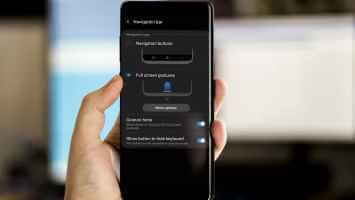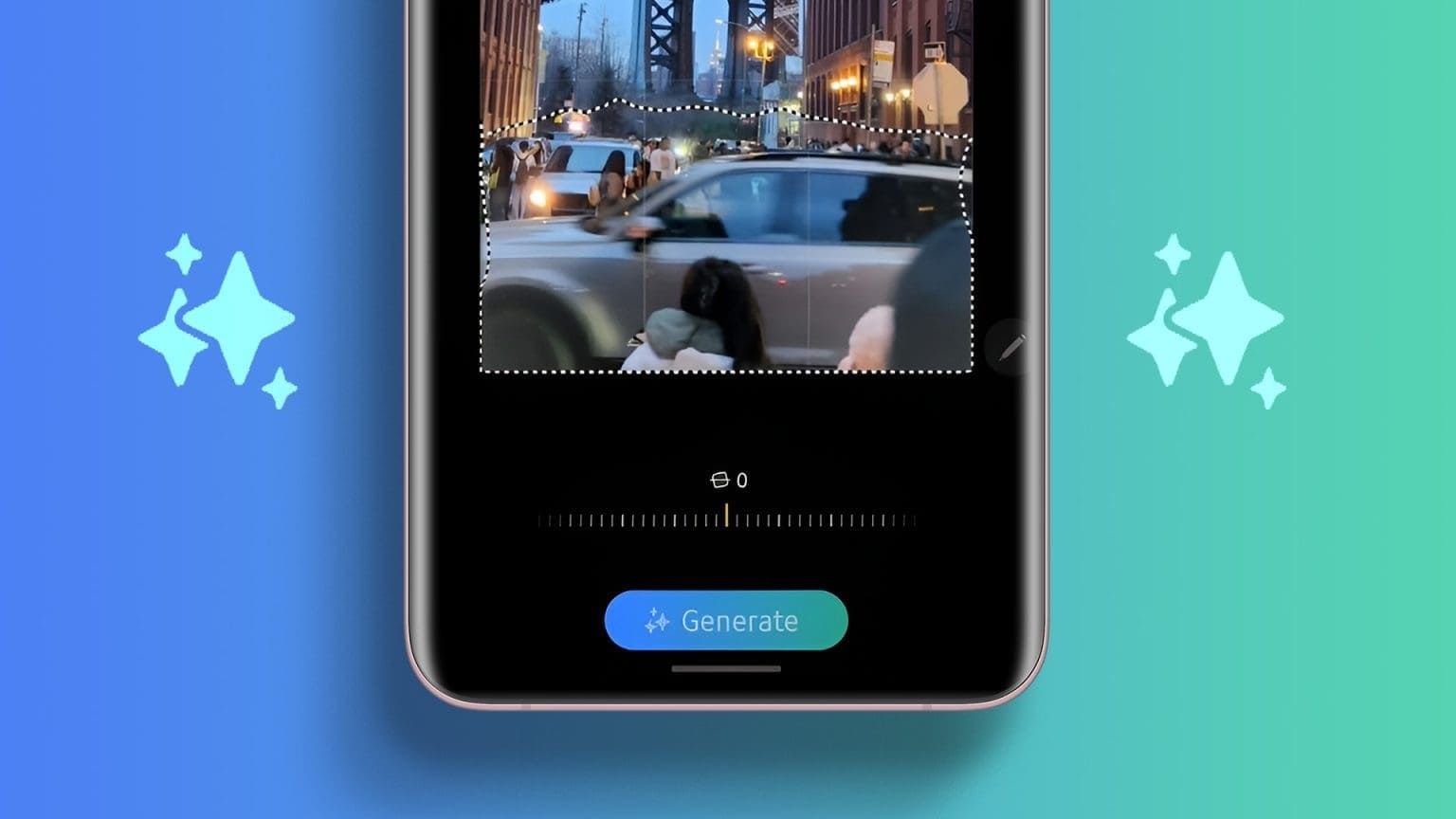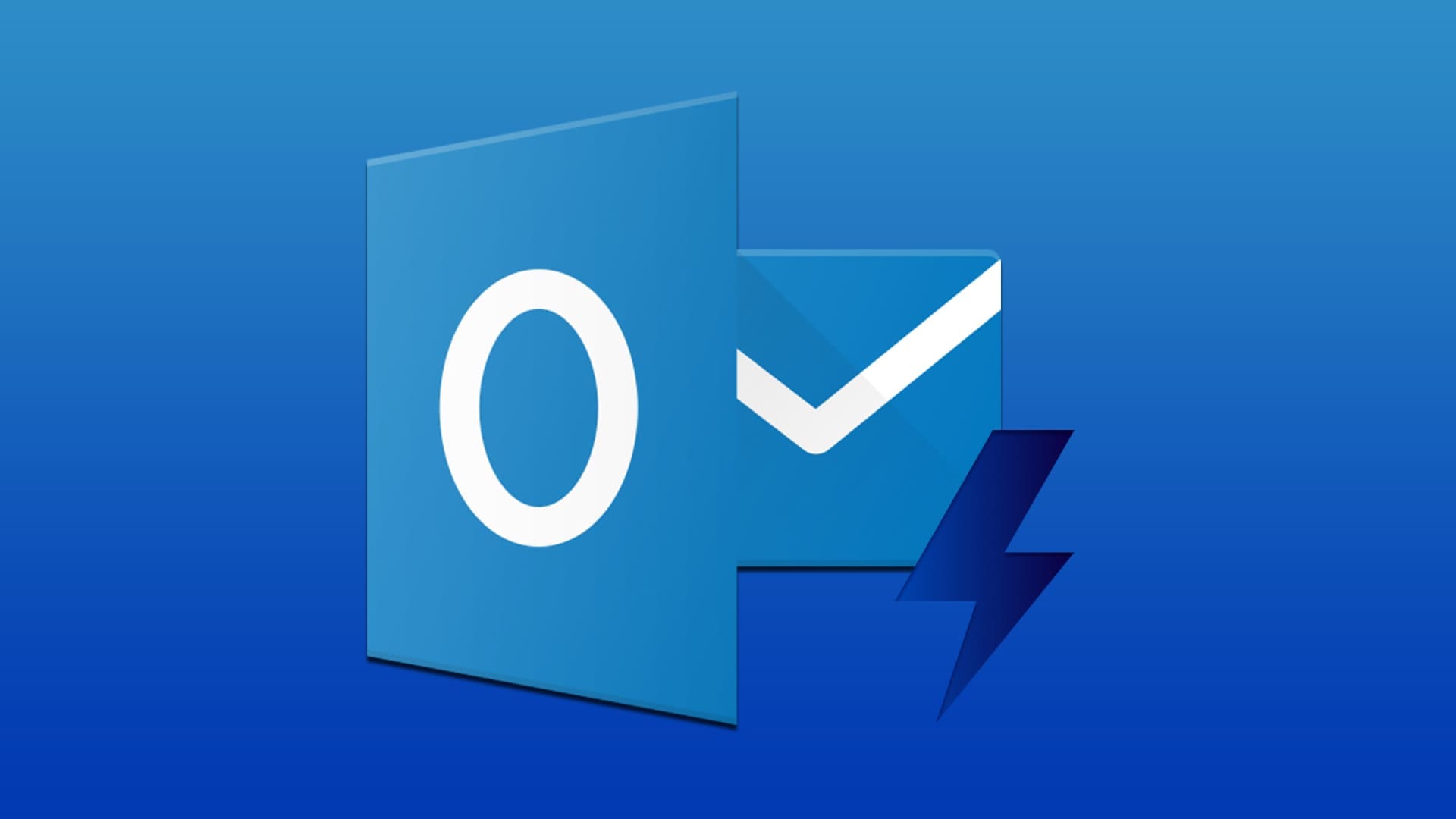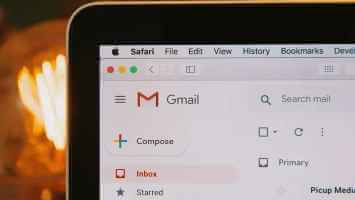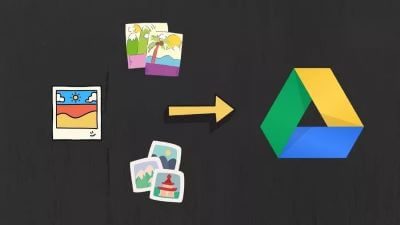If you're looking to add that little something extra to your Discord server, you might want to try adding a bot. Bots have a wide range of uses, from performing useful administrative functions to hosting games for your server. What's more, they're very easy to add, so you can test out all sorts of different bots to find the one that works best for you. If you're looking for how to add bots to your Discord server, here's how.
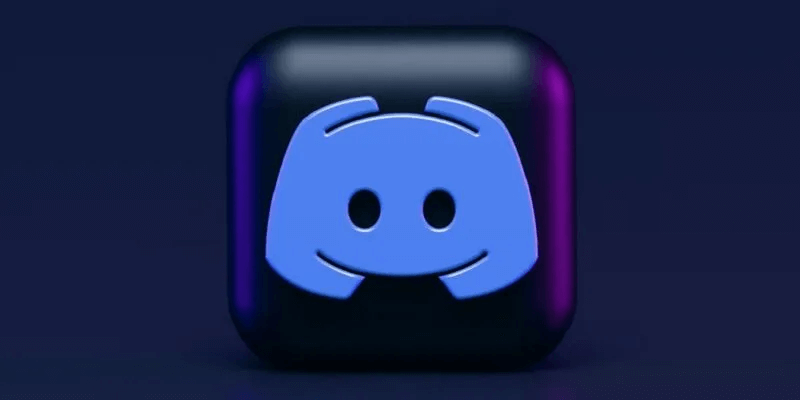
Tip: If your Discord microphone isn't working, here's how: Some ways to fix the Discord microphone not working issue.
Check permissions
First, you'll need to double-check that you have the necessary permissions to add a bot. Not just anyone can add a bot to a Discord server! Only people with administrative or "Manage Server" permissions on the server can invite a bot. If you don't have either of these roles, you won't be able to add bots.
If you create a server, you should be the administrator by default. If you've just created a new server, you won't see any roles assigned to anyone, including yourself. If you have a brand new server, the creator should still be the administrator and be able to add bots. I've tested this myself by creating a new server and had no issues.
1. Check permissions
To double-check that you have these roles, open your Discord client. On the left, click the server you want to add a bot to. To the right of the server list, click the server name at the top, then click “Server Settings”.
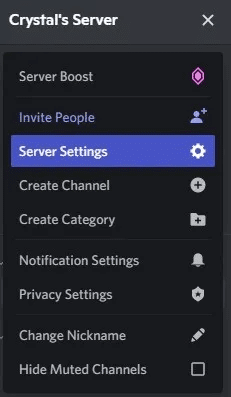
If you can't see the option Server Settings There's a very good chance you don't have the necessary permissions to add a bot. You should send a message to someone with a higher administrative role than you to add the bot instead.
2. Click on Roles.
If you can see Server Settings , click on it, then click "Roles".
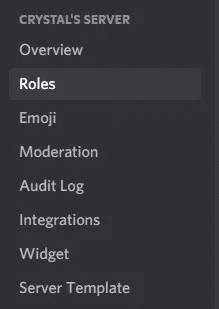
3. Check the roles
Check the roles you have been assigned to for their permissions; if you see that you have been granted permissions Administrative Or Server Management , you're good to go!
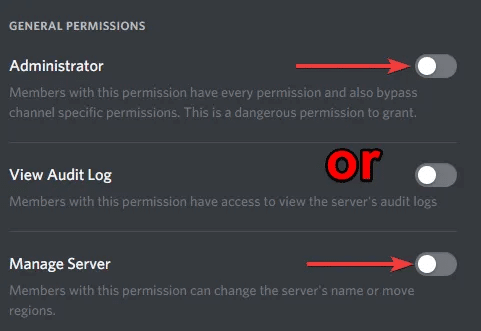
Good to know: It's easy. Change your status on Discord.
Add a Discord bot
If you already know what type of bot you want to add, you can now visit the bot's website and add it. If you know you want to add a bot but aren't sure which type, there are ways to search for related bots to add to your server. You can even Start with one of these robots To get an idea of what to add.
1. Find a Discord bot
top.gg This is a great site to do this. If you know the bot you want, type its name and click the search button. If you prefer to search bots by function rather than name, click the link. "exploration" At the top to see all the different categories you can choose from. Also check out These gaming bots to add to your server.
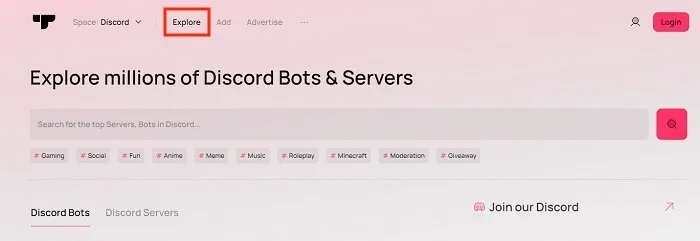
2. Invite a robot
Once you find the perfect bot for your server, click on its name to go to its bot page, then click the button "invitation".
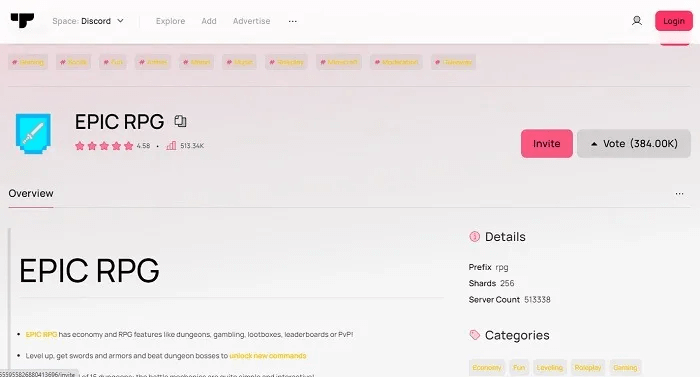
3. Invite the bot
You'll be taken to a page to set up bot permissions, where you can select the server you want to invite the bot to. You'll only see servers you have permission to invite bots to, so don't worry about that. Select the server you want to invite the bot to. If you're not already logged into Discord, you'll be prompted to log in now.
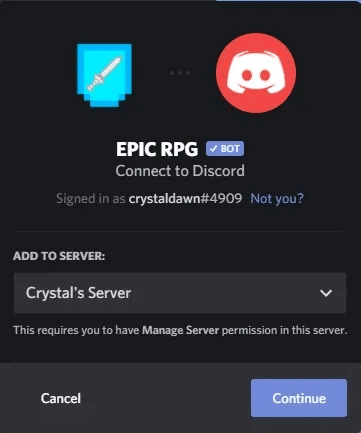
4. Check permissions and licenses
Double-check the permissions to make sure they're not doing anything sneaky, then click on "to delegate".
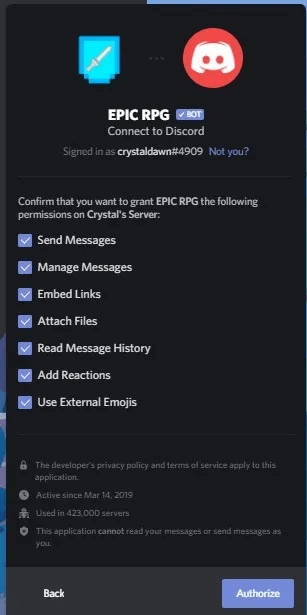
The bot should now appear on your server, ready to go!
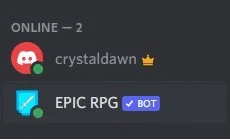
Discord Bot Management
Discord bots can add a lot of functionality to your server, whether it's for administrative purposes or for fun. Now that you know the permissions you need to add a bot, how to find them, and how to get them on your server, the next step is to manage the bots you just added.
1. Access Android settings
Let's start by customizing your chosen bot. Each bot has its own dashboard, which will include things like task assignments and a list of commands you can use. Select the bot from the list of Discord users/members. You'll see a link to the bot's dashboard.
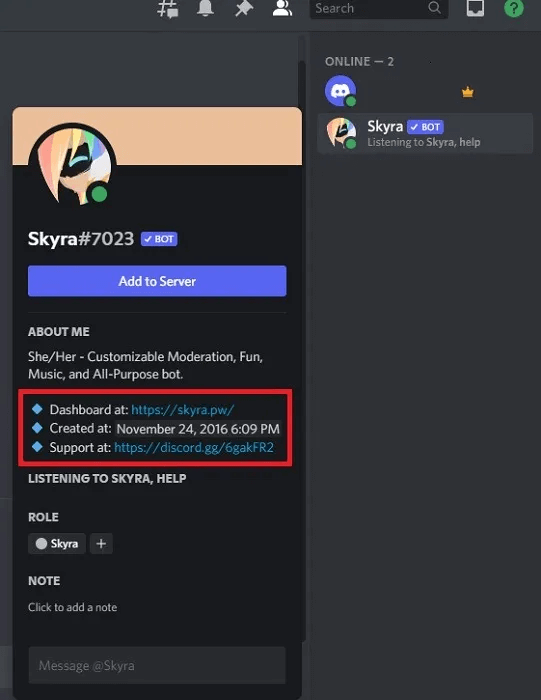
Each bot's settings will be different. If you ever need help, click the Support link in the bot's user profile. This will usually take you to the Discord server or the bot's developer's website.
2. Customize the look and feel
Another way to customize your bots is to change the bot's nickname, adjust the bot's role color, and change any permissions. Select your server name at the top of the screen and choose Server Settings.
3. Edit Discord bot roles
Locate "Roles" Click the Edit button next to your bot's name.
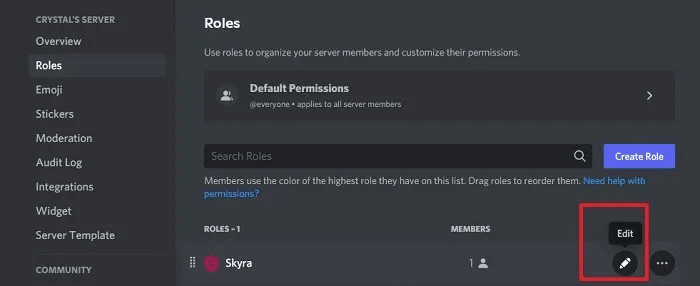
4. Edit name and color
From here, you can change the bot's name, add a role color, and add a profile picture.
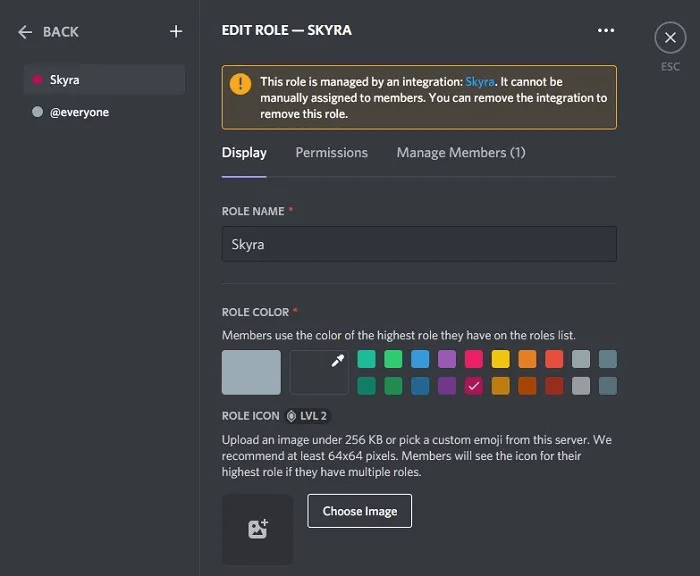
5. Edit Android Permissions
select section Permissions To modify any permissions. Remember that removing permissions can affect the bot's functionality.
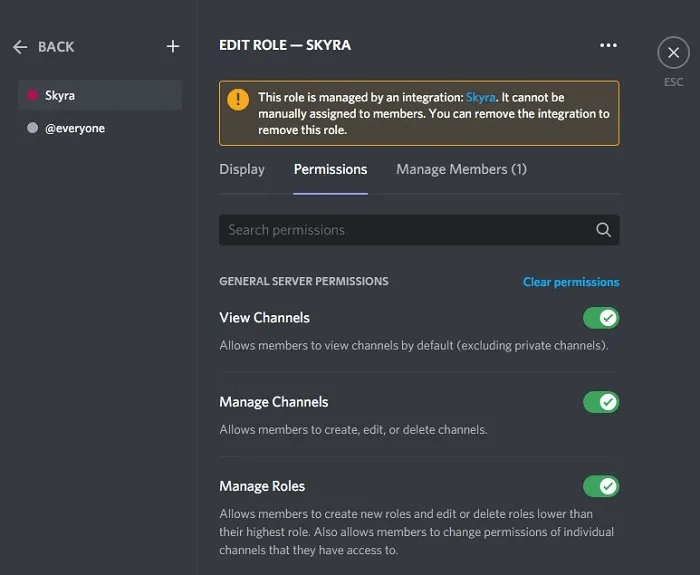
Remove Discord Bot
It's easy to add bots to your Discord server, but what happens if you no longer want them? As long as you're the admin or have a higher role than the bot, you can kick bots from your server just like you would any other user.
1. Kick bot
Open your Discord server and right-click on the bot's name. This can be in the user list or in the chat section. Select Kick bot name.
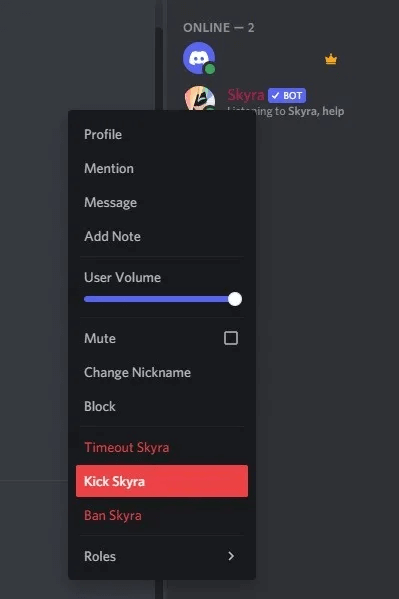
Good to know: Here are some ways: To prevent Discord server disconnection.
Best Places to Find Discord Bots
To add bots to your Discord server, you first need to find what you want. While Top.gg is a popular option, it's not the only place to find Discord bots.
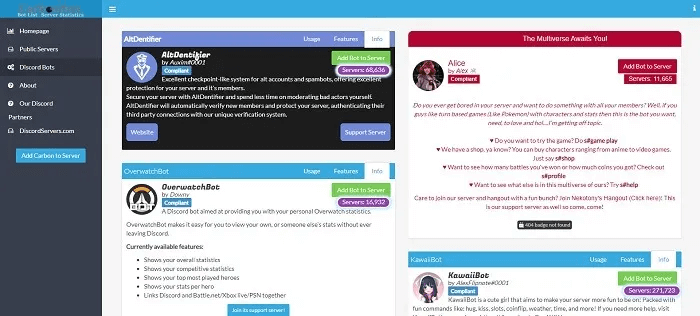
Some developers have websites dedicated to their bots. A general search using your favorite search engine can reveal these websites. However, most developers will still list their bots in the main bot listings to make them easier to find.
Some great places to look if you can't find what you need on Top.gg include:
- Discord bots - A huge bot list with an easy-to-use search feature. Or click "Not Sure" to view categories and what's currently trending.
- Discord Bot List - Search bots by keyword or browse a variety of categories, from top rated to music, moderation, and trending.
- Bots on Discord - Search for bots by keyword or category.
- carbonitex - One of the most comprehensive Discord bot lists, but it's more difficult to navigate than others.
- GitHub - A list primarily for power users looking for more custom options and source code to build on.
Another way to find bots to add is to check what other servers are doing. This is a great way to see which bots are most popular and what value they add to your server's users. If you aren't a member of many servers, Use this guide to find Discord servers. Other to join.
Frequently Asked Questions
Q1. Can other users add/remove bots?
answer. This depends on their user role. If they are an administrator or have "Manage Server" permission, they will be able to add/remove bots. You can revoke server management permission under "Server Settings -> Roles." Choose your username or use "everyone" to ensure you are the only one with permission to manage bots.
Q2. How many bots can I add?
answer. Add as many Discord bots as you like. However, limit your server to the bots that are most useful or entertaining to your community. Of course, you're always free to try new bots and remove any you don't like.
Q3. Are discord bots safe?
answer. In general, yes. However, check for bots before adding them, especially if they don't have many users or votes yet. You should also avoid any bots linked to suspicious emails or suspicious websites. Unfortunately, both Discord and Slack have been targets for malware, so be careful when adding bots or joining servers.
Do I need to give the Discord bot admin permissions?
answer. No, this gives the bot full access to everything on your server. It can bypass any restrictions. While the bot itself may not pose a problem, if there is a security flaw, a hacker could use administrator permission to do whatever they want to your server. Ideally, you should avoid granting this permission, and developers should avoid requesting it.
Q4. Do I need to invite a bot to every Discord server I own?
answer. Yes. Bots are only invited to one server at a time. You can have dozens of servers under the same account, but you'll need to invite the bot to each server individually. This allows you to separate each server and its bots.