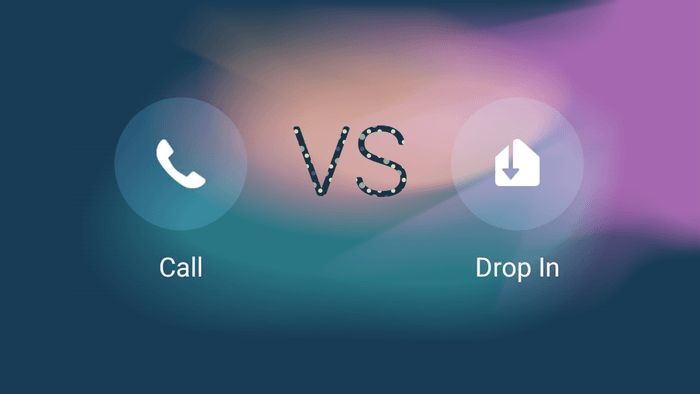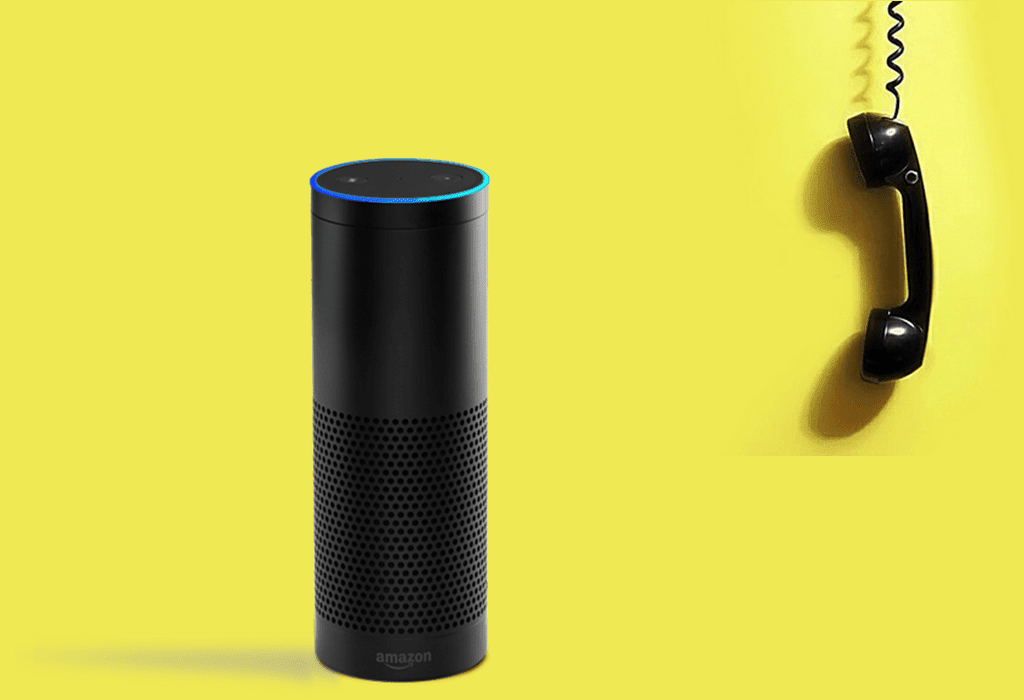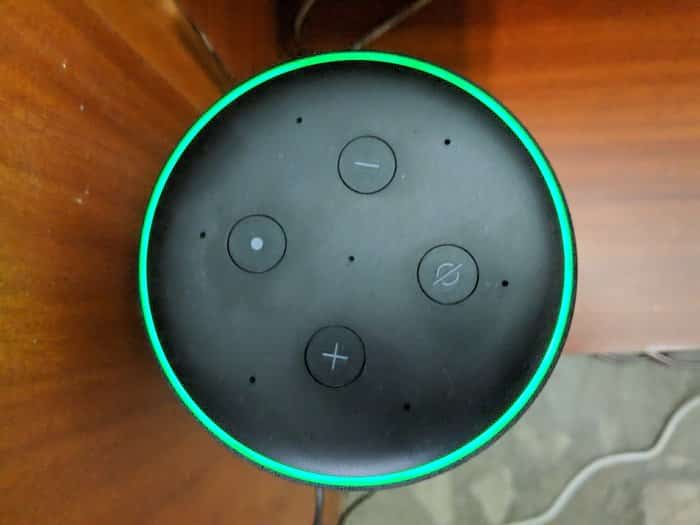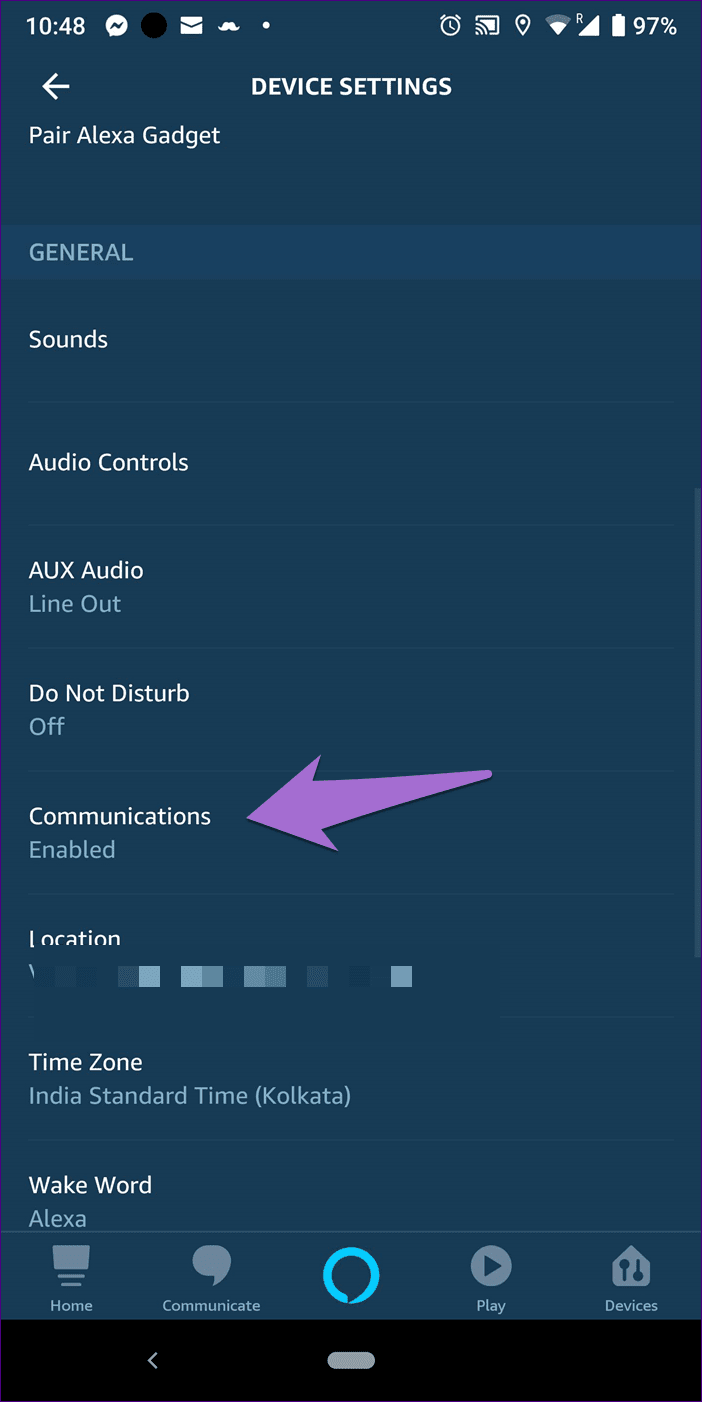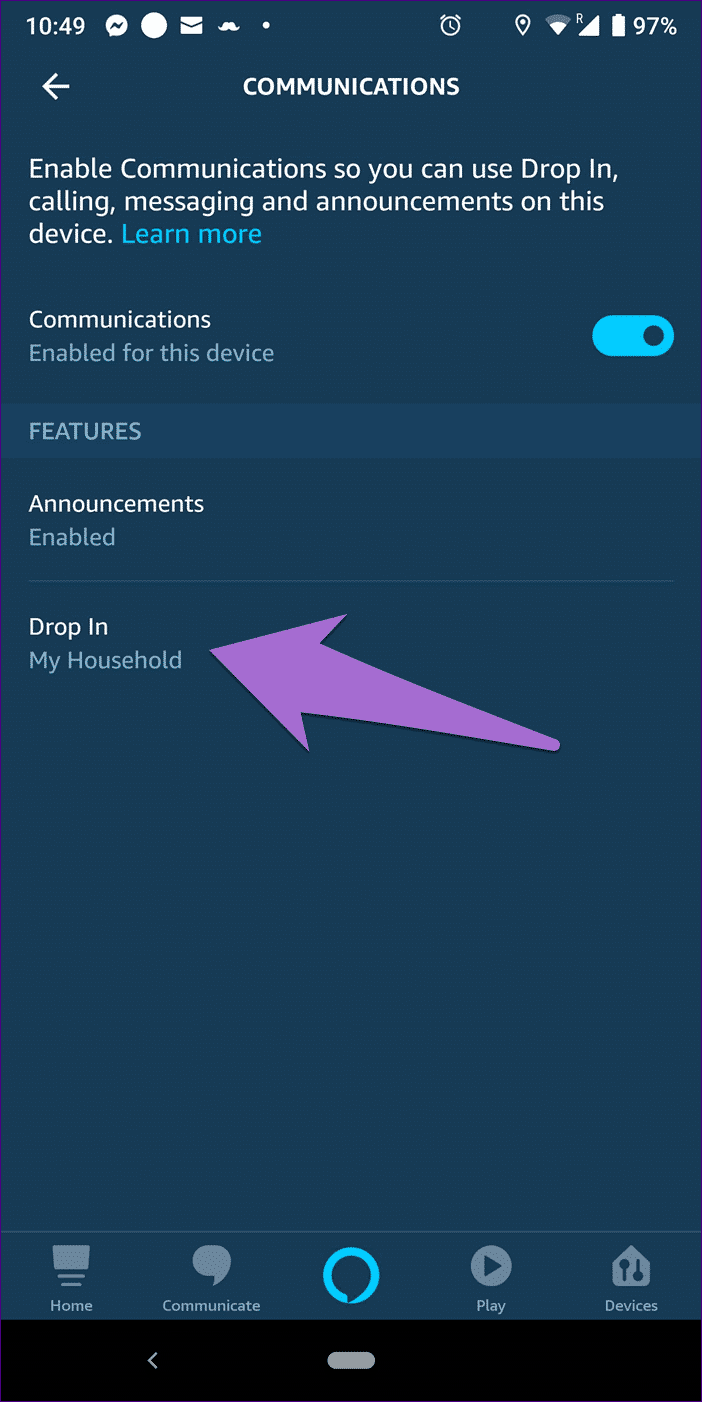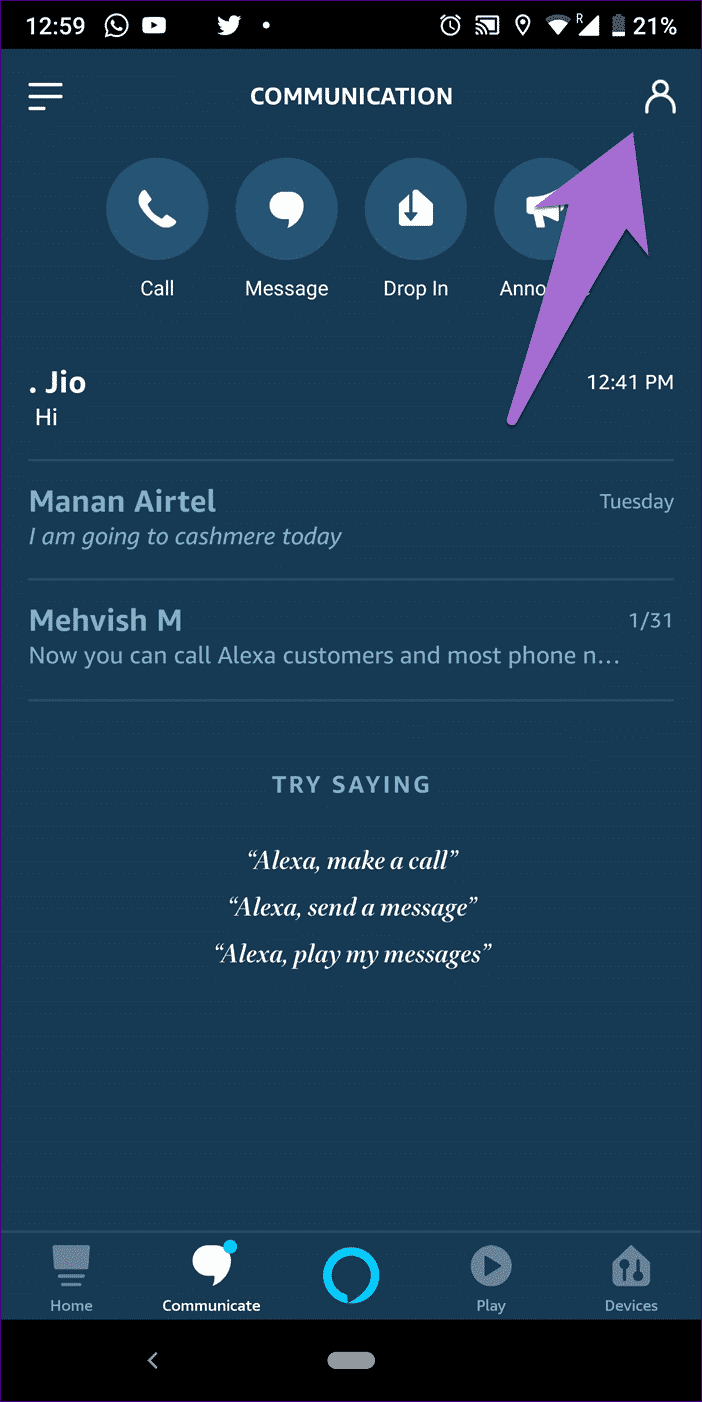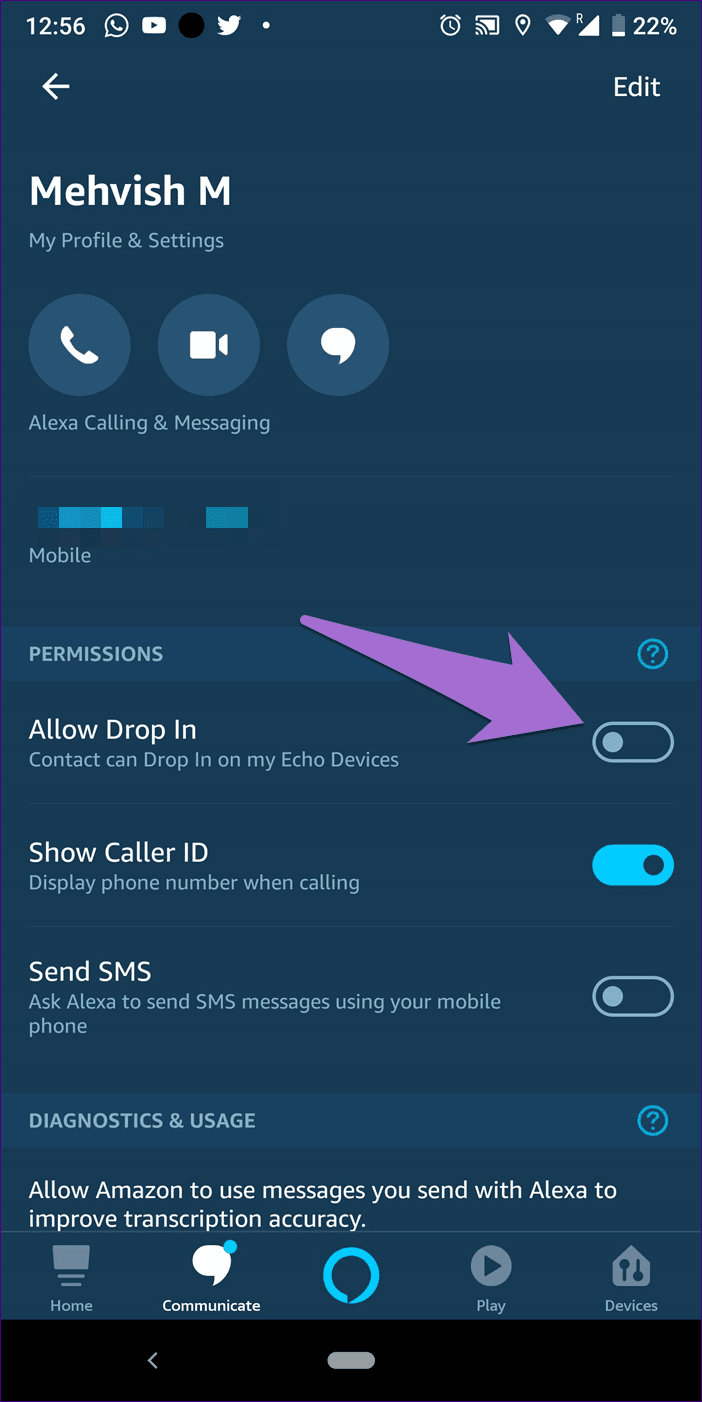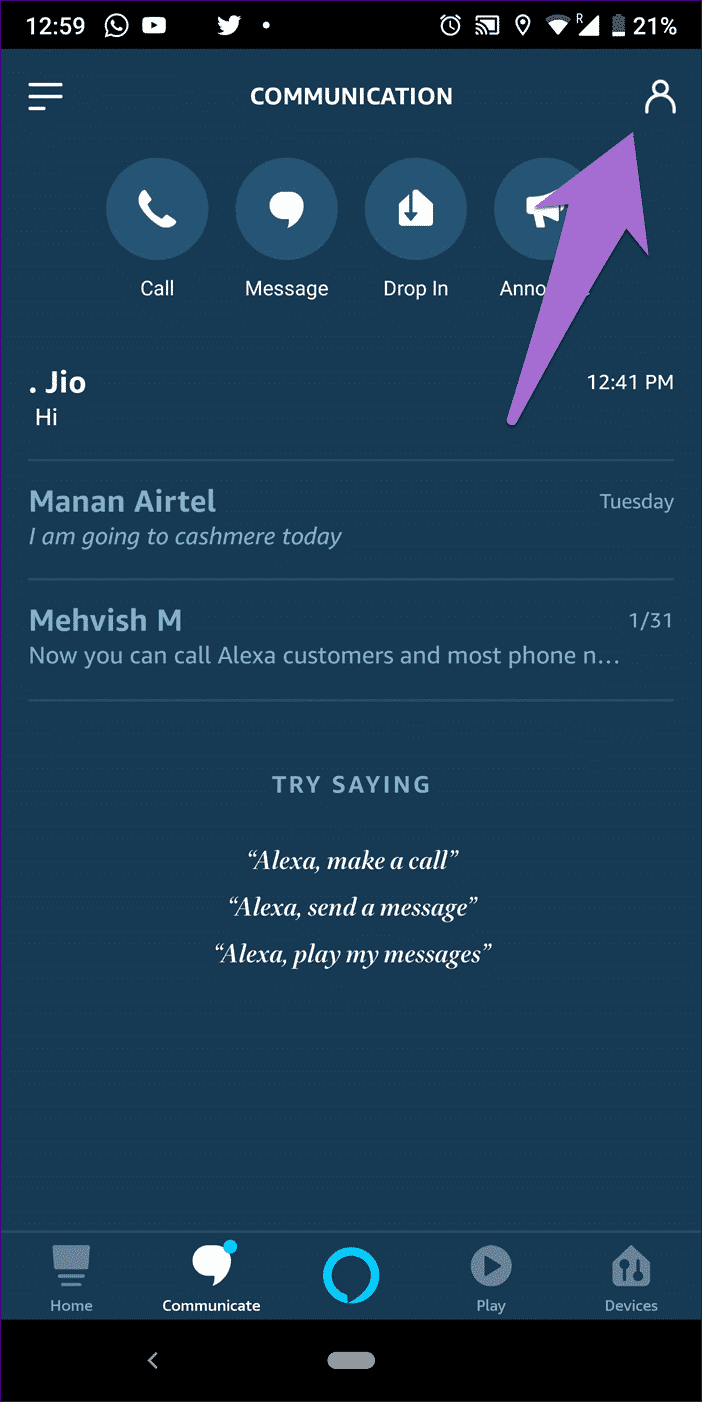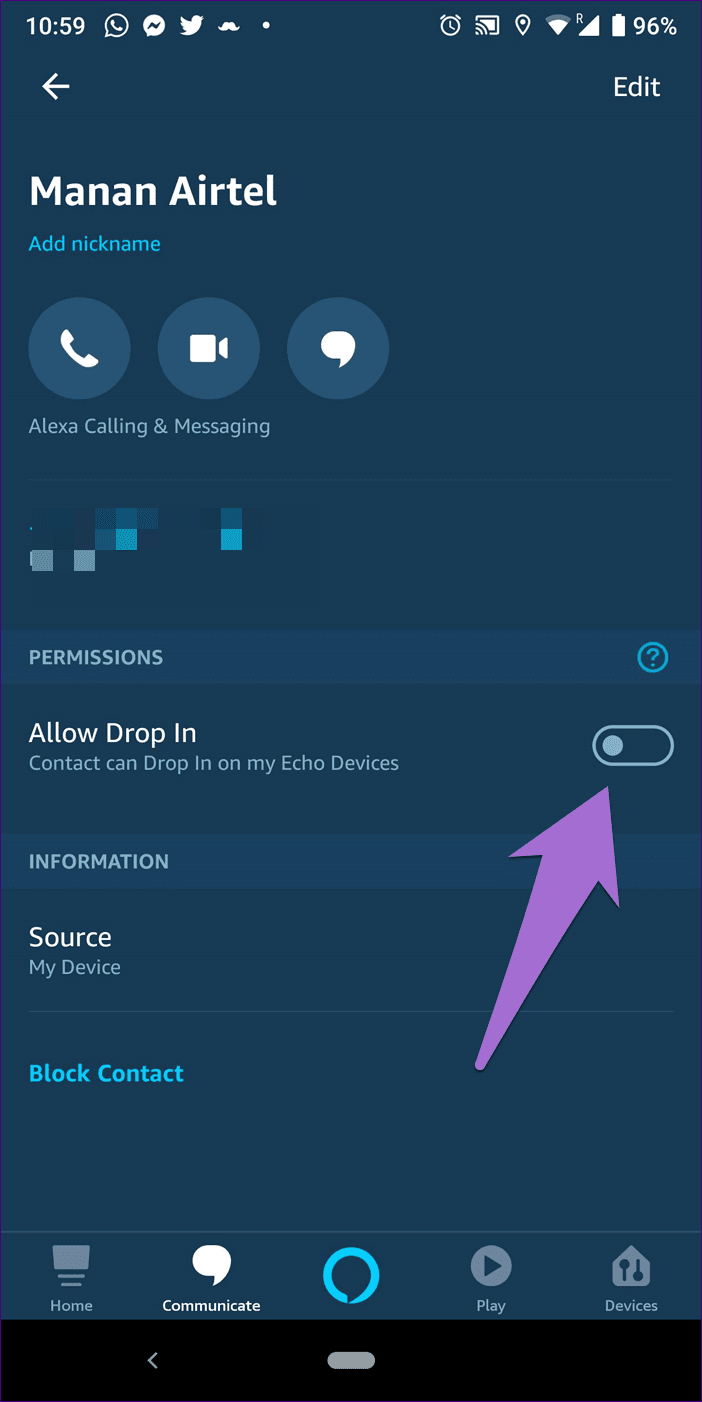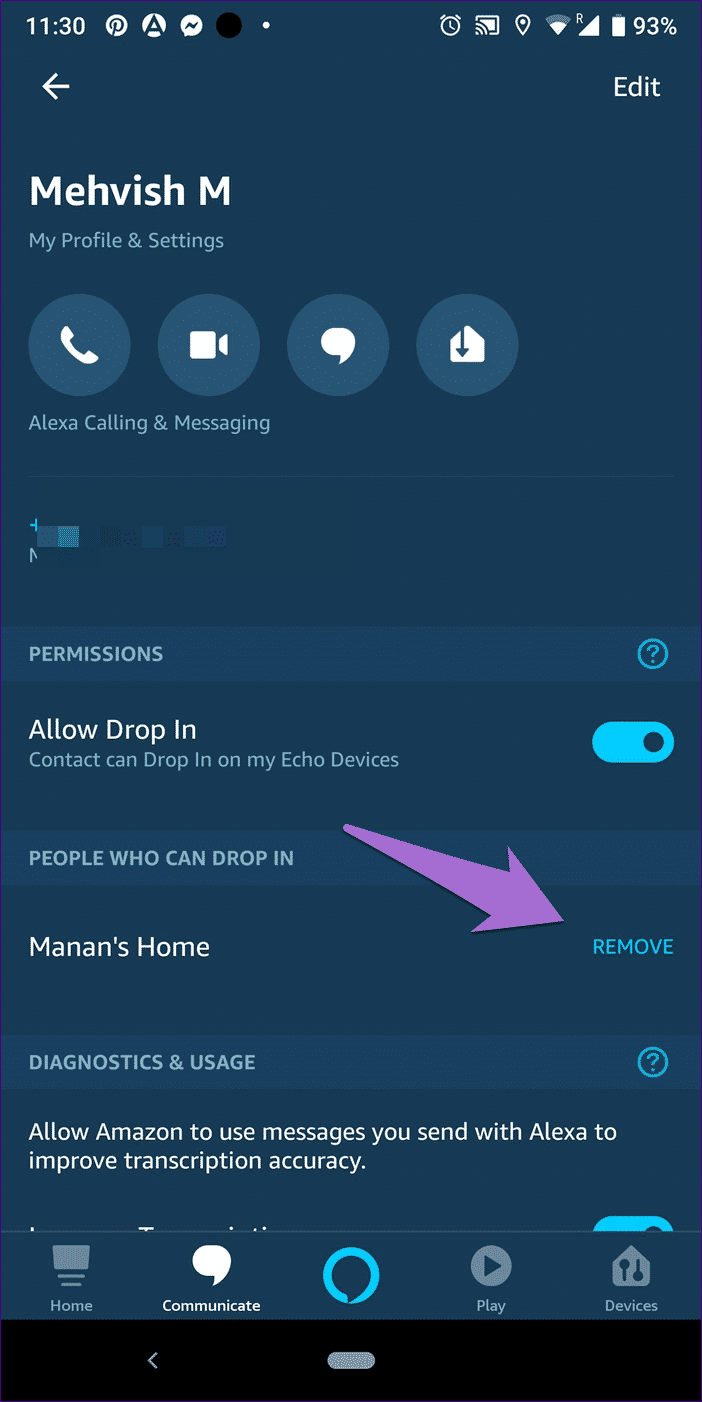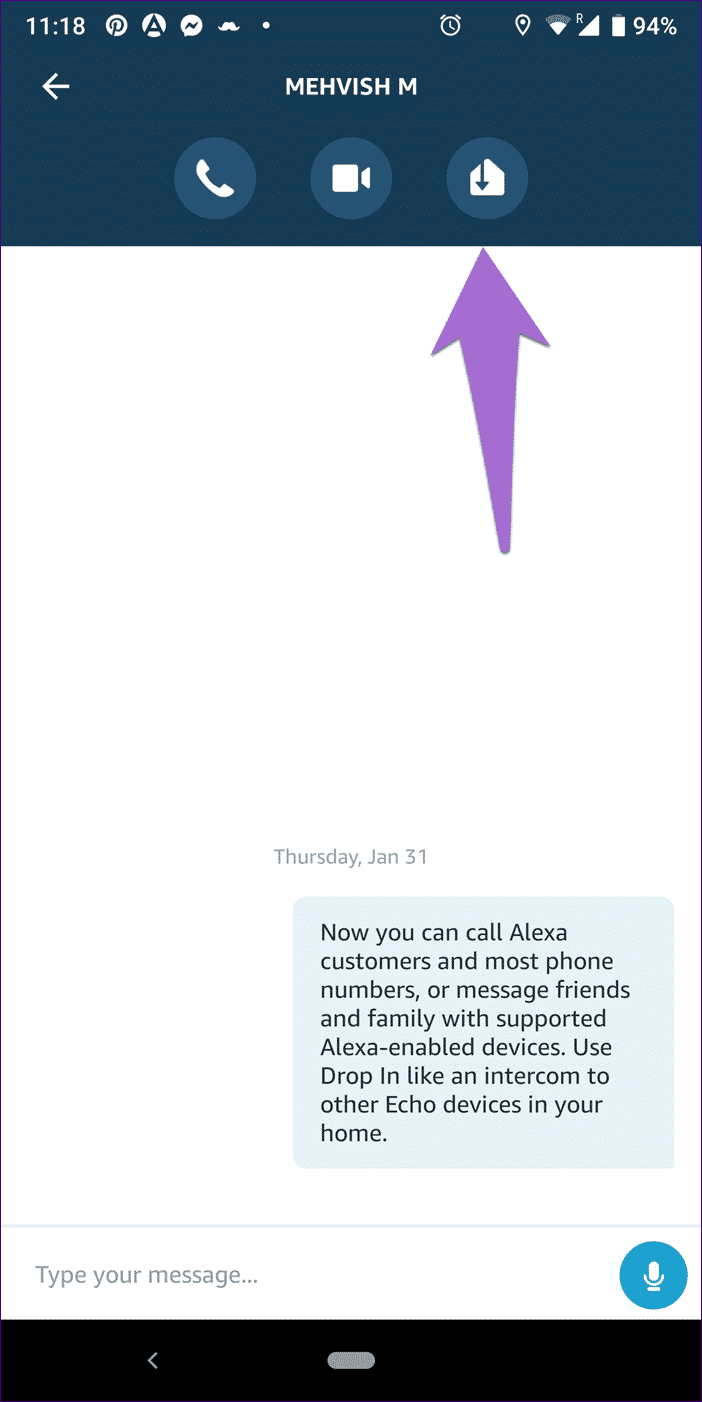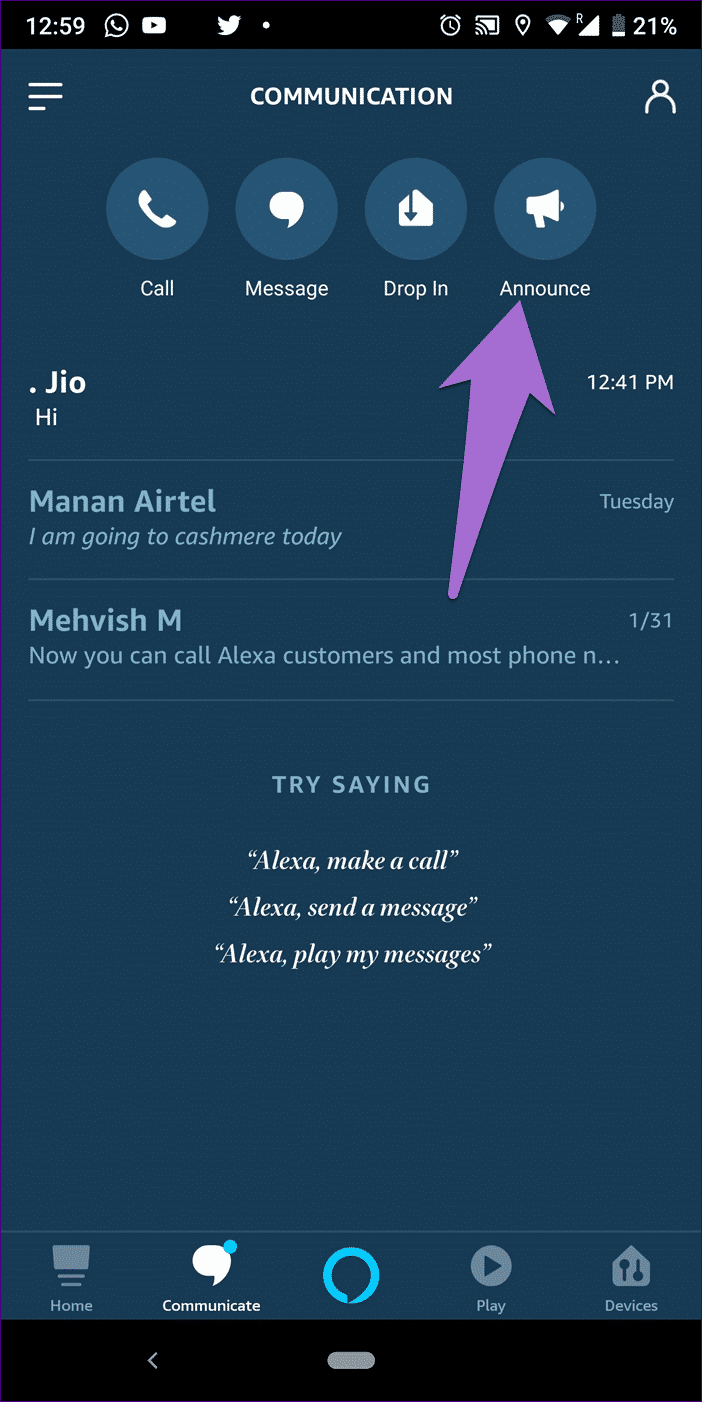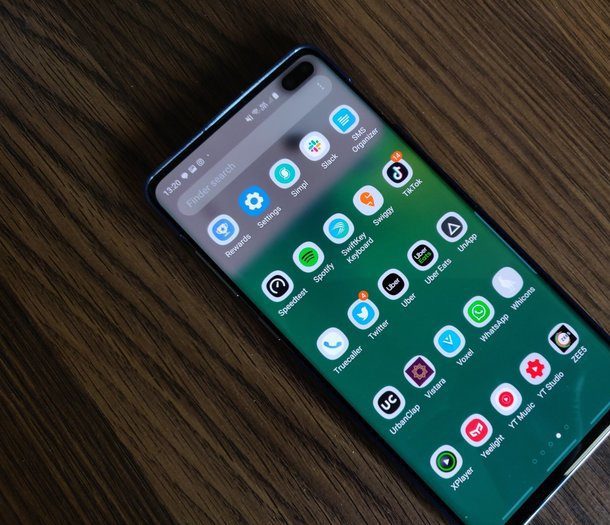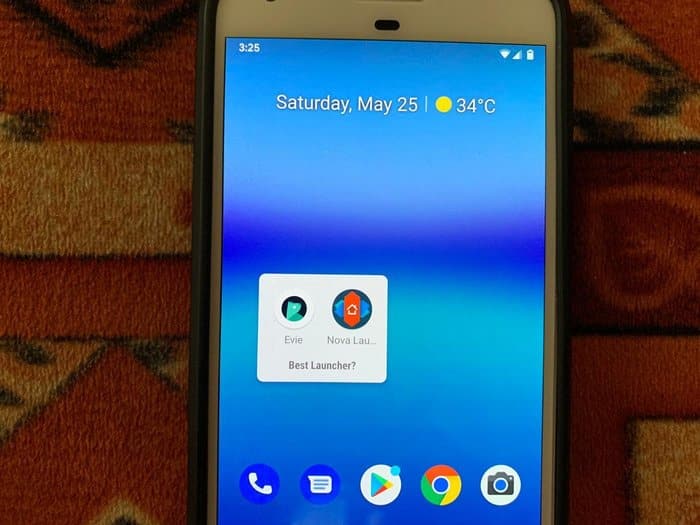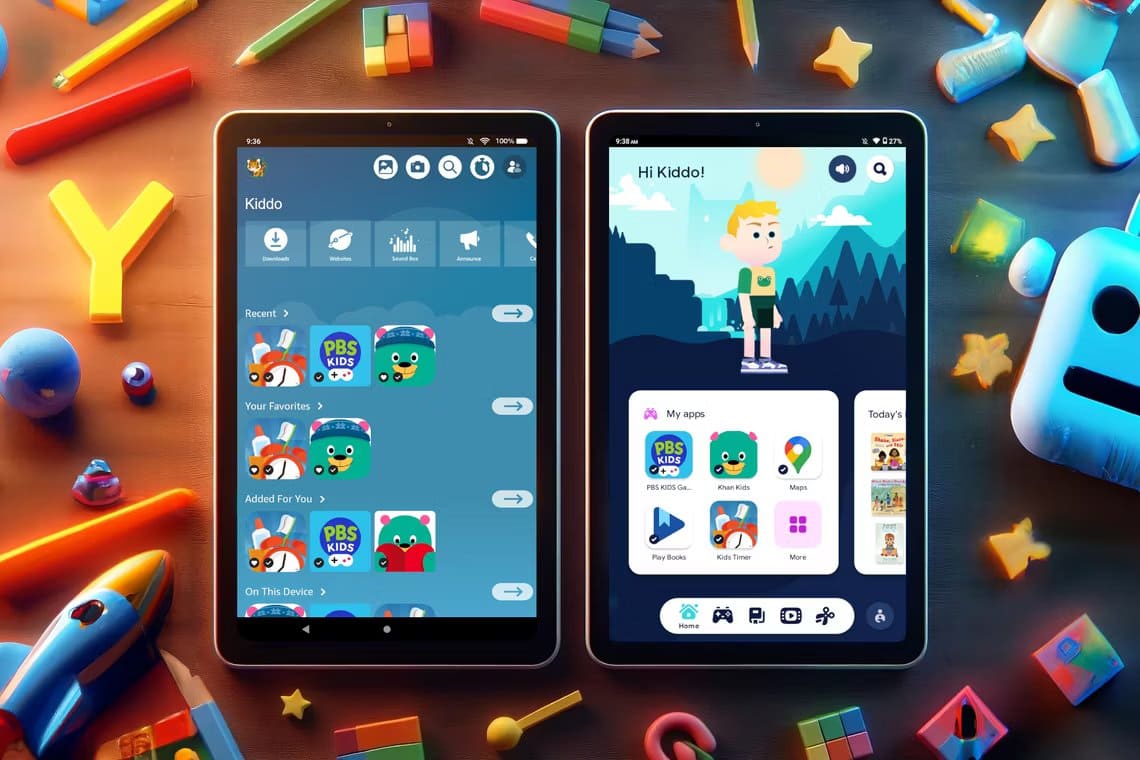Messaging has replaced traditional phone calls with people who prefer chatting over phone calls. Even in the same household, people prefer messaging over phone calls. But it looks like things are about to change again, all thanks to smart speakers like the Amazon Echo.
Amazon introduced Alexa-powered calling and messaging to Echo devices and expanded it to smartphones through the Alexa app—a cross-platform effort. Picture this: You want to call your kids for dinner, and you ask your Echo to call them—hands-free and fast.
There's a better alternative—Drop In. It's part of Alexa's communication services that instantly connects you to your Echo device for use as a smart intercom. You might be wondering how Drop In differs from Alexa Calling, right?
We'll explain the difference between the two in this post. Without further ado, let's get started.
ALEXA CALLS vs. DROP IN: THE MAIN BATTLE
Alexa Calls are two-way phone calls over the internet that require you to answer using the command or on-screen buttons (in the app) to connect. You have the freedom to decline the call, unlike the drop-down menu.
Keep in mind that a “Drop In” is also a two-way phone call, but without the right to reject an incoming call, as it is answered automatically and without selection – hence the name “Drop In”.
Once connected, both parties can talk. And if your contact has an Echo Show or Echo Spot, you can share via video as well. Of course, privacy settings are in place to protect users from embarrassing situations.
Compatible devices
Drop-in calls can be made between Echo devices and the Alexa app on smartphones, Echo devices, and FireAt least one echo machine is required.
- Note: Drop In does not work between Alexa apps installed on two mobile devices.
With the exception of the Echo Tap and Echo Look, all Echo devices support Drop In, which works both ways—you can initiate and receive Drop Ins. The Alexa app is only usable for Drop In to an Echo device. The same applies to Echo Auto and Echo Input.
When it comes to Alexa calls, there are no device type restrictions, as they can be made between any two devices on the list: Echo, Alexa app, and Fire tablets. This means you can initiate a call from the Echo app to Alexa or connect two Alexa apps. You don't need an Echo device for calls.
Who can call and refuse?
All registered Alexa users – from the app or Echo with Alexa communication services enabled – can call other Alexa users.
Although a registered Alexa user is also required for Drop Ins, the contact must first be authorized to initiate such calls. Without the required authorization, drop-ins will not be made.
Privacy settings are worth it.
As mentioned above, all of your contacts registered with Alexa can contact you. If you want to specifically deny someone contact rights, you'll need to block them.
However, things are a little different with Drop In. It's overly intrusive to allow anyone to do this. Fortunately, you need to manually allow contacts who can use Drop In on your Echo devices.
- Note: You only need to grant access to any contact once.
If you only want to block devices registered to your Amazon account, you can restrict it to your home devices only. Finally, if you don't like it, you can disable it so no one else can access it.
- Note: If you allow someone to drop an echo, they do not allow you to drop onto the echo. They need to allow you on their side.
Identification on ECHO
When someone calls your ECHO, the device's light turns green, it will ring, and Alexa will announce the caller's name. The ringing will continue for a period of time until you answer the call or the caller disconnects.
Conversely, the device will chime once, and the call will be answered automatically with the green light enabled for the duration of the call. Essentially, the green light is the only indicator that identifies the continuous drop-down menu.
Enable and disable connection
First, you need to enable Alexa Calling and Messaging services in the Alexa app under the Communicate tab. Once activated, you're ready to make and answer calls from your Alexa contacts.
But for Drop In, the function must be turned on followed by granting permission to people who can Drop In.
To enable Drop In on your Echo device, follow these steps:
Step 1: Go to your Echo device's settings in the Alexa app. Tap Communication here.
Step 2: Tap Drop In and set it to My Household.
- Note: Make sure the connections switch is on.
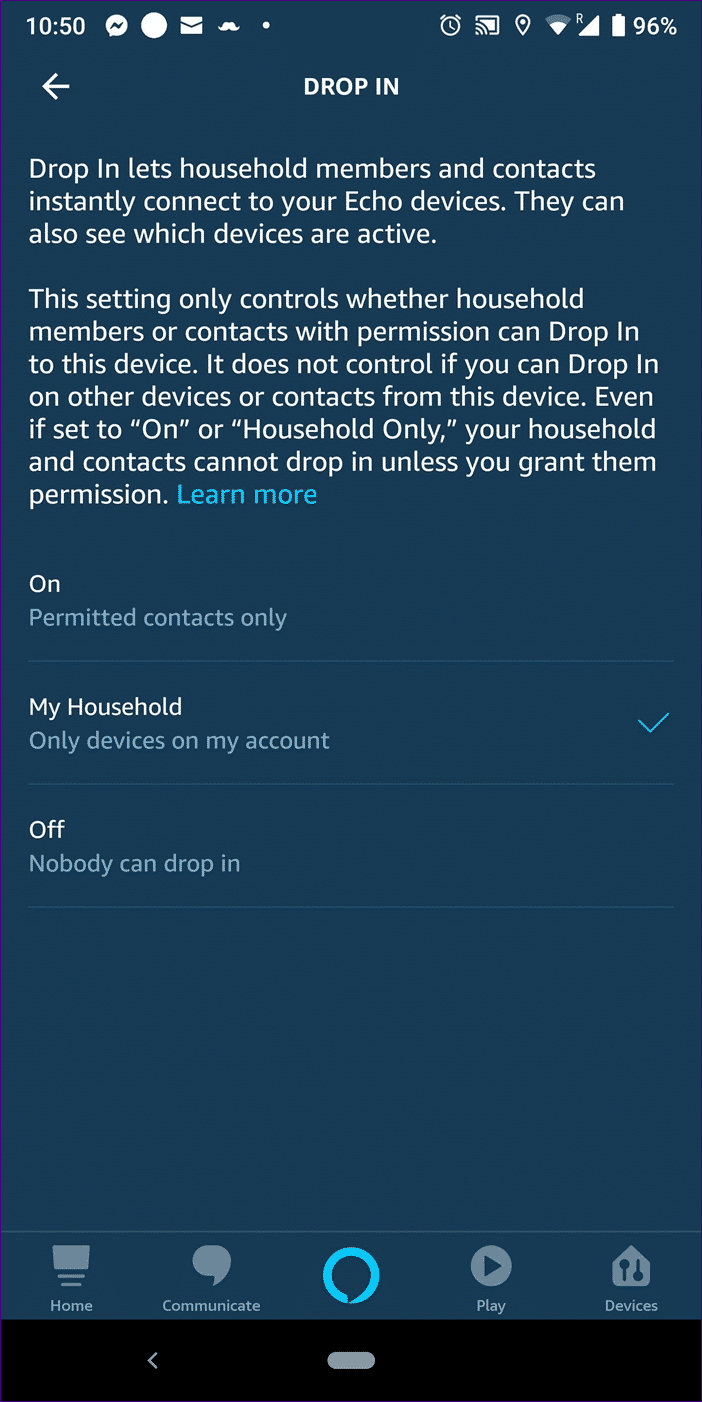
Next, you need to authorize people to allow them to drop.
Enable drop-down in home contacts
Follow these steps:
Step 1: Open the Alexa app and go to the Communicate tab. Tap the Contacts icon in the top-right corner.
Step 2: Tap on My Profile & Settings and turn on the “Allow Dropping” switch.
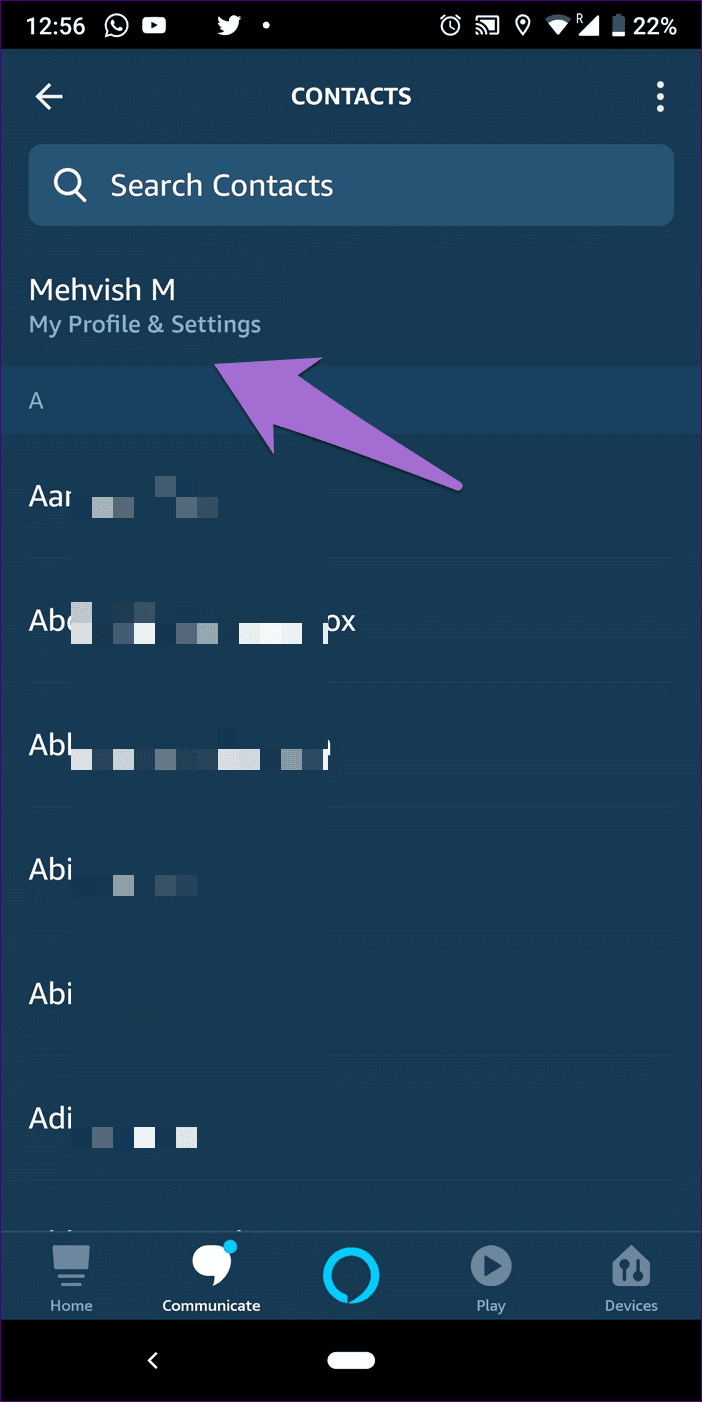
Enable Drop In for other Alexa contacts
Step 1: Open the Communicate tab and tap the Contacts icon.
Step 2: Tap the contact you want to enable Drop In. Then turn on the “Allow Drop In” toggle.
- Note: Only registered Alexa users can log in.
Show all contacts who can log in
To see all contacts who can drop in, tap the Contacts icon in the Communication tab. Tap My Profile & Settings. You'll find Approved People under People Can Access. Tap "Remove" to revoke drop-in permission.
To start and end calls
You can call people from the Alexa app or Echo device. To do this from the app, simply tap the contact's name and select Voice or Video Call. For Echo, use the command, "Alexa, Call [contact name] or [Speaker name]." To end the call, use the command, "Alexa, end."
To start a Drop In from the Alexa app, open the contact and tap the Drop In icon. Use the on-screen button to disconnect.
For Echo users, say the command, “Alexa, Drop In” to [speaker name] or [contact name]. To hang up, say, for example, “Alexa, drop in or hang up.”
Reject calls
You can easily ignore a call by not answering it, but the same won't work with Drop In calls because Echo automatically answers them. You'll need to either disable the feature or temporarily turn it off using Do Not Disturb.
Temporarily block calls
Do Not Disturb mode is extremely useful. Enabling this mode is a system-wide setting and applies to calls and drop-ins. To enable it, simply say, "Alexa, do not disturb me."
Once enabled, you won't receive Drop In or Alexa calls on your Echo. However, if you just want to disable the ringtone for regular calls, you can turn off the ringtone in your Echo's sound settings. Once enabled, the green light will only notify you of incoming calls.
ANNOUNCEMENT VS. DROP IN
Echo devices come with another interesting feature called In-Call Announcement and Drop-In Calls. You can use announcements when you want to broadcast a message without expecting or requiring a response.
As its name suggests, "ads" are an ideal one-way communication tool. Drop In can be just that, provided the receiver allows the call at any time. In Drop In, both parties can talk, which is not possible.
Should you use it?
Although Drop In may look a bit creepy and scary, it is very useful in situations where you want to check on something or someone, and also use it as a smart intercom.
Make sure it's useful, and no one can drop in on you without your permission, but be careful who you give permission to, as it could land you in embarrassing situations. I suggest using it only in extreme cases when the other person isn't answering calls.
Let us know your thoughts in the comments below.