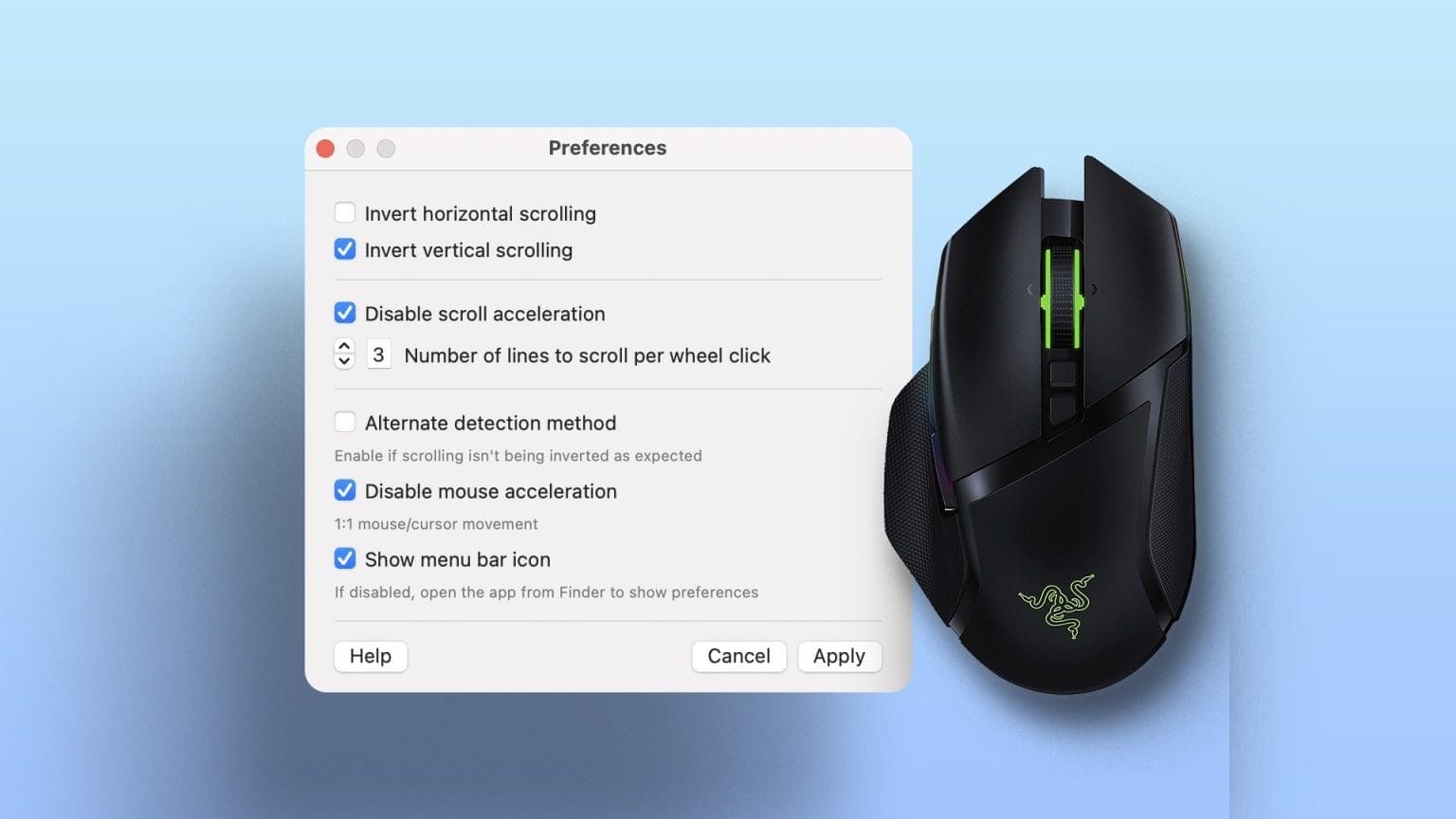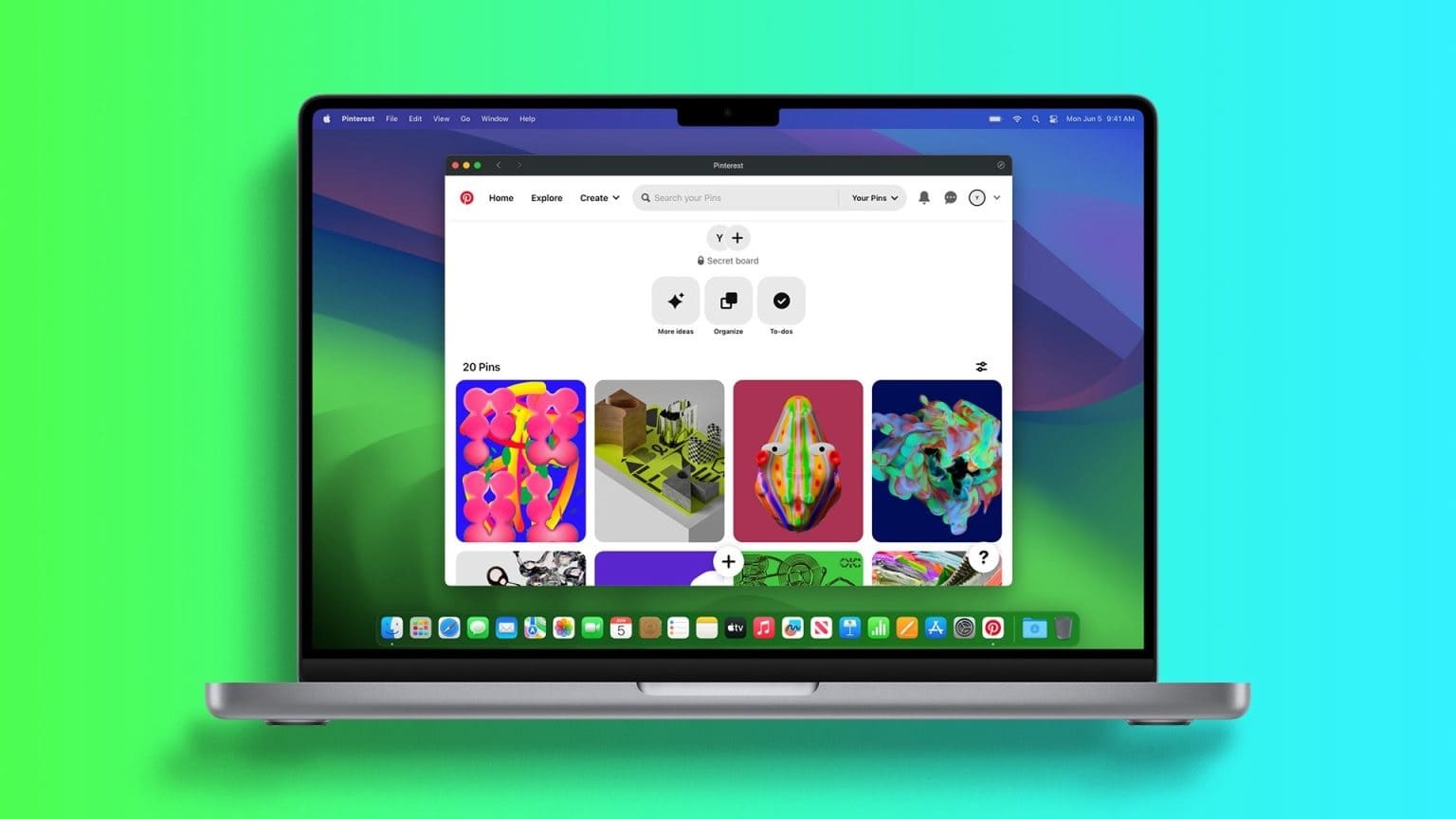Microsoft Word is available for download separately from the Mac App Store, rather than the full Office suite. It's also easy to use—download and install the app and sign in to your Microsoft account. Occasionally, the app stops working properly for some users. This guide provides easy ways to fix Microsoft Word not working on your Mac. These steps will help you open and use Word files on your Mac without any problems.

1. Quit and restart Microsoft Word.
Let's start with the most basic troubleshooting solution—restarting Microsoft Word. On a Mac, you'll need to force quit the app because pressing the crosshair doesn't actually close the app. Follow these steps to force quit Word.
Step 1: Click Apple logo in the upper left corner.
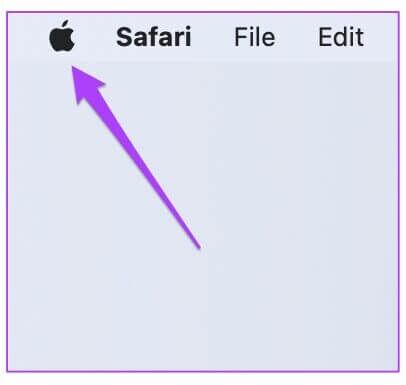
Step 2: Locate Imposing termination from the list.
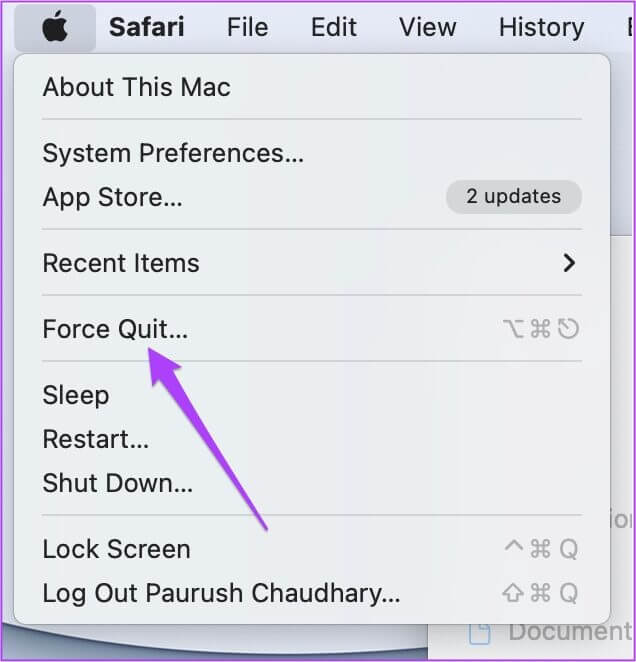
The Force Quit Applications window will open on your screen.
Step 3: Select Microsoften Word From the menu, click on Force Quit button.
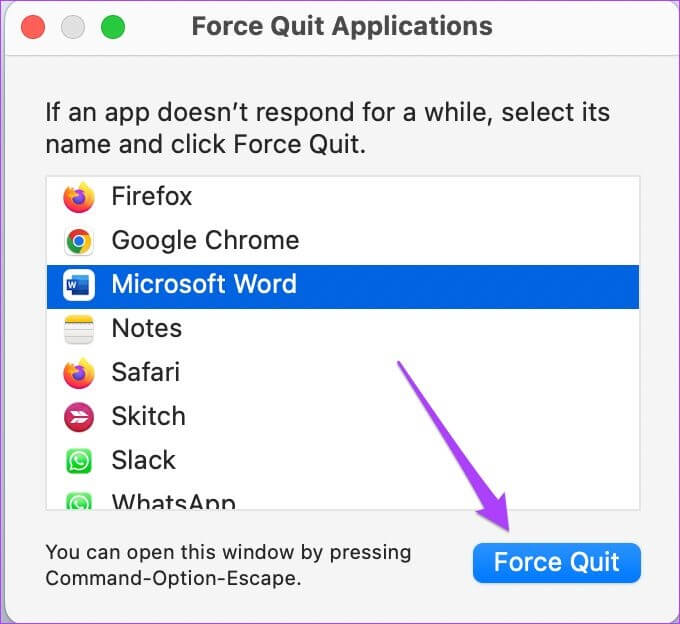
2. Update the Microsoft Word application.
You'd be surprised how often the Microsoft Office team releases updates to fix bugs and vulnerabilities in the Word application. That's why it's a good idea to check for the latest update for Microsoft Word on your Mac if you're using an older version and haven't updated it. Here's how.
Step 1: Open Mac App Store.
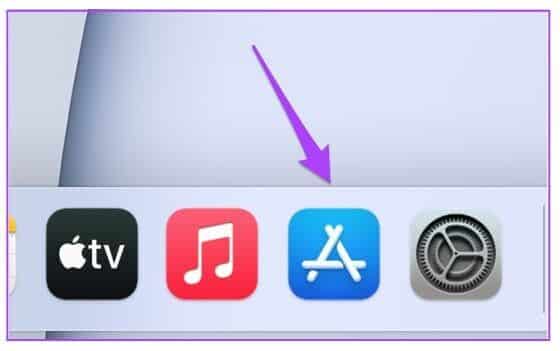
Step 2: Click Updates from the left menu.
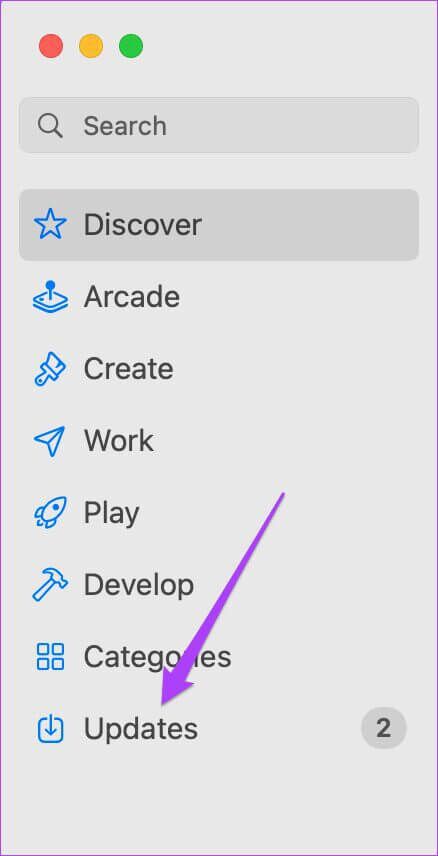
Step 3: Check for an update to Microsoft Word.
Step 4: If yes, update the app and restart it.
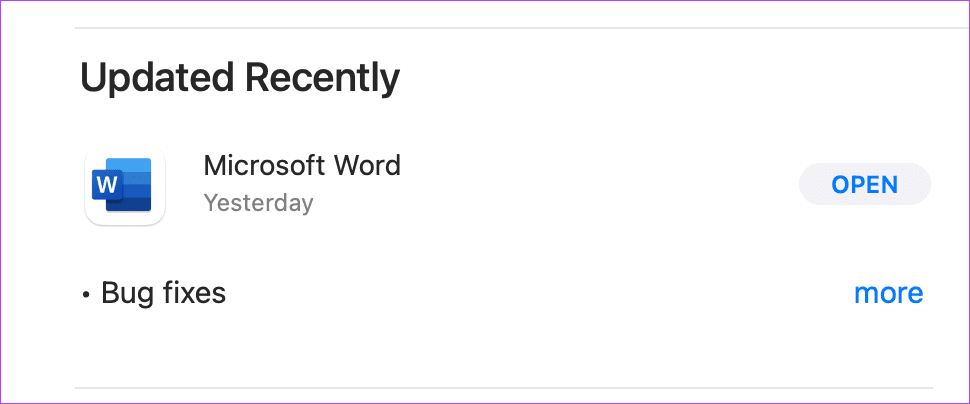
3. Boot your MAC into Safe Mode
You can try Start your Mac in Safe Mode To check if any third-party application or service is preventing Microsoft Word from working properly. Safe mode essentially enables system services, disabling any type of third-party application or service from starting automatically. This is a good option to investigate. Here's how to use it.
For M1 Mac users
If you're using a MacBook model with the Apple Silicon M1 chip inside, booting your Mac into Safe Mode is very easy.
Step 1: Click Apple قائمة menu in the upper-right corner and select Shut Down From the menu that opens.
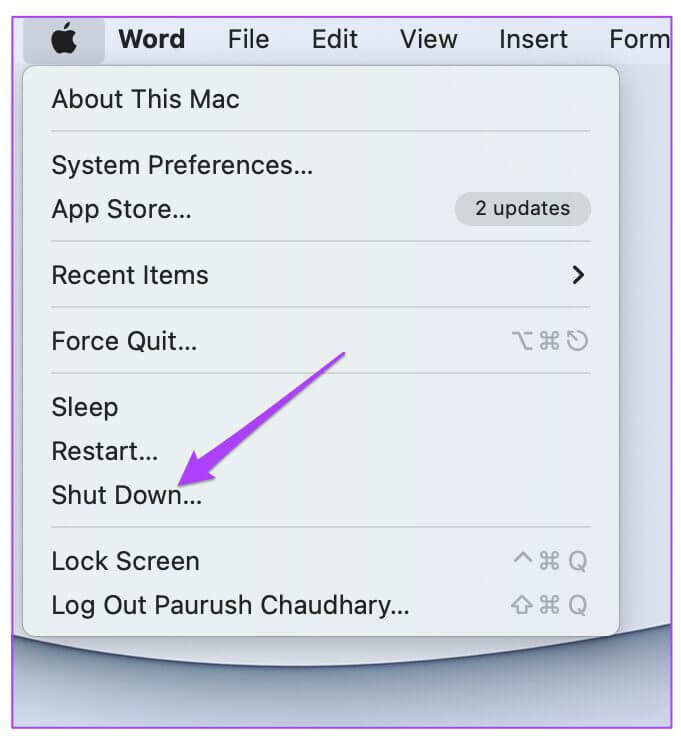
Step 2: After turning off your Mac, press and hold the power button until you see Startup Options – Macintosh HD and Options.
Step 3: Locate Macintosh HD , and press and hold Shift key And click Continue in safe mode.
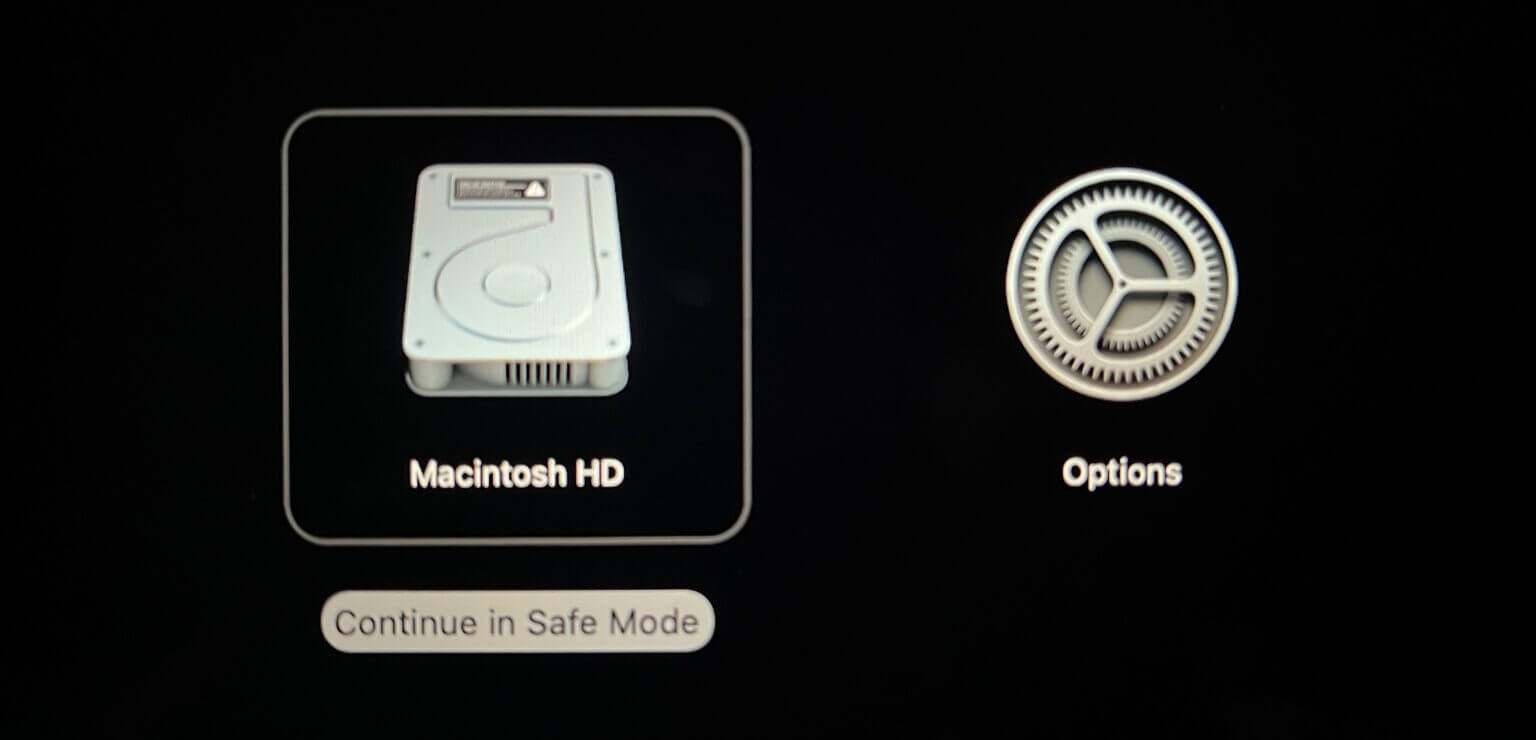
Step 4: after Restart your Mac In safe mode, open Microsoft Word application To check if it works or not.
For Intel Mac users
For those using Intel-based MacBooks, you'll have to follow a slightly different process.
Step 1: Click Apple logo and select Reboot.
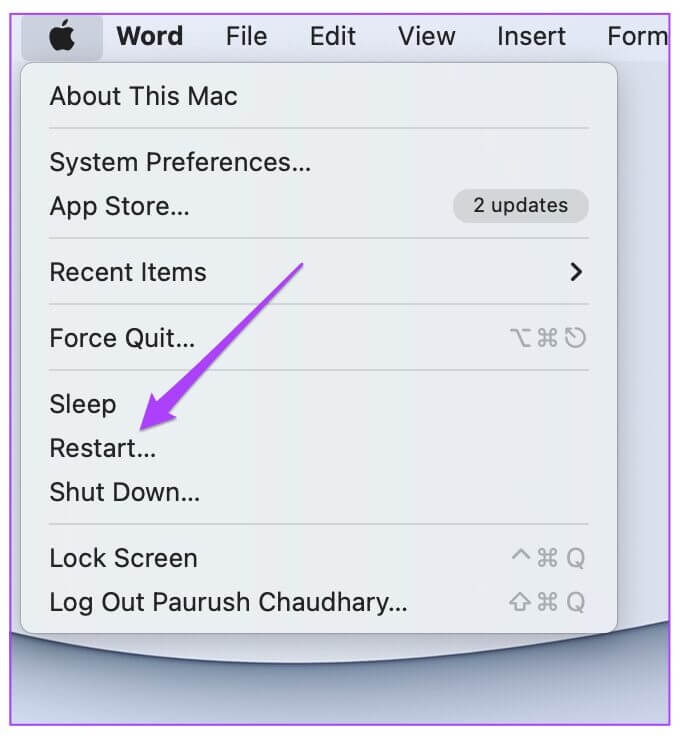
Step 2: Press and hold Shift key The moment your Mac restarts.
Step 3: freedom Shift key Once you see the login window on your screen.
4. Remove symbols from “Document file name”
Microsoft Word may not respond if you're trying to open a document that contains one or more special characters in its file name. Obviously, unless you obtained this file from a trusted source, you should avoid opening it. If the document was created in another word processing application and then exported to Word, the file name likely hasn't changed. So it's a good idea to change that and then try opening the document.
5. Remove Microsoft Word preference files
Like other applications, Word keeps details of all the customizations you make, such as keyboard shortcuts, in a specific preferences file. You can temporarily move this preferences file and restart Microsoft Word if you're using it without any useful customizations or changes. Follow these steps.
Step 1: Open Finder app and click Go option In the menu bar at the top right.
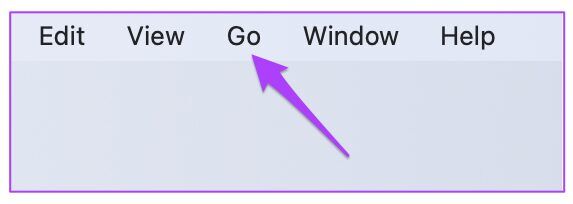
Step 2: Locate Go to Folder option from the dropdown menu.
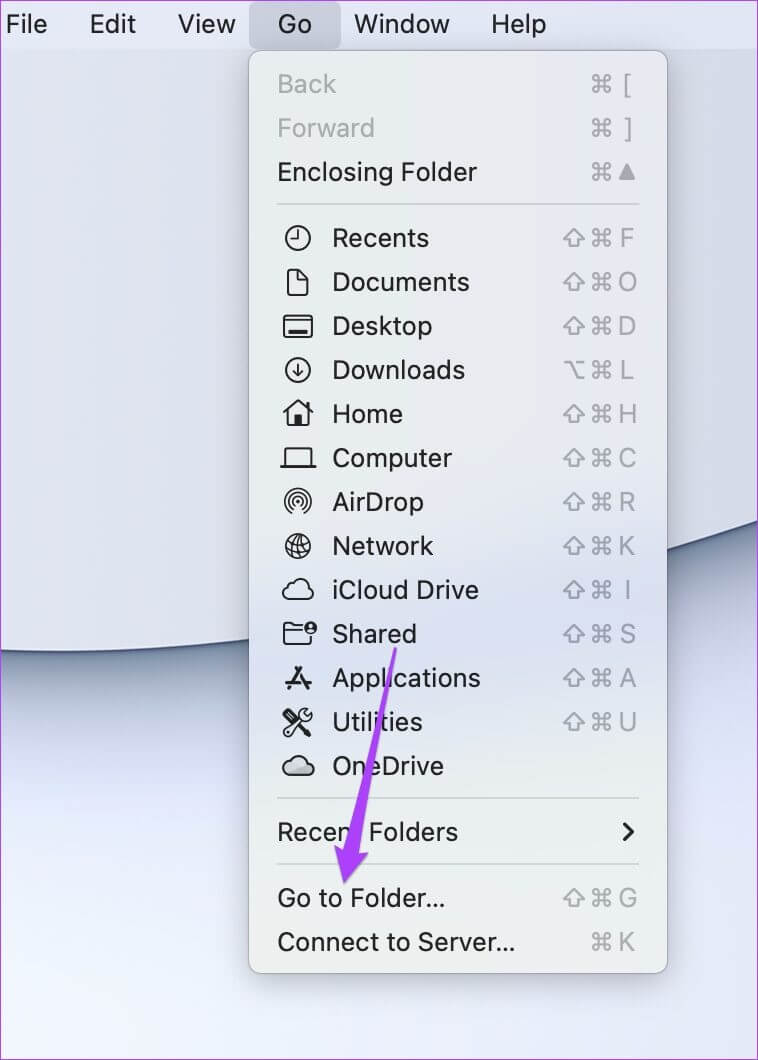
A search box will appear on your screen.
Step 3: in search box , write ~ / Library And press Return.
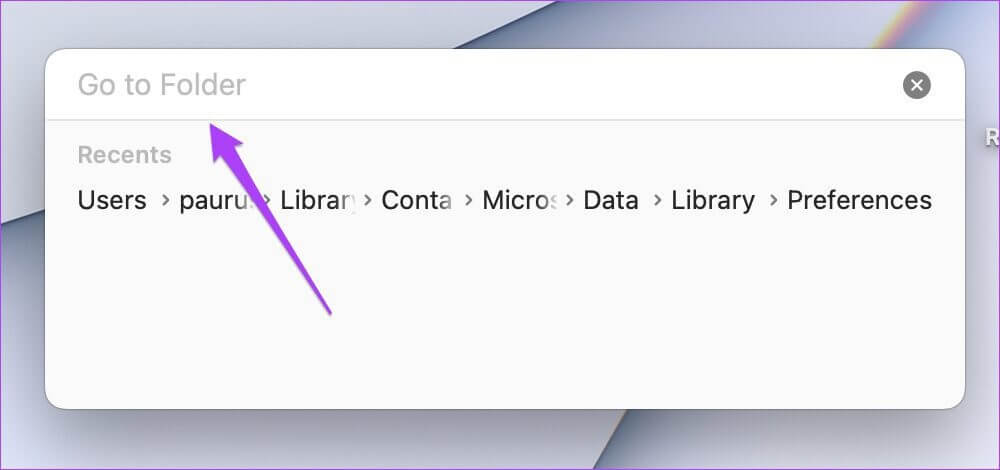
Step 4: Select the first result that appears in the search box because this is usually the site you want to open.
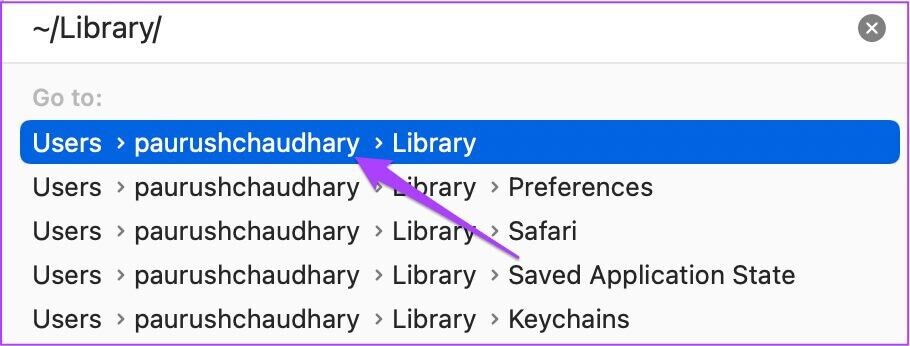
Step 5: Click the Containers folder from the folder list.

Step 6: When the folder opens, use the search box in the upper right corner, and type com.microsoft.word.plist And press Return.
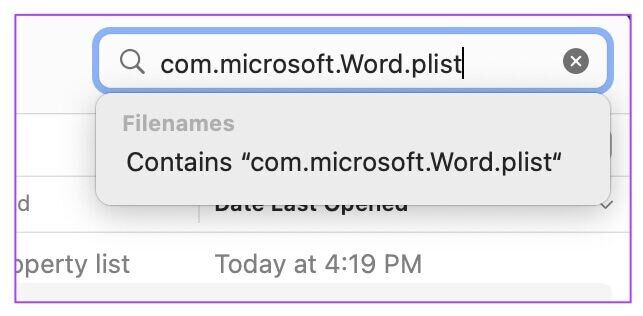
Step 7: Select the file and drag it to the Recycle Bin to delete it.
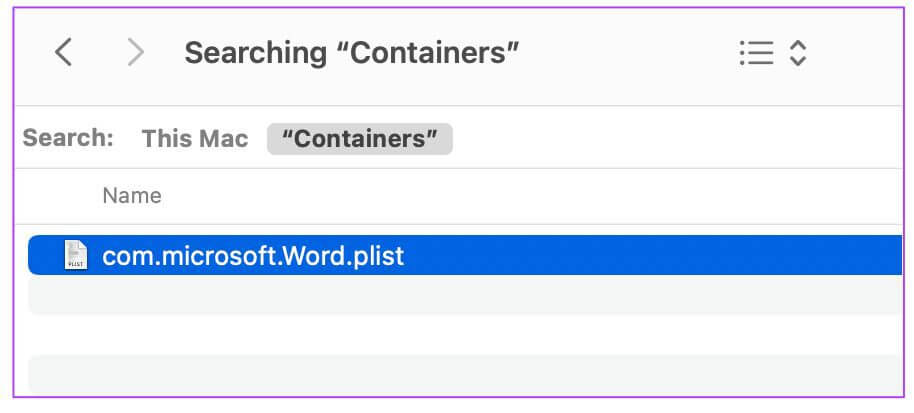
Step 8: Restart Microsoft Word.
6. Run DISK UTILITY
Randomly installing very large applications or transferring large files can impact your Mac's disk performance, especially if you use cache and junk file cleaner apps. The best way to check for any storage-related errors is to use Disk Utility. Follow these steps to fix any storage errors that are causing Microsoft Word not to work on your Mac.
Step 1: Click Launchpad of Though.
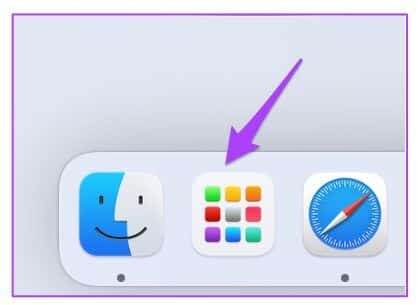
Step 2: Look for Disk Utility.
Step 3: tap on Disk Utility icon to open it.
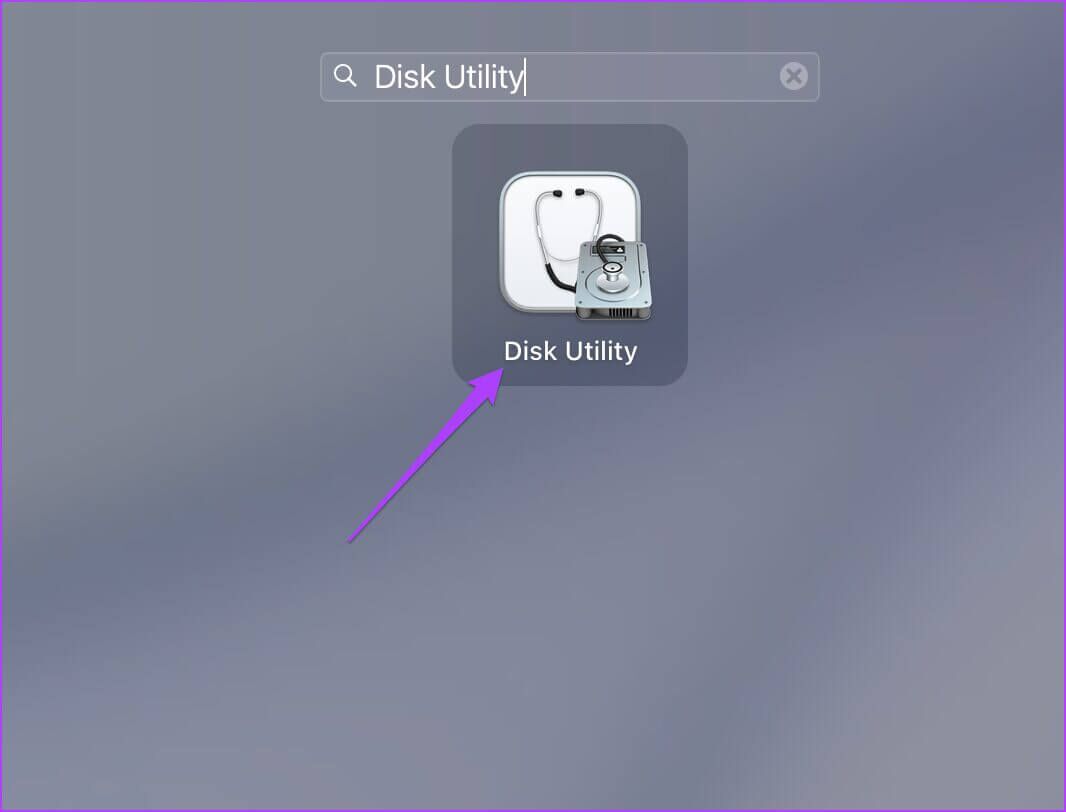
Step 4: in Disk Utility window , Click First Aid option.
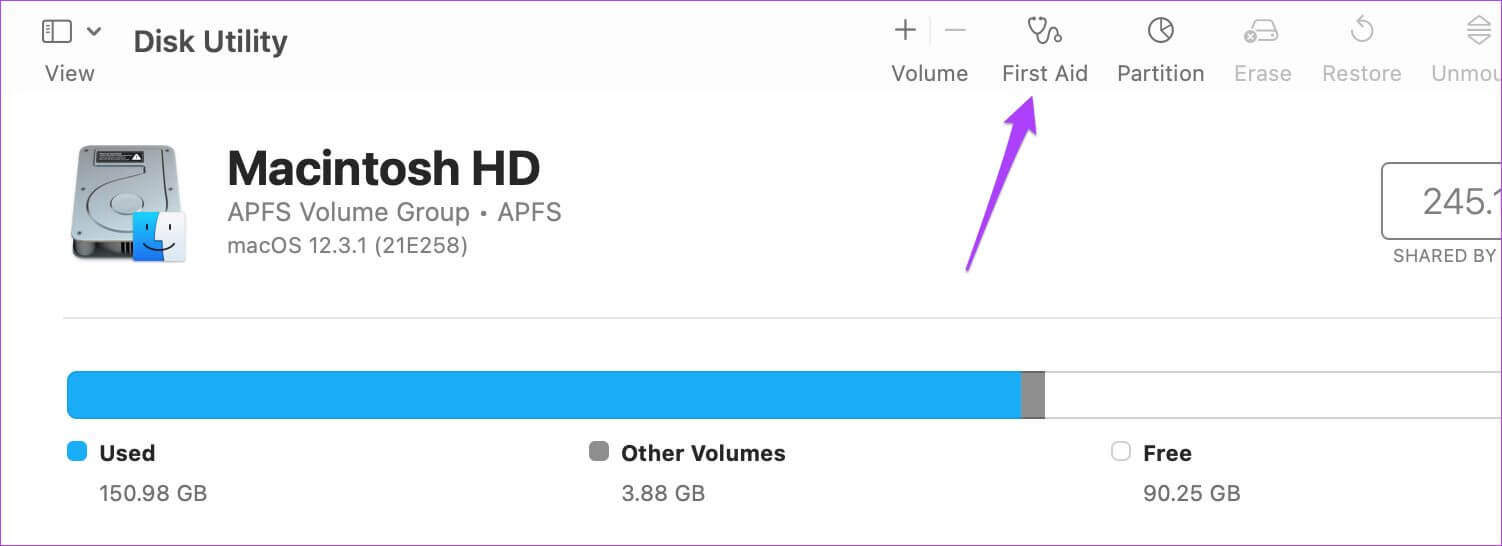
Step 5: Click "employment" To start first aid.
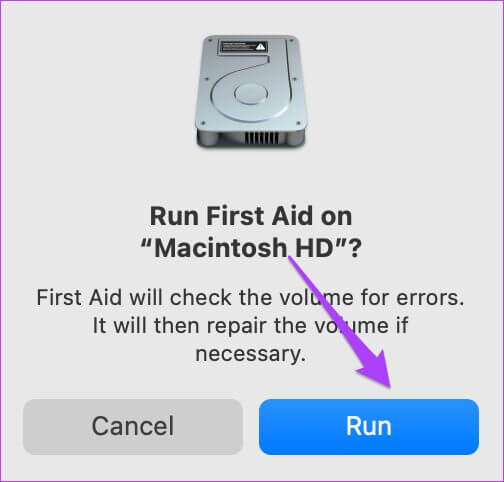
Step 6: Click "Continue" to confirm your choice.
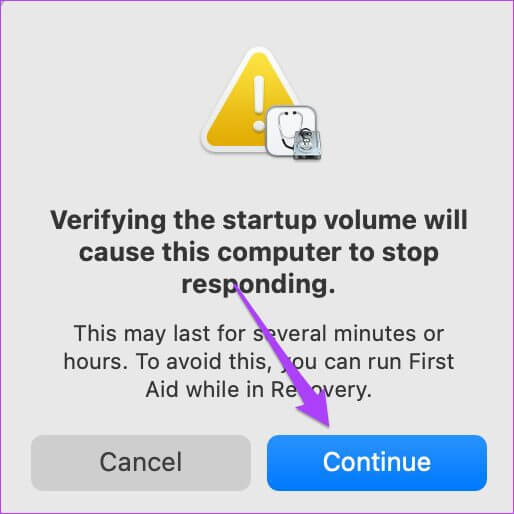
After running Disk Utility and repairing disk errors, close the window and try restarting Microsoft Word.
7. Uninstall and reinstall Microsoft Word.
If none of the solutions have worked for you so far, consider this a last resort. Removing all files related to Microsoft Word and starting over may change things on your Mac. Follow these steps to uninstall and reinstall Microsoft Word.
Step 1: Click Finder.
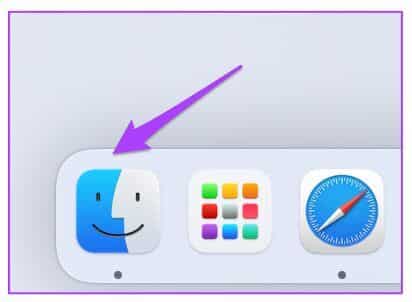
Step 2: Click Applications from the left menu.
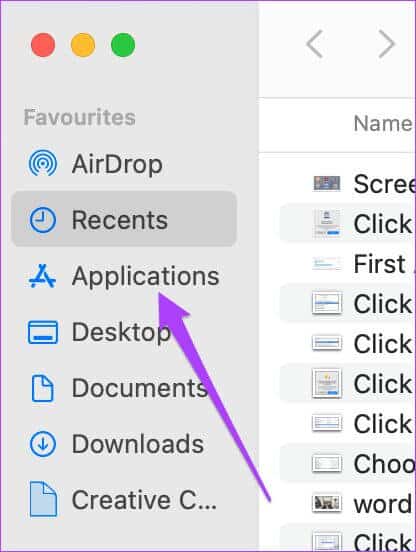
Step 3: Locate Microsoft Word.
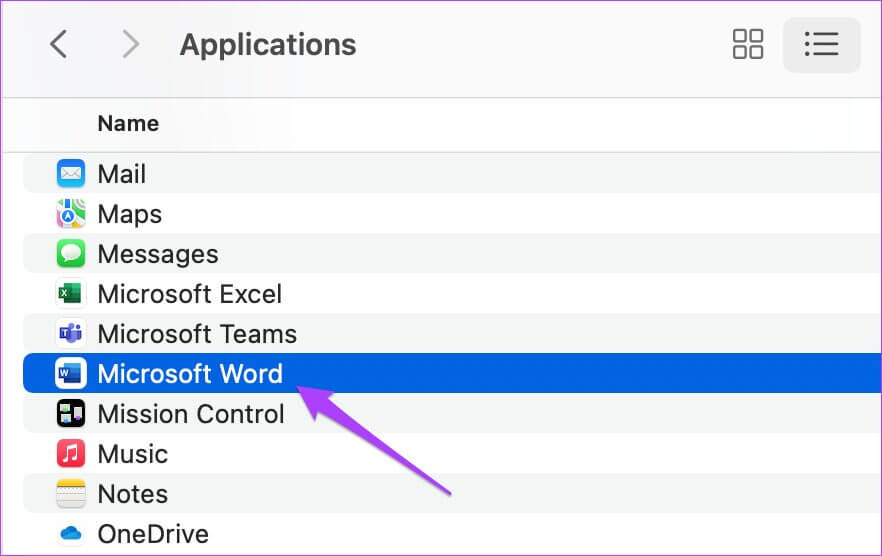
Step 4: Click and drag it towards recycle bin.
Step 5: Confirm your action by Enter Touch ID Or your password.
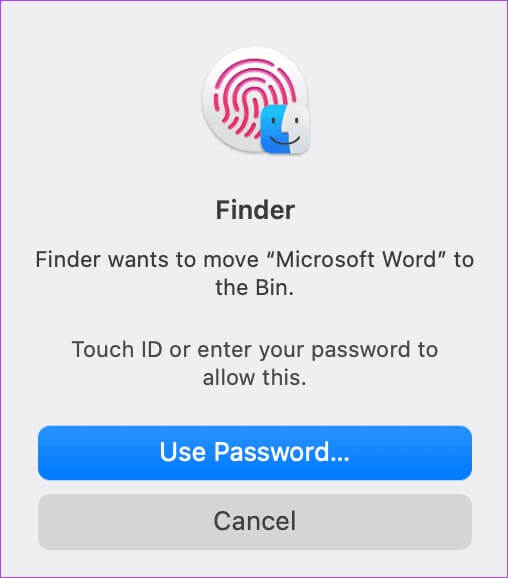
Step 6: Open recycle bin and click Empty.
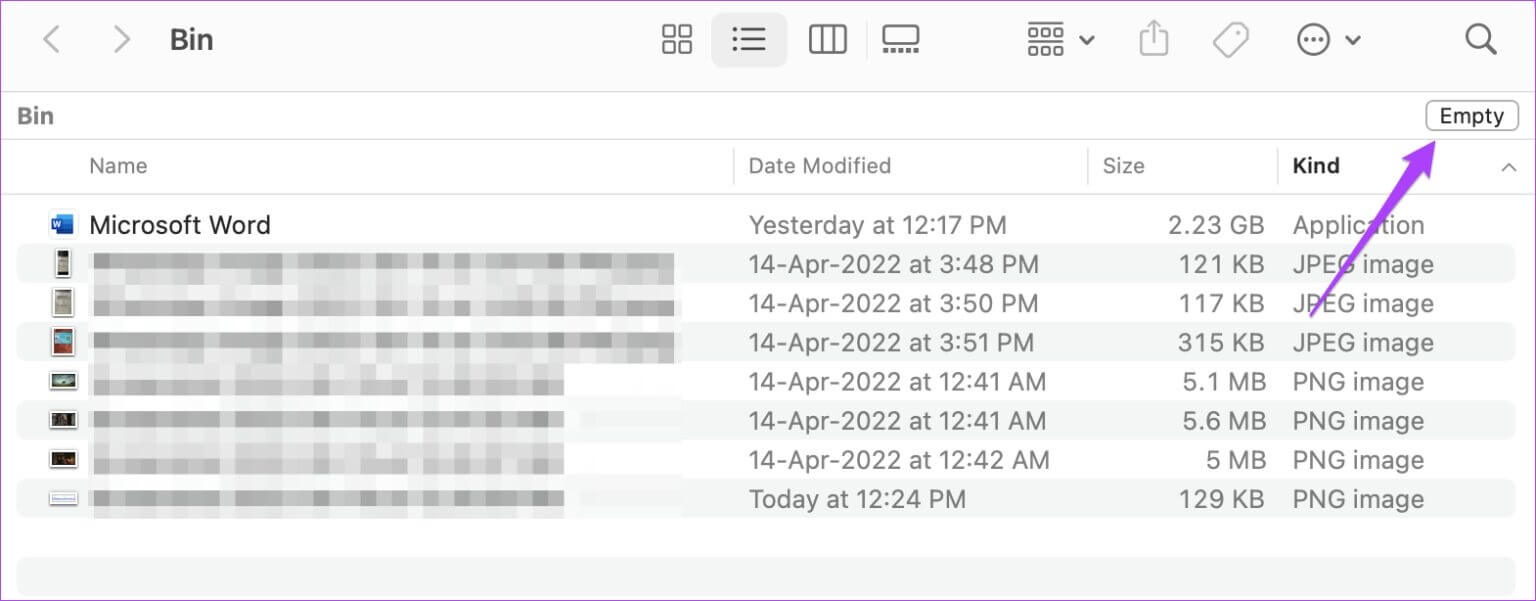
To delete only Microsoft Word, right-click and select Delete Immediately.
Step 7: Enter touch ID Or enter the password again to delete the app.
Step 8: close recycle bin and click App Store.
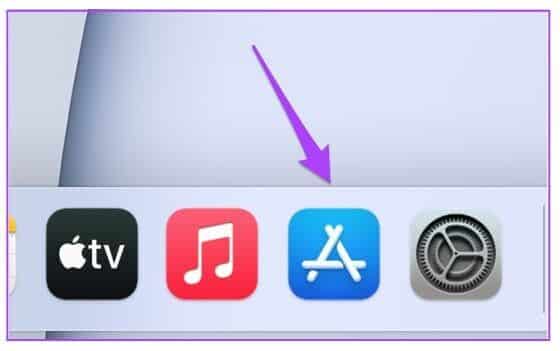
Step 9: Look for Microsoft Word in App Store.
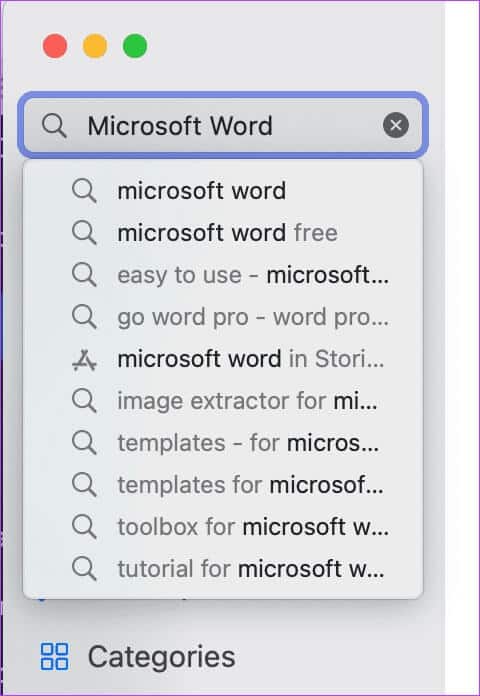
Step 10: Install the app again and sign in with your Microsoft account.
Fix Microsoft Word Problems
Here's how to easily fix issues preventing you from using Microsoft Word on your Mac. These steps can also apply to Microsoft Powerpoint and Excel if they aren't working on your Mac. These apps are also available for download on the Mac App Store.