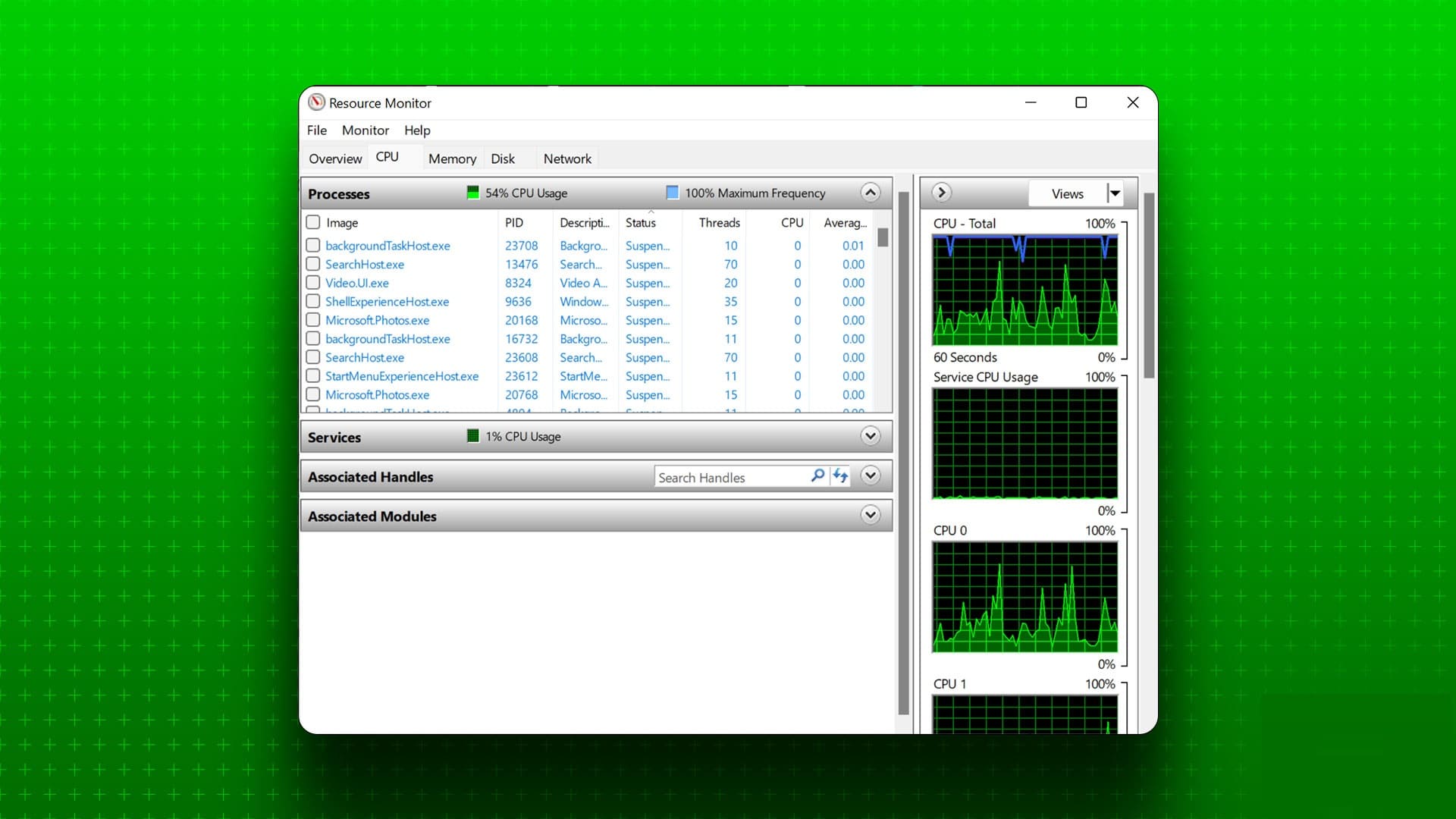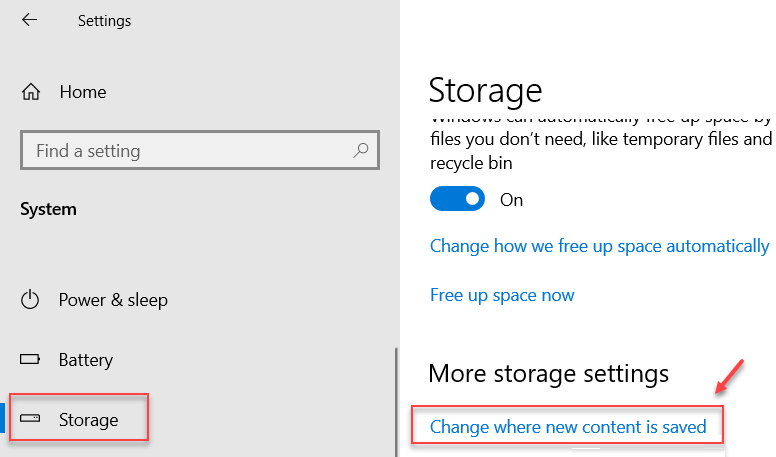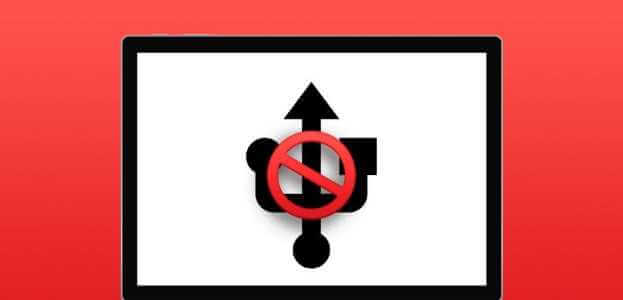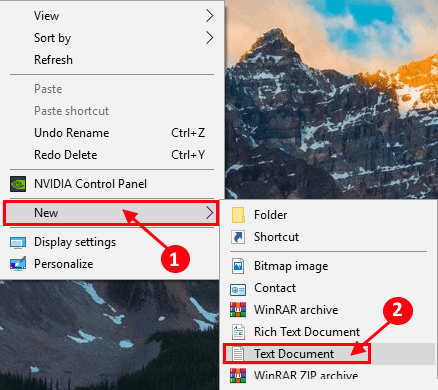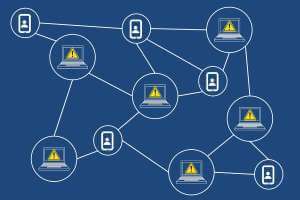Have you forgotten half of the fun things you've been learning? Are you having trouble remembering what you were doing six months ago? Want to look back and feel a tangible sense of progress? You might want to try journaling with some of the best journaling apps for Windows.

Even though it's only one sentence a day, it's a great way to remember what you've learned, record your life, and track your progress. However, if you're like me, it's easy to forget to log in to a website and it's tedious to type things up on your mobile phone, so you need an app right there on your desktop that cuts down on the steps between you and your journal entry—"click the app and write."
1. Diary
Centered around users using pen and ink displays, this project emerged in early 2021 from Microsoft Garage, a program launched in 2014 that allows Microsoft employees to create software and projects they love.
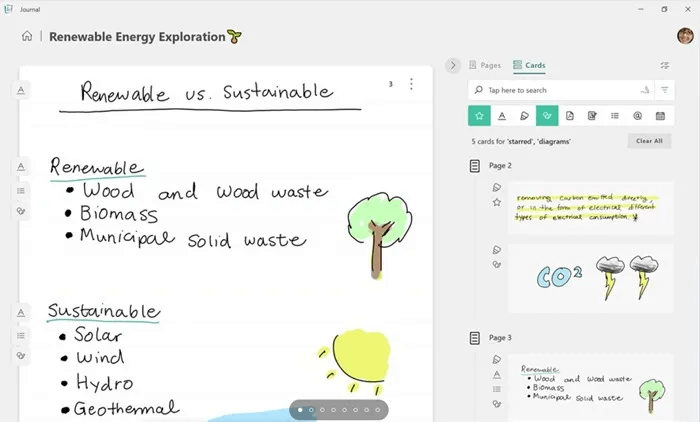
journal It's one of their best creations. It gives you the ability to touch scribble and write directly in your journal, along with the organizational elements, sections, and other smart features you get in a journaling app. The experience will remind you of taking notes in your paper journal!
It has many smart usage features, such as deleting text you draw, linking to websites and contacts by drawing specific icons on your screen, and easily moving doodles between different programs.
2.Friday
Pack Friday Planner and Journal really does have everything you need in affordable packages ranging from $4 to $9 (though there's a free version, too). One of the main selling points here is how customizable it is, allowing you to set up different flavors of journaling, such as a gratitude journal and reminders at specific intervals to remind yourself of important things.
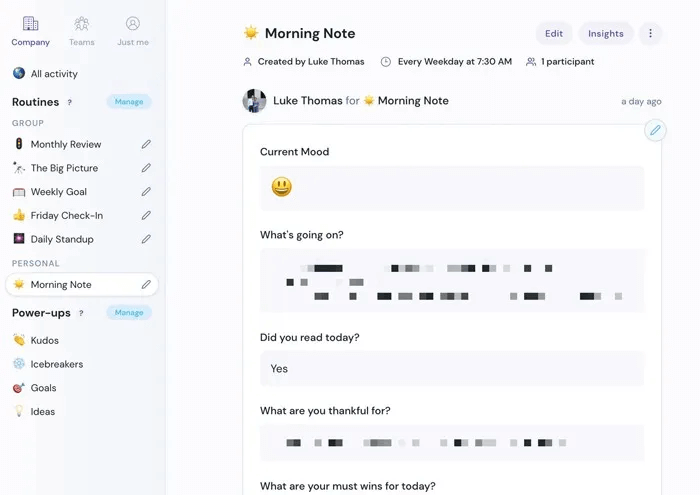
You can also track your mood with Friday, set weekly goals, set your morning routine, and manage many other key life management tasks. Then, at the end of the month, you can view your entire calendar in one convenient monthly overview.
If you're looking to keep things quick, you'll be pleased to hear that you can use Friday as a bullet journal as well, and integrate it with calendar and to-do apps to consolidate your information across different programs.
3. Glimpses
Most physical magazines cost between $5 and over $20 and have a limited number of pages. However, they don't cost Glimpses It's only $12.99 one time and it's also very well designed, with a sleek, clean interface that includes some great features, but not so many that it's overwhelming.
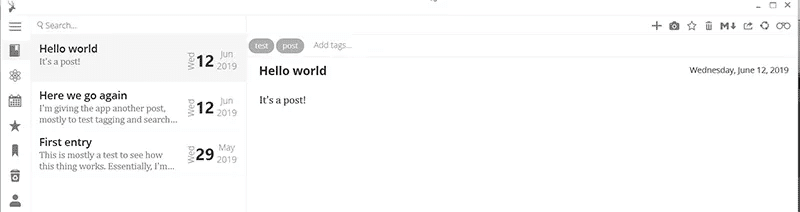
You can create your own basic text posts and add images, but there's no option to add fancy stuff like audio or graphics. However, you do have the option to give others access to your posts via a shareable link. Glimpses uses your Dropbox for cloud storage.
If you want to find something you've written, you can use the search function or browse using the calendar. It doesn't come with a ton of formatting tools, if that's something you need, but for very short daily recording needs, it's all I need, and the developers say they'll be releasing Android and iOS apps soon.
However, this app can only export your files in PDF format. Therefore, if you later want to switch to another journaling app, you may find it difficult. If you're already overwhelmed with productivity apps and want something simple to record some thoughts, this is ideal.
4. Diarium
If Glimpses is too simple for you but you like the basic idea, you'll probably enjoy DiaryIt has pretty much everything Glimpses lacks, plus features you didn't even realize you wanted. The only downside is that it's a bit more expensive at $19.99.
The basic functionality of writing entries (not much in the way of formatting) is supported by integration with your system's calendar, so if you add events to it, you'll have an automatic record of what you've done. You can attach photos, videos, audio, and other files. You can also tag your posts, add locations (and view them on a map!), and even rate your day.
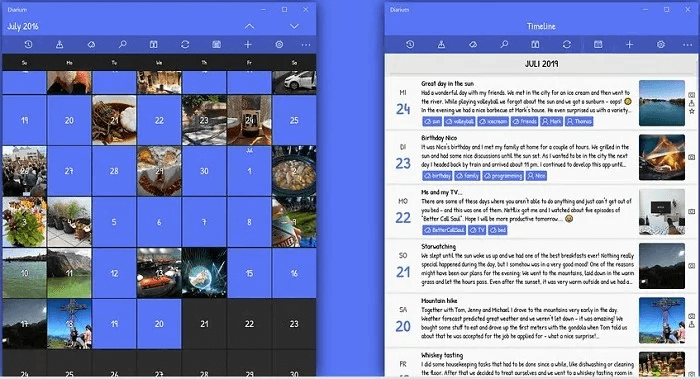
Diarium has tons of options to support it, letting you export your diary entries, and even providing statistics about your diary entries. You can even connect it to Facebook, Twitter, Instagram, Google Fit, Untappd, and Swarm and have it automatically link to your posts. You can also set it to notify you when you make an entry and customize almost everything. If you're serious about recording your life, Diarium is easily one of the best journaling apps for Windows.
It's also available for iOS, Android, and macOS, making it an ideal cross-platform option.
5.Journey
Journey It's simple but has a very smooth, modern feel—almost like your own private Instagram diary. It's not free, but it's cross-platform (Windows, Android, macOS, iOS, Web, and Linux), lets you email journal entries, and has a decent amount of features. It's less of a "life journal" app and more of a "capture the moment" app, which gives it a lighter (and less intimidating) feel than something like Diarium.
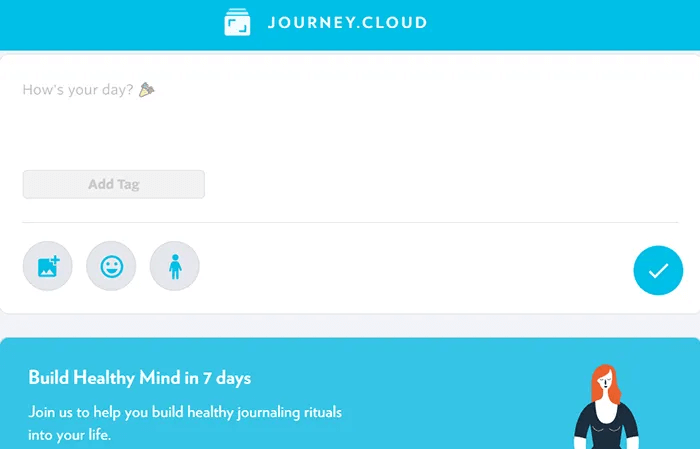
It's designed to create a daily self-care habit of journaling. While it's $2.49 per month, you also get access to guided journaling training programs. This helps you get the most out of journaling. You can try the free version (web-only) to see what you think before you buy.
6. Journalist
Are you more of an arts journalist? Do you best express your thoughts and feelings with a quick sketch? Probably. Journalist It's the best Windows journaling app for artists, creatives, and illustrators. Adding text can be a bit tedious. You won't be the next Da Vinci using this app, but it can get you drawing a little bit each day, and you can definitely create a quick-read visual history of your life, which I think you can enhance with the doodle feature. Audio recording.
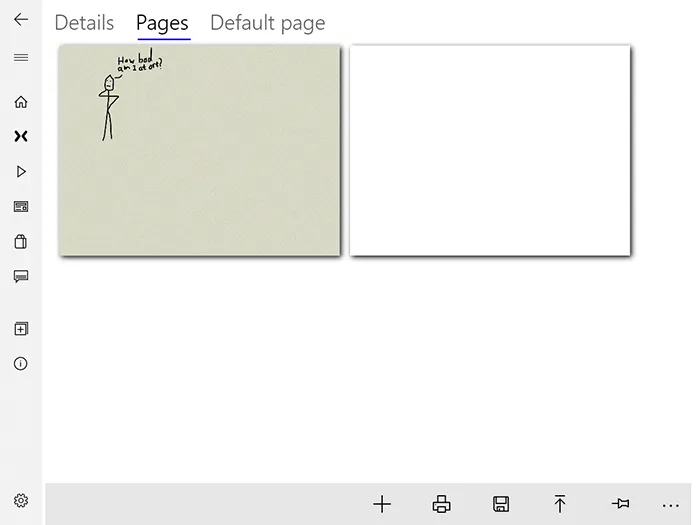
If you're using a Surface or touchscreen, consider using a supported pen to make drawing much easier. The app is free, although there are some in-app purchases.
7. Evernote
How much explanation does it need? This Already? You can. Use it for almost anything. So, why not a journaling app? It comes with tons of features, is available across most platforms, is free (many features are premium-only), and you may already have one. All you have to do is create a new notebook and start writing entries. Evernote's feature set offers many ways to configure and manage it.
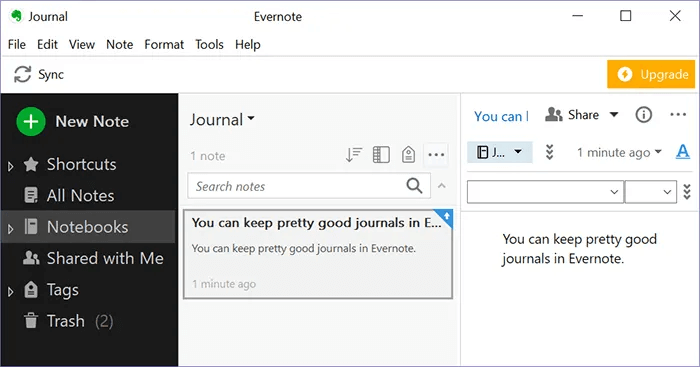
Of course, Evernote isn't the only note-taking app that can double as a journal. You can also use Evernote alternatives, such as Microsoft OneNote.
8. Digital Diary
If you like beautiful wallpapers and a very simple interface, you might like it. Digital DiaryEasily add entries by typing or using your voice. Include photos, add events, and find previous entries using the calendar view.
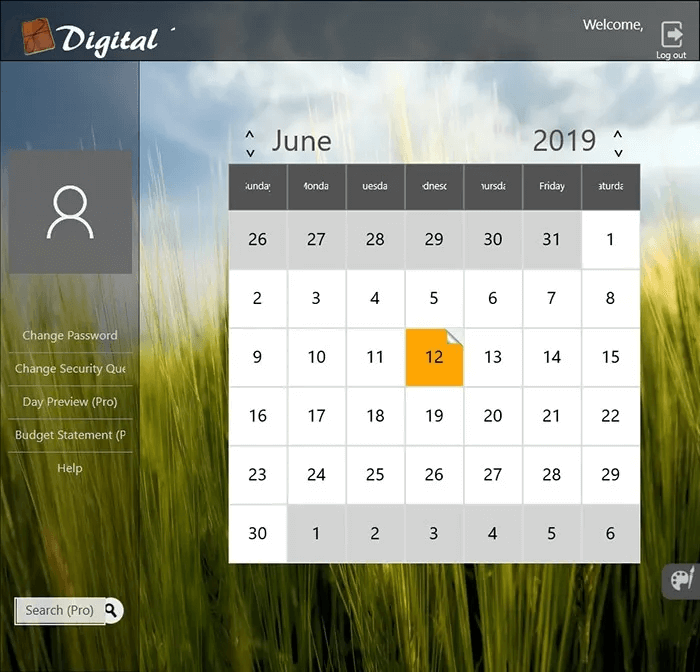
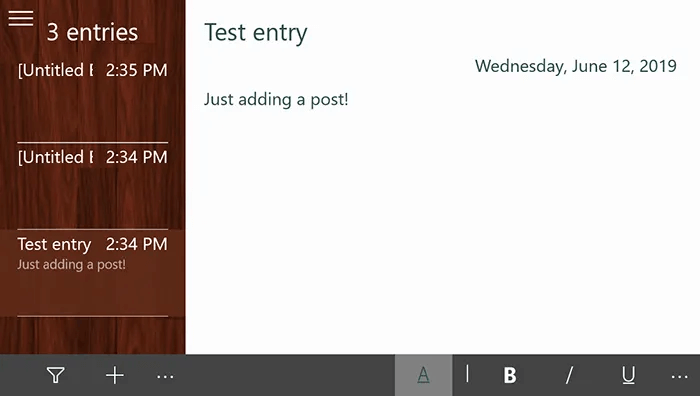
Although it may seem basic, it's free unless you want to add expense tracking. But the simple design and backgrounds make it a great option.
9. PaperStreet
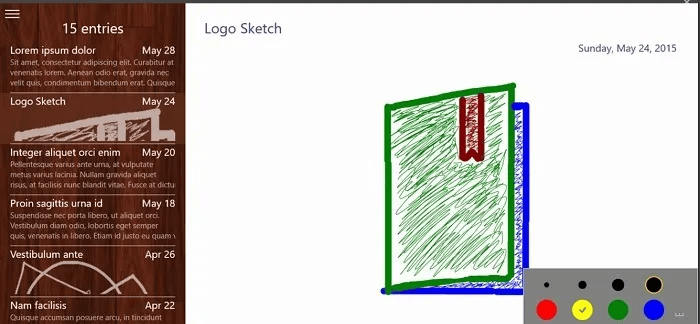
Relies PaperStreet Journal As simple as a digital journal. Instead of just typing text or images, you can also draw entries. Think of it as a more basic version of a journal. A secure connection prevents other users of the shared computer from accessing your entries. The best part is that PaperStreet Journal is completely free.
10. RedNotebook
Prepare Red Notebook One of the lesser-known journaling apps for Windows, it's open source and free to use. However, the latest version of Windows 10 doesn't include a word cloud feature to find commonly used words in your entries.
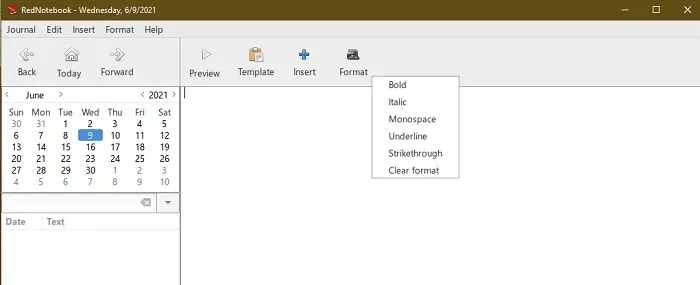
It's basic, but it might be all you need to capture ideas or notes. You can insert images, lists, links, and more. Plus, you can export your entries. You only get basic formatting like bold and italics. If you want something simple and easy to use, RedNotebook is hard to beat.
What should you choose?
If you're just getting started with journaling, you probably don't want to splash out on a fancy app right away. Start with a free app, and then if you stick with it, you might want to upgrade. Personally, I find Glimpses to be all I need, but if I feel the need to start cataloging every event in my life, it's hard to say no to Diarium's impressive array of features and integrations. If none of the above really work for you, you can always put a shortcut to your favorite web journaling app on your desktop.
Looking for more Windows 10 app recommendations? Start with our roundup of Best e-book readers For iPhone devicesOr treat yourself to one of our Awesome Windows Screensavers.