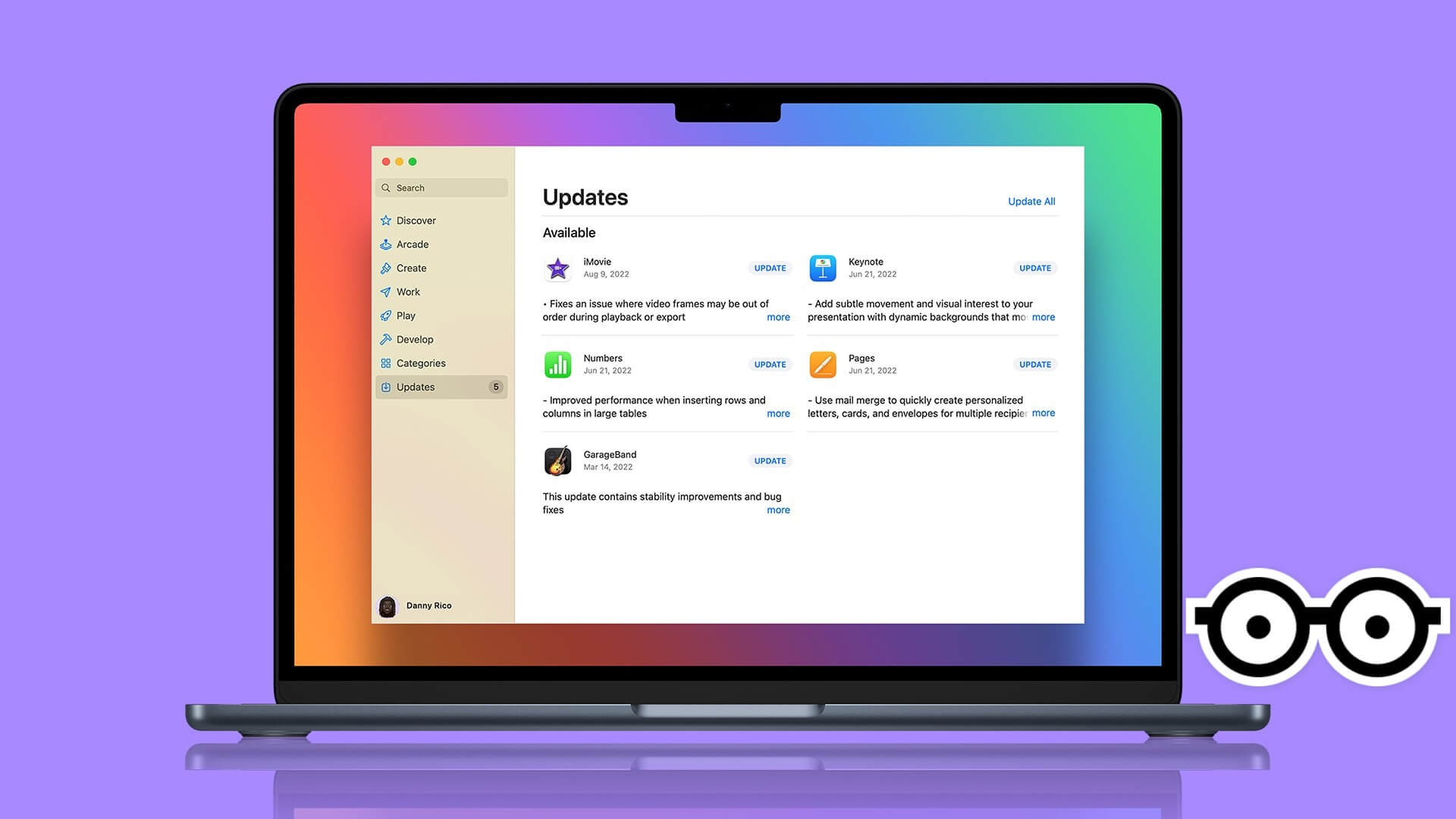FaceTime received a major overhaul with the iOS 15, iPadOS 15, and macOS Monterey updates. One notable feature is the screen sharing feature, which allows users to share their Mac, iPhone, or iPad screen with other participants over a FaceTime call. However, screen sharing during FaceTime on a Mac may not work if it doesn't meet all the requirements.
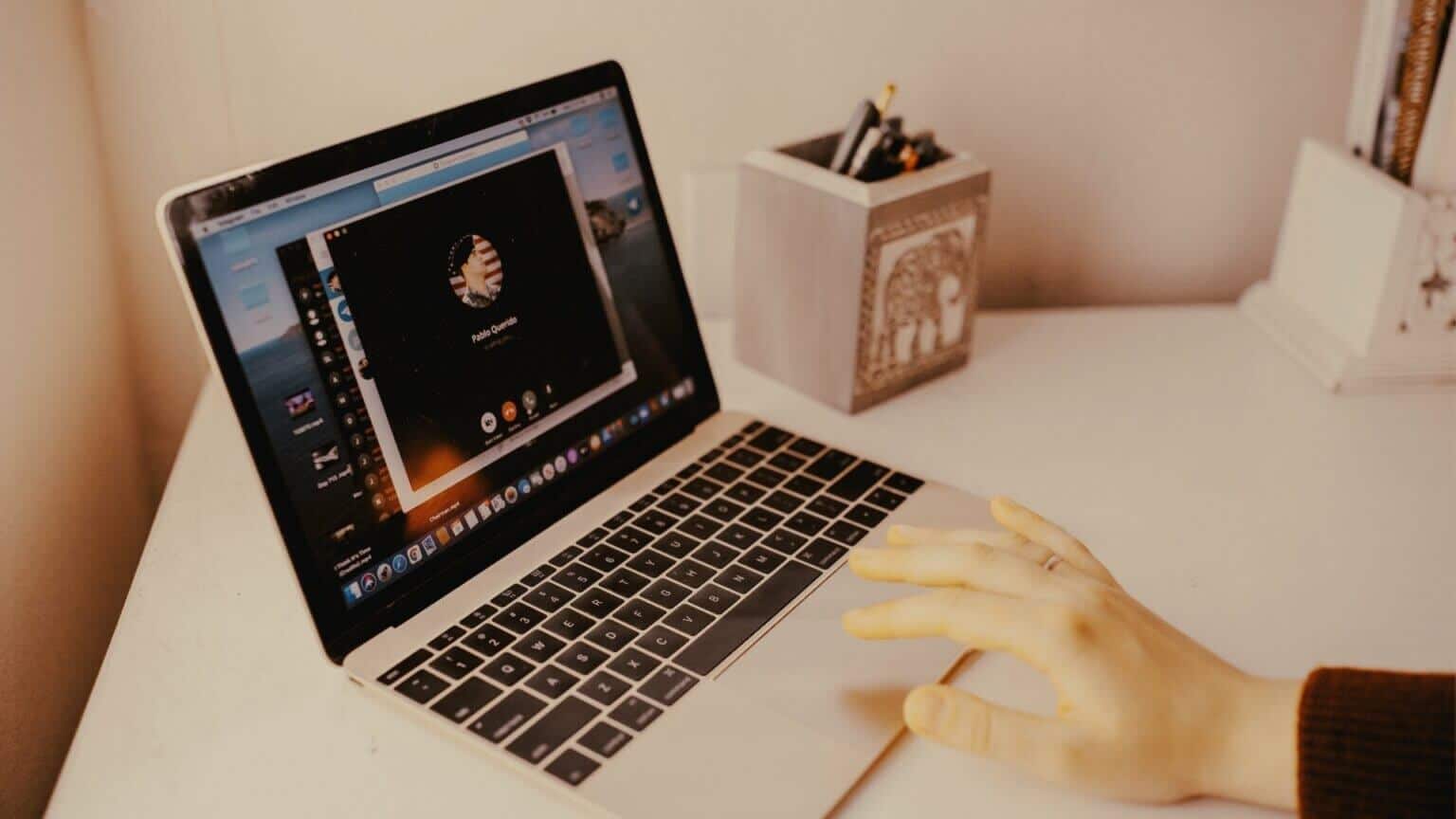
When screen sharing stops working during a FaceTime call, you'll be tempted to use alternatives like Google Meet or Teams to share your screen content. Before making the switch, use the tricks below to troubleshoot when FaceTime screen sharing isn't working on your Mac.
1. Check your internet connection
Let's start our troubleshooting journey with a basic trick. You can comfortably make FaceTime audio calls on a single-digit internet speed (in megabits per second). But when sharing your screen over a group FaceTime video call, you need at least a double-digit internet speed.
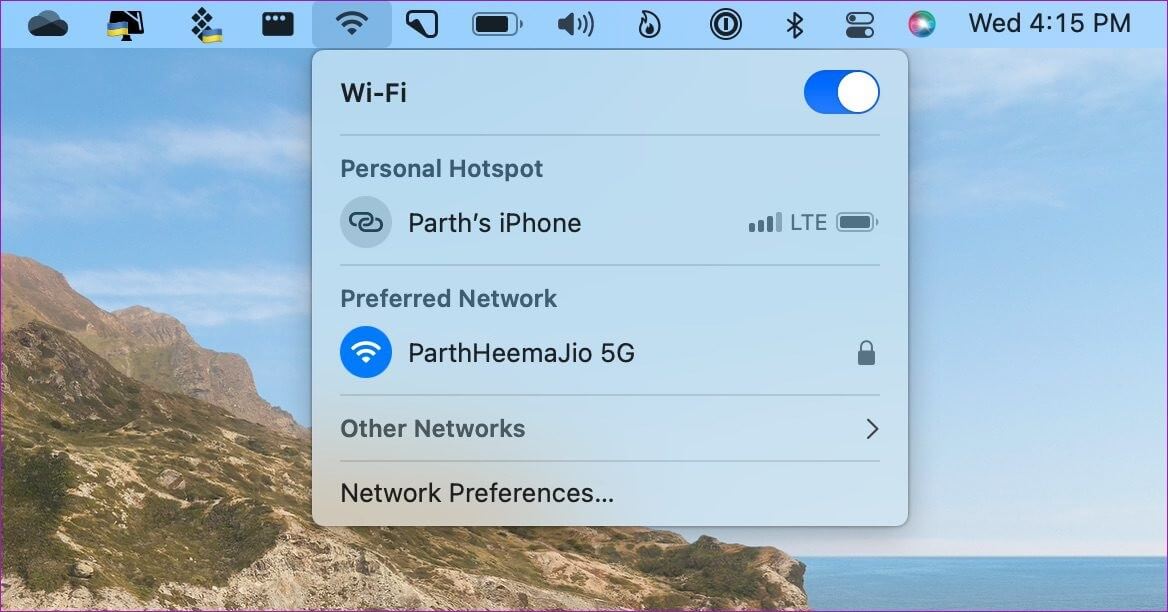
For those using dual-band or tri-band routers, connect your Mac to the 5GHz Wi-Fi frequency for better bandwidth and less congestion compared to the regular 2.4GHz frequency.
2. Give appropriate permission to the faces.
When you first try to share your screen over a FaceTime call, it asks for the relevant permission. If you skip this permission prompt, screen sharing won't work. You allow FaceTime's screen recording permission, and only then can the app read and share your screen with others over the call.
Step 1: Click the Apple icon in the upper-left corner of the menu bar. Select System Preferences.
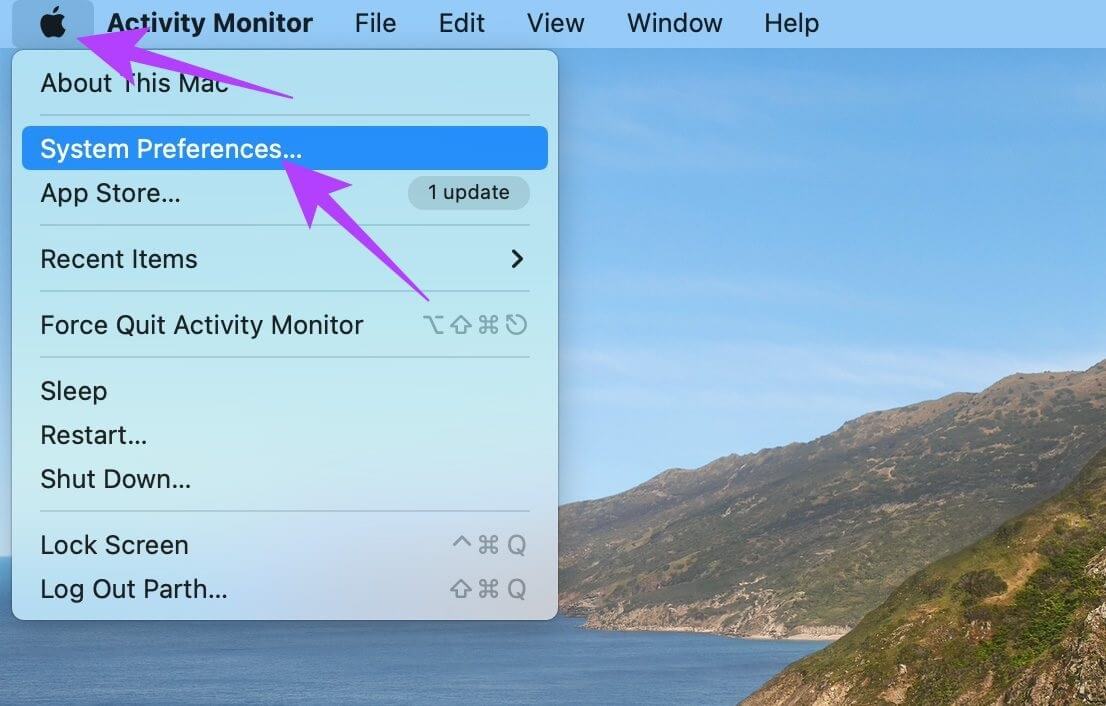
Step 2: When the System Preferences window opens, go to Security & Privacy.
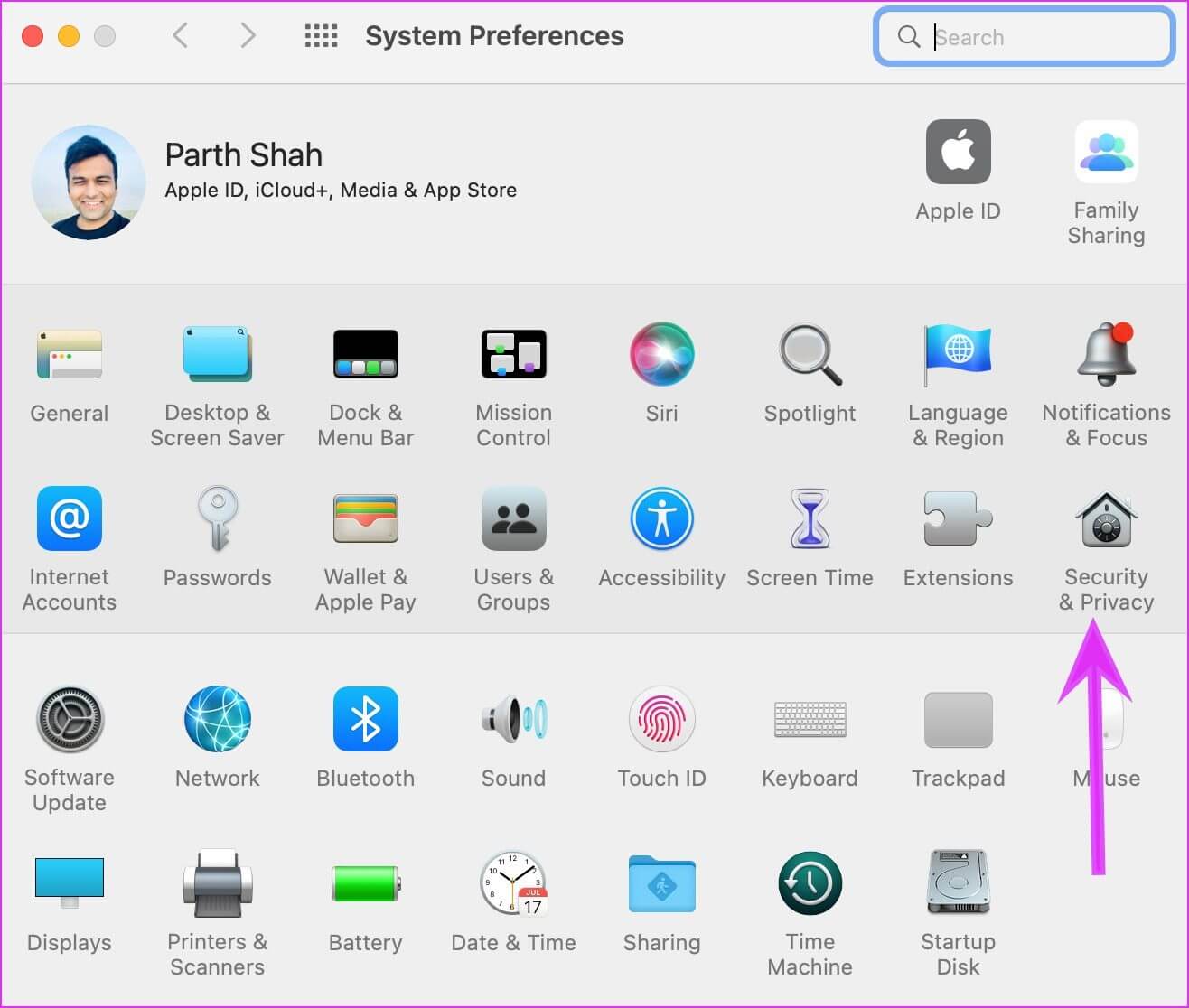
Step 3: Click the Privacy tab and select Screen Recording from the left column. Select the lock icon at the bottom to make permission changes for apps.
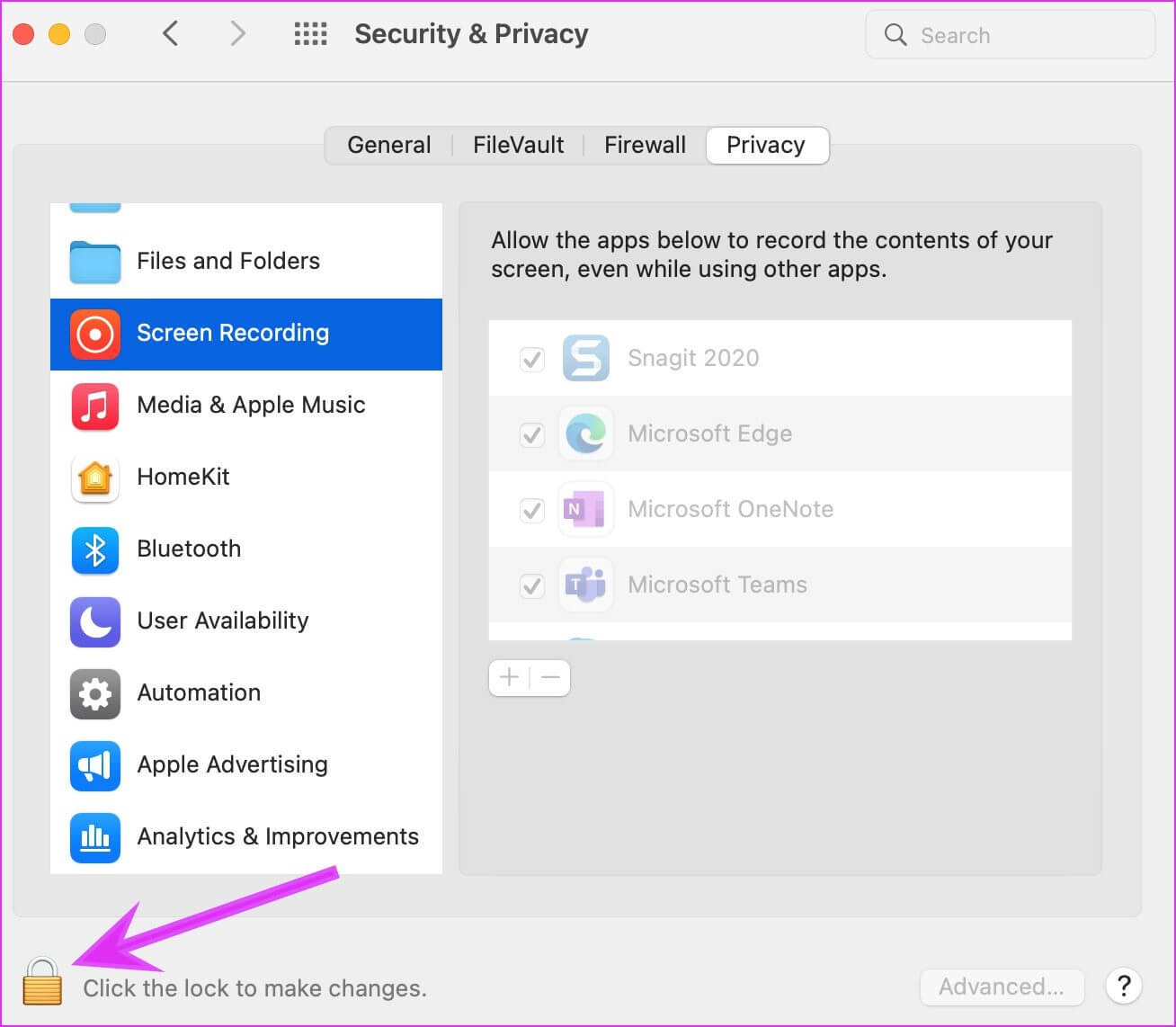
Step 4: Select the + icon to open the Applications folder on your Mac. Find FaceTime from the list of applications and select it.
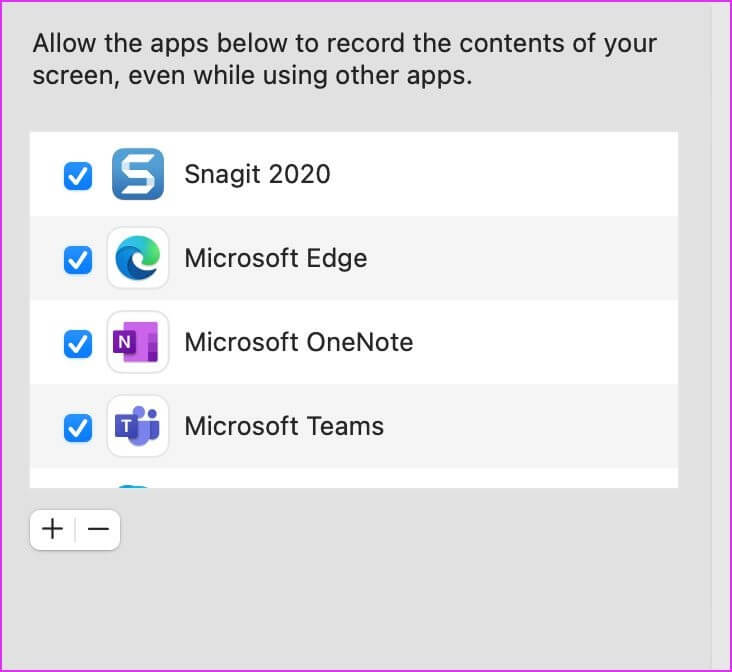
Then, click the lock icon again to apply the changes. If the FaceTime app is active, quit and restart it.
3. Change display resolution
FaceTime may struggle to share your screen on Macs and high-resolution displays. This is especially true if your internet speed is slow. macOS provides an option to change the display resolution. Here's how to use it.
Step 1: Open System Preferences on your Mac (see the steps in the previous section).
Step 2: Select displays.
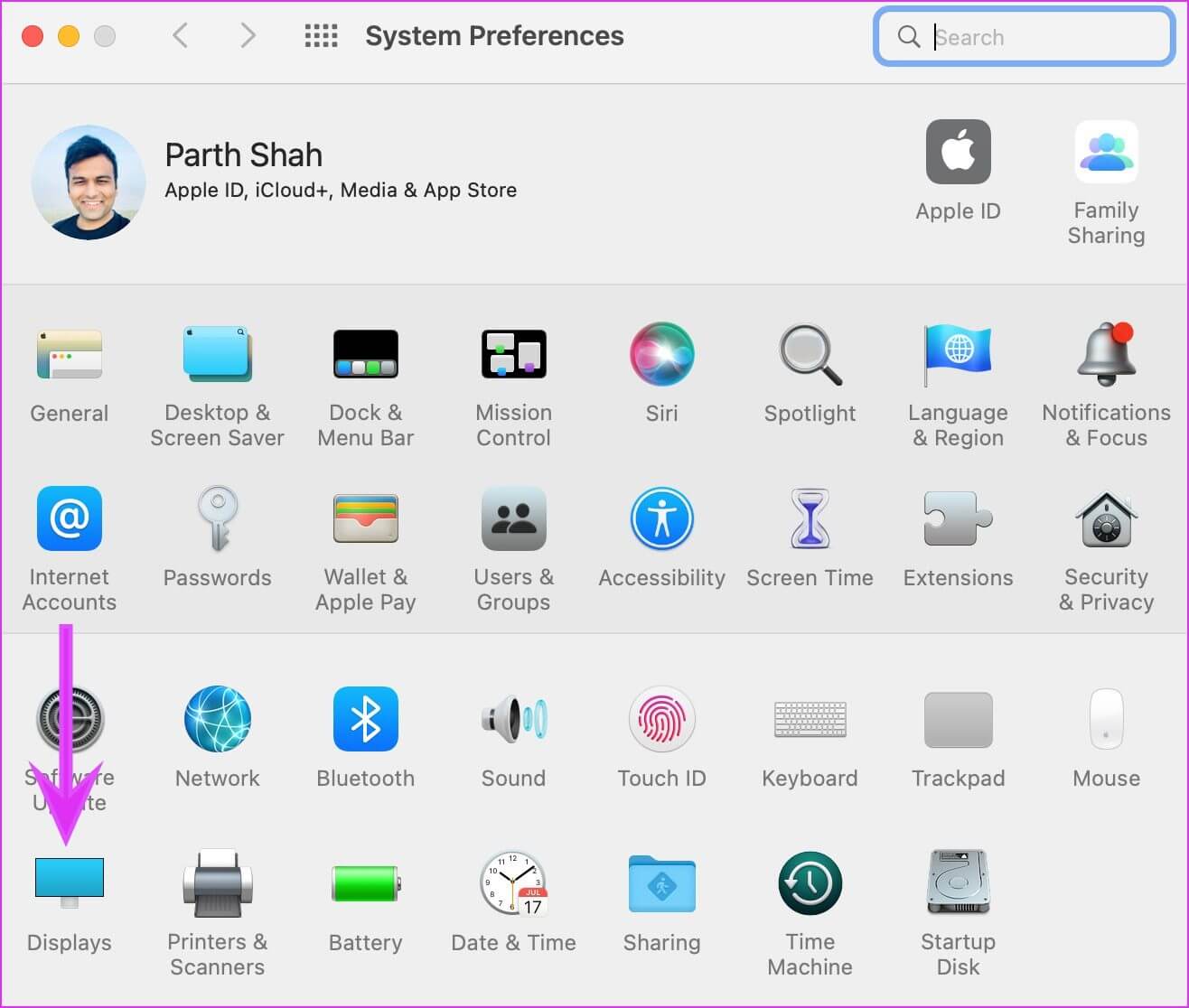
Step 3: If you select the Scaled option under Resolution, you can choose a lower display resolution.
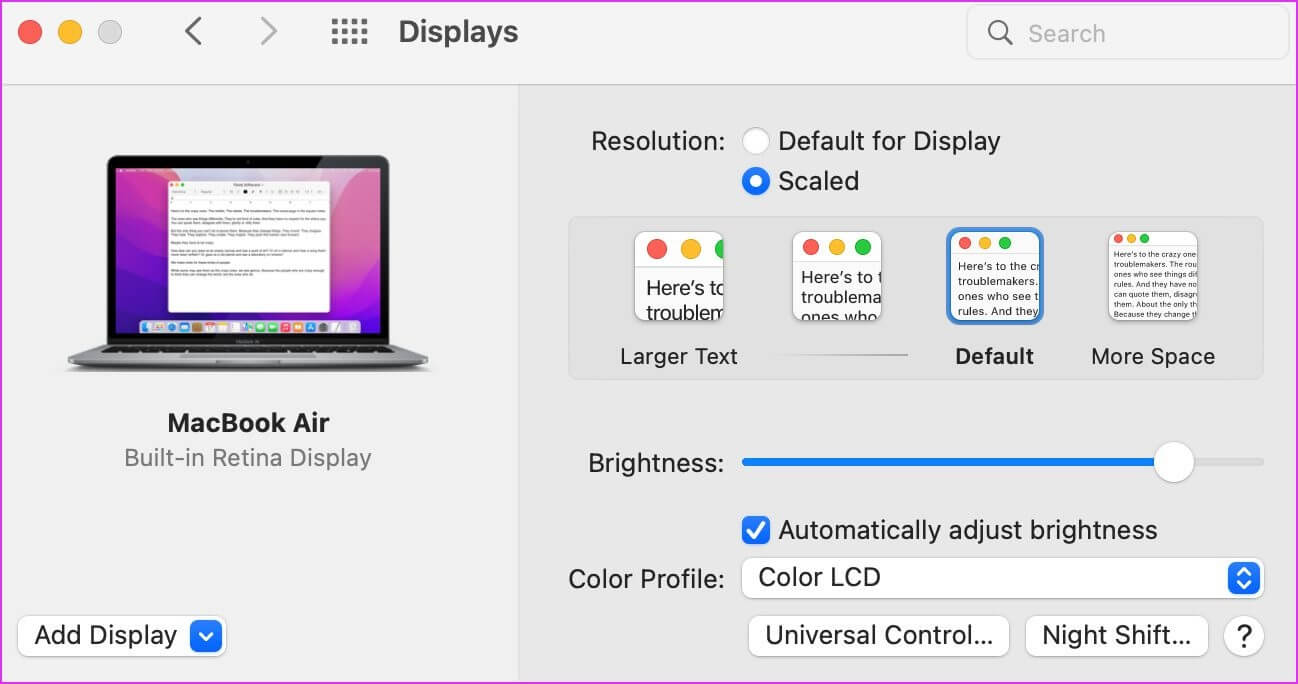
Text will appear larger and macOS will switch to a lower screen resolution.
4. Check device support
Apple has expanded FaceTime support to competing platforms like Android and Windows. However, they don't get a dedicated FaceTime app. Android and Windows users can only join FaceTime calls via the web. More importantly, they'll lose many FaceTime features like screen sharing and SharePlay.
If any of your participants join a FaceTime call via Android or Windows, the other person won't be able to check your screen via FaceTime.
5. Check operating system requirements
FaceTime screen sharing is only available on Apple devices. You also need iOS 15, iPadOS 15, and macOS Monterey 12.0 or later on your iPhone, iPad, and Mac, respectively.
If your FaceTime participant is using an iPhone, iPad, or Mac running an older operating system, that person will need to update their device's software to the latest available version.
6. Disable and enable FACETIME on MAC
You can temporarily disable FaceTime for your account and then enable it again to eliminate such glitches. However, keep in mind that this may take some time and requires multiple attempts to get it working.
Step 1: Open the FaceTime app on your Mac and click the FaceTime option in the menu bar.
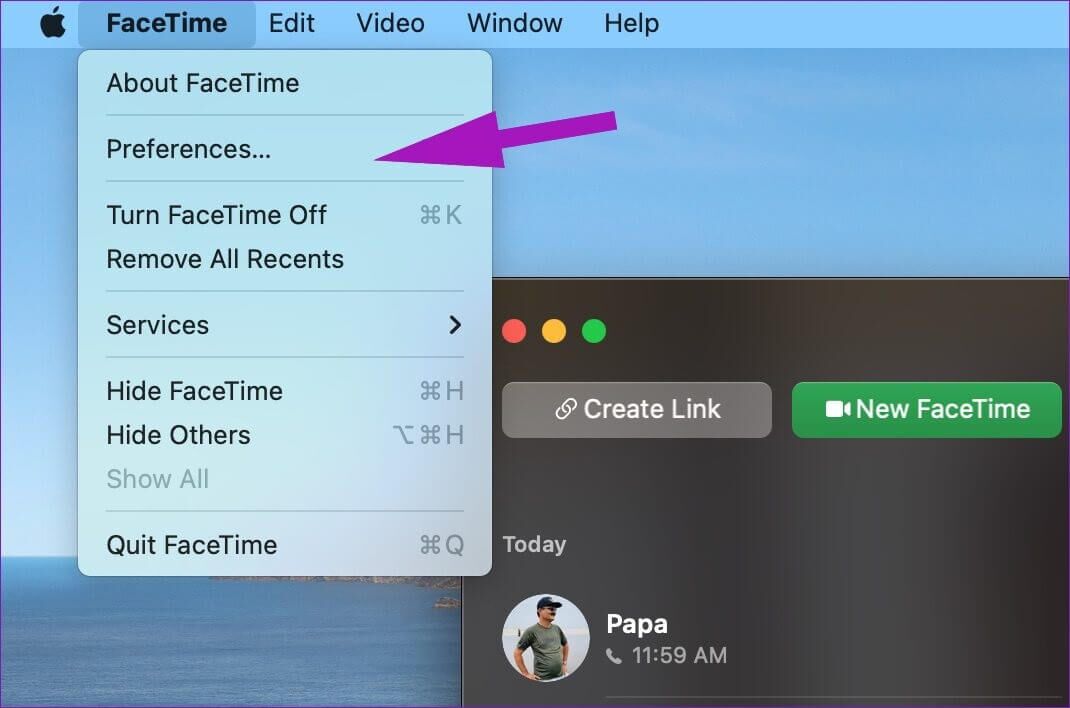
Step 2: Open the Preferences menu.
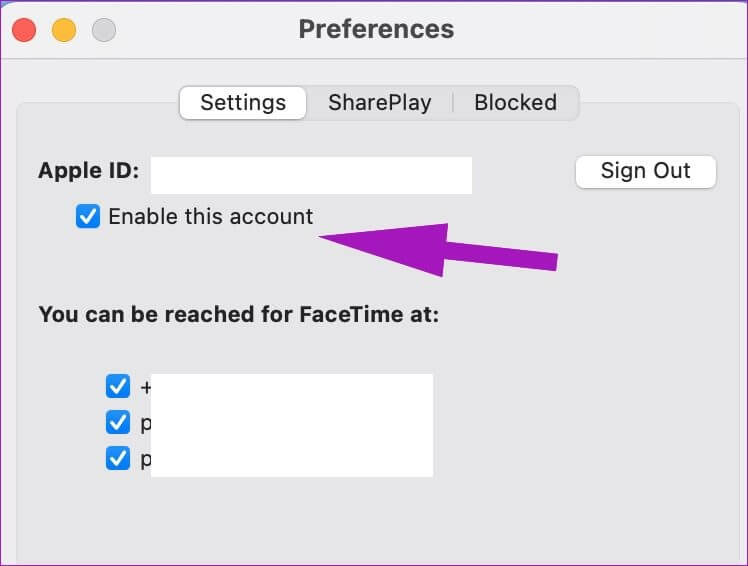
Step 3: Disable FaceTime for your account and then enable it again.
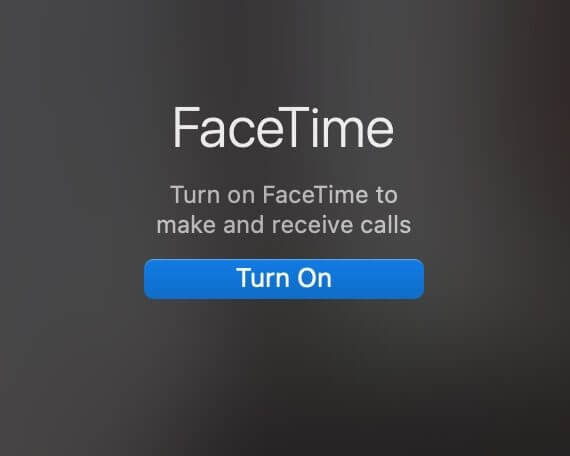
Try making FaceTime calls and screen sharing.
7. Check the Apple System Status page.
Apple services often experience outages. The company offers a dedicated System Status page to track all services.
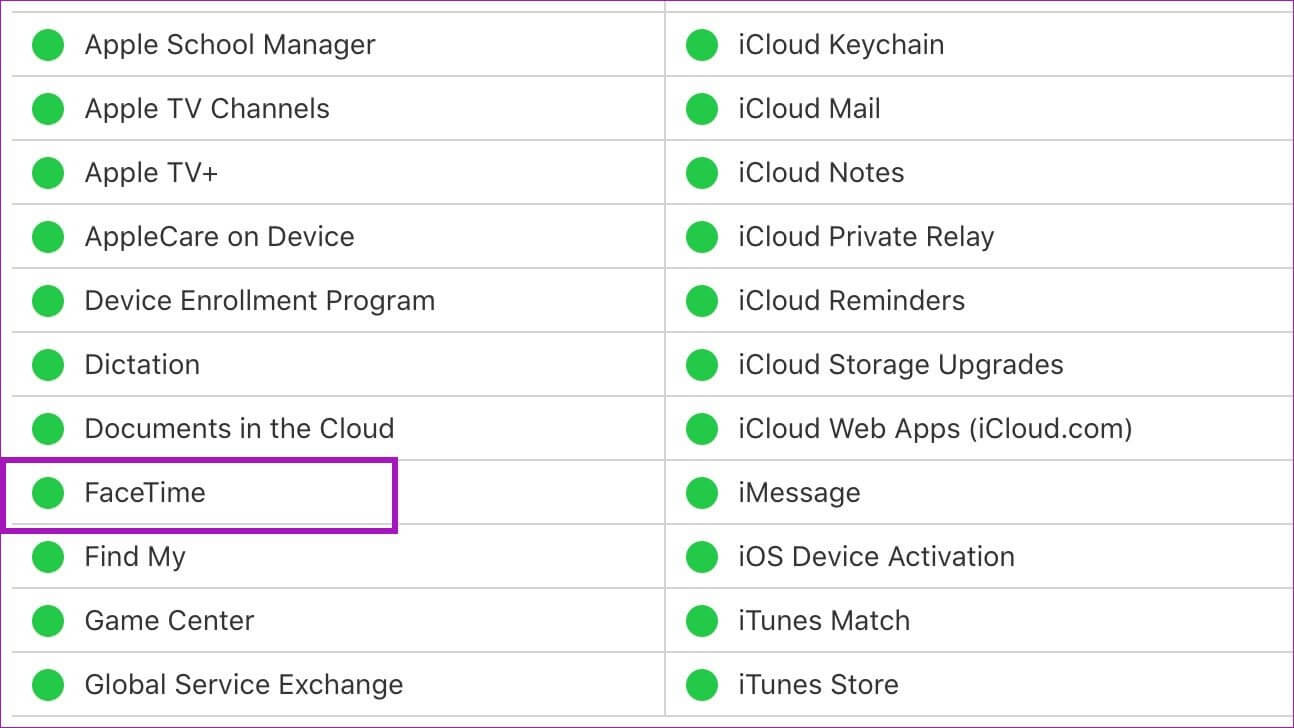
You can visit Apple's System Status page and confirm the green indicator next to FaceTime. If FaceTime is experiencing issues, you'll see a red indicator. Wait for Apple to resolve FaceTime on its end and try again.
8. MACOS Update
Unlike Windows, Apple doesn't distribute default apps through the Mac App Store. The company releases bug fixes and new features via operating system updates. A recent macOS release may have messed up FaceTime operations on your Mac. Apple is typically quick to troubleshoot such issues. Before you know it, the company may have pushed out the required macOS build to fix the FaceTime screen sharing issue.
Open System Preferences as described in the sections above. When it opens, click the Software Update section to fetch any new updates. If there is one, install it and allow your Mac to restart.
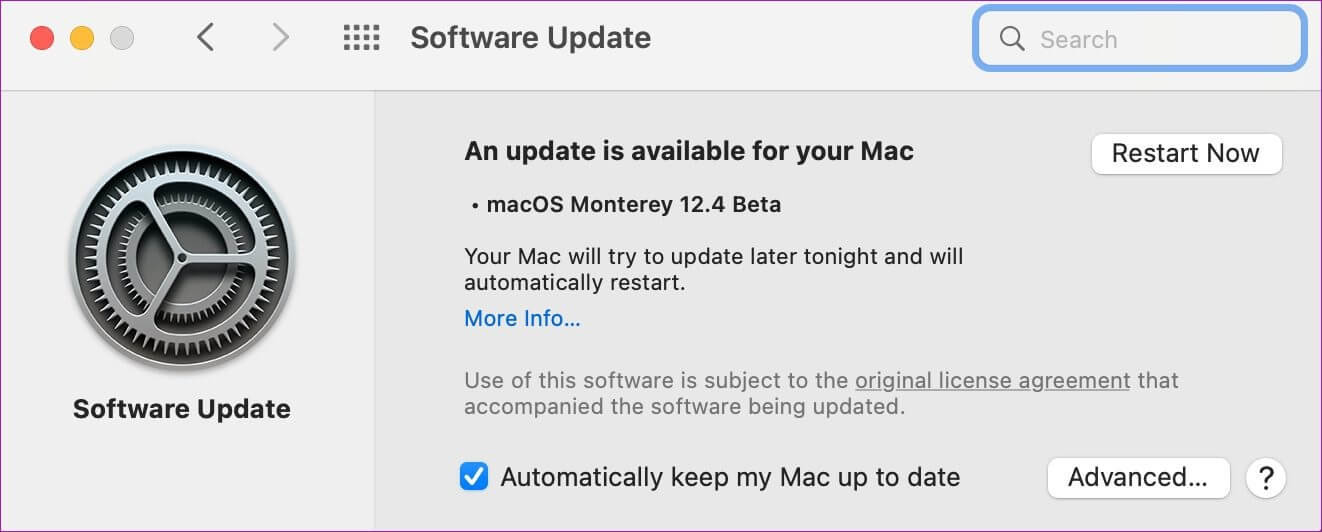
Enjoy flawless screen sharing on MAC
With FaceTime's screen sharing feature, you no longer need to rely on third-party alternatives like Zoom, Skype, or TeamViewer for screen sharing. However, when FaceTime screen sharing isn't working, it can be frustrating. You can follow the tricks above and fix the issue on your Mac.