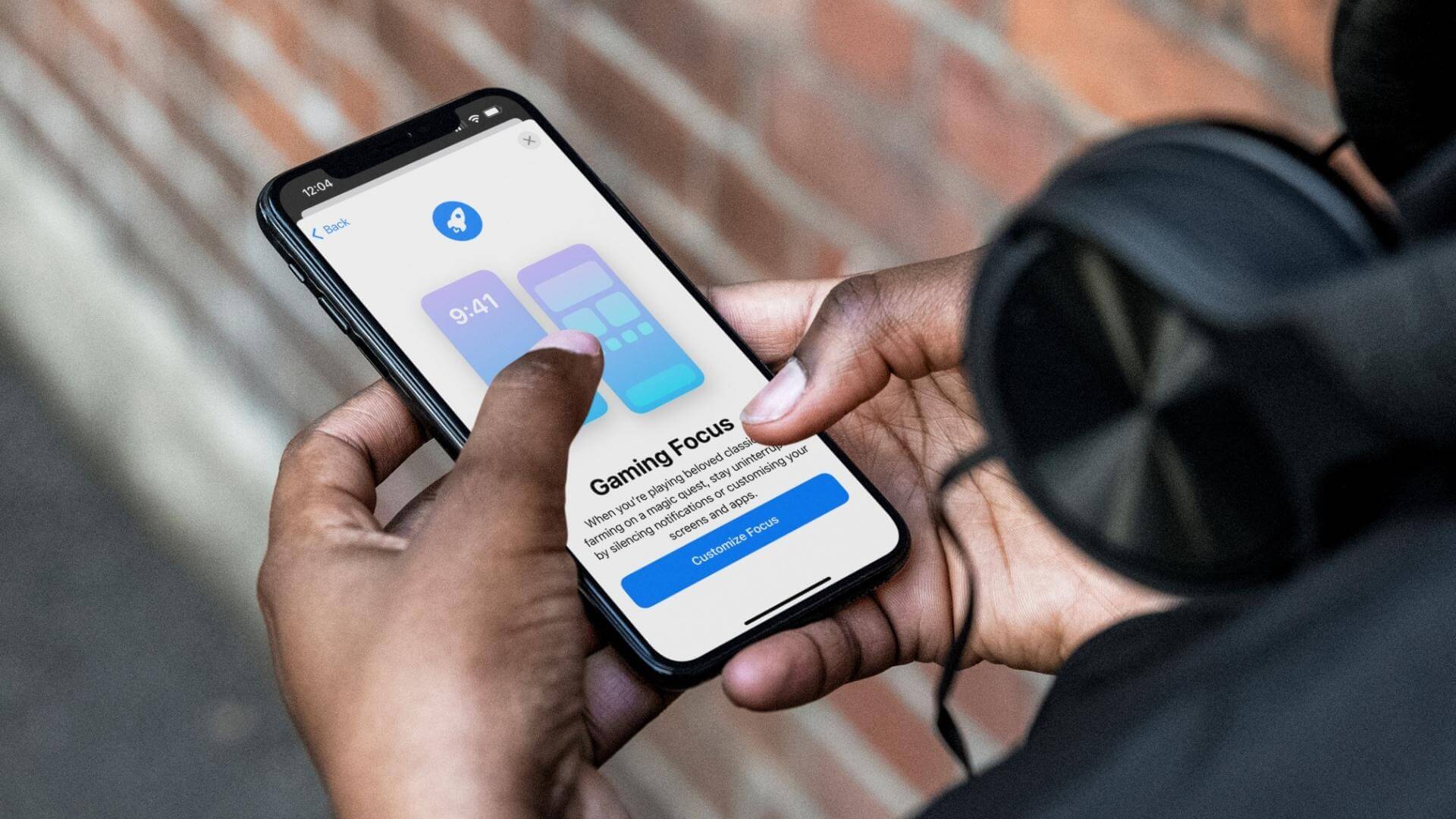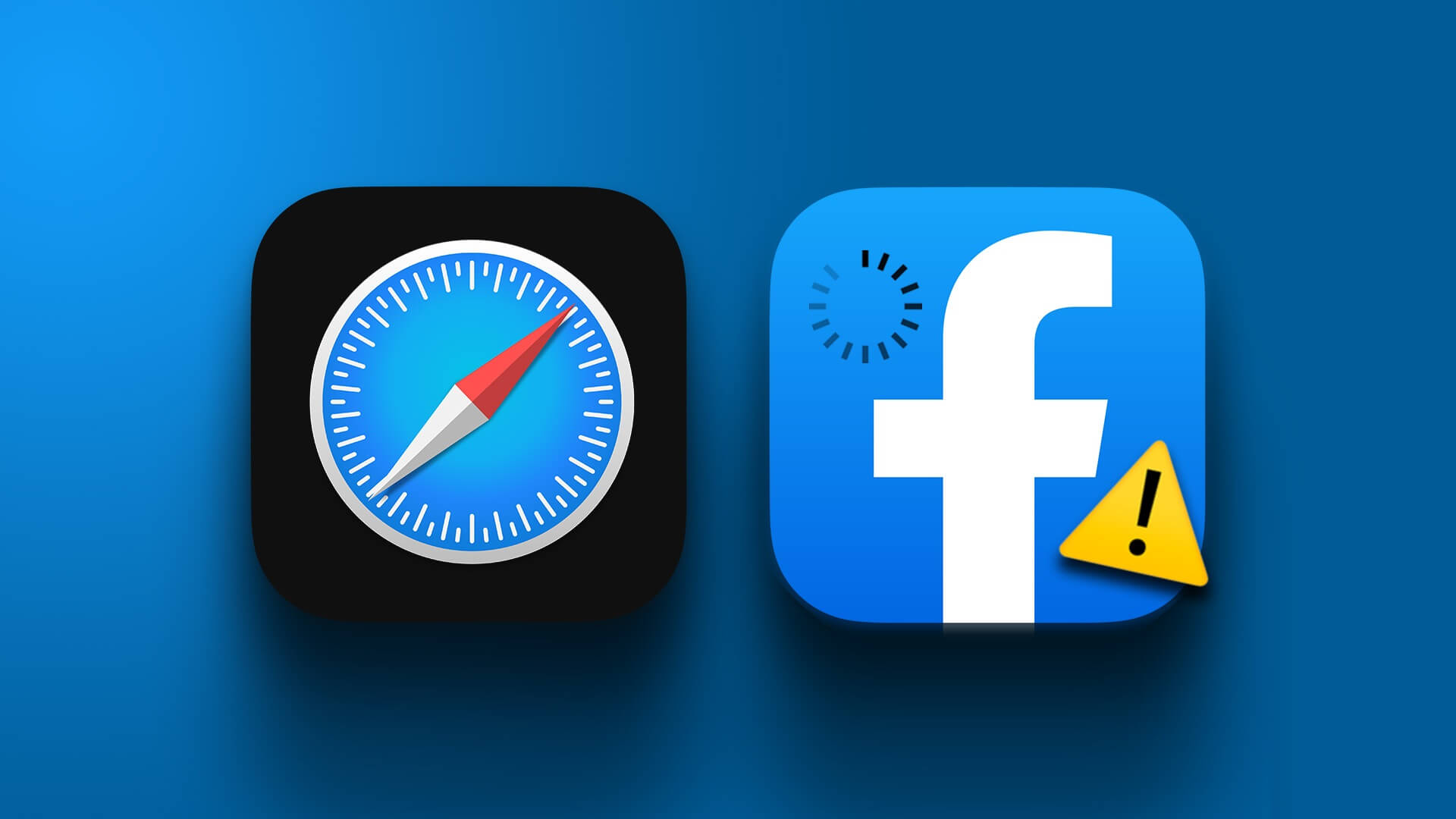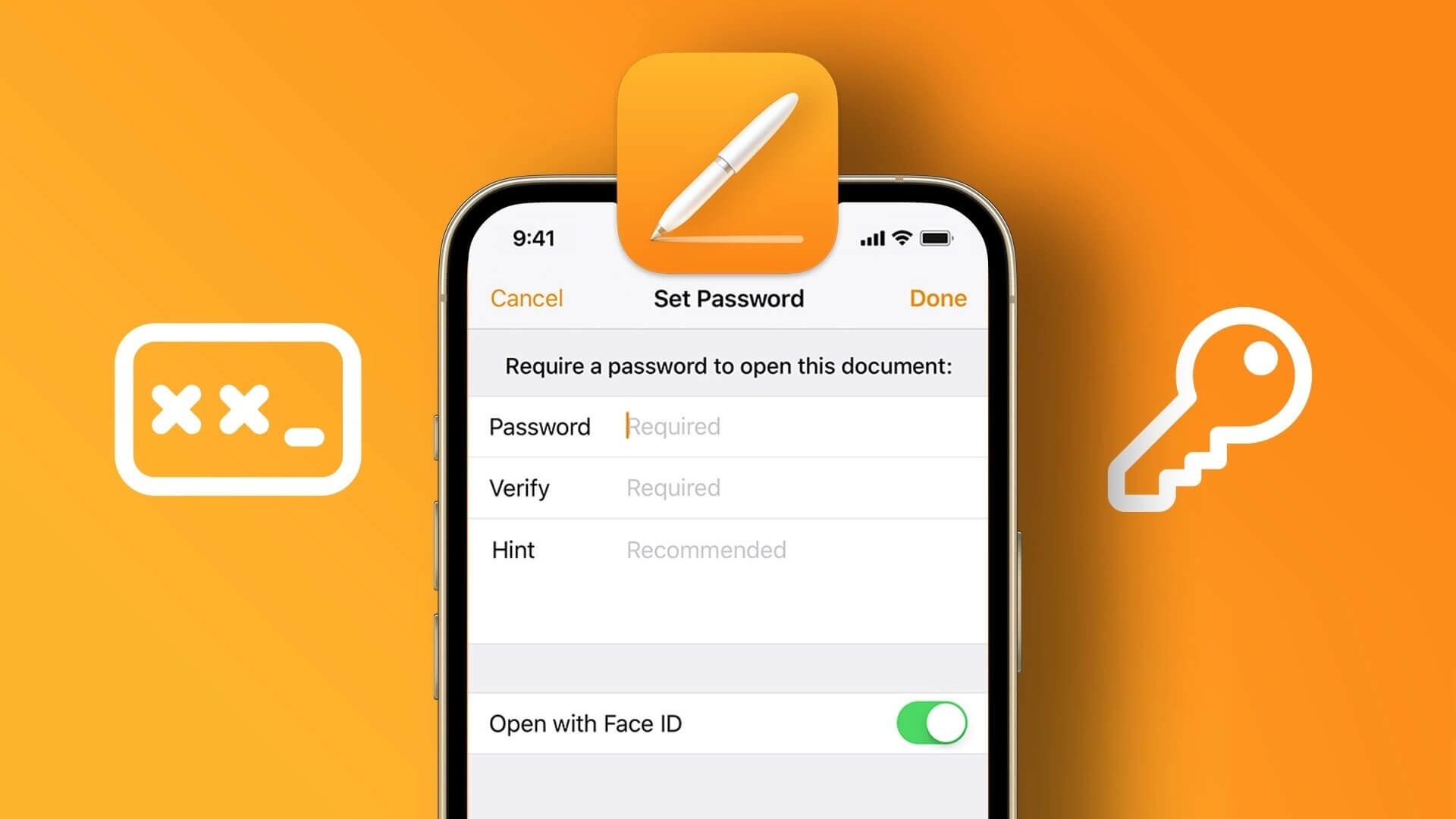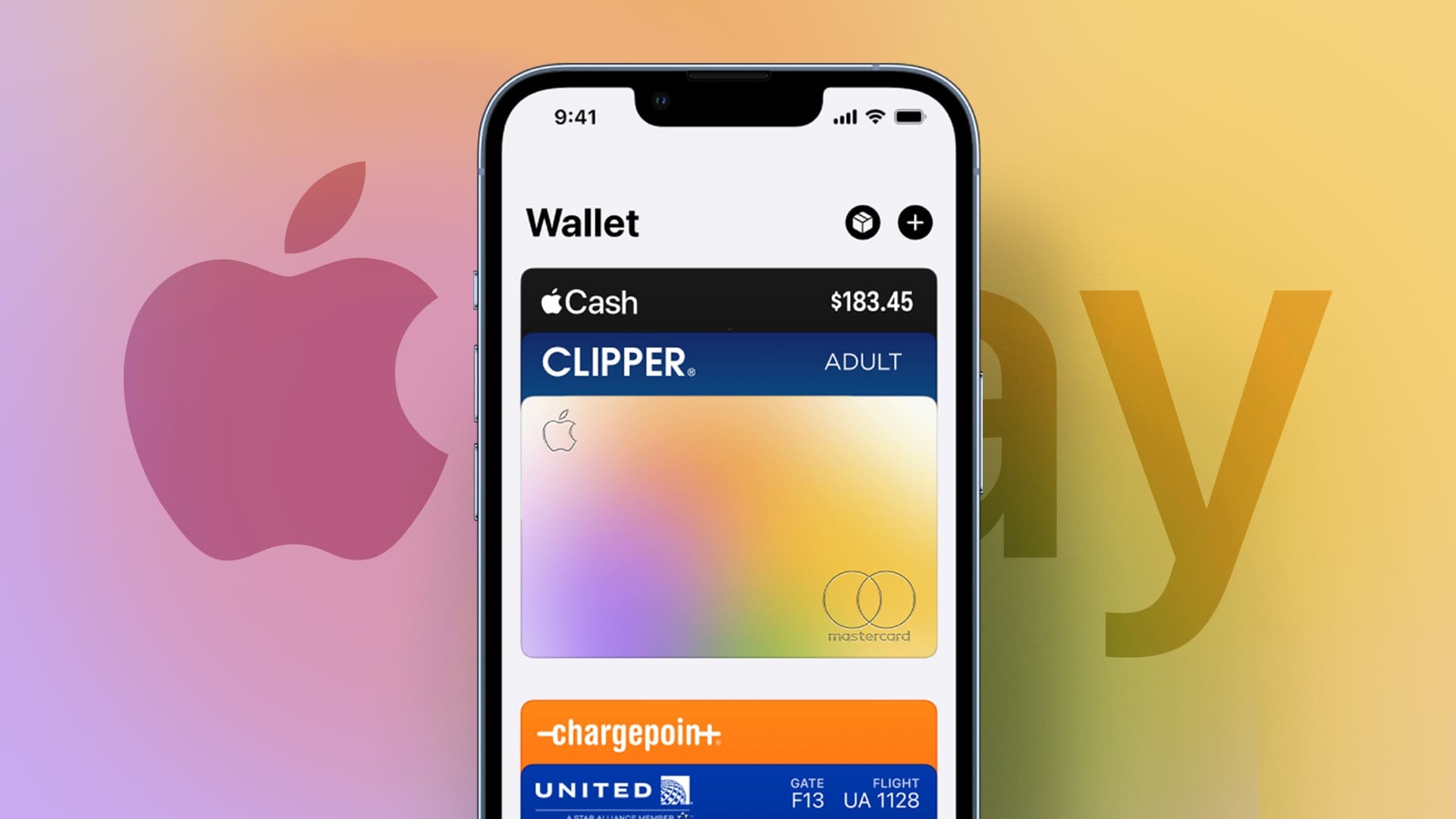Taking a screenshot allows you to capture specific information for storage or sharing with others. But what if your iPhone fails to take screenshots? Here are ways to fix screenshots that aren't working on your iPhone. When screenshots stop working on your iPhone, you may need to Record screen content With another phone and share it. It's time consuming and not a convenient method.

1. Take screenshots on iPhone
The ability to take screenshots depends on your iPhone model. If you've upgraded from an iPhone 7 or iPhone 8 to a newer model, the old screenshot trick won't work.
On iPhone models with Face ID, press and hold the Side button and the Volume Up button simultaneously. Quickly release them, and a thumbnail of the screen will appear at the bottom.
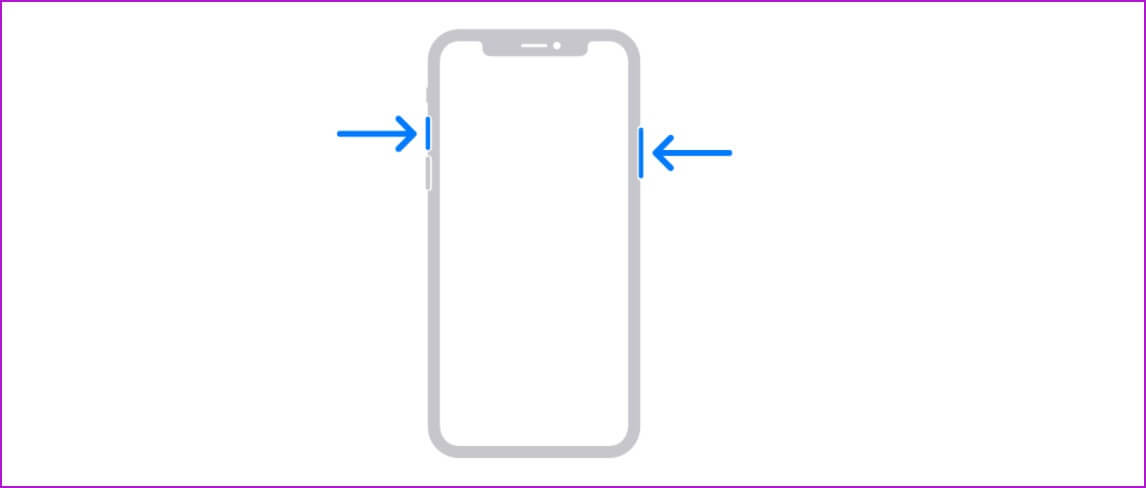
If you're still using an iPhone model with a Home button, you'll need to press the Side button and the Home button at the same time to take a screenshot.
When users upgrade from an older iPhone to a new gesture-based iPhone model, they keep pressing the wrong buttons to take screenshots.
2. Press the required buttons at the same time.
We've seen many users hold down the power and volume up buttons at different times to take a screenshot. Depending on the input, you'll either lock your phone or increase the volume.
You need to press the required buttons at the same time and release them quickly to successfully take a screenshot.
3. Restart iPhone
If your iPhone is not responding to your inputs, you need to force restart your iPhone.
Press and quickly release the volume up button, do the same with the volume down button, then press and hold the power button. Release the button when the Apple logo appears.
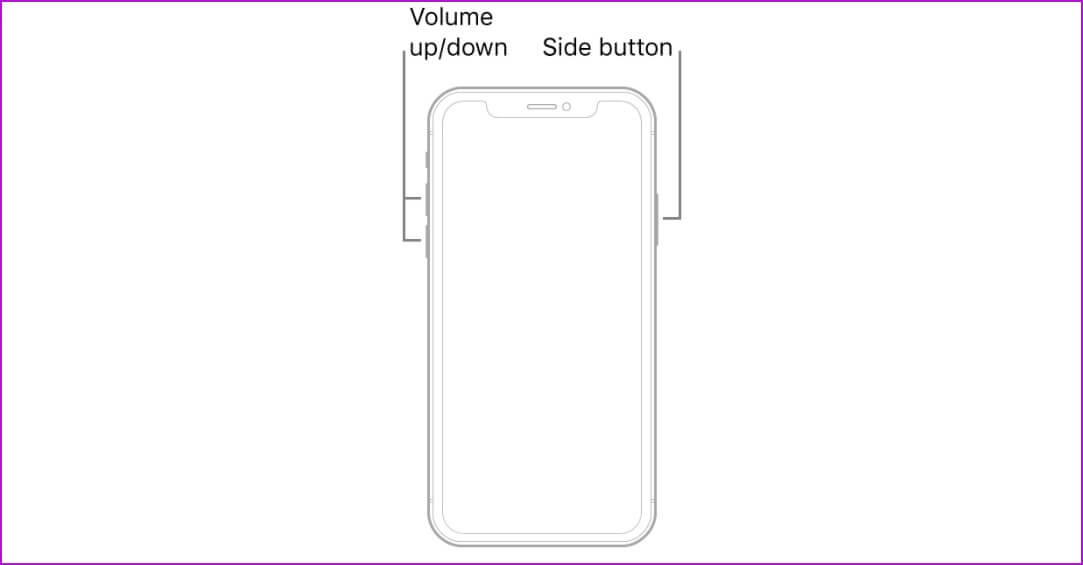
But this trick won't work for iPhone 7 users. They need to press and hold the Volume Down button and the Power button at the same time to force restart the iPhone.
4. Check device storage
Do you deal with Low storage space on your iPhoneYou may be able to take a screenshot, but the same thing won't appear in the Photos app.
You need to check and optimize the remaining device storage space on your iPhone.
Step 1: Open Settings on your iPhone.
Step 2: Go to the General menu and select iPhone Storage.
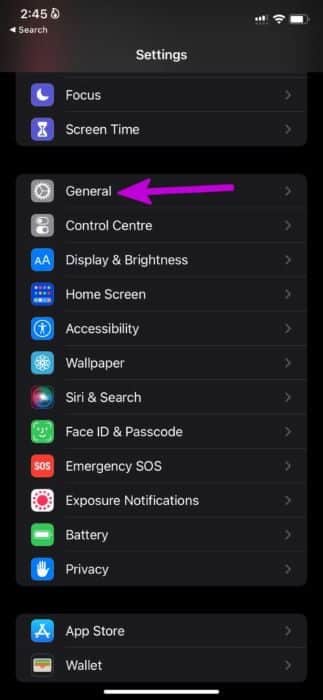
Step 3: Check your remaining storage space, and if you're really running low on storage, you can enable Photo Optimization to upload media to iCloud.
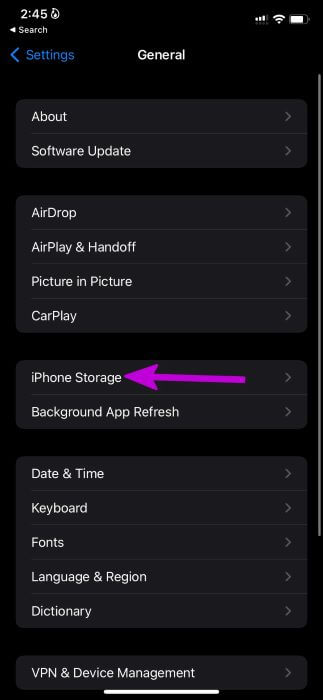
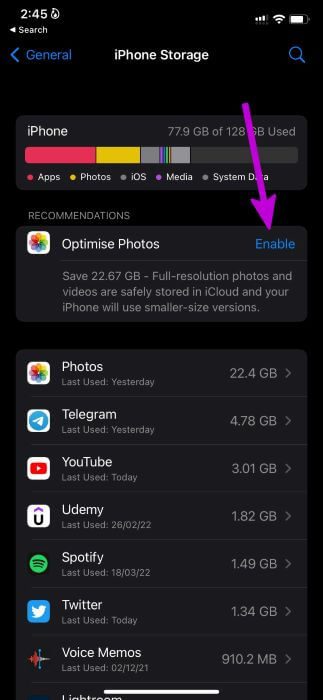
5. Screenshots will not work in some apps.
Video streaming services like Netflix, Prime Video, etc. disable the screenshot functionality in the app. Technically, you can still take a screenshot, but it will only come with a black screen.
Companies implement such practices to prevent people from stealing their content. Don't be surprised if you don't see anything while taking screenshots on Netflix.
6. Check the physical buttons.
Are you struggling with broken Home or Volume buttons on your iPhone? No matter what trick you try, you won't be able to take screenshots on your iPhone. The problem may have arisen after accidentally dropping your iPhone on a hard surface.
Apple offers another way to take screenshots as well. You'll need to use Assistive Touch to enable the screenshot feature.
Step 1: Open Settings on your iPhone.
Step 2: Go to the Accessibility menu.
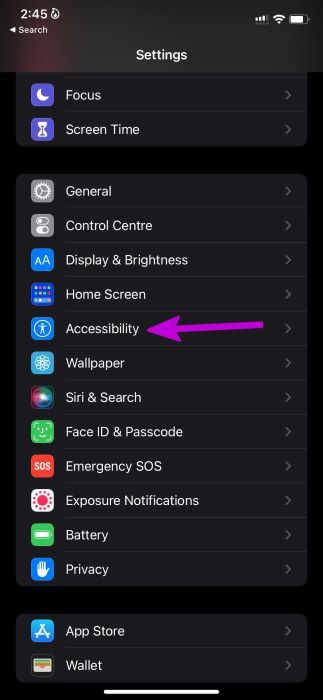
Step 3: Select Touch and enable AssistiveTouch from the following menu.
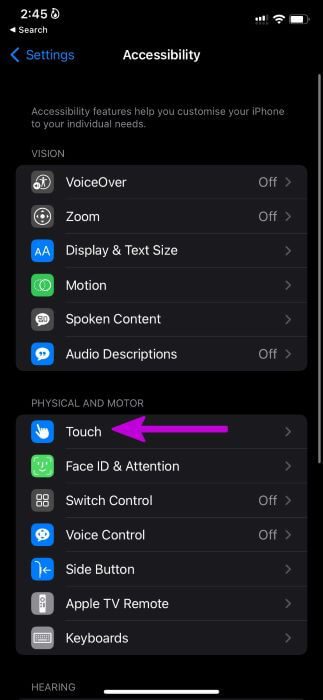
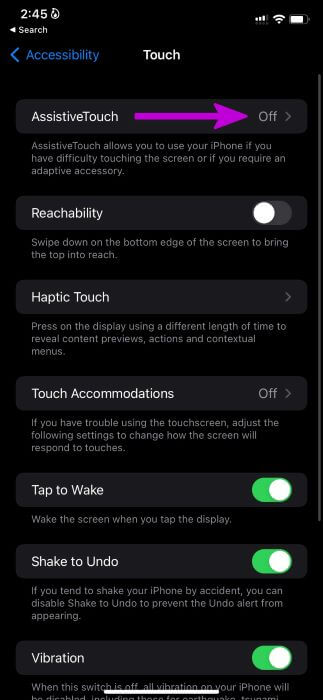
You'll see a virtual AssistiveTouch icon appear on your iPhone. The menu also includes the Screenshot feature. Whenever you want to take a screenshot, tap AssistiveTouch and select Screenshot.
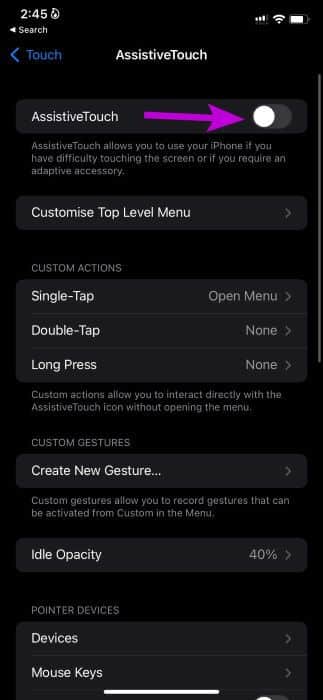
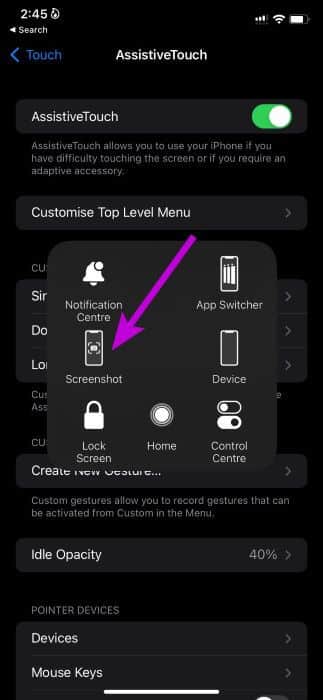
You no longer need to rely on physical buttons to take a screenshot on your iPhone.
7. Use gestures to take a screenshot
Some people may not like keeping AssistiveTouch enabled all the time. It's a constant distraction on the iPhone screen. You can use gestures to take a screenshot on your iPhone, too. Here's how.
Step 1: Open Settings on your iPhone.
Step 2: Go to Accessibility and select Touch.
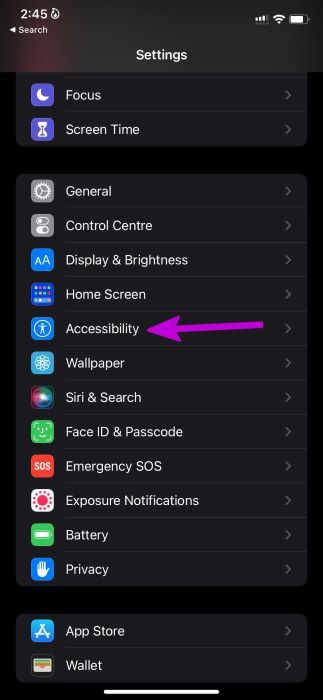
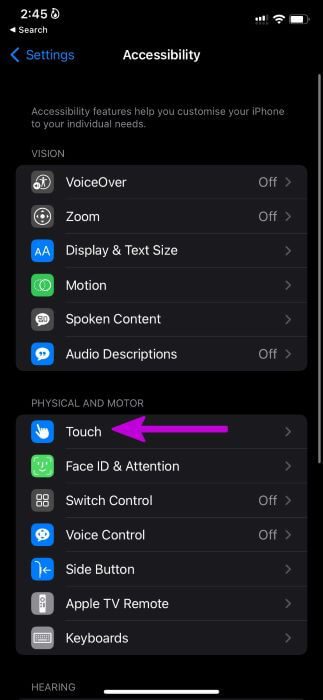
Step 3: Scroll down and select Back Tap.
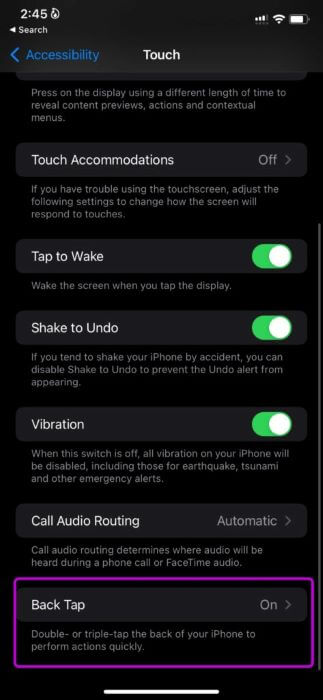
Step 4: Select Double Tap or Triple Tap and ask the gesture to take a screenshot from the following menu.
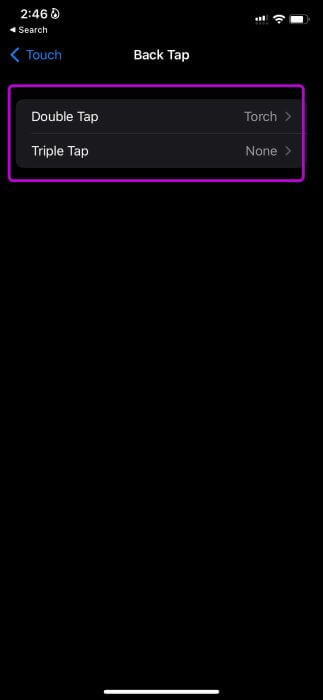
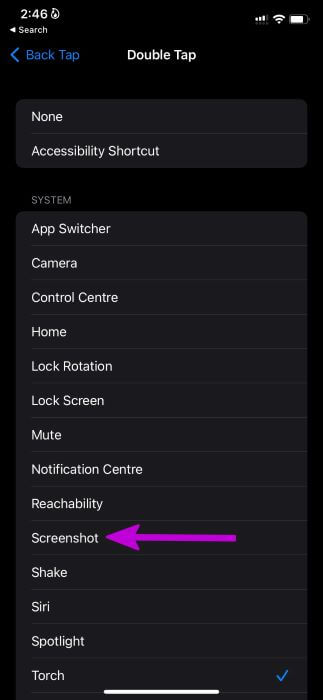
You can now simply double-tap or triple-tap on the back to take a screenshot on your iPhone.
Start taking screenshots on iPhone
It's very easy to take a screenshot on your iPhone. A feature that doesn't work on your iPhone may force you to use unconventional methods to accomplish the task. What trick worked to fix screenshots not working on your iPhone? Share your results in the comments below.