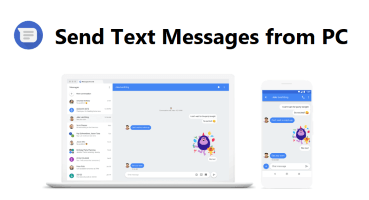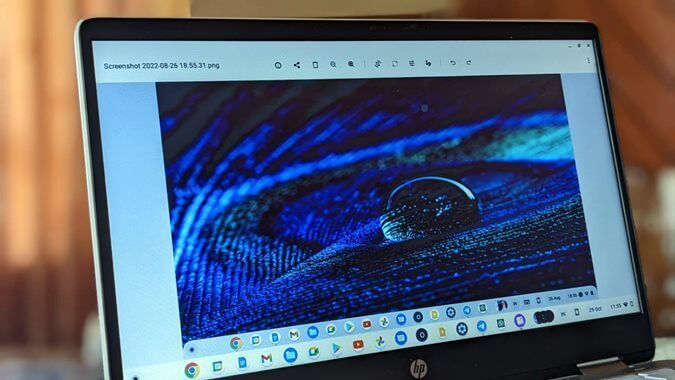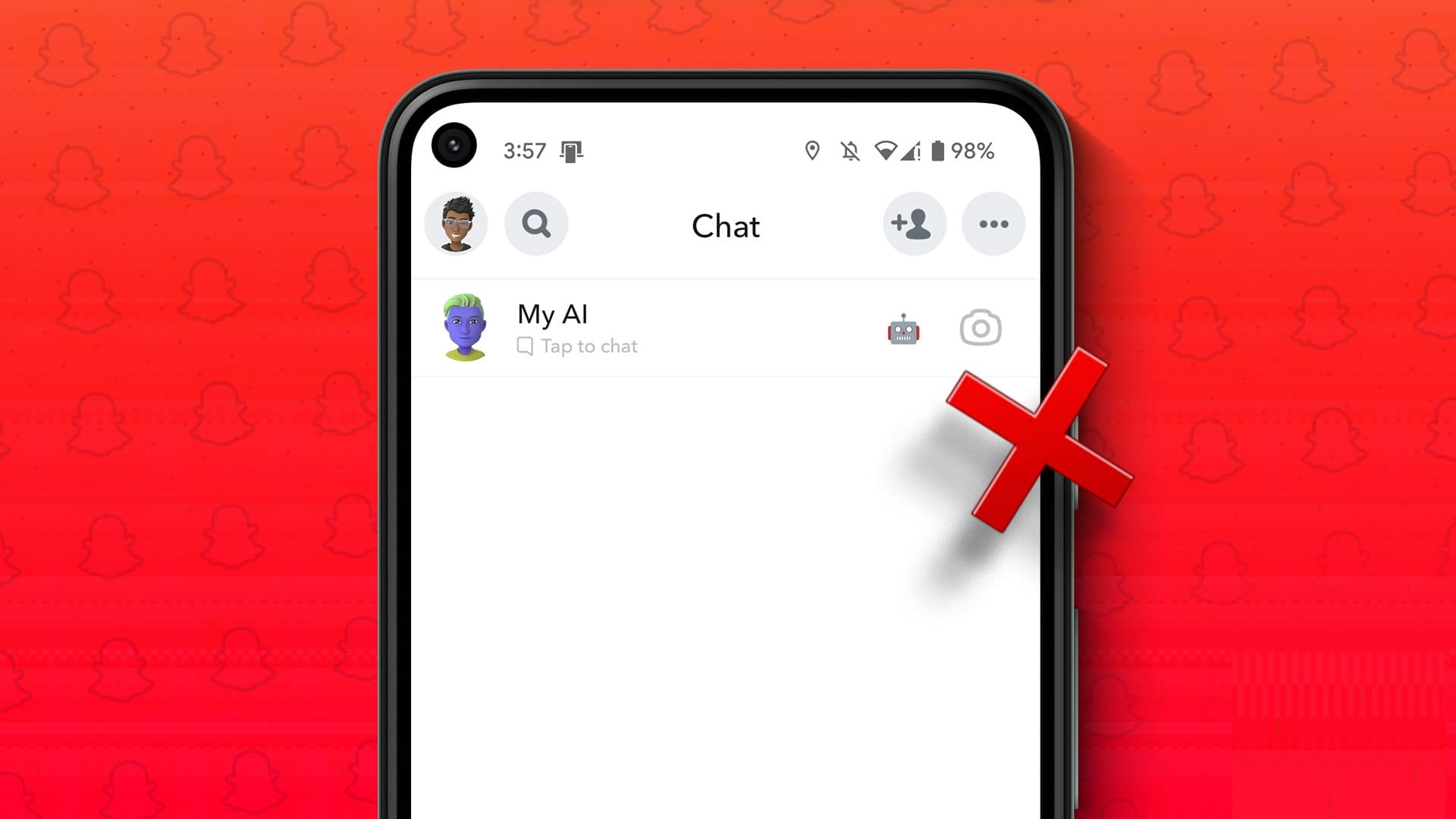If you're a regular Facebook Messenger user, you'll know that Facebook doesn't make deleting conversations a core part of its messaging options. It naturally slips away when chats stop, and the built-in deletion feature is excruciatingly slow. Fortunately, some browser extensions can help you bulk delete Facebook Messenger messages.
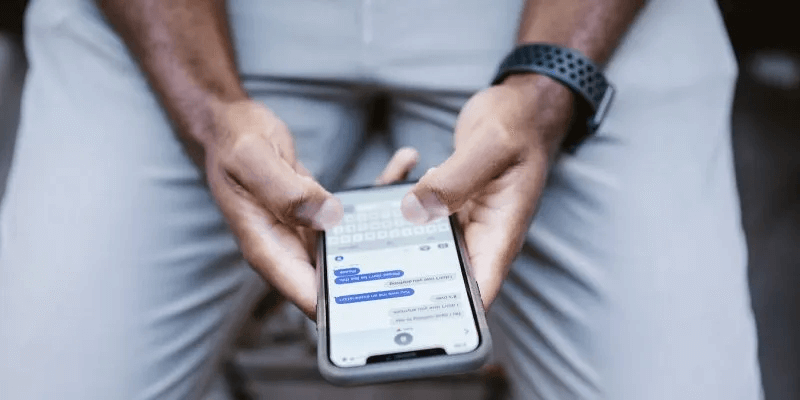
Disclaimer: Internet Forever
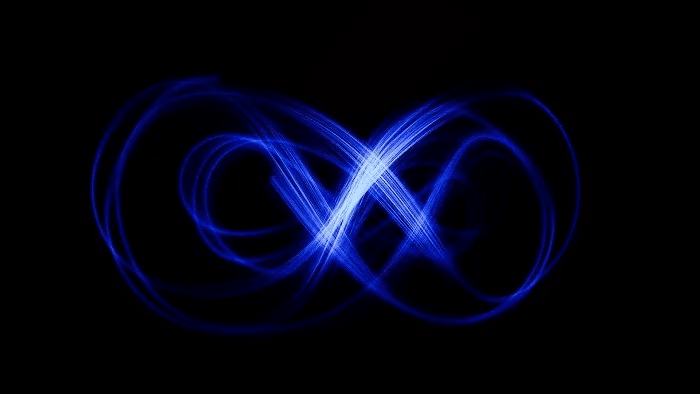
Unfortunately, since you're not the only participant in these conversations, deleting messages on your part means very little. The other party still has them on their Facebook account, and even if everyone deletes the conversation, the records may still live somewhere on Facebook's servers. Since Facebook isn't encrypted End-to-end by default (although you can Enable this option), the messages you exchange on it will likely remain in plain text for the lifetime of both accounts.
Do you really want to delete these messages?
If your main goal is simply to ensure that no one with access to your Facebook can hack into your message history, a complete deletion is definitely the best option. However, if you're just looking to clear your cluttered inbox, you might want to consider the "archiving". On your computer, hover over the chat in question, click the three dots that appear, and then select "archiving".
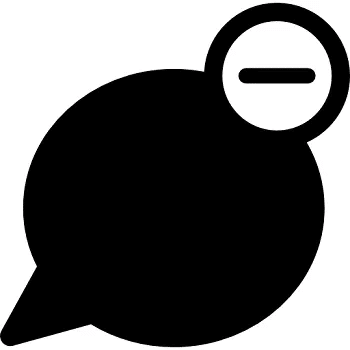
You'll have to long-press the message to reveal this option on a mobile device. This moves the chat to a separate folder where your old messages can live, safely separated from your new ones.
But if you don't want to see these messages again, you have no other option but to delete them from your inbox by following one of the following methods.
1. Delete Facebook Messenger Messages: The Official but Slow Way
This method allows you to delete entire chat threads from Facebook on your computer or mobile device.
- Open Facebook On your computer and go to Messenger.
- Find a specific chat you want to delete.
- Hover over Conversation , and click The three vertical points that appear.
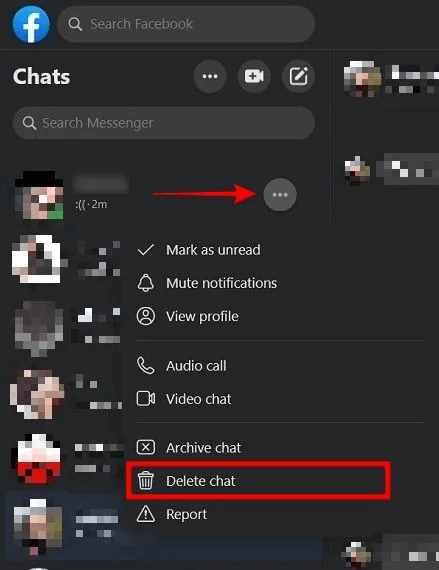
4. Select Delete chat From the drop-down menu that appears.
5. A warning message will appear alerting you that if you decide to delete the conversation, it cannot be undone. Click Delete chat For confirmation.
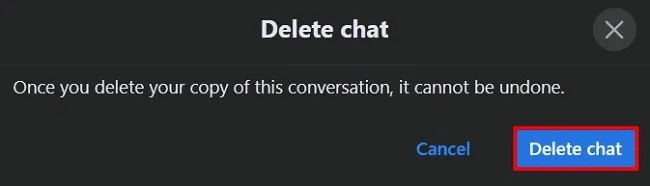
6. On mobile:Go to the relevant chat thread and long press on it.
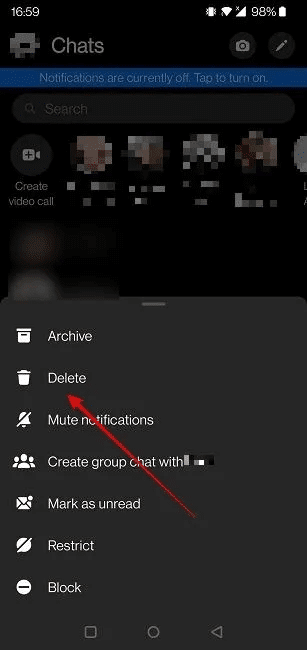
7. Select "delete" In the menu that appears from below.
8. Click on "delete" Once again, you're done.
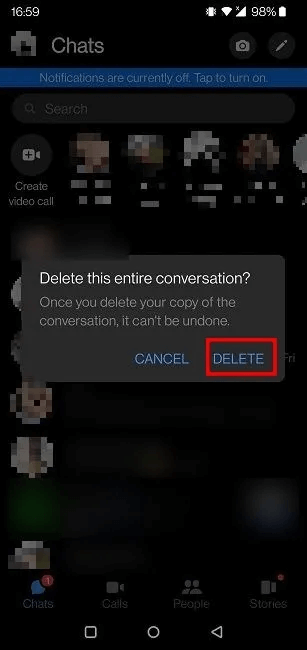
Unfortunately, this method still only allows you to delete one chat thread at a time. It's important to note that if the person you were messaging replies, a new chat thread will start. The other person will still have their chat thread with you and will not be affected by your decision to delete your conversation.
2. Delete Facebook Messenger Messages: The Quick Way
There's no doubt that deleting Facebook messages one by one will get boring, and after a while, you'll likely give up when it seems like there's no end in sight. That's where a Google Chrome extension comes in. LOCIt comes in handy. With this extension, you now have the option to One click Really destroy your entire message history once and for all.
- Start downloading and installing the add-on. Chrome on your browser.
- Once installed, click Add icon next to the address bar. You will be taken to its control panel.
- In the right menu, click "tools" To show more options.
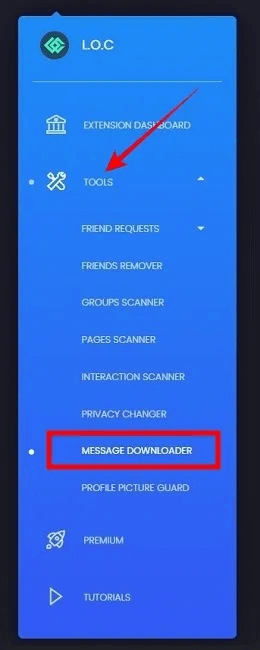
4. Select Download messages.
5. You will see a list of all your message threads. Check the boxes next to the ones you want to remove, and press the button. "delete" in the upper right corner.
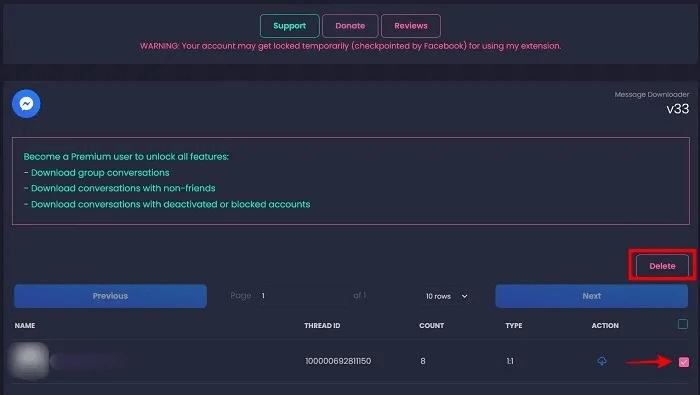
6. Check your Facebook inbox to see if the messages have been deleted.
The best part about this extension is that it allows you to delete specific message threads and will not delete all your messages (although it is possible).
Just like with the method above, deleted messages will disappear from your side only. If the other party sends you a new message, a new conversation thread will appear, although you won't be able to see your old messages.
3. Try a third-party app to delete Facebook Messenger messages.
If you have an Android device, you can use a third-party app called Delete Messages on Messenger At Once To delete Facebook messages in bulk. Although the service is free to install and use, it does contain ads, though they aren't excessive. You can upgrade to the paid tier if that really bothers you.
- Once installed, open The application On your phone and click on the card “Delete regular conversations.”
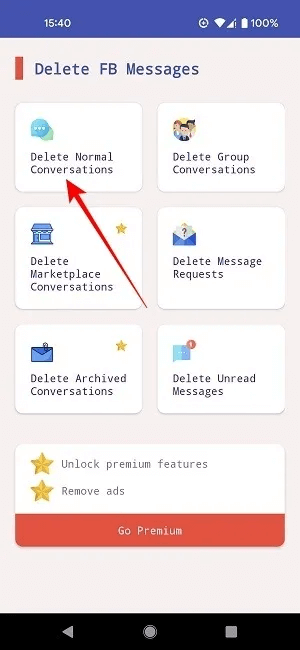
2. Log in with Facebook credentials.
3. The screen will populate with your Facebook messages. Keep in mind that the app will list the most popular message threads first, even if they aren't the most recent.
4. From here, you can easily select the message threads you want to delete by checking the boxes next to them.
5. Once finished, press the button. Delete conversations.
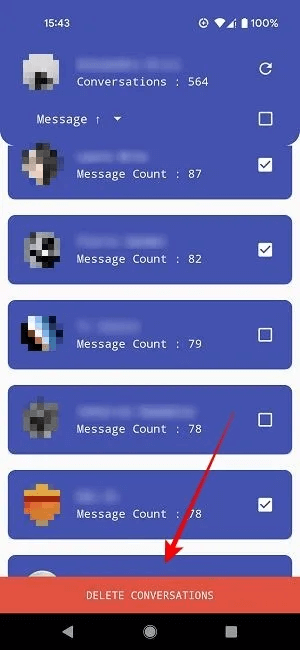
6. It will take a few seconds, but once you see a message “All selected conversations have been successfully deleted,” click on the button "Back".
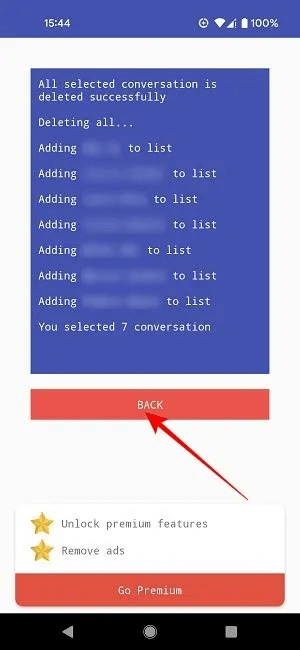
7. Check your Facebook Messenger. All messages you deleted should be gone.
4. Quickly delete from Messenger Web
While it's not necessarily a bulk option, you can quickly delete messages within Messenger, whether you're doing so on a computer or mobile device. This can be a solution if you don't want to install an app or extension. However, if you're looking to delete a large number of messages, it's probably best to use one of the other three methods described above.
- Locate Mission that you want to delete, then click The three points which appears on the left of the message.
- Click an option "Removal".
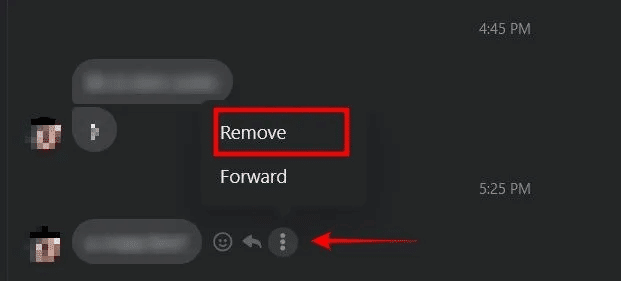
3. This displays two options: “Remove for all” و “Remove for you”.
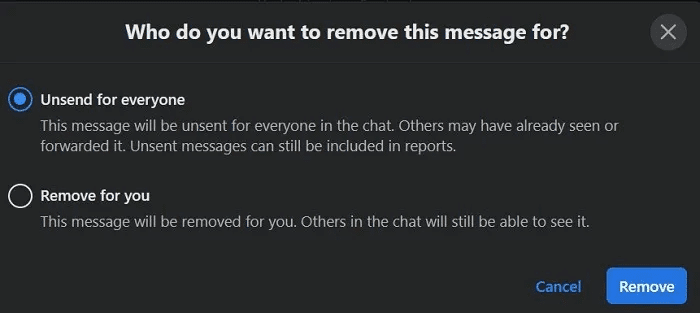
Note: If you remove the message for everyone, the recipient will know the message has been removed but will not be able to see the message content.
This option applies to messages you've sent. If you want to delete certain messages sent by the other party, they'll be deleted for you only, not for you.
5. Quickly delete from Messenger Desktop
Like the browser, it contains Mac desktop app for Messenger On my choice “Remove for you” و “Remove for all.” The app doesn't offer a bulk option, but in a pinch, deleting individual messages one by one can come in handy. Similar features are available. For Windows application So, keep in mind that apps are a quick way to quickly delete messages without deleting everything at once. Simply right-click on the message in question to reveal the options.
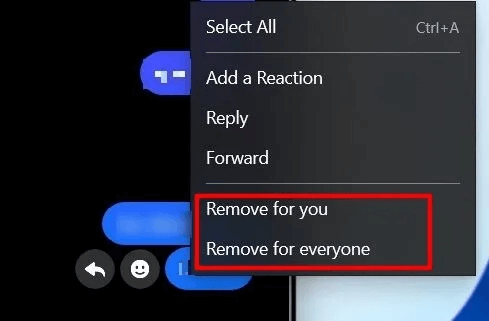
6. Quickly delete from Messenger apps
Unfortunately, using the Facebook-owned Messenger app on iOS and Android won't offer bulk deletion, but the same options as the website and Mac/Windows apps are added.
- Instead of right-clicking in تطبيقات سطح المكتب Tap and hold any message you want to remove/unsend.
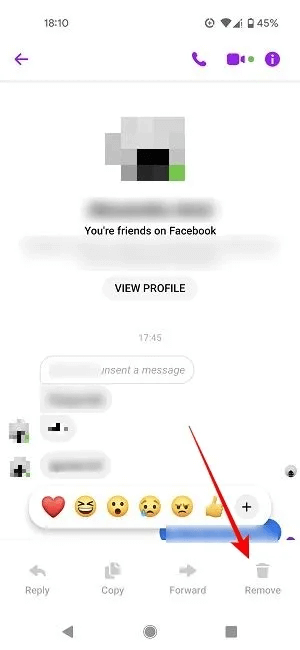
2. Select "Removal" From the options that appear below.
3. Select the option “Cancel Send” Or “Removal for you”.
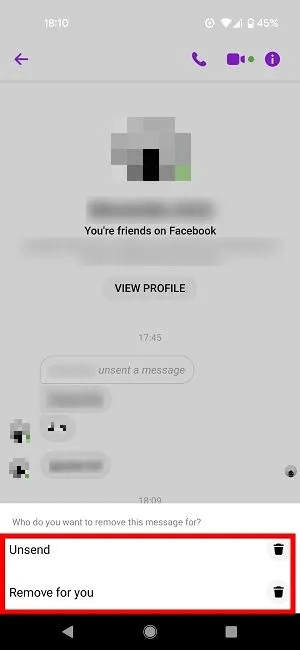
Frequently Asked Questions
Q1. Can I recover deleted Facebook messages?
answer. Your Facebook messages aren't gone forever once they're deleted. You can recover them by requesting a download of your Facebook information. Go to "Settings & Privacy -> Settings -> Facebook Information" in your browser. Click "View" next to "Download Your Information." If you only want to view chats, click the "Add" button next to "Messages" in the "Popular Downloads" section.
Q2. How can I encrypt messages on Facebook?
answer. As mentioned above, Facebook allows you to encrypt your conversations, but this feature is not turned on by default as it is in Other chat apps, such as WhatsAppInstead, you'll need to turn it on manually. Facebook calls this option "Secret Conversations." If you want to use it, you'll need to enable it for each chat by tapping the small "i" button in the top corner of the chat window, then selecting "Go to Secret Conversation."
Q3. Will blocking someone on Messenger automatically delete their messages?
answer. No, even if you block someone on Messenger, your conversation will remain in Chats unless you archive or delete it. People you've blocked won't be able to send new messages. However, you'll be able to message each other in shared groups unless you leave them. Note that blocking someone on Messenger alone doesn't mean you've blocked them. I blocked him on Facebook , so you will still be able to view his profile.