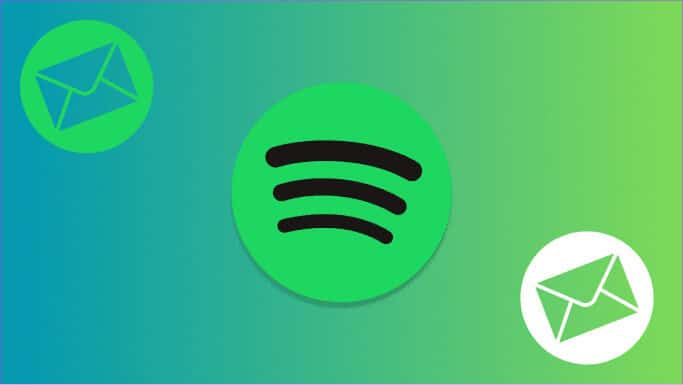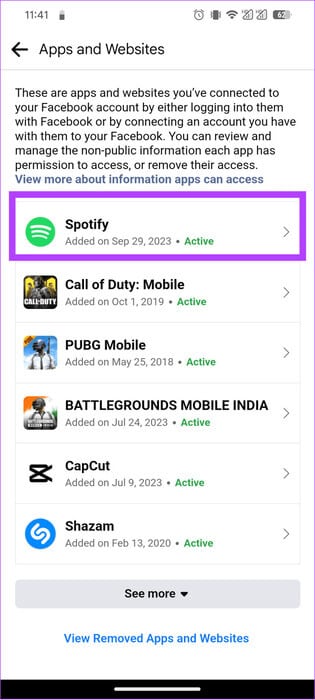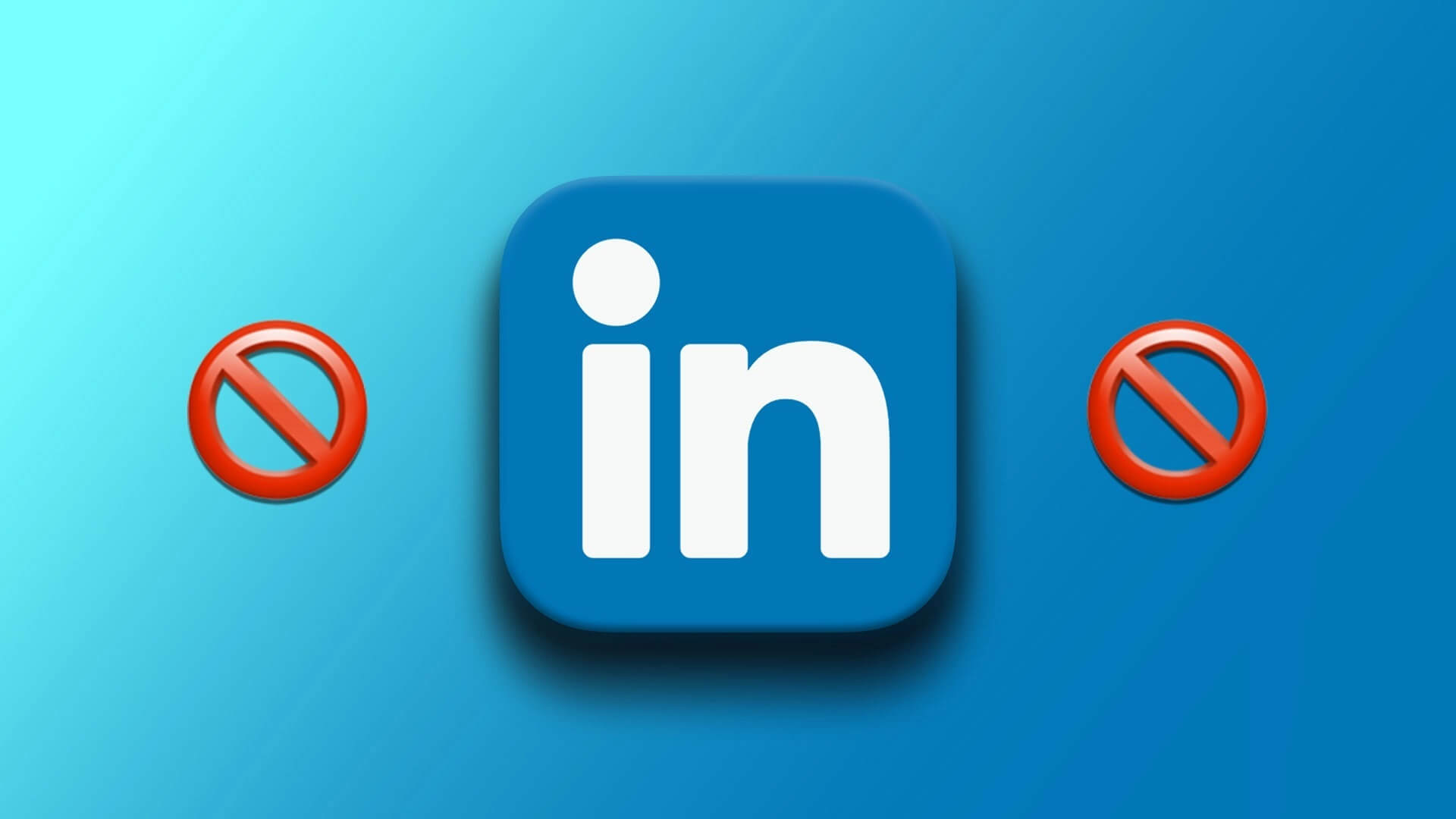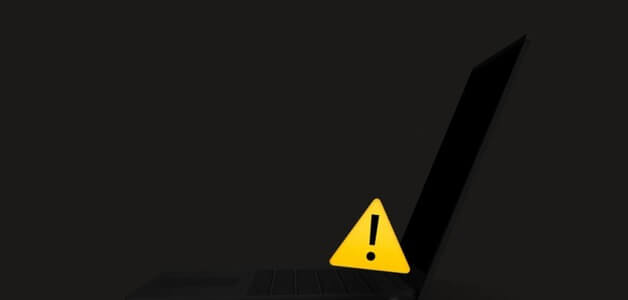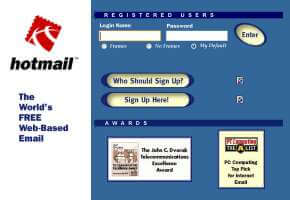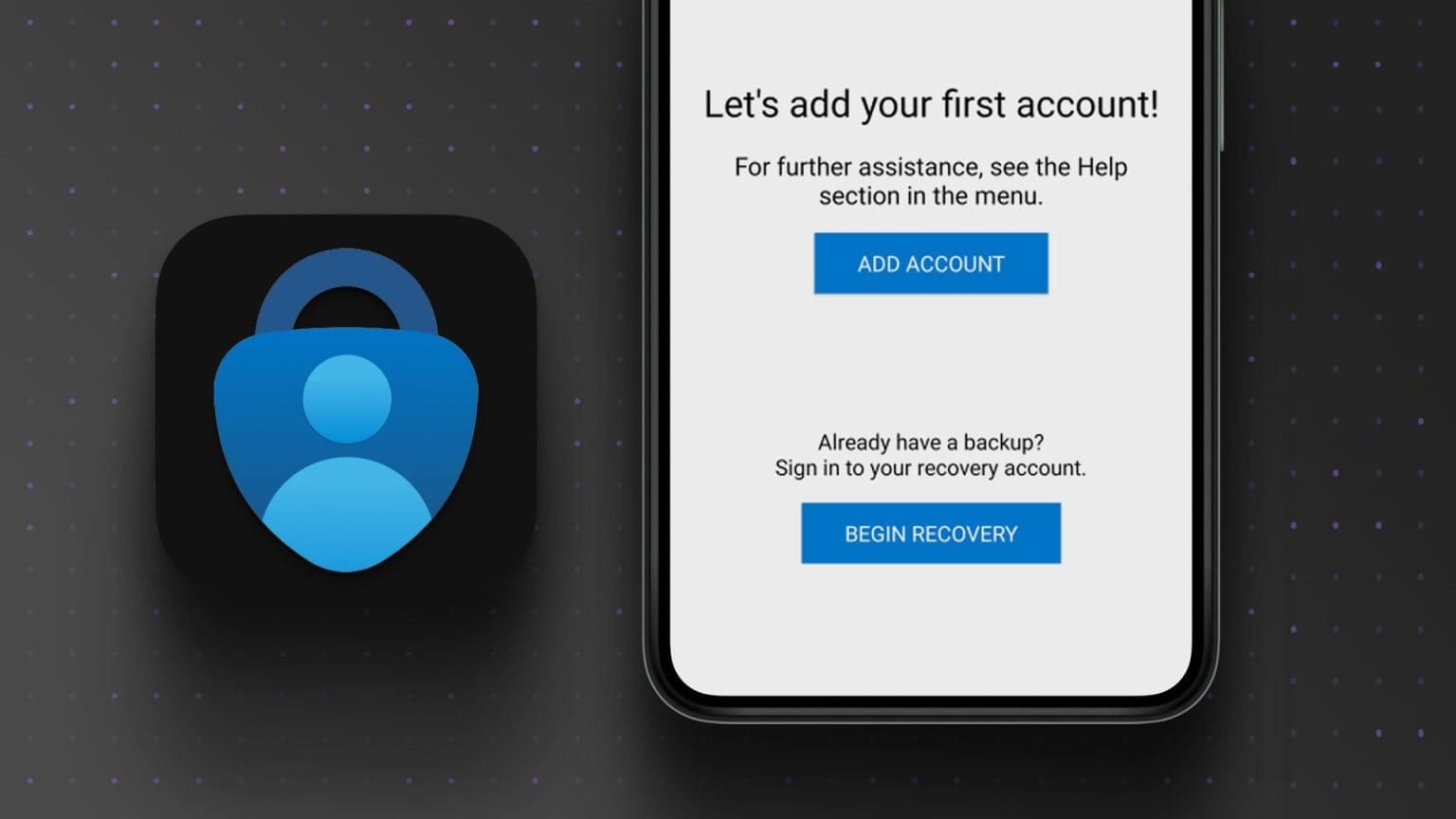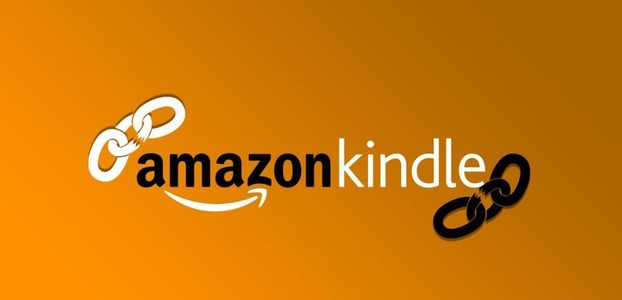Sometimes, using different email addresses for different online services helps sort through notifications and maintain your privacy. Alternatively, if your old email address is no longer available, you'll miss out on subscriptions and other important messages from services like Spotify.So, here's how to change your email on Spotify And stay updated.
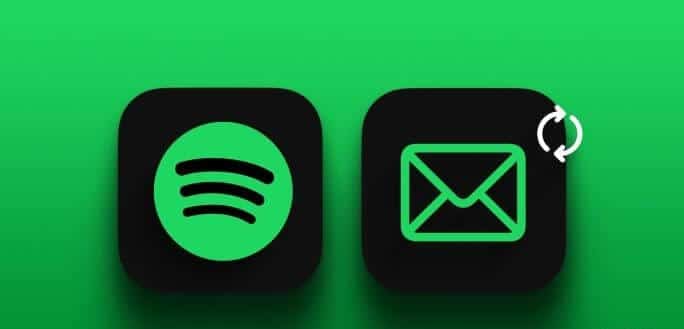
Moreover, changing your Spotify email address is easier than setting up a new Spotify account with a new email address. So, let's show you all the ways to change your Spotify email address with or without a password.
What happens when you change your Spotify email?
Before you change your email address on Spotify, you should be aware of some of the factors that may change as a result. Let's look at each of these factors.
- Spotify password: You won't need to reset your Spotify password when you change your email address. However, it's best to reset
- Set your Spotify password from time to time to keep your account secure.
- Connected accounts: Your Spotify account will not be disconnected from the services you have linked.
- user name: Your Spotify username and associated email address won't change when you update your email address. You can still use the same username to log in to your Spotify account.
- Saved playlists and settings: Your playlists, music library, settings, and associated data will not be affected.
- Billing Information: Your Spotify Premium subscription will not be canceled even if you change your email address. Your billing information is linked to your account, not your email address.
How to find your email on Spotify
While changing email, if you're interested in the current email associated with your account, here's how to find it.
Note: This method will only work if you've used email as your login method. Otherwise, Spotify won't display the email associated with your account. You can also use just your computer to view the email associated with your account.
Step 1: Open an app Spotify Or the web and click on your profile icon in the top right corner.
Step 2: Choose the account.

Step 3: Locate Login Methods.
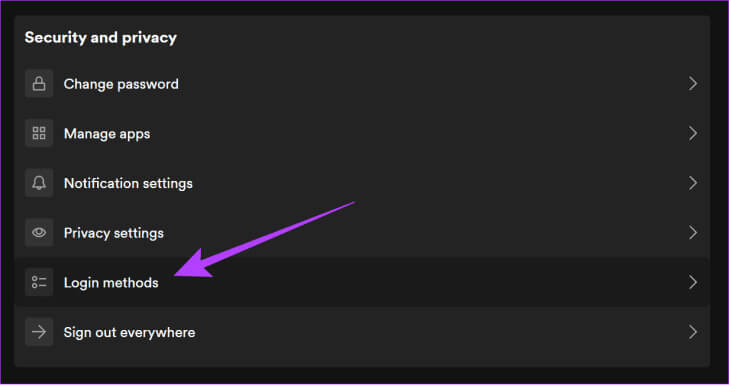
Here, you will see the email address used to log in to your account.
How to change your email on Spotify
Now, let's take a look at how to change your Spotify email with or without a password on your devices.
Note: You can only change your email if you log in to Spotify using the email option.
on the computer
Step 1: Open an app or browser Spotify And log in to your account.
Step 2: Click on your profile picture at the top and select Account.

Step 3: Choose Release Profile personly.
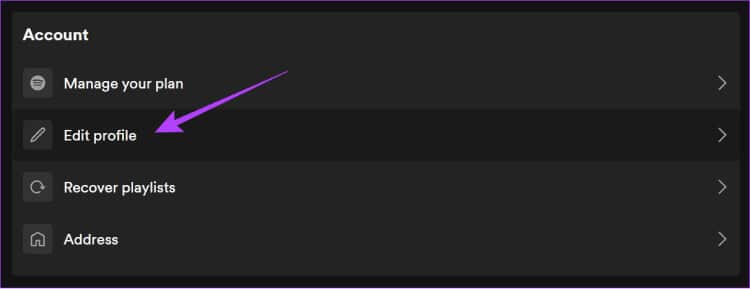
Step 4: Now, add the email of your choice, and then click on Save profile.
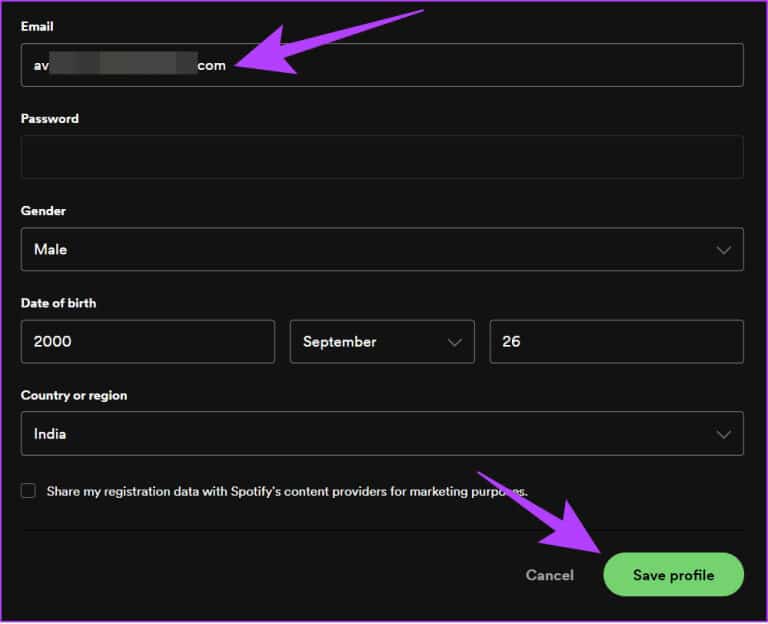
Step 5: You will receive a confirmation email. Open it and click Email confirmation.
This will change your Spotify email address. You can now use this email address to log in to your account.
on mobile
Step 1: Open Spotify Click on the icon Settings in the upper right corner.
Step 2: Choose E-mail.
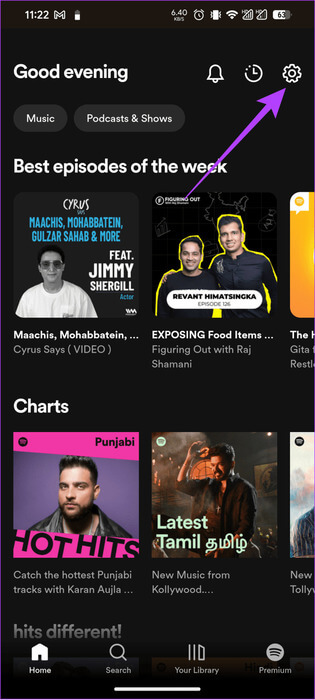
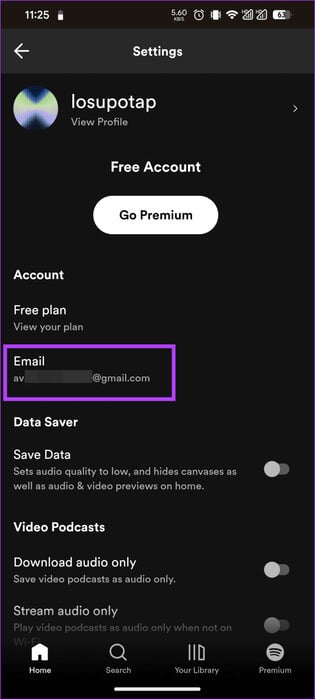
Step 3: Add BYour new email and password Related to your account.
Step 4: Once you are sure of everything, click on save.
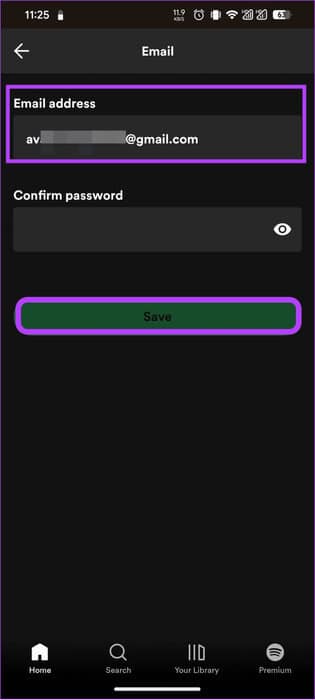
Change how you log in to Spotify
In addition to email, Spotify allows users to log in using their Facebook, Google, and Apple IDs. However, if you want to change your login method, here's how.
Note: You can only add or change login methods on Spotify for web and desktop. At the time of writing this guide, the feature is no longer available on the Spotify mobile app.
How to add a new login method to Spotify
Step 1: Open an app Spotify Or the web on your computer and log in to your account.
Step 2: Click on your profile picture in the top right and choose the account.

Step 3: Choose Login methods.
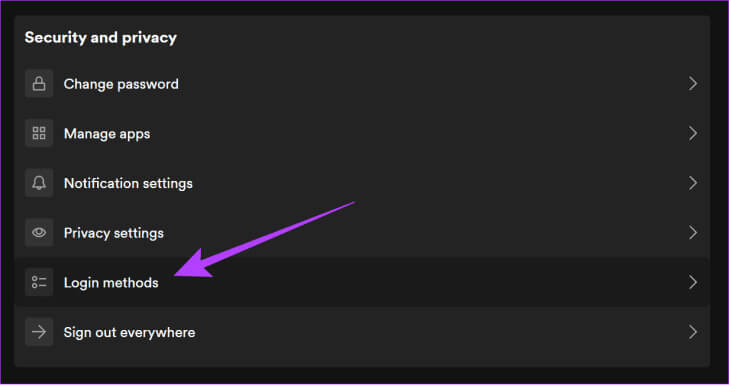
Step 4: Locate addition Choose your login method (we choose Google).

Step 5: Log in with New login method.
Remove Spotify login method
Step 1: Open an app Spotify Or the web on your computer and log in to your account.
Step 2: Click on your profile picture in the upper right corner and choose the account.

Step 3: Choose Login methods.
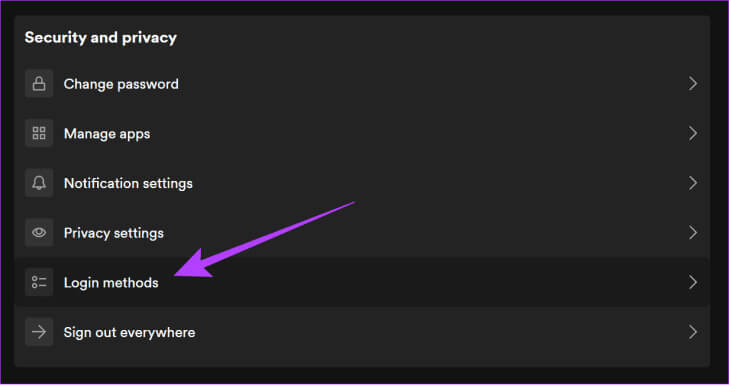
Step 4: Click Remove (Trash can button) next to the sign-in method you want to remove.
Disconnect Facebook from Spotify
Before disconnecting Facebook from Spotify, make sure you add another login method. Otherwise, you won't be able to access your account.
Step 1: Open Facebook and log in to your account.
Step 2: Click on your profile and choose the icon. gear above.
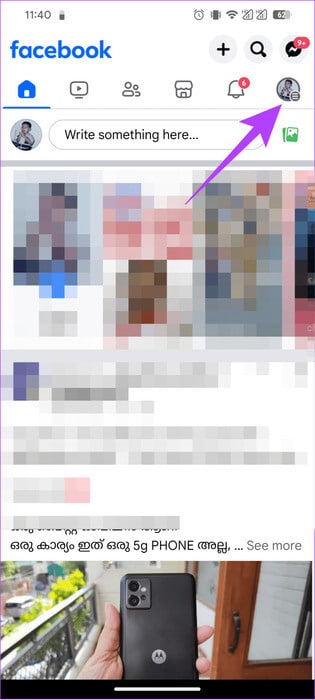
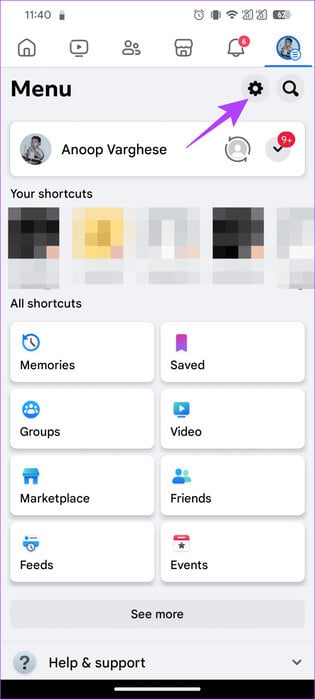
Step 3: Scroll down and open “Applications and websites.”
Step 4: Choose Spotify .
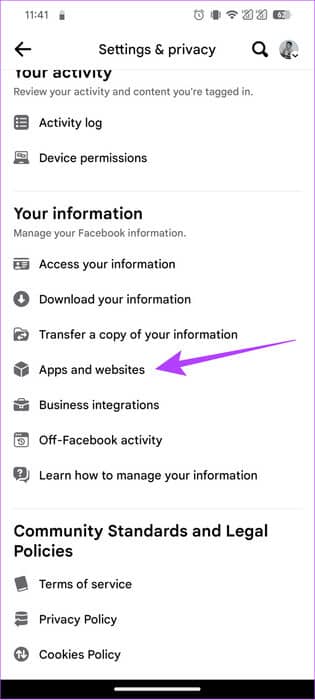
Step 5: Click on Remove and remove to confirm.
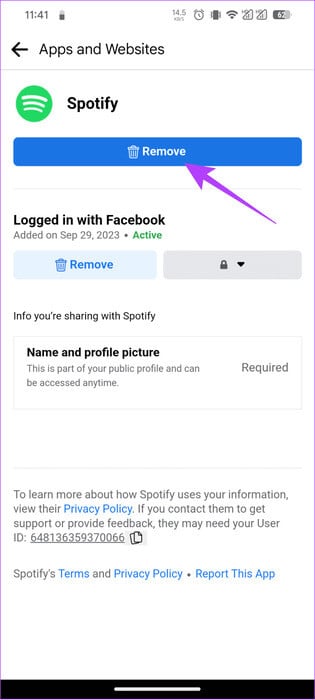
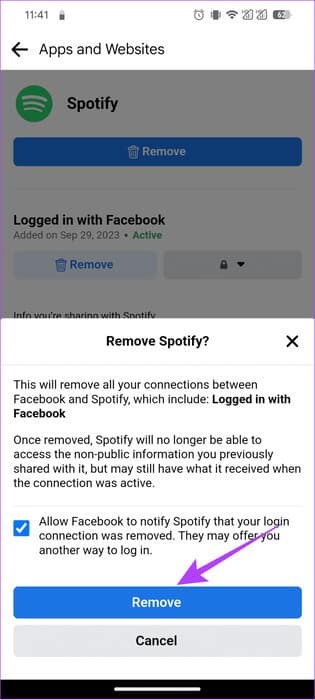
common questions:
Q1. Is it possible to change email on Spotify without a password?
The answer: No, you cannot change your email on Spotify without a password for security reasons.
Q2. Does Spotify verify email addresses?
The answer: Yes. Occasionally, Spotify will ask you to verify your email address. This is mostly to ensure the security of your account.
Don't lose your Spotify account!
Most of us have a close relationship with our favorite music streaming apps. So, if you're planning to change your email address on Spotify, we hope this guide helps. If you still have any questions, let us know in the comments below.