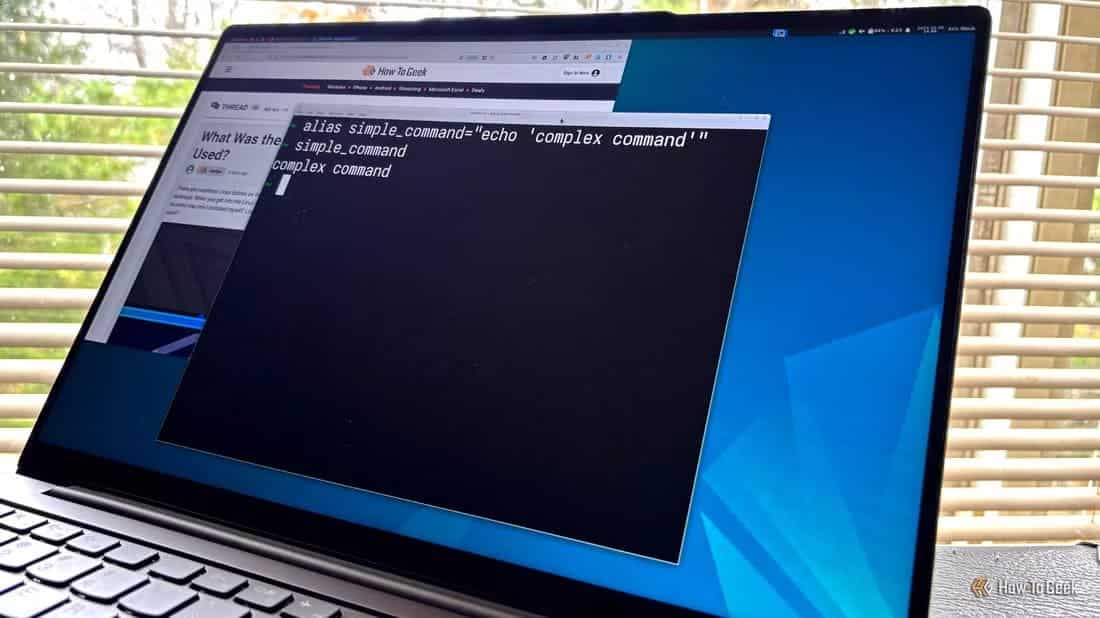If you are a new user of the operating system Linux You may want to learn how to create a text file in Linux. Experienced Linux users know the importance of learning how to create text files, which is why it's a common request from beginners. Working with text in Linux is essential to fully mastering its functionality. Fortunately, it's relatively easy to learn.

This article will show you several different ways to quickly create a text file in Linux. In most cases, you can use a text editor or the command line within Linux.
Use Nano
Nano is a popular text editor that usually comes pre-installed with Linux-based systems. UbuntuIt's a straightforward and easy-to-use editor. There are other text editors for Linux, but Nano is the most beginner-friendly. To create a text file using Nano, follow these steps:
- If you don't have Nano Text Editor, download it. Here.
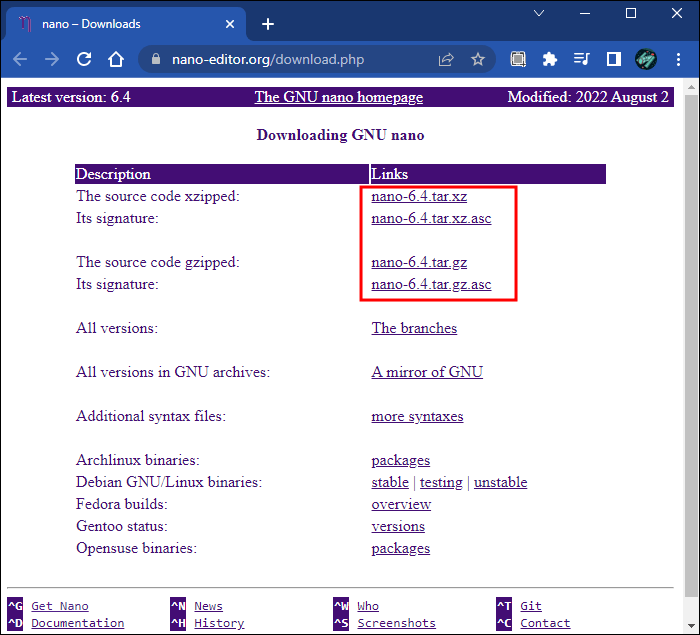
2. Open a new terminal window by holding down Control + Alt + T.
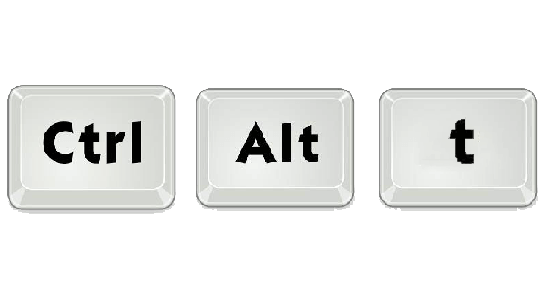
3. Write “nano example.txt” and press Enter. Replace “example” With the name you want for your text file.
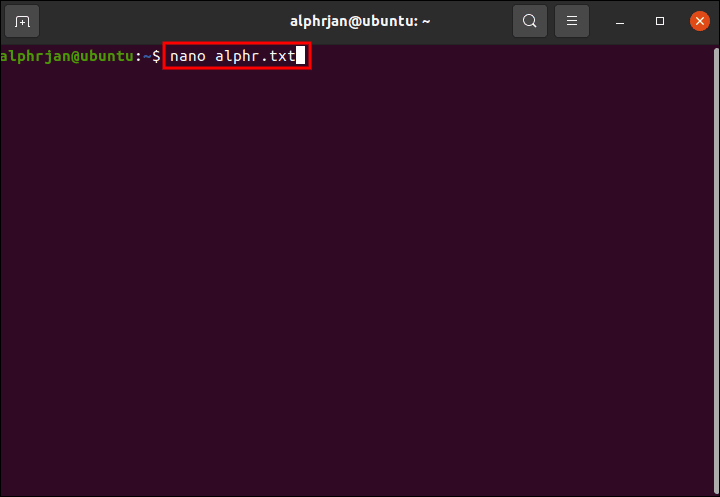
4. At the bottom of the window, you will find Command list. Click on Control + G To see all the commands. These will help you when creating a new text file.
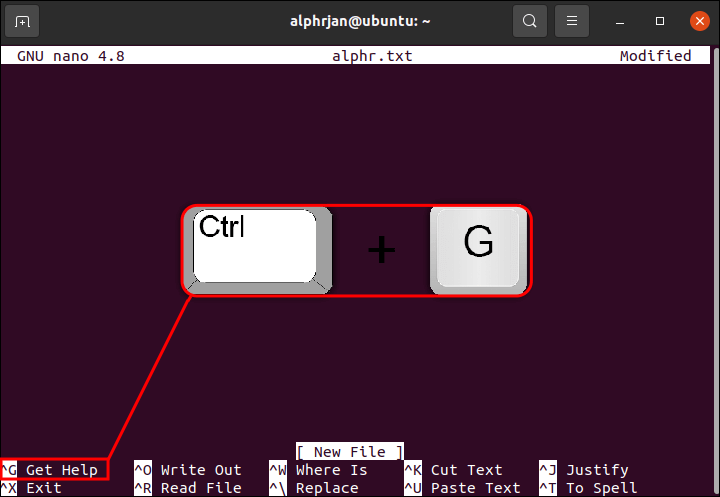
5. Type your text document using the keyboard and commands from the command menu.
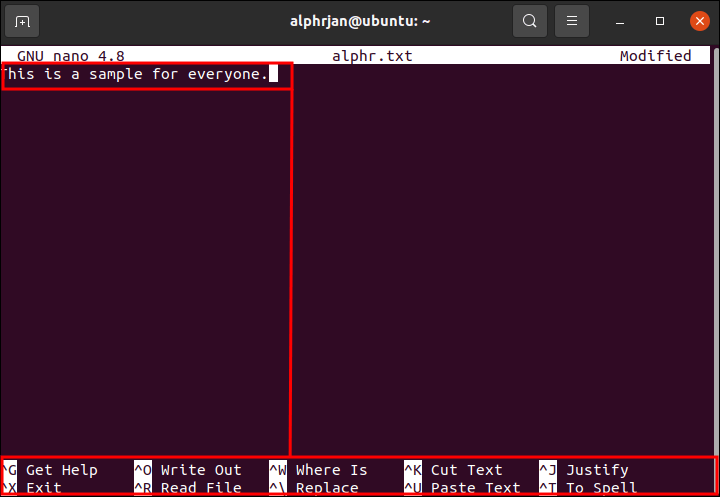
6. Press Control + O To save the file.
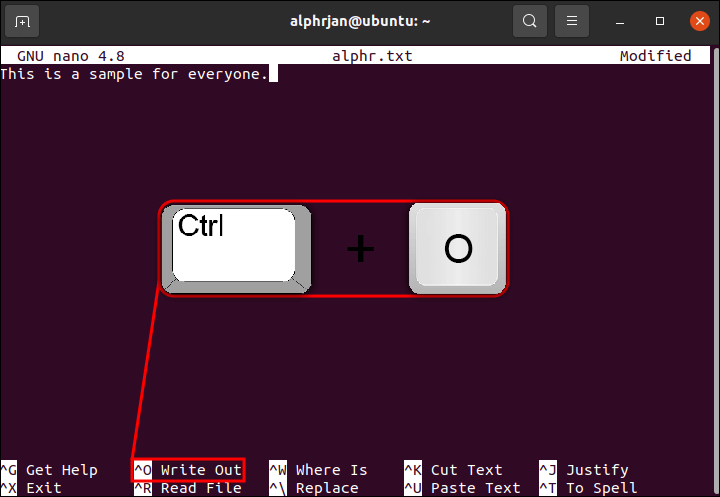
7. To return to the command prompt and exit Nano, press and hold Control + X.
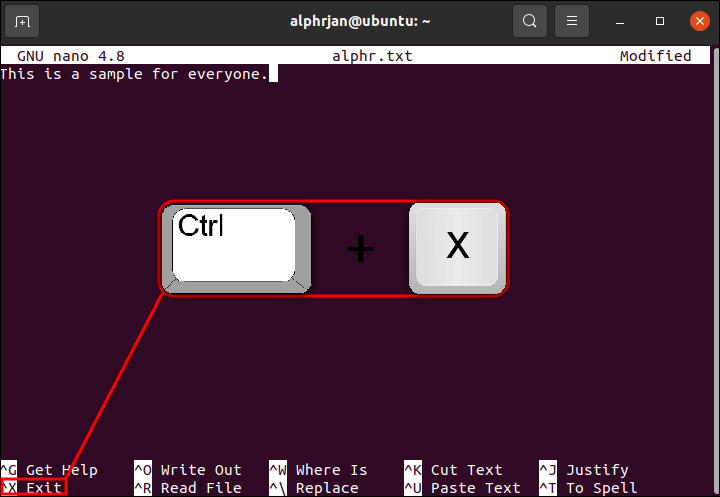
Use Vim
Using the Vim text editor, you can also create a text file on Linux. Most Ubuntu-based Linux systems come with Vim already installed. Vim is similar to Nano. The main difference is that it has more features and a steeper learning curve. To use this method to create a text file, do the following:
- If you do not have Vim Indeed, download and install it.
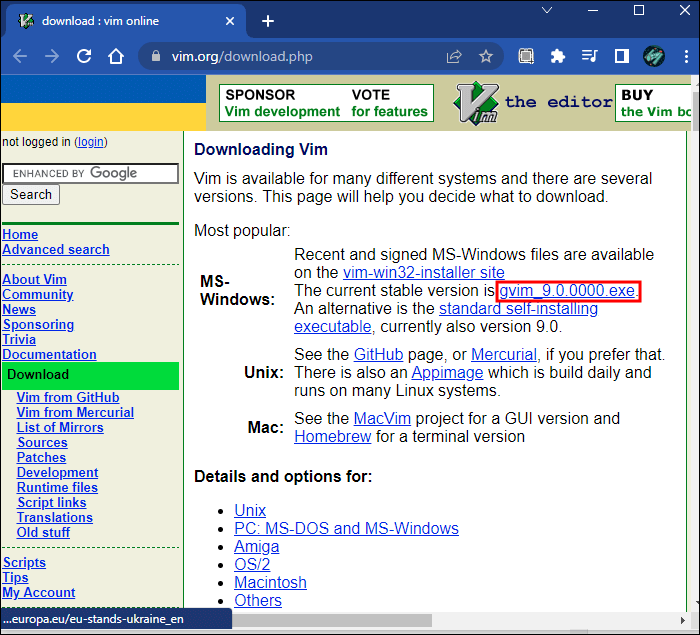
2. Press Control + Alt + T To open a new terminal window.
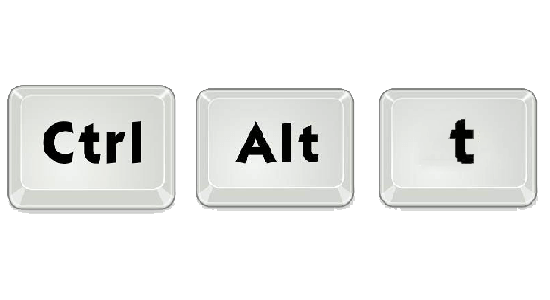
3. Write vim example.txt And press Enter keyReplace. “example” With the name you chose for the file.
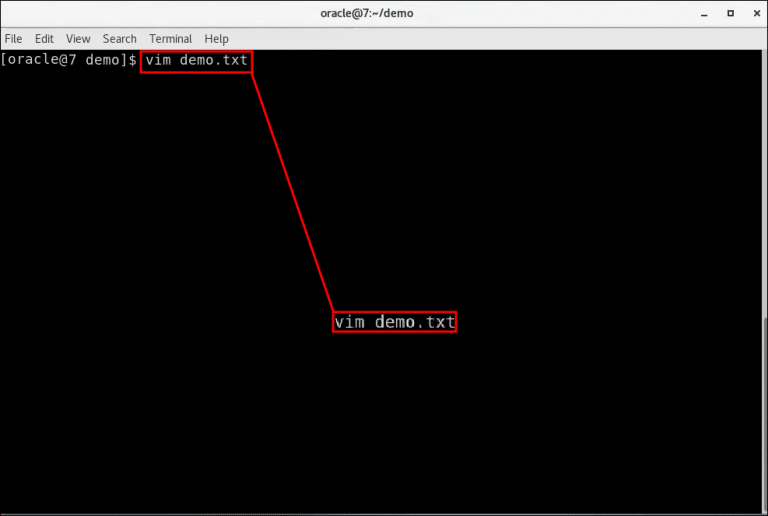
4. Press the . key "I" To open Vim in "Place orders"The word appears. "Insert" at the bottom of the window.
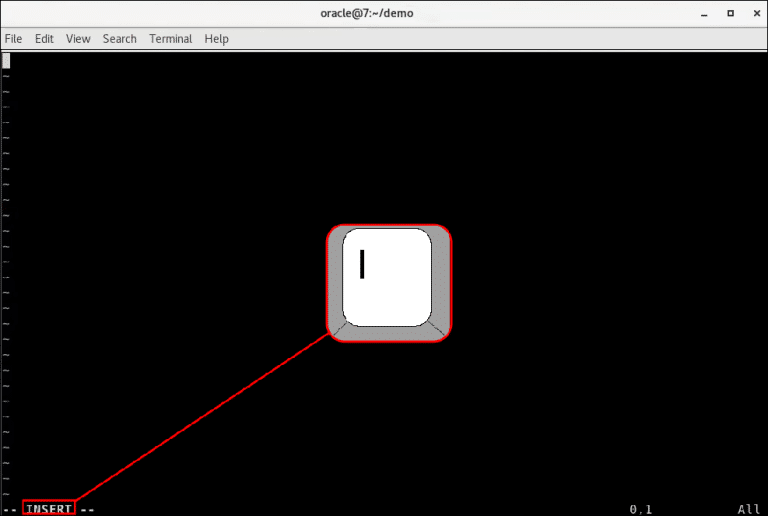
5. Now that you are in Insert mode In Vim, you can write your text document.
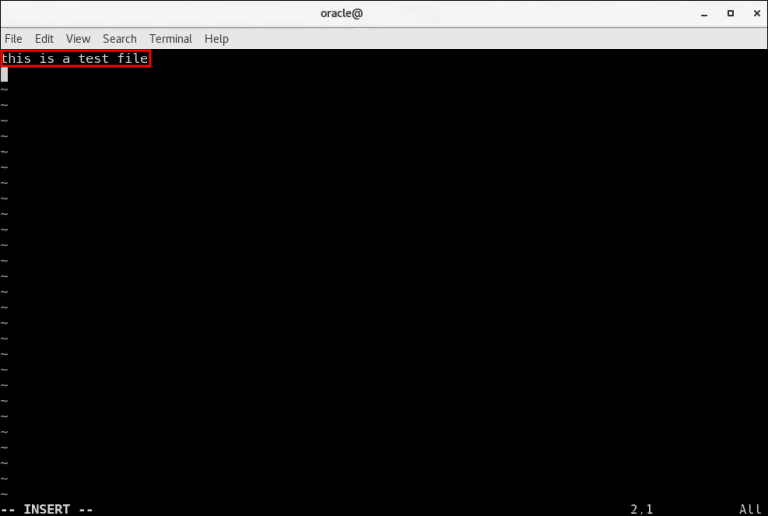
6. Press Esc . key To bring you back "Place orders".
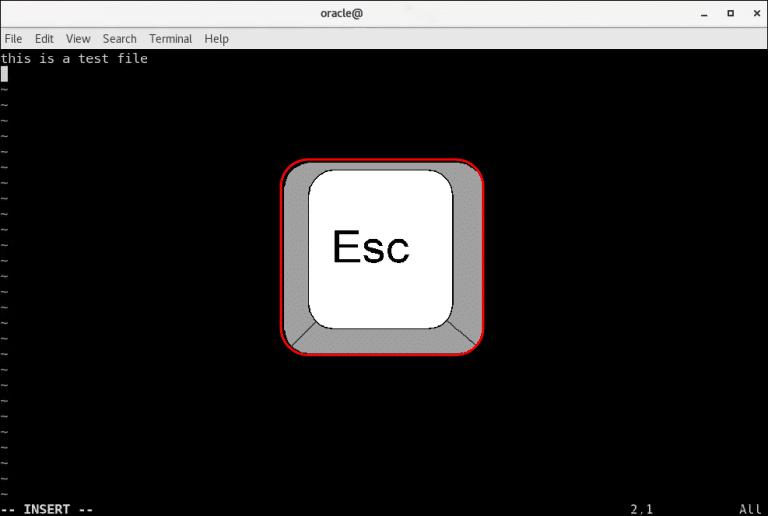
7. To save your file, type “: w” Then press Enter key.
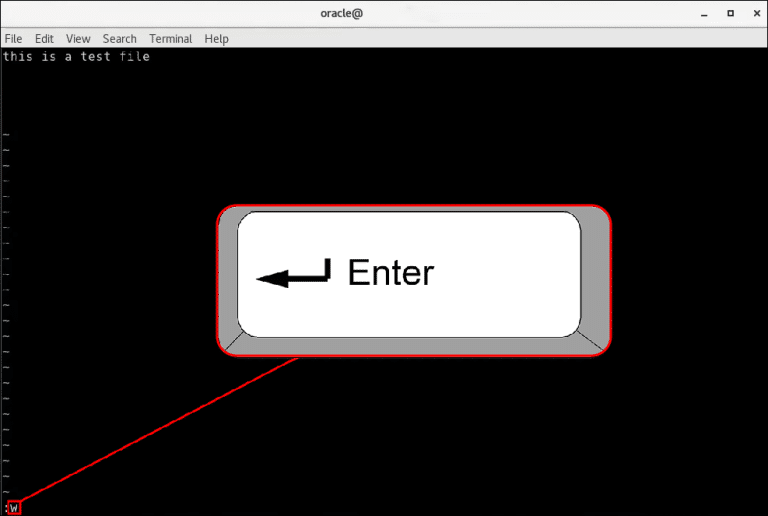
8. To return to the command prompt and exit Vim, type “: q” And press Enter.
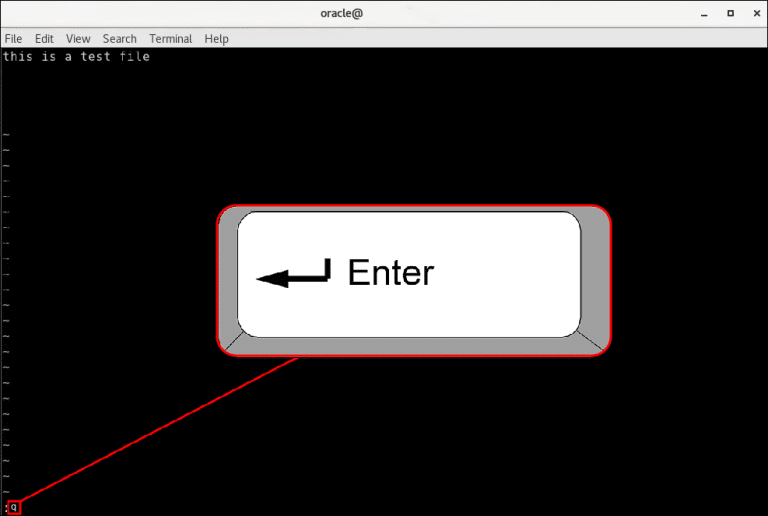
Use the Cat command
If you prefer not to use a text editor, you can create a text file in Linux using the cat command. It's a useful way to quickly create and save a text file.
- Open a new terminal window by clicking “Control + Alt + T”.
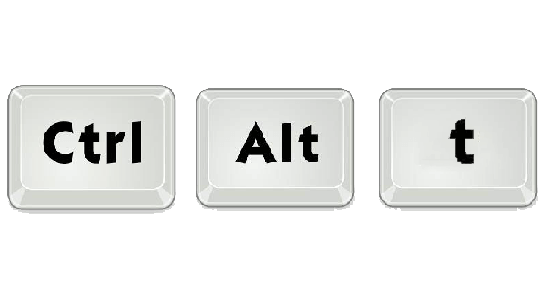
2. Write “$cat>example.txt” and press the . button Enter ،
replace word "example" With the name you want to use for the file.
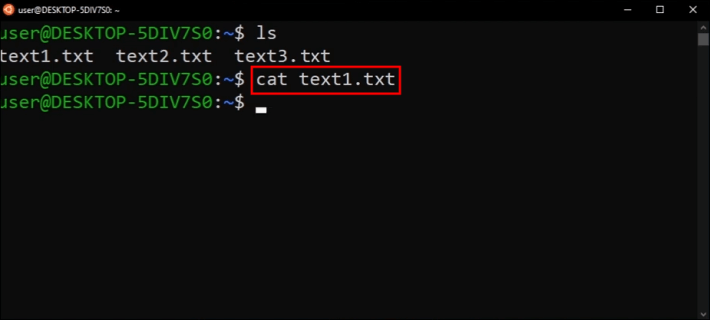
3. Type the text you want into the file.
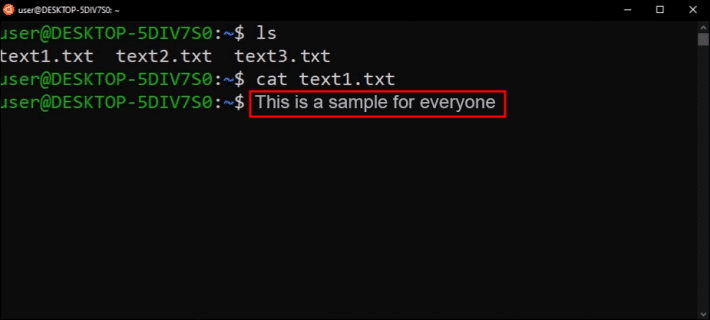
4. Press the return key and then press Control + DThis will tell Linux that you've added all the text. The usual command prompt will appear.
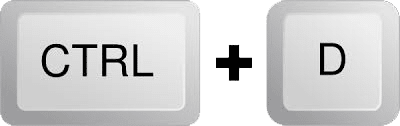
5. To ensure your text file is saved, type “$ls” You will see the newly saved file.
Use Touch command
Another way to quickly create a text file in Linux is to use the Touch command. However, when using this method, you won't be able to enter text for the file when it's created. Using this method is very useful when you want to create multiple text files at once. For demonstration purposes, we'll show you how to create multiple text files at once. Here's how:
- Press and hold Control + Alt + T To open a new command window.
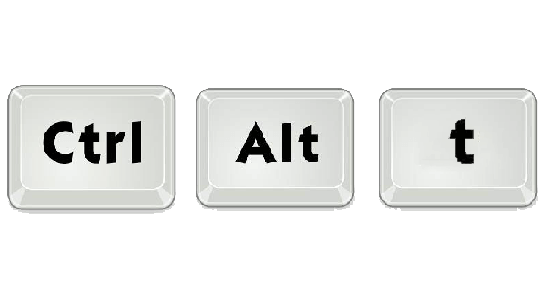
2. For example, if you want to create three new text files, type “$ touch example1.txt example2.txt example3.txt” And replace the word "example" With the file names you want to use.
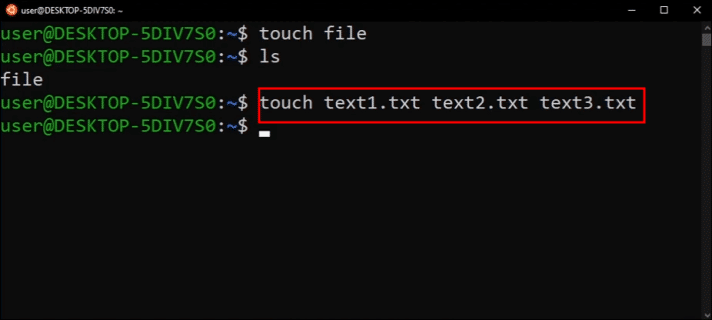
3. Press the . key Enter To save files.
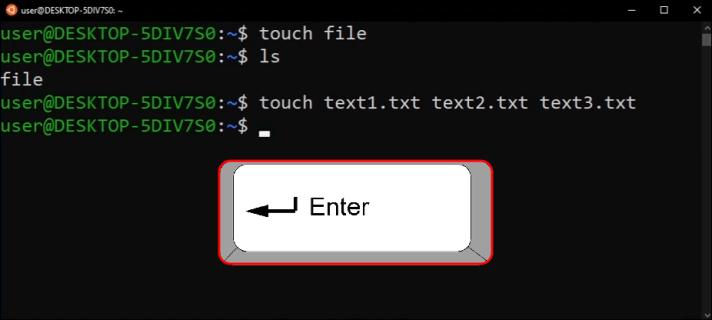
4. You can check to make sure the files are saved by typing “$ls”.

Now that you've created multiple text files using the Touch command, you'll need to add text to them. This must be done using a text editor. We'll use Nano in this example.
- Type “$nano example.txt” And replace the word "example" With the name of the file you created.
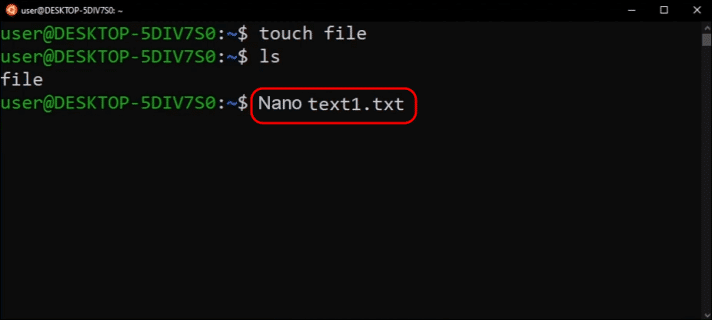
2. Press the . button Enter.
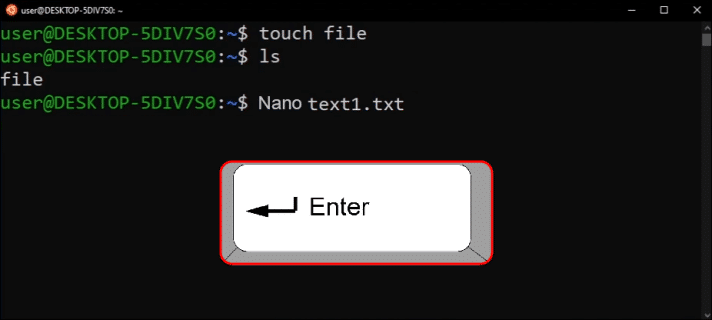
3. From here you can type the desired text. Once finished, press and hold Control + X and press the key Enter.
Solution to create text files in Linux
Creating a text file in Linux can be done in several different ways. You can use the Touch or Cat commands within Linux from the terminal command prompt. Alternative methods require text editors such as Vim or Nano, which are usually pre-built on most Ubuntu-based Linux systems.
Have you tried creating a text file in Linux? Did you use any of the methods described in this article? Let us know in the comments section below.