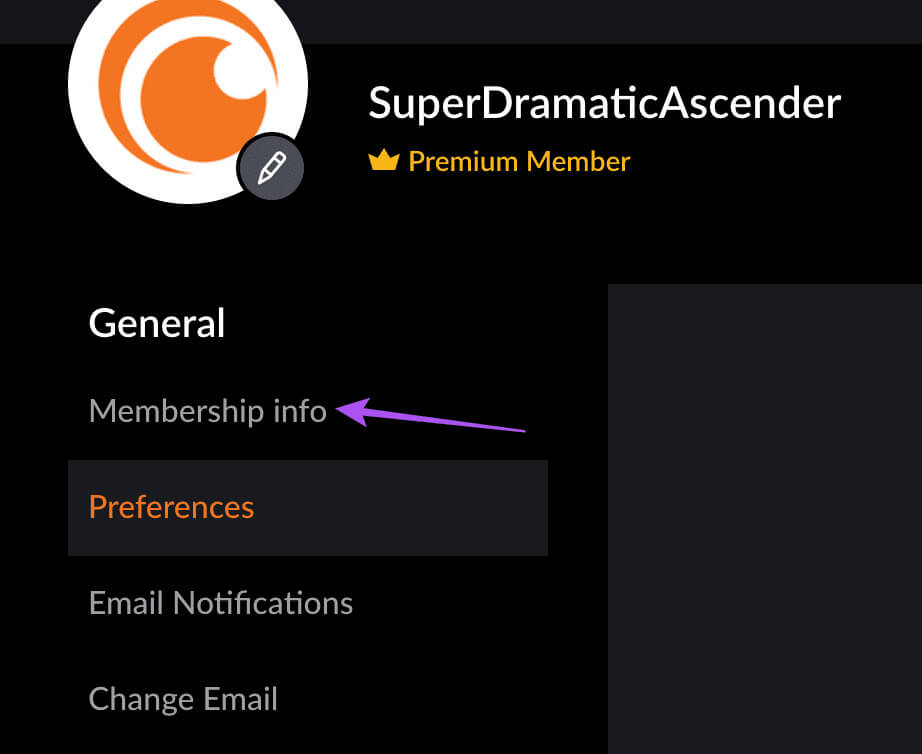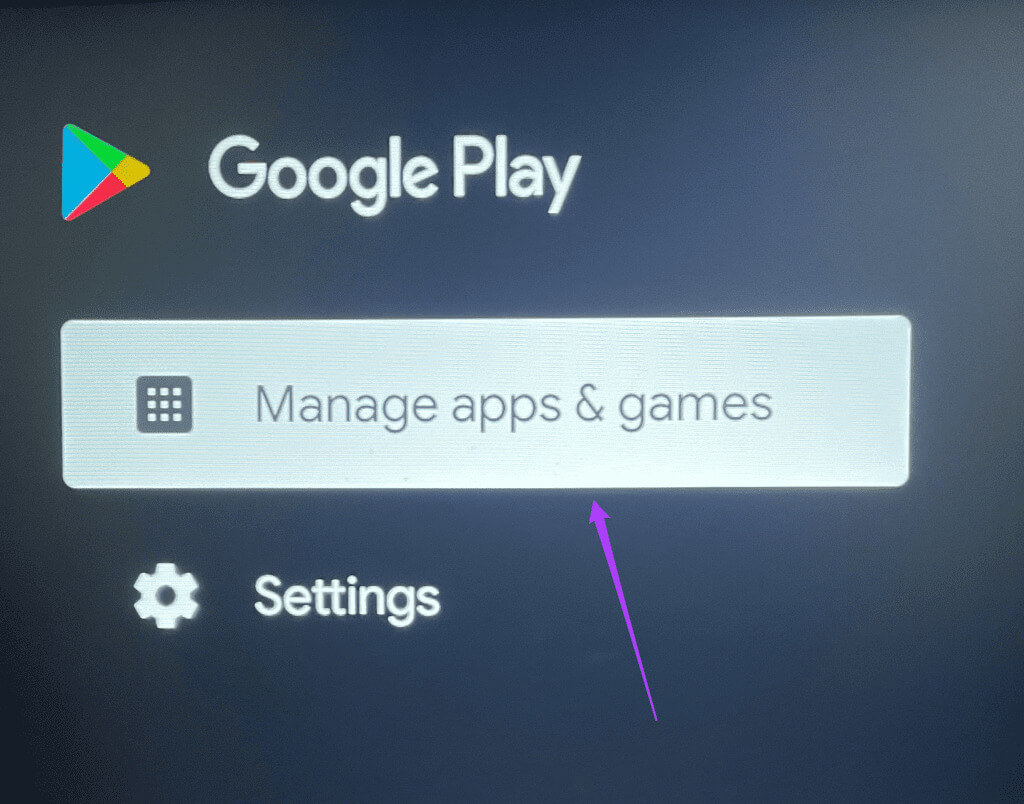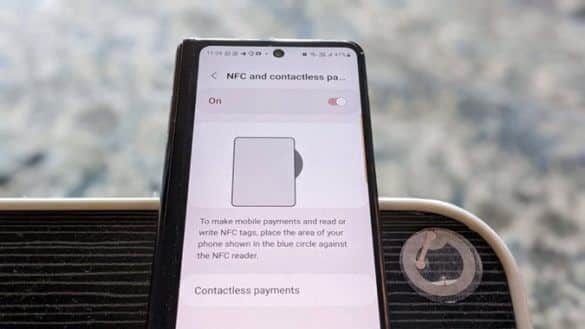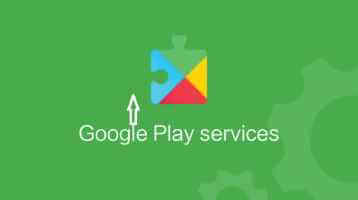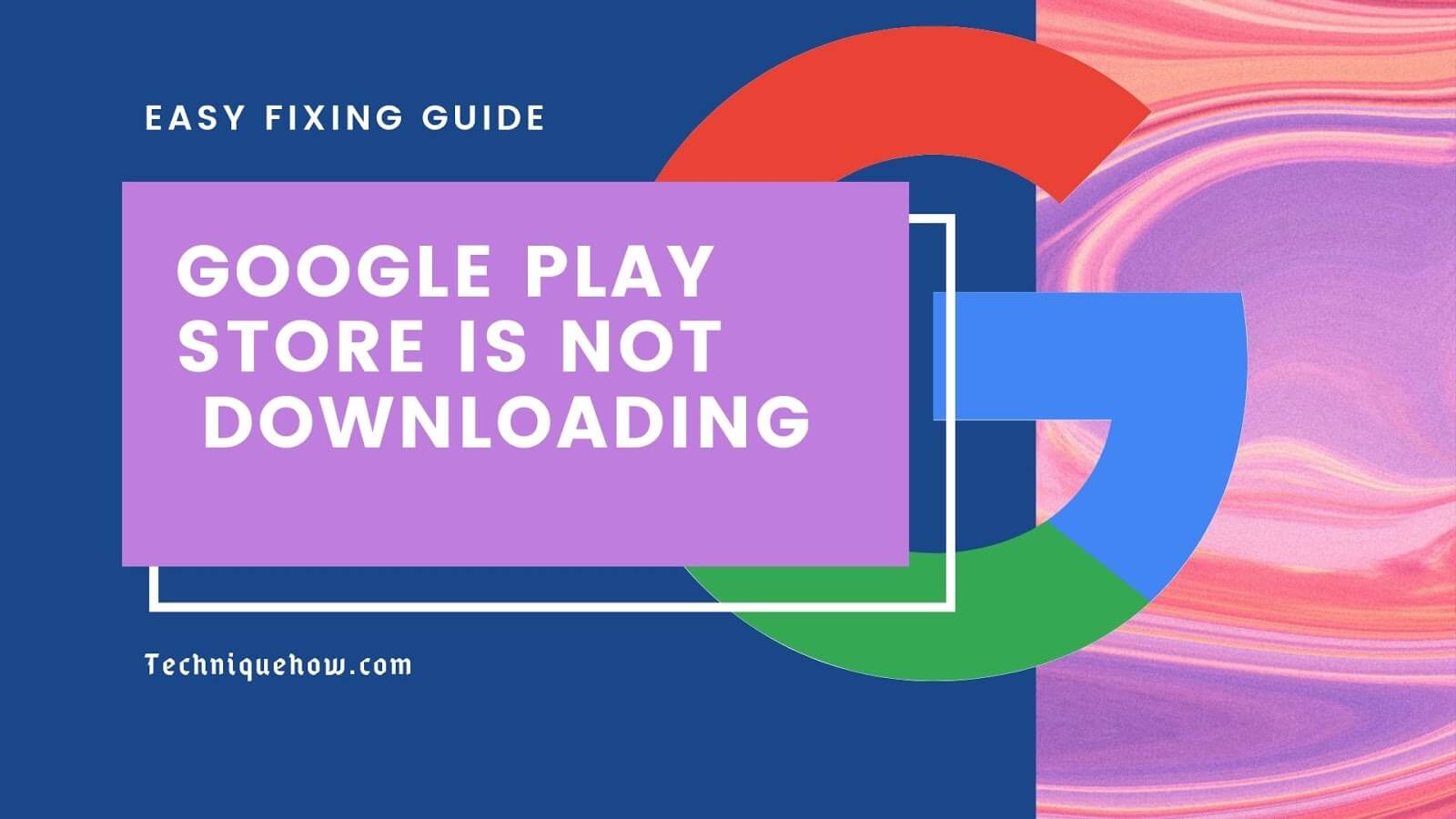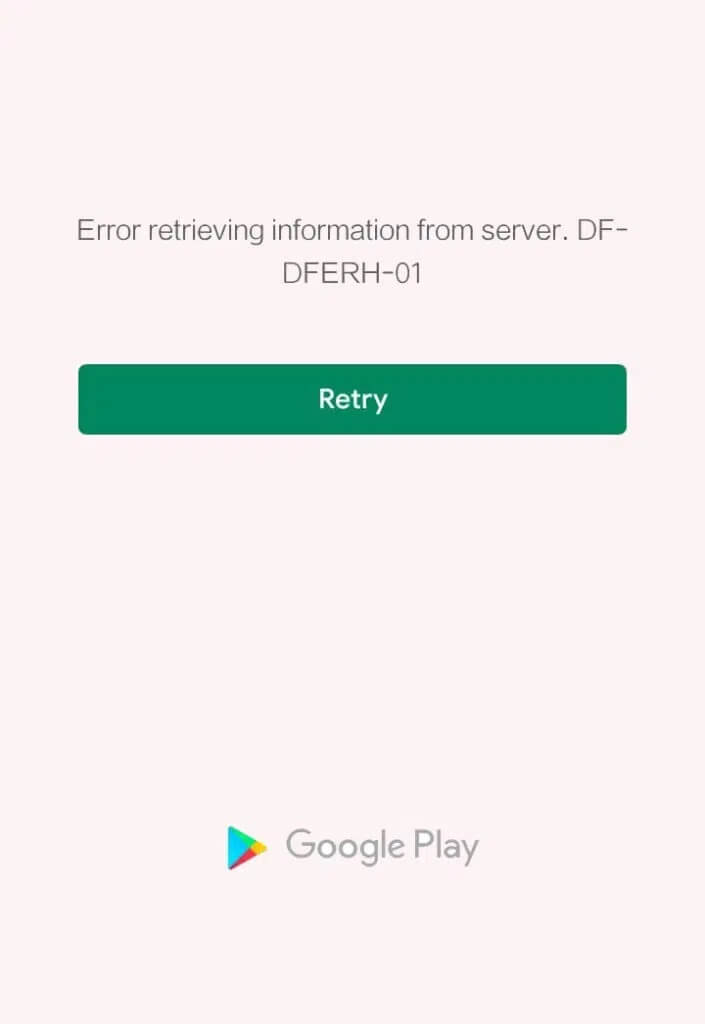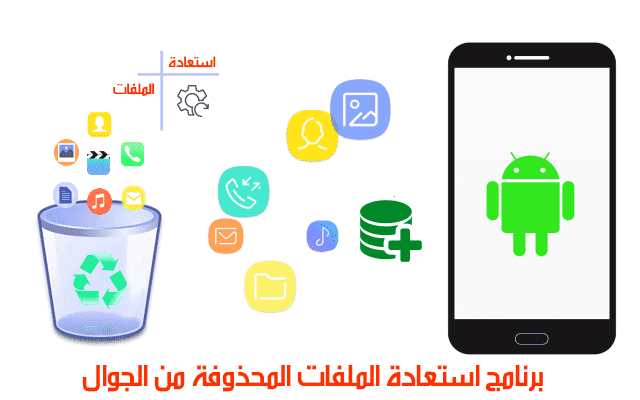Crunchyroll has gained global popularity due to its massive catalog of anime movies and TV shows. New titles are added monthly, and existing titles are updated with new episodes after their Japanese release. You can download the Crunchyroll app on your Android TV to enjoy your favorite anime on your TV. Here are the 7 best fixes for Crunchyroll not working on Android TV.
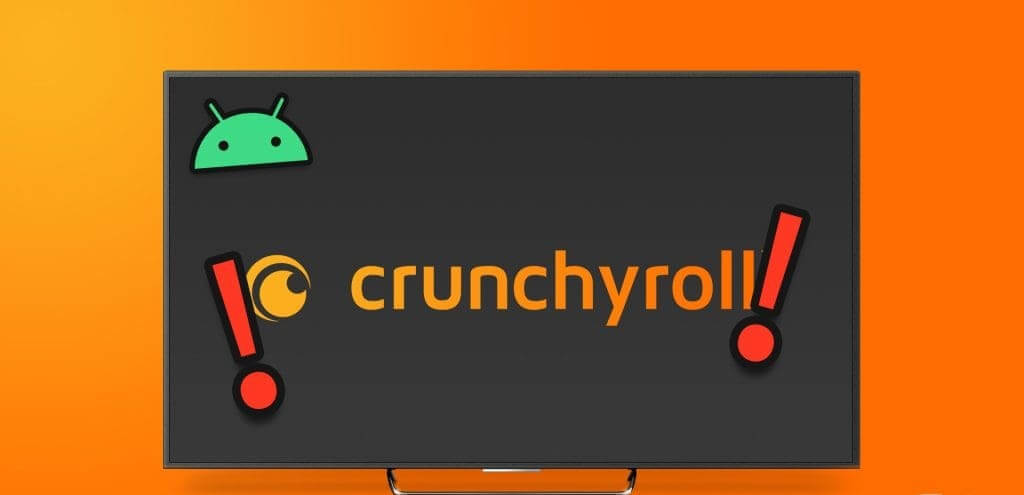
However, some users have reported that Crunchyroll won't load on their Android TV. If you can't watch anime on the app, this post shares the best fixes for Crunchyroll not working on your Android TV.
1. Check your Crunchyroll subscription.
When you encounter problems playing video on any streaming platform, you should always check your subscription status. It's possible that your Crunchyroll subscription is currently inactive or that your payment hasn't been processed. Here's how to check.
Step 1: Open Crunchyroll website In a web browser on your computer.
Step 2: Log in to your account and click on the icon Profile in the upper right corner.
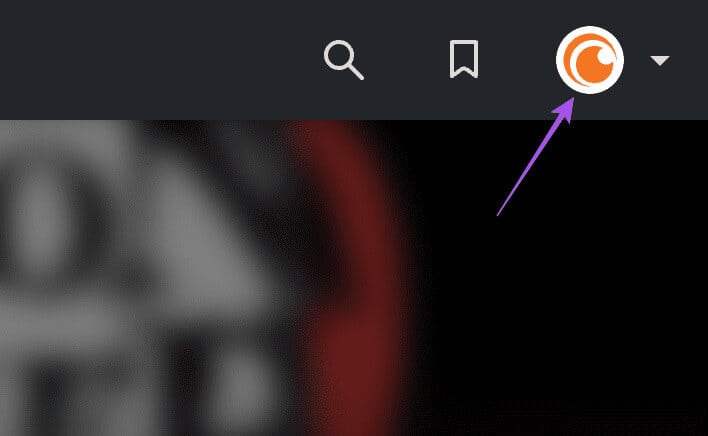
Step 3: Click on My account.
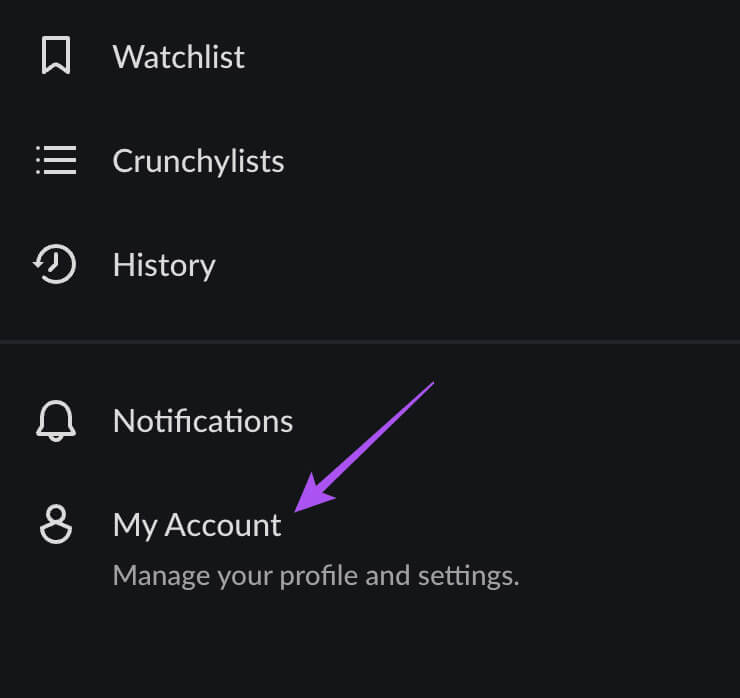
Step 4: tap on Membership Information from the left menu.
You can check your membership status with Crunchyroll. If you want to change your payment information, click "Payment Methods" in the bottom left corner.
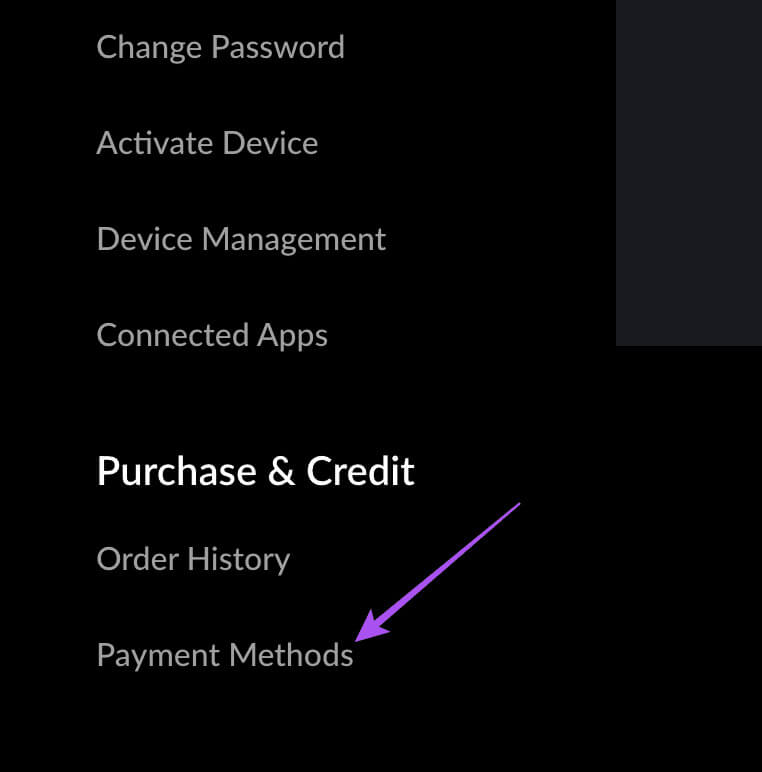
2. Check your internet speed.
After verifying your subscription details, check your internet speed if you still can't connect to Crunchyroll. If you have a dual-band router, connect your Android TV to the 5GHz band. You can also refer to our post if Android TV not connecting to Wi-Fi.
3. Check device limit
Depending on your subscription tier, Crunchyroll will set a device limit for streaming content on the platform. If you have a free or fan subscription, you can only use Crunchyroll on one device at a time. For the Mega Fan tier, you can stream on four devices simultaneously. For the Ultimate Fan tier, you can stream on up to six devices. Therefore, you should check if you have exceeded the device limit based on your subscription tier if Crunchyroll is not working on your Android TV.
4. Exit the program and restart Crunchyroll.
A simple and effective solution is to stop and restart the Crunchyroll app on your Android TV. This will give the app a fresh start.
Step 1: Go to Applications On the home screen of your Android TV.
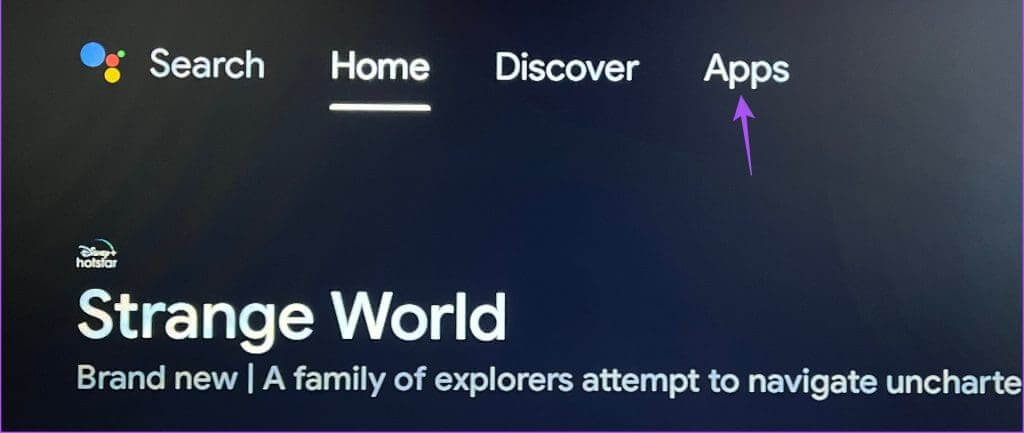
Step 3: Scroll down the right menu and select Force stop.
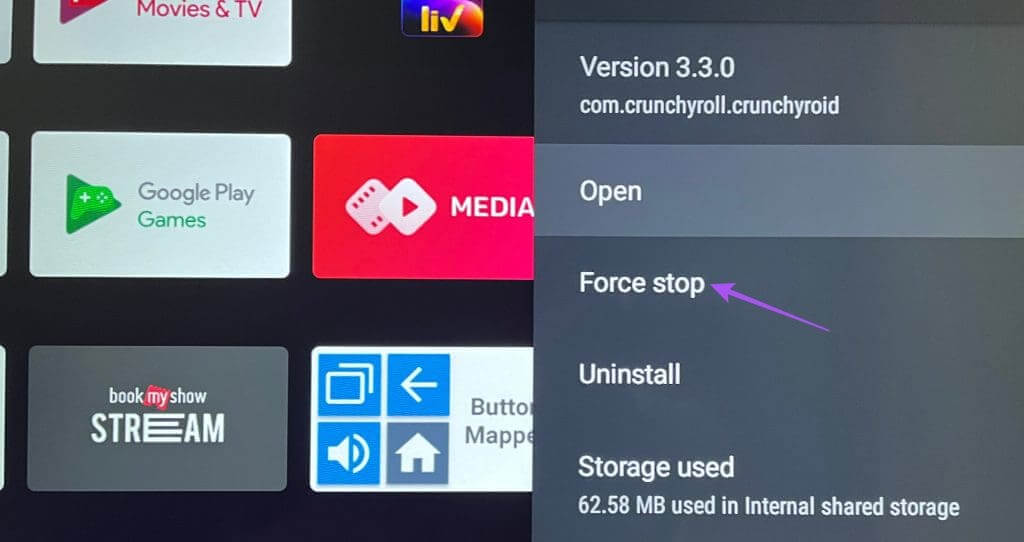
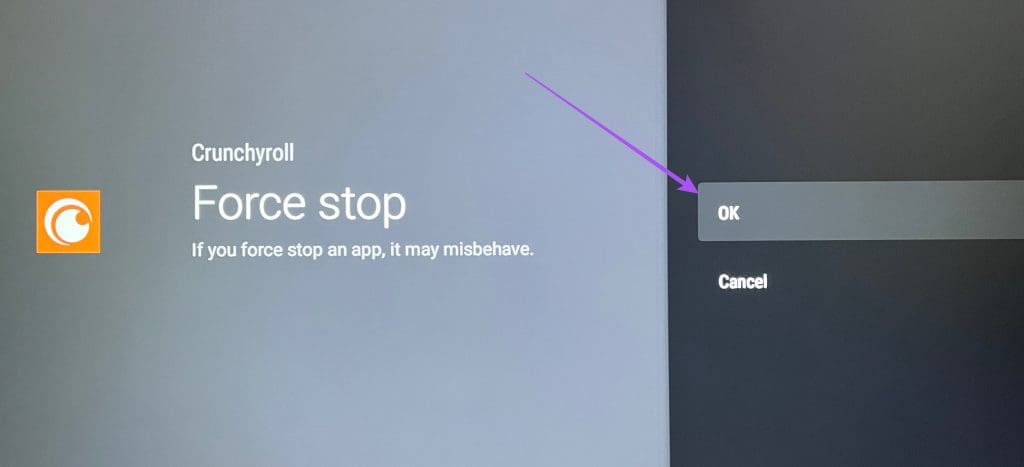
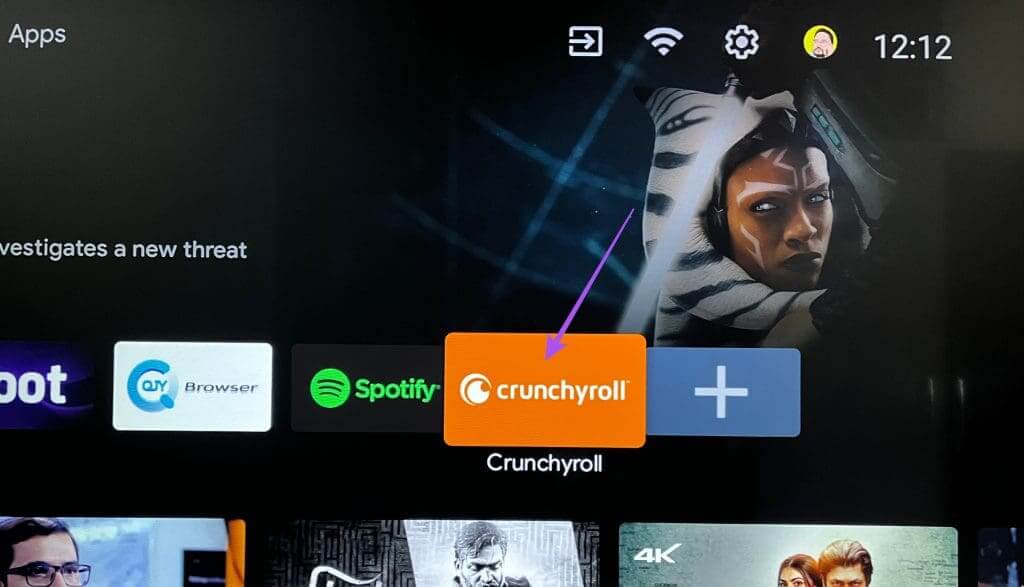
5. Clear the cache of the CRUNCHYROLL app.
If the Crunchyroll app won't load on your Android TV, you can try clearing the app's cache. You'll need to sign in to your account again after following this step.
Step 1: Go to Applications On the home screen of your Android TV.
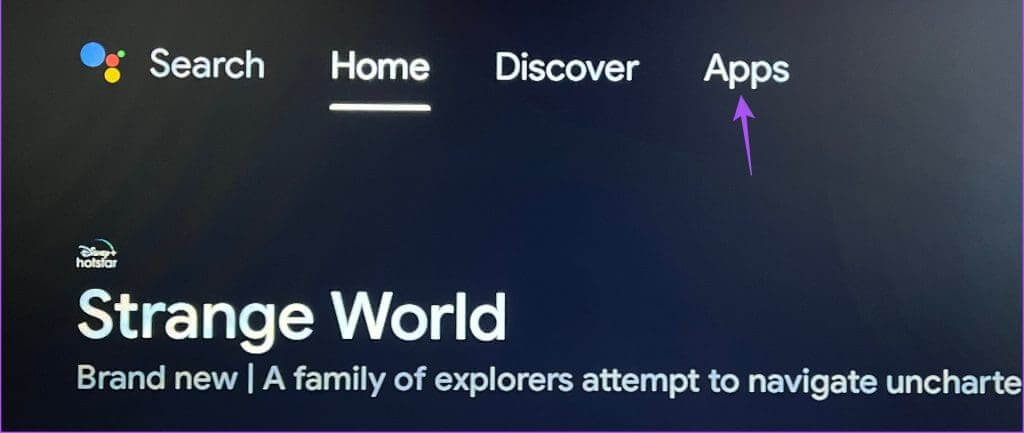
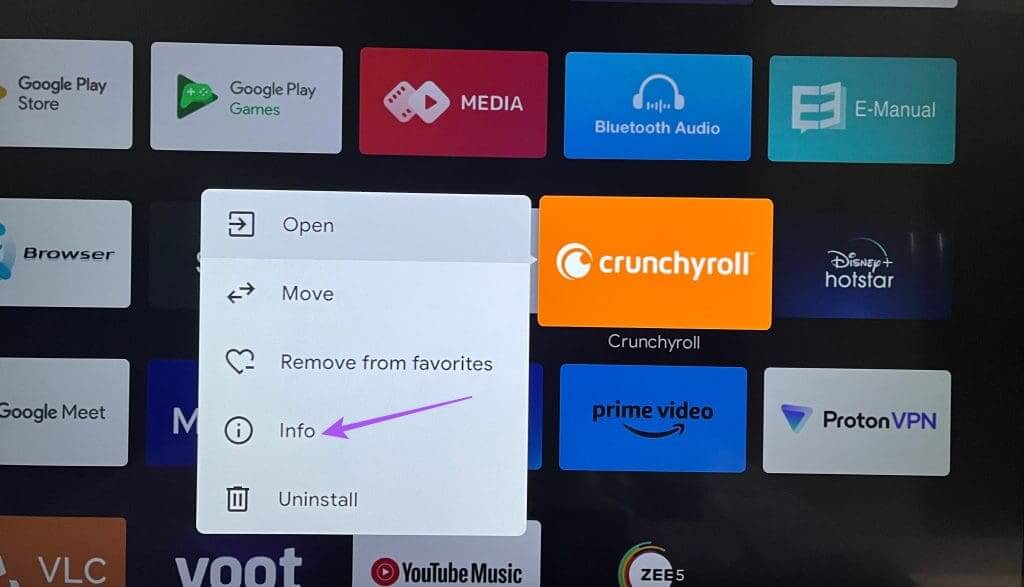
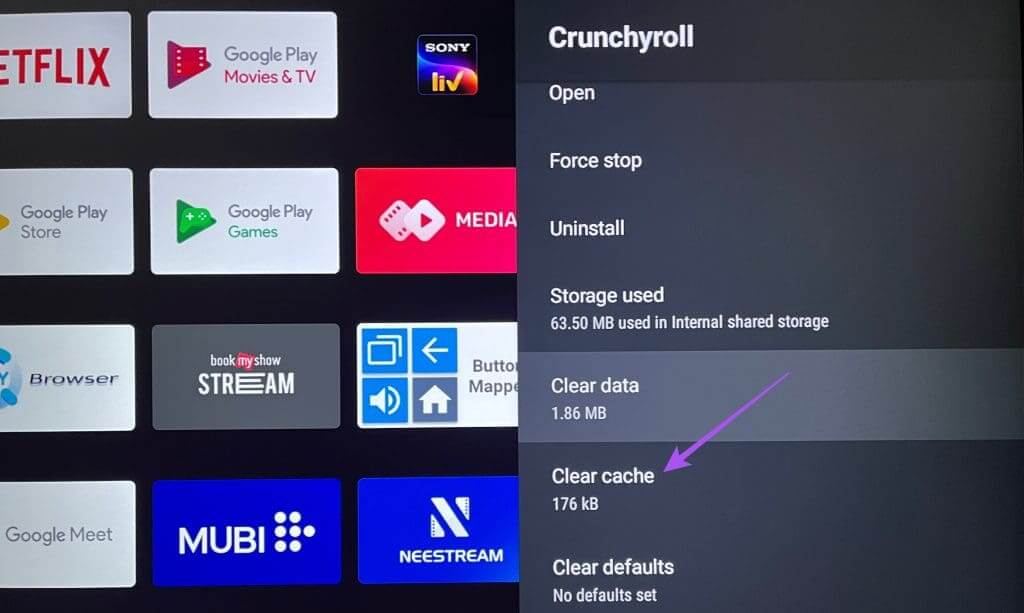
Step 4: Open Crunchyroll Again and check if the problem is resolved.
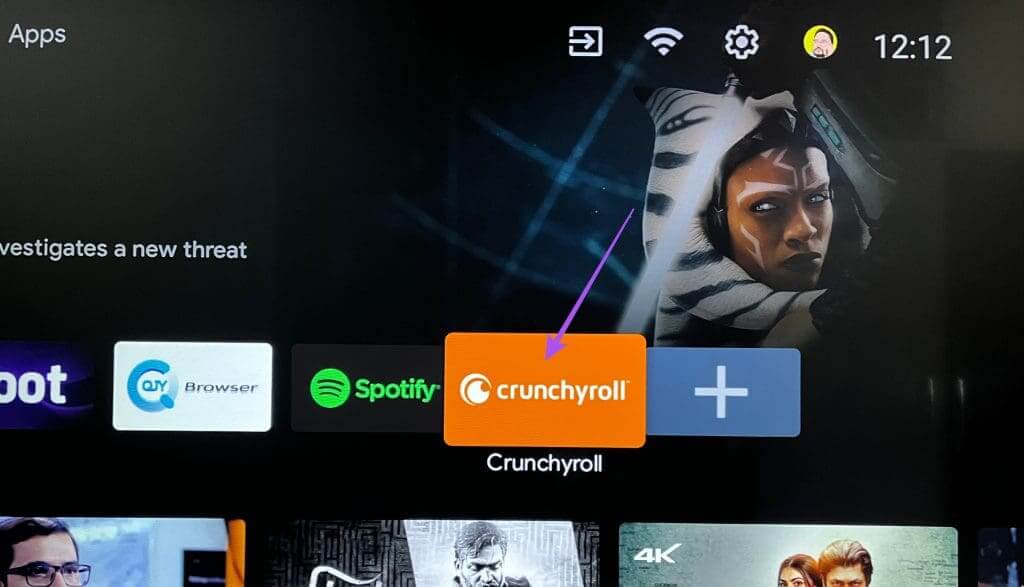
6. Crunchyroll Update
You can install the latest version of the Crunchyroll app on your Android TV to remove any bugs causing this issue.
Step 1: Open Play Store On your Android TV.
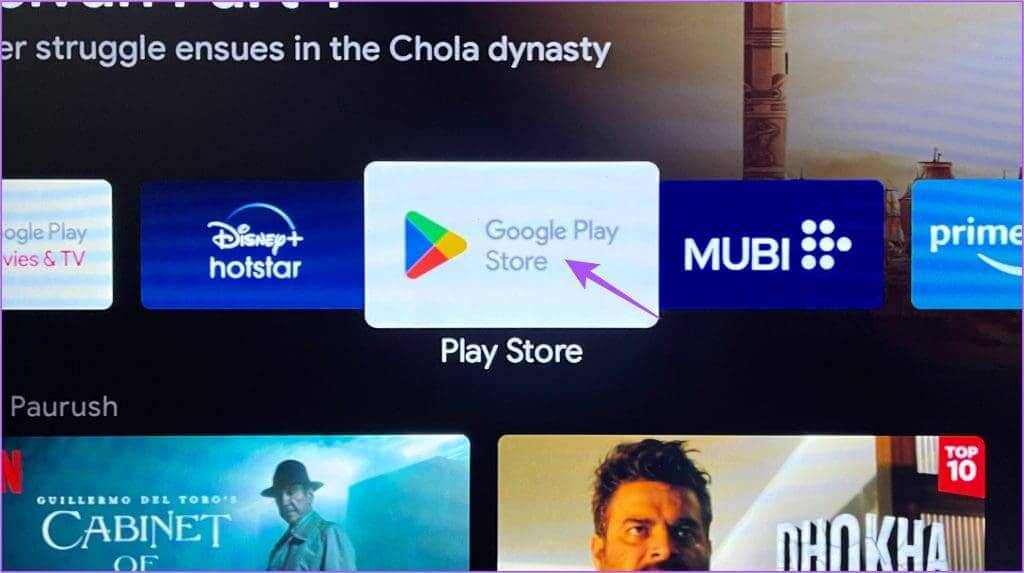
Step 2: Select icon personal file in the upper right corner.
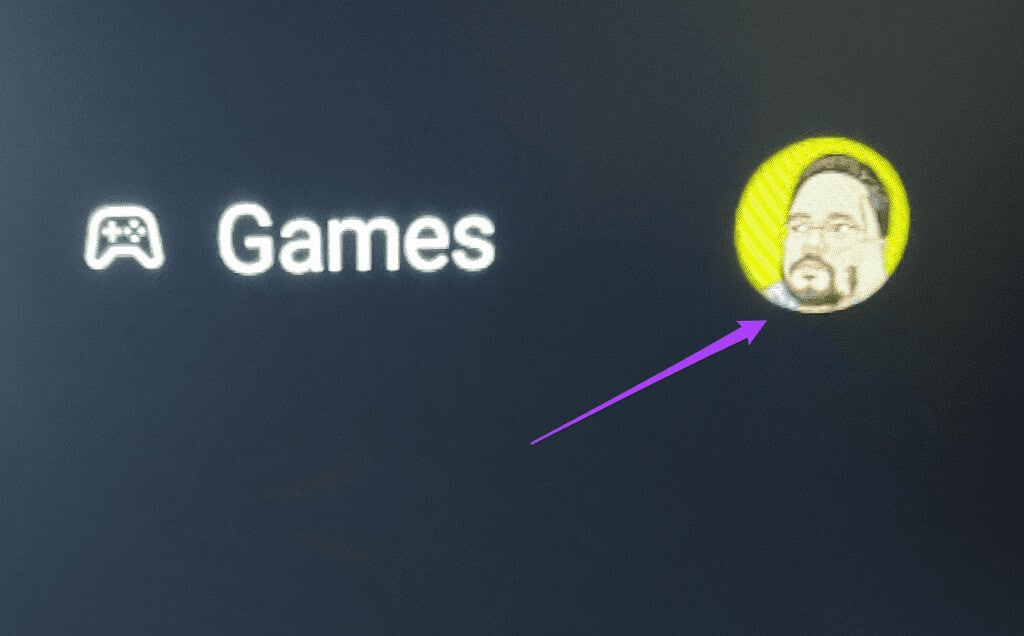
Step 4: Check for presence Updates.
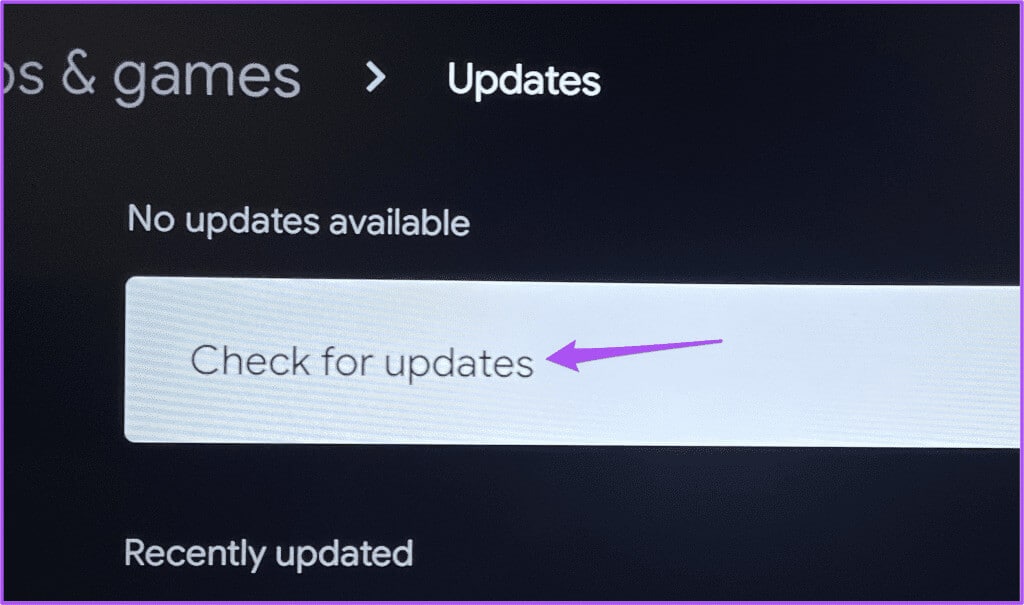
7. Update the Android TV operating system
You can also update your Android TV OS version if you have any pending updates. This could be a software glitch in the Android TV OS that is preventing the Crunchyroll app from working properly. Updating your Android TV OS version may help.
Step 1: Go to Settings On the Android TV home screen.
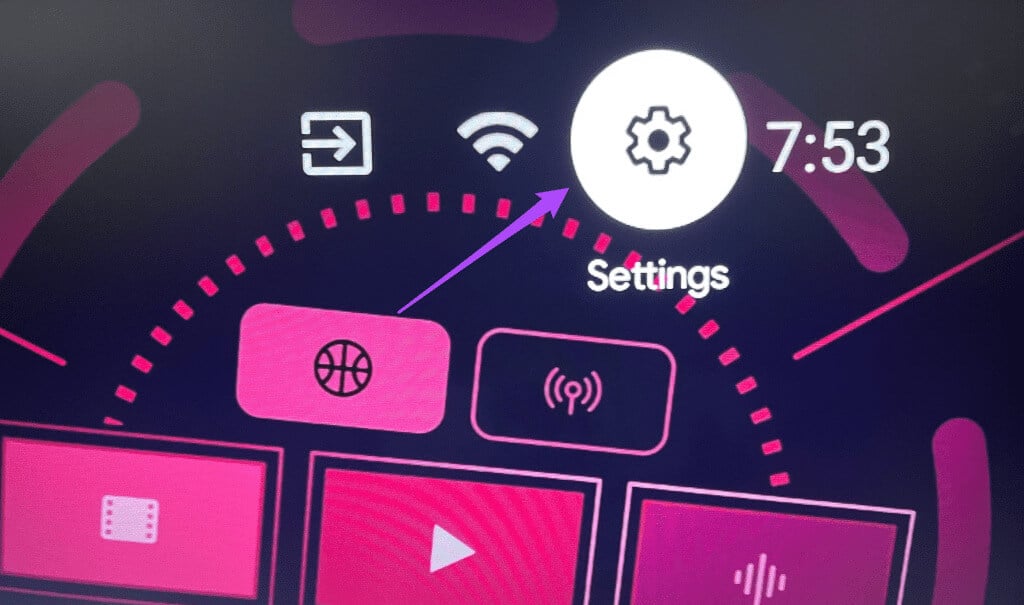
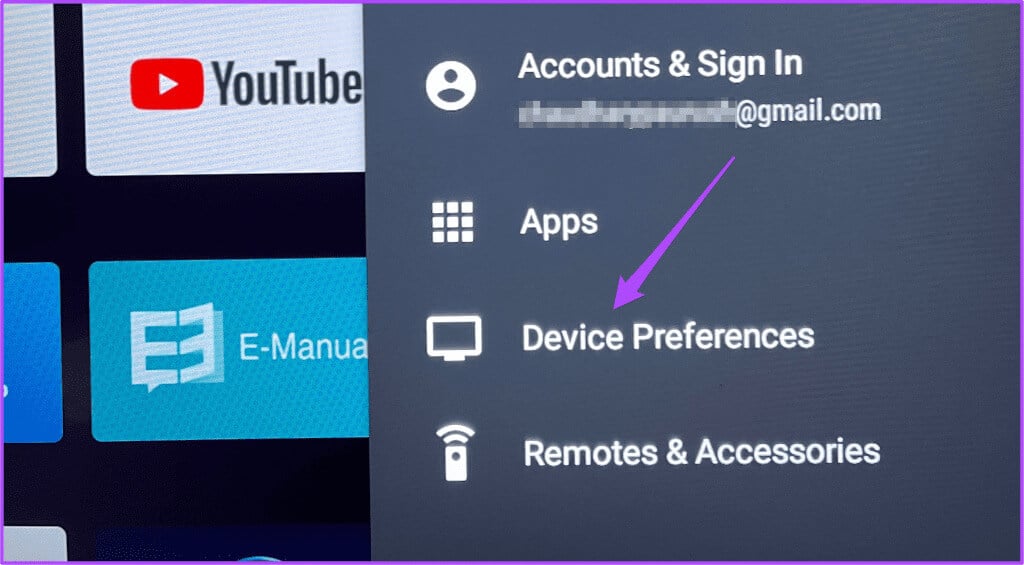
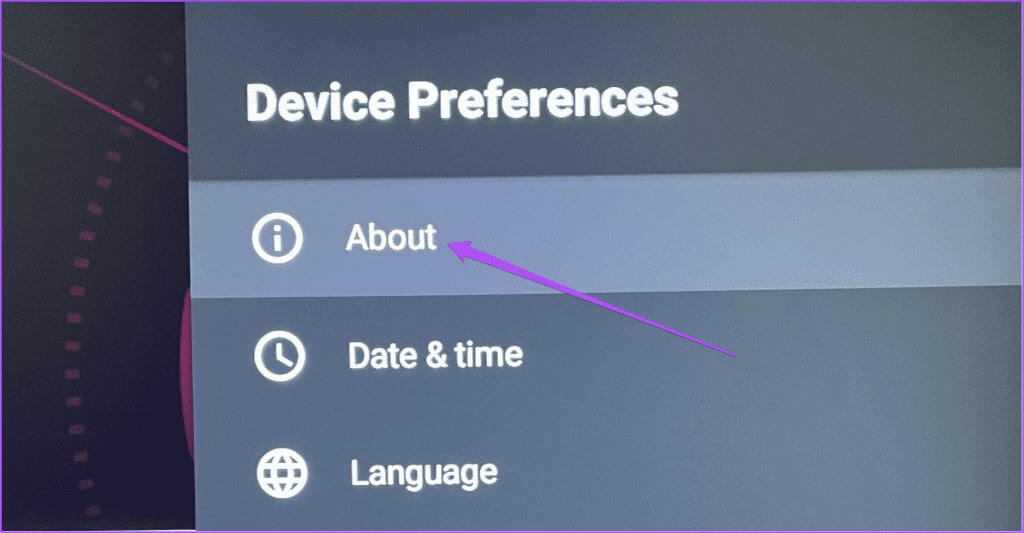
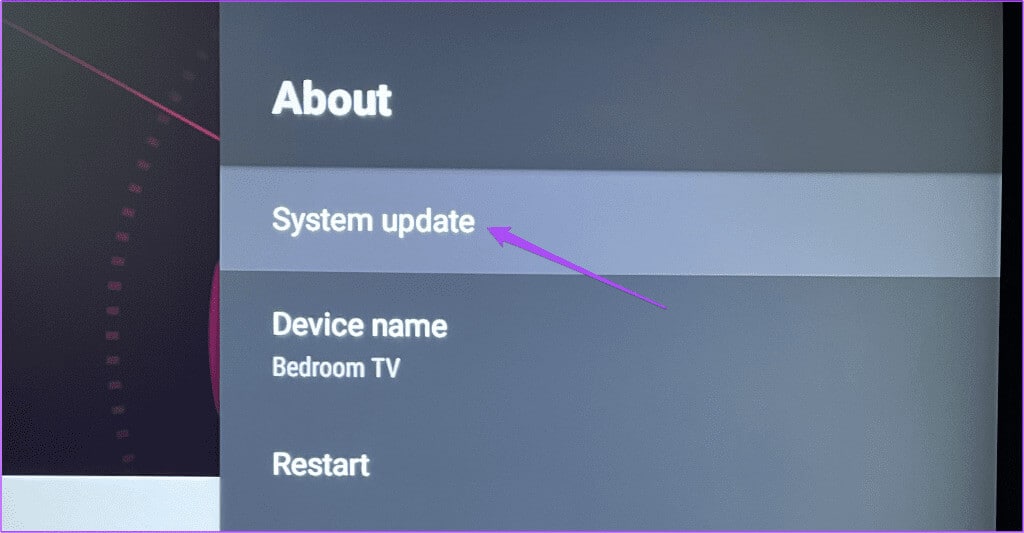
Step 5: If available to update, Download and install it.
Once finished, open Crunchyroll to check if the issue is resolved.
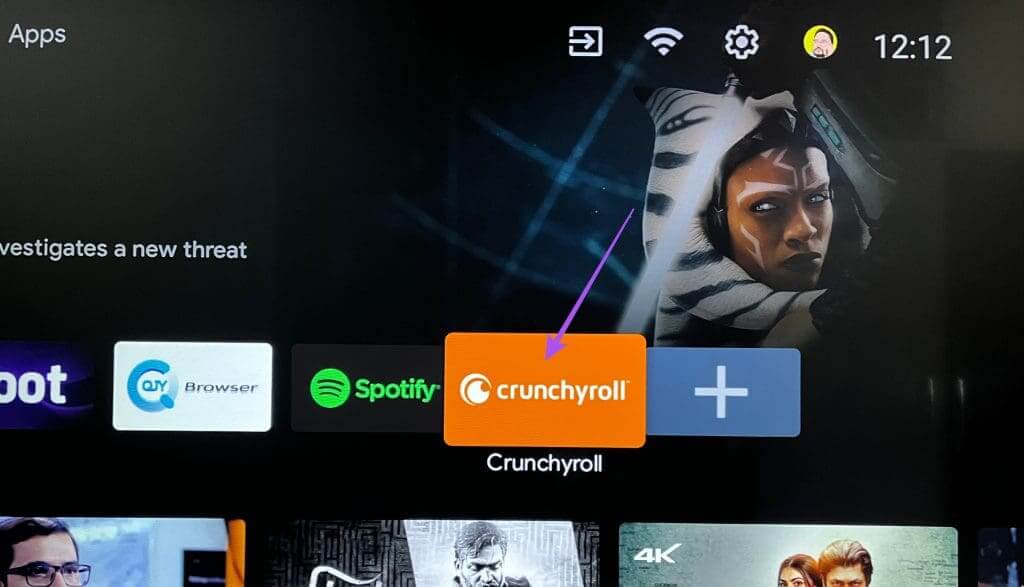
Stream anime on Android TV
These solutions will help you fix Crunchyroll not working on your Android TV. The app is also available for download on mobile, Apple TV, and Fire TV. But regardless of where you use streaming services, subtitles are essential while streaming content.