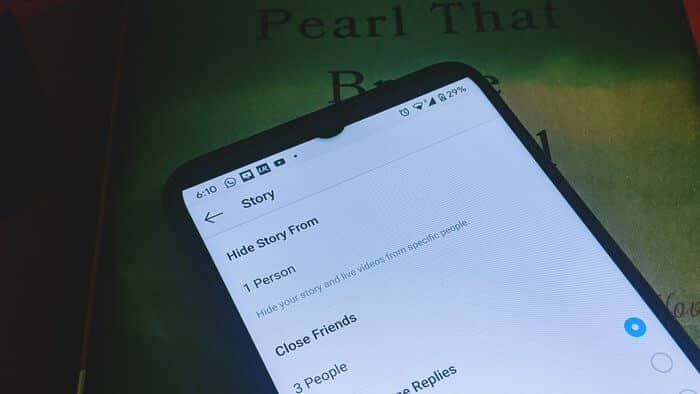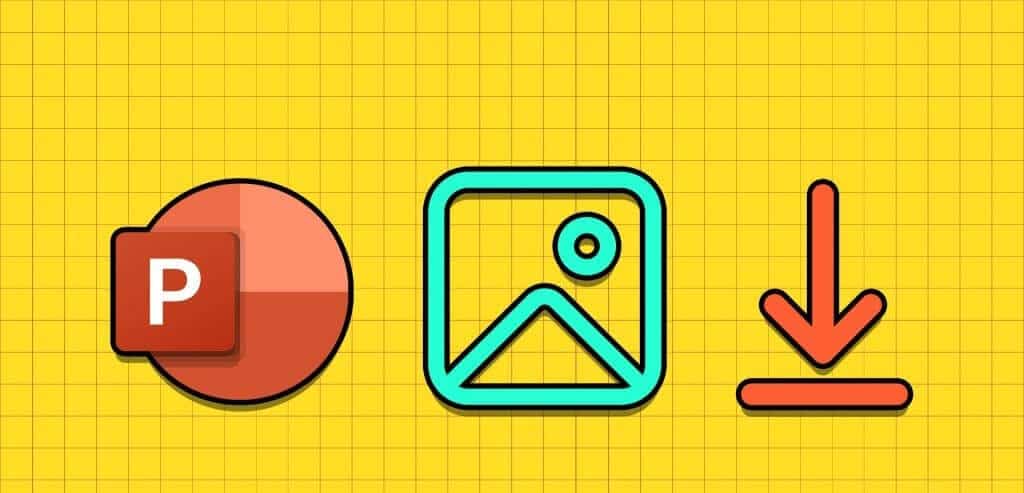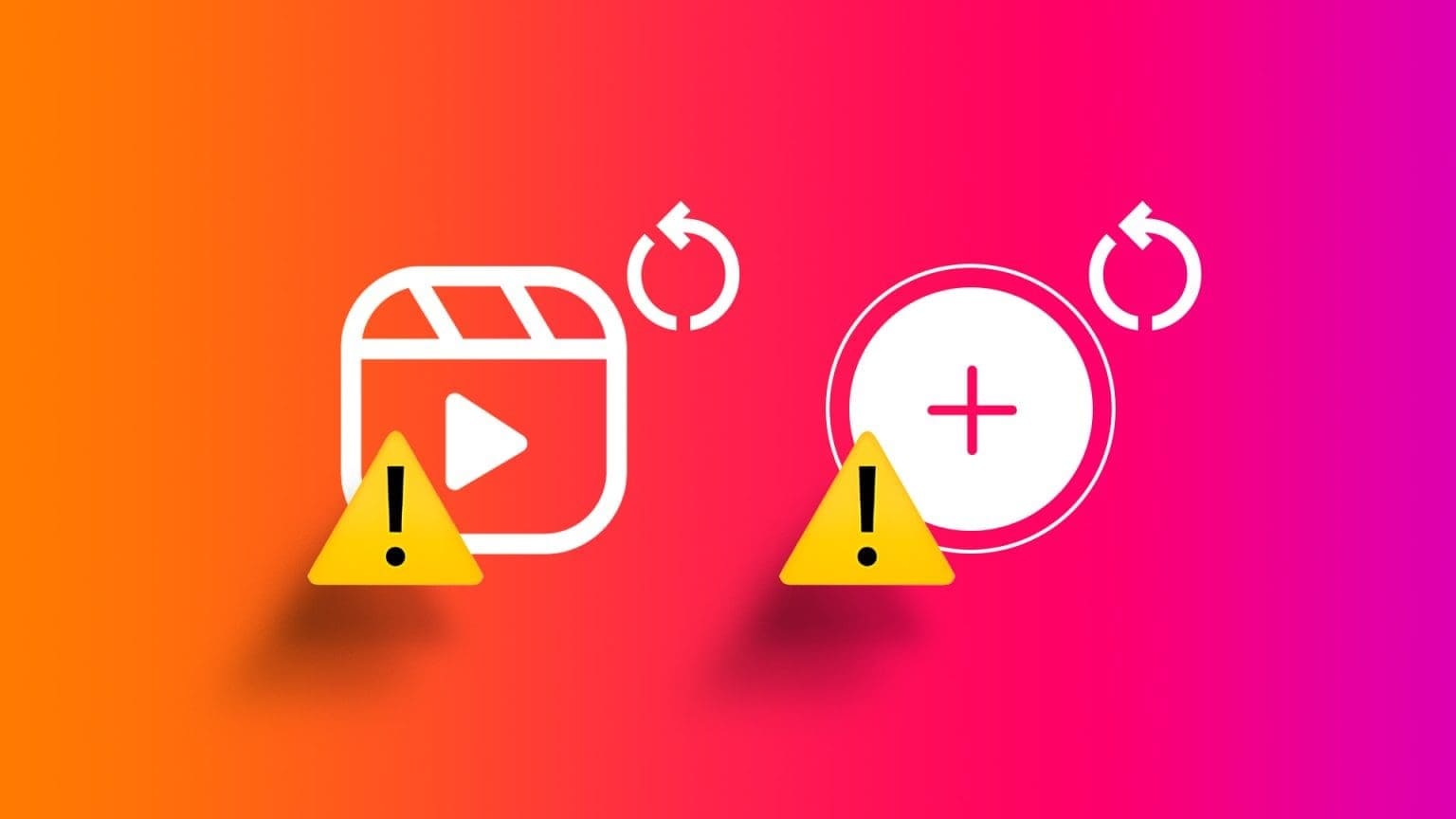Are you a member of a group? WhatsAppIs this a business group or a study group? Actually, it doesn't make a difference at all. If you want to keep a record of all users WhatsApp In this group by their name, it is possible.
This question clicks in the minds of many users that how they can create a copy of all the contacts added in a group. WhatsApp To keep records for future purposes.
Creating a backup is also an asset for business purposes, as it can be interacted with by all users at once. Some of you may have had the misconception that there is no such procedure to do this task so easily.
If you have access to the group as a member, you can export all contacts to Excel. To do this, you can use extensions on your browser or specifically from the developer mode on the Web WhatsApp.
You can include all phone numbers in a WhatsApp group along with their names.
Basically, there are two main methods that may help you download all contacts of a group. WhatsAppWe'll walk you through the steps one by one that you should know, followed by some pictures that will definitely make your job easier. So, let's get started:
1. Using WhatsApp Web: Export all contacts
We are all familiar with the WhatsApp Web feature that it provides. WhatsApp The same feature allows all users to open all their WhatsApp conversations on their computer, allowing them to chat conveniently from there. It's available to all users, whether Android or iOS.
Just in case any of you don't know this feature and how to use it to export a list, WhatsApp phone numbers To excel, simply follow the steps below:
Step 1
First of all, open the WhatsApp Web homepage by going to https://web.whatsapp.com directly on your browser.
After that, you will see the QR code displayed on your computer screen.
Step 2
Next, open WhatsApp on your phone. In the top right corner of the app, you'll find a menu tray with three vertical dots. In the middle of that tray, there's an option labeled "WhatsApp Web." Tap on this option and scan the QR code.
Step 3
After that, you will see that all chats open in the browser automatically and you can use WhatsApp on your computer as well.
As long as you are logged in, you will be able to use it on your computer.
So, after opening WhatsApp Web on your computer, follow the instructions below:
Step 4
On the left side of your computer screen, you'll find all your contacts and group chats. Click the icon for the group chat you want.
All messages from that group will appear on the right side of your computer screen. At the top, you'll find the group name followed by some contact information below it.
Step 5
Right-click and the "Inspect" option will appear. Click on it. Most of these are found at the bottom of the list. You can also press CTRL+SHIFT+I to open this window directly.
Step 6
Once you click on this icon, you will find that another window will automatically open on the right side of the screen.
Step 7
You'll find some code like things there, just find the attachment below and do what it says. Just right-click on it and select Copy > Copy Item.
Step 8
Now open the Excel sheet and paste it there.
Now you will see that the format is having noise in it. So, to make it useful just follow the steps below.
- Click on Ctrl + H A dialog box will appear.
- Now paste into the “Search for whatand press the buttonReplace all"
- .
- Now to set the formatting in one box, click “Text to Columns“.Then select “Fixed displayand click the buttonending".
- Now again select the entire row and click “special paste".
- Finally, tap on “Switch” and click on the “OK".
2. Add the “Group Contacts Downloader” extension to Chrome
To download all WhatsApp group contacts in a simpler way, there is an app called “Group Contacts Download”.
What this app does is create a download option within the group information that helps you download all the contacts in an Excel sheet. Just follow these steps:
Step 1
Just search for “Group Contacts Downloadin the Chrome Web Store and click the Add to Chrome button.
Step 2
Once installed, simply open any group, look for the three-dot icon, and select the “Group Info” option.
Step 3
You will now see the option “Download contact group“. Just click on it and it will download in an Excel file.
That's it. Done!
Conclusion:
We can clearly see that this feature in WhatsApp It will help you organize all your WhatsApp group contacts in one place with ease. This organized method can be arranged using the long and short methods discussed above. If you don't want to get bogged down in the coding system, the extension method is best for you.
It doesn't require much effort, as there's a myth in the minds of people who use this feature. Please make sure you download the correct extension for Chrome.
![Export-WhatsApp-Group-Contacts How to Download/Export a WhatsApp Contact Group? [By List]](https://www.a7la-home.com/wp-content/uploads/2019/10/Export-WhatsApp-Group-Contacts.jpg)



![Whatsapp-export-1 How to download/export a group of WhatsApp contacts? [By List]](https://www.a7la-home.com/wp-content/uploads/2019/10/Whatsapp-export-1.png)
![Whatsapp-export-2 How to download/export a group of WhatsApp contacts? [By List]](https://www.a7la-home.com/wp-content/uploads/2019/10/Whatsapp-export-2.png)
![Whatsapp-export-3 How to download/export a group of WhatsApp contacts? [By List]](https://www.a7la-home.com/wp-content/uploads/2019/10/Whatsapp-export-3.png)
![Whatsapp-export-4 How to download/export a group of WhatsApp contacts? [By List]](https://www.a7la-home.com/wp-content/uploads/2019/10/Whatsapp-export-4.png)
![Whatsapp-export-5 How to download/export a group of WhatsApp contacts? [By List]](https://www.a7la-home.com/wp-content/uploads/2019/10/Whatsapp-export-5.png)
![Whatsapp-export-6 How to download/export a group of WhatsApp contacts? [By List]](https://www.a7la-home.com/wp-content/uploads/2019/10/Whatsapp-export-6.png)
![Whatsapp-export-7 How to download/export a group of WhatsApp contacts? [By List]](https://www.a7la-home.com/wp-content/uploads/2019/10/Whatsapp-export-7.png)
![Whatsapp-export-8 How to download/export a group of WhatsApp contacts? [By List]](https://www.a7la-home.com/wp-content/uploads/2019/10/Whatsapp-export-8.png)
![Group-contacts-download-extension-1 How to download/export a WhatsApp contact group? [Listwise]](https://www.a7la-home.com/wp-content/uploads/2019/10/Group-contacts-download-extension-1.png)
![Group-contacts-download-extension-2 How to download/export a WhatsApp contact group? [Listwise]](https://www.a7la-home.com/wp-content/uploads/2019/10/Group-contacts-download-extension-2.png)
![Group-contacts-download-extension-3 How to download/export a WhatsApp contact group? [Listwise]](https://www.a7la-home.com/wp-content/uploads/2019/10/Group-contacts-download-extension-3.png)