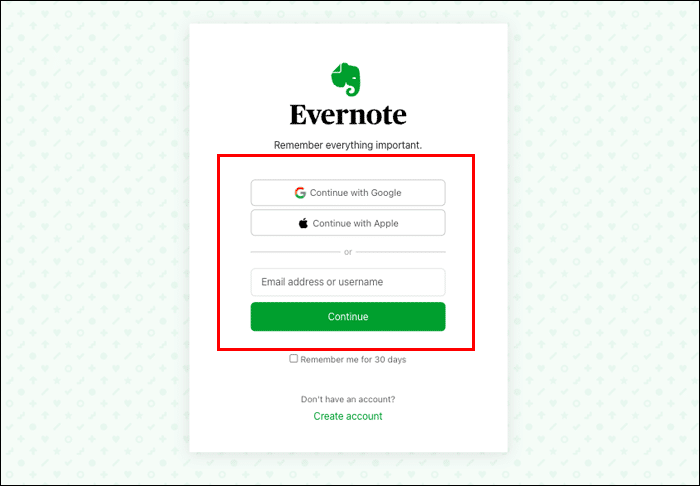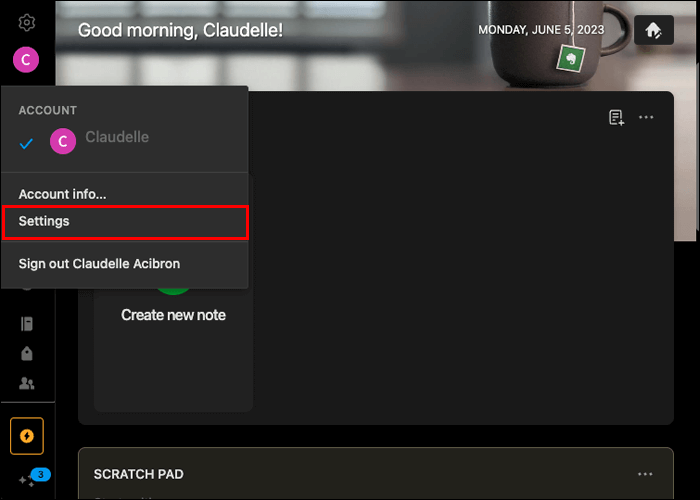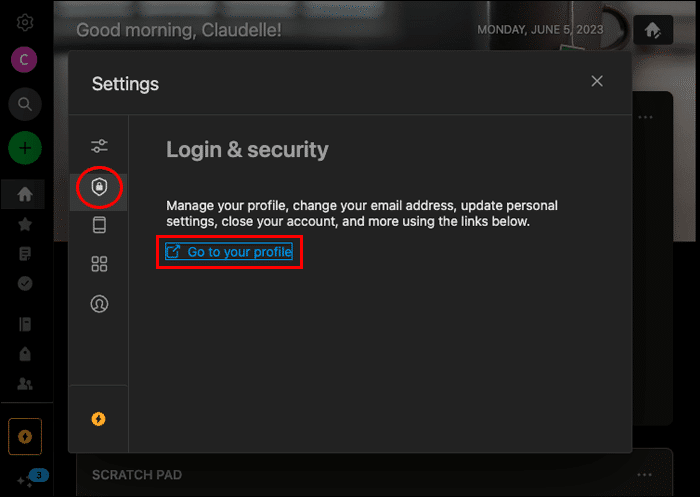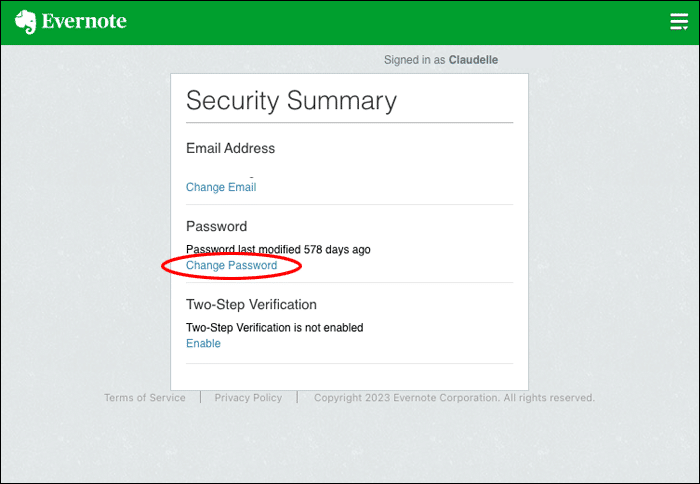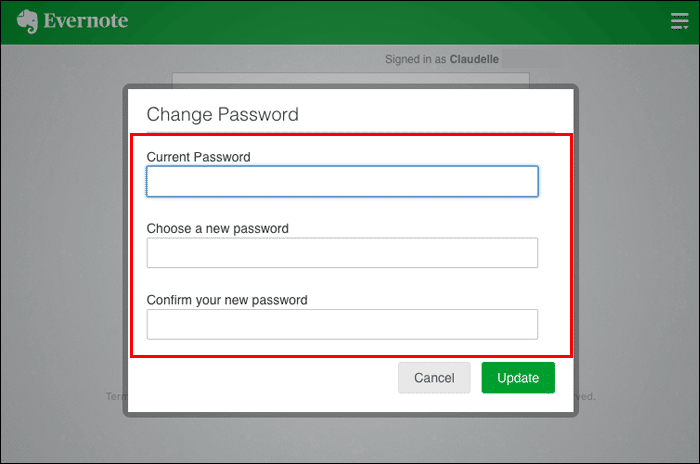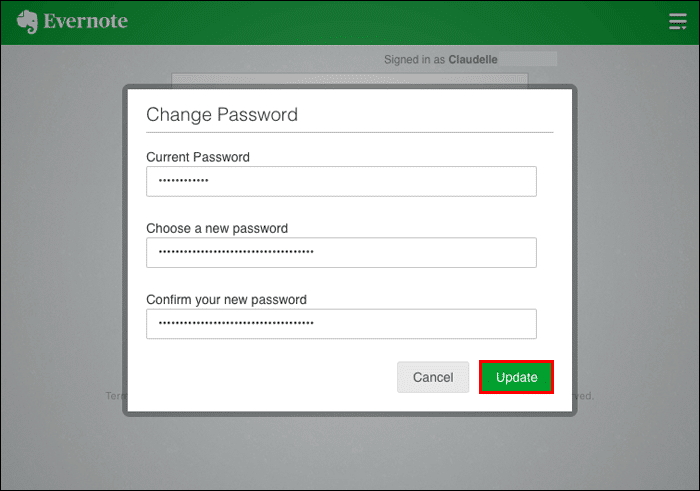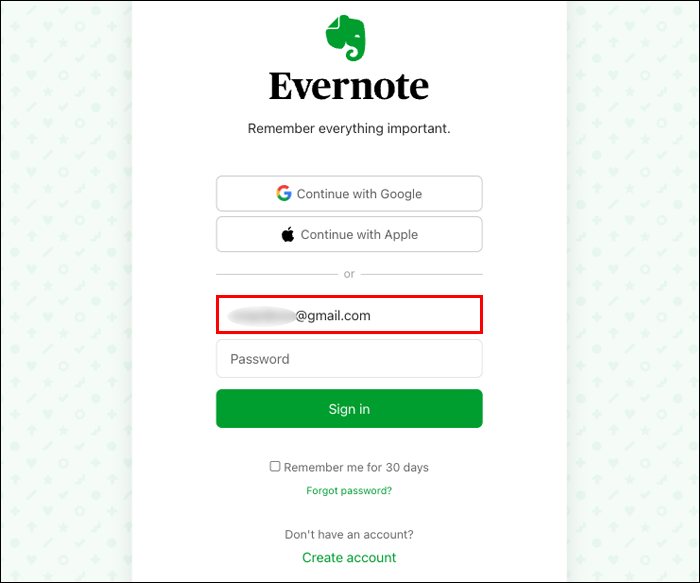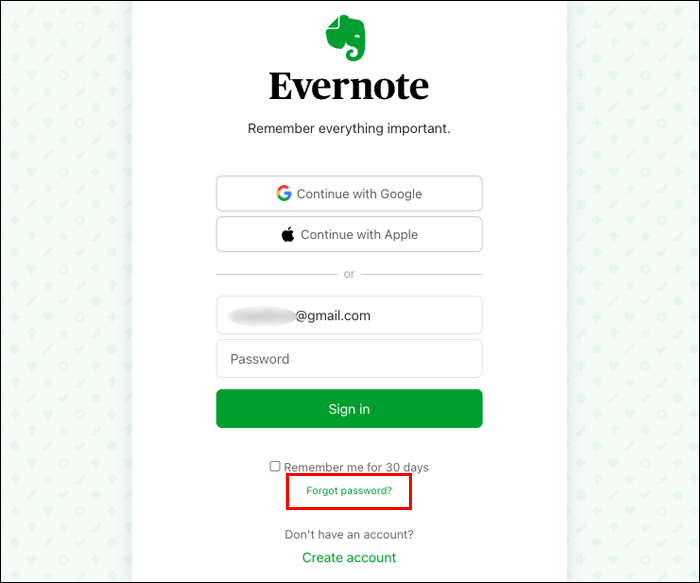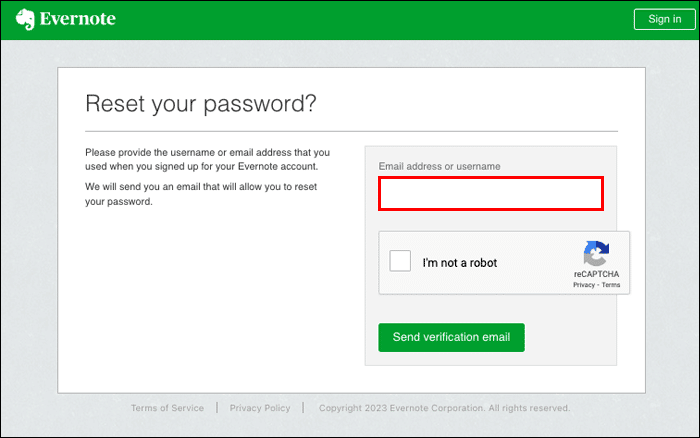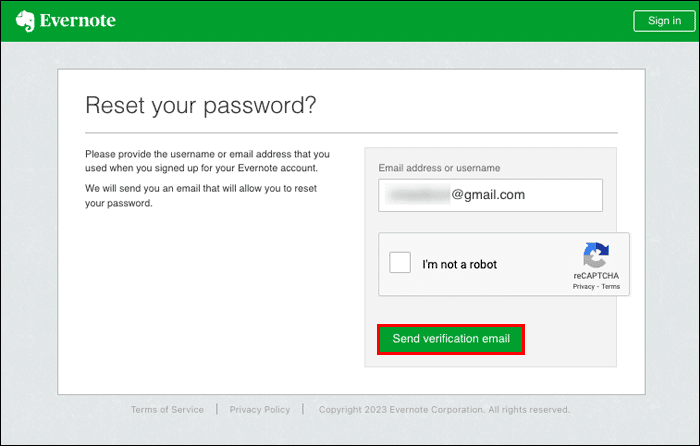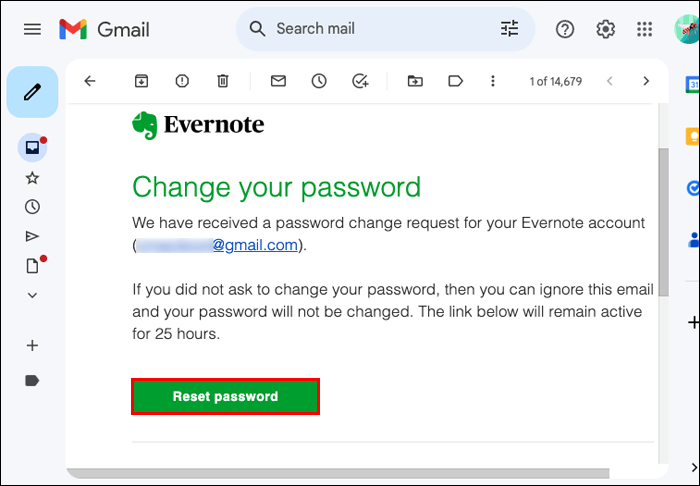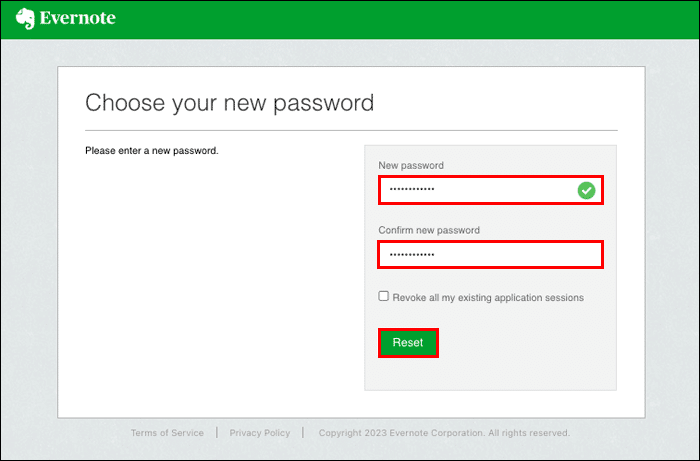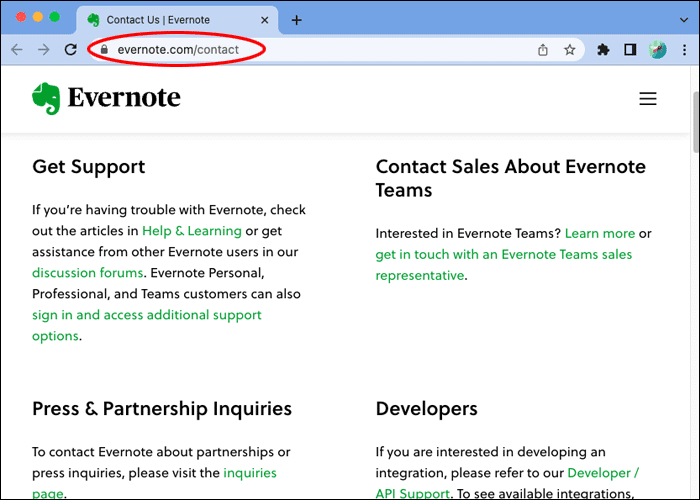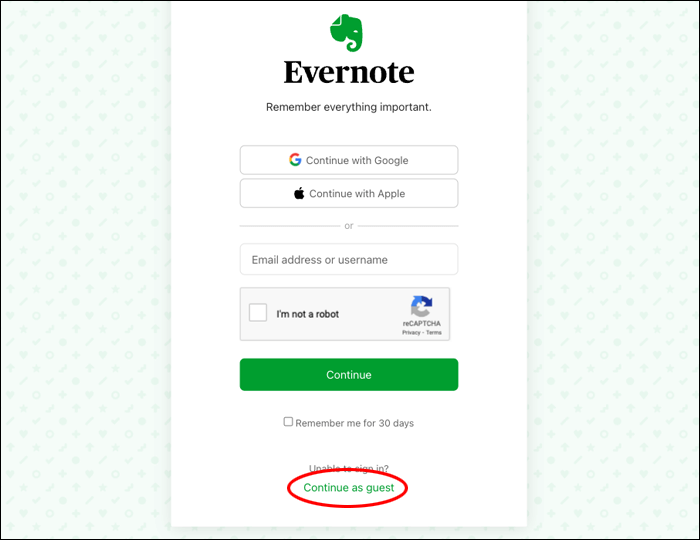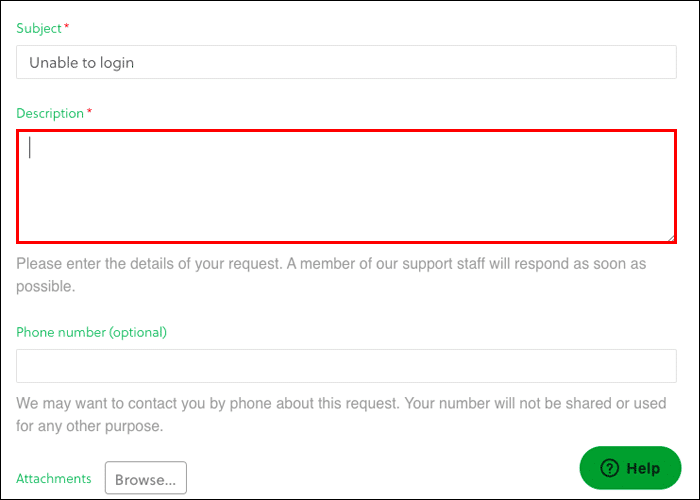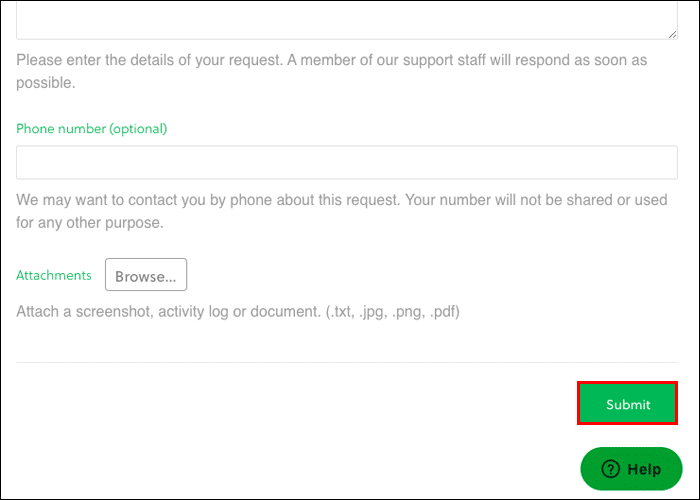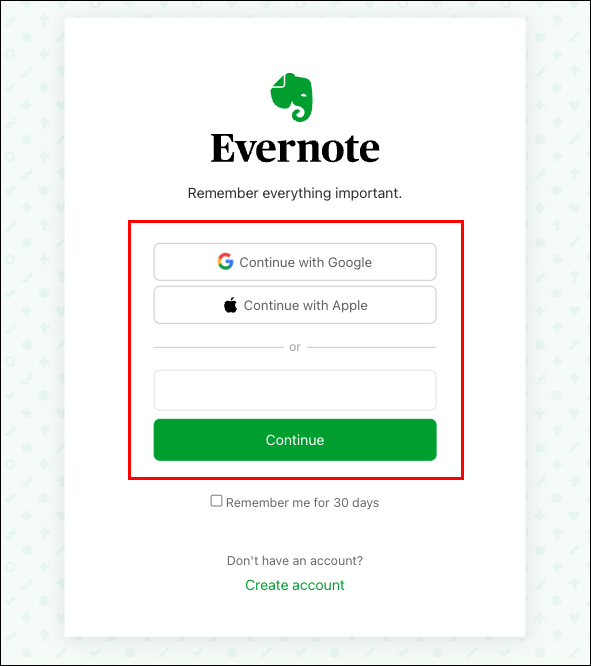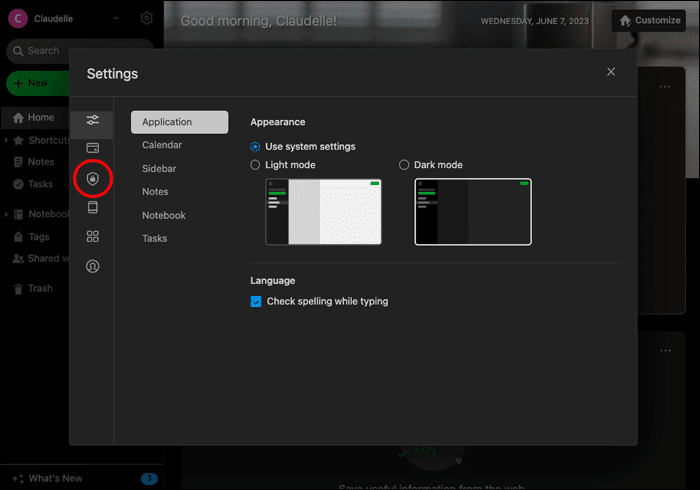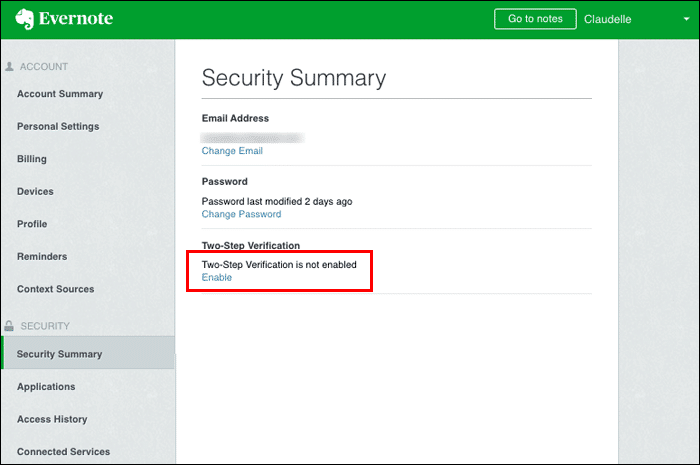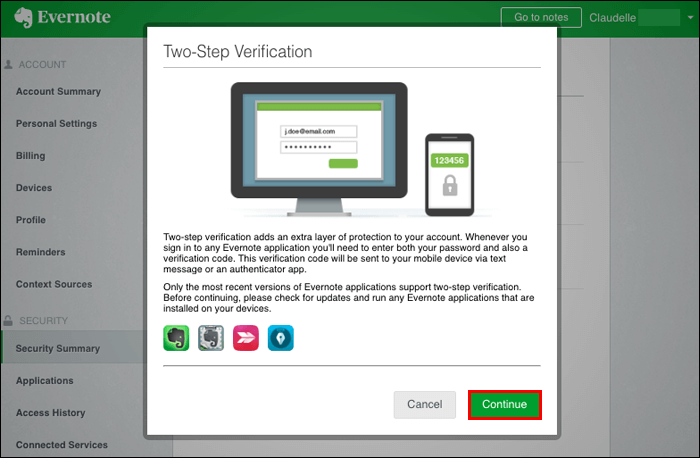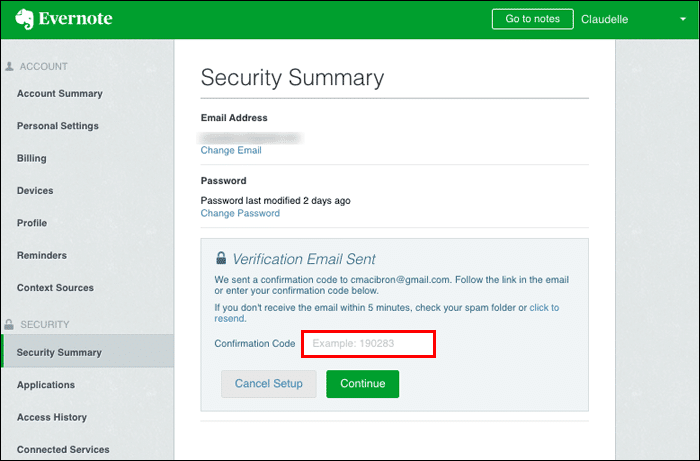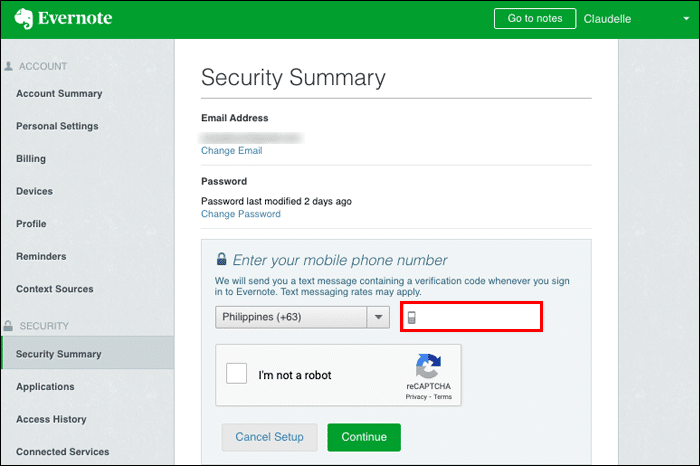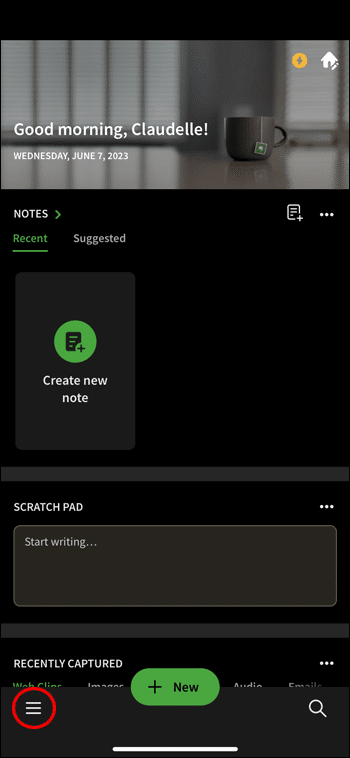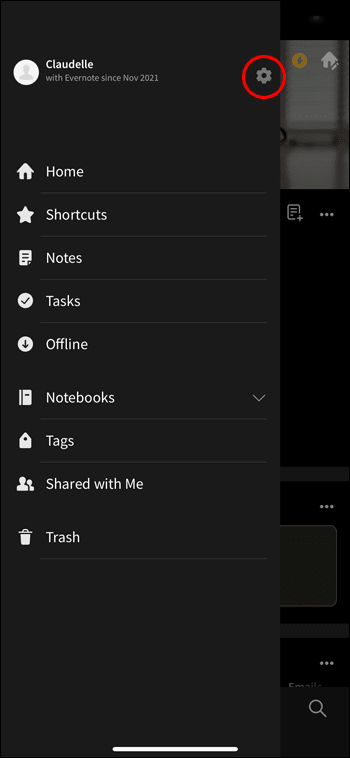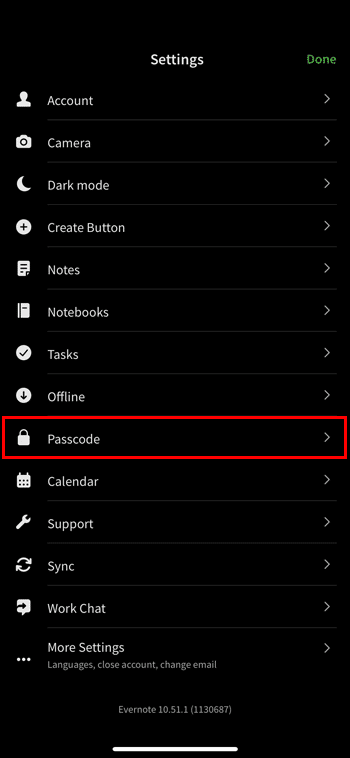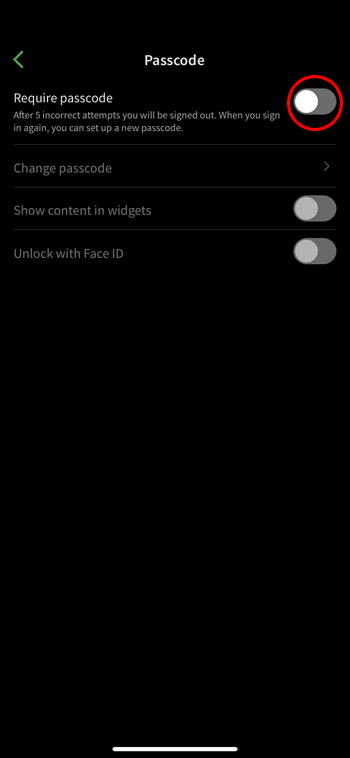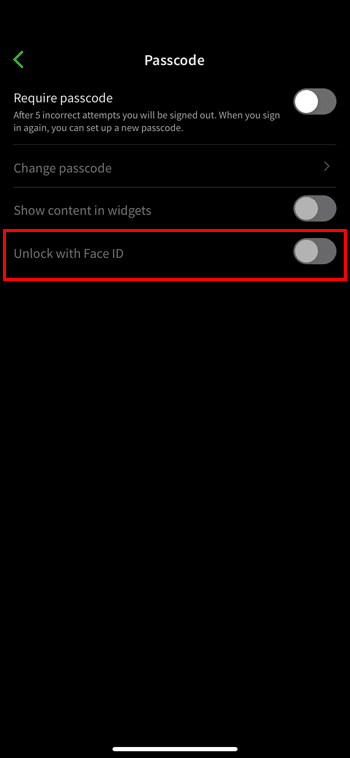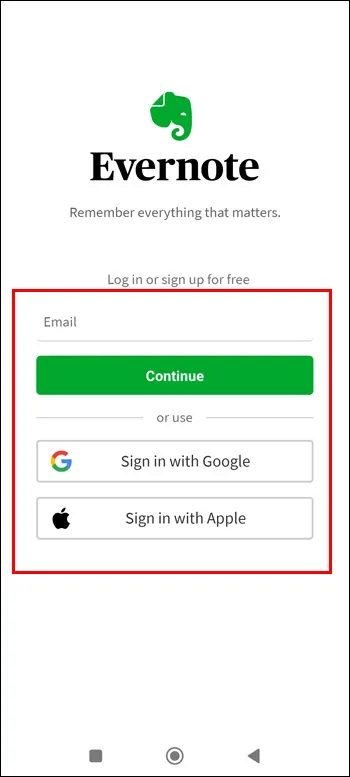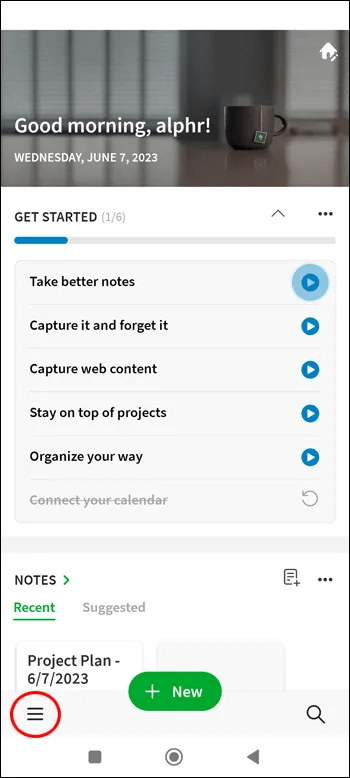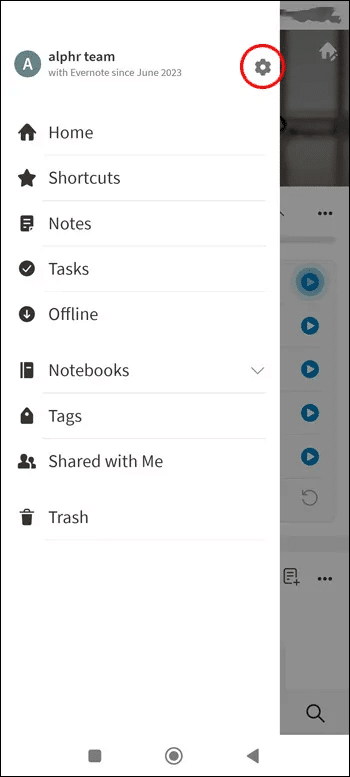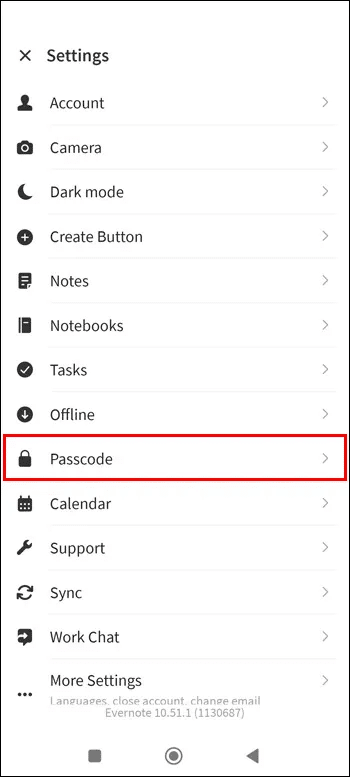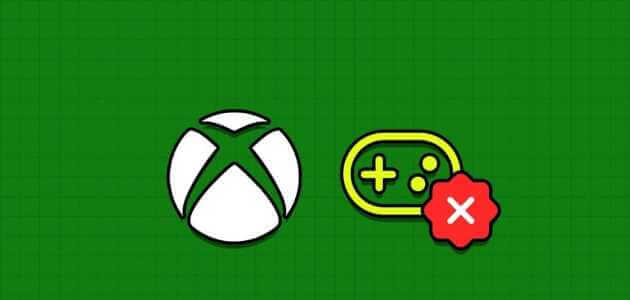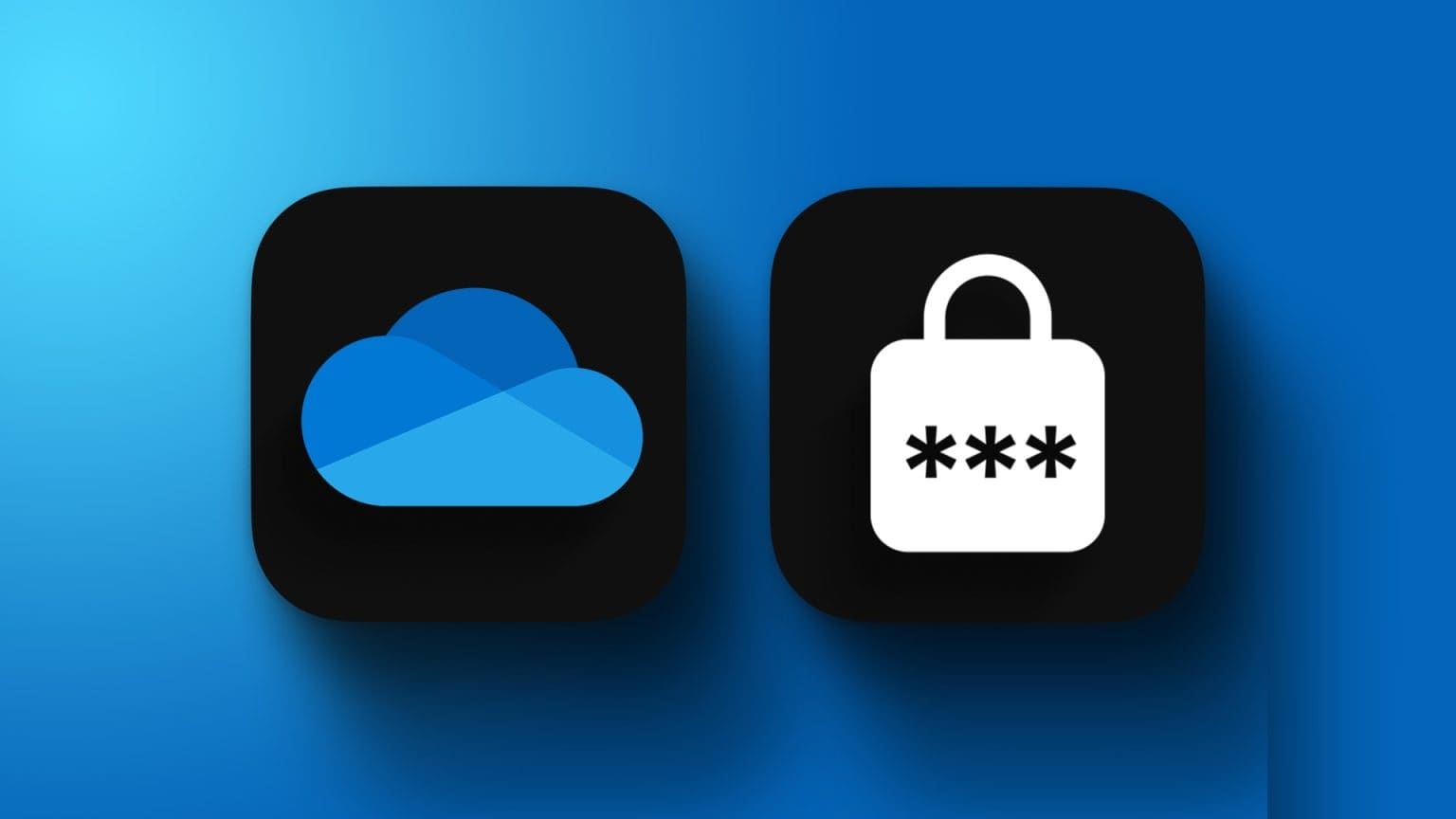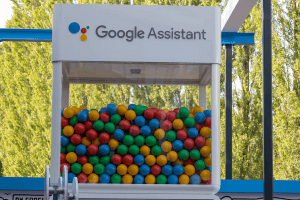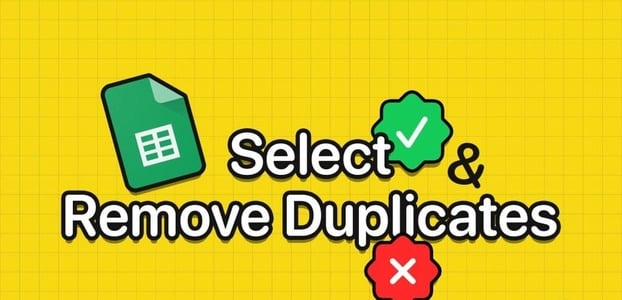Requires Evernote A strong password is essential because it works across multiple devices and platforms. Unfortunately, the note-taking app is vulnerable to security breaches just like other popular cloud services. The only way to protect your data is to change your Evernote password. Fortunately, this is a relatively straightforward process. This article explains how to change your Evernote password.
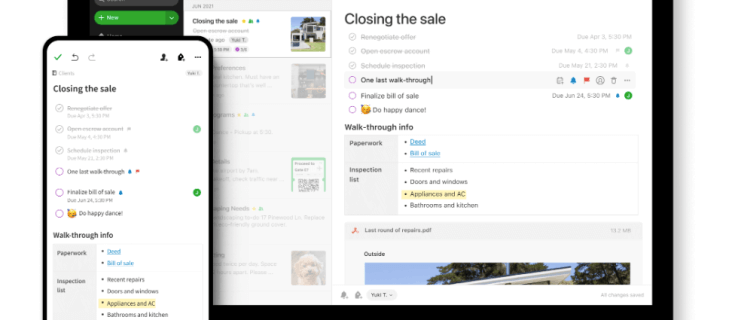
How to change your Evernote password via browser
Don't wait until a global security breach occurs to change your Evernote password. Make it a habit to reset your password often. Hackers' tricks are getting more sophisticated every day. They target accounts with weak passwords. If your current Evernote password is easy to guess, follow these steps to change it:
- sign in to Your account.
- Click on your profile name. Under “Account Reporting” , Locate "Settings".
- in the tab Account Summary , Locate “Sign in and security” Then click Go to your profile".
- Go to Password and click on "change password".
- Type your old password in the first box. Enter your new password in the box below it.
- Confirm the new password and click on "to update".
How to change your Evernote password if you can't log in
If you forget your Evernote password, you could use up all your login attempts and risk having your account locked out. To avoid this, don't enter your current password more than once. Instead, follow these steps:
- Try logging into your account settings to turn it on. “I forgot my password.”
- Click “I forgot my password.”
- You will be asked Evernote Enter your email address or username.
- tap on “Send a verification email”.
- Log in to your email account and check your inbox for a password reset link.
- If you can't find the password reset link, open your spam folder. If you missed it, open your company's email filter in case the reset message arrived there.
- Click on the link Reset Wait for it to redirect to Evernote.
- Follow the simple instructions we shared above to change your current password.
How to Change Your Evernote Password Without Your Email Address
Maybe you've stopped using the email address you used to open your Evernote account. Or maybe you've forgotten the login details for your recovery email address. Whatever the case, you can change your Evernote password without losing your email address.
- Visit صفحة Customer Support.
- Open a new support ticket and choose Claim. "Continue as a guest."
- An explanation box will appear. Enter any email address you can remember using on Evernote in the box.
- Let Evernote know if you've previously used a paid subscription service. You can support your claim by attaching a previous payment receipt. If you've processed Evernote payments using PayPal, look for this receipt in your transaction history.
- You can also mention any gift code you used to access a paid subscription service. Share the code so Evernote can verify your account with it.
- If you can remember your username, add it here.
- Now add the email address you are currently using.
- Send Support ticket Yours and wait for a customer service representative to resolve your issue.
What to do if you can't find your password reset email link
If you fail to see the email containing the password reset link, open your spam folder and your company's email filter. After confirming the message is gone, take the following action:
- Check if your email provider's domain has a safe sender list. If so, add the email. [email protected] to your senders list. Alternatively, add it to your email contacts.
- Consult Evernote Support if you still can't see the password reset link message.
- You should open a support ticket and share the relevant details in the explanation box. While your passwords are important, you should not include them in the explanation box.
- Share your current email address.
- After submitting your ticket, Evernote will confirm receipt by sending a message to your email address. Wait for them to verify your account and help you reset your password.
How to enable two-step verification for your Evernote account
A strong Evernote password is the number one way to protect your confidential data. You can make your Evernote account even more secure by enabling two-step verification. After doing so, Evernote will send you a unique code. First, you'll enter your username and password. The system will then prompt you to enter your unique 2FA code, or PIN, to access your account. Don't share this PIN with anyone or store it in a vulnerable location. Make sure your PIN is easy to remember to avoid a more complex password change process.
Here's how to activate 2-step verification for your account:
- Log in to Account Evernote Your.
- Go to icon "Profile personly" Yours. Click on Account Summary To view the security summary.
- Under Security Summary, you'll see a 2-Step Verification row. Under 2-Step Verification is not enabled, click "Empowerment".
- tap on "Continue" Then click on “Send a verification email”.
- Open your email address and find the Evernote message.Unique verification code.
- Go back to the Evernote page and enter this code correctly.
- Proceed to the next page which asks you to enter your mobile phone number and verify it using a code sent via SMS.
- Next, generate an authentication code and keep it in a safe place.
How to lock others with a passcode
Do you use Evernote for iOS and Android? If so, you can make your account even more secure with a passcode. Setting this passcode will lock anyone else out of your Evernote account. A passcode adds an extra layer of security to your valuable notes. You can unlock a passcode-locked Evernote account using your face or fingerprint, though this is optional.
Create a passcode lock for your Apple device
- Log in to the app Evernote.
- Touch The Three Lines Which consists of the menu button.
- Use the navigation menu to access "Settings".
- Click on the icon Settings gear and click Passcode.
- Click Play Passcode.
- If you want to unlock the passcode with your face, tap Unlock with Face IDTo open Evernote With fingerprint, choose “Unlock with Touch ID”.
Create a passcode lock for your Android device
- Log in to your account Evernote Your.
- Touch the menu button to see Navigation menu.
- Go to button Settings and click to open it.
- Touch Passcode Then turn on the passcode.
- Not all Android devices have Unlock with Fingerprint featureIf your device is working, it will work automatically after you set a passcode lock for Evernote.
Frequently Asked Questions:
Q1: How often should I change my Evernote password?
The answer: We recommend that you reset your Evernote password regularly. The last Evernote security breach, in 2013, was severe. The app required millions of users worldwide to reset their passwords. Don't wait for something like this to happen again. Now that you know how to change your Evernote password, try to reset it several times a year.
Stop unauthorized access with a new password.
Changing your password Evernote Easy. If you ask Evernote If you've reset your password or lost your login details, follow our simple instructions. You can increase your account security by setting a passcode lock and two-step verification. If you're in doubt, contact Evernote Customer Support by submitting a ticket.
Have you ever lost your Evernote password, email address, or username? Did you use any of the tips and tricks described in this article to change it? Let us know in the comments section below.