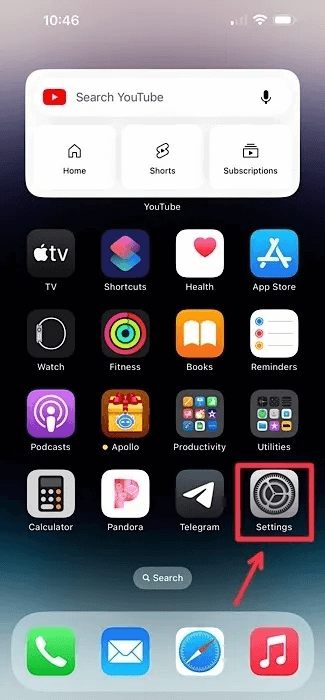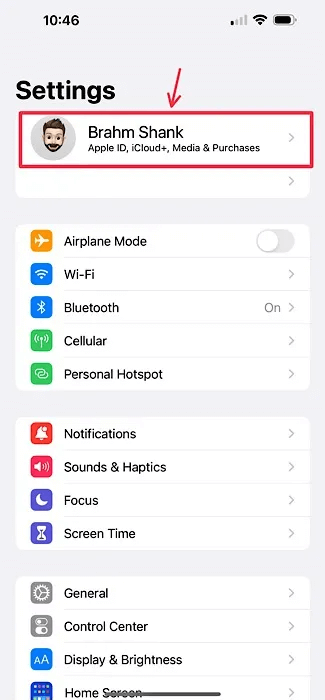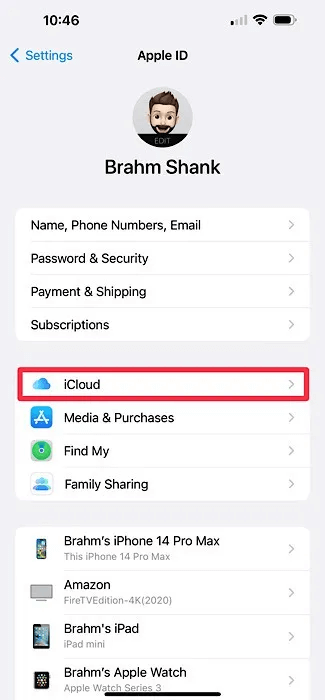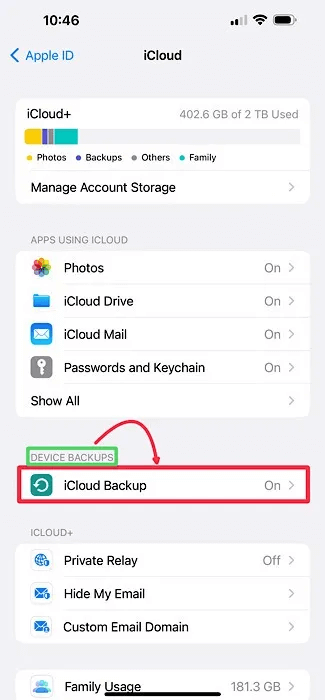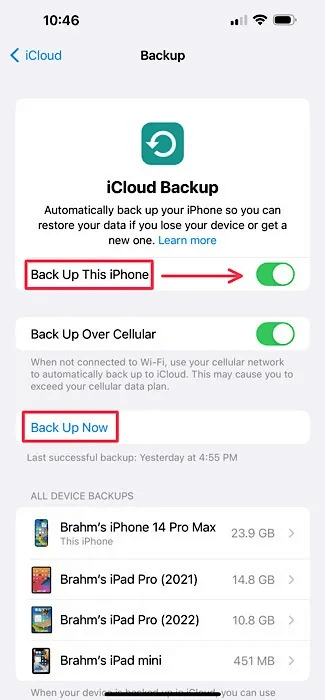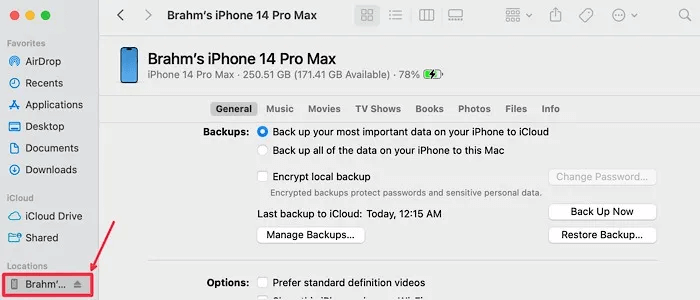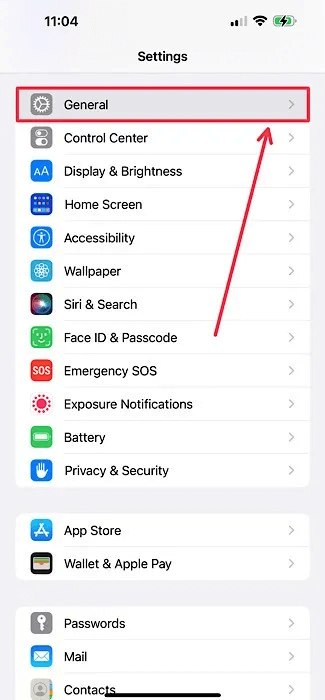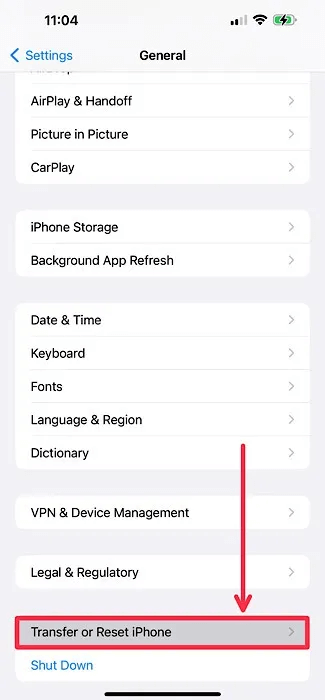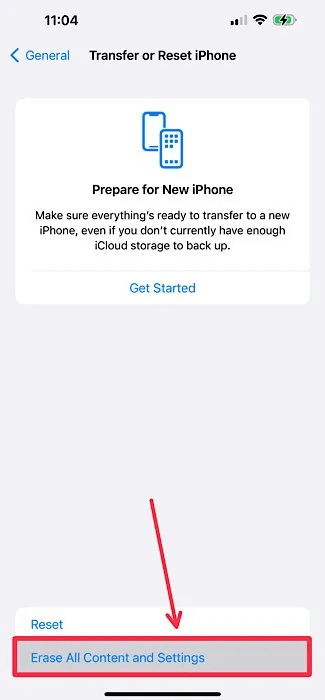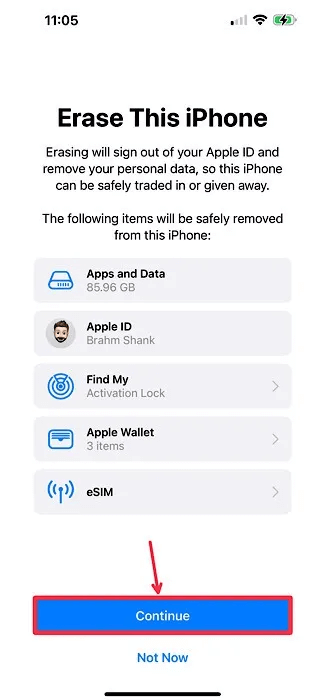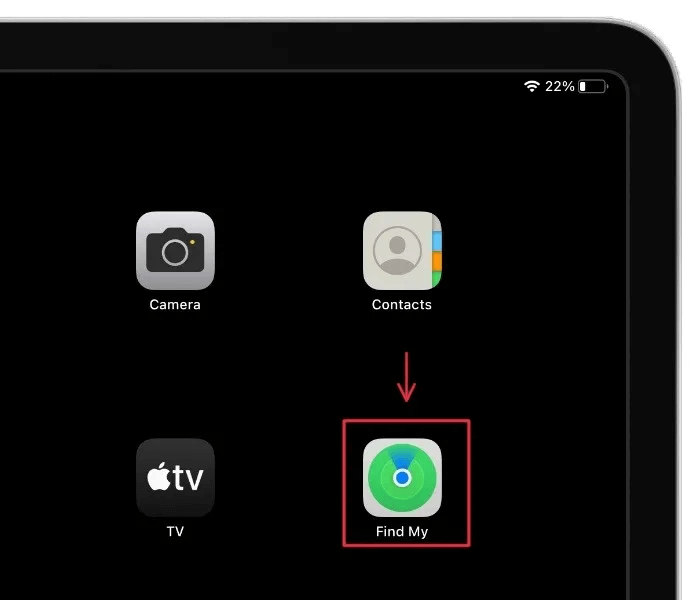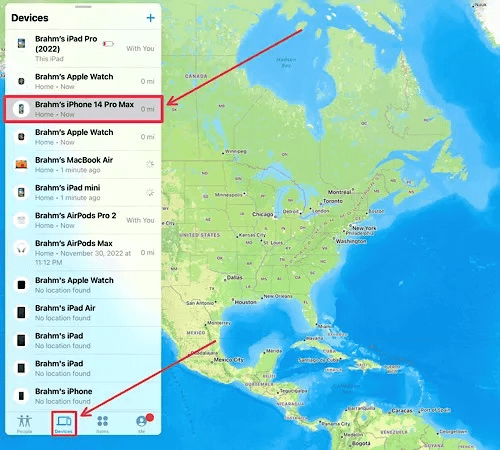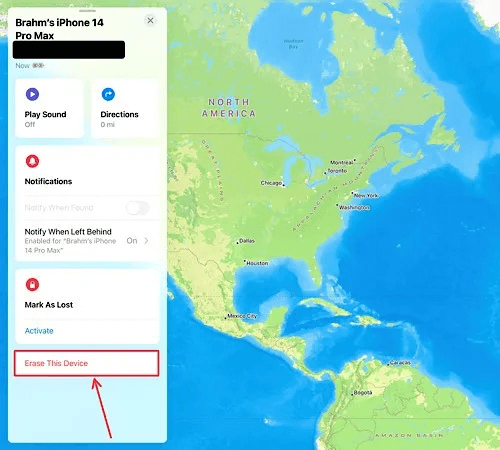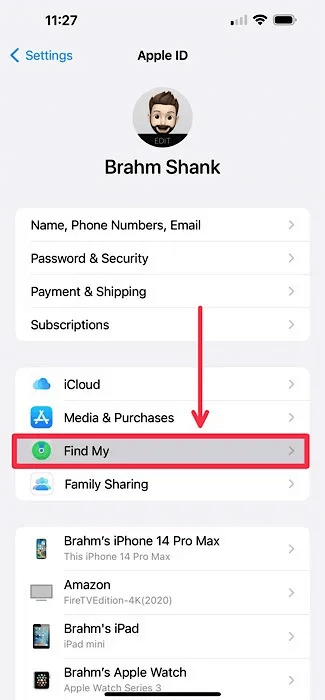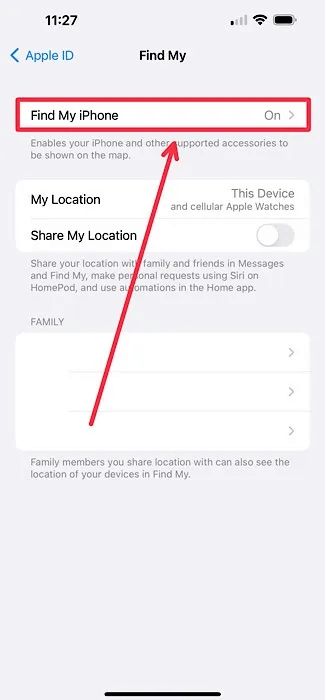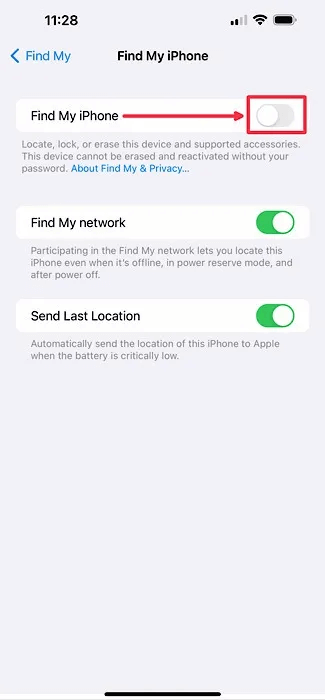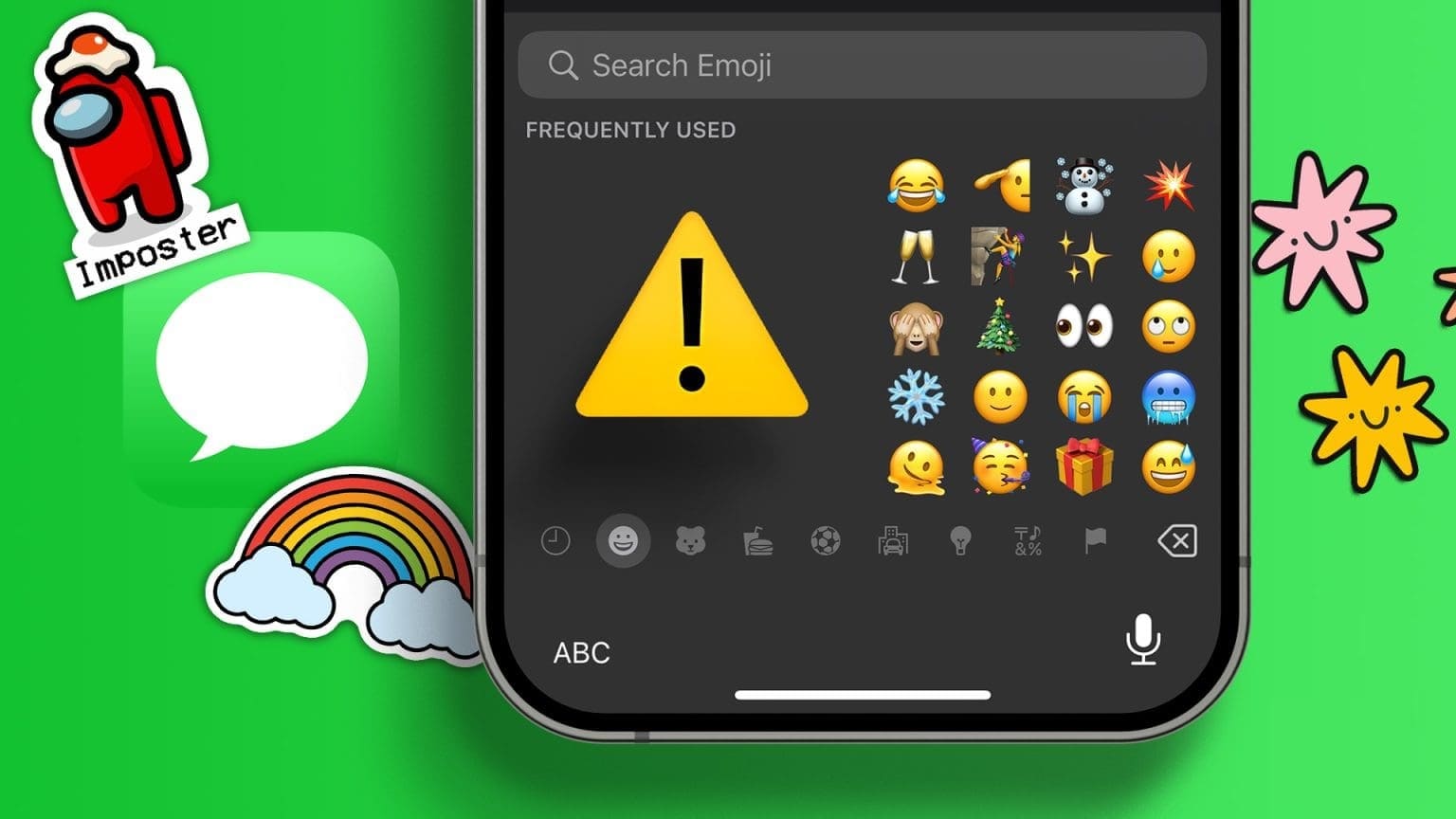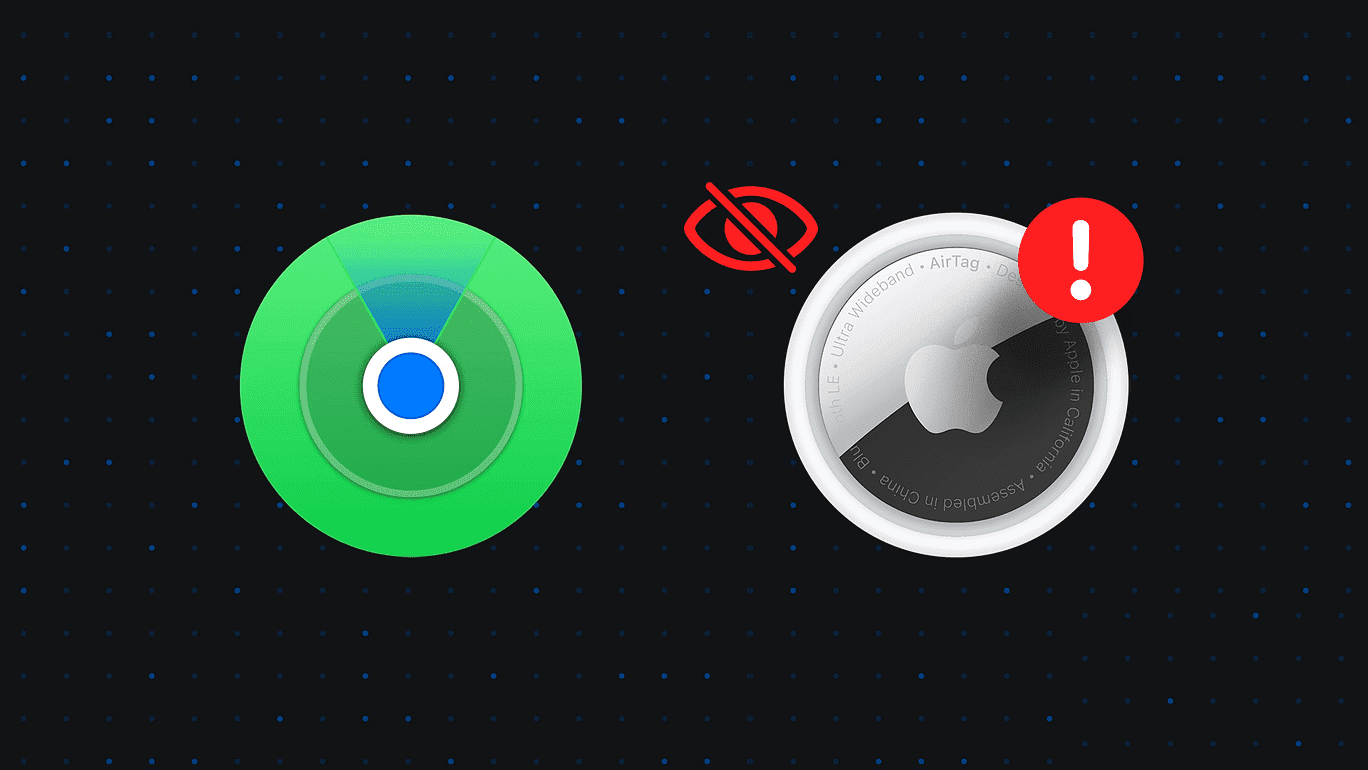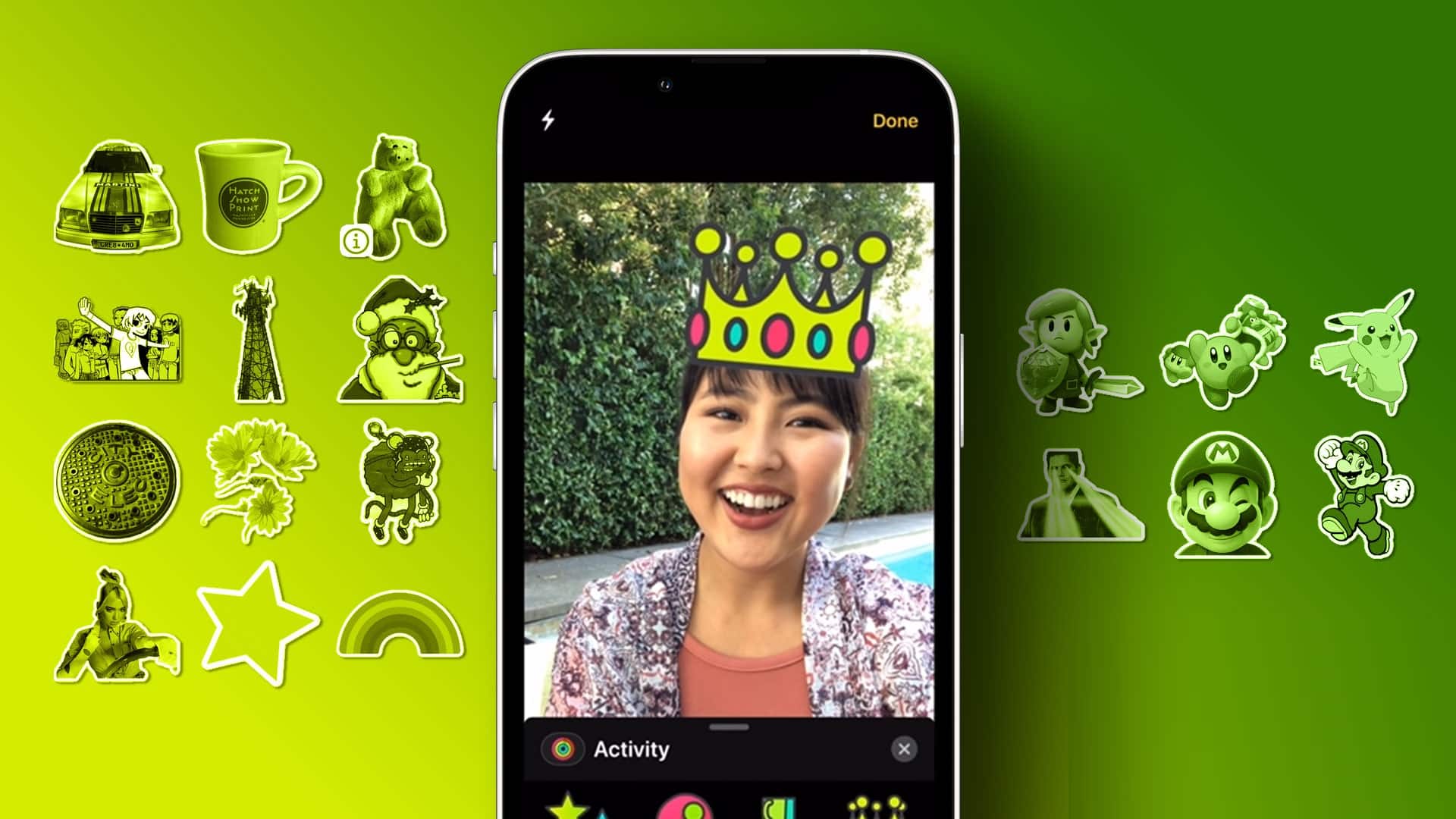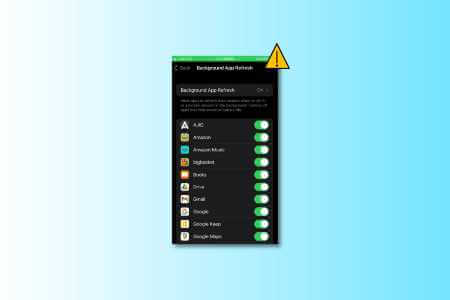Whether you've lost your iPhone, switched to a new smartphone, or maybe transferred your current iOS device to a friend or family member, it's important to know how to factory reset your iPhone. While the process of factory resetting your iPhone, iPad, or iPod Touch is fairly simple, follow the steps in this guide to securely back up and erase sensitive information stored on your device.

Note: If you are looking for Reset iPhone without losing data We can help you!
How to Back Up Data on Your iPhone
If you need to migrate data from your current iPhone to a new one, you'll need to create a copy or backup of all the information on your phone. You can do this using a wired connection to your Mac/PC or wirelessly via iCloud.
Back up your iPhone with iCloud (Wireless Backup)
- Locate and open Settings app on your iPhone.
- Click on Apple ID list.
- Locate "ICloud" From a list Menu Options.
- Below the title Device backups , Locate iCloud Backup.
- Make sure the switch on the right is enabled. “Back up this iPhone” , then tap Backup now To start the backup.
Advice: get to know me How to Use iCloud on Windows In this tutorial.
Backup your iPhone using a Mac/PC (wired backup)
- Connect your iPhone to your Mac or PC using a USB cable or USB-C cable.
- Open Finder window If you're using a Mac, or iTunes if you're using a PC, click your device listed in the sidebar.
- Click the button Backup now To back up your iPhone.
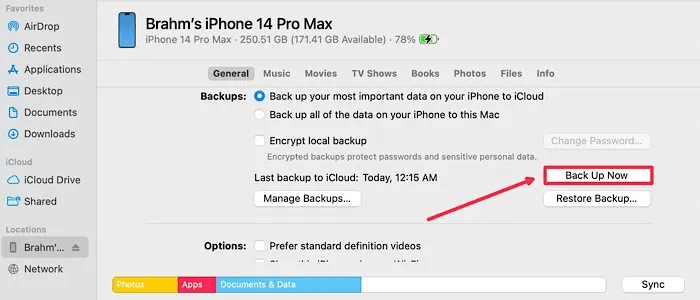
How to factory reset your iPhone
Are you trading in your iPhone or looking to start over? Here's how to erase all content and settings on your iPhone before handing it over for reuse or recycling:
- Open Settings app on your iPhone.
- Click on "general" from the list.
- Scroll down and select “Transfer or reset iPhone”.
- On the next screen, tap “Erase all content and settings.”
- Your iPhone will display a quick breakdown of all the personal data that will be removed if you choose to continue, including any eSIM service plans. Tap "Continue" To confirm, you will be asked to sign out of your Apple ID.
Good to know: This tutorial can help you: Use Security Check on your iPhone.
How to reset your iPhone remotely
If your iPhone is stolen or lost, you may not have direct access to your iPhone, but you can remotely erase it using a factory reset via the Find My app.
- Open Find My Appp On another Mac, iPad, iPhone, or iPod Touch.
- Locate iPhone site Yours under the tab “Hardware” and click it.
- click on the button “Erase this device” the Red.
When and how to disable Find My
When you set up Find My on an Apple device, the Activation Lock security feature is automatically enabled, preventing bad actors from reactivating your device after a factory reset. Each time you activate or restore an iPhone, iPad, iPod Touch, Apple Watch, or Mac with an Apple T2 security chip or Apple silicon, the device contacts Apple to verify that Activation Lock is turned on.
If you plan to trade in or lend your iPhone to someone else, you'll need to disable Find My iPhone to automatically disable Activation Lock. This ensures that the new owner won't need to enter the old owner's Apple ID credentials to turn on the device. Follow the steps below to disable Find My and Activation Lock on your iPhone:
- Open Settings app on your iPhone.
- press menu Apple ID.
- Locate "Find My" From a list Menu Options.
- Click on Find My iPhone.
- On the next screen, make sure the toggle switch to the right is disabled. Find My iPhoneYou'll be asked to enter your Apple ID credentials before you can turn off Find My.
Frequently Asked Questions
Q1. What do I do if I need to erase my iPad?
answer. The same workflow will work for users looking to erase all content and settings on their iPad. The same instructions often work for both iPhone and iPad, such as this tutorial on تCustomize your iPhone or iPad lock screen.
Q2. Can I erase and reset my iPhone remotely if I don't have access to the Find My app on another Apple device?
answer. Yes. You can visit. iCloud.com Using almost any internet browser, you can access the web version of the Find My app. Simply log in, tap the Find My app icon from the home screen, locate your device, and select "Erase iPhone."
Q3. What are my options if I forget my iPhone passcode?
answer. If you forget your iPhone passcode, you'll need to erase all the information on your iPhone, a process called "restore," to set up and use your iPhone again. Unfortunately, you'll lose any data you had on your iPhone that wasn't backed up to iCloud, including contacts, calendar events, notes, and more. Before you can restore your iPhone, you'll need to put it into recovery mode. The workflow for activating recovery mode on each iPhone model can be found in our guide. How to reset your iPhone and iPad.
Q4. If I reset my iPhone, will my cellular service plan with my service provider be deleted?
answer. No, resetting your iPhone does not cancel your cellular plan with your current service provider. However, you may need to transfer the SIM card from your current phone to a new one to transfer your cellular plan. Most modern smartphones, including the iPhone XS and later, support eSIM, which allows you to set up and configure cellular service without the need for a physical SIM card.