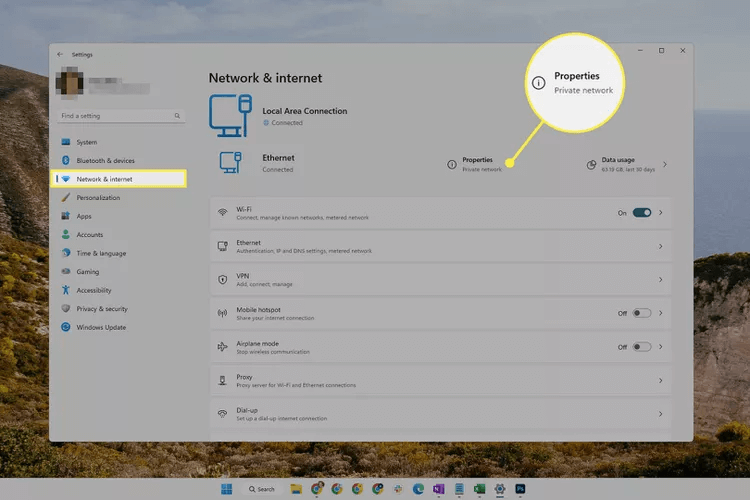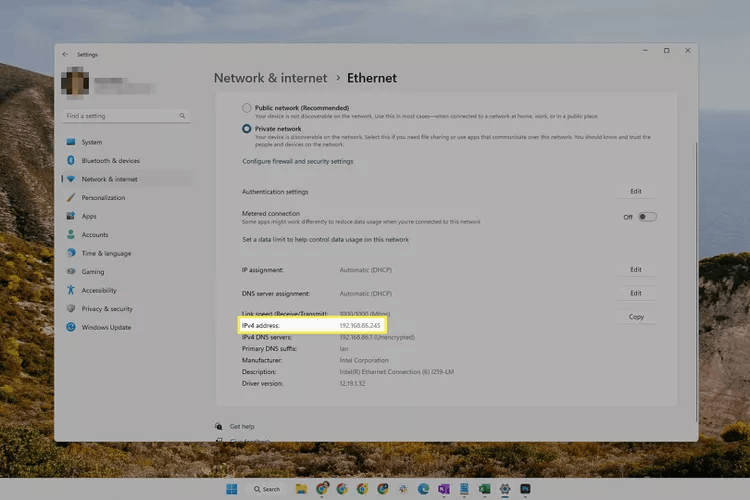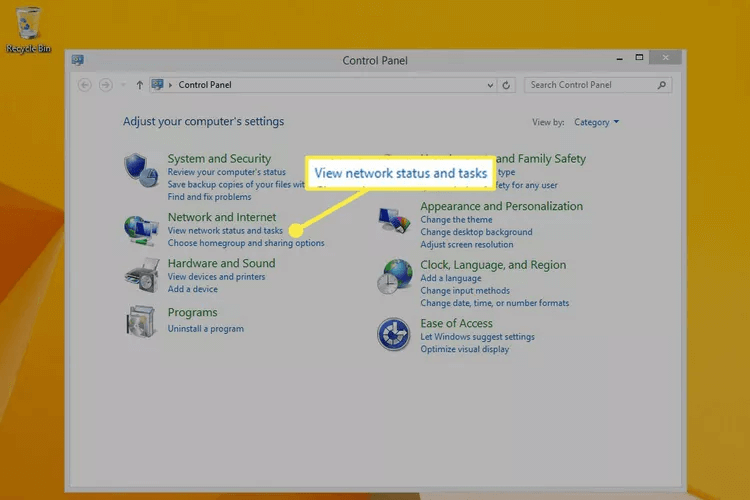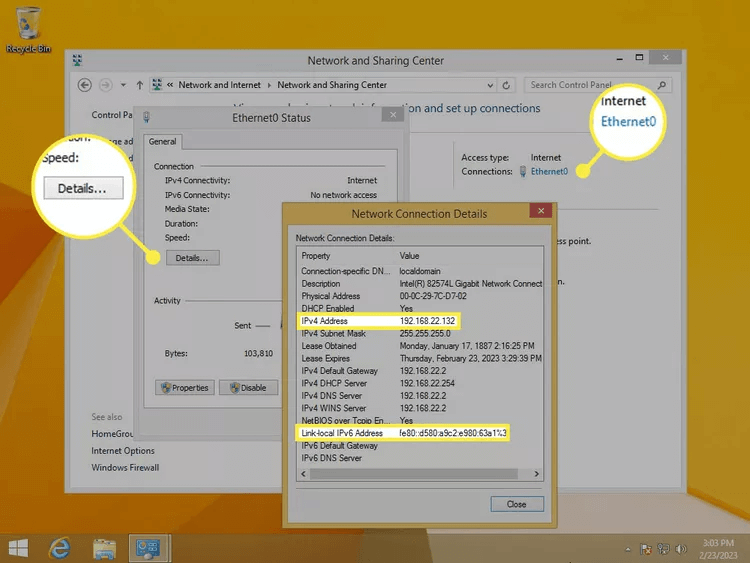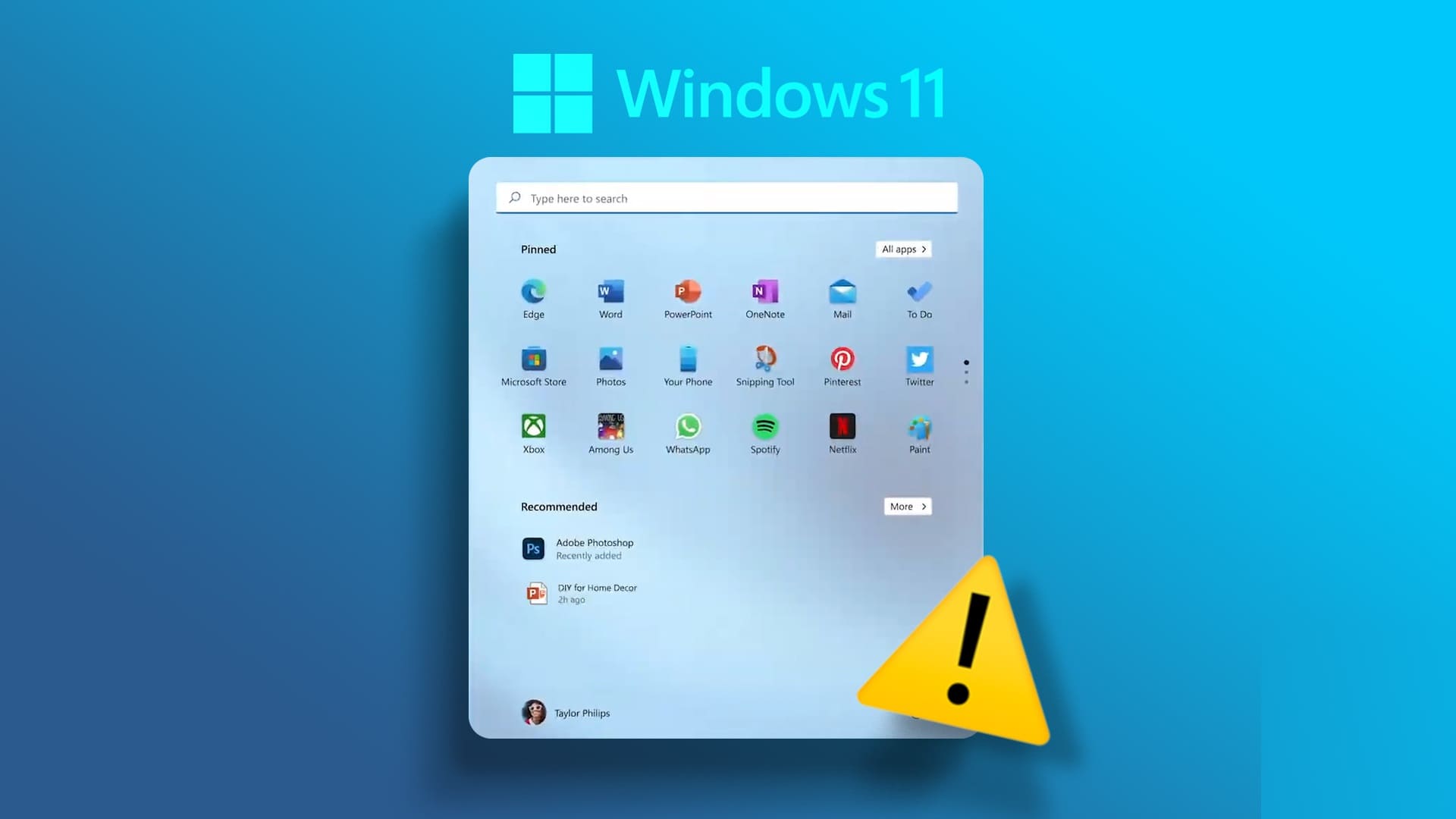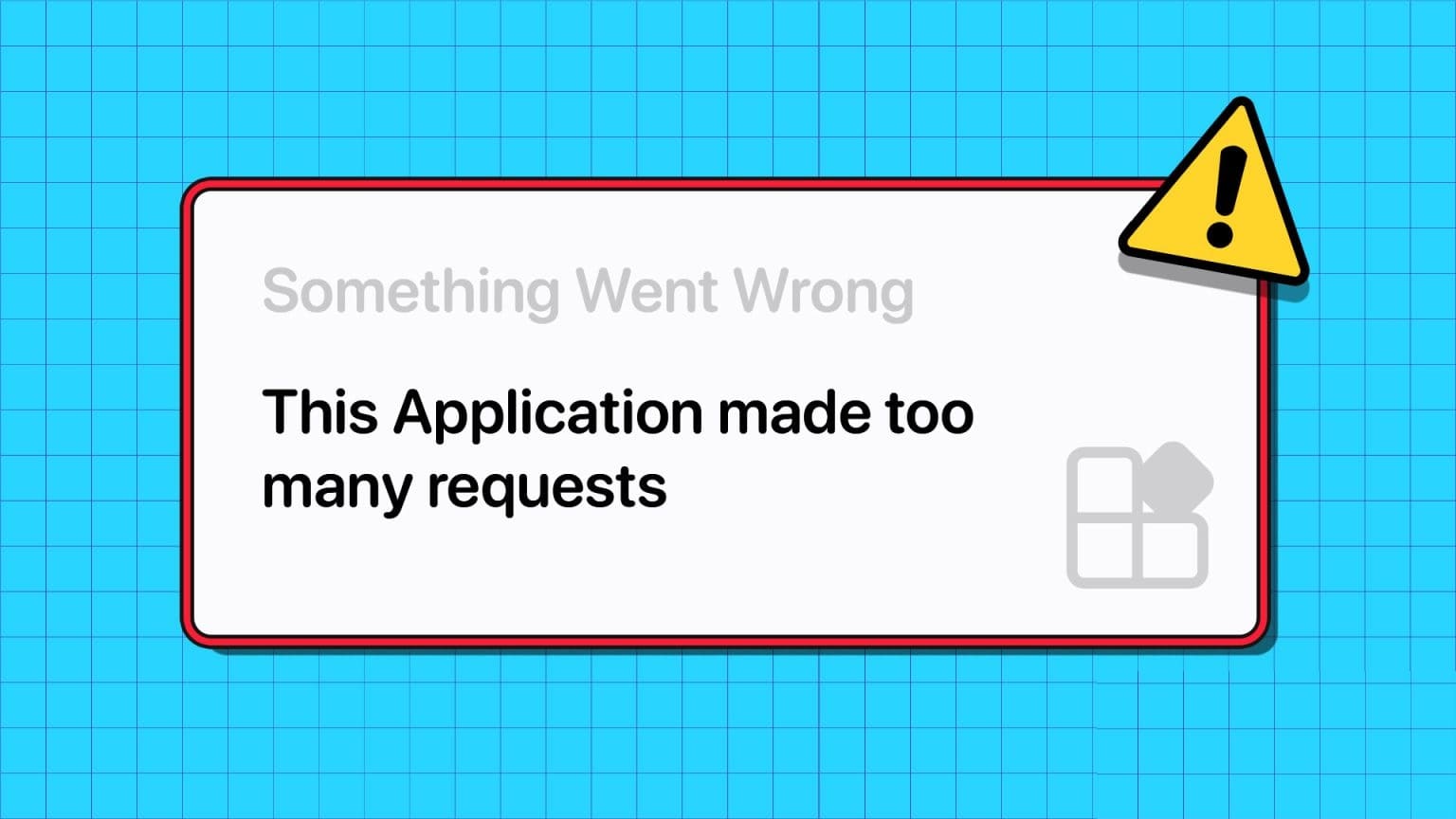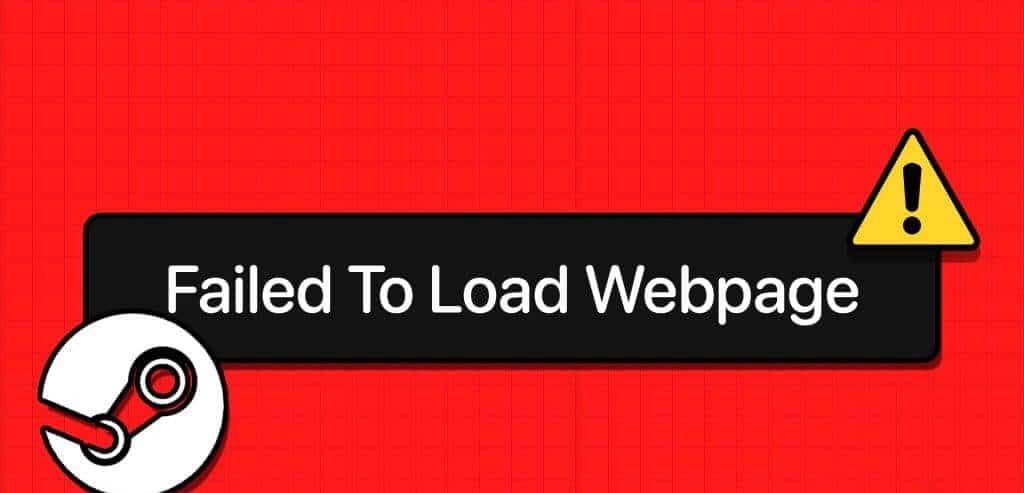What you need to know:
- Get your public IP address from a Google search for "my IP address." Or use an IP lookup website like IP Chicken.
- To see the IP address of your Windows 11/10 PC: Settings > Network & Internet > Properties.
- From the command prompt: Enter ipconfig For a local IP address, or curl ifconfig.me/ip For external IP address.
This article explains how to get your IP address in every version of Windows. You can find your external IP address and your local IP address, and there are two main ways to do this: a program or website with a graphical user interface (which is easier), or the command line.
How to find your IP address in Windows the easy way
There are websites specifically designed to display this address when you open the page — IP Chicken و ifconfig.me These are just two examples. Or just search Google for: IP address Mine for you to see instantly.
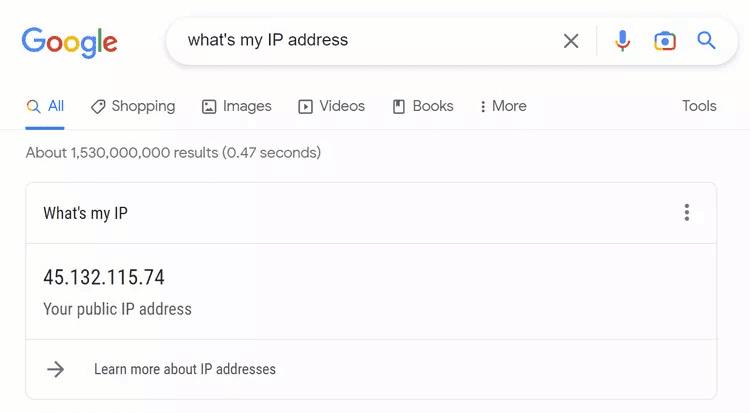
The easiest way to get your private/local IP address is through your device's network settings. It works slightly differently across all versions of Windows:
Windows 11 and Windows 10
- Open Settings. You can do this by searching for it from the taskbar, or right-clicking the button. "Start" and select "Settings".
- Locate Network and Internet.
- Choose The properties On the right, next to any Connection type You want its IP address. For example, if you see Ethernet and Wi-Fi here, you can open the properties for either.
- The local IP address is listed next to the IPv4 address (or the local IPv6 address, if you're looking for an IPv6 address). You can select the address from that screen if you want to copy it.
Windows 8/7/Vista/XP
- Open Control PanelThere is a quick way to get there through the dialog box. Run: Win + R > type control > OK.
- Select a link View network status The tasks are located directly below the Network and Internet heading.
- Next to Connections, select connection type (For example, Ethernet or Local Area Connection). If you're using XP, select Network Connections instead.
- Locate the details To display all connection information, such as the IPv4 address or Link-local IPv6 address.
Windows XP users need to right-click on the connection and choose Status, then open the Support tab to see the IP address.
How to find your IP address in the command prompt
Another way to find your local or external IP address is by: Command Prompt.
Let's start with the local address (this works the same way in all versions of Windows). Open a command prompt and enter this to view the results of the ipconfig command:
ipconfigTo get the IPv4 address, look for the value next to IPv4 Address. In our example, you can see that it's 192.168.86.245.
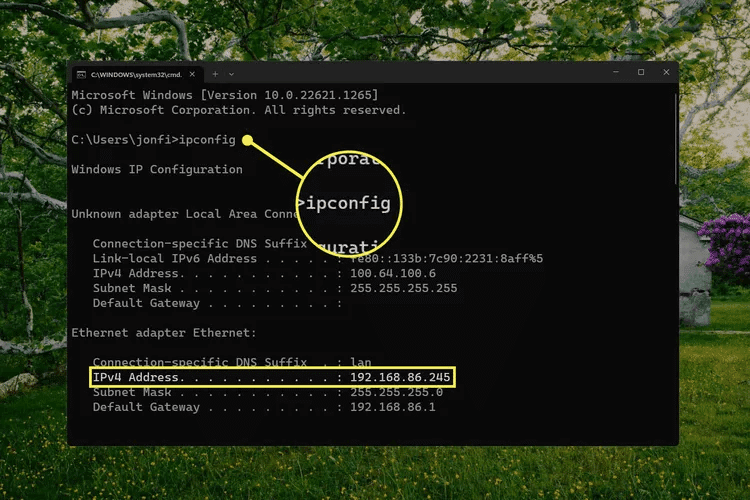
Tip: There may be multiple network connections listed in the results. In our example, we're looking for the Ethernet adapter address because that's the connection type we're actively using. Active connection types also have a default gateway value.
You can also find your public IP address in the Command Prompt. There are several ways to do this, but here are two examples that work in Windows 11 and Windows 10:
curl ifconfig.me/ipcurl ip-adresim.app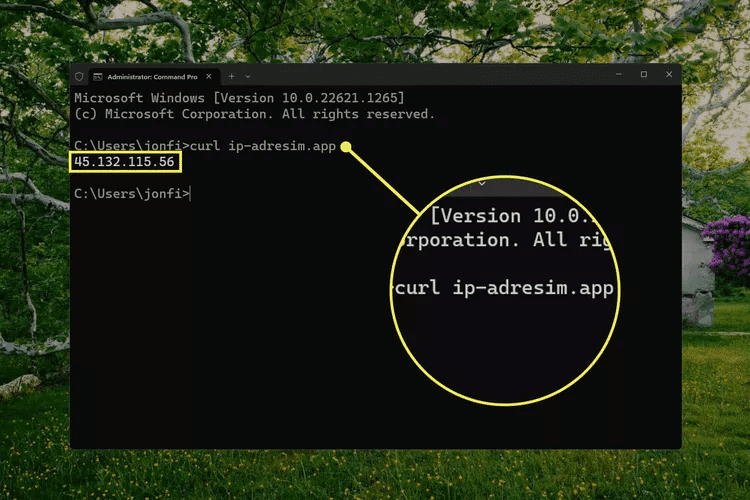
If not installed curl In your version of Windows (not included in Windows 8 and earlier), this nslookup command works instead:
nslookup myip.opendns.com resolver1.opendns.comMore information and other ways
Hide networks VPN Your public IP address. If you're running a VPN, be aware that the external IP address you see via any of the methods above is actually your VPN provider's. Disconnect from the VPN to see your real public IP address.
IP addresses assigned by a DHCP server may change, so you can repeat the steps above over a few months to find a different address each time. This is true for both local and public IP addresses. In some cases, you can obtain a static/static IP address to avoid having it change on you. Learn more here: When to use a static IP address.
The above guidelines explain the best ways to determine your IP address, but there are two other methods:
- use System Information Tool (Enter msinfo32 in the Run box.) Go to Components > Network > Adapter For a list of network details.
- Open Task Manager , go to the tab the performance and select connection type (Such as Ethernet To see the local IP address below the activity chart.
- Log in to Router as administratorYou can find the IP address on your router for all connected devices, and most devices can also locate an external address that applies to the entire network. Look for a place that lists all connected devices to find the local addresses. The global address will likely be in the Admin or Advanced section.
If you do not have a valid IP address or if your computer cannot connect to the Internet for some other reason.
Frequently Asked Questions:
Q1: How can I change my IP address?
The answer: the easiest way To change your IP address Yours is using a VPN service, but you can also do this in Settings. In Windows, go to Control Panel > Network and Sharing Center > Change adapter settings Double-click the connection you want to modify. Then, go to Properties > Internet Protocol Version 4 (TCP/IPv4) Either enter a static IP address or have the router choose one automatically.
Q2: What is my IP address with VPN?
The answer: A VPN service provides an alternative IP address to hide your location and activity. Besides the usual methods, you can also open the VPN app or interface to see your assigned address.