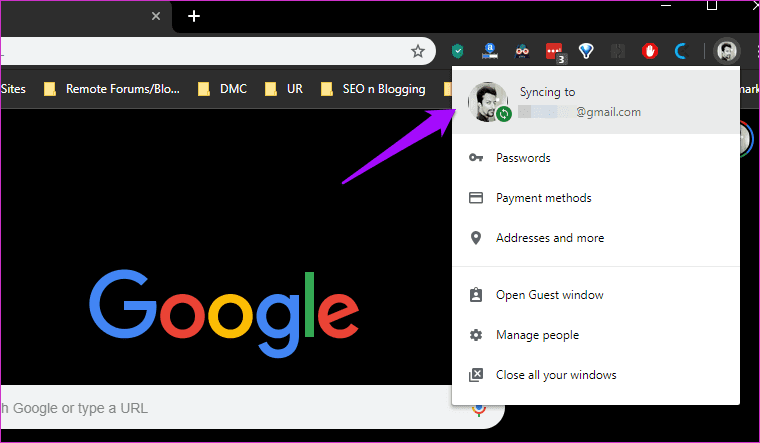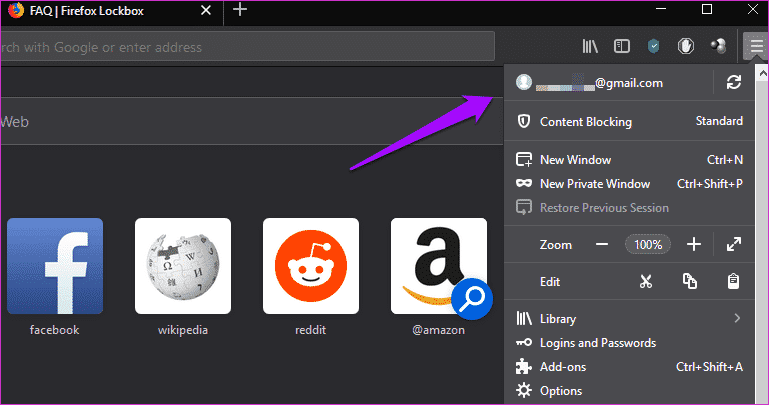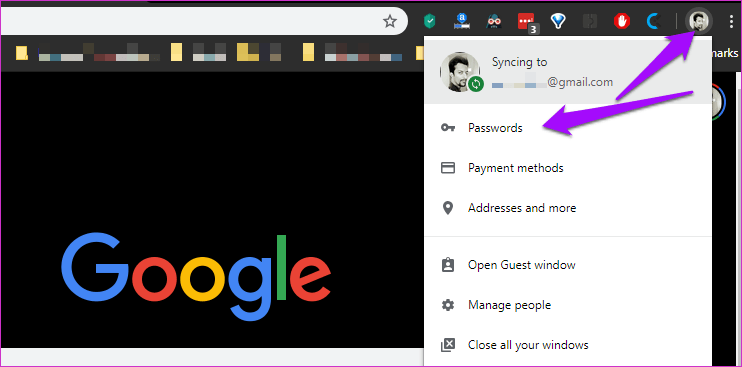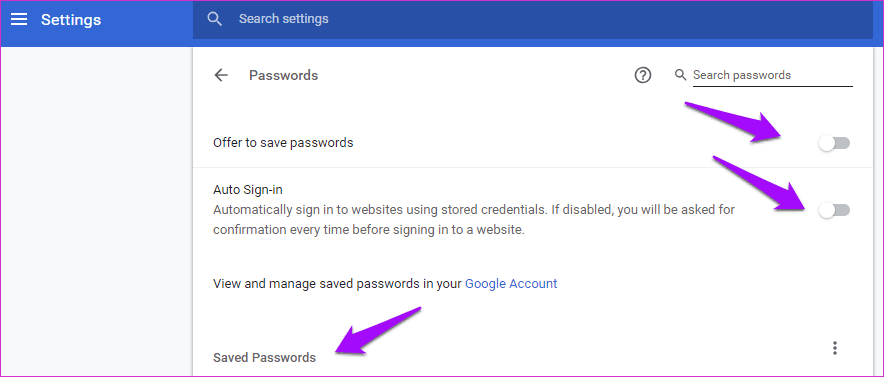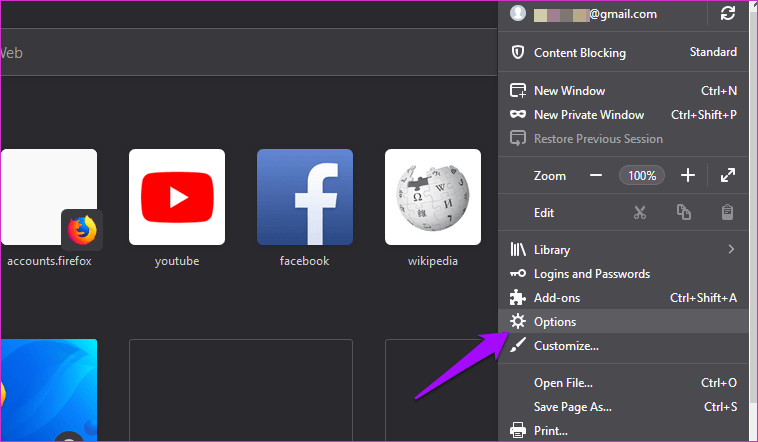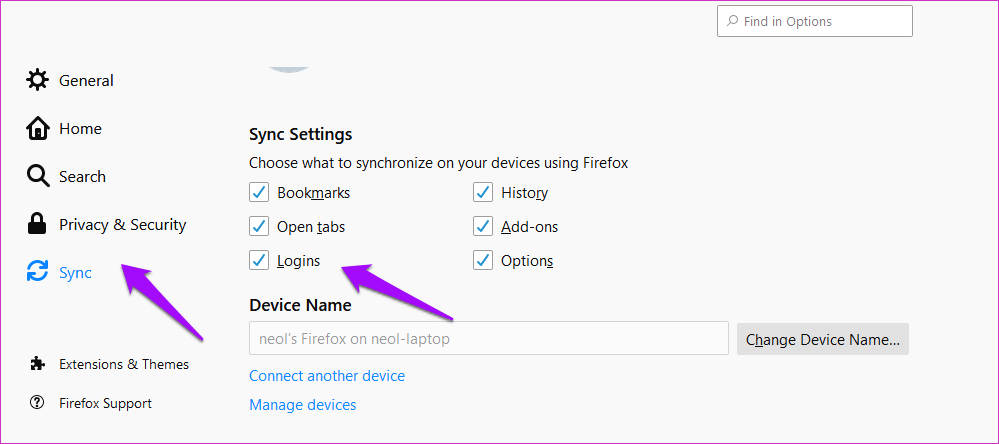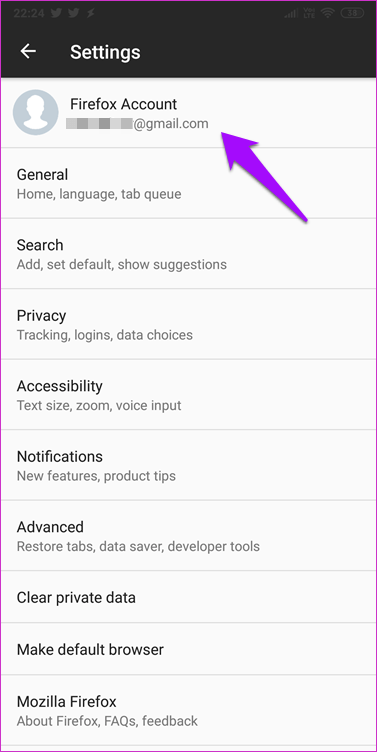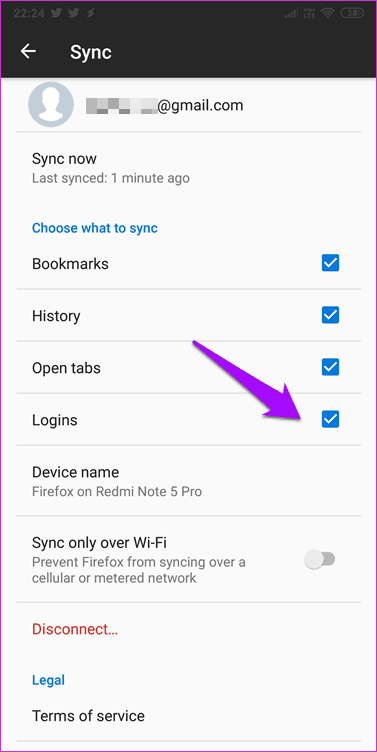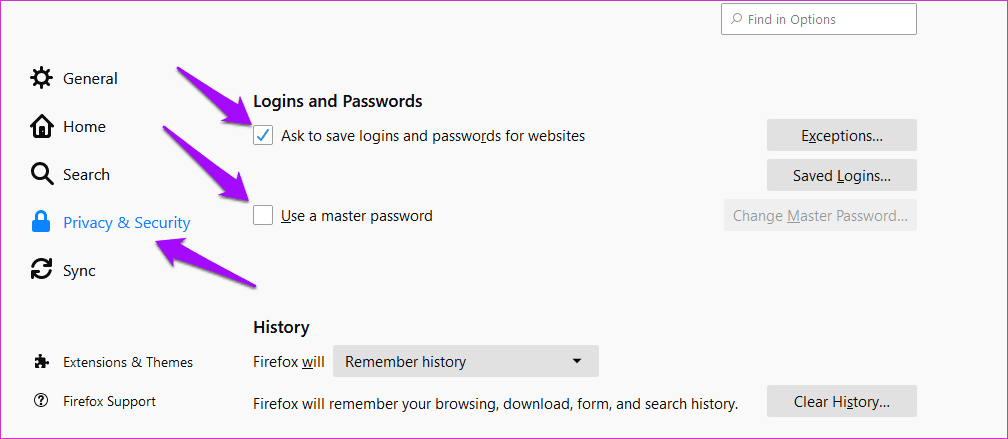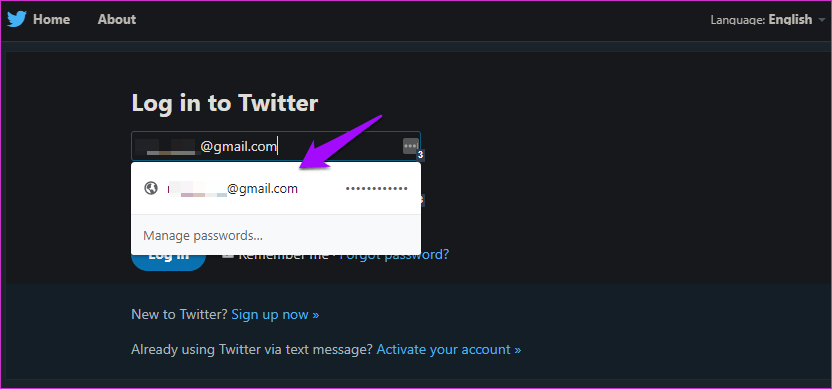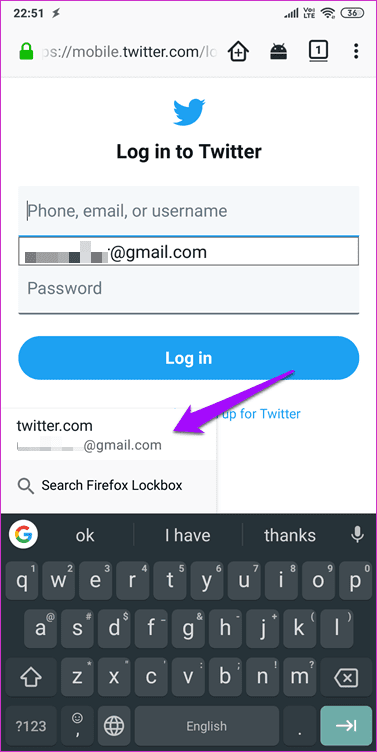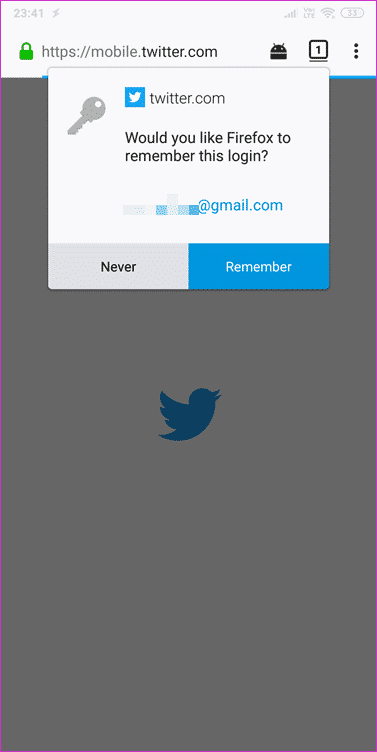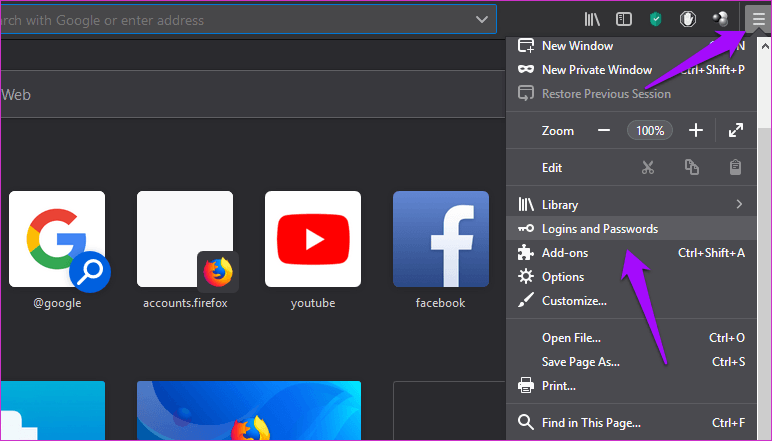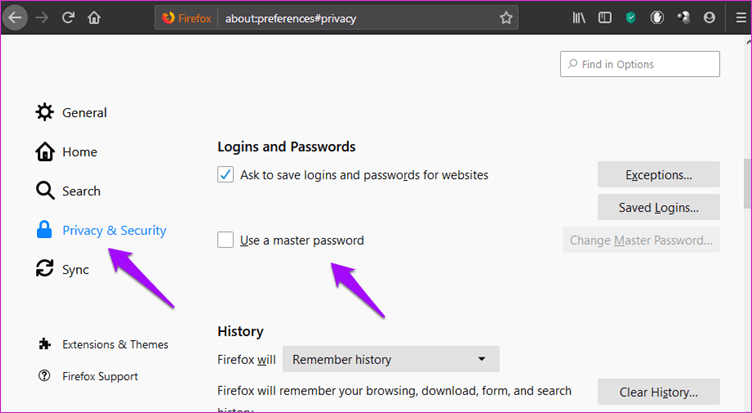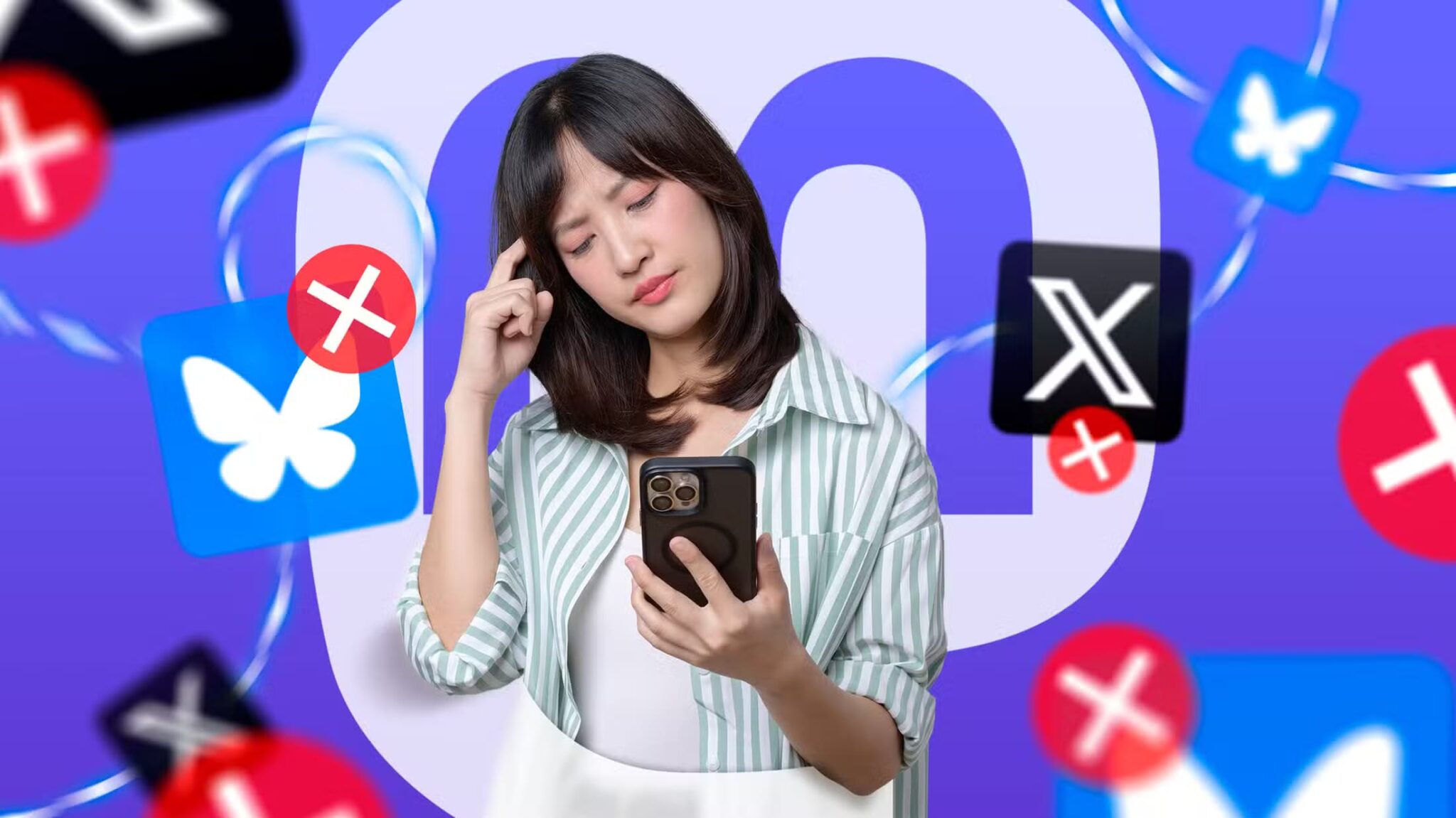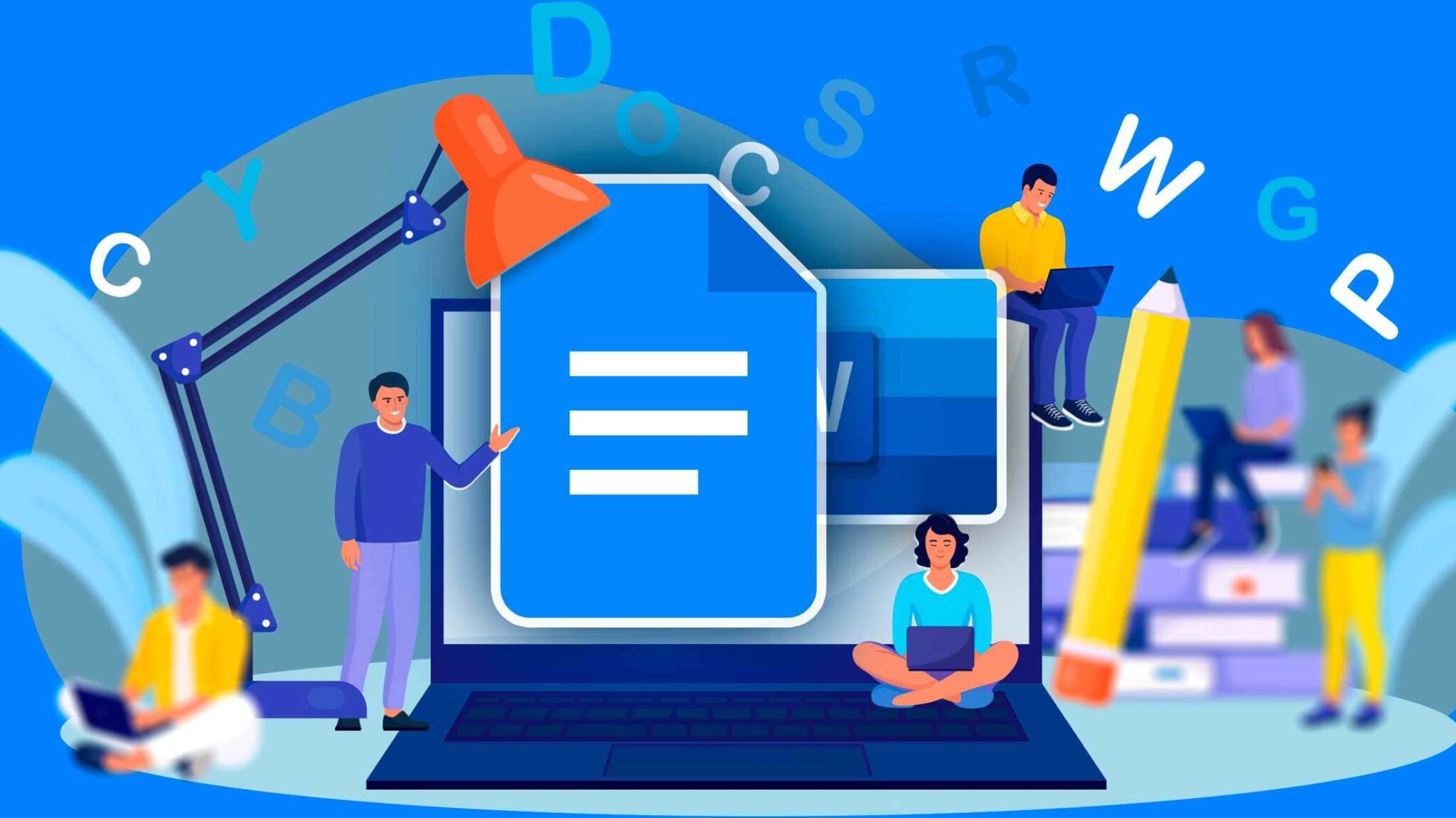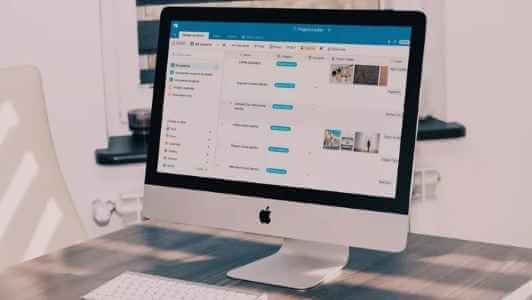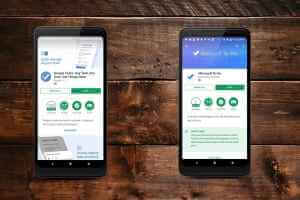Firefox, a free and open source browser developed by the Mozilla Foundation, recently launched Lockbox, a password manager that will now securely store all your passwords in a digital lockbox. Google Inc.'s Chrome, Firefox's main competitor, had a password manager for a while, but it received a massive upgrade a few months ago.
Let's see how Firefox Lockbox compares to Chrome Password Manager and what each has to offer to their browser users. Some people use browsers for different purposes, such as separating work and personal life, logging into the same website with different IDs, and so on. You guys have a choice now, or maybe you don't.
1. How to set up
In both browsers, you'll need to create an account and sign in before you can use advanced features like password managers. In Chrome's case, this is a Google account, which you probably already have.
Similarly, in the case of Firefox, you'll need to sign in or create an account before you can use Lockbox. Now, here's a big difference. Lockbox is a mobile app for both Android and iOS. Yes. This means it will sync all the passwords you've saved in your Firefox browser, provided you're signed in to both the mobile app and the web browser with the same account.
Download the app using the links below and sign in with the same account as your browser. While the Android and iOS apps are identical, I tested them on Android. To use Chrome Password Manager, you'll need to enable it if it isn't already. To do so, tap your profile icon and select Passwords.
Here, you can enable "View" to save passwords, and optionally, you can also enable "Automatic login." This last option will automatically fill in your login credentials and log you in.
Scroll down a bit on the same screen to find a list of all the passwords saved using Chrome Password Manager. I wish they had a smaller name.
Similarly, you must enable password sync in Firefox before you can see saved passwords in Lockbox apps. To do this, click the menu icon and select Options.
Select Sync from the left menu and make sure Logins is selected.
Do the same thing on your Android/iOS smartphone as well. Open Firefox, click the menu, choose Settings, and select your account here.
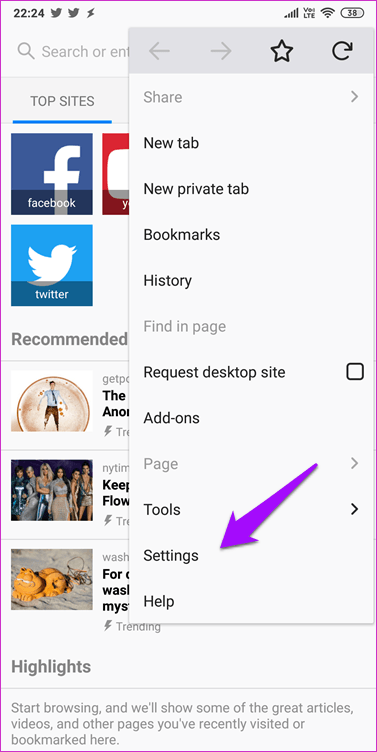
Make sure the sign-in option is enabled.
On the same screen, select Privacy & Security and scroll down to select "Require saving website logins and passwords." You can also set a recommended master password.
You are now ready to test your password manager engine.
2. How does it work?
In Chrome, when Chrome Password Manager detects the desired field, it will automatically suggest an ID/password with a small pop-up window below the field. If Chrome doesn't save the password and you type it manually, it will suggest saving it in Chrome Password Manager. Firefox will save passwords in a similar way, which will then sync with Lockbox on the mobile apps.
Similarly, in both the Firefox and Chrome mobile browser apps, when you visit a site, it will suggest you fill in your login credentials when it detects required fields.
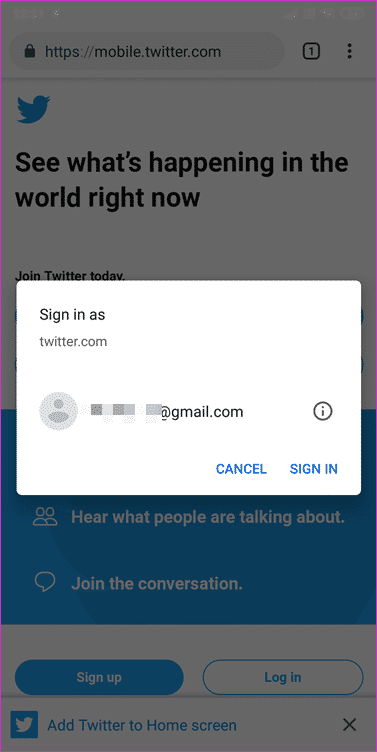
What surprises me is that Mozilla decided to create a standalone app and call it Lockbox. I half expected it to work with third-party apps as well, and I was disappointed when it didn't. Why not make it part of a browser like Chrome if you don't want it to work with other apps? On the plus side, they note on their FAQ page that it's an experimental app. Perhaps more features will be added to it in the future.
3. Modification
Chrome Password Manager lets you not only view login details for websites but also edit or delete them from mobile apps. This is useful when you want to make some changes. Lockbox, on the other hand, launches with minimal features. You can only view login details but cannot edit or even add them directly. You can save new passwords via the Firefox browser app as usual. Log in and allow credentials to be saved when prompted.
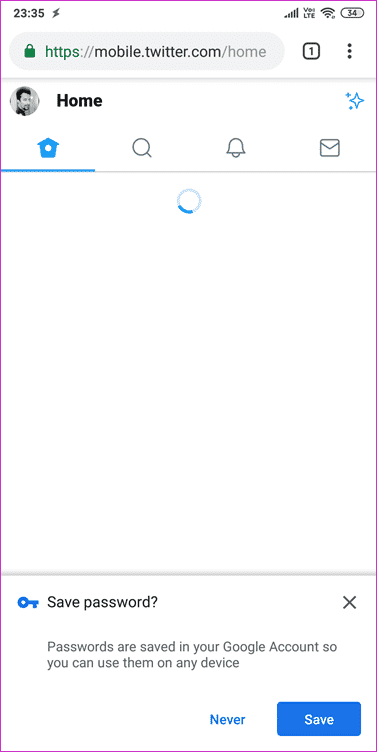
To make changes, therefore, you need to open the Firefox browser on your desktop, open the menu and select Logins and Passwords.
This will launch a pop-up window where you can edit or delete entries. I really hope Firefox has other plans for its Lockbox app instead of keeping it a standalone app. You can use it to copy login details to the app, which is faster compared to Chrome Password Manager, where you'd have to open the browser and navigate through the settings to find the desired password.
4. Security
Both companies take security seriously. Google shared a link indicating that the company updates its Chrome browser, of which Chrome Password Manager is a part, every six weeks, while critical bugs are patched every 24 hours. These updates are pushed out and installed automatically without user intervention. If someone has access to Chrome, which is easy, they will have to enter a Windows PIN before they can view that password.
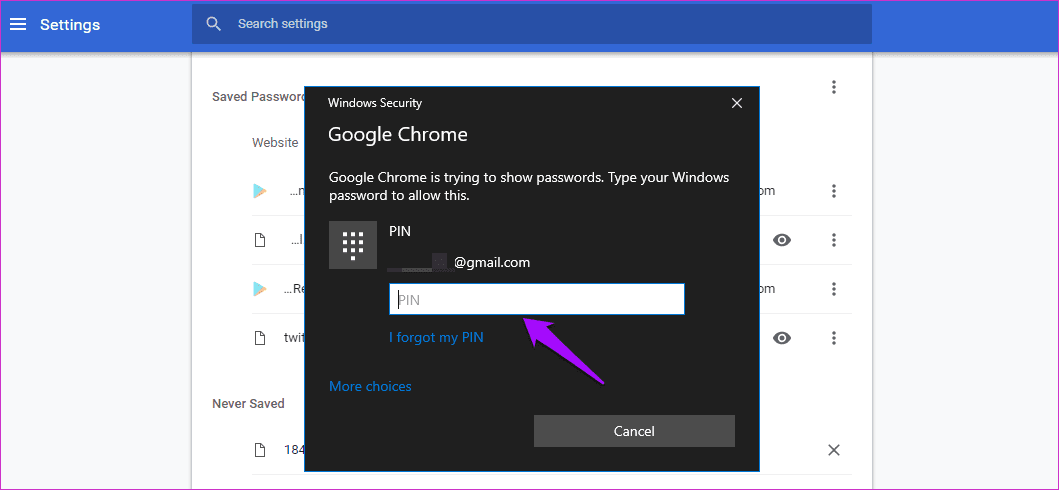
Google has recently released some extensions that you should consider installing. Password Alert will notify you when you log in to a site not owned by Google and prompt you to change your password. Password Checkup will prompt you to change your password for a site known to have been recently hacked.
Mozilla has written an in-depth post about all the security measures it has deployed to keep user passwords safe. It comes with 256-bit encryption with PBKDF2 and HKDF. In short, your passwords are secure across both browsers.
pass word
Firefox Lockbox is still in its infancy. While Mozilla hasn't announced its future plans, I suspect Lockbox will receive more updates in the future that will put it on par with other password managers with mobile apps. Chrome Password Manager has been around longer, and it shows.