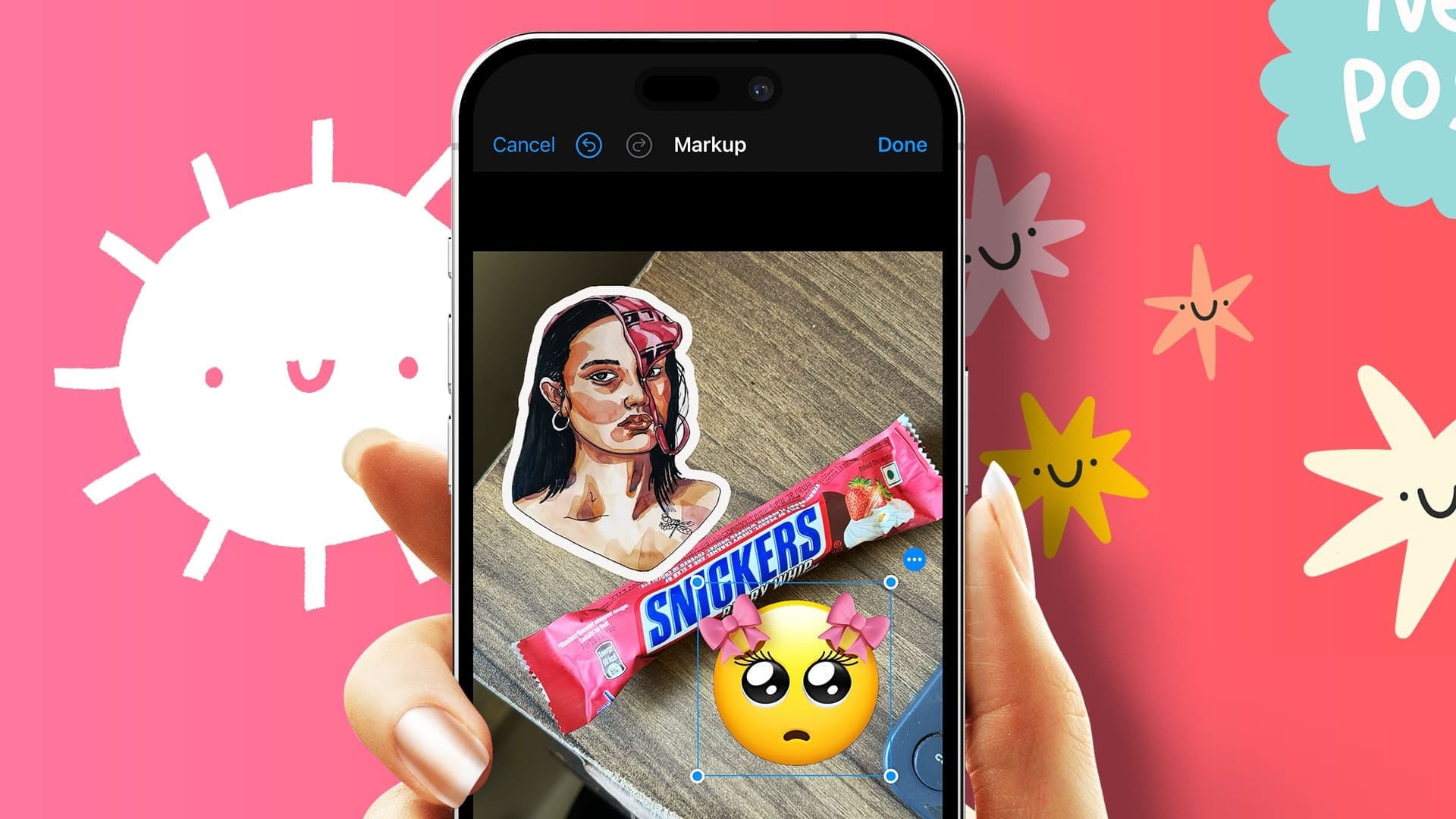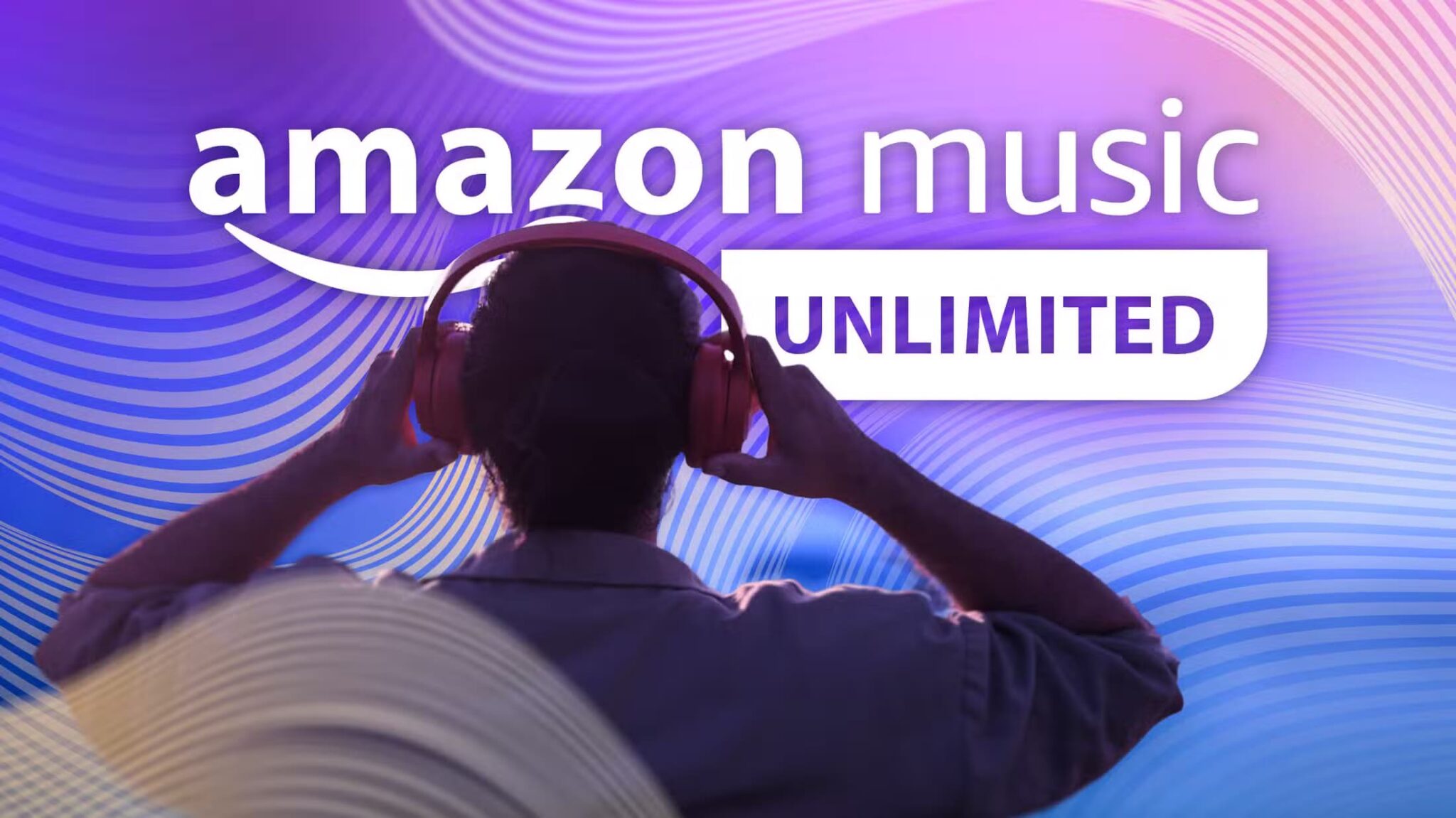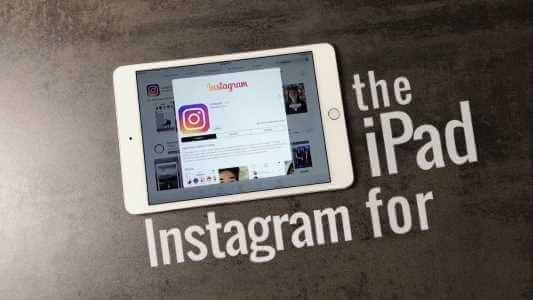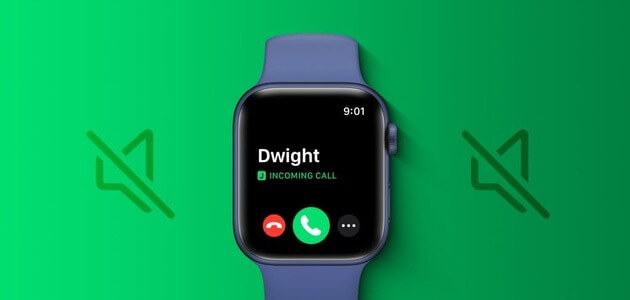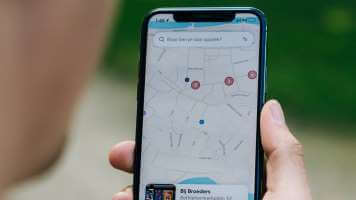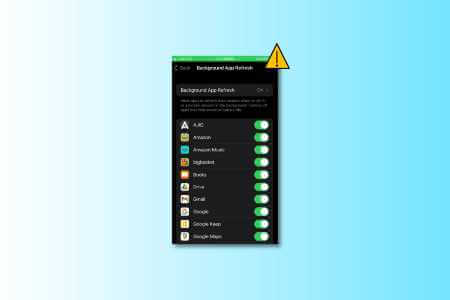The Photos app is an integral part of iPhone, iPad, and Mac devices. It serves as the default gallery app for managing photos and videos. You can also create albums andShare it with friends and family.The app uses iCloud for storage and seamless sharing with others. However, many have complained that Apple Photos doesn't display shared albums on their devices.
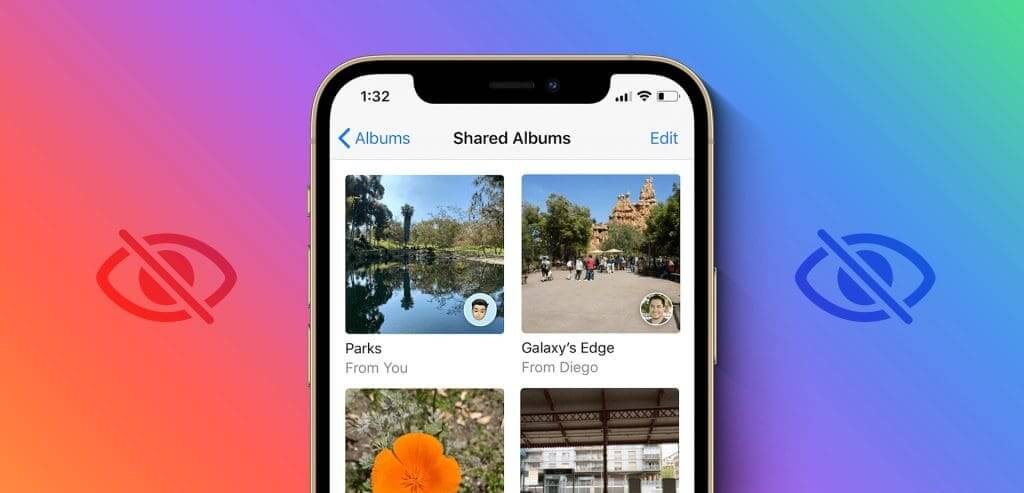
Shared Album is an amazing add-on that lets you collaborate with others to capture vacation photos and videos. You can't add new photos and videos to a Shared Album if they don't appear on your phone in the first place. Here are the top ways to fix Shared Album not working.
1. Ask the person to share the album again.
Before we talk about advanced tricks, let's cover some basics first. If you don't see the shared album invitation, ask the recipient to send it again.
If you have multiple cell phone numbers, ask the person to share the invitation to a number associated with your Apple ID. If the recipient sends an invitation to the wrong cell phone number or ID, you won't see the shared album.
2. Use your Apple ID
If you switch your primary SIM card from your iPhone to an Android phone, you won't receive invitations to shared albums in the Photos app. You need to share your Apple ID with the recipient to receive the media album.
When someone tries to share an album via phone number, they will keep getting a status error. "to fail". You can check the screenshot below for reference.
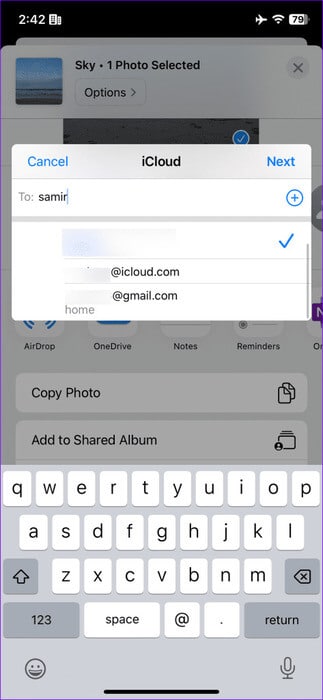
3. Enable shared albums
Have you disabled the Shared Album feature on your iPhone? You need to make an adjustment from your iPhone's Settings menu. Here's how.
Step 1: Open an app Settings on the iPhone.
Step 2: Scroll to Pictures.
Step 3: Enable switching Shared albums.
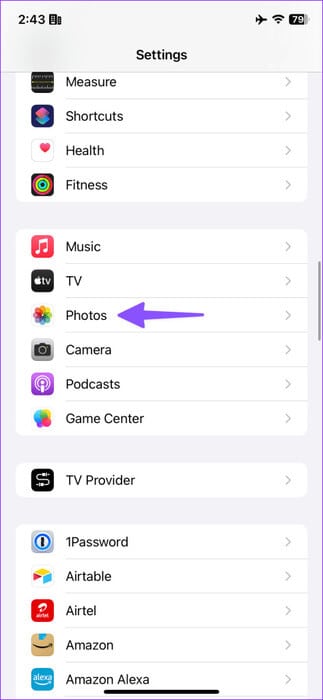
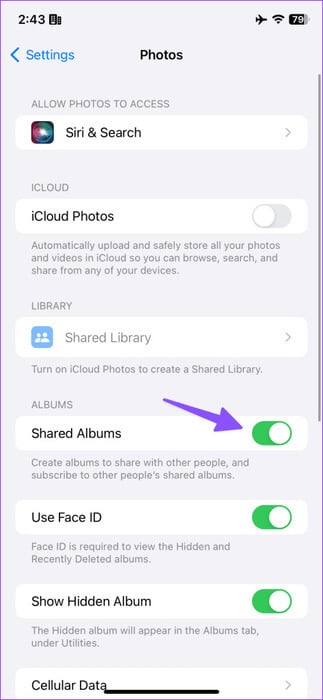
If the option is already enabled, turn it off and close the Settings app. You can now go to the Home screen and wait a few minutes. Now go to Settings and open Photos. Enable the same toggle, and you're good to go.
You can launch the Photos app on your iPhone and look for the shared album invitation in the tab. “For You”.
4. The iCloud link has expired.
Didn't accept the shared album invitation in the Photos app? The iCloud link may expire after some time. If you accidentally declined the shared album invitation, you should ask the person to send the invitation again.
5. Check phone space
By default, iOS mirrors the shared album on your phone. It doesn't take up much space. You need to save media files individually to your phone. However, if your iPhone is running low on space, you may have trouble accessing shared albums.
Step 1: Open an app Settings and go to general.
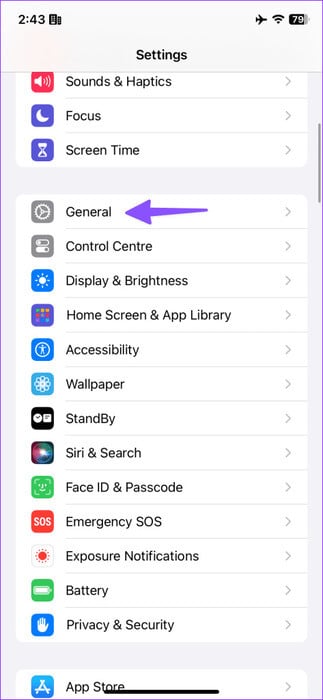
Step 2: Locate iPhone storage space Check out the detailed space details from the following list.
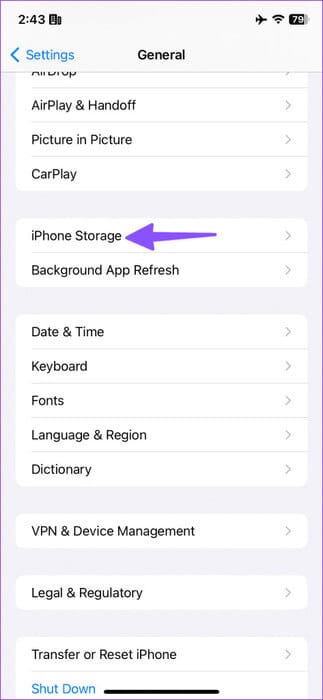
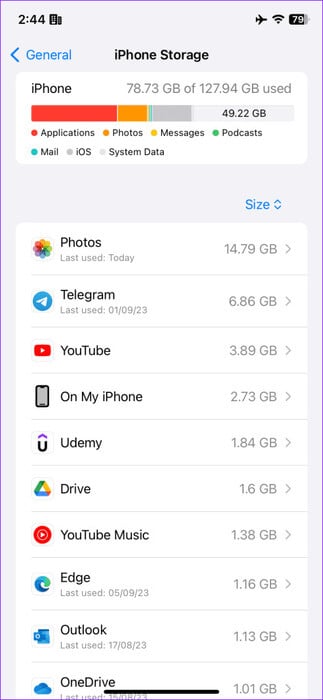
You can also read our dedicated post on:Free up iPhone space without deleting apps.
6. Check your network connection and restart the Photos app.
Your iPhone needs an active internet connection to receive a shared album invitation. You can temporarily enable Airplane mode from Control Center and disable it after some time.
You can now force restart the Photos app and try again.
Step 1: Swipe up and hold from the bottom to open the menu. Modern applications.
Step 2: Swipe up on the photos and wait a few minutes. Turn on Photos application And try again.

7. Check the Apple system page.
Apple hosts shared albums on iCloud servers. If the company's servers are down, shared albums may not appear in your Photos app. You can visit the link below and check for a green indicator next to your photos. If you see an orange or yellow indicator, you'll need to wait for Apple to fix the servers.
8. Update iOS
Apple updates the Photos app using the iOS operating system on your iPhone. Outdated iOS software could be the main culprit. You need to install the latest update using the steps below to receive your shared albums.
Step 1: Open an app Settings and go to general.
Step 2: Locate upgrade software Install the latest version of iOS.
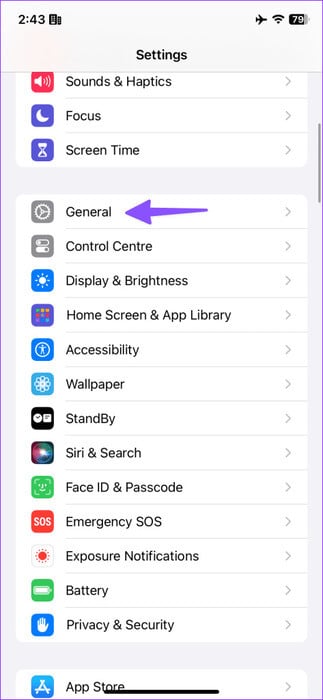
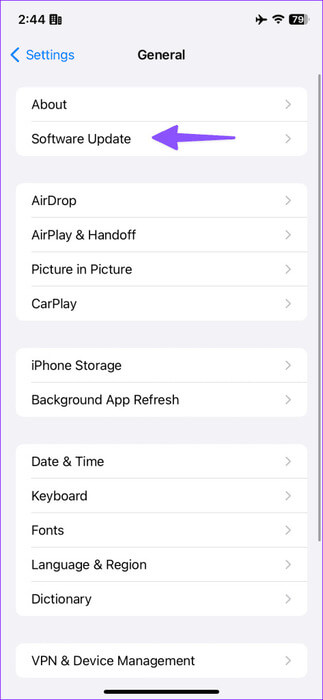
Get your vacation photos
Although shared albums work flawlessly across Apple devices, some bugs may force you to look for alternatives. Before settling on a cumbersome method for collaborating on media files, use the steps above to quickly fix Apple Photos not showing shared albums.