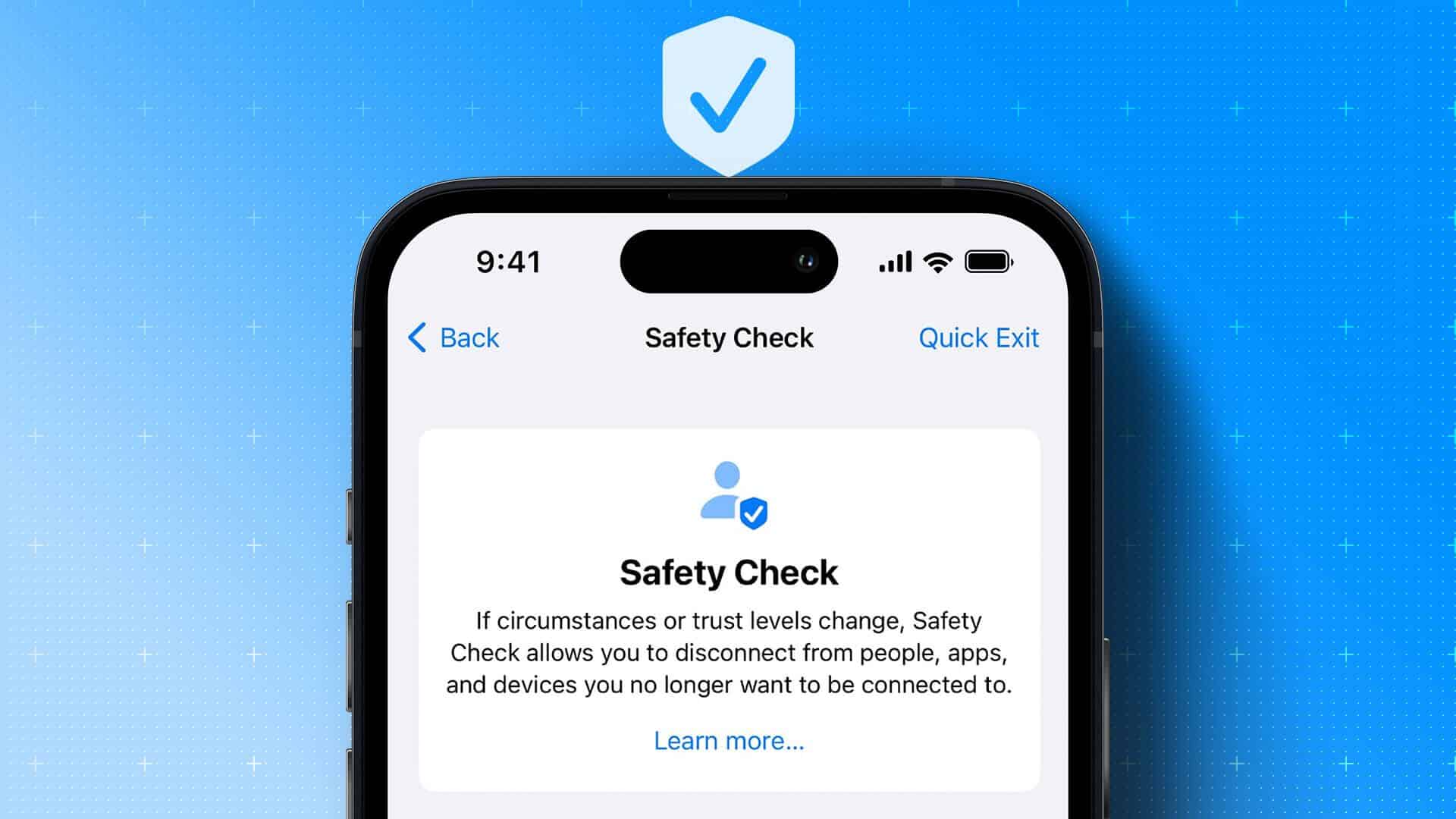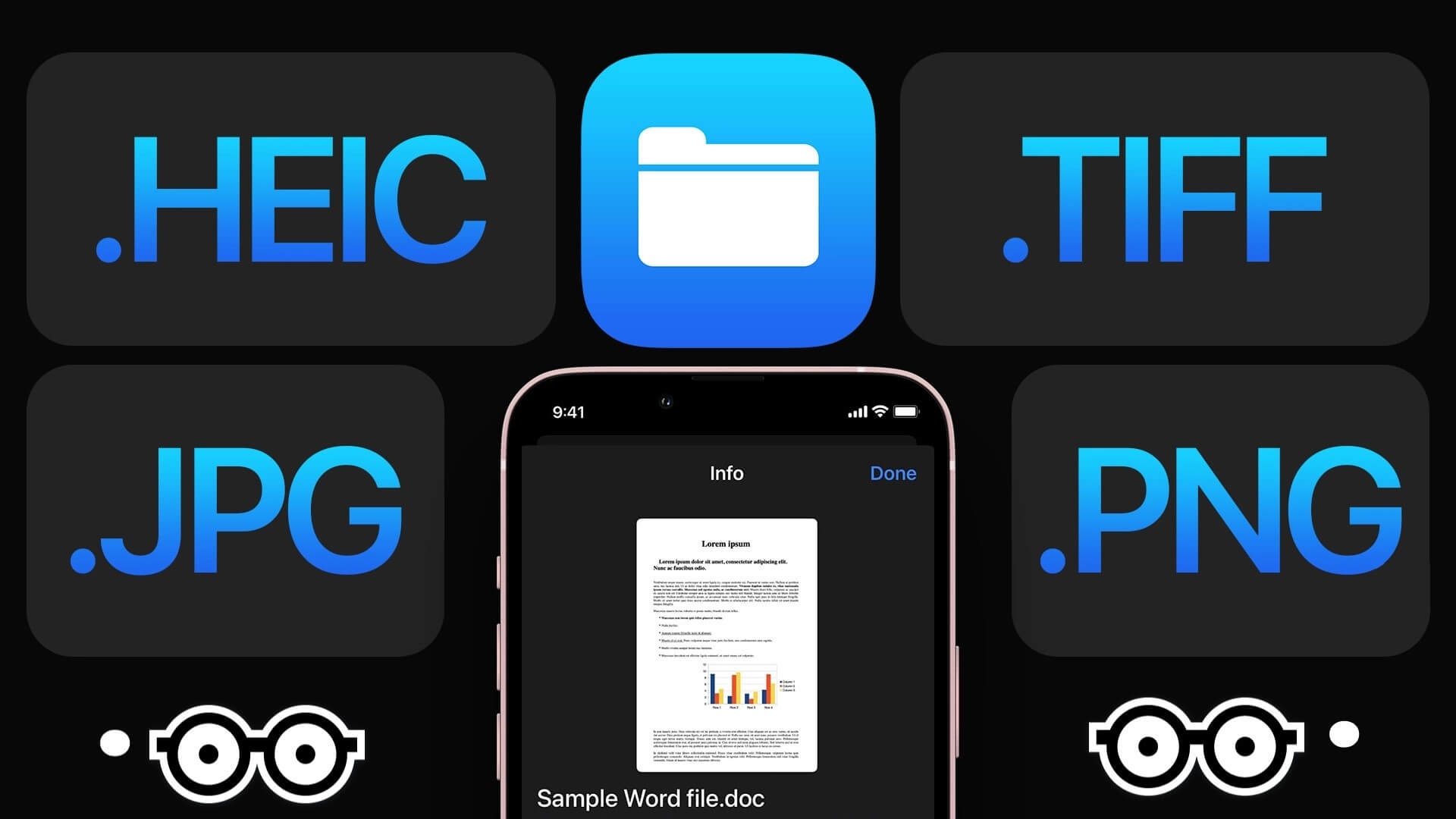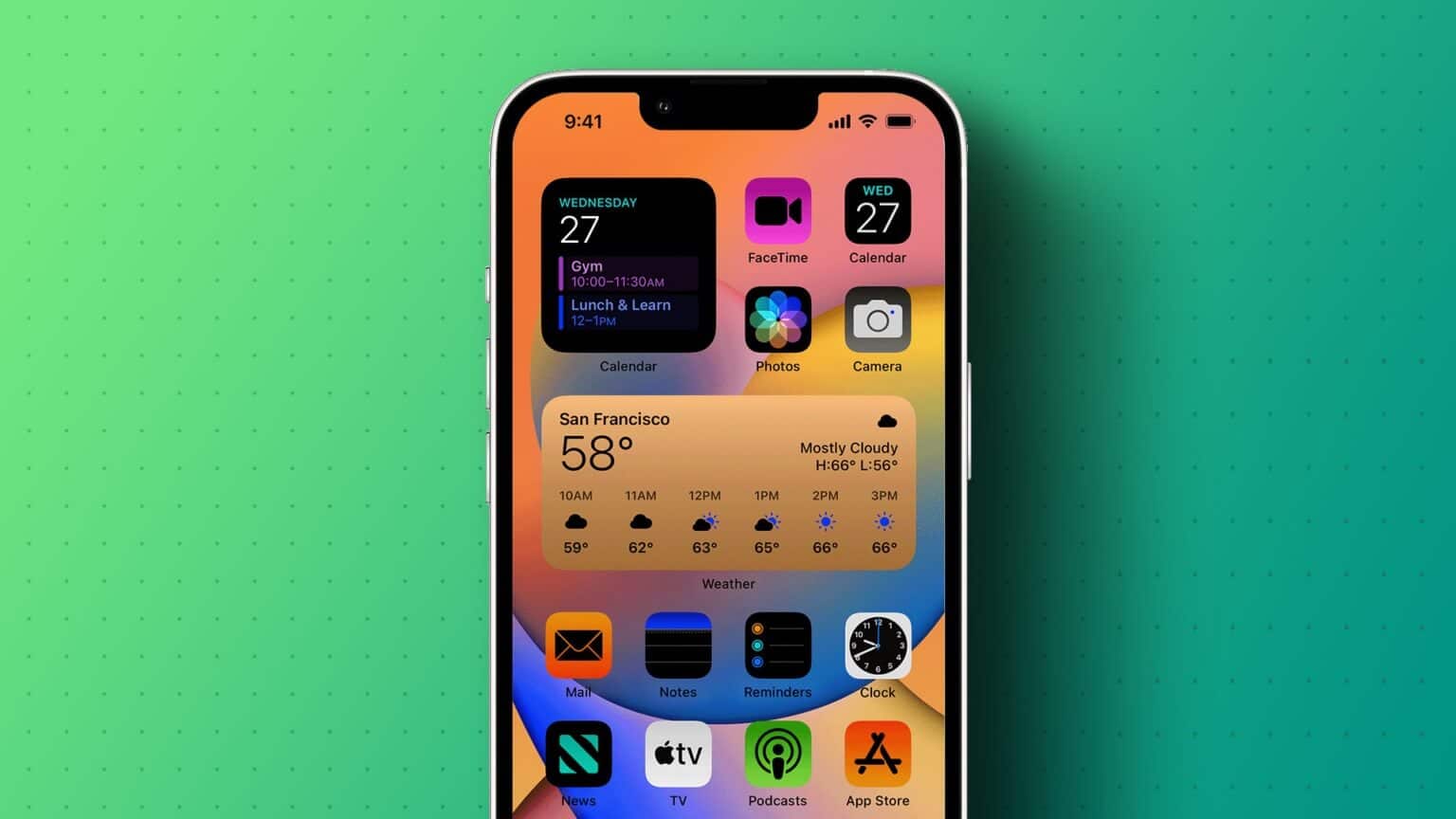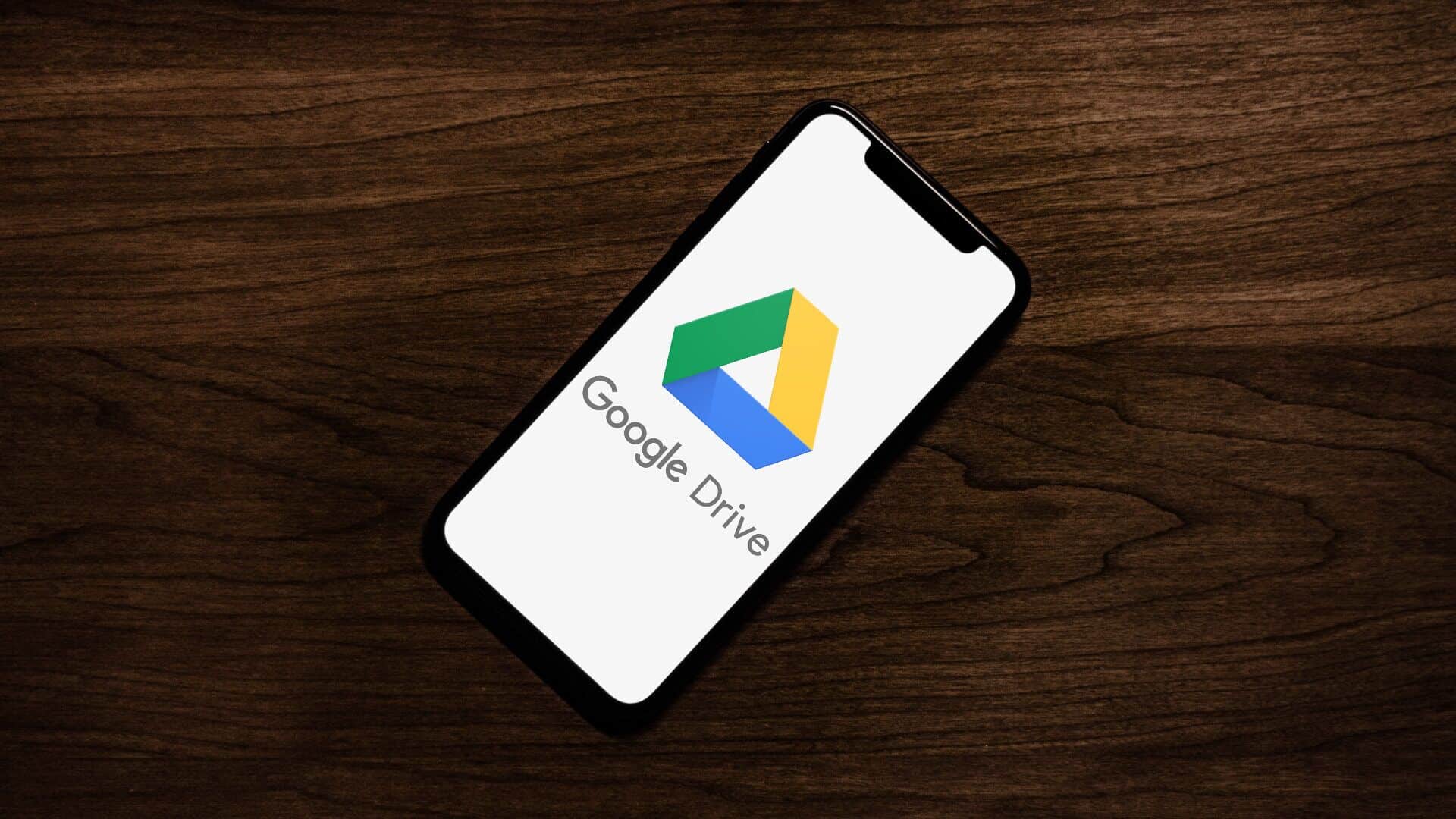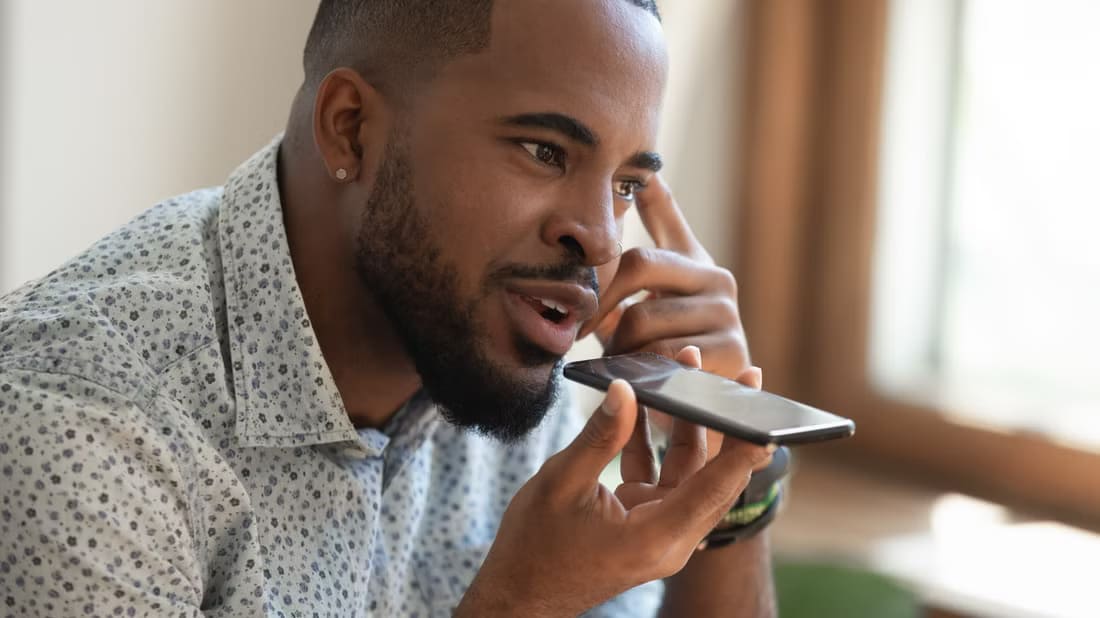We make or receive many calls every day. However, if you've recently noticed your voice echoing during these calls, you're not alone. Here are nine ways to help fix this echo on your iPhone during voice or FaceTime calls.
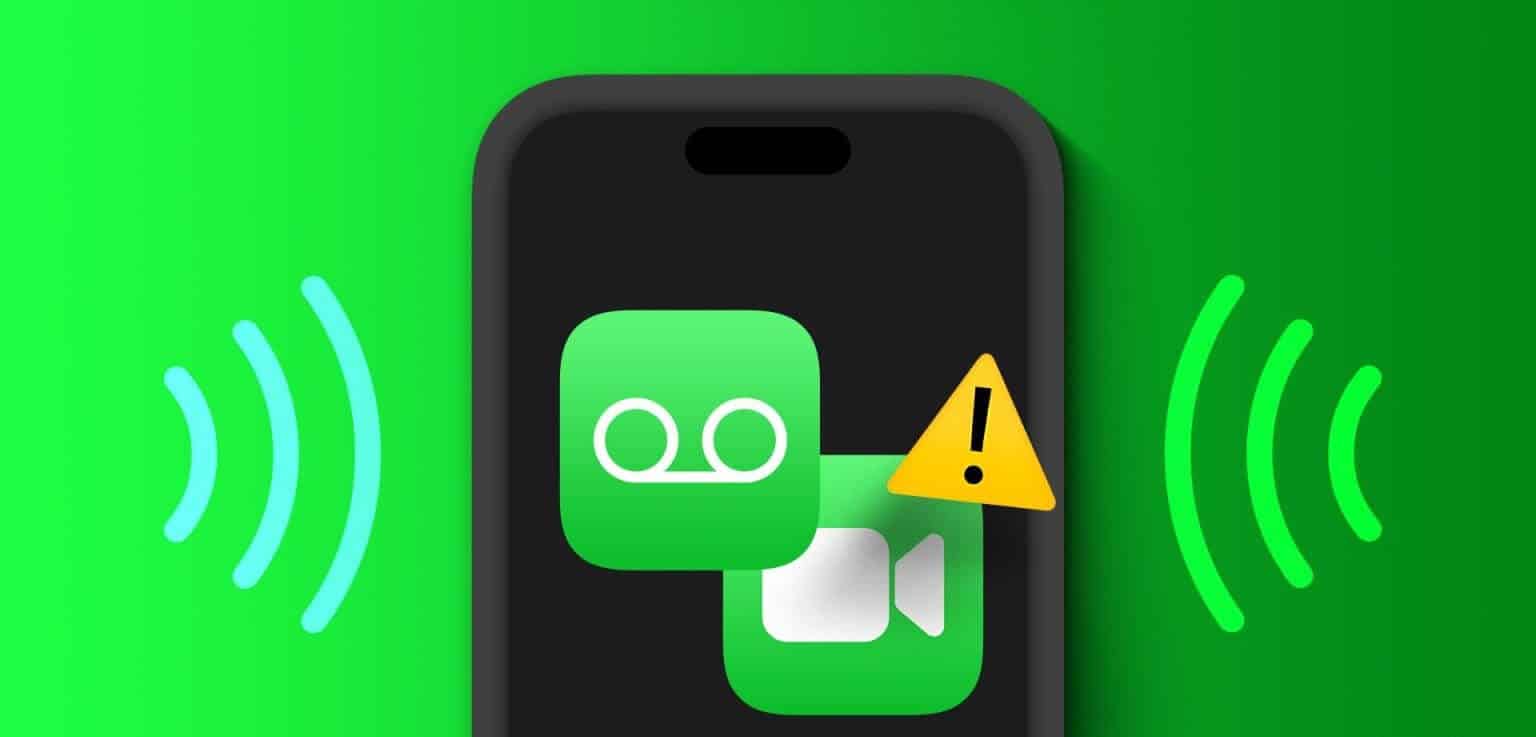
Before we troubleshoot the issue, you should check the speaker grilles and receiver on your device. If you notice any dirt or debris, try cleaning them first. Additionally, remove and reinsert the SIM card to fix any cellular issues. If the issue persists, read on.
Why is my phone ringing?
There could be several reasons why your iPhone is echoing. So, before we move on to fixing this problem, let's first take a brief look at some of them.
- The area you're calling from has poor reception, or there are too many objects in your surroundings that could disrupt the signal.
- You have enabled Wi-Fi calling on your iPhone.
- Your cell phone case is blocking the speaker grille or receiver.
- There is physical damage to your device's speakers.
- Your device's software updates are pending.
- The network setting on your device is causing your iPhone to echo during calls.

Now that we have a better idea of why iPhone echoes during calls, let's move on to fixing this problem.
9 Ways to Fix Phone Echo During Calls
Let's now take a look at nine ways to fix iPhone echo during voice calls or FaceTime. As long as there is no hardware damage, you can easily fix the issue by following these methods.
1. Check reception
When making calls, check the current signal strength using the antenna icon. You'll experience problems during calls if the signal bar drops below two or disappears completely. This can also cause calls to drop out completely. When this happens, try moving around to see if the signal bar rises.
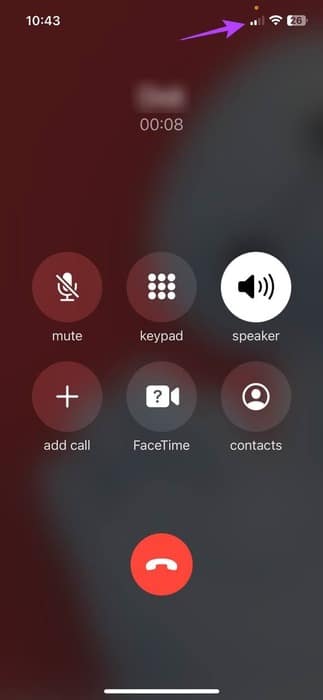
Additionally, check your surroundings for any disturbances. Concrete walls, too many network-based devices, or a lack of sound-absorbing materials in your surroundings can also cause signal problems or echo during calls. To fix this, move to another room or go outside. Then make the call again to check.
If the echo does not stop, proceed to the fixes listed below.
2. Turn off the device's speaker and turn it on again.
While turning on your device's speakerphone can help increase call volume, it can sometimes create an echo for the other user. This can also happen if the person on the other end of the call turns on their speakerphone.
To check if this is the case, turn the speaker off and on again. Here's how.
Step 1: Open Call screen.
Step 2: Click on speaker icon to turn it off.
Step 3: Now, press speaker icon Back to run it again.
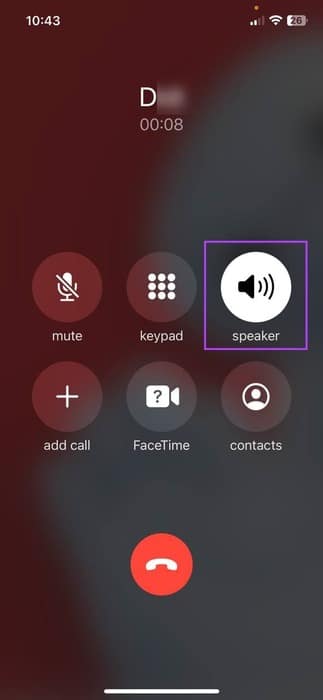
Then check and see if there is any echo in your voice or the caller's voice.
3. Switch to or disconnect the headset
If there is damage to the speaker grille or receiver of your device and you cannot repair it immediately,Connecting your iPhone to Bluetooth headphones To receive calls. However, if your iPhone is already connected to a Bluetooth device, disconnect it to see if this resolves the issue.
Here's how to do it.
Step 1: Open Settings And press Bluetooth.
Step 2: Here, click on Bluetooth device Related.
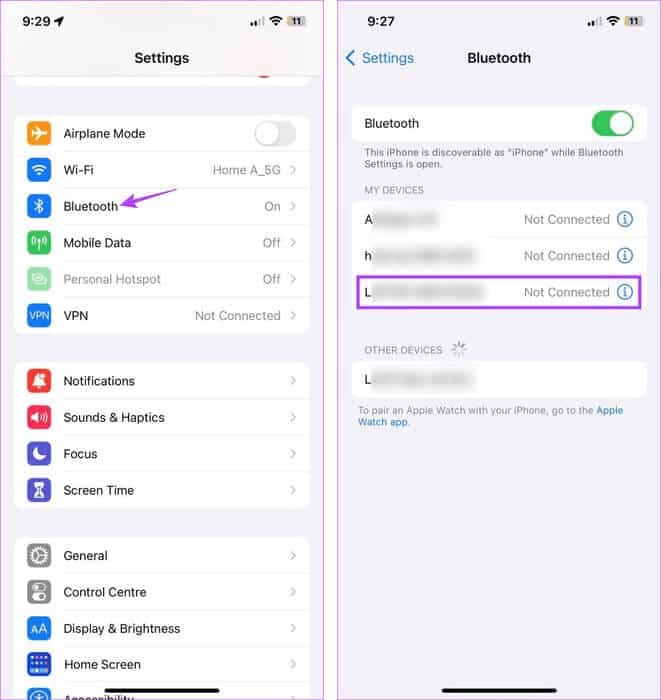
Depending on your connection status, this will connect or disconnect the Bluetooth device from your iPhone.
4. Turn off Wi-Fi calling
It can help you Enable Wi-Fi calling When making calls over Wi-Fi, this eliminates the problem of low signal strength. However, it is also known to cause call interruptions such as stuttering or echoing during voice calls.
When that happens, you can Turn off Wi-Fi connection On your iPhone by following the steps below.
Step 1: Open menu Settings.
Step 2: Scroll down and tap Cellular data.
Step 3: Now, press Wi-Fi Calling
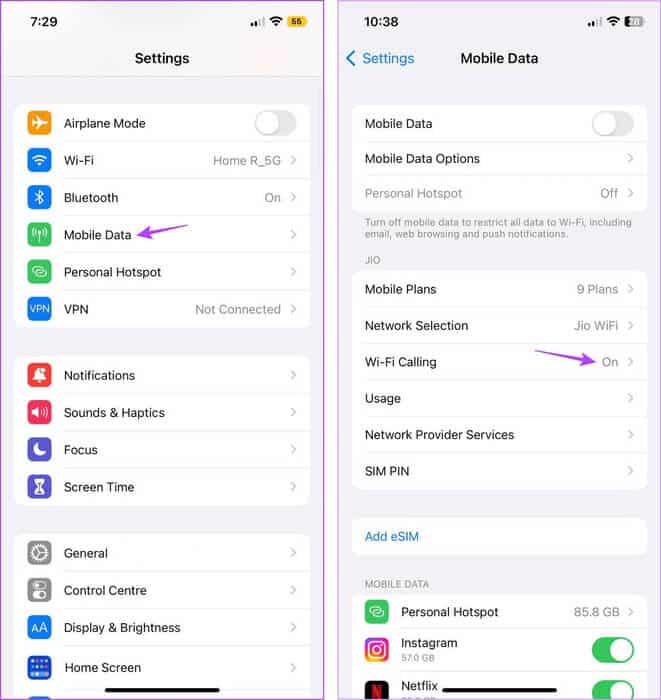
Step 4: Turn off the toggle switch for “Wi-Fi calling on this iPhone.”
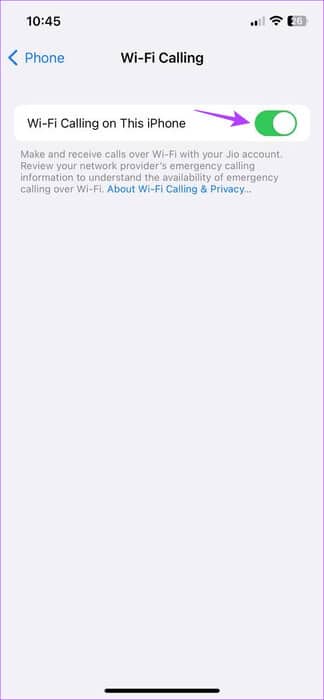
Now, try making the call again to see if the issue is resolved.
5. Restart background apps
Clearing apps from running in the background stops all app processes. Then, once you reopen the apps, all processes restart as well. This can help eliminate temporary issues or glitches. Do this if your audio echoes during calls using FaceTime, WhatsApp, or the Phone app.
Step 1: Swipe up from the bottom of the screen. Or double-tap Home button.
Step 2: Now scroll through the currently open background apps and swipe up to clear the relevant apps from the screen.
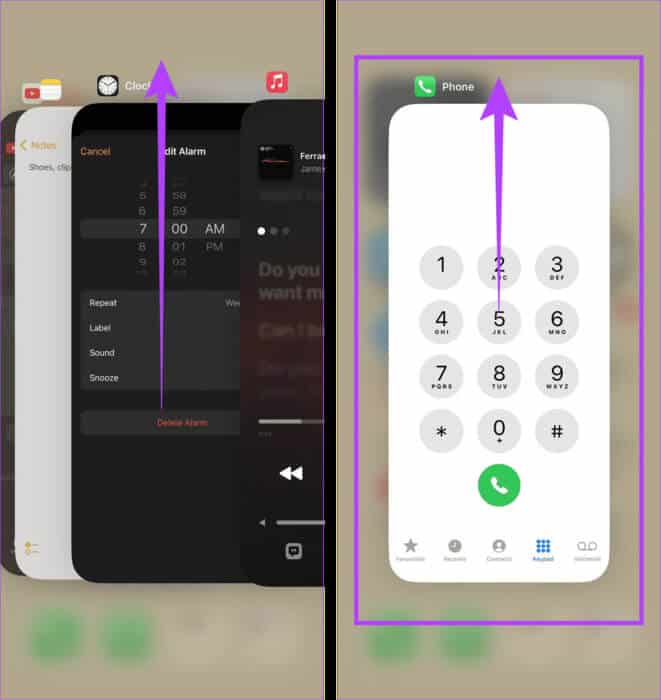
Once finished, tap the relevant app icon to reopen the app. Then, make a call, and once connected, check to see if the echo stops.
6. Update your mobile network operator settings
Although this is usually an automatic process, you can also manually check for and install carrier settings updates. This will ensure your device has access to the latest features and compatibility updates that can enhance your connectivity experience.
It can also help fix some carrier-related issues, such as echoing during calls. Follow the steps below to do so.
Step 1: Open Settings And press general.
Step 2: Here, click on around.
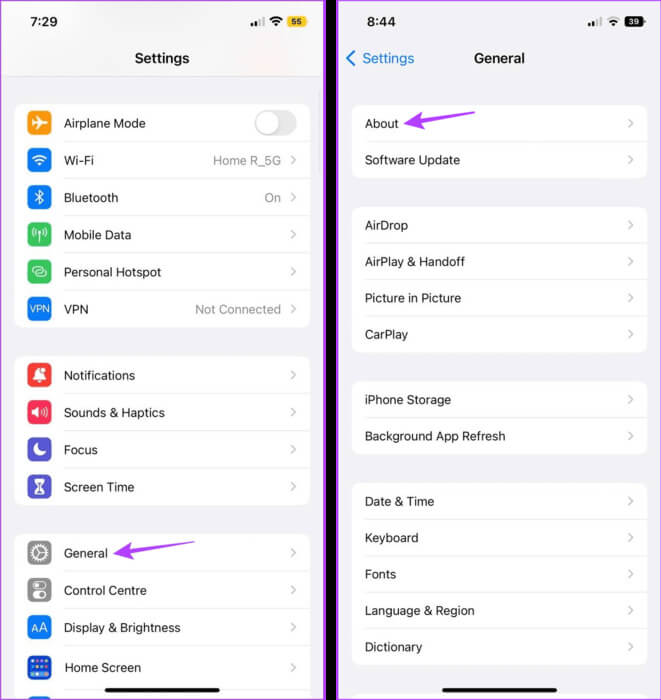
If the mobile operator settings box pops up, tap Update. Once the settings are installed, restart your device and check again.
7. Update your iPhone
Old devices can develop problems over time. This could also be one of the reasons you're experiencing echo issues. So, if your iPhone hasn't been updated in a while, open the Settings menu and install those updates. Then, see if this fixes your iPhone echo issues. Here's how.
Tip: Check out our article onFind out what happens when you update your device.
Step 1: Open Settings app on your iPhone.
Step 2: Scroll down and tap general.
Step 3: Now, press upgrade softwareIf available. to update, Click Download and install.
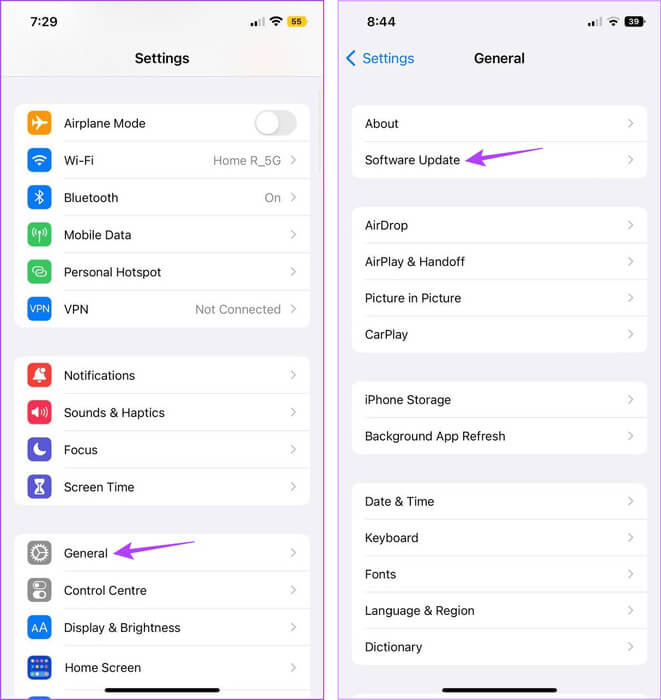
Once your device has finished restarting, open the Phone or FaceTime app and try making a call. If the issue persists, continue with the next method.
8. Reset network settings
As the name suggests, it performs Reset iPhone network settings To delete all network-related settings and data on your device. This includes: Wi-Fi passwords, connected devices, mobile data settings, etc. If your issue is related to any of these settings, doing so will help stop the echo during calls.
Follow the steps below to do this.
Step 1: Open Settings And press general.
Step 2: Here, click on “Transfer or reset iPhone.”
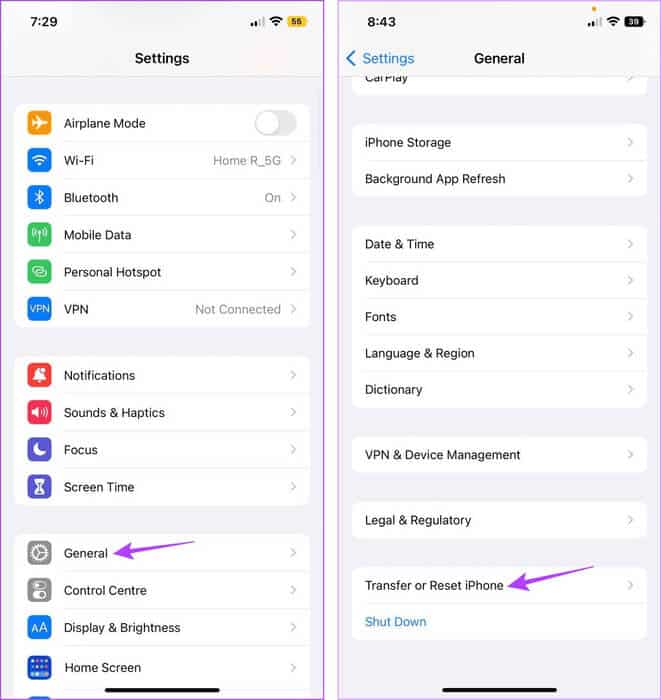
Step 3: Now, press Reset.
Step 4: Click on “Reset network settings.” Enter Your passcode on your iPhone when prompted.
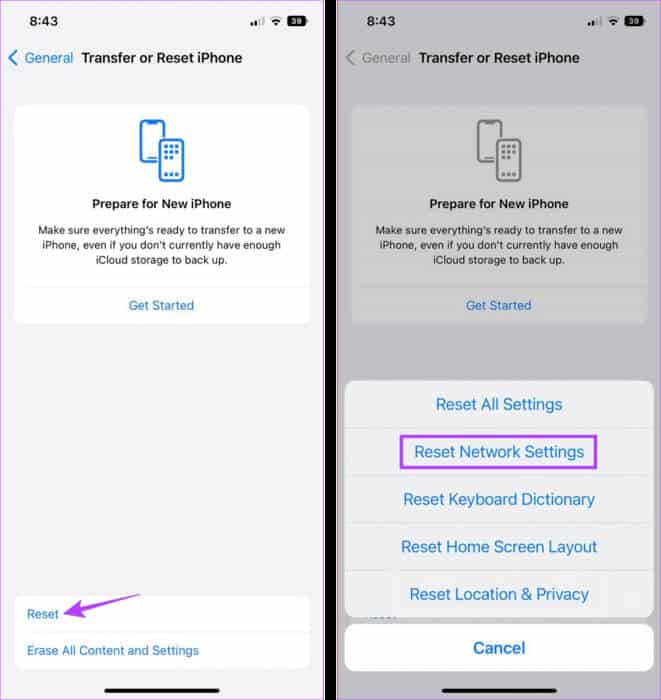
This will reset your iPhone's network settings. Now, try making a call again to see if this has successfully stopped the echoing of calls made from your iPhone.
9. Contact Apple Support
If none of the above methods help resolve the issue, it may be due to hardware damage. Therefore, your last resort is to: Contact Apple Support And repair your iPhone.
Frequently asked questions about stopping echo during calls on iPhone
Q1. Can mobile phone cases cause audio issues during calls on your iPhone?
The answer: If your phone case doesn't fit properly, it may obstruct the speaker grilles. This can cause your iPhone to echo during calls. Remove your phone case and try making a call. If the issue is resolved, get a new case for your iPhone or leave it closed.
Q2. Is it possible to contact mobile network operators regarding call-related issues?
The answer: If your mobile network operator is experiencing a service outage, it may affect your call quality. To confirm whether this is the case, contact your carrier. Or wait a while before making another call.
Stop the echo
The main reason to keep a smartphone is its ability to make calls anywhere. However, constant audio feedback can make this annoying. So, we hope this guide helped you fix the echo on your iPhone during calls. You can also check out our article if you Your iPhone won't make calls but can send text messages..