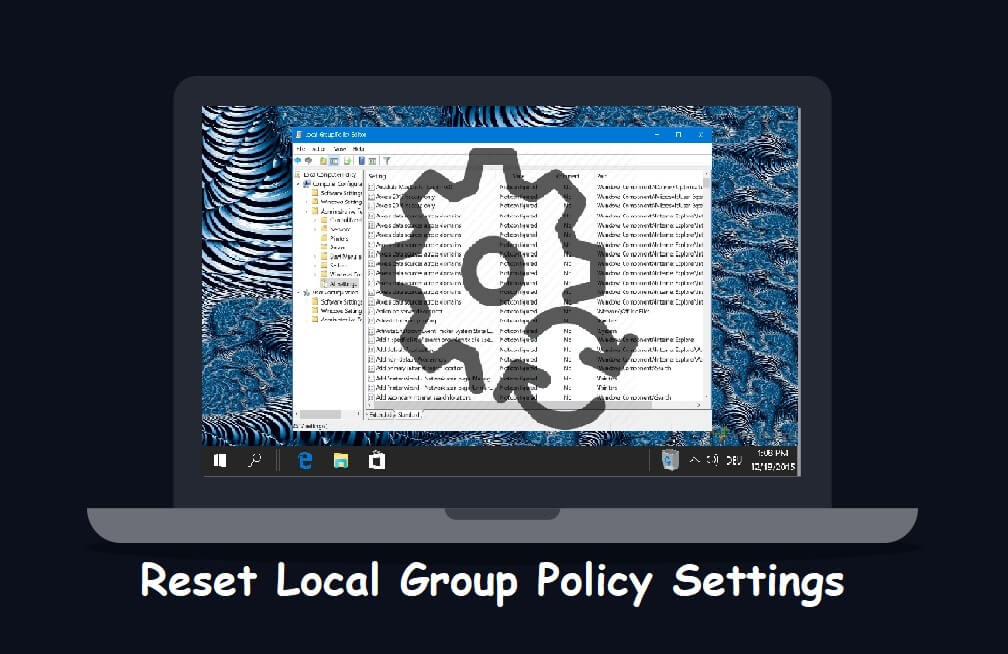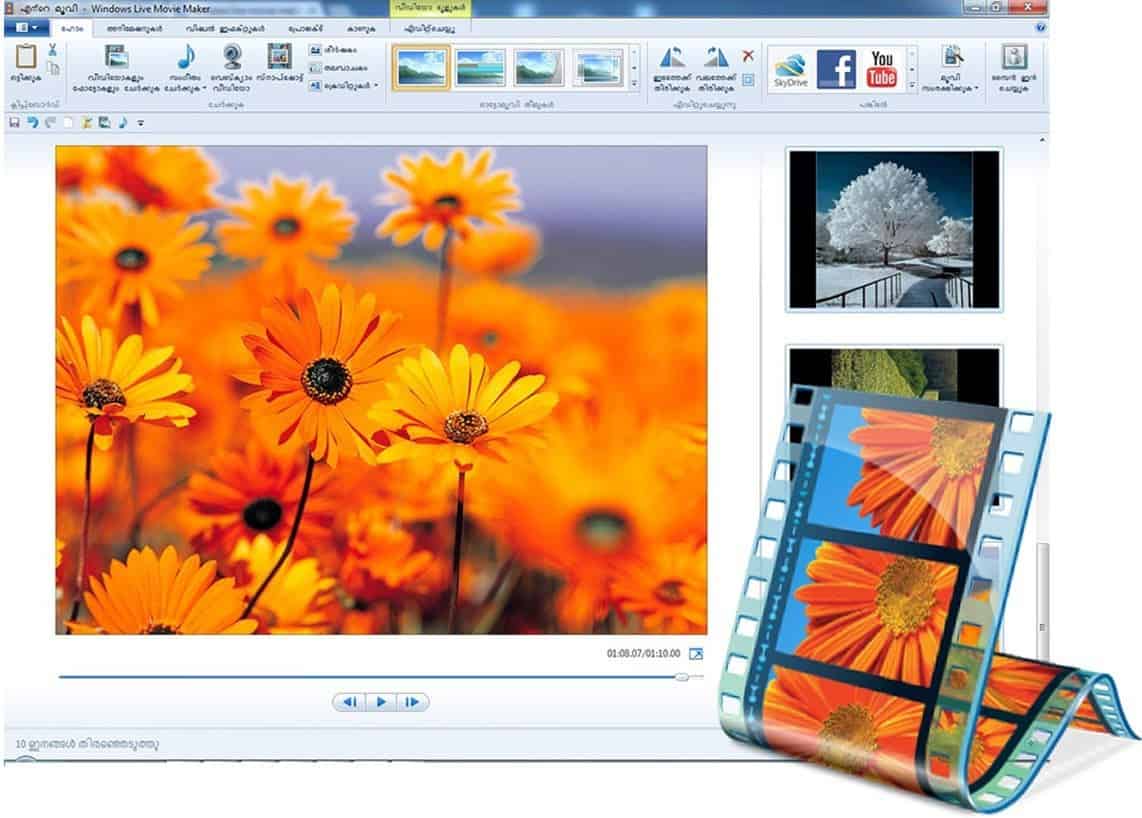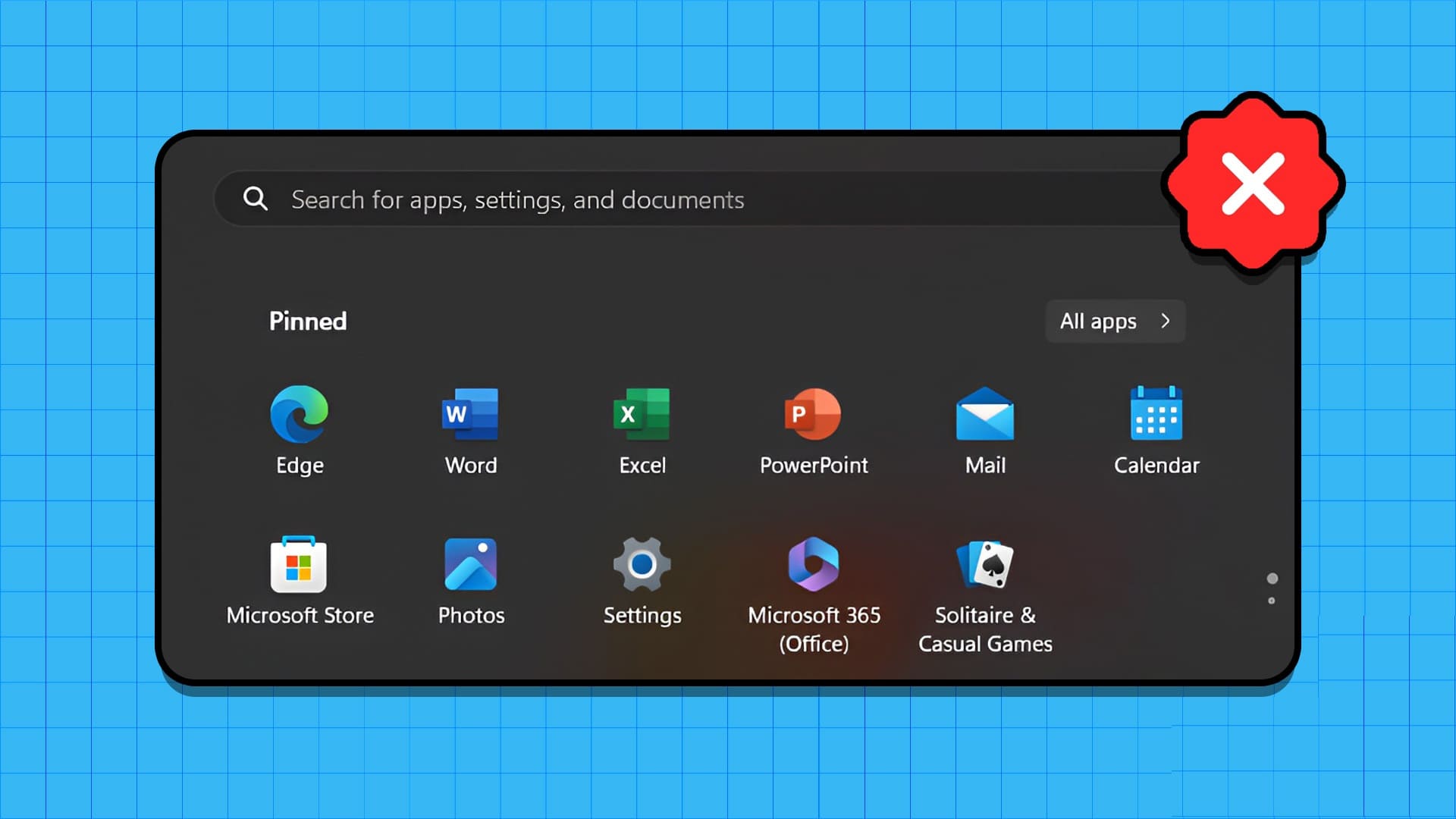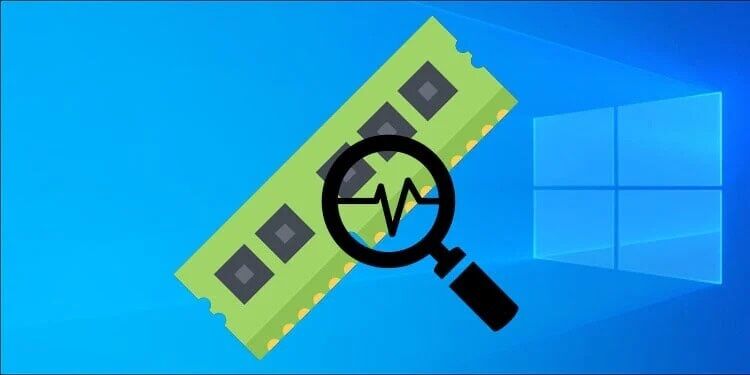You may encounter the Installation Failed Error 1500 Another Installation is in Progress error on your Windows 10/11 PC whenever you install any program or application. You may also encounter the same error even when you haven't installed anything on your computer. This is not a new issue. There are records of the same error occurring in Windows Vista, XP, 7, 8, and 10 as well. When the installation process is canceled mid-processor when installing another program on your computer, you will encounter this error 1500. Regardless of the reasons, there are plenty of troubleshooting methods to resolve the error. Keep reading the article to learn how to fix this annoying issue.
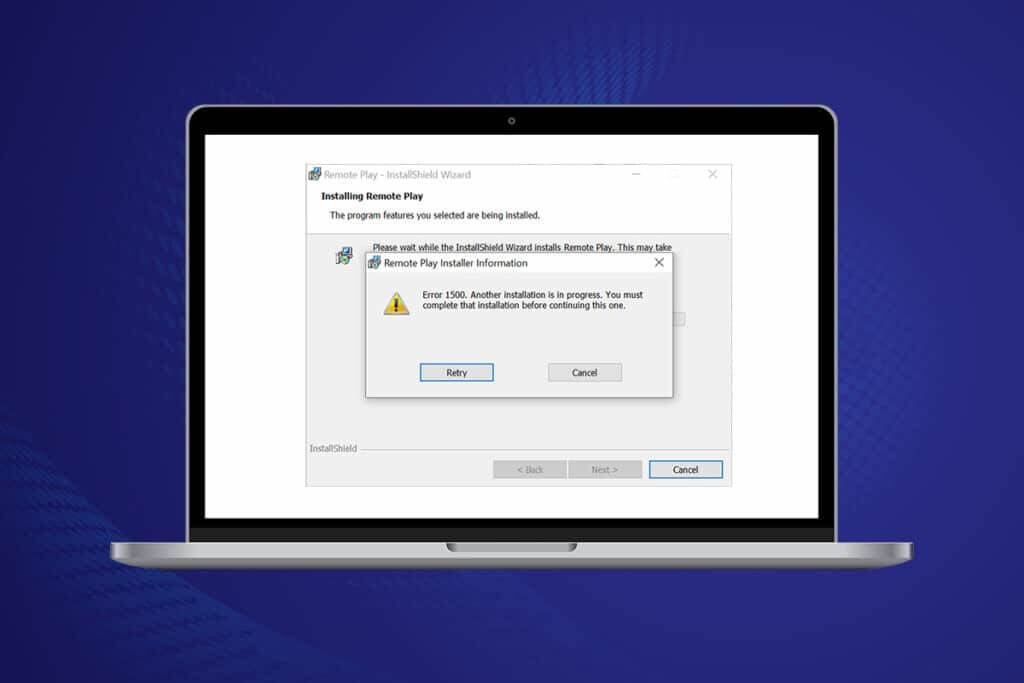
How to Fix Error 1500 Another Installation Is Underway on Windows 10
Failed installation error 1500 on the operating system Windows 10 It is a common error. The error may appear as follows;
Error 1500. Another installation is in progress. This installation must be completed before continuing with this one. When you download the program and it fails to install successfully.
In this section, we've compiled a list of methods to fix this error. The methods are listed in hierarchical order from basic to advanced, so follow them in that order for optimal results.
Method 1: Close background processes
There may be too many applications running in the background. This will take up CPU and memory space, leading to this issue. Follow the steps below to close conflicting background tasks.
1. Turn on Task Manager by pressing Ctrl + Shift + Esc keys At the same time.
2. Select Unwanted background processes location And select it using high memory.
3. Then click finish the job , as shown.
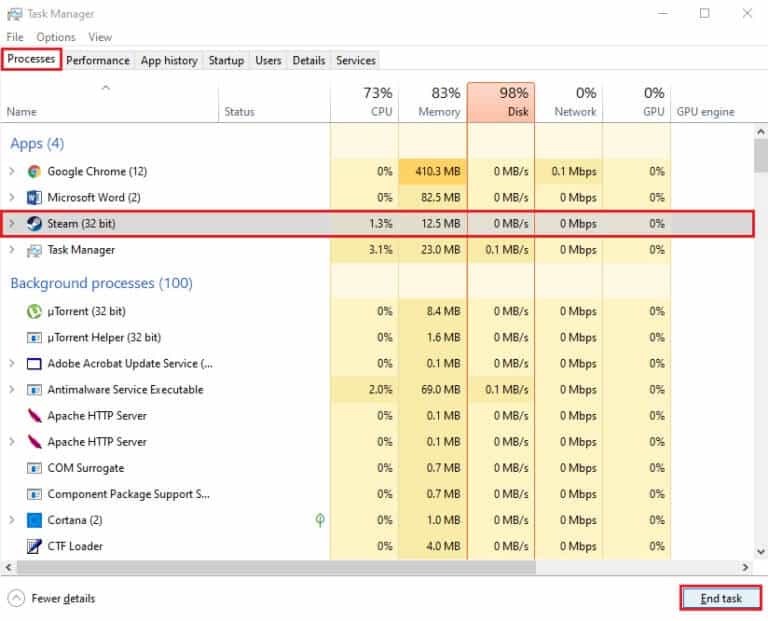
Method 2: Run the Windows Update Troubleshooter
Running the Windows Update Troubleshooter will resolve any glitches with the update services, and this method is applicable not only for Windows 11 and 10 but also for Windows 7 and 8.1.
1. Press Windows key + I At the same time to run Settings.
2. Click on the box Update and security , as shown.
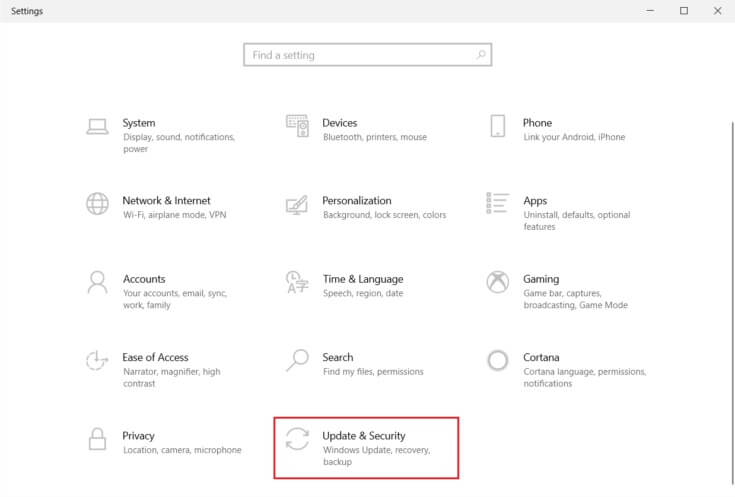
3. Go to the menu Troubleshooting in the right pane.
4. Select Windows Update Troubleshooter Fix it and click the button Run the troubleshooter described below.
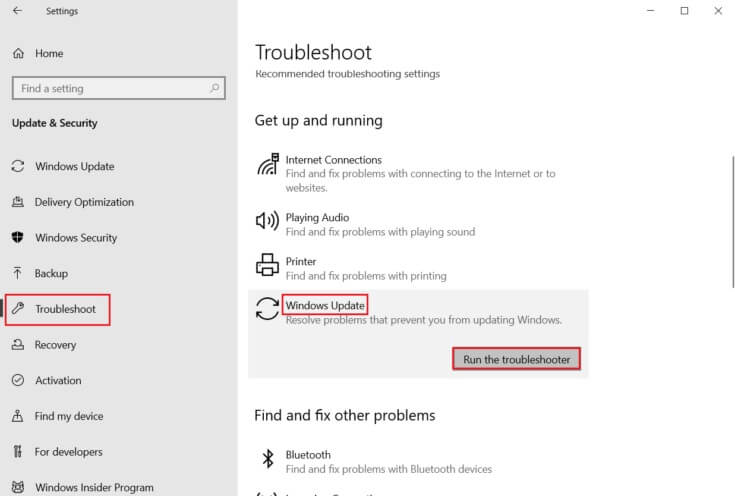
5. Wait for the troubleshooter to detect and fix the issue. Once the process is complete, Restart your computer.
Method 3: Disable startup services and applications
Problems related to error 1500. Another installation is in progress. You must complete that installation before proceeding with this one by clean booting all essential services and files on your Windows 10 system, as described in this method.
Note: Make sure you are logged in as an administrator to perform a clean boot of Windows.
1. To start the dialog box "employment" , Click on Windows + R keys together.
2. After entering the command msconfig , click the . button "OK".
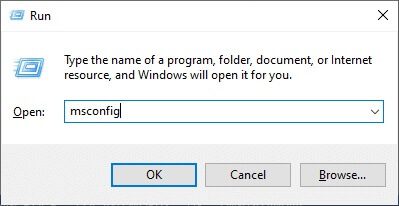
3. A window appears. System Configuration. Next, switch to the tab. Services.
4. Check the box next to Hide all Microsoft services , and click the button Disable all As shown.
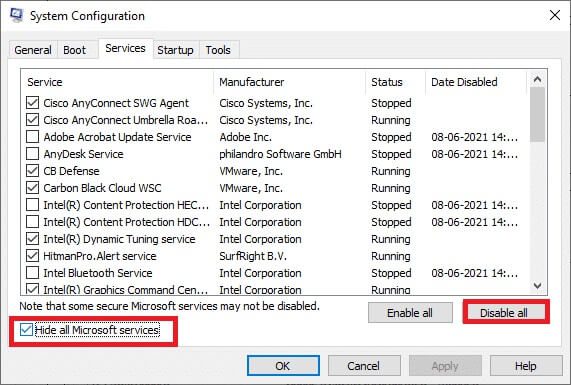
5. Now, switch to the tab "startup" Click on the link Open Task Manager As shown below.
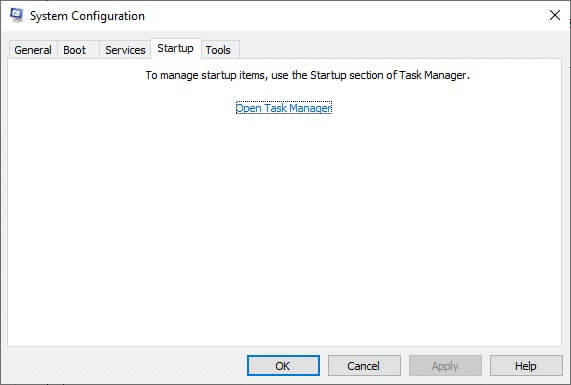
6. Now, a window will appear. Task Manager.
7. Next, select Startup tasks Unwanted and click Disabled Displayed in the lower right corner.
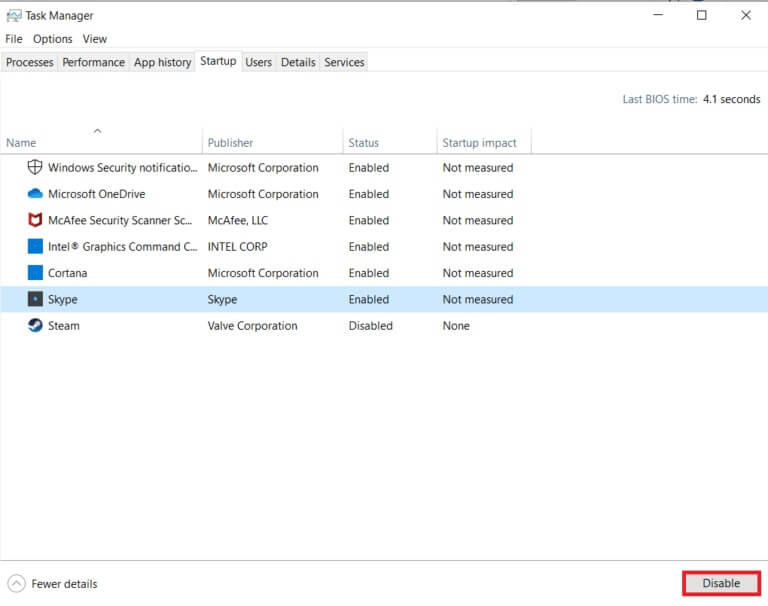
8. Finish Task Management System Configuration Window.
9. Finally, Restart your computer.
Check for error 1500. Another installation is in progress. This installation must be completed before continuing to fix this.
Method 4: Run malware scans
Sometimes, Windows Defender fails to recognize a threat when a virus or malware uses system files. These threats aim to damage the user's system, steal private data, or spy on the system without the user's knowledge. There are few anti-malware programs available to avoid these malicious programs. However, they routinely scan and protect your system. Therefore, to avoid this error, run an antivirus scan on your system and check if the issue is resolved. After that, follow the steps below to do so.
1. Press Windows key + I At the same time to run Settings.
2. Here, click Update and security settings As shown.
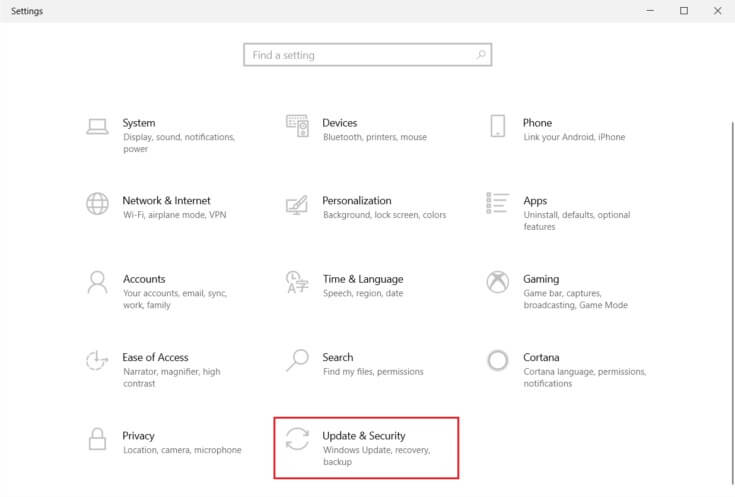
3. Go to Windows Security in the right pane.
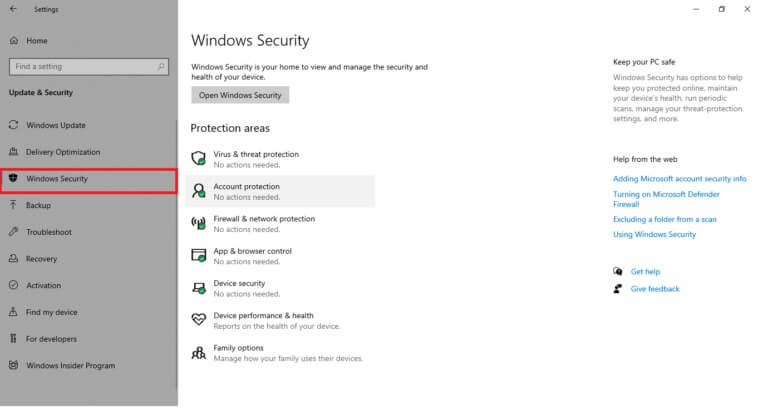
4. Click Option Virus and threat protection in the right pane.
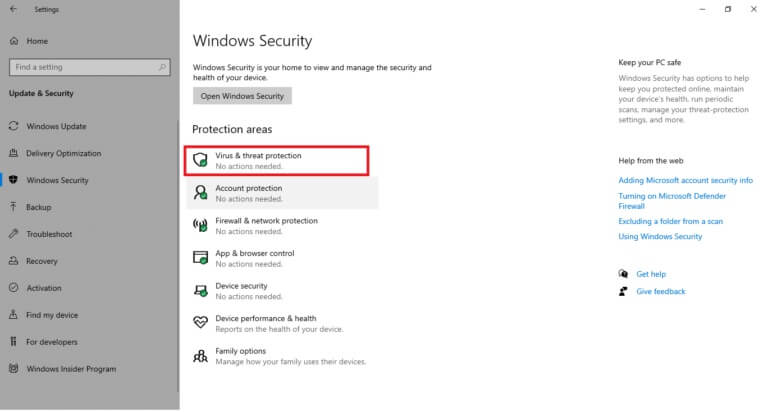
5. Click the button Quick Scan To scan for malware.
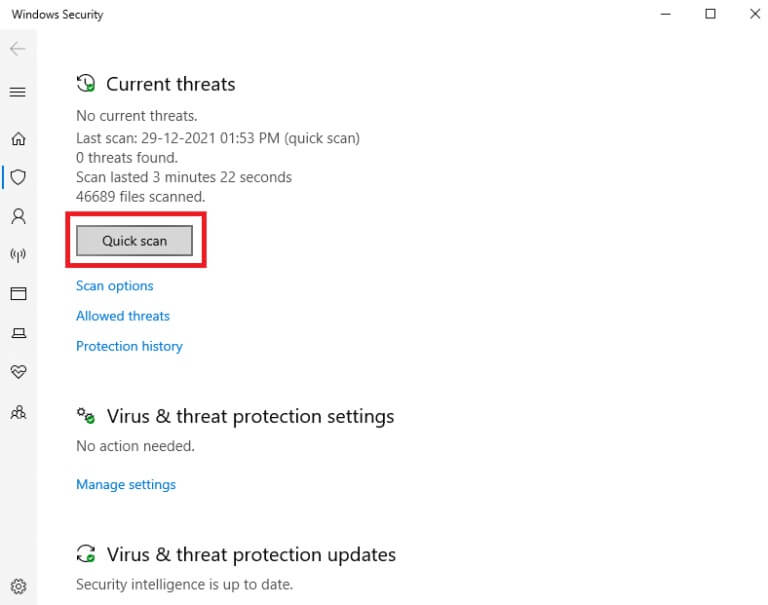
6A. Once the inspection is completed, you will be View all threats. Click Start the process Among the current threats.
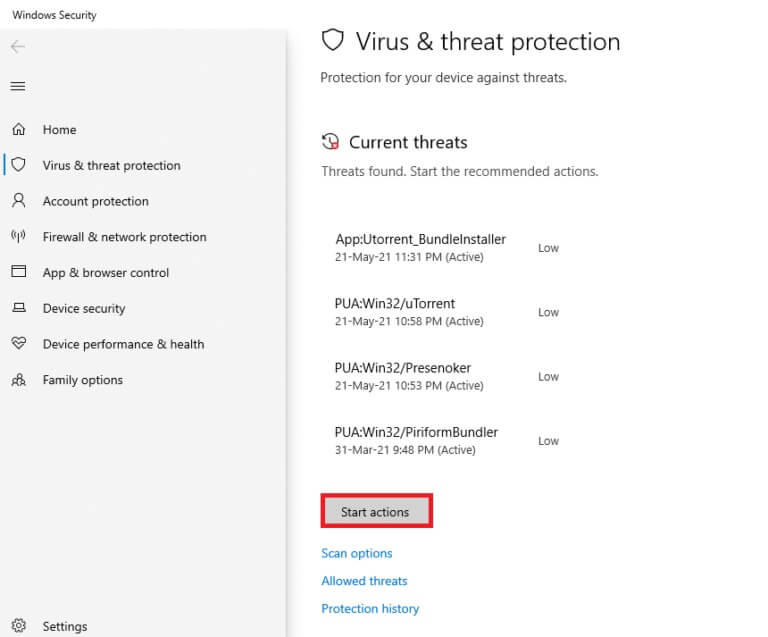
6b. If there is no threat to your device, the device will display an alert. No current threats.
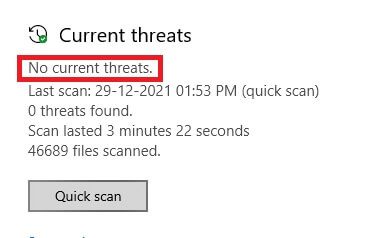
Method 5: Restart the Windows Installer service
You can install programs on your computer with the help of the Windows Installer service. In some cases, the Windows Installer service starts during a program installation and does not stop once the installation is complete. This results in error 1500. Another installation is in progress. You must complete that installation before continuing with this one. To resolve this error, restart the Windows Installer service or stop the service for a while and start it again after a while. Here are some instructions to restart the Windows Installer service.
1. Launch the dialog box. "employment" by pressing Windows + R keys At the same time.
2. Write services.msc and press the enter key.
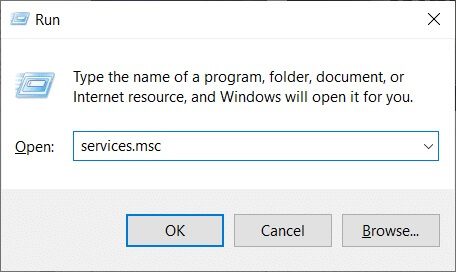
3. Now, in the window Services Scroll down and find Windows Installer Service.
4. Right click on Windows Installer Service and select The properties As shown in the image below.
Note: You can also double-click the Windows Installer service to open the Properties window.
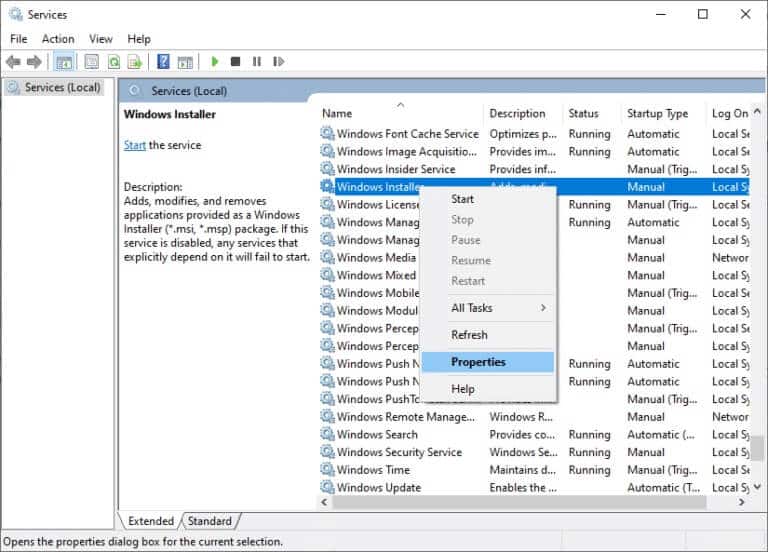
5. Within the tab "general" , Locate "automatic" From the drop-down menu titled "Startup Type".
Note: If the service status is not Stopped, click the Start button.
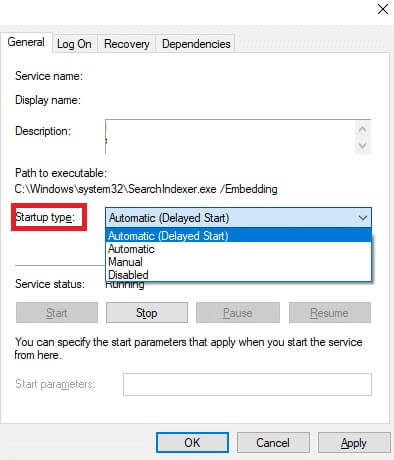
6. Finally, tap “Apply” > “OK” To save the changes. Check if you fixed the problem.
Method 6: Reset update components
The net results of this method include:
- Restart BITS, MSI Installer, Cryptographic, and Windows Update Services.
- Rename the SoftwareDistribution and Catroot2 folders.
These two effects will solve this problem and follow the instructions below to implement them.
1. Turn on Command Prompt as Administrator.
2. Now, type The following commands One by one and press Enter key After every order.
net stop wuauerv net stop cryptSvc net stop bits net stop msiserver ren C:\Windows\SoftwareDistribution SoftwareDistribution.old ren C:\Windows\System32\catroot2 Catroot2.old net start wuauserv net start cryptSvc net start bits net start msiserver
Wait for the commands to execute and check if this error is fixed on your system.
Method 7: Repair System Files
The main reason behind the error 1500 Another installation is broken system files. Your computer may think that the installation is already in progress when it finds any broken files, thus leading to this issue. Windows 10 users can scan and repair system files automatically by running System File Checker. Additionally, it is a built-in tool that allows users to delete files and fix errors while another installation is in progress. Then, follow the steps below to implement it.
1. Press Windows key , type command prompt and click Run as administrator.
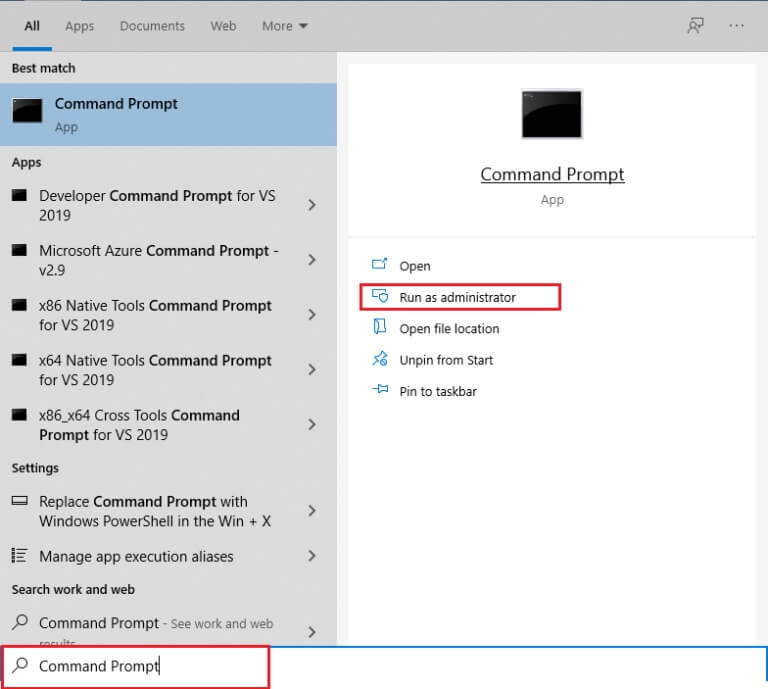
2. Click "Yeah" in the prompt User Account Control.
3. Type the command chkdsk C: /f /r /x And press Enter key.
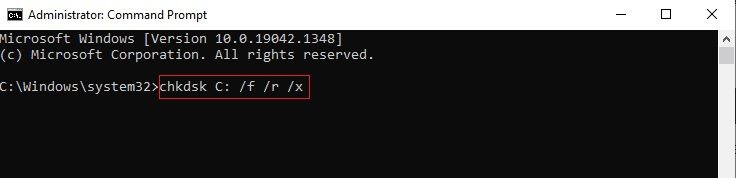
4. If you are asked for a message, Chkdsk cannot be run... The volume... is in use. , then type Y And press Enter key.
5. Again, write Command: sfc /scannow And press Enter key to turn on System File Checker.
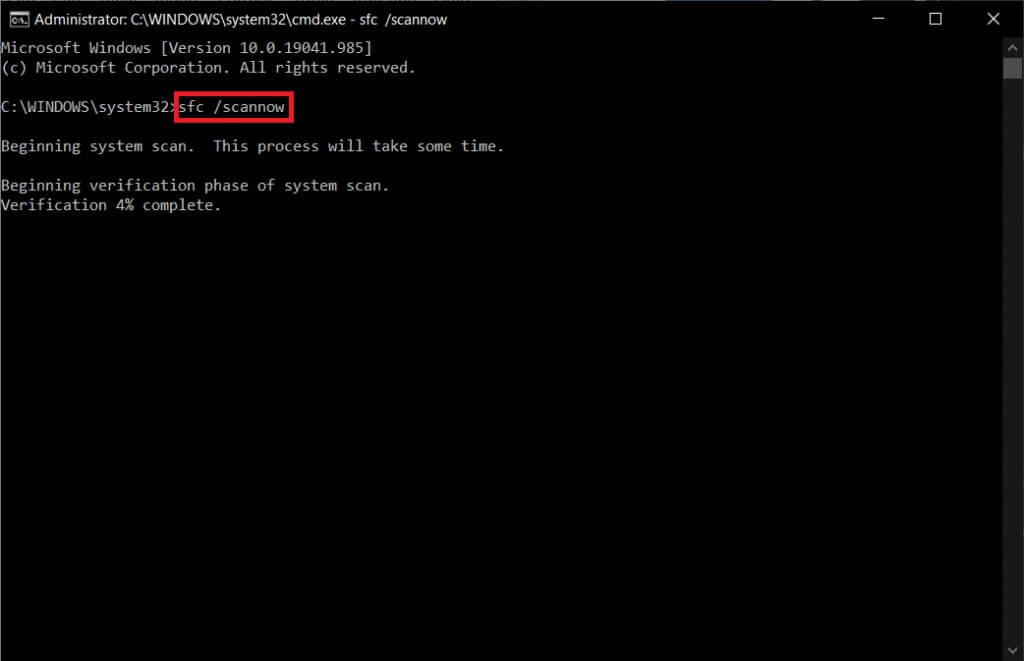
Note: The system scan will begin and take two minutes to complete. In the meantime, you can continue performing other activities, but be careful not to accidentally close the window.
After the scan is complete, any of these messages will appear:
- Windows Resource Protection did not find any integrity violations.
- Windows Resource Protection could not perform the requested operation.
- Windows Resource Protection found and successfully repaired corrupted files.
- Windows Resource Protection found corrupted files but was unable to repair some of them.
6. Once the scan is complete, Restart your computer.
7. Again, run Command Prompt as Administrator Execute the specified commands one by one:
dism.exe /Online /cleanup-image /scanhealth dism.exe /Online /cleanup-image /restorehealth dism.exe /Online /cleanup-image /startcomponentcleanup
Note: You must have a working Internet connection to execute DISM commands correctly.
Check the health of the command prompt.
Method 8: Modify the Registry Editor
Every time you install a program, a status reference is added to its registry. After the installation is complete, the entry is removed. If this doesn't happen, you'll encounter the above-mentioned problem. Here are some instructions to remove the Installation Reference key from the Registry Editor.
1. Press Windows + R keys Together to open Run . dialog.
2. Now, type regedit in the box and press Enter key.
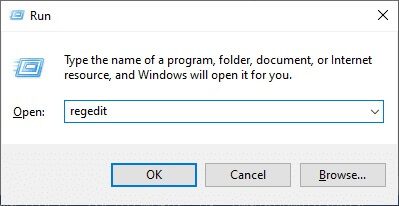
3. Click "Yeah" In the wave.
4. Now, move to the next track.
HKEY_LOCAL_MACHINE\Software\Microsoft\Windows\CurrentVersion\Installer\InProgress
Note: You can't find the InProgress subkey if no other installation is in progress. If you can't find this subkey, follow other troubleshooting methods.
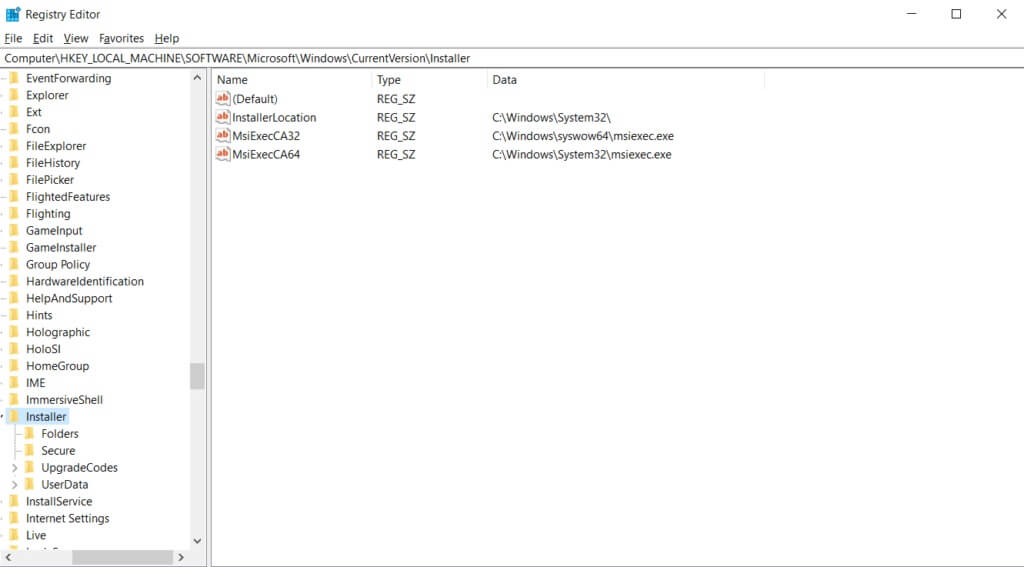
5. Now, double-click on Virtual Series In the left pane and remove the entry (if any) in Value data field.
6. Then click "OK" To save changes andReboot the computer.
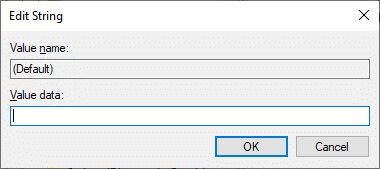
Once done, try installing and check if you face the error again.
Method 9: Uninstall apps in safe mode
If you don't encounter error 1500, another installation is in progress, it means that a third-party application or antivirus program is causing a file conflict. To determine if this is the cause of the error, we need to boot the computer in Safe Mode with Networking, as shown below:
1. Press Windows key + I Together to open Settings In your system.
2. Now, select Update and security.
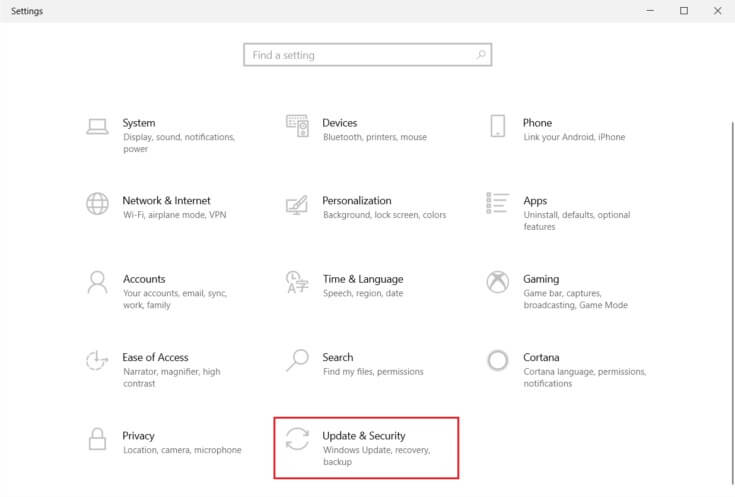
3. Now, click on recovery In the right pane, select the option Reboot Now within Advanced startup.
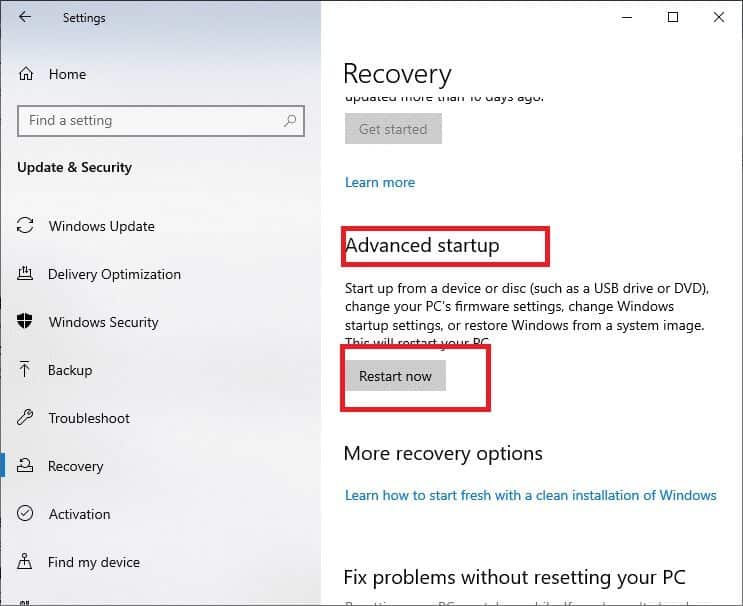
4. Now, allow your computer to By rebooting completely This time. You will enter into Windows Recovery Environment right Now.
5. Here, click find the mistakes and resolve it.
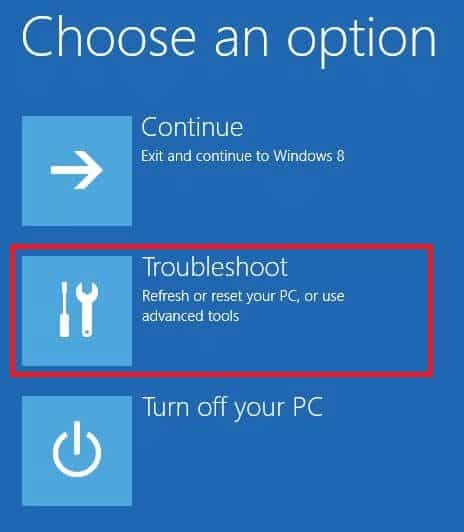
6. Now, click on Advanced Options As shown.
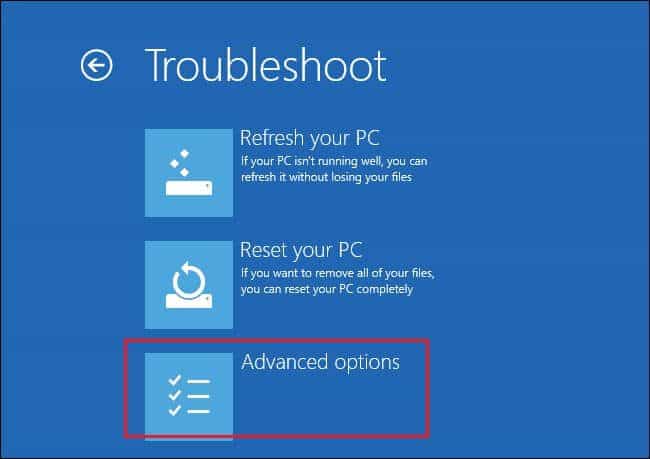
7. Now, select Advanced Options followed by With startup settings.
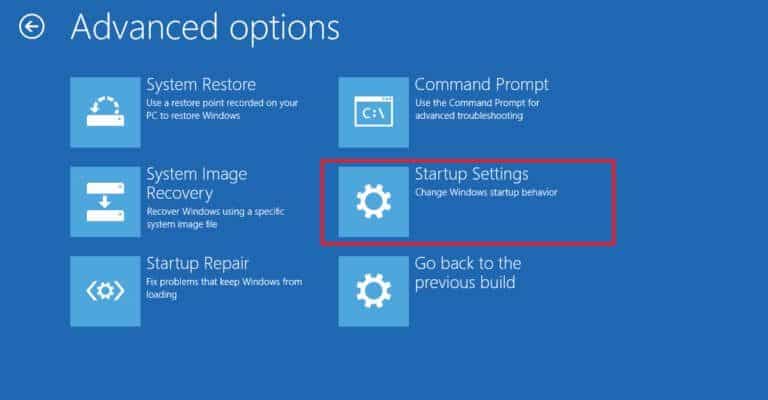
8. Click Reboot Wait until it appears Startup Settings screen.
9. Press Key (number) 4 To enter Safe Mode.
Note: To enable Safe Mode with Network Access, press 5.
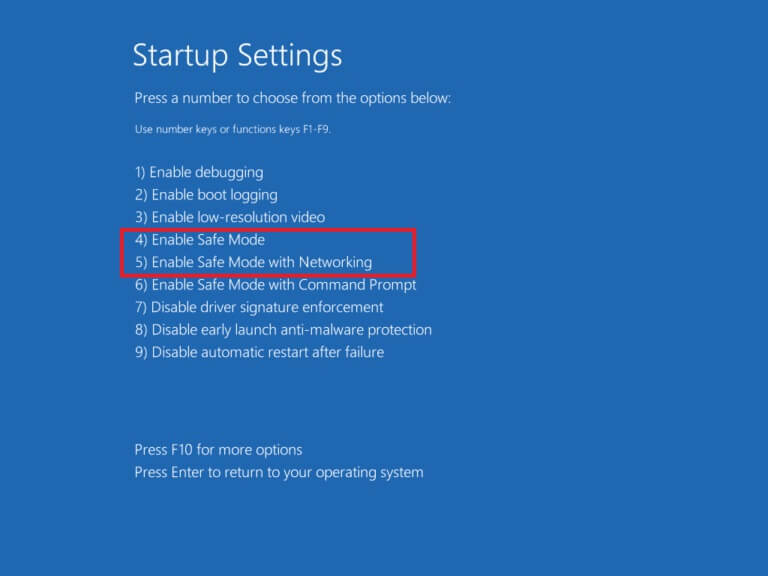
10. Now press Windows key , And type Applications and Features , and click to open.
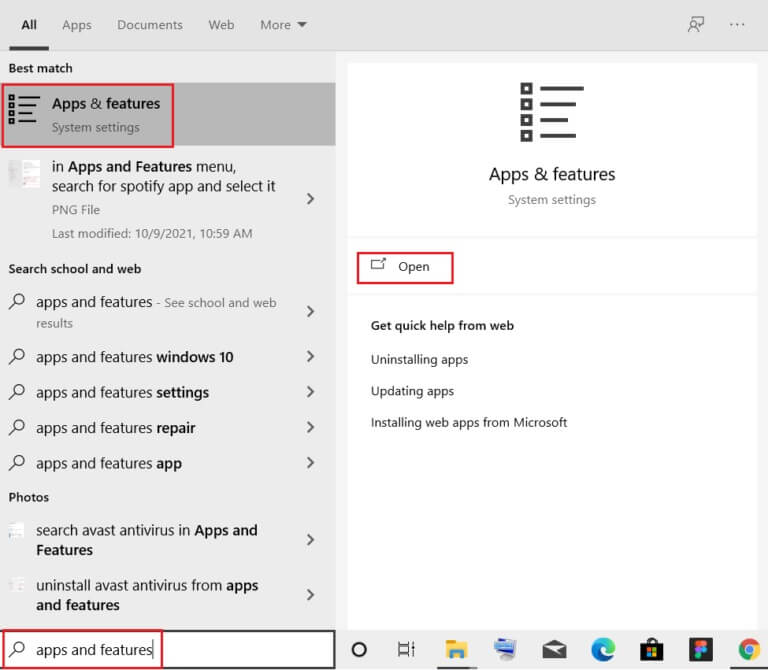
11. Click Conflicting application (such as Battle.net) and select an option uninstall , As shown below.
12. Click "uninstall" Again to confirm and follow Instructions that appear on the screen to finish Uninstallation process.
13. Finally, do By restarting the computer Your and check if the error code persists or not. If it does, try the next solution.
We hope this guide was helpful and you were able to fix error 1500 Another installation is underway. Let us know which method works best for you. Also, if you have any questions or suggestions regarding this article, feel free to leave them in the comments section.