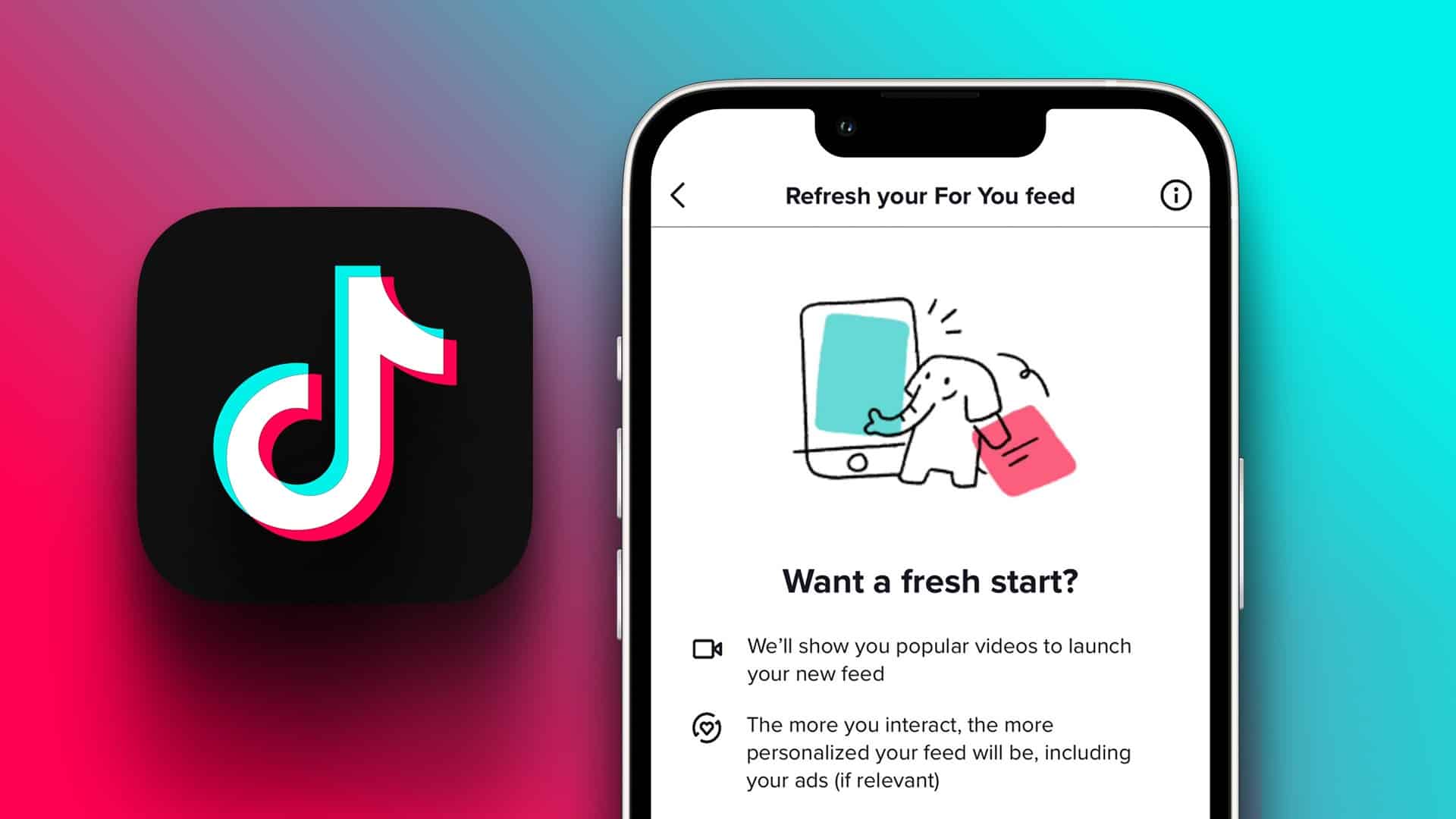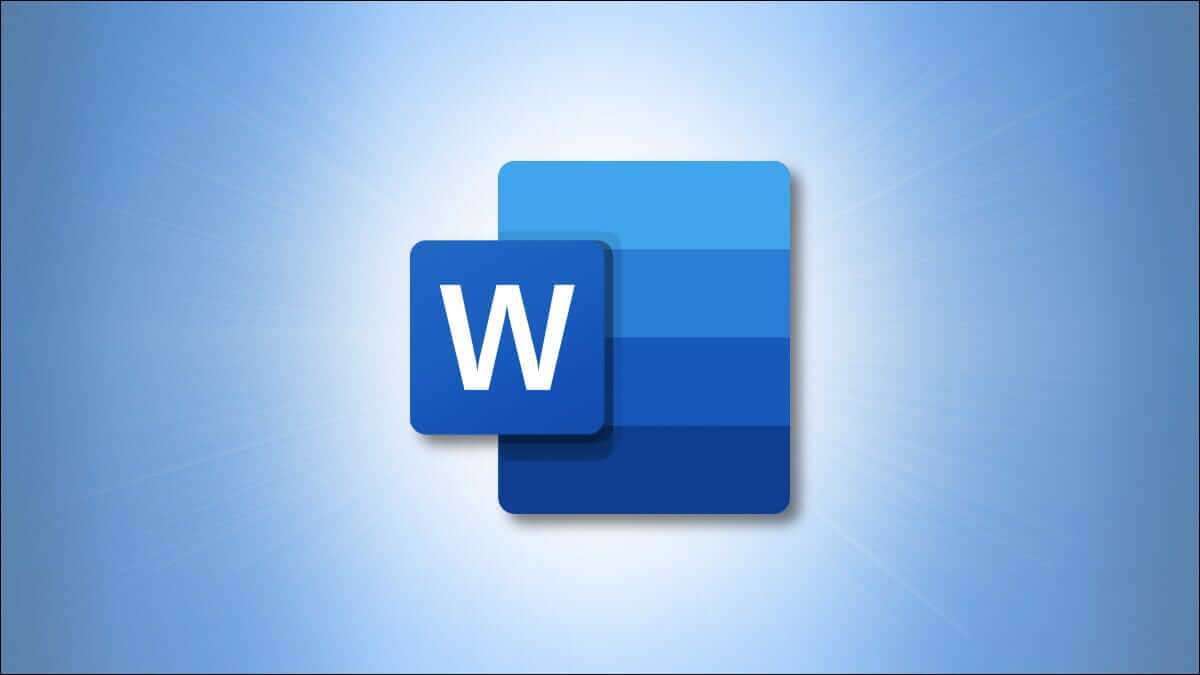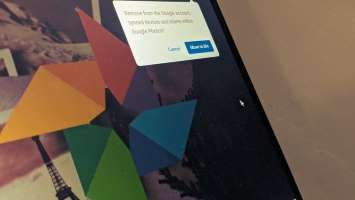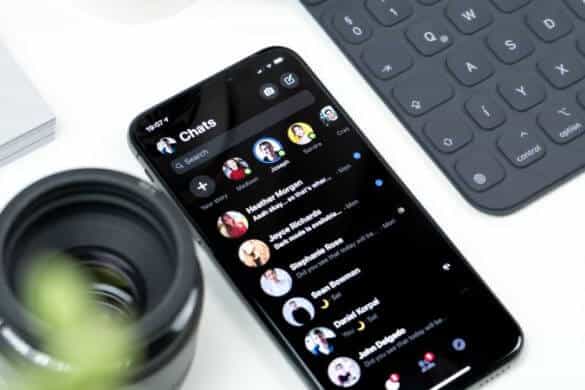You can connect your Amazon Fire TV Stick 4K to your old 4K TV to enjoy a smart viewing experience. You can install all the streaming apps like Netflix, Crunchyroll, and more on your Fire TV Stick 4K to stream your favorite shows and movies. If your Fire TV Stick 4K's internal storage isn't enough, you can connect a USB drive using a 2-in-1 OTG cable to add more storage space. Here are the 7 best fixes for Amazon Fire TV Stick 4K not recognizing a USB drive.
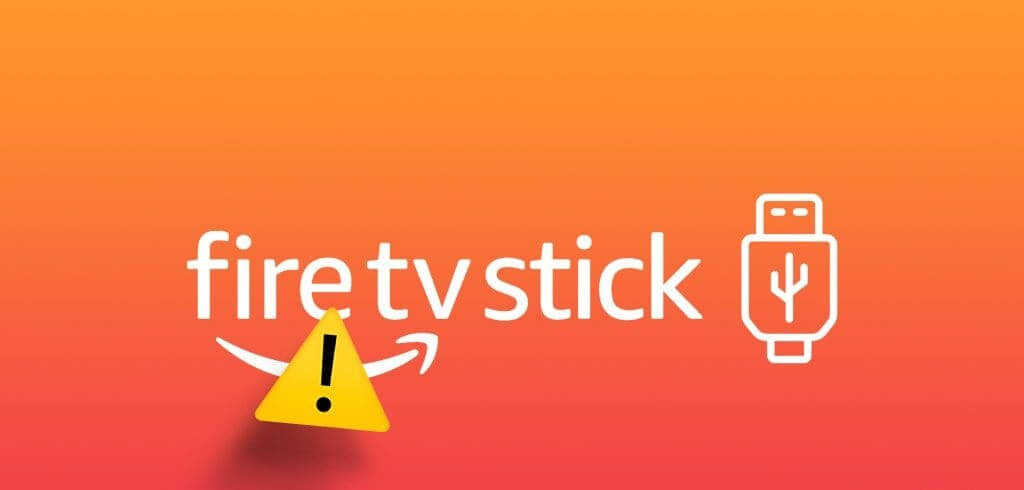
However, some users have reported that their Amazon Fire TV Stick 4K is not recognizing a USB drive. If you are also experiencing the same issue, this post will share the best ways to fix the Amazon Fire TV Stick 4K not recognizing a USB drive. These solutions also apply to users of the Fire TV Stick, Fire TV Stick Lite, Fire TV Stick 4K Max, and Fire TV Cube.
1. Format USB to FAT32
The first solution we recommend is to check if your USB drive is formatted as FAT32. Each Amazon Fire TV Stick model only supports FAT32 for USB drives or external hard drives. In this case, we suggest checking your USB drive and formatting it to FAT32. See the following posts to learn how. Format a USB drive on a Mac Or Windows PC.
2. Avoid using large USB drives.
You should avoid using USB drives larger than 128GB. This is why your USB drive won't work with the Fire TV Stick 4K. Many Fire TV Stick models require help recognizing larger USB drives. We suggest using a 32GB USB drive with the Fire TV Stick 4K.
3. Disable USB debugging
This solution was proposed in Official Amazon Community Forum By a user. If you have USB debugging enabled on your Fire TV Stick 4K, it may not recognize your USB device. Here's how to check and disable it.
Step 1: On the home screen of the device Fire TV Stick 4KGo to the icon Settings on the right side.
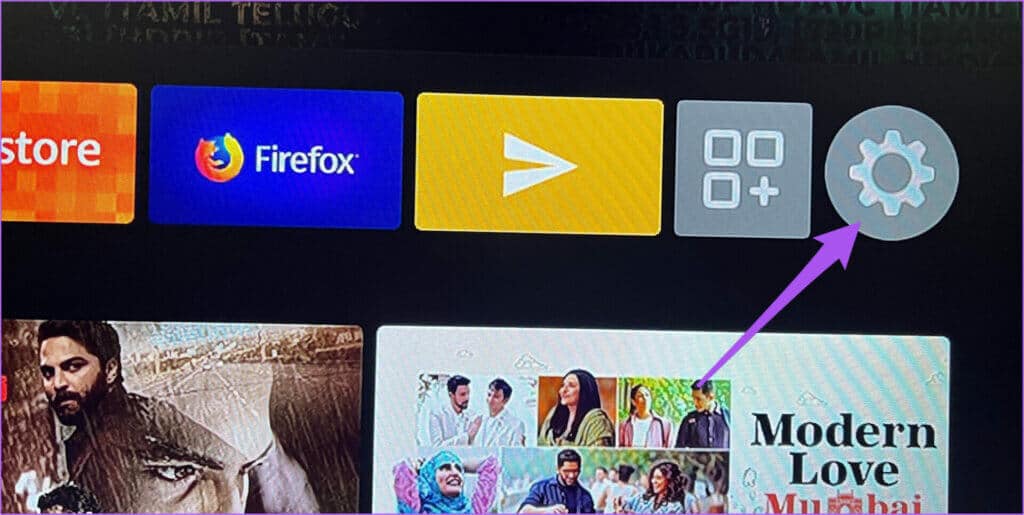
Step 2: Locate My Fire TV.
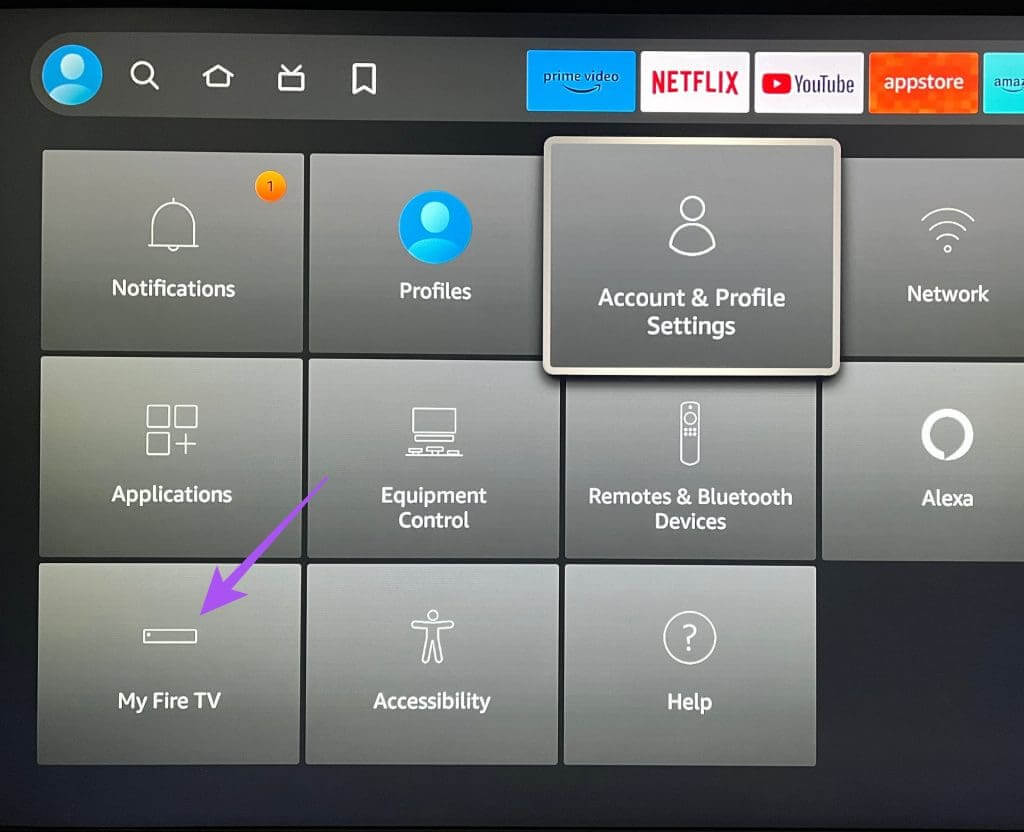
Step 3: Locate around.
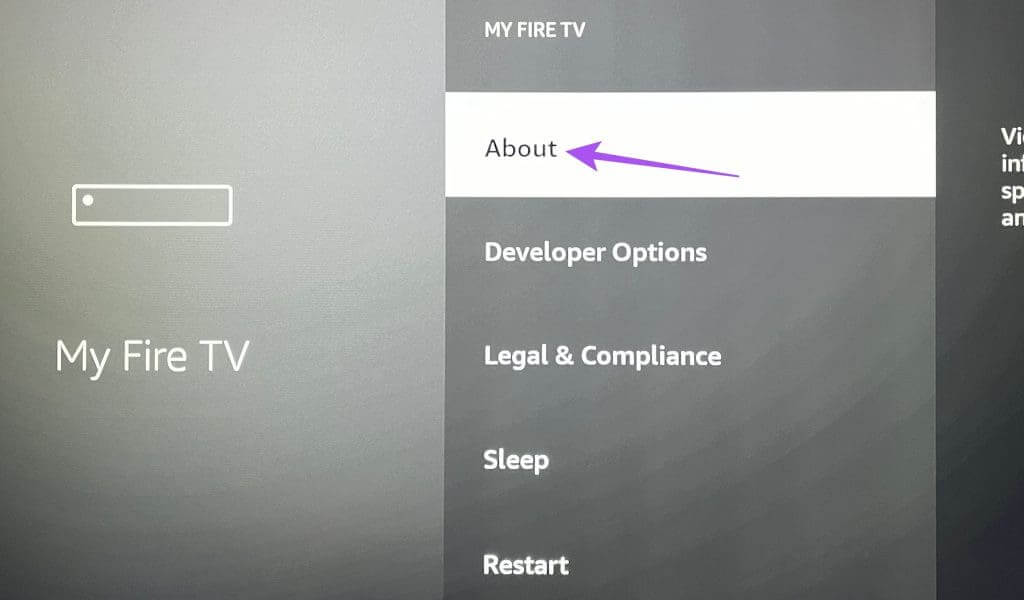
Step 4: Locate Fire TV model name your and keep pressing the button "Specify" on your remote to enable developer options.
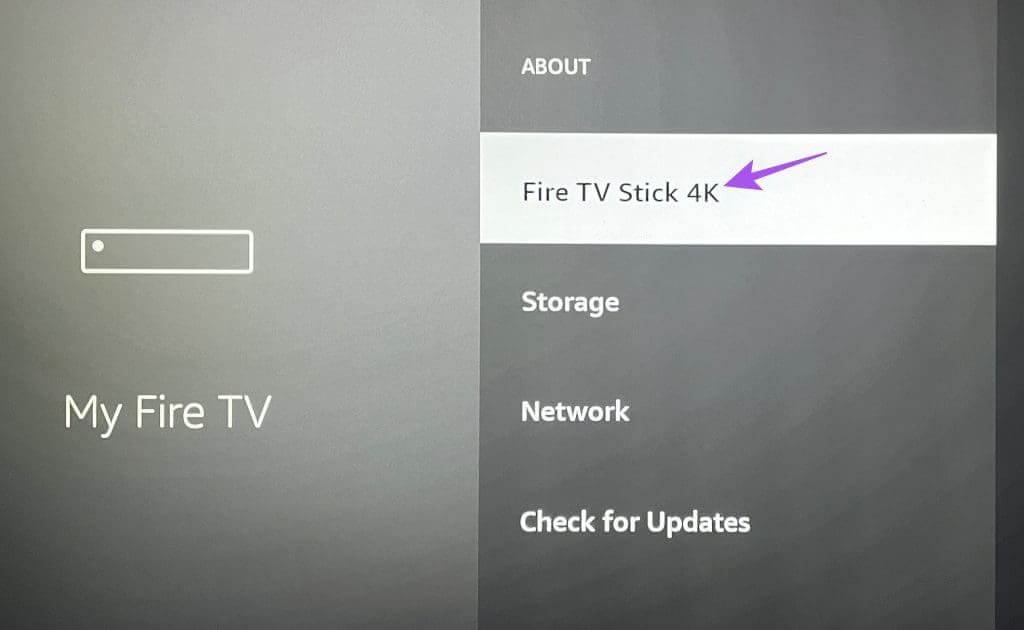
Step 5: Go back and select Developer Options.
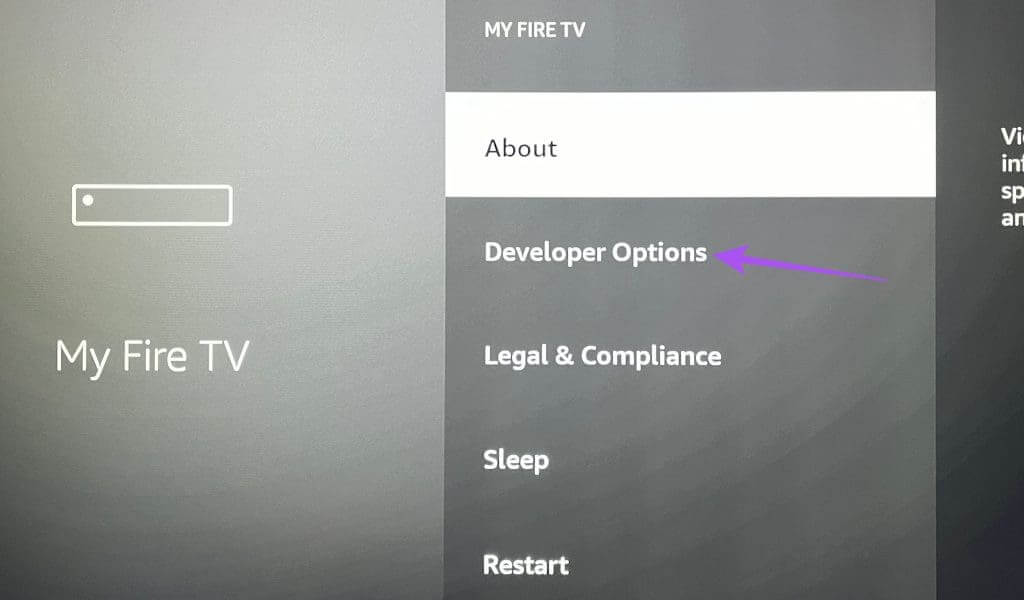
Step 6: Locate ADB debugging To turn off the feature.
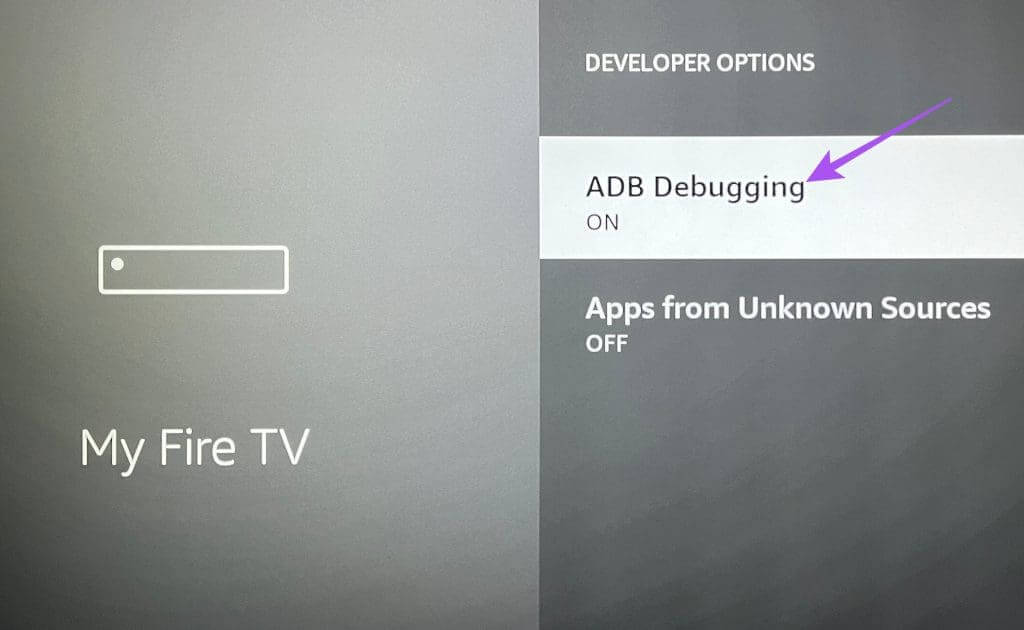
Step 7: Go back to your home screen and check if the issue is resolved.
4. Check the USB adapter.
If you're still seeing the "No USB storage detected" notification, you need to check your USB adapter. Amazon recommends using a USB 3.0 storage device with the adapter to connect to your Fire TV Stick 4K. You can also check your TV's HDMI ports and connect to different HDMI ports. You may also consider purchasing a new 2-in-1 OTG cable.
5. Restart your FIRE TV STICK 4K.
After checking your USB adapter, we suggest restarting your Fire TV Stick 4K. Here's how.
Step 1: Scroll to Fire TV Stick Settings on the main screen.

Step 2: Locate My Fire TV.
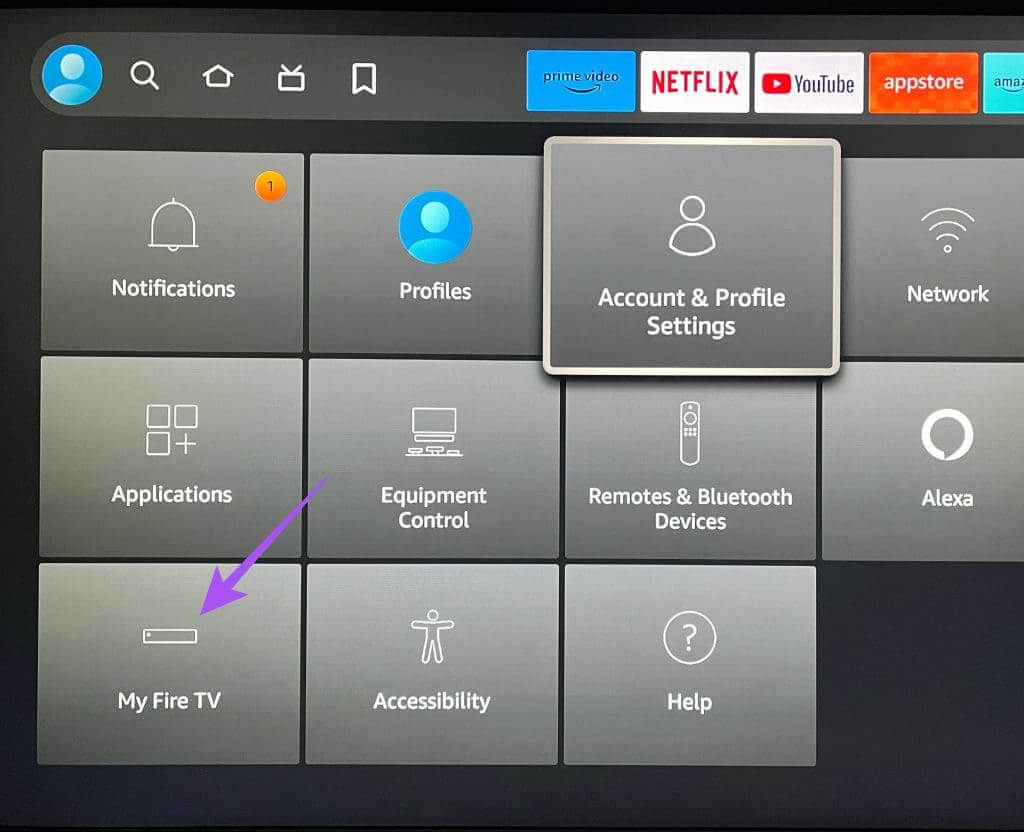
Step 3: Scroll down and select Reboot.
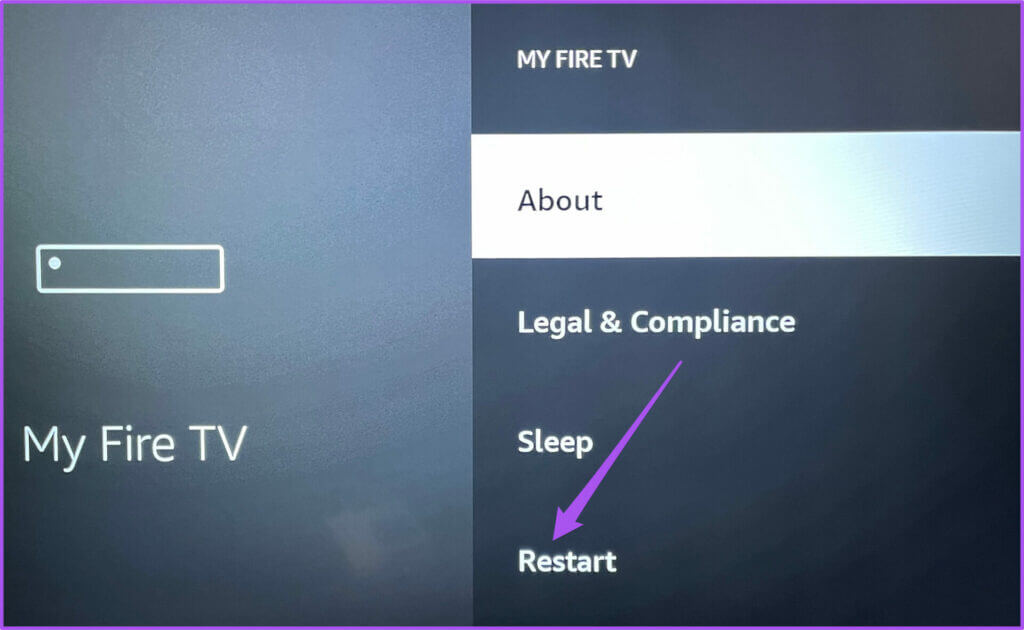
6. Update your FIRE TV STICK 4K
If your Fire TV Stick 4K isn't detecting your USB drive, check for a Fire OS software update. Sometimes a software bug can cause such issues.
Step 1: Scroll to Fire TV Stick Settings on the main screen.
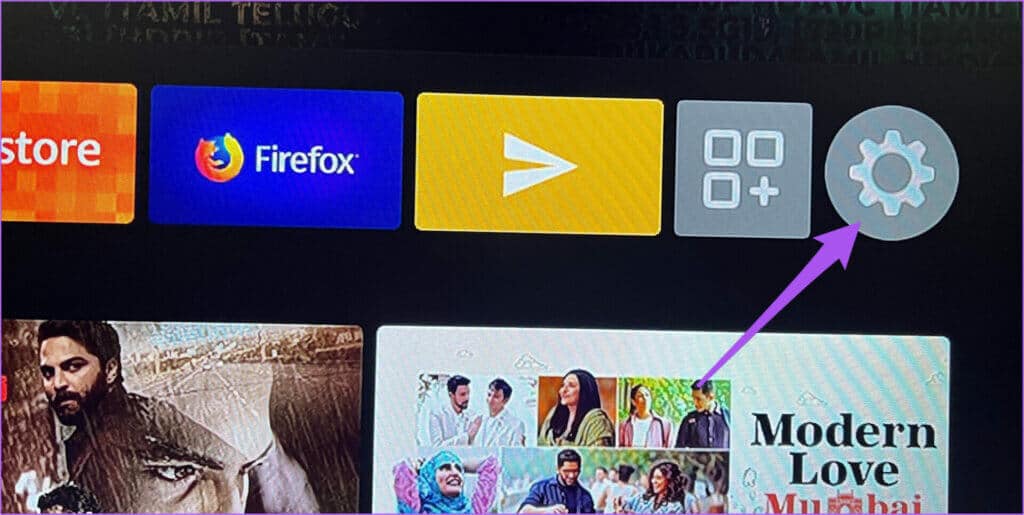
Step 2: Locate My Fire TV.
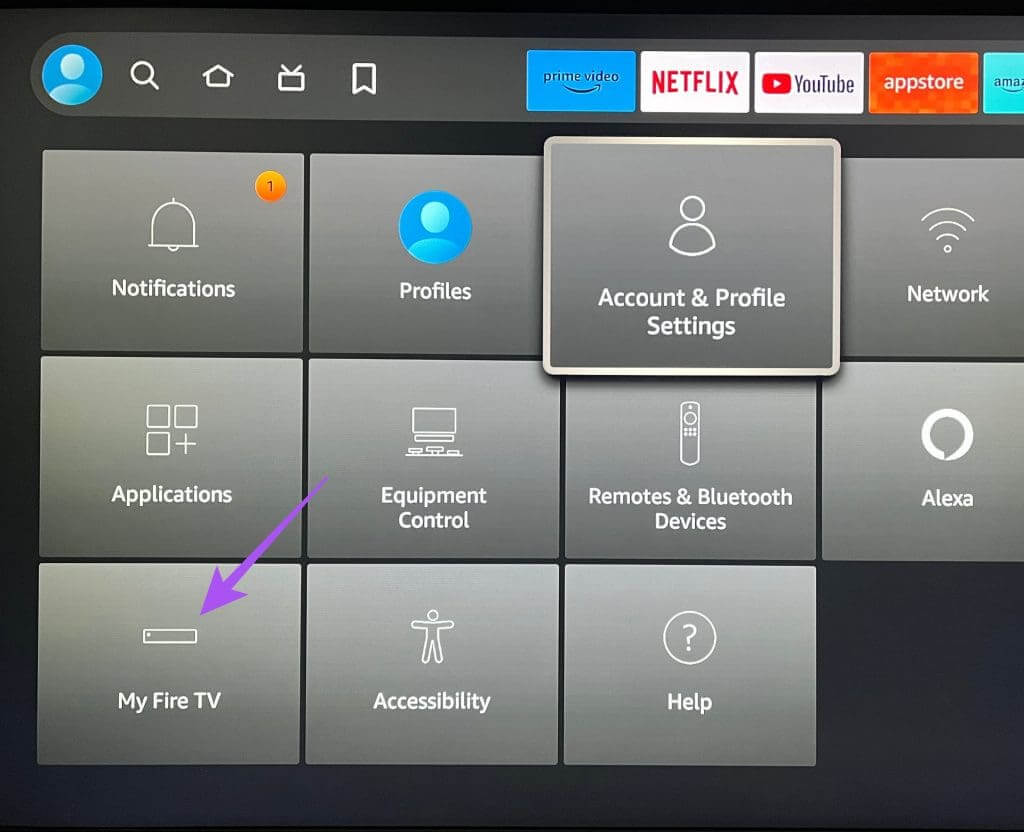
Step 3: Locate around.
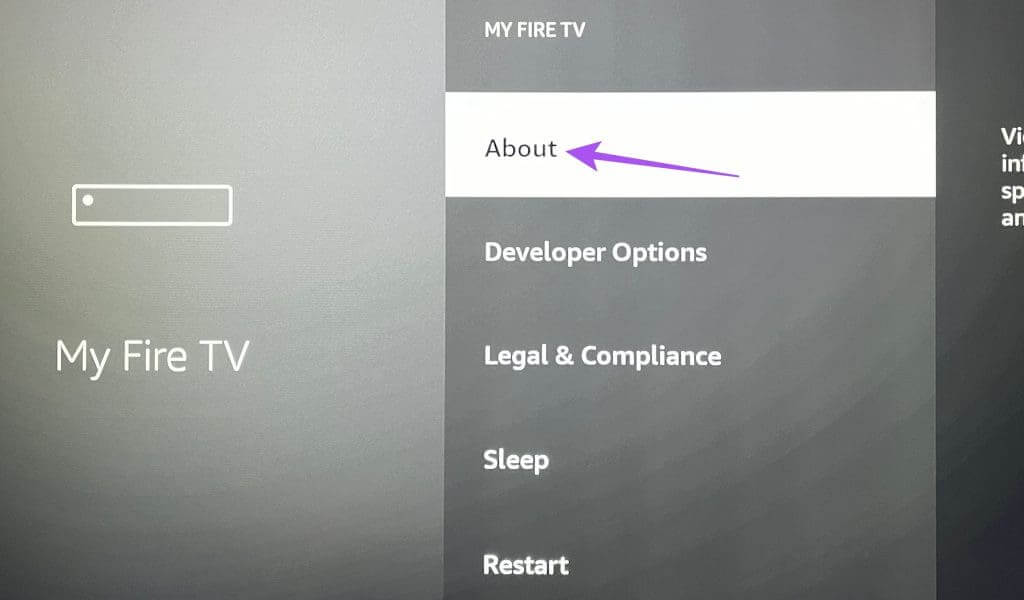
Step 4: Scroll down and select Check for updates.
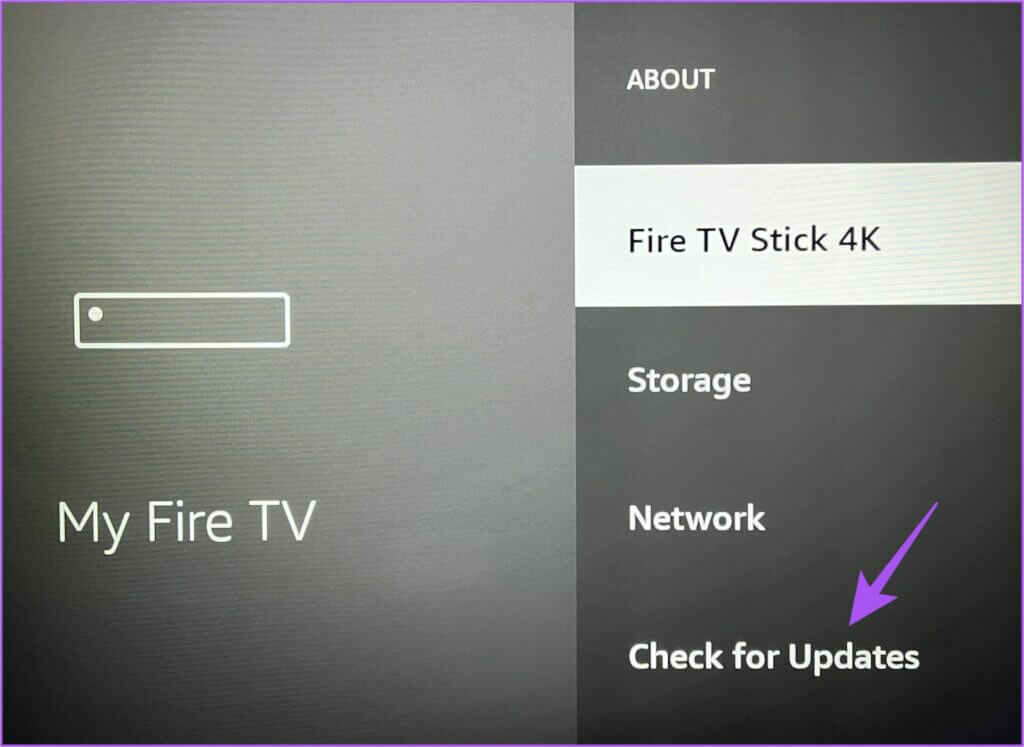
Step 5: If available to update, Download and install it.
After that, check if the problem is resolved.
7. Reset your Fire TV Stick 4K
Note that following this solution will erase all apps and preferences from your Fire TV Stick 4K. You should only follow this solution if none of the above solutions have worked so far.
Step 1: Scroll to Fire TV Stick Settings on the main screen.
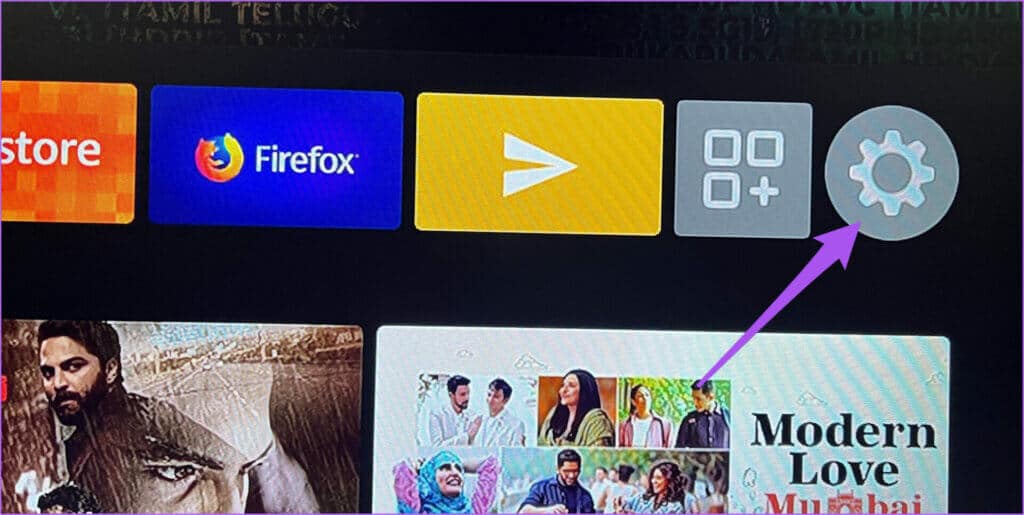
Step 2: Locate My Fire TV.
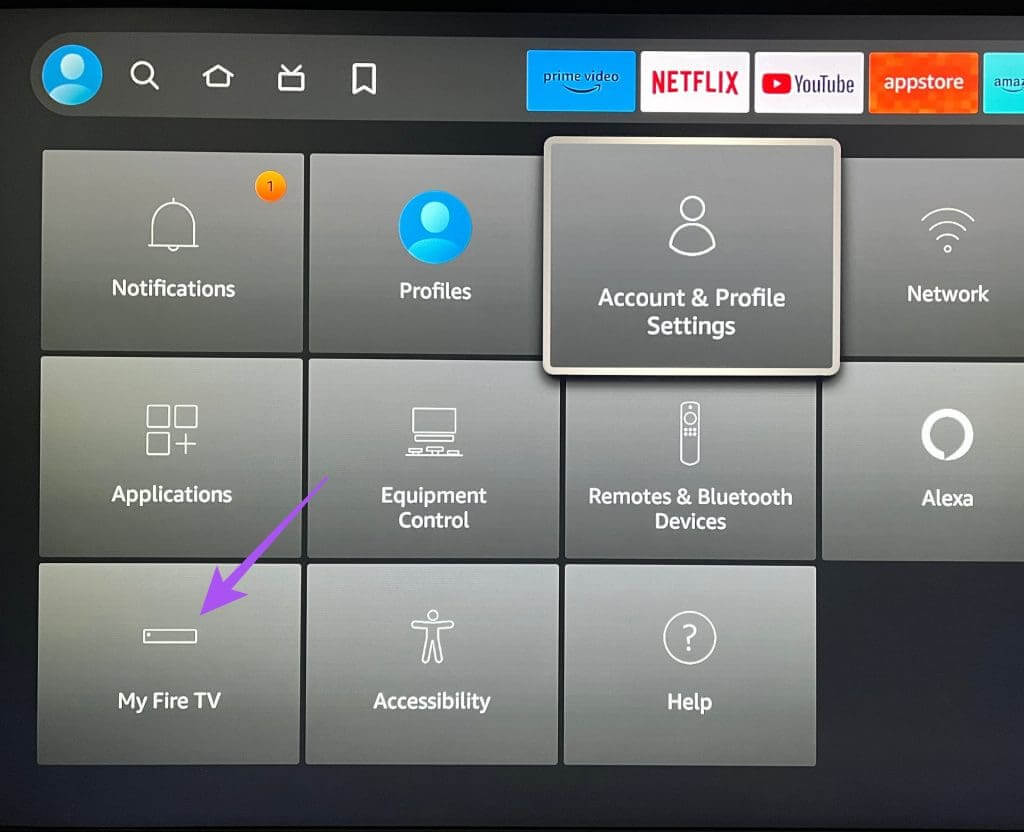
Step 3: Scroll down and select Recovery To Factory default settings.
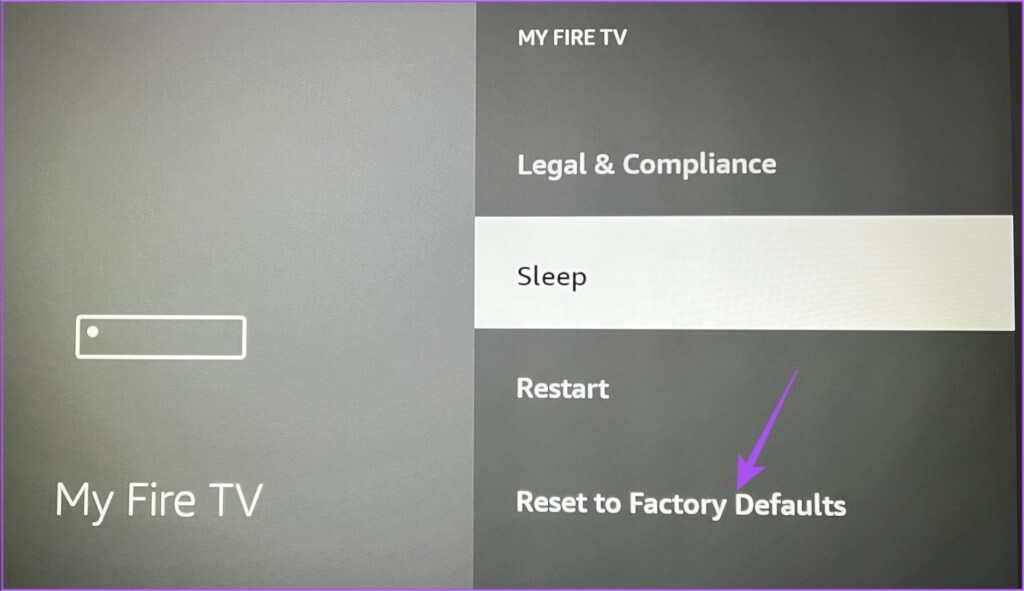
Step 4: follow on Instructions that appear on the screen to complete the process.
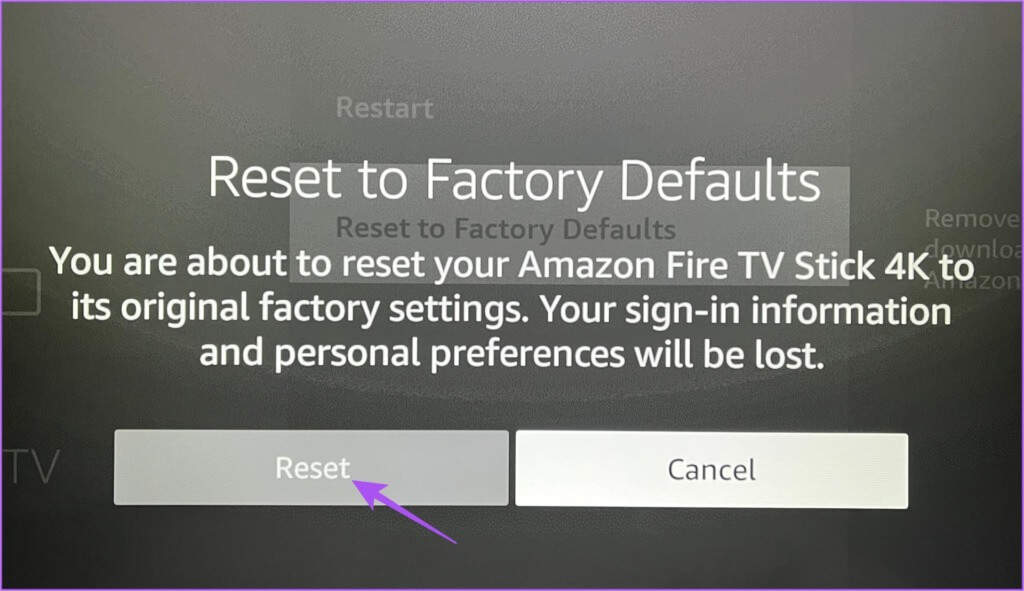
If the problem is bothering you, we suggest you: Contact Amazon Customer Support.
Increase Fire TV Stick Storage Space
These solutions will fix the issue on your Amazon Fire TV Stick if it's not recognizing a USB drive. You can also read our post if: Fire TV Stick 4K not playing 4K content.