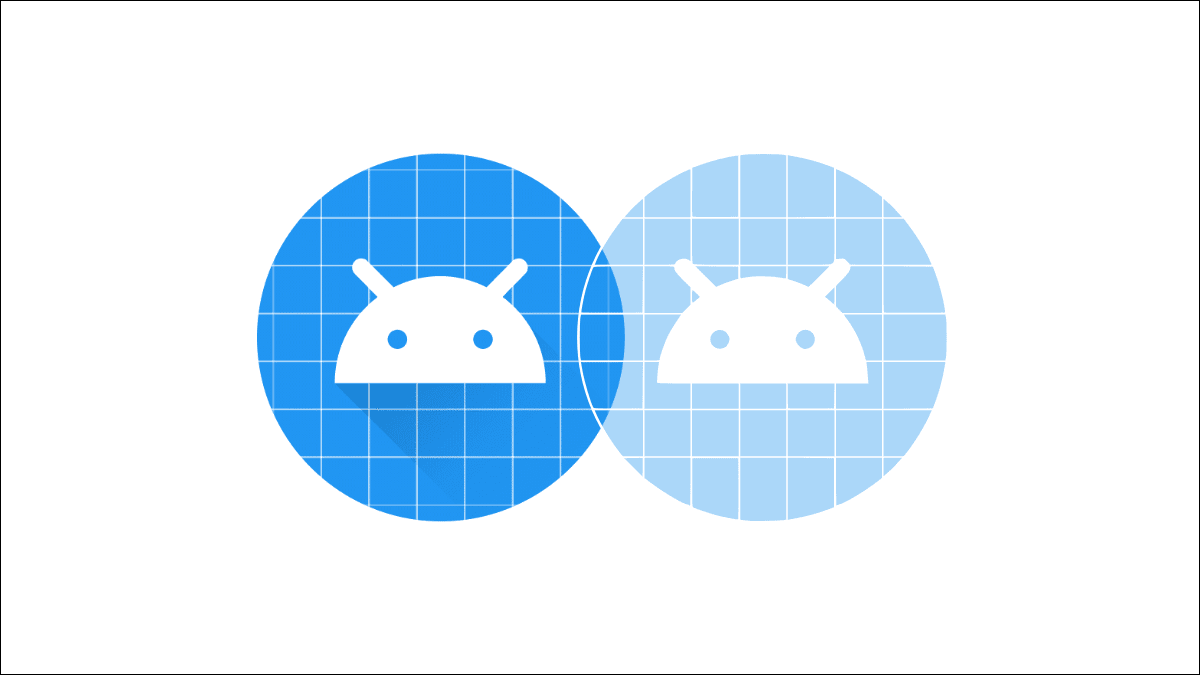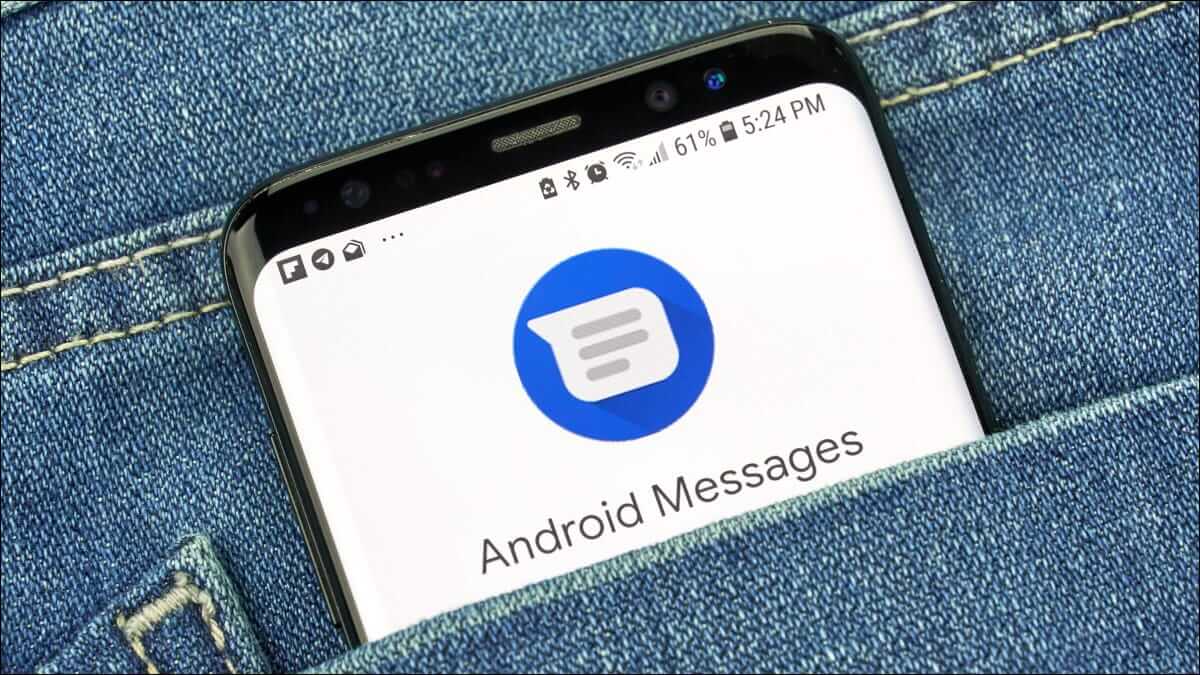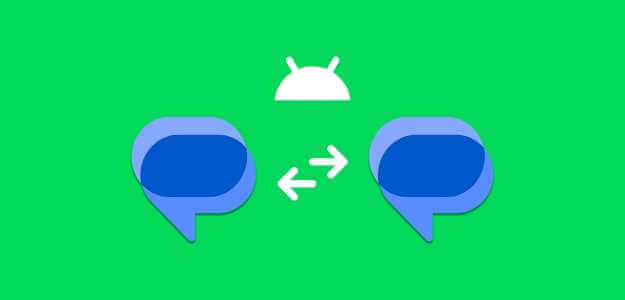Google Messages can help you send text messages. And the response to it as wellIt's the default messaging app on many Android phones, especially those running the Stock Android UI. It works just like any other messaging app for communicating with your contacts. Here are the top 8 fixes for Google Messages not showing contact names on Android.
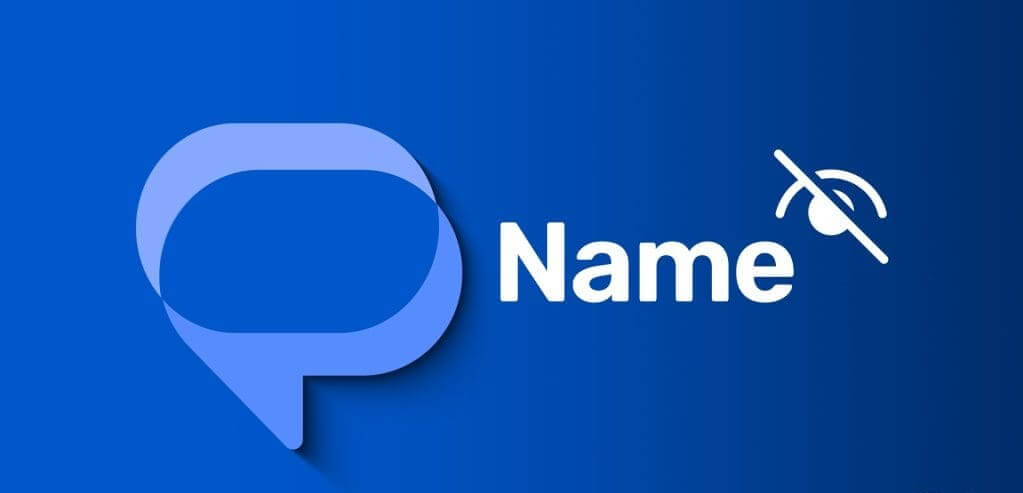
However, it can be difficult to respond to text messages if the messages display phone numbers instead of contact names in the Messages app. If you're experiencing the same issue, here are the best ways to fix Google Messages not displaying contact names on Android.
1. Check if contact access is enabled.
The Google Messages app needs permission to access your Android phone's contacts to view sent messages. Here's how to check if the app is allowed to access your contacts.
Step 1: Long press on the icon Messages app and select Application information.

Step 2: Locate Permissions And press Contacts.
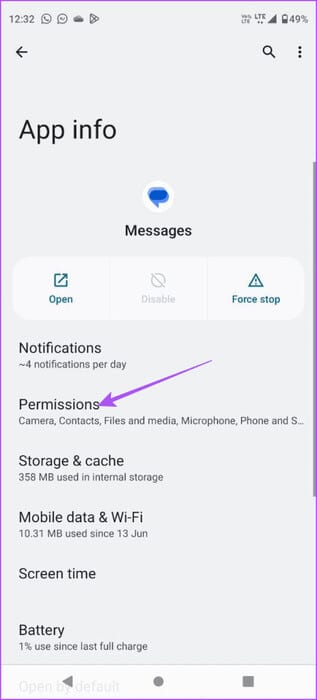
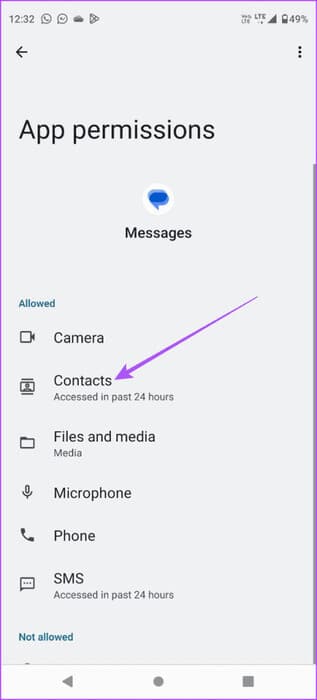
Step 3: Check if the contact is accessible allowed with it.
Step 4: Close the app info and open the app Messages Again to check if the problem is resolved.

2. Check your Google account sync settings.
If contact names aren't appearing in the Messages app on your Android device, there may be a sync issue with your Google Account. Here's how to check.
Step 1: Open Settings On your Android device, select Passwords and accounts.
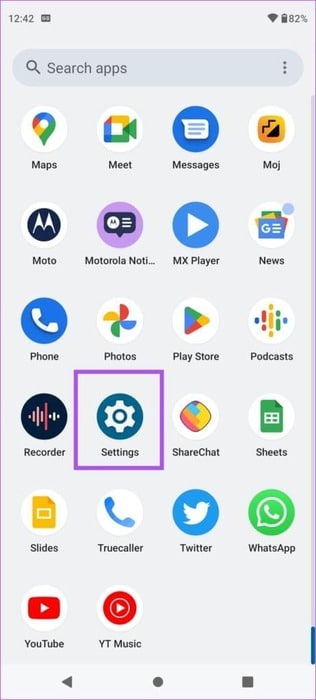
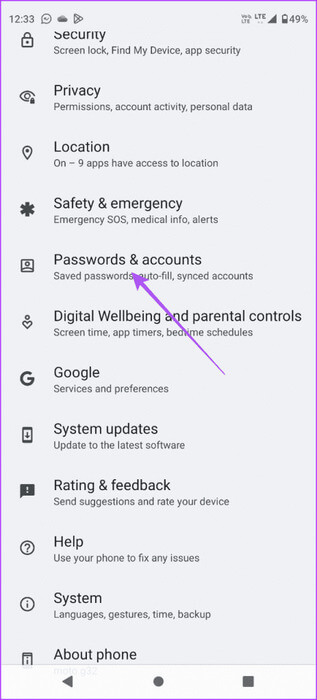
Step 2: Click on Google account your select Account sync.
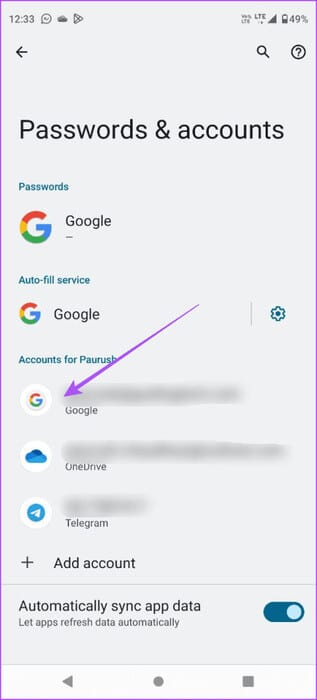
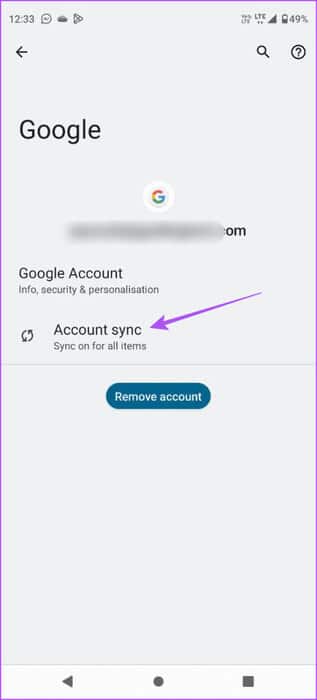
Step 3: Click the toggle button next to Contacts To enable sync on your Android phone.
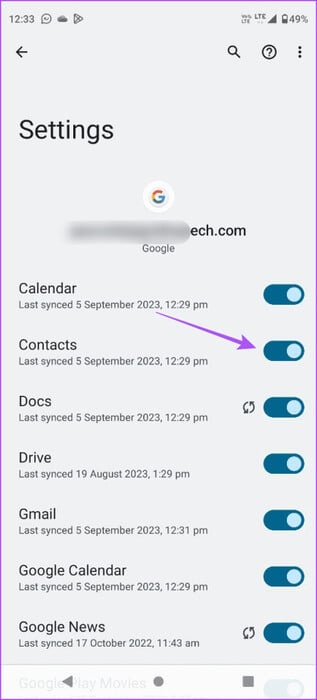
Step 4: Wait a while, then close. Settings, and open Messages Again to check if the problem is resolved.

3. Switch from mobile data to Wi-Fi
To facilitate faster contact syncing on your Android phone, we suggest switching from mobile data to Wi-Fi. It may be possible that you aren't getting good internet speeds on mobile data in your current location. Also, if you have a dual-band router, connect to the 5GHz band. Make sure Your internet speed to be reassured.
4. Force quit and restart the Messages app.
Once Wi-Fi is enabled, we suggest force-quitting and restarting the Messages app. This will give the app a fresh start on your Android phone.
Step 1: Long press on the icon Messages app and select Application information.

Step 2: Click on Force Stop and select Ok For confirmation.
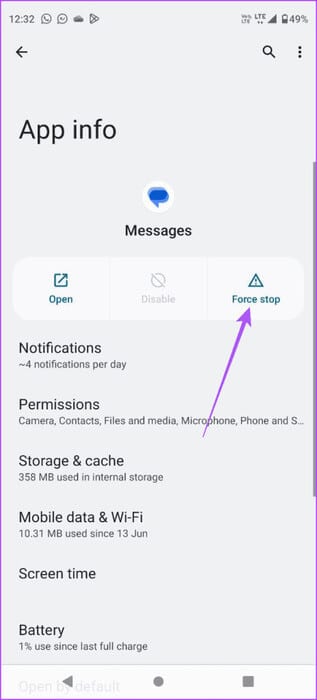
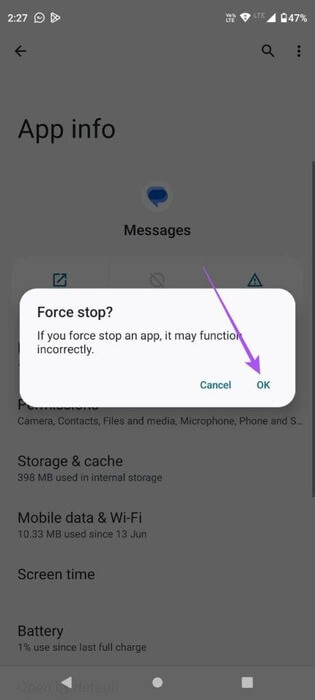
Step 3: Close the app info and open the app Messages To verify the solution to the problem.

5. Check blocked contacts
If your contacts' names still don't appear in the Google Messages app, you should check the blocked list on your Android phone.
Step 1: Open an app Messages on your Android phone.

Step 2: Click on the menu icon hamburger In the upper left corner and select Spam and banned.
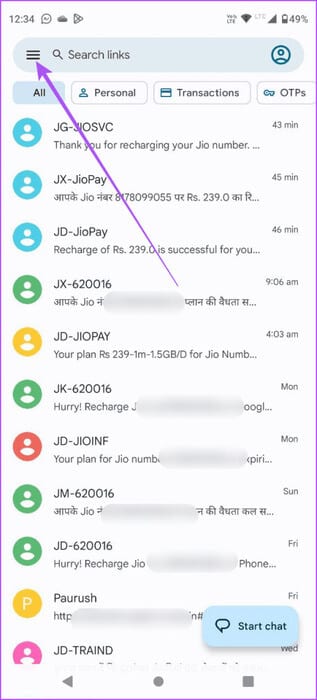
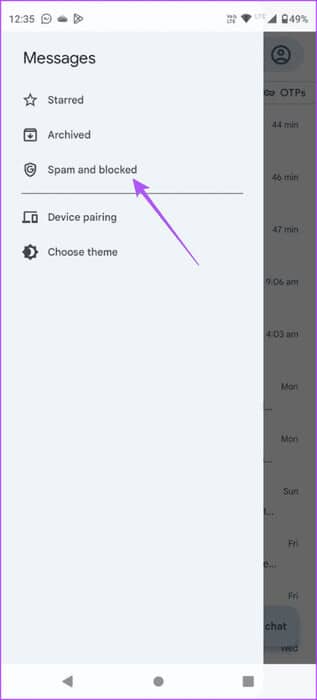
Step 3: Click on The three vertical dots In the upper left corner and select Blocked numbers.
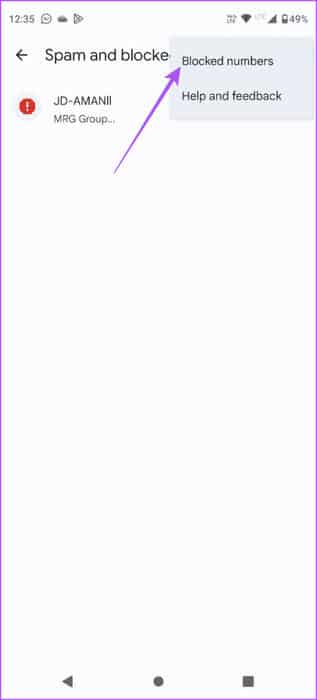
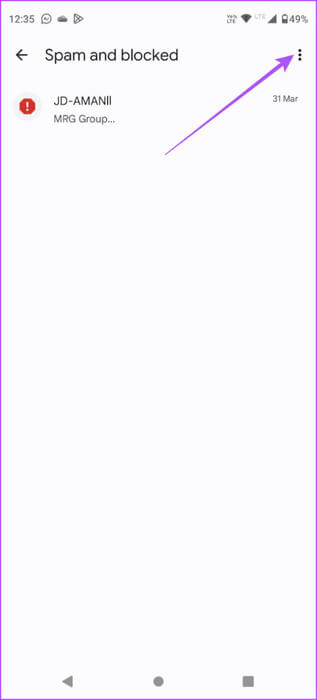
Step 4: You can click on X icon Next to the contact number you want to unblock.
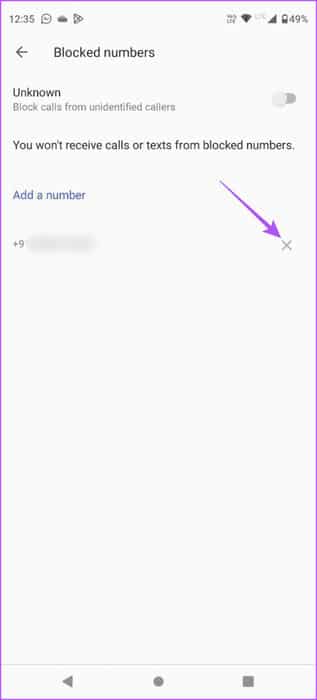
Step 5: Go back and check if the problem is resolved.
6. Set Google Messages as your default app
A few users reported that setting the Google Messages app as the default app resolved this issue on Android. You can also try it.
Step 1: Long press on the icon Messages app and select Application information.

Step 2: Scroll down and tap SMS application.
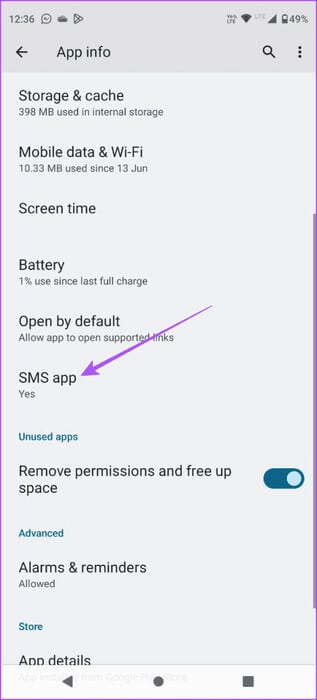
Step 3: Make sure Google Messages is set to Default mode.
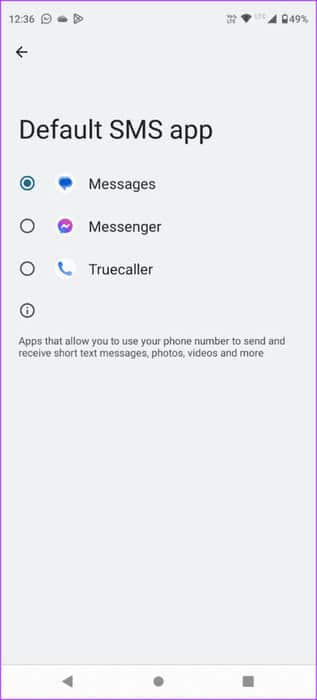
Step 4: Close the app info and open the app Messages Again to check if the problem is resolved.

7. Clear app cache
The app cache contains app preferences and login data to improve user experience. You can try clearing it for the Messages app, as it may have been corrupted for some time on your Android phone.
Step 1: Long press on the icon Messages app and select Application information.

Step 2: Click on Storage and cache and select Clear cache.
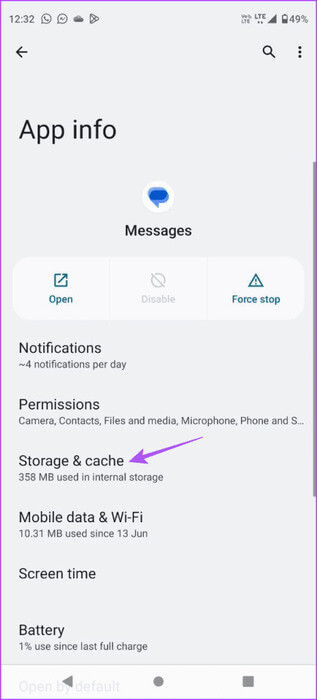
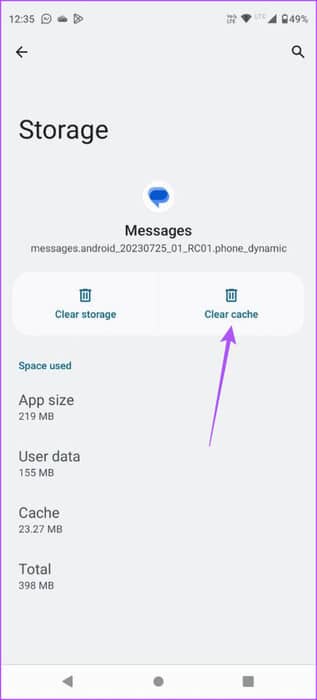
Step 3: Once finished, close the app info, and open the app. Messages Again to check if the problem is resolved.

8. Update the Google Messages app
If none of the solutions work to fix Google Messages not showing contact names, you should install the latest version of it on your Android phone.
Send messages on Android
You can follow these solutions to fix the Google Messages app not displaying contact names on Android. If you have multiple conversations, you can always search for a specific conversation by entering your contact's name. However, you can refer to our post in case Unable to search for contacts on your Android phone.