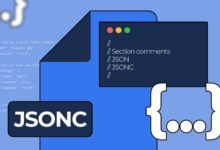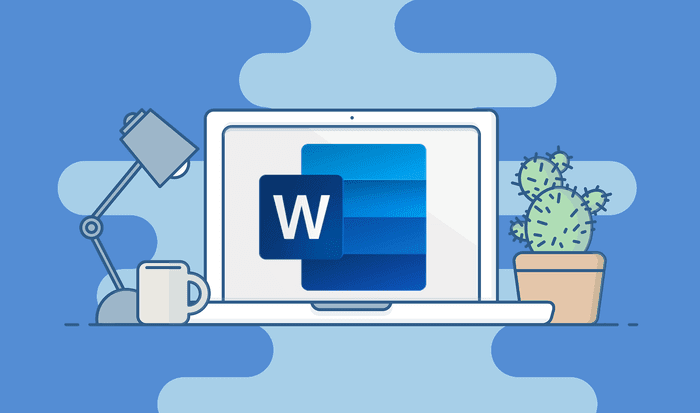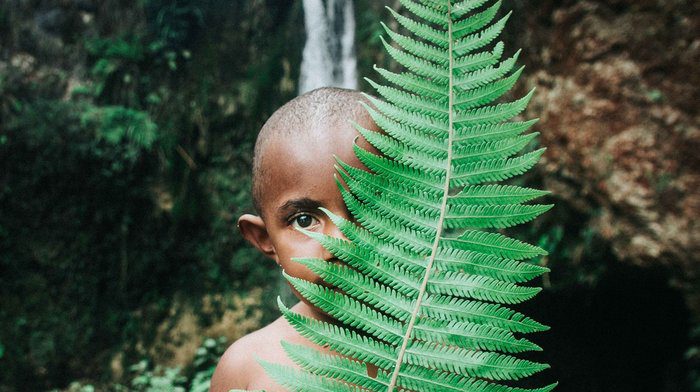The Google Play Store remains the primary source for Android users to download apps and games to their phones. Unfortunately, it still has issues that leave users confused. Sometimes, Google Play Store fails to download apps , or it stops during setup, or throws an “authentication required” error. If you’re experiencing the same issue, read on to learn how to fix the Google Play Store authentication required error on Android.
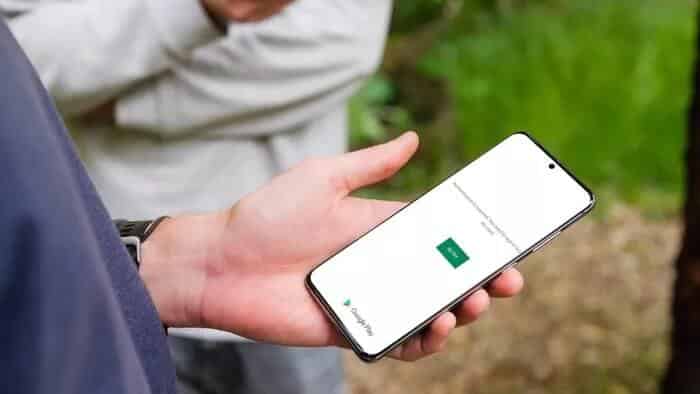
When you open the Play Store, the home screen contents won't load. Instead, you'll see a message saying, "Authentication required. You need to sign in to your Google account. Let's troubleshoot and fix it."
1. Try again
Sometimes when Google Play Store fails to establish a connection with your Google account, you may encounter an authentication required error in the app.
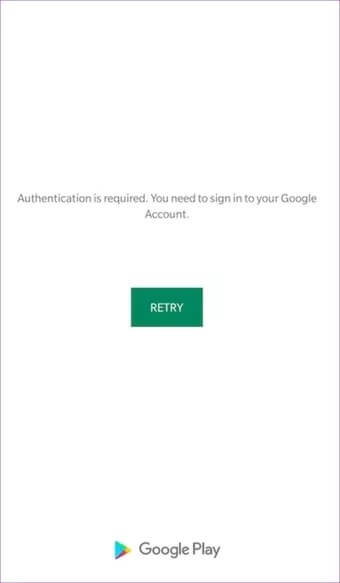
You can click the “Retry” button or close the app and open it again to see if the issue is resolved.
2. Manually sync your Google account
This trick worked when we faced a similar issue with Google Play Store.
Step 1: Open the Settings app on your Android phone.
Step 2: Go to accounts.
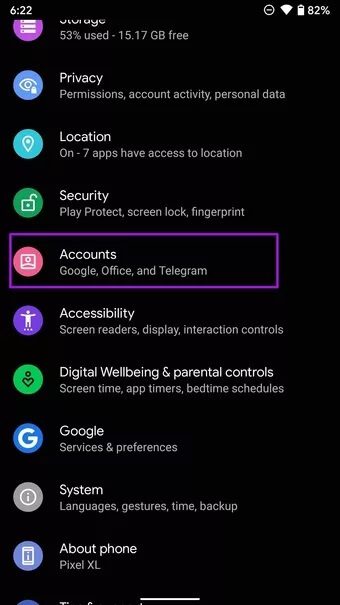
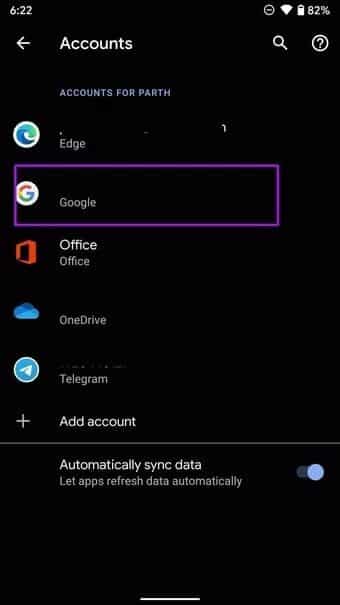
Step 4: Click Sync Account.
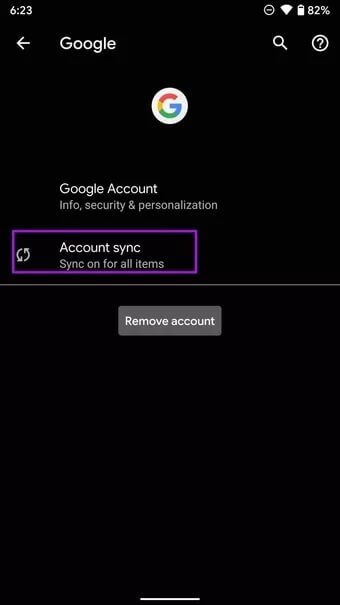
Step 5: Tap the three-dot menu at the top and select the Sync Now option.
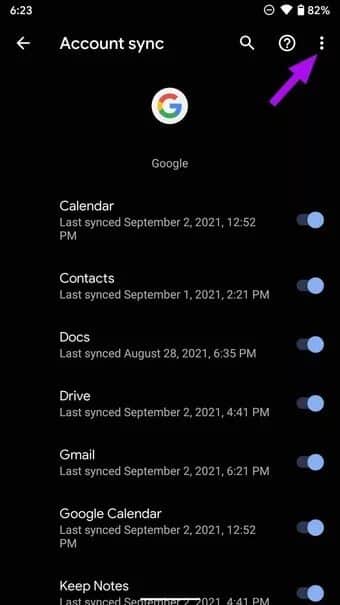
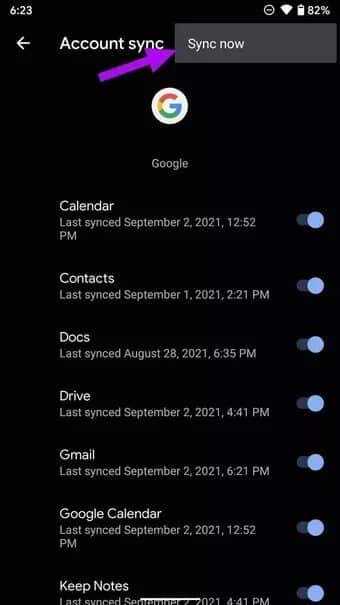
Close the Settings app and open the Play Store again to see if the issue is resolved.
3. Force stop Google Play Store
Android offers a handy force stop feature that allows users to stop any app that's behaving strangely. You can use it to fix the "Authentication Required" error in the Google Play Store. Here's what you need to do.
Step 1: Locate Google Play Store on your home screen or app drawer.
Step 2: Long press on the app icon and select the info button.
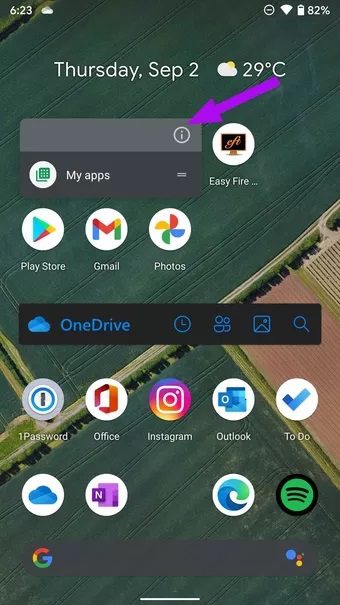
Step 3: Tap Force stop from the app info menu.
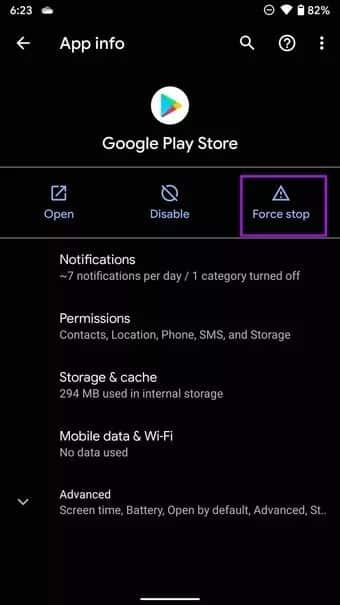
Exit the screen and try opening the Play Store again.
4. Uninstall Google Play Store updates
May lead to Play Store update The latter on your Android phone may disrupt the app's functionality for your Google account. You can uninstall it and revert to a previous version.
Step 1: Long press on the Play Store app icon and go to the app info menu.
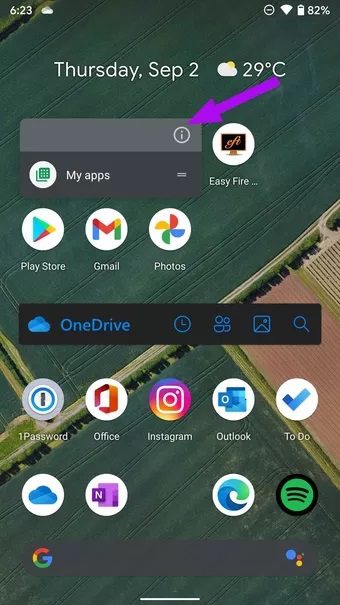
Step 2: Tap the three-dot menu at the top and select Uninstall updates.
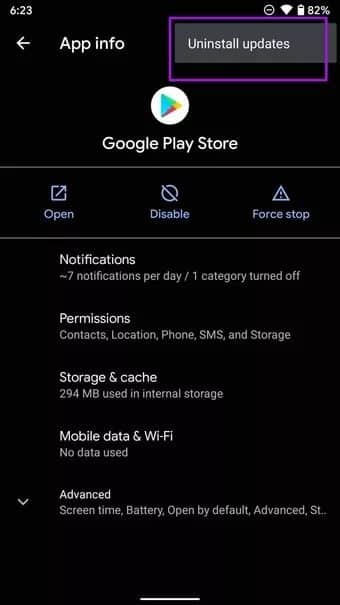
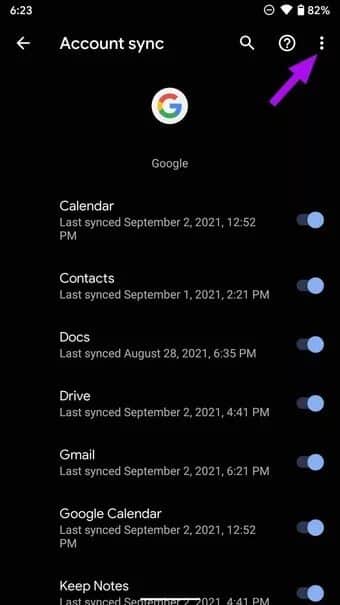
The Android operating system will return to the factory version of the Google Play Store on your phone, which will be effective.
5. Clear cache and storage
The Google Play Store collects cache data in the background to quickly load frequently visited app pages. Sometimes, cache data overload or a bad cache can interfere with Play Store functionality, and you may end up with an authentication required error.
Step 1: Open the Settings app on your Android phone.
Step 2: Go to Apps & notifications > See all apps and select Google Play Store.
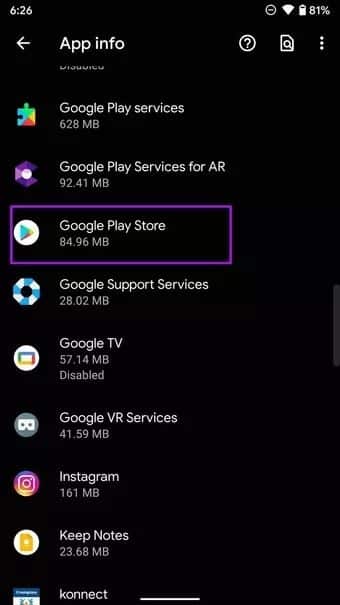
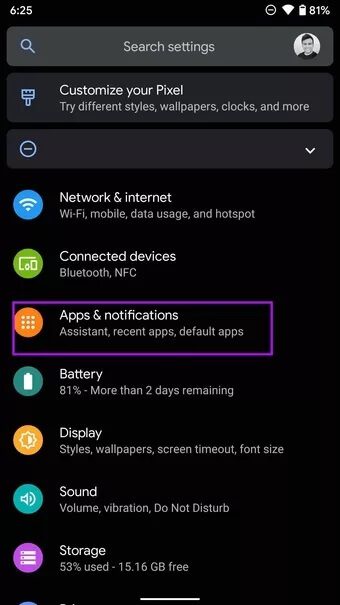
Step 3: Open the Storage and Cache menu.
Step 4: Tap Clear Storage and Clear Cache from the following menu.
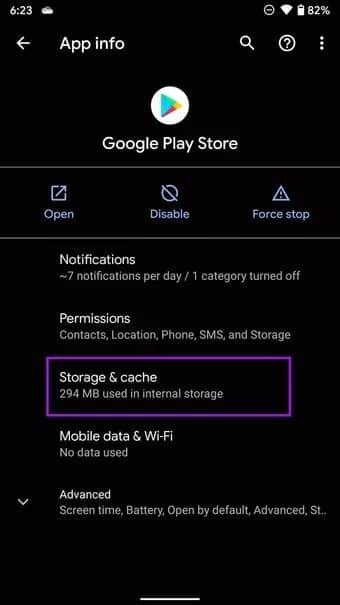
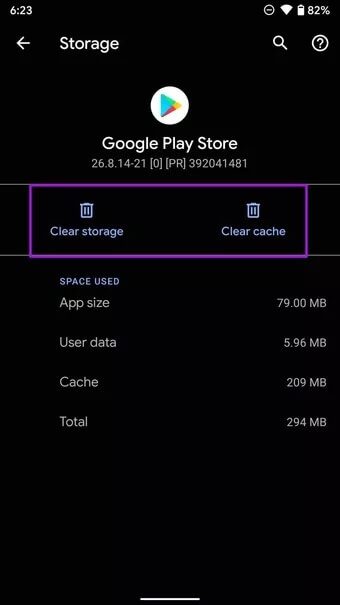
Restart your phone and open the Play Store again.
6. Giving unrestricted data usage
Are you in data saving mode on your Android and trying to access the Play Store? The default data saving mode can sometimes be aggressive and prevent apps like the Play Store from accessing the internet.
From the Play Store app info menu, you can allow unrestricted Play Store data usage to work normally even with Data Saver mode turned on.
Step 1: Long press on Google Play Store and go to App info menu.
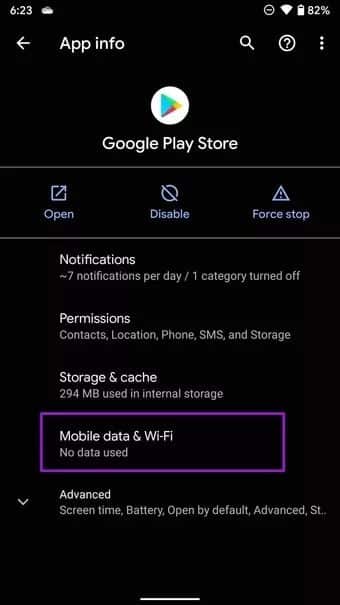
Step 2: Tap Mobile data & Wi-Fi and enable Unrestricted data usage from the following menu.
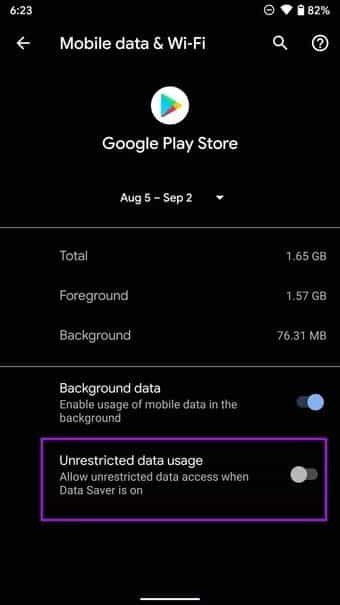
7. Install APK files from the web
Sometimes, the problem may also be on Google's end. However, until the company fixes the issue on its end, you can rely on APK files from the web.
We generally advise against installing apps and games from the web. However, if you can't wait to try out a popular app or game, you can download the APK file from legitimate sources and install it on your Android phone.
Solve the Play Store authentication error
When you change your Google Account password, the Play Store may ask you to re-authenticate on your phone. In this case, it will take you to the sign-in page to enter your new password.
If you haven't changed your password and are still facing the issue, the above tricks should fix the Google Play Store authentication required error.