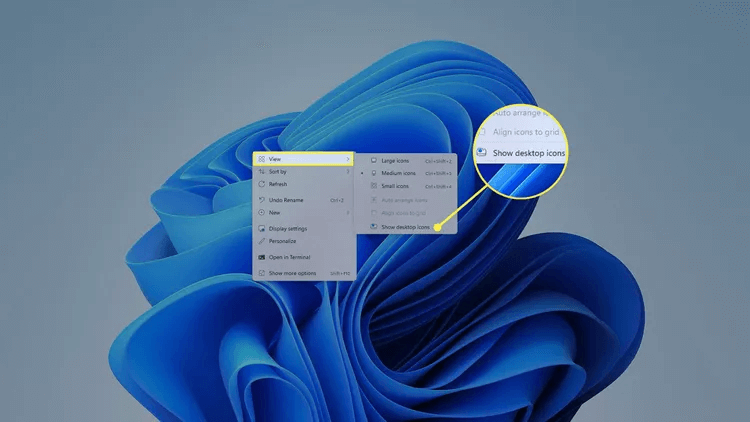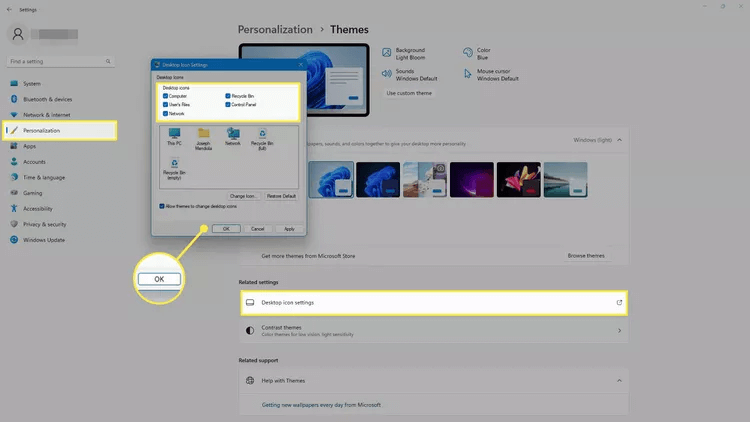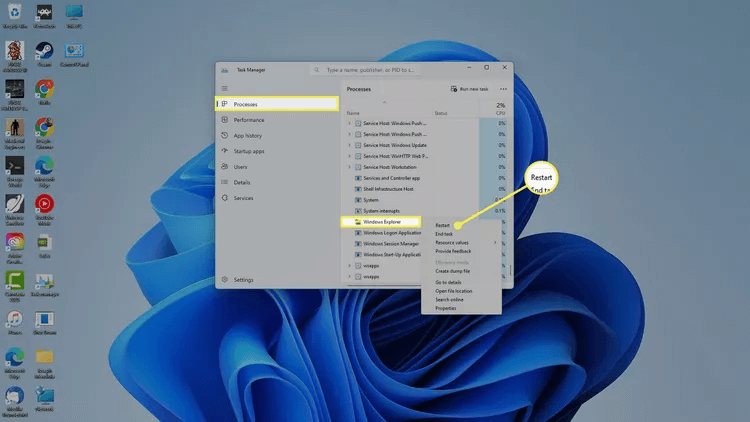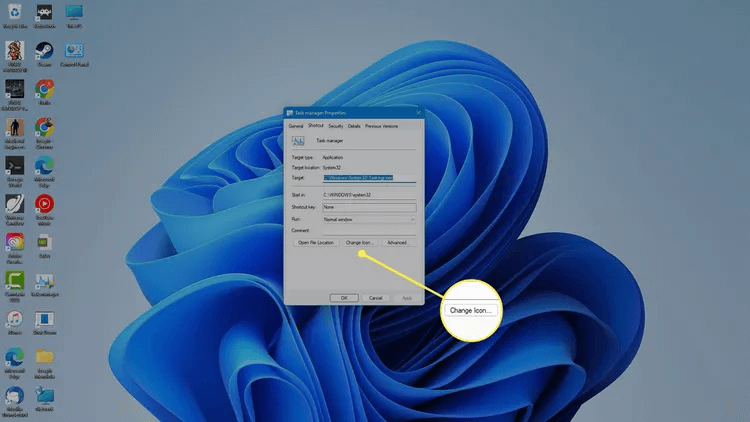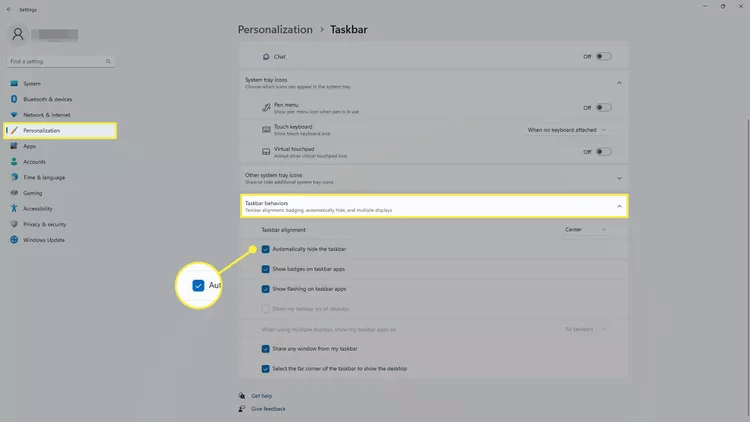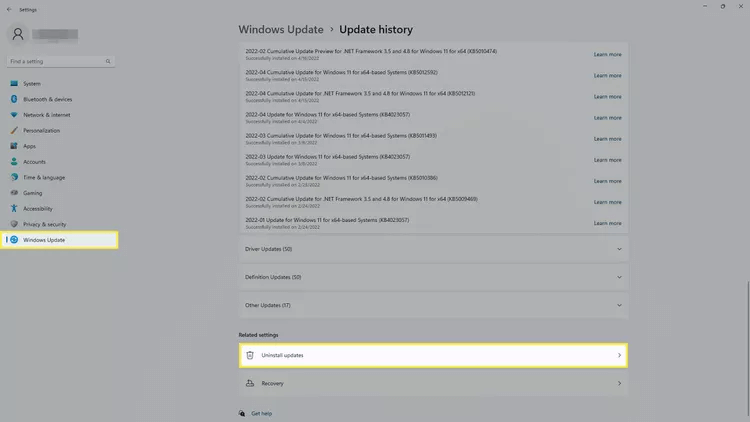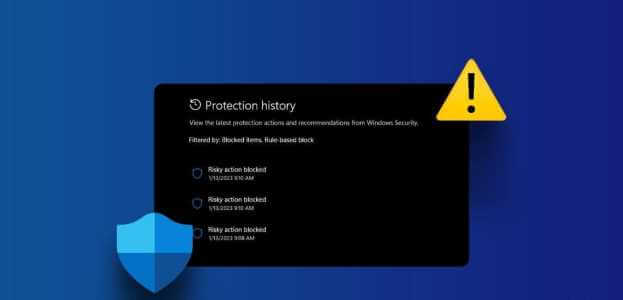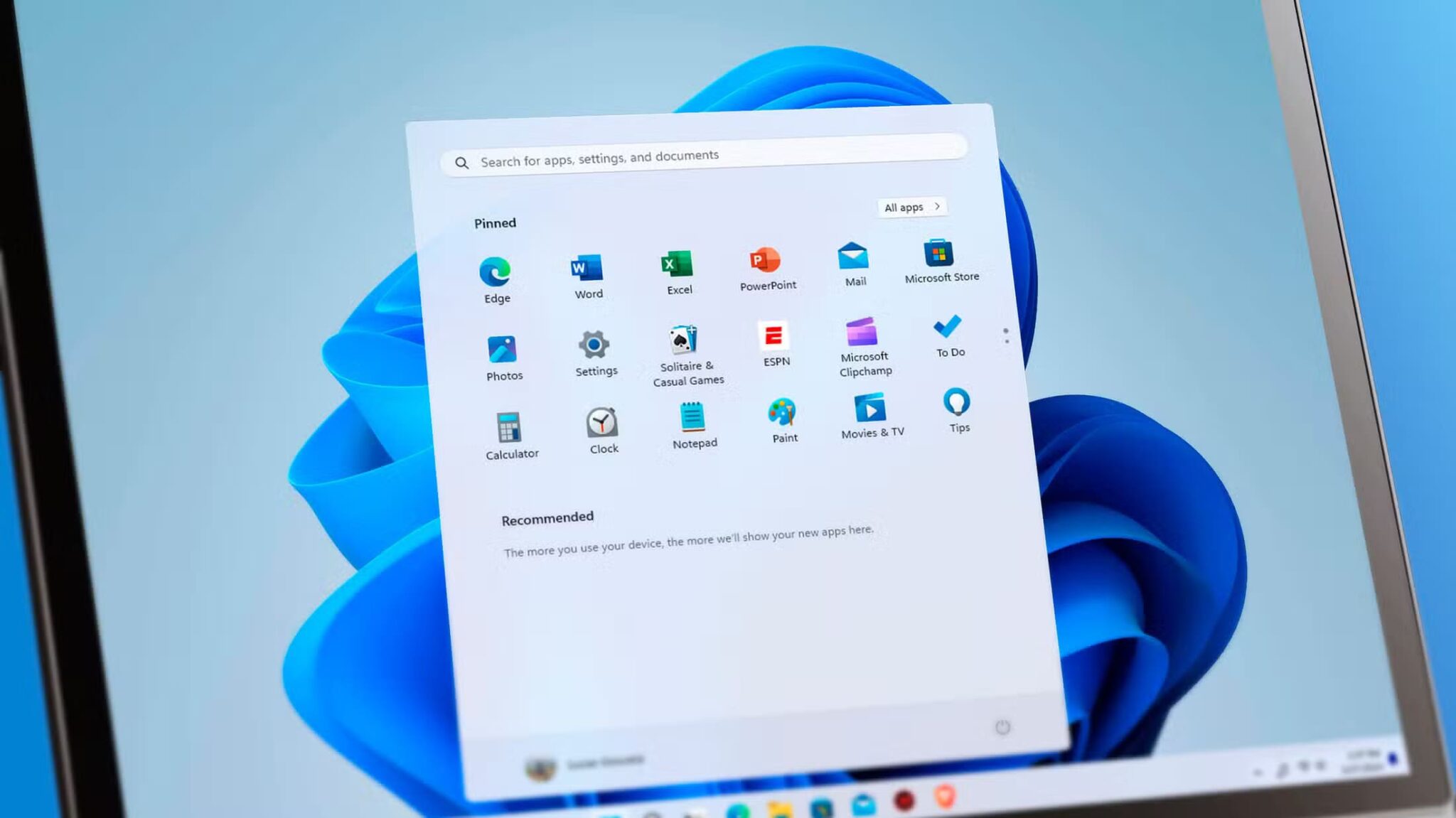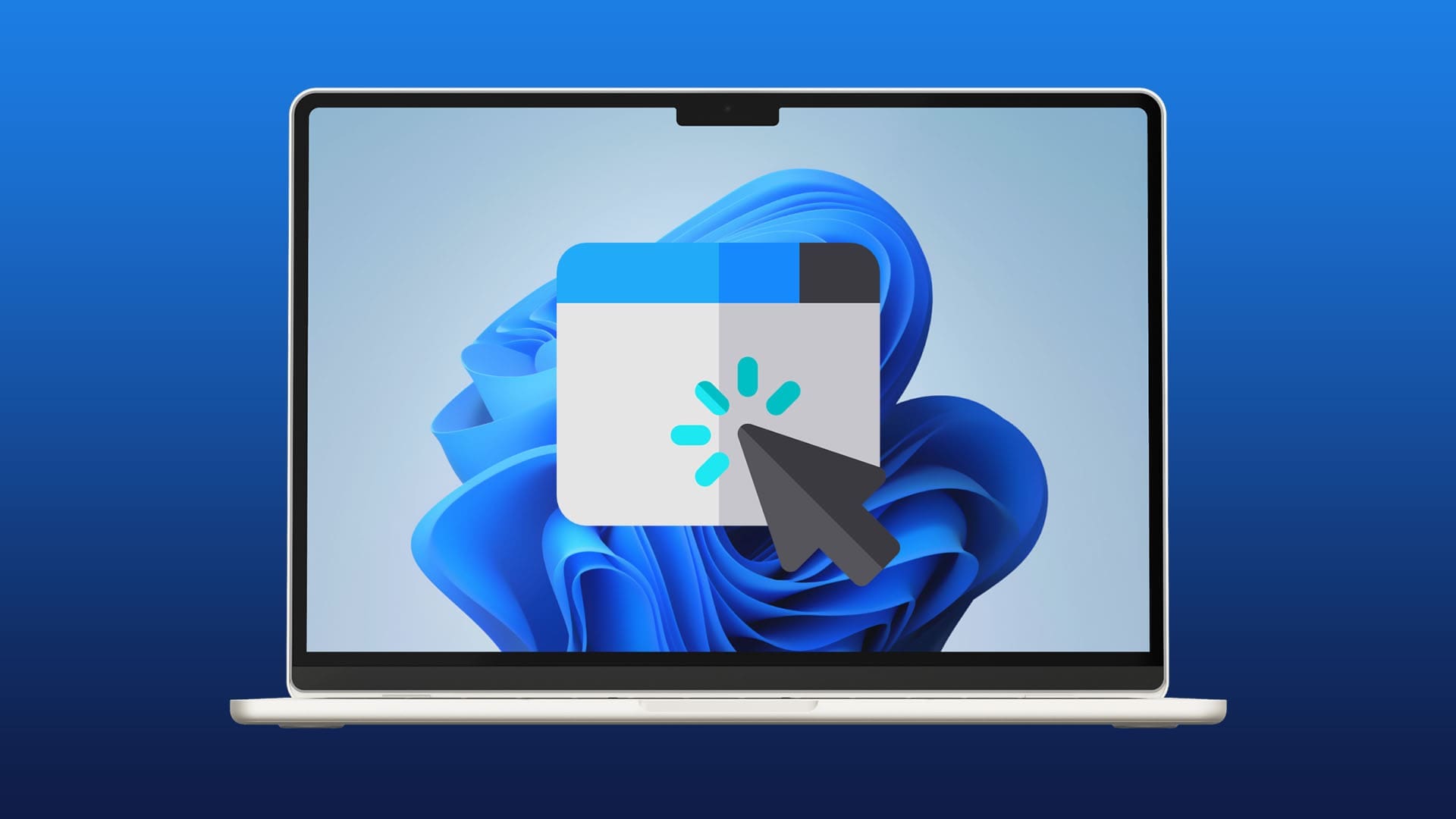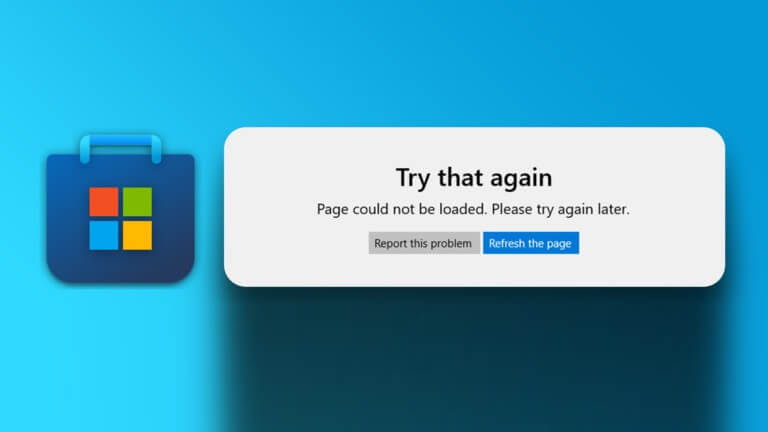If your taskbar icons are missing or your desktop shortcuts have disappeared, this article will explain how to restore them and fix the icons in Windows 11.
Reasons for missing icons in Windows 11
Blank icons appear if Windows can't find the icon file associated with the application. Some issues can cause blank icons:
- The application is an old version.
- Your graphics driver is outdated.
- The icon cache file is corrupted.
If you're missing Windows icons, here are some possible causes:
- Your desktop icons are hidden
- Taskbar hidden
- Windows Explorer needs to be restarted.
How to fix icons in Windows 11
Try these steps in order to get your icons back to normal:
- Show your desktop icons. If your desktop icons are missing, right-click anywhere on the desktop and select View > Show desktop icons.
- Qom update Your applicationsIf you're having issues with a particular app, update it to see if that fixes the icon.
- Check your desktop icon settings. If icons are missing for Windows system apps like the Recycle Bin or This PC, go to Settings > Personalization > Themes > Desktop icon settings. Check all boxes, then apply and save your changes.
- Restart Windows Explorer. Open Windows Task Manager , and go to the tab Processes , then right-click on Windows Explorer and select Reboot.
- Rebuild the icon cache. Windows stores icons in a cache file that may be corrupted or out of sync. Delete the icon cache file and restart your computer to rebuild the cache (see instructions in the next section).
- Update your graphics driver. If your graphics driver can't display icons, try updating the appropriate drivers.
- Check your group policy settings.If your account is part of a group policy, your administrator may have hidden desktop icons for all group members. The only way to change this is by using the Group Policy Editor.
- Perform a system restoreIf you notice problems after making some changes to your system, use System Restore to return your computer to a previous state.
- Add desktop icon shortcuts manuallyIf you created custom desktop shortcuts, they may have been deleted. Try adding the shortcuts to your desktop again.
- Change the icon manuallyIf the icon is blank, right-click the icon, and then select Properties > Change Icon to manually select an icon.
- Perform an SFC scan. Run System File Checker to repair any corrupted files.
- Show taskbarIf you are missing icons on the taskbar, make sure the taskbar is not hidden. Go to Settings > Personalization > Taskbar > Taskbar Behaviors Uncheck Automatically hide the taskbar.
- Uninstall Windows 11 updates. If you lost your icons after a Windows update, go to Settings > Windows Update > Update history > Uninstall updates and select uninstall Next to the latest update.
Frequently Asked Questions
Q1: How do I change icons in Windows 11?
The answer: To change icon sizes in Windows 11, right-click the desktop and select View, then choose the size you want. Alternatively, press Ctrl + Shift + 1، 2، 3 Or 4 On the keyboard. You can also go to Settings > Personalization > Themes > Desktop icon settings To switch to an alternative set.
Q2: How do I hide desktop icons in Windows 11?
The answer: Right-click the desktop and select View to open the Settings menu. From here, you can: Turn desktop icons on or off By switching the option Show icons desktop.