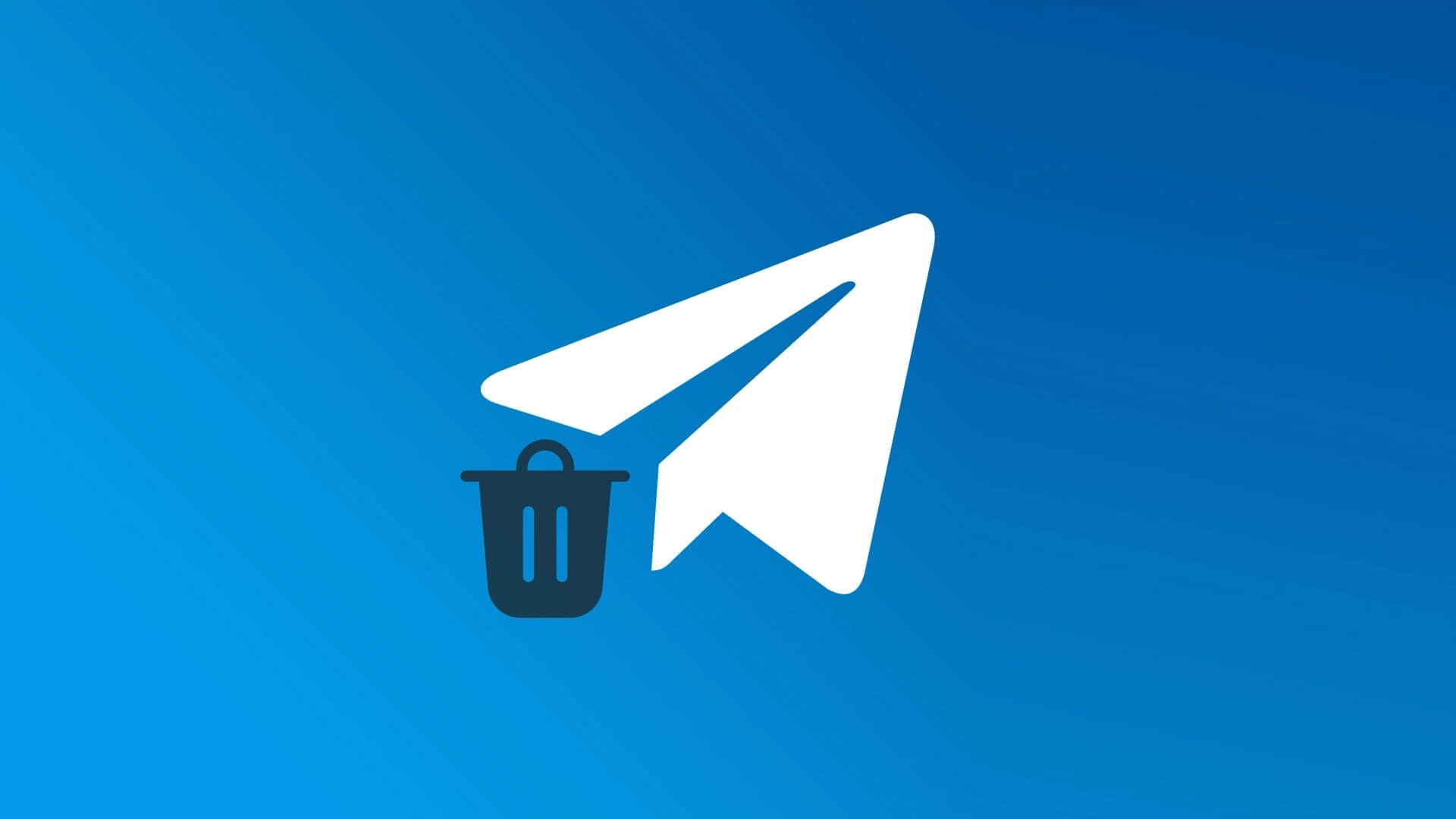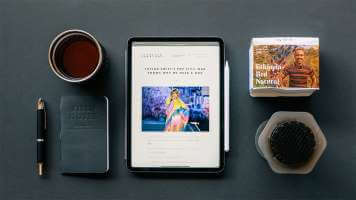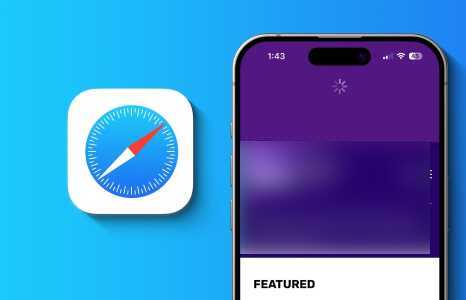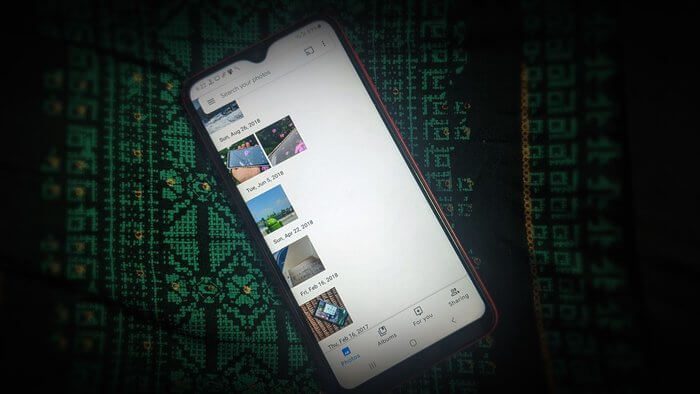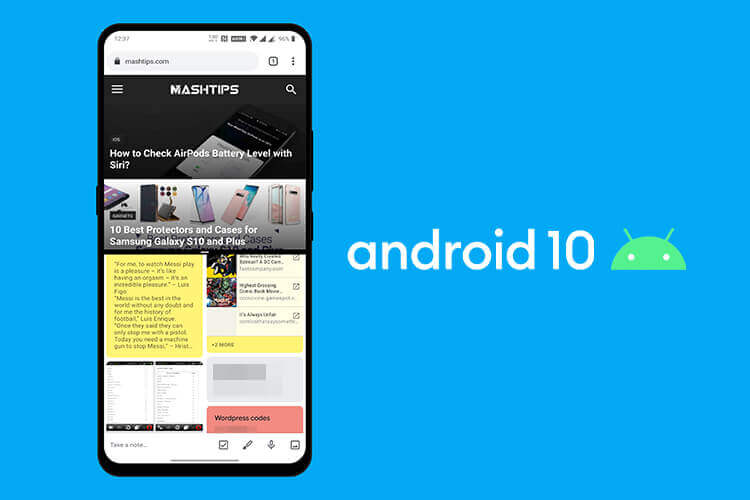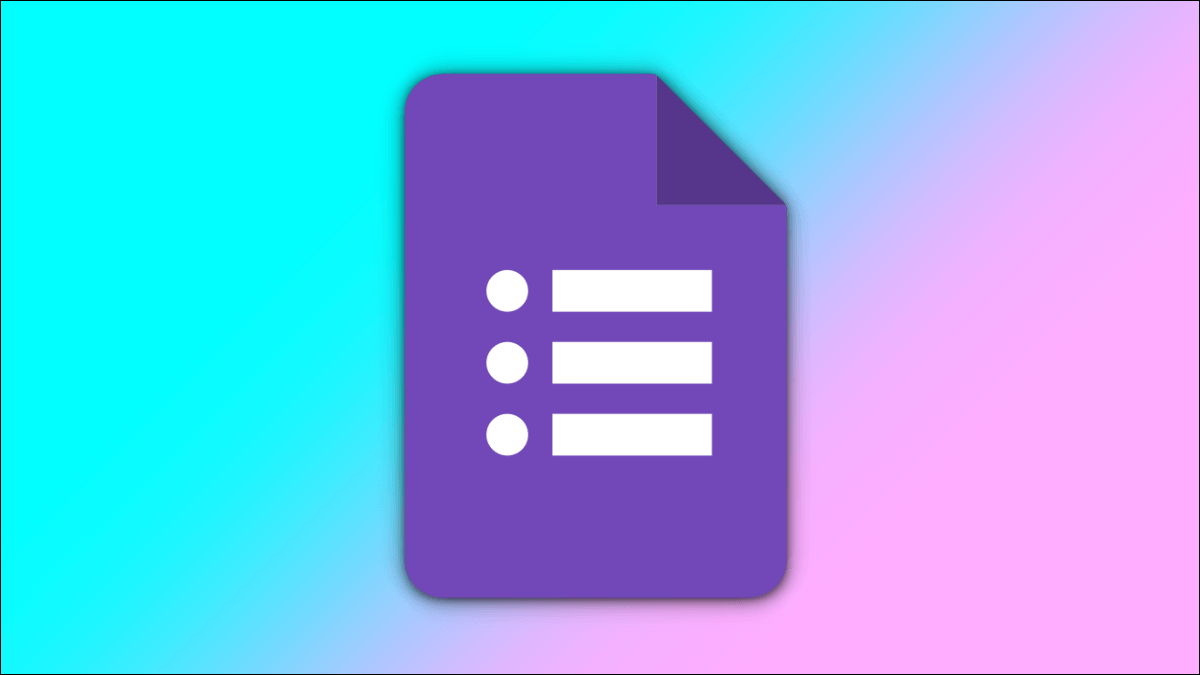You may encounter the INET_E security error on your Windows 10 computer when trying to access any web page. This error occurs in almost all browsers, but it is most common in Microsoft Edge. In most cases, this error resolves on its own. This error occurs due to a temporary DNS error or if the connection to the DNS server is not established properly. There are no specific causes for this issue, but a few are discussed in this article along with troubleshooting methods to fix the INET E security issue in Microsoft Edge.
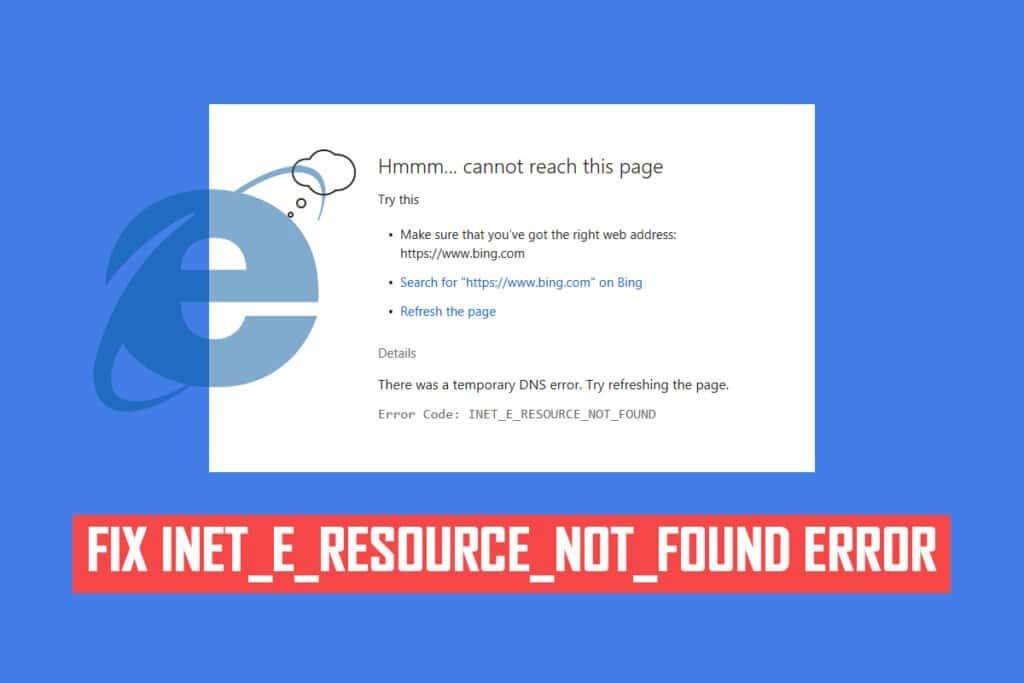
How to fix the INET E security issue in Microsoft Edge
If you are experiencing a security error INET_E in Microsoft Edge For the first time, you need to determine the cause of the error on your computer. This error was reported on your computer after a Windows update. Several other causes contribute to this problem, such as:
- You will encounter the error because DNS server unavailable at any moment.
- If your request is delayed in response, or if The session has expired. For whatever reason, you will encounter the INET_E security error.
- If there is any Server-side issues , you will face the same error.
- It will contain Outdated drivers or operating systems on any errors in it, and thus you may encounter the INET_E security error.
In this section, we've compiled a list of methods to fix the INET_E security error in Microsoft Edge. The methods are arranged from basic to advanced to help you get started if you encounter a minor glitch. Follow them in that order for faster results.
Method 1: Restart your router
Restarting your router allows it to refresh and reconnect to the internet. This will relieve the router of connection overhead, which could otherwise cause the INET E security error. This has been found to be helpful, as many users have reported that this resolved the issue. To reboot your router, follow these steps:
1. Search for power button In the back of Router Your.
2. Press the button Once to turn it off.
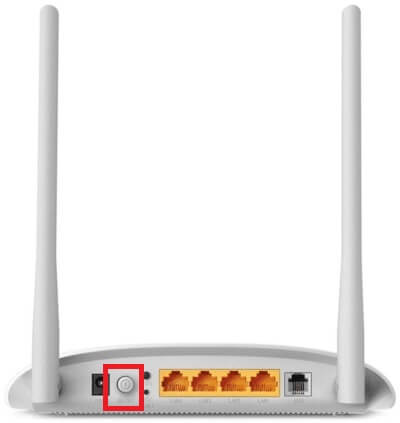
3. Now, disconnect power cable Router Wait until the power is completely drained from Capacitors.
4. Then reconnect. power cable Turn it on after a minute.
5. Wait for it to finish. Reestablish network connection Try logging in again.
Method 2: Use a private window
The Incognito mode in Edge is primarily for secure and private browsing. It is designed for users who do not want their search history or recent pages saved on their devices. Due to its privacy policy, this mode does not allow users to record or take screenshots. It blocks cookies, hides search history, and allows users to browse the desired website freely. In some cases, using Private Browsing mode may resolve the INET E security error.
1. Turn on Microsoft Edge web browser.
2. Next, click on three-dot icon In the upper right corner as shown.

3. Select an option New InPrivate window As shown below, browse as you like.
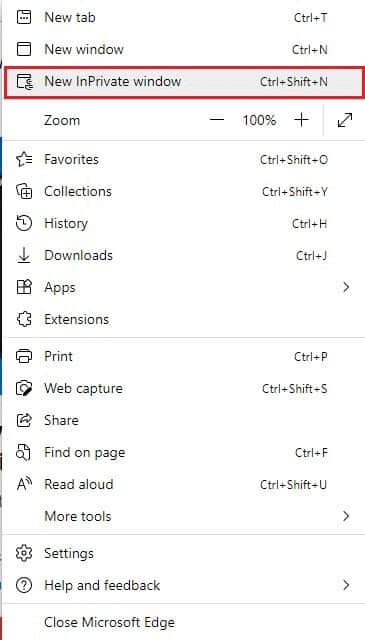
Method 3: Clear Edge Browser History
Cache and cookies improve your browsing experience by saving your browsing data when you visit a website and preserving the browsing experience for your next visit. Formatting and loading issues can be resolved by clearing your browser's cache and cookies by performing the following steps:
1. Turn on Microsoft Edge browser and open new tab.
2. Click on three-dot icon Near your profile picture as you did before.

3. As shown, go to the option Privacy, Search, and Services in the right pane.
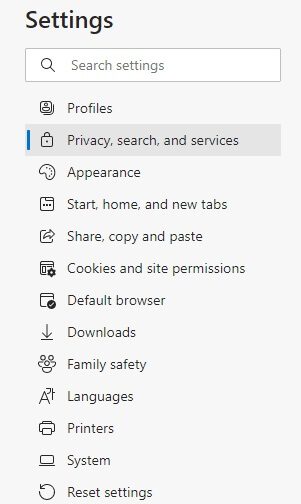
4. Next, scroll down on the right screen and click on the option “Choose what you want to delete” Under Clear Browsing Data as shown.
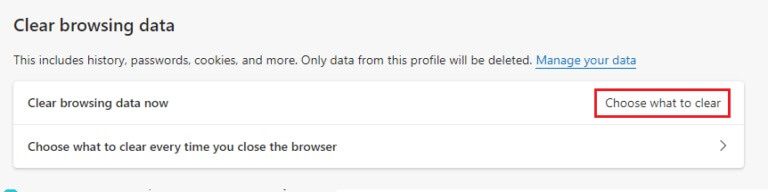
5. In the next window, check the boxes according to your preferences such as browsing history, cookies and other site data, cached images and files, etc. and click Clear Now as shown below.
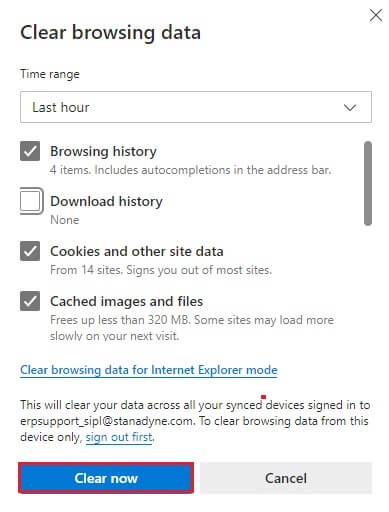
Method 4: Disable extensions (if applicable)
If you have installed any third-party extensions in your browser, the proper functioning of your web pages may sometimes be affected, leading to the INET E Security error. Now, you can try closing all unnecessary tabs, disabling the extensions, and rebooting your system.
1. Turn on Edge and click three-dot icon in the upper right corner.

2. Now, click on Additions As shown below.
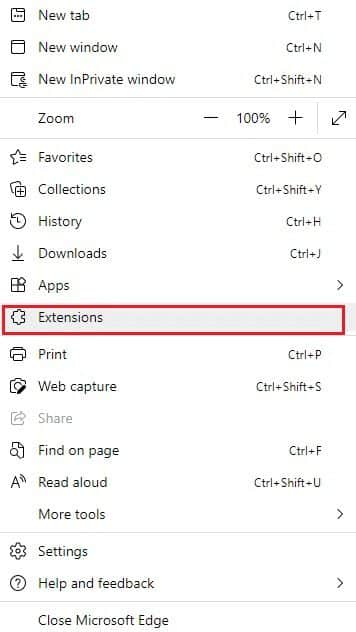
Note: Instead, write edge://extensions/ in the search bar and tap Enter.
3. All will appear. Added extensions On the screen. Select any Extension and click Extension management As shown.
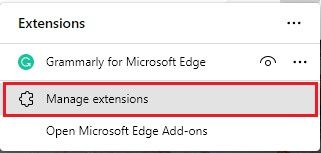
4. Now, turn off the Extension (e.g. Grammarly) Check if you are facing the error.
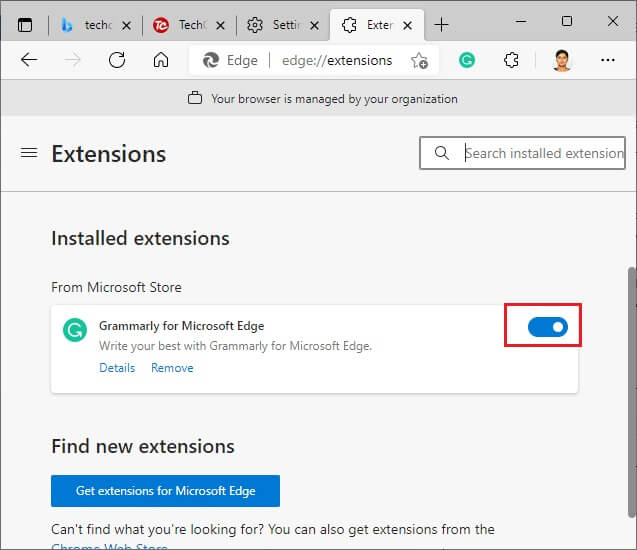
5. Similarly, disable All extensions One by one and check at the same time for the repetition of the error.
6. If you find that the error does not pop up after removing any particular extension, select the concerned extension and select the highlighted remove option.
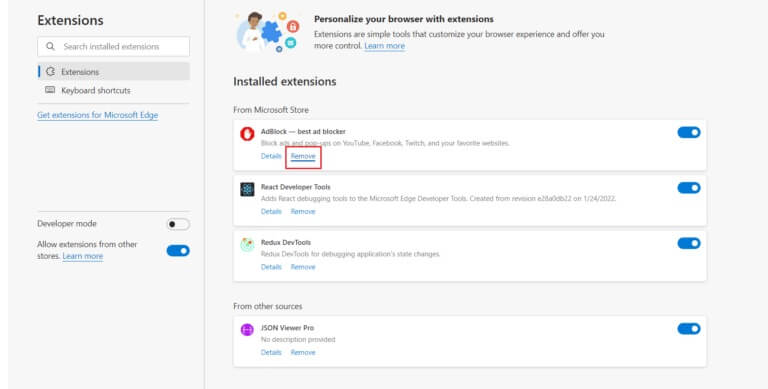
7. Now, confirm the claim by clicking the button. "Removal".
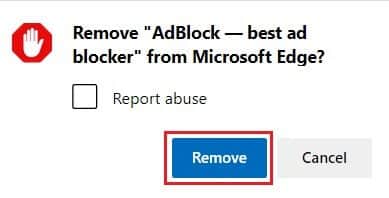
Method 5: Modify User Account Control settings
User Account Control, or UAC for short, was developed to ensure security on your Windows computer. UAC prevents any unauthorized access to make changes to the operating system. Certain system changes should only be made by the administrator, and UAC ensures this. If the administrator doesn't approve the changes, Windows won't allow them to take place. This prevents all changes from any application, virus, user, or malware attack. Here's how to modify it:
1. Press Windows key And type Change control settings In the user account and click to open.
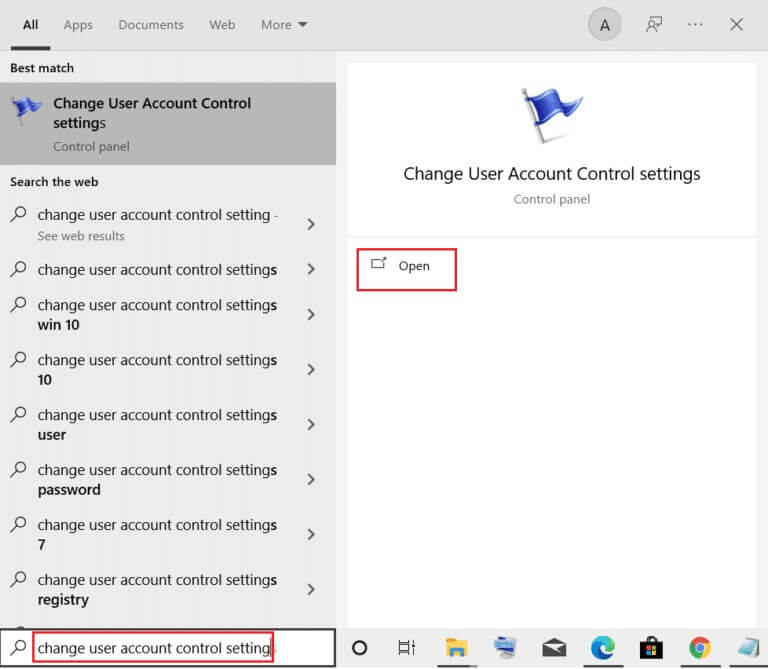
2. On the next screen, you can choose when to be notified about changes made to your computer. Change Set to always notify me (and not dim the desktop)
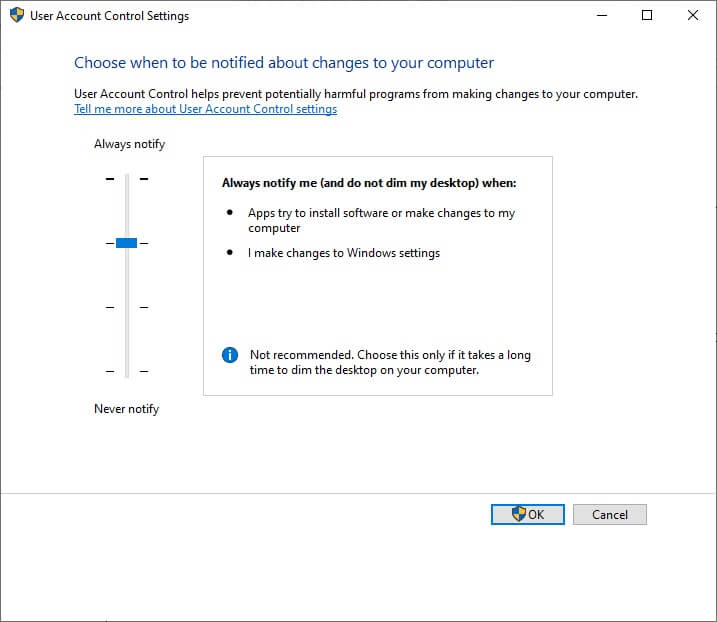
3. Finally, tap "OK" To save the changes and check if you have fixed the INET E security issue.
Windows will notify you each time you install software or change Windows settings. This will prevent the error described above from occurring due to incompatible changes made to your computer.
Method 6: Reset network configurations
If you're trying to start a service that connects to the internet to function, you can try resetting your network configurations to fix the INET E Security error. In some cases, internet connection issues may be contributing to the error, so resetting your network configuration may help fix the same error.
1. Press Windows key , And type Command Prompt And click Run as administrator.
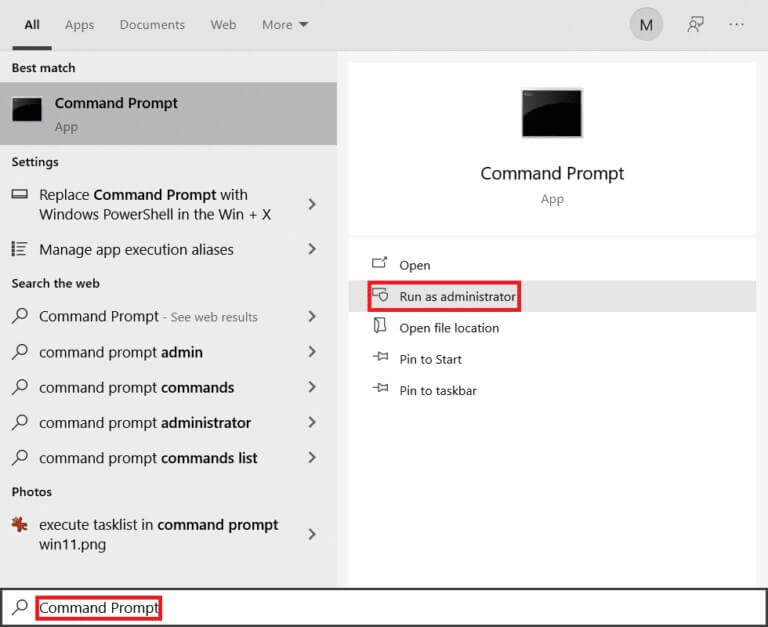
2. Now, type The following commands One by one and press Enter.
ipconfig / flushdns ipconfig / registerdns ipconfig / release ipconfig / renew netsh winsock reset
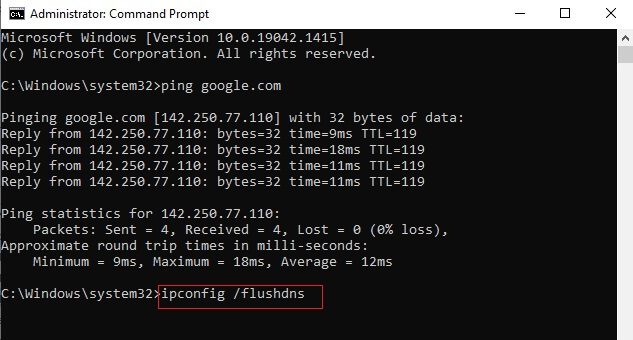
3. Finally, wait for the commands to be executed and restart your computer.
Method 7: Change the DNS address
Many users have reported that changing the DNS address provided by your ISP will fix the INET E security issue. You can use the Google DNS address to address the issue as follows:
1. Press Windows key , And type Control Panel And click open.
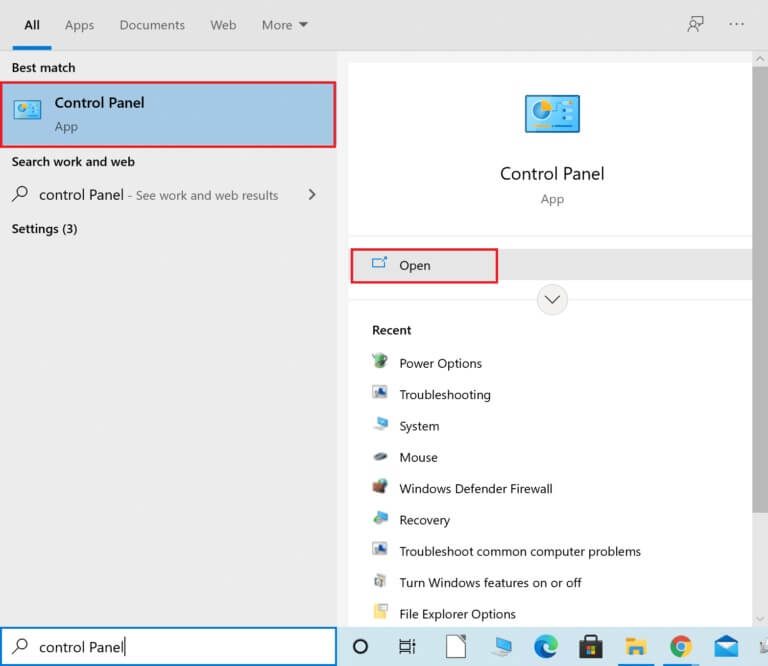
2. Set View by:> Large icons And click Network and Sharing Center from the list.
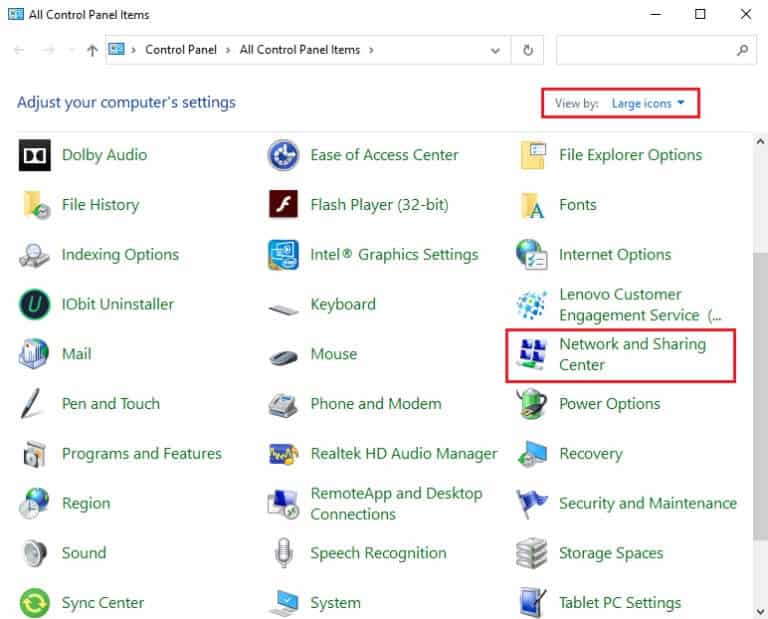
3. Next, click on the hyperlink. “Change adapter settings” located in the right pane.
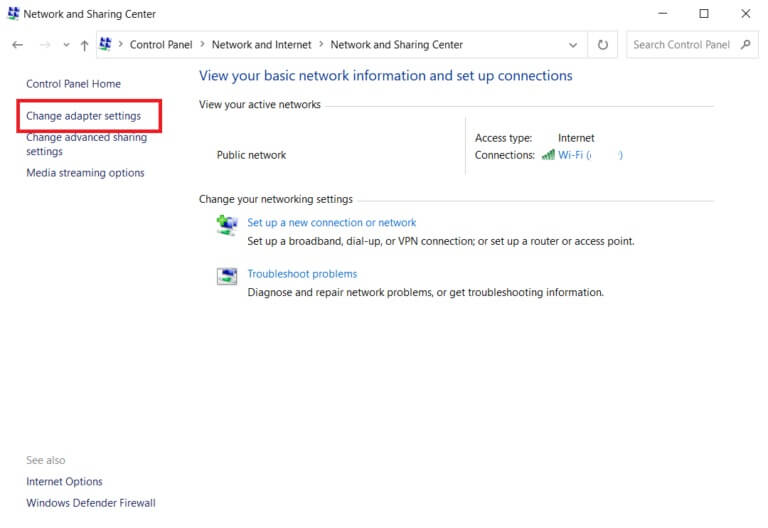
4. Right click on Current network connection (such as Wi-Fi) and select The properties , as shown.
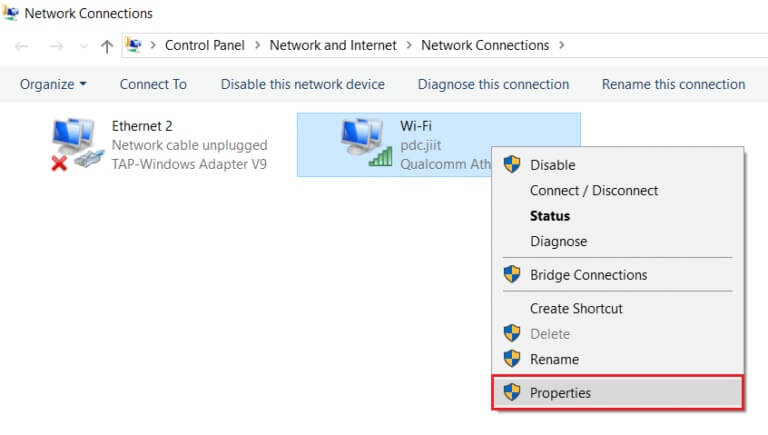
5. Within this connection the following items are used: Menu, Select Internet Protocol Version 4 (TCP/IPv4) Site and click it.
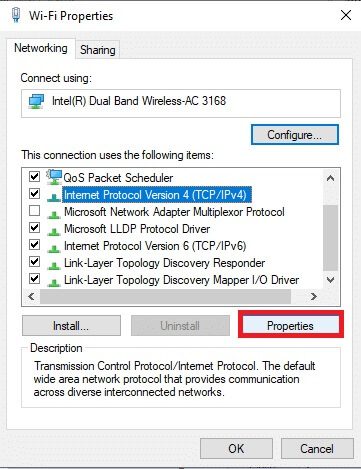
6. Click the button "Characteristics" , as shown above.
7. Here, select Use the following DNS server addresses:Option and enter the following:
- Preferred DNS server: 8.8.8.8
- Alternate DNS Server: 8.8.4.4
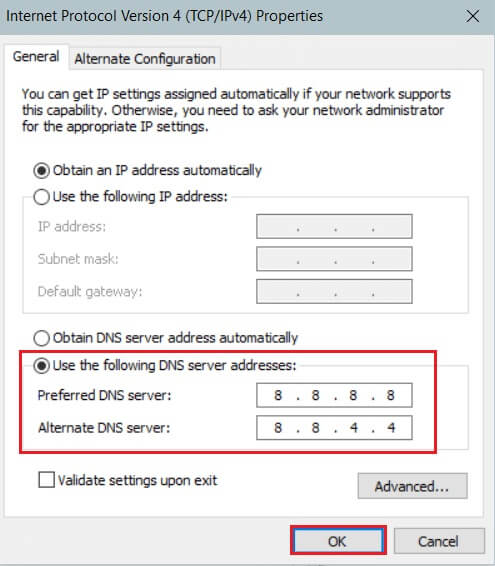
8. Click "OK" To save the changes and exit.
Method 8: Rename the Connections folder in the Registry Editor
If you encounter an INET E security issue after a Windows update, Microsoft confirms this method for troubleshooting the issue. Here, you should rename the Connections folder in the Windows Registry Editor as follows:
1. Press Windows + R keys Together to open the dialog box "employment".
2. Write regedit And click "OK" to start Registry Editor.
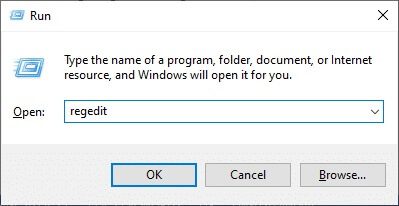
3. Now, navigate to the following path from the address bar.
HKEY_LOCAL_MACHINE\Software\Microsoft\Windows\CurrentVersion\Internet Settings\Connections
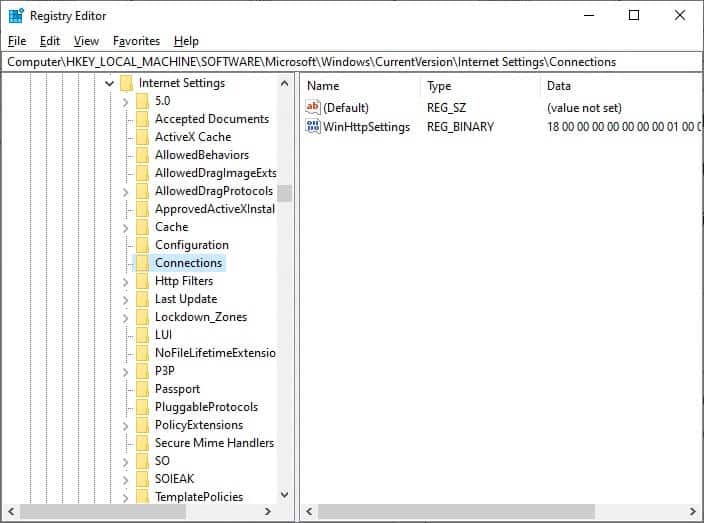
4. Right click on Communications folder and select an option Rename.
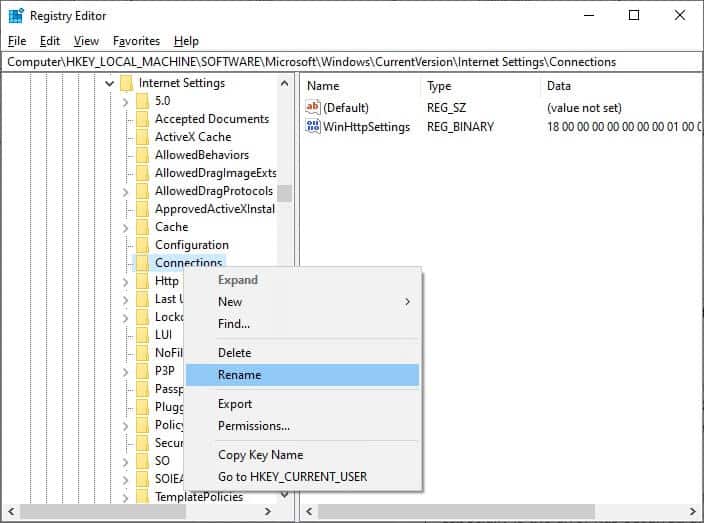
5. Now, rename the folder to Telecom Or some other text and save the changes.
6. Finally, Restart Microsoft Edge Check if you have fixed the problem.
Method 9: Update or roll back the network driver
If the current drivers on your system are outdated, this may cause a compatibility conflict with browser files, resulting in the INET E Security error. Therefore, it is recommended that you update or roll back your device drivers to fix the INET E Security issue in Microsoft Edge.
Option 1: Update the driver
1. Press Windows key , And type Device Manager , and click to open.
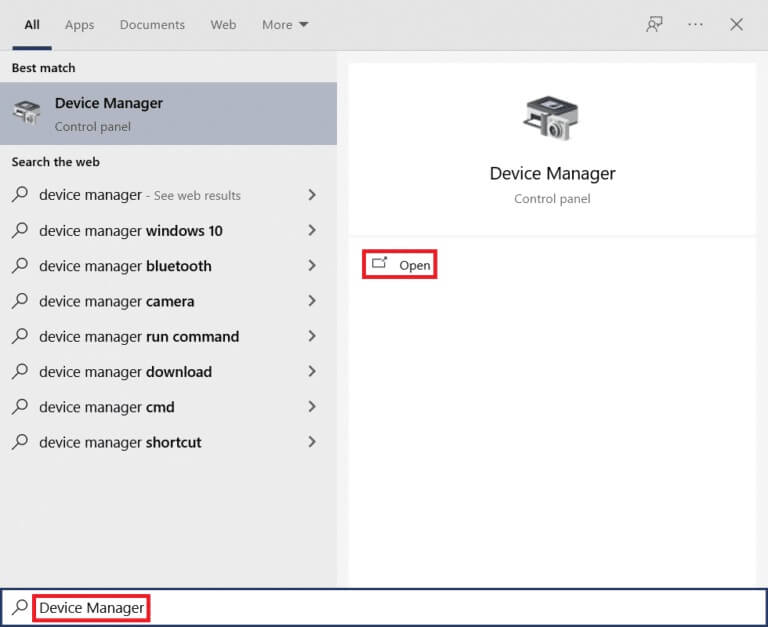
2. Double-click on Network adapters to expand it.
3. Right click on Wireless network driver (e.g. Qualcomm Atheros QCA9377 Wireless Network Adapter) and select Driver Update , As shown below.
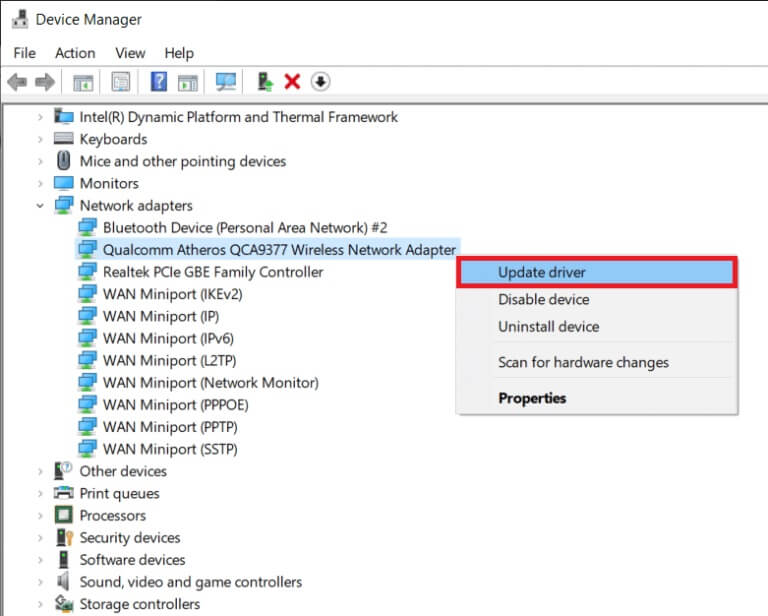
4. Next, tap “Search automatically for drivers” To download and install Best driver Automatically available.
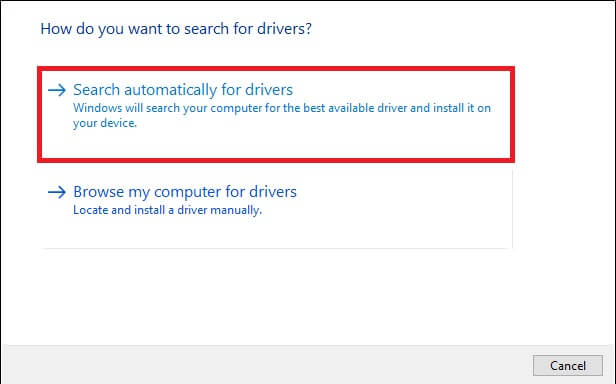
5 a. Now, it will be Update drivers And install it to Latest version , if not updated. Restart your computer Once finished.
5b. If they are already up to date, a message will be displayed stating that the best drivers for your device have already been installed. Click the button. "Close" To get out of the window.
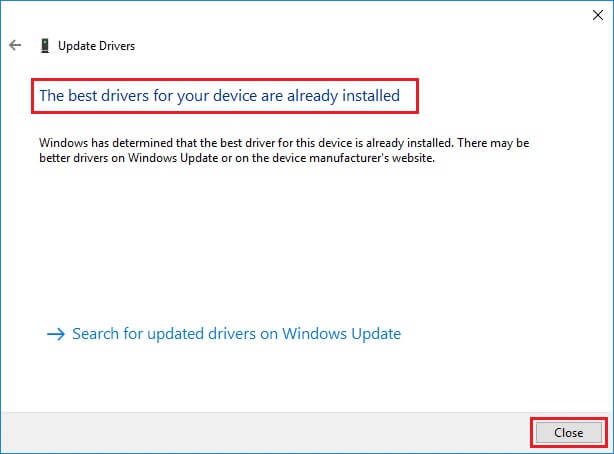
Option 2: Roll back driver updates
1. Go to Device Manager > Network Adapters As above.
2. Right click on Wi-Fi driver (e.g. Intel(R) Dual Band Wireless-AC 3168) and select The properties , as shown.
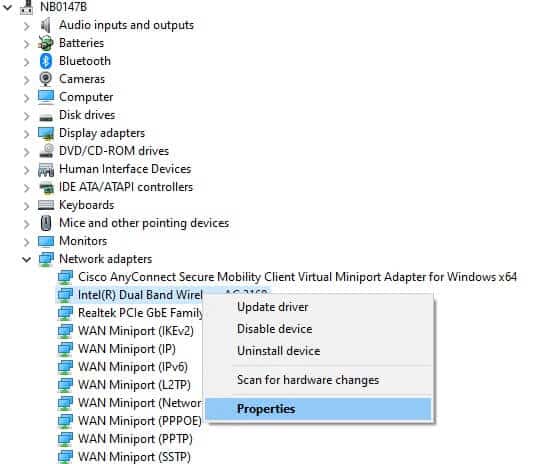
3. Switch to Driver tab and select Roll Back Driver , as shown.
Note: If the Roll Back Driver option is grayed out, it means that your computer does not have the driver files previously installed or that they have never been updated.
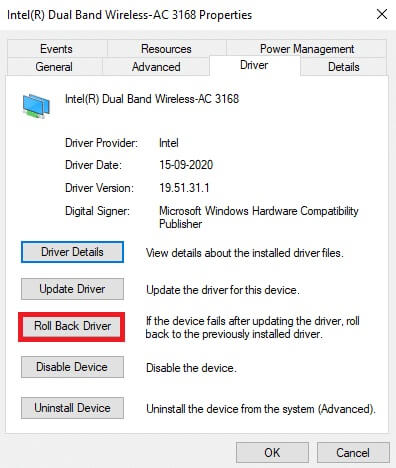
4. Provide the reason for your rollback? in Roll back the driver package. Then click "Yeah" As shown below.
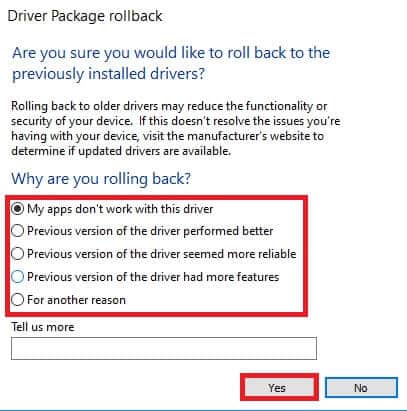
5. Then click "OK" To apply this change. Finally, Restart your computer.
Method 10: Update Microsoft Edge
If you have an older browser, enhanced features for many web pages will not be supported. Similar to Windows or any other browser bug fixing application, you need to update it to the latest version as described below:
1. As usual, open a tab in Edge Browser and click three-dot icon.

2. Now, click on Option Help and Feedback As shown in the featured image.
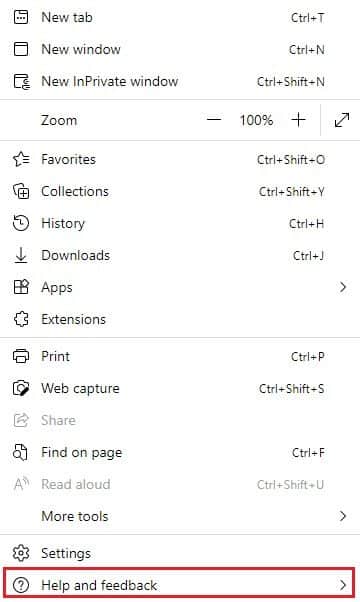
3. Then click About Microsoft Edge As shown.
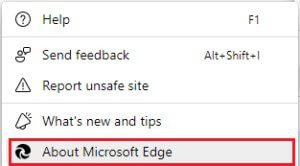
4 a. If it is done Update Microsoft Edge To Latest version , try the following solution.
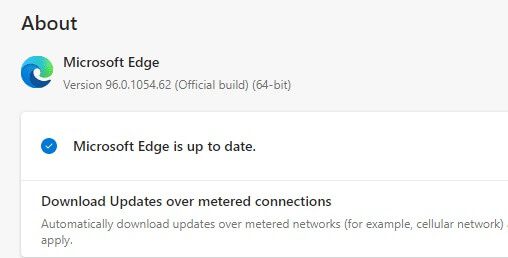
4b. If not, click the Update button to update your browser.
Method 11: Repair Microsoft Edge
If none of these methods help, you can try repairing Microsoft Edge. Doing so will fix any issues related to the search engine, updates, or other related issues that are causing the INET_E security error in Microsoft Edge.
1. Turn on Run dialog box by pressing Windows + R keys At the same time.
2. Write appwiz.cpl And click OK.
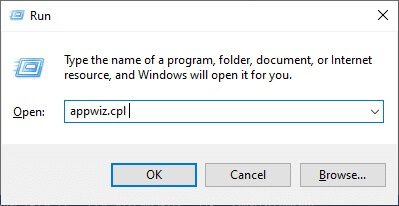
3. The utility will open. Programs and Features. Click Microsoft Edge and select an option Change As shown in the image below.
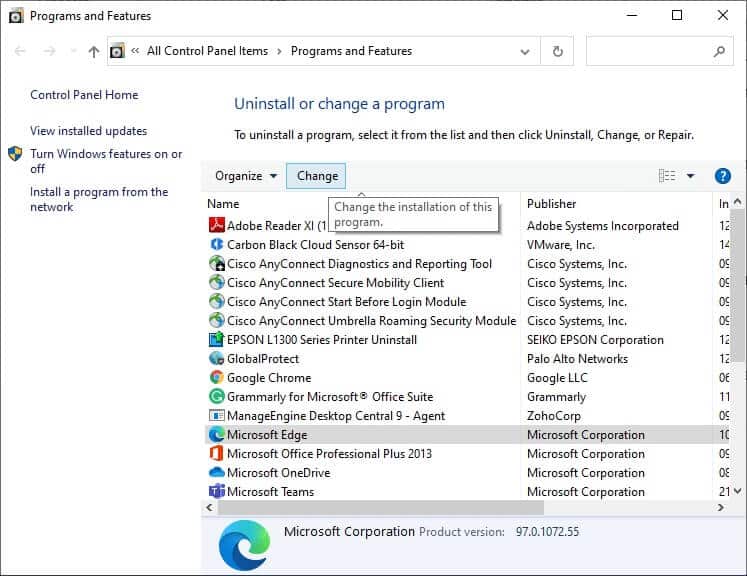
4. Now, confirm the claim by clicking on repair.
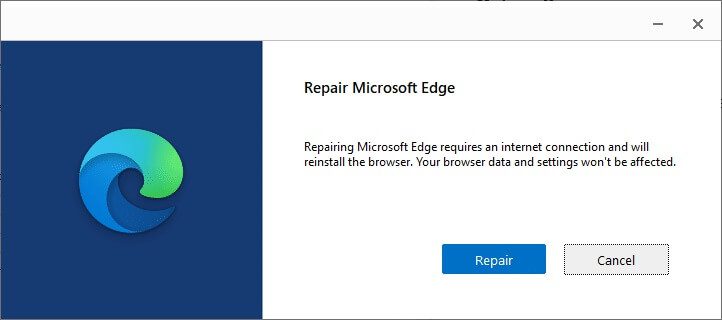
5. Follow the on-screen instructions and finish. Repair Microsoft Edge and restart the computer.
6. Finally, go to any website of your choice to check if the INET_E security error on Edge is fixed.
Method 12: Reset Microsoft Edge
Resetting your browser will restore it to its default settings, and there are more ways you can fix the error discussed. Follow the steps below to reset Microsoft Edge, and then see if the INET E security issue is resolved.
Note: Back up all your favorites, saved passwords, bookmarks and sync your Google or Microsoft account with your email because resetting will delete all saved files.
1. Turn on Microsoft Edge browser and go to Settings.
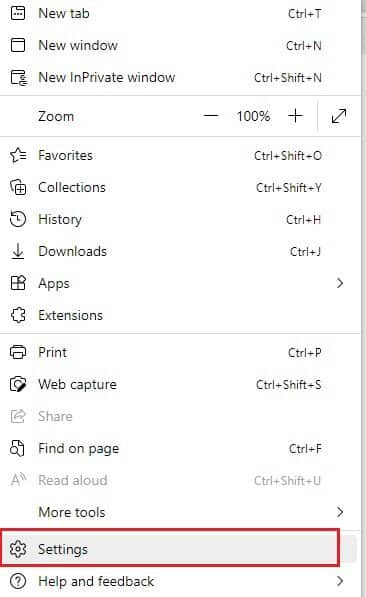
2. In the left pane, click Reset settings As shown.
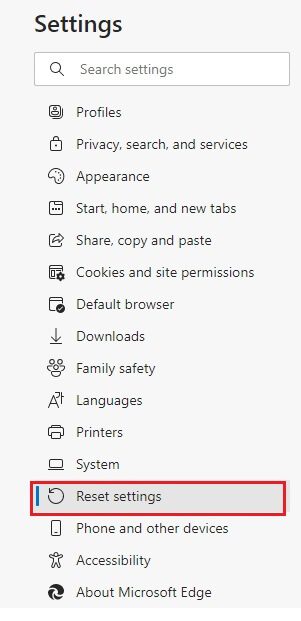
3. Now, click on Option restore settings to its default values As shown.
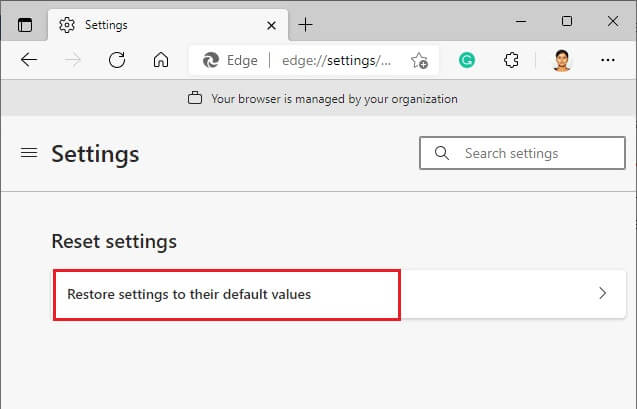
4. Confirm the claim by clicking "Reset" As shown.
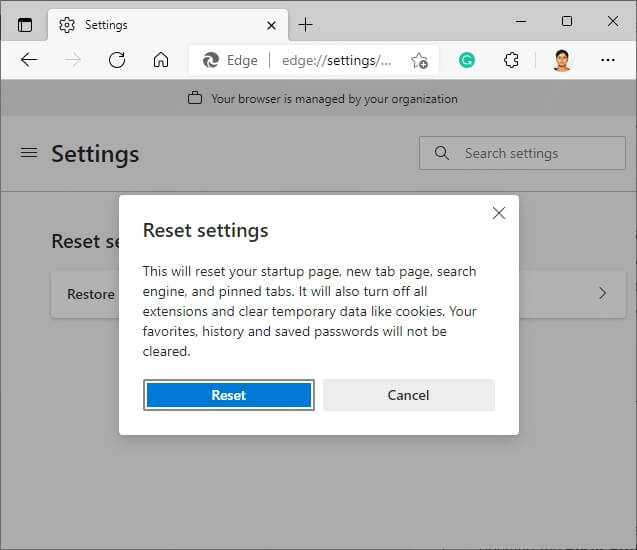
We hope this guide was helpful and you were able to fix the INET_E security issue in Microsoft Edge. Please feel free to leave your suggestions and feedback regarding this article in the comments section below, along with a recommendation for the topic you'd like us to explore next.