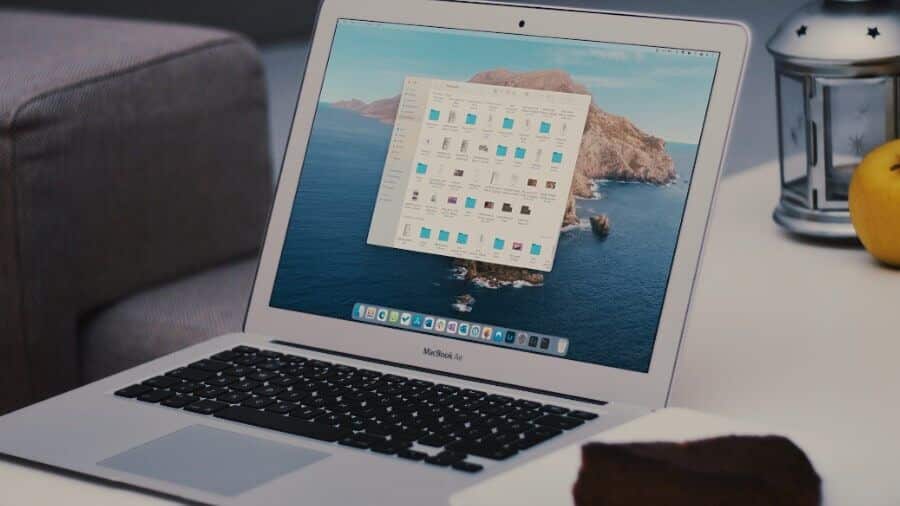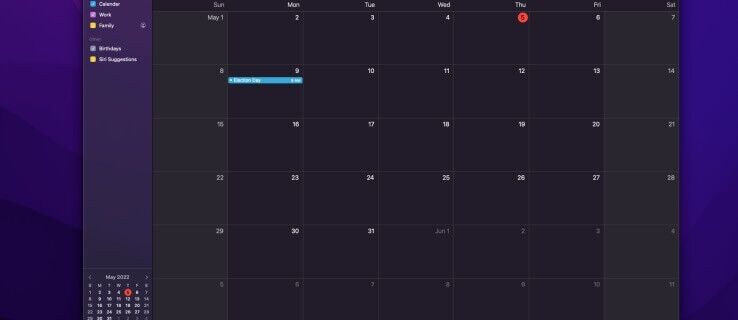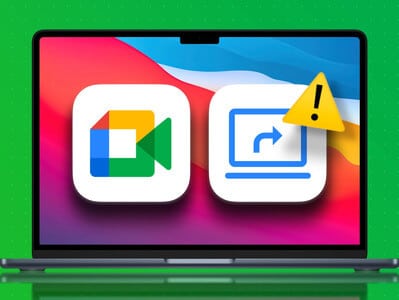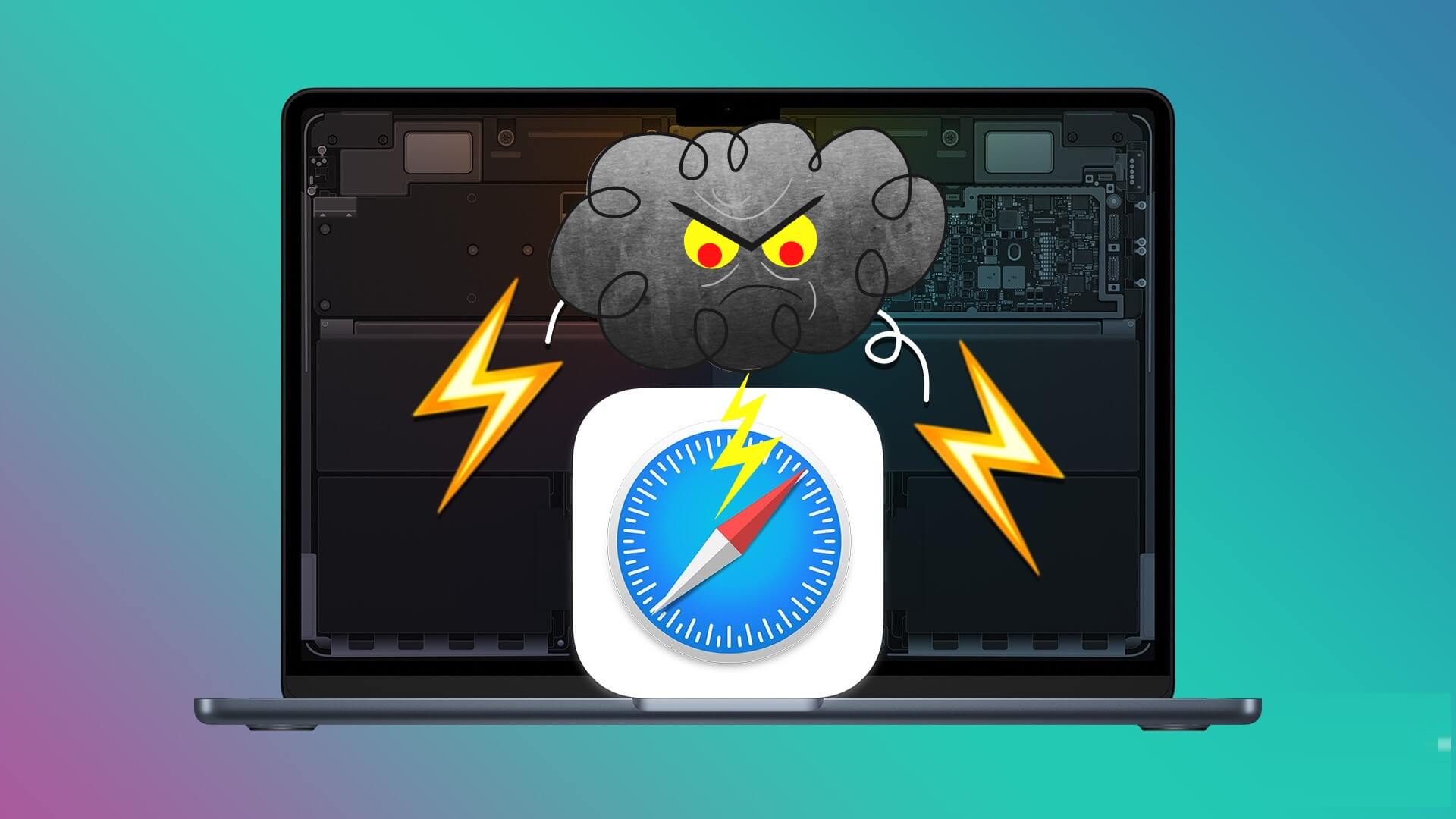If you can't access the charger, you can Put your Mac into Low Power Mode To conserve battery life, switching to Low Power Mode can help you easily complete some important tasks on your Mac.
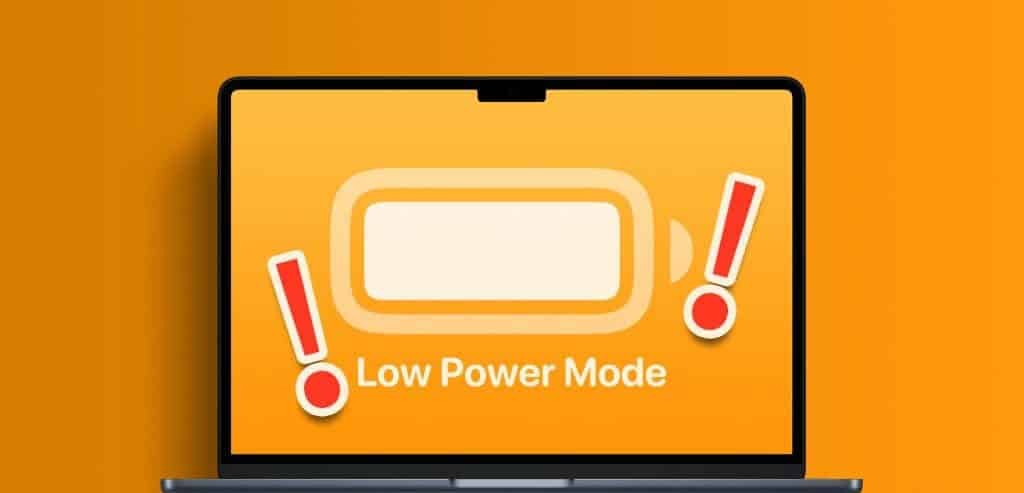
Now, in times like these when you need your Mac most, it's a shame when Low Power Mode stops working. To fix this problem, we offer a set of practical solutions to fix Low Power Mode not working on your Mac.
1. Check Low Power Mode settings
Low Power Mode was introduced to Mac users with the release of macOS Monterey. There are certain conditions under which you can initiate Low Power Mode on your Mac. If this feature doesn't work, you should check whether it is disabled.
Step 1: Press the keyboard shortcut Command + Space bar To open Spotlight Search, And type system configuration, then press Return.
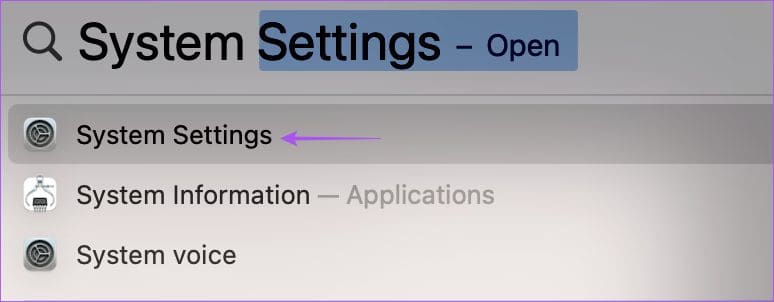
Step 2: tap on the battery from the left menu.
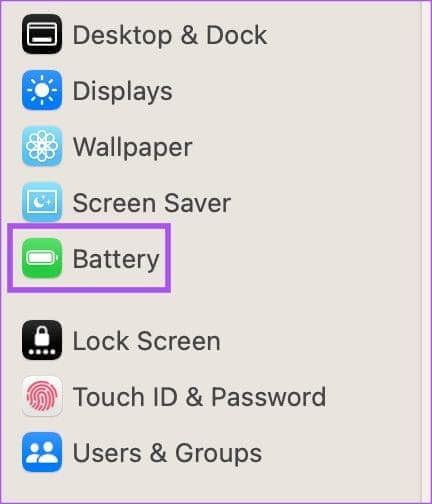
Step 3: Click the drop-down menu next to Low Power Mode to check if it is enabled. hang.
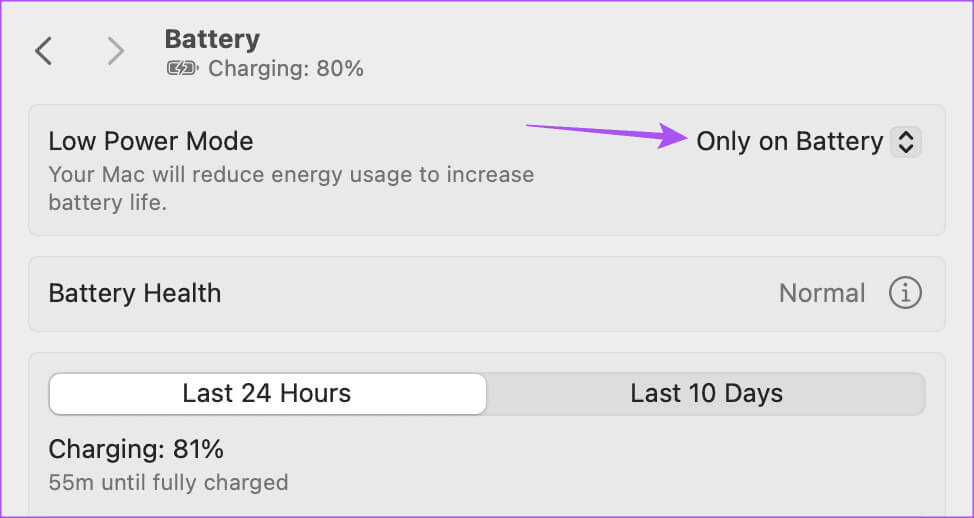
You have three options for activating Low Power Mode on your Mac: Always, Never, Only on Battery, and Only on Power Adapter. We don't recommend setting Low Power Mode to always be enabled. You should either choose Only on Battery. If you're using a low-wattage charger for your Mac, you should only select Only on Power Adapter.
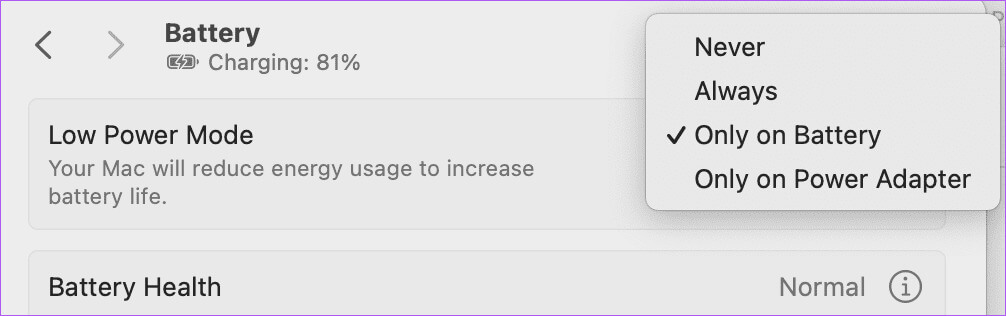
2. Restart your MAC.
It may seem very basic, but it can help fix many issues with your Mac, including Low Power Mode not being available or working. Simply click the Apple logo in the upper-left corner and select "Reboot"Once your Mac restarts, check if the issue is resolved.

3. Create a new user profile
One of the recommended solutions was Official Apple Community Support Page This creates a new user profile on your Mac. Doing so will create a new digital environment with default system preferences. Here's how to try it.
Step 1: Press the keyboard shortcut Command + spacebar To open Spotlight Search, And type system configuration, then press Return.
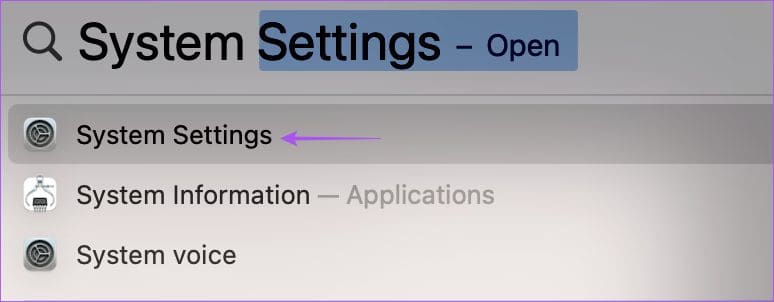
Step 2: Scroll down the left menu and click on Users and groups.
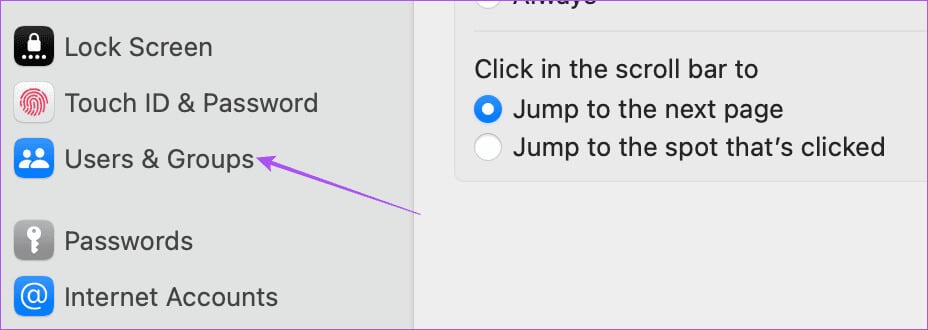
Step 3: Click Add a user on the right side.
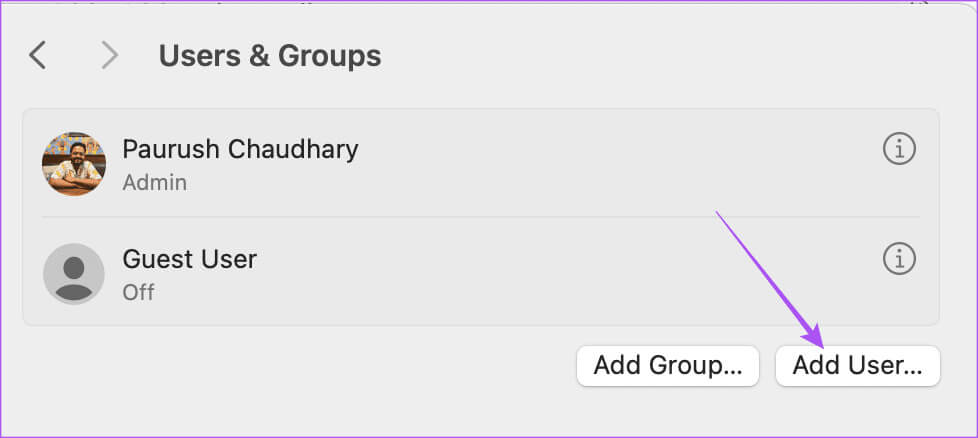
Step 4: Enter Mac passcode Yours for authentication.
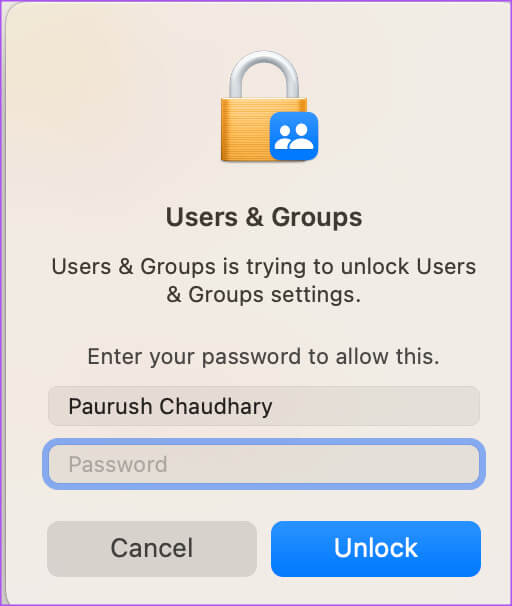
Step 5: Enter the details for a new user account. You must also set a passcode to access the new user profile. Then, click Create a user in the lower right corner.
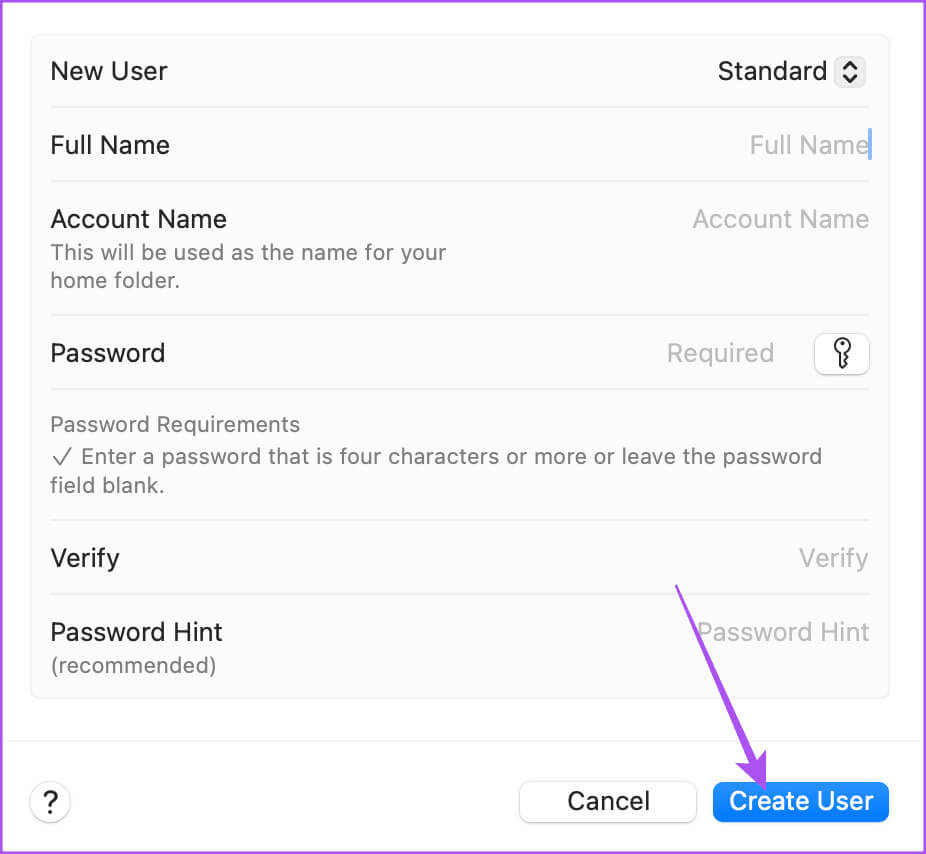
Step 6: Close window Settings, Click on the Apple logo in the upper right corner and select Sign out.
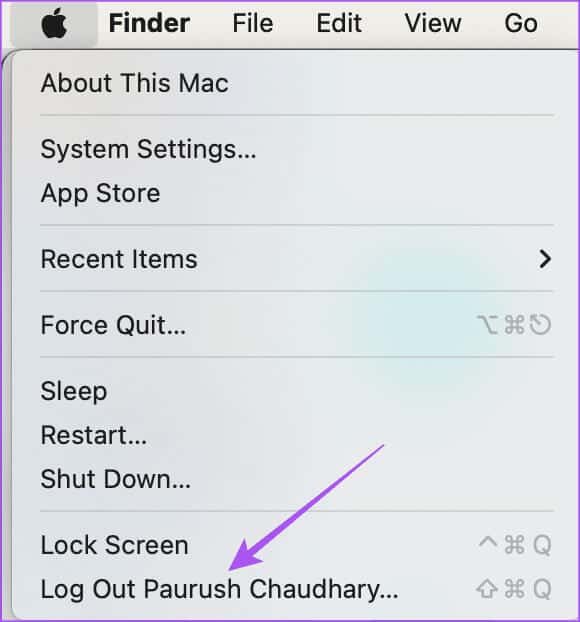
Step 7: Click Reboot Log in with the new user account.

4. Use Safe Mode
If the issue persists on your Mac, we suggest using the advanced Safe Mode solution. This built-in troubleshooter restarts only system apps on your Mac and prevents third-party apps from loading. Safe Mode is especially useful when dealing with macOS issues like Low Power Mode not working. Here's how to use this feature.
For Macs with the Apple M-Series chip
Step 1: click logo Apple In the upper left corner and select Shut Down.
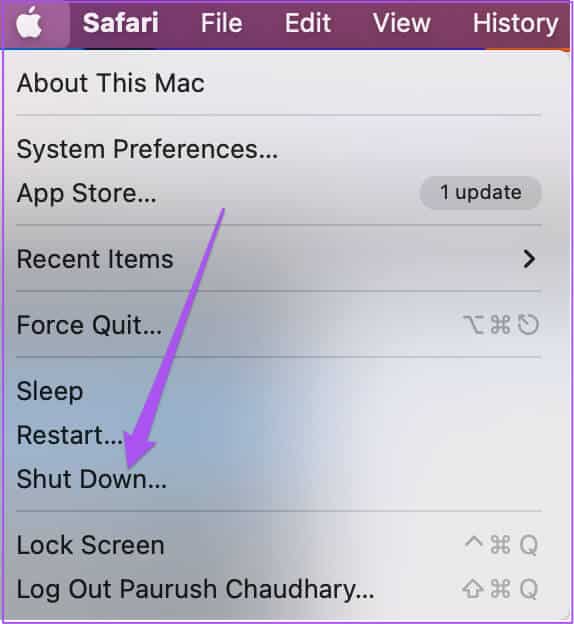
Step 2: After turning off your Mac, press and hold the power button until you see two startup options – Macintosh HD and Options.
Step 3: Locate Macintosh HD While holding down the Shift key and select “Continue in Safe Mode.”
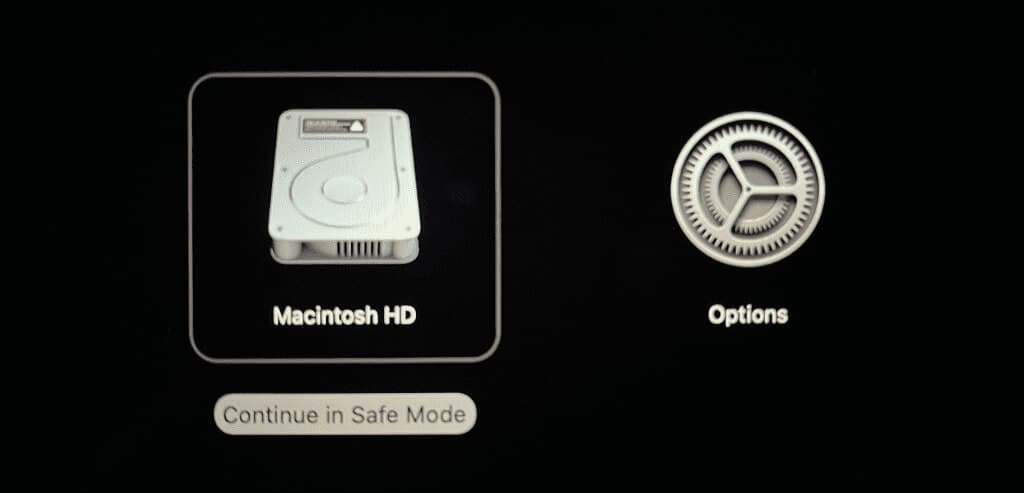
For Macs with Intel chips
Step 1: Click the Apple logo in the upper left corner and select Reboot.

Step 3: Release the Shift key as soon as you see Login window.
Step 4: Check if Low power mode Working now.
5. Update MACOS version
The last solution is to update the macOS version on your Mac as there might be some software bugs causing this issue.
Step 1: Press the keyboard shortcut Command + Spacebar to open Spotlight Search, And type Check for Software Updates, then press Return.
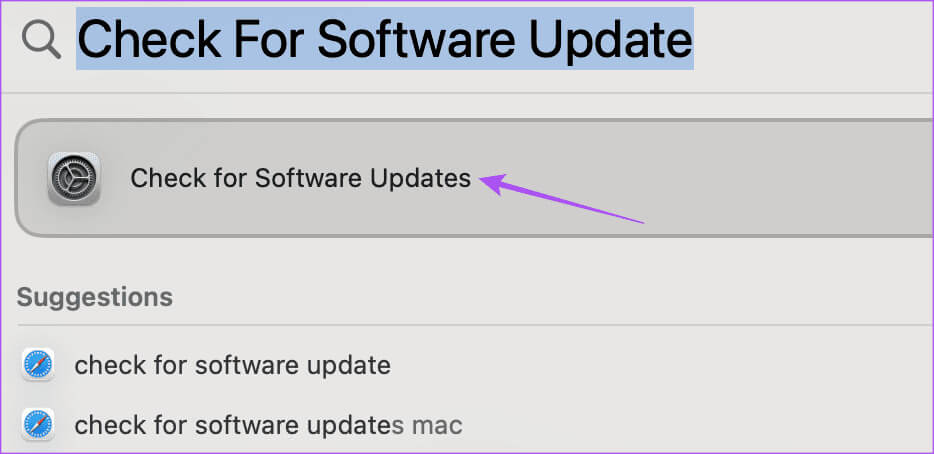
Step 2: If available to update, Download and install it.
Next, check if low power mode is working.
Save battery life
These solutions will fix the Low Power Mode issue on your Mac. Each Mac model has a fixed number of charging cycles that drain it over time. But you can always keep your Mac's battery in optimal condition to improve its lifespan. Check out our post on the best ways to do so.Improve battery health on your Mac.