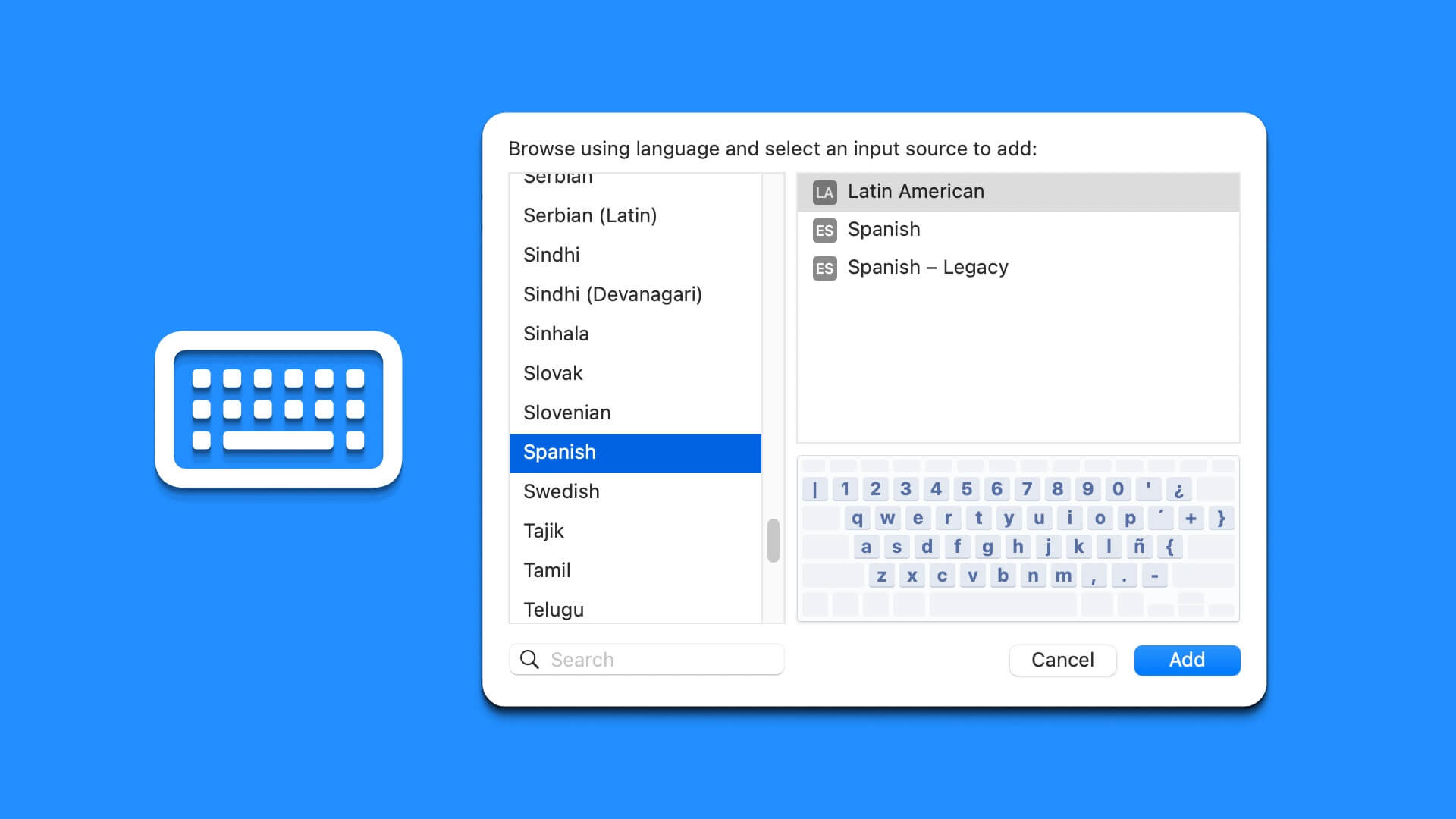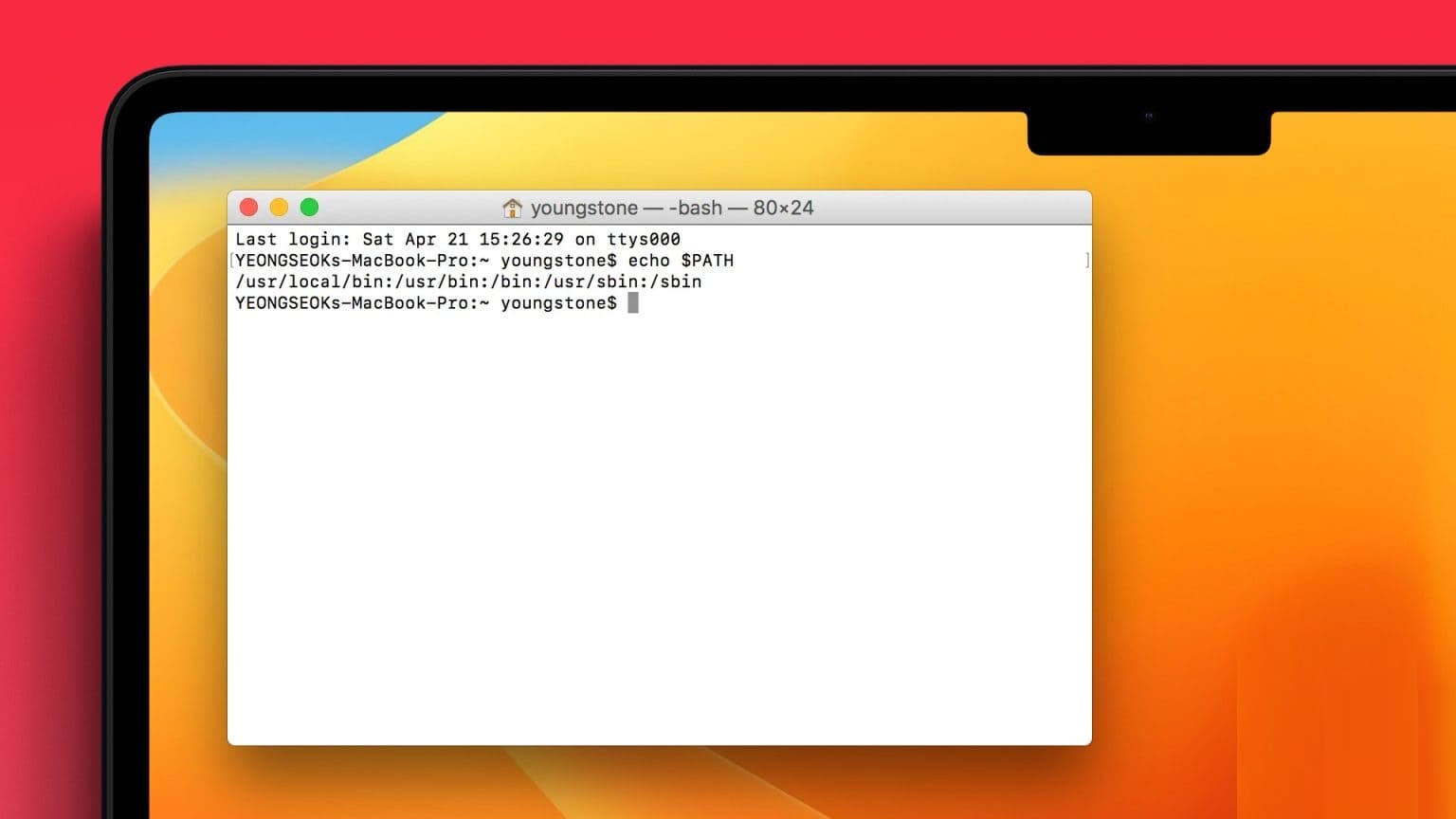When your Mac's battery is running out quickly, you tend to close any unwanted apps and web browser tabs. This may solve the problem for some, but not for everyone. Sometimes, closing unwanted apps running in the background doesn't help much. Before you know it, your Mac is running out of power. Here's how to fix your Mac's battery.

If your Mac's battery continues to drain rapidly, you may want to troubleshoot and investigate. To begin, follow the fixes in this post before taking it to an authorized service center.
Check for malware
Although it's uncommon, your Mac isn't 100% immune to malware. If you suspect something has infected your device, you can download Malwarebytes to scan and identify the problem. To do this:
Step 1: Get and install Malwarebytes on your Mac.
Step 2: In the main menu, click Scan. If the program finds malware, it will be removed from your device.
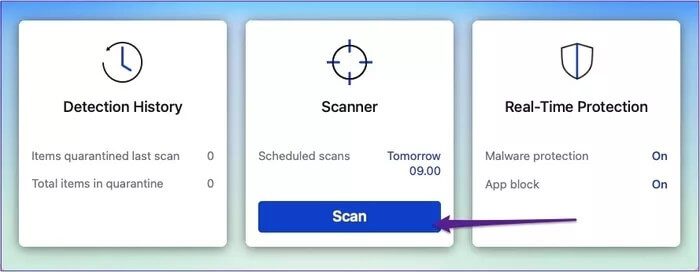
You can also remove malware without third-party software, but doing so will take a little longer.
Step 1: In the search bar at the top right of the toolbar, type “Activity Monitor” and open the app of the same name.
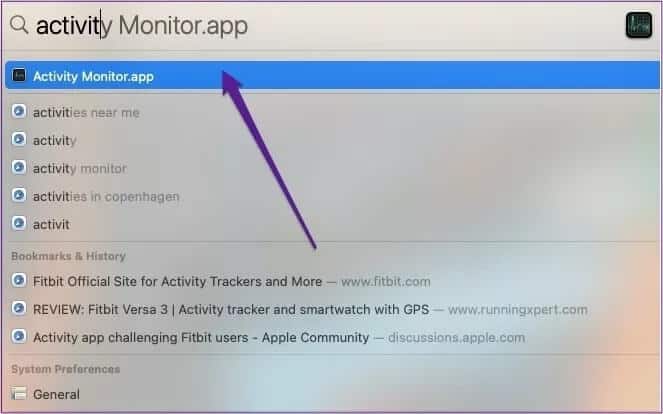
Step 2: Look for malware in the Power tab; common types include MacDefender and MacProtector.
Step 3: Find the file in your Applications folder before moving it and empty the Trash.
Set location permissions
Enabling location settings is useful in some situations. However, it can also drain your battery faster than you'd like.
To conserve your battery longer, you can turn off location settings—except for native and system apps. To do this:
Step 1: Press Command + Space keys to start Spotlight Search, type System and Preferences, and press Enter.
Step 2: Select Security and Privacy.
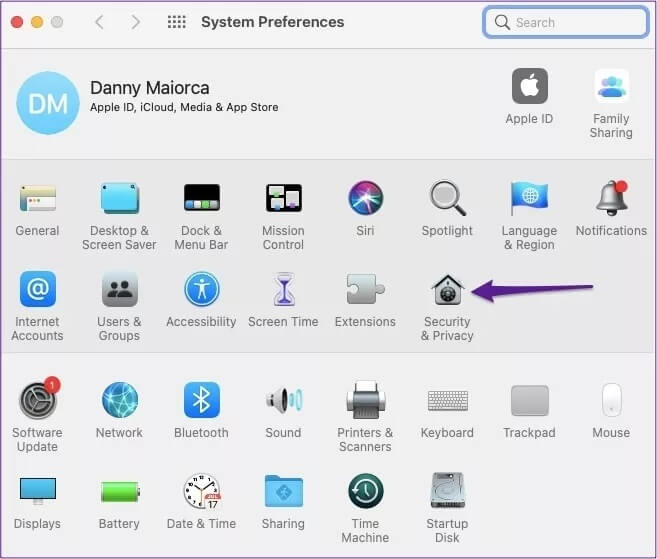
Step 3: Click the Location Services tab. Then, tap the Unlock button in the bottom left and enter your password to make the changes.
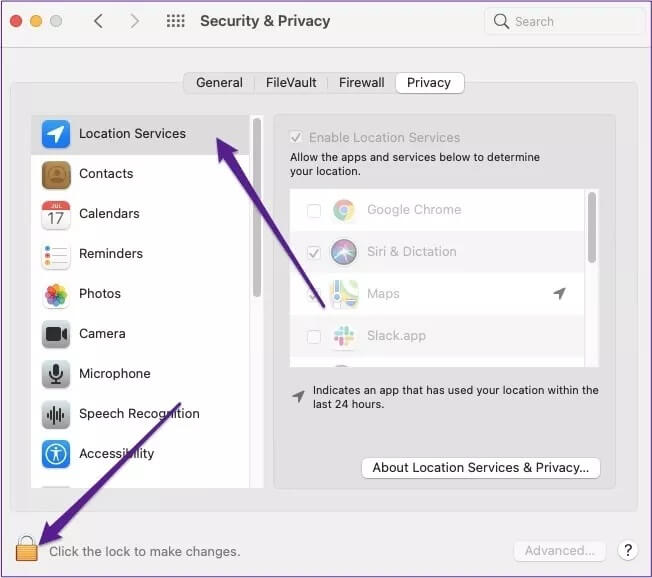
Step 4: Scroll through the list of apps and uncheck every app that doesn't fall into the categories above.
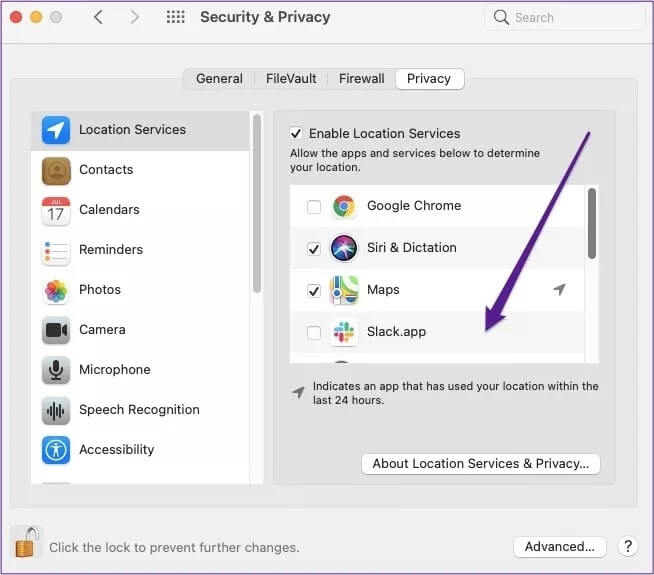
Reduce screen brightness
When using your Mac, your screen is likely set to its highest possible brightness. However, you often don't need this high of a brightness level—it will drain your battery faster than necessary.
Lowering your screen brightness is easy. Just follow the steps below.
Step 1: In System Preferences, go to Display.
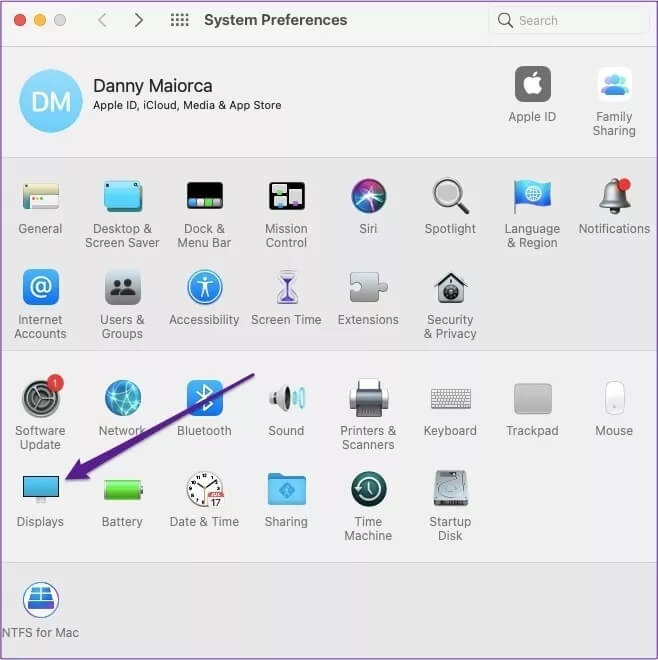
Step 2: Slide the brightness tab to the left to dim the screen.
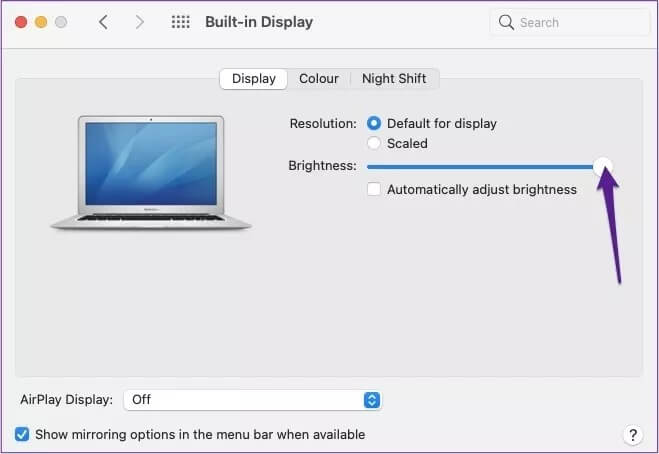
You can also check the box next to “Automatically adjust brightness” below if you want your Mac to manage screen brightness levels on its own.
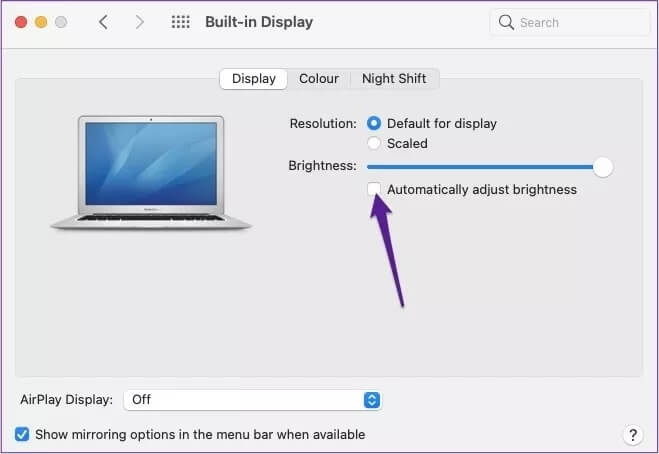
Disable the “Enable POWER NAP” option.
When you shut down your Mac at night, it can't perform tasks like checking email or calendar. One solution is to turn on Power Nap in Battery preferences.
While useful, Power Nap can also put a strain on your battery. If this is the case for you, it's easy to turn it off.
Step 1: Return to Battery Preferences.
Step 2: Uncheck the box next to “Enable Power Nap while on battery power.”
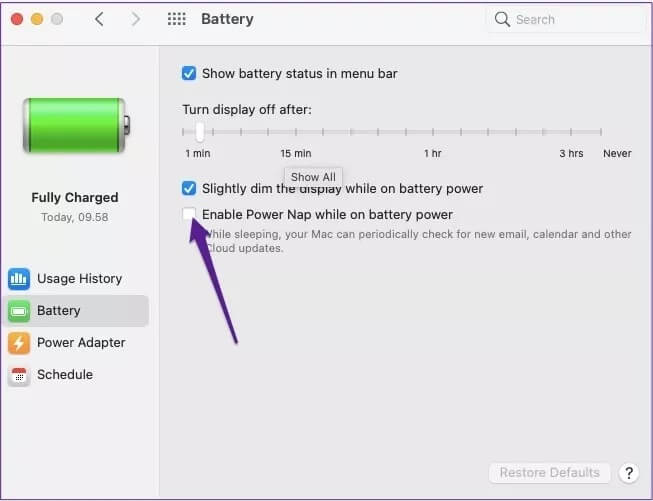
Turn on “Put hard drives to sleep when possible”
One unexpected battery drain could be your device's hard drive. And believe it or not, you don't need to keep it running all the time.
Some Macs allow you to turn off hard drives when not in use, thus repairing your Mac's battery. Follow these steps to enable this feature.
Step 1: Go to Battery Preferences.
Step 2: Check the box next to “Put hard drives to sleep when possible.”
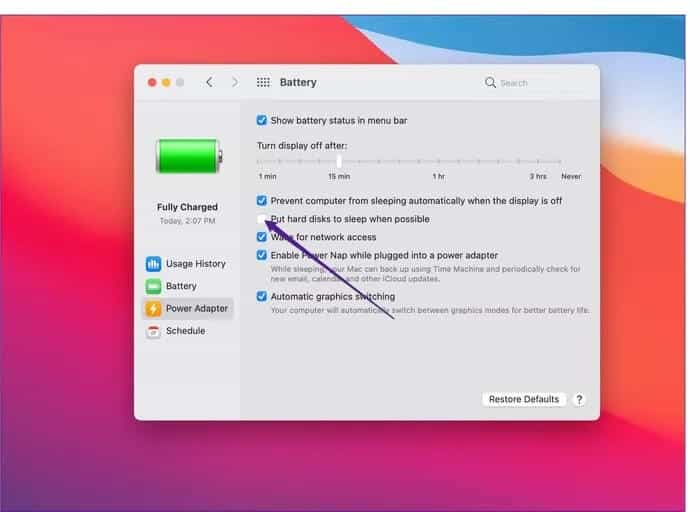
Reset SMC
If everything on this list has failed so far, you can try resetting your device's System Management Controller (SMC). In short, the SMC manages your battery and many other settings.
Resetting the SMC depends on whether your device has a T2 security chip, which you can check here. If so, follow these steps.
Step 1: Turn off your Mac before pressing the shift, ctrl, and alt/option keys.

Step 2: After holding these for seven seconds, press the power button and continue holding all of these keys for an additional seven seconds.

Step 3: Turn on your Mac using the power button.
On Macs that don't have a T2 Security Chip, you'll need to follow these tips instead.
Step 1: Hold down alt/option, shift, and control simultaneously – before doing the same with the power button while continuing to hold them down.

Step 2: Complete the above process for 10 seconds before releasing it.
Step 3: Turn on your Mac as usual.
For Mac desktops with or without the T2 security chip, resetting the SMC is identical.
Step 1: Turn off your Mac and unplug the charger before waiting 15 seconds and plugging it back in.
Step 2: After five seconds, turn on your Mac as usual.
Save your MAC battery
Besides closing web browsers and apps, you can also extend the life of your Mac battery Using multiple features on your device, this article has provided you with several solutions to fix your Mac's battery, and you shouldn't encounter any problems after implementing them.
If you're still having battery issues, consider taking your Mac to an Apple Store or reseller for diagnosis.