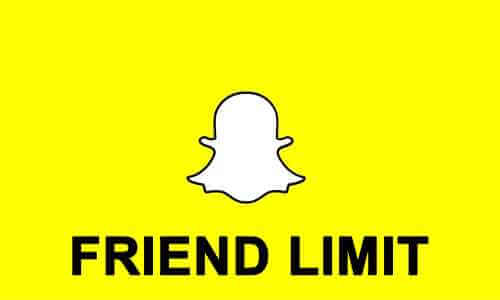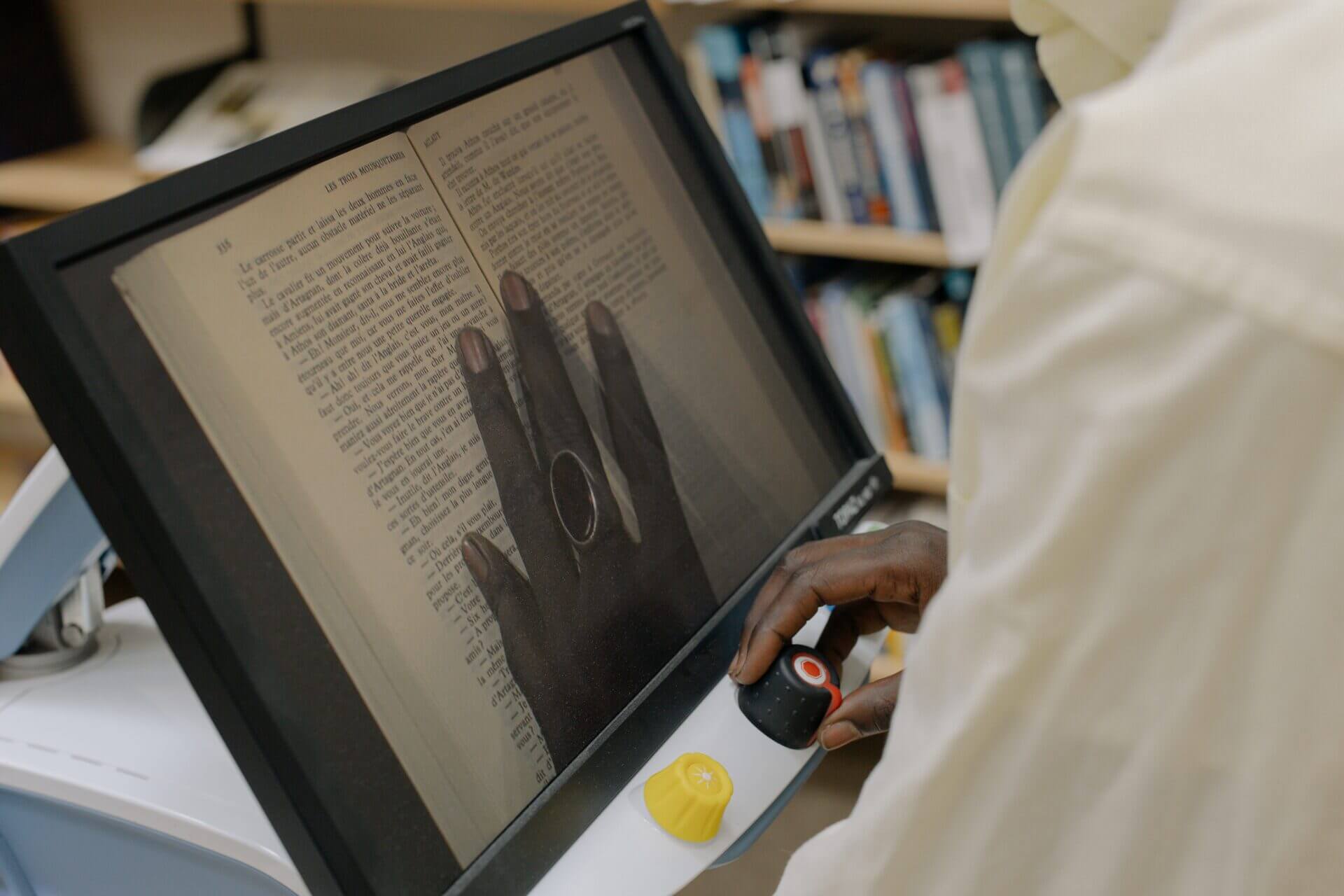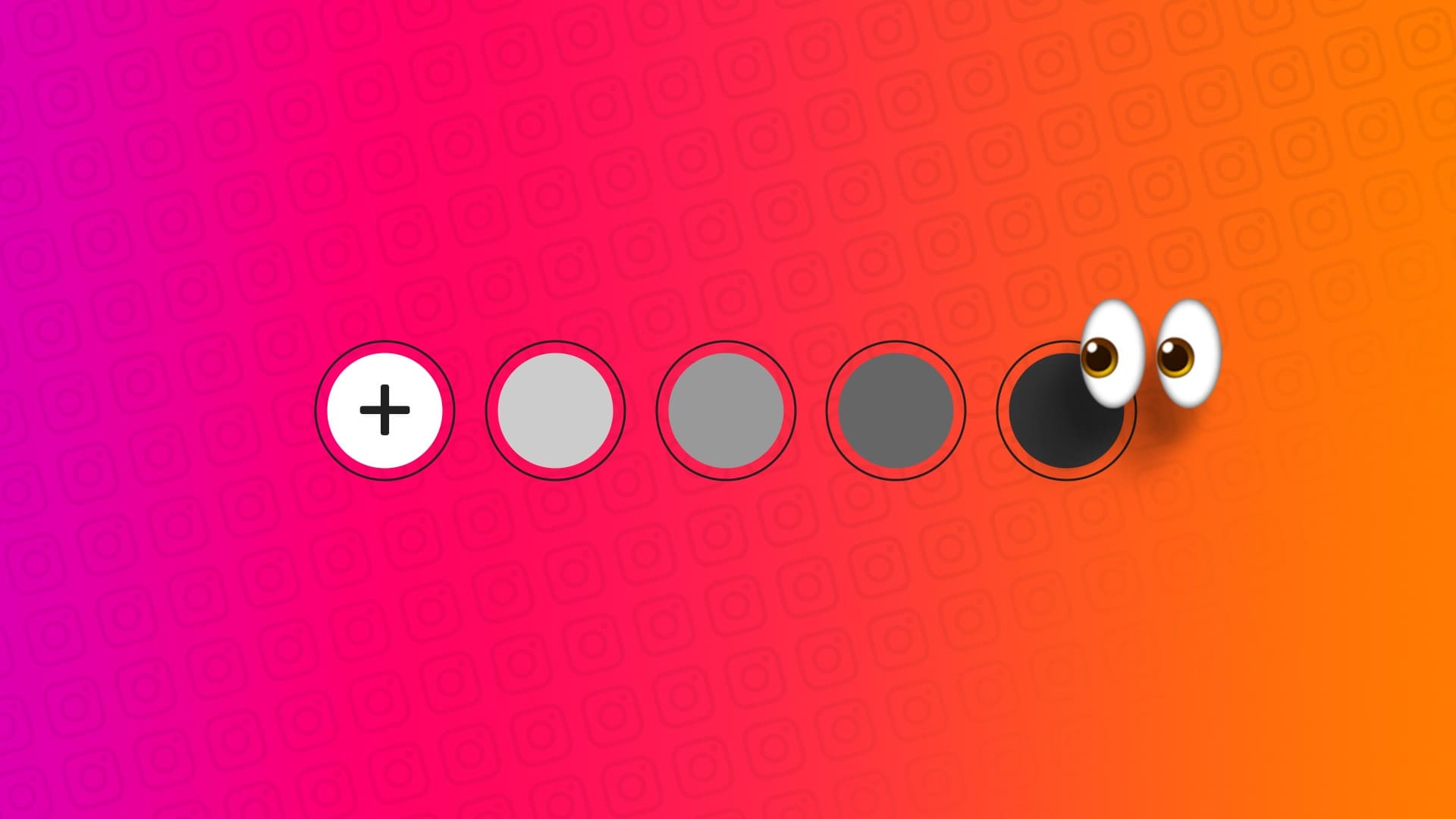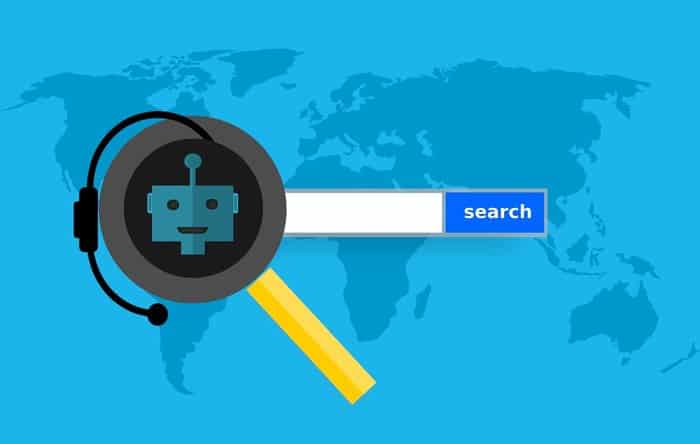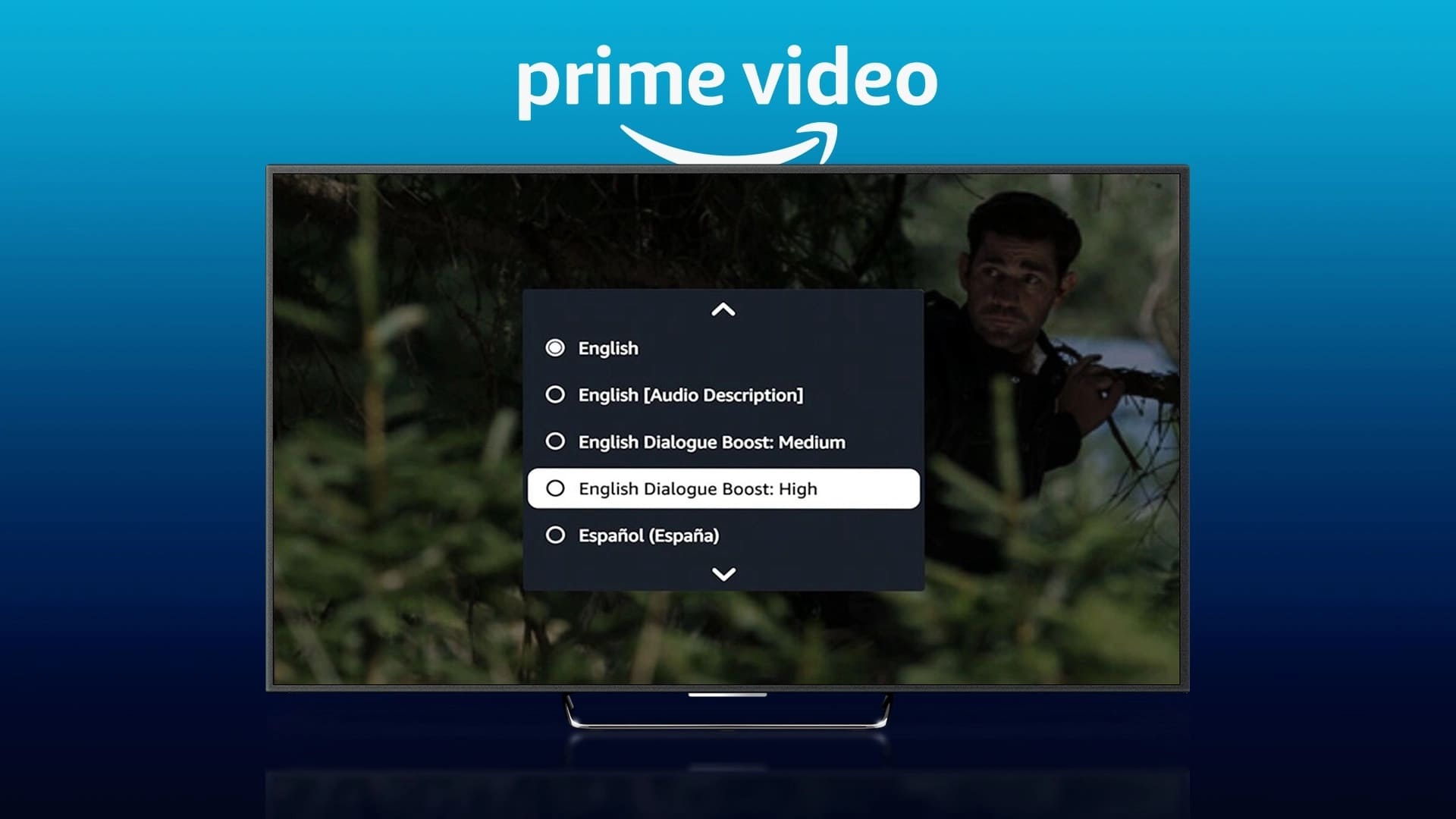Microsoft has offered Office apps on macOS for years. The only difference is the visual interface, which is slightly different from the Windows-based Office apps. Of course, you can sync your documents to your Windows devices for editing on your iPhone, iPad, or Mac.
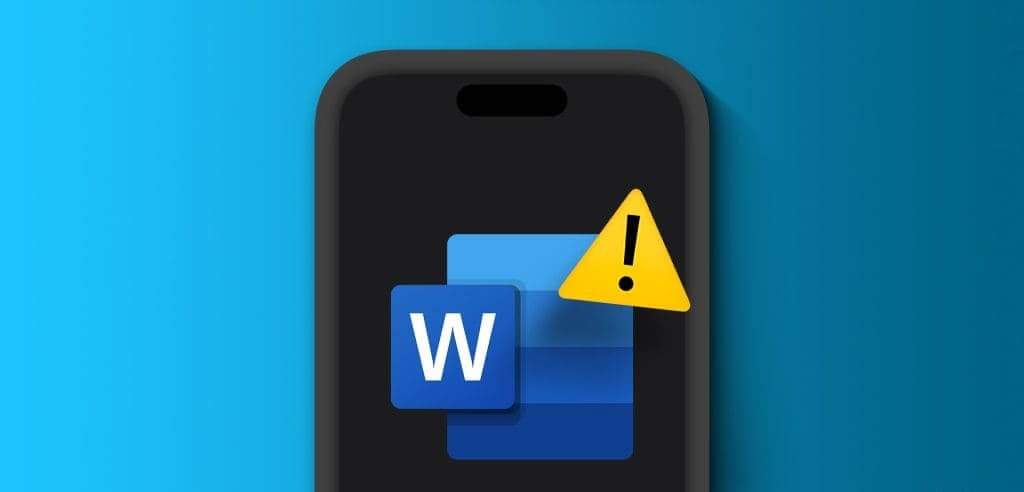
However, some users are complaining that they can't use the app at all on their iPhone, iPad, or Mac. If you're also experiencing the same issue, here are the best ways to fix Microsoft Word not opening on your iPhone, iPad, and Mac.
1. Check your Microsoft 365 subscription.
The most important prerequisite for using any Microsoft Office application on your Apple device is: Microsoft 365 subscriptionSo, if the Microsoft Word app won't open on your iPhone, iPad, or Mac, you'll need to check the status of your Microsoft 365 subscription. Here's how.
Step 1: Open Microsoft 365 website In a web browser on your Mac.
Step 2: Log in to Your Microsoft account By clicking on the option in the upper right corner.
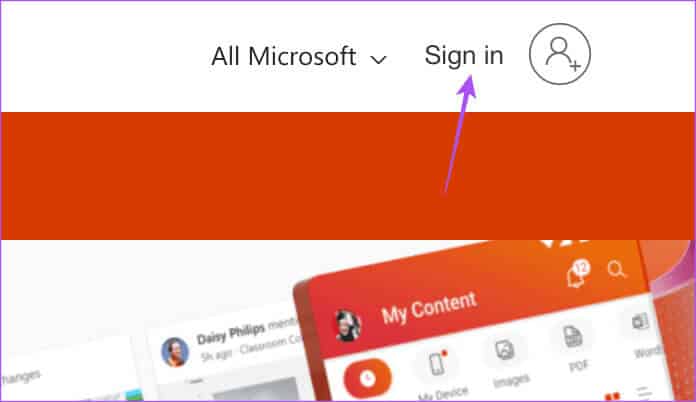
Step 3: Click on the profile icon in the upper right corner and select My profile.
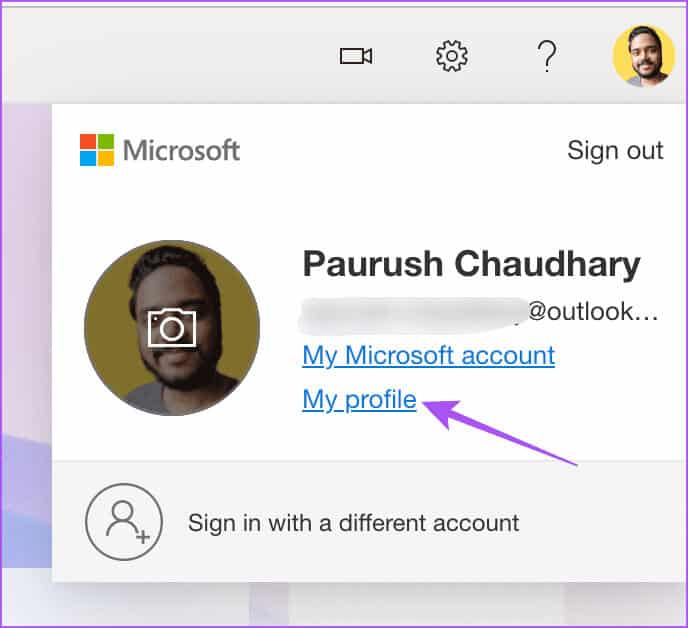
Step 4: tap on Service and Subscriptions In the top menu bar.
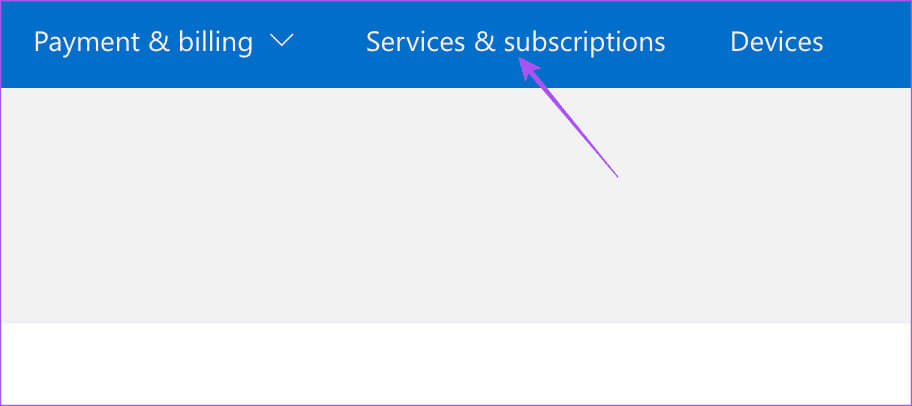
Step 5: Click "Administration" Next to your Microsoft 365 subscription details.
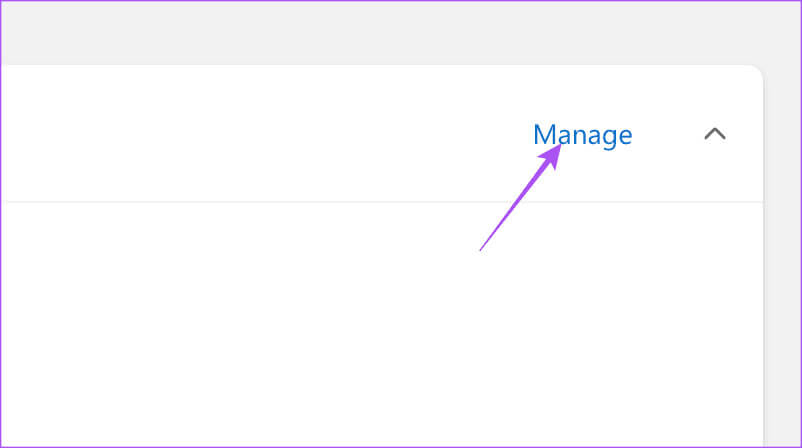
Step 6: Make sure there are no billing issues with your account. If a previous payment didn't go through, you can change your billing information.
2. Sign back in to your Microsoft account.
After you confirm your Microsoft 365 subscription status, you can try signing back in to your account in the Microsoft Word app.
On iPhone and iPad
Step 1: Open an app Microsoft Word on your iPhone or iPad.
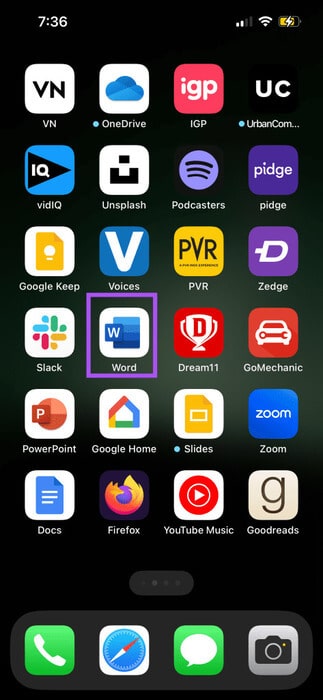
Step 2: Click on the profile icon in the upper right corner and select Microsoft account Your.
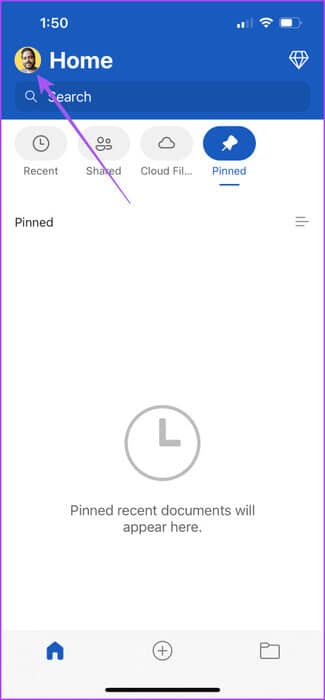
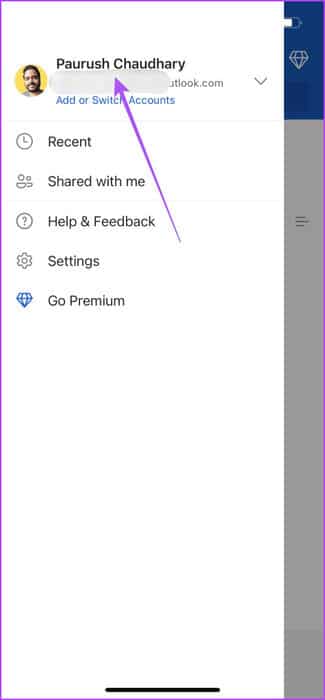
Step 3: Click on sign out In the lower right side. Then select Sign Out again to confirm.
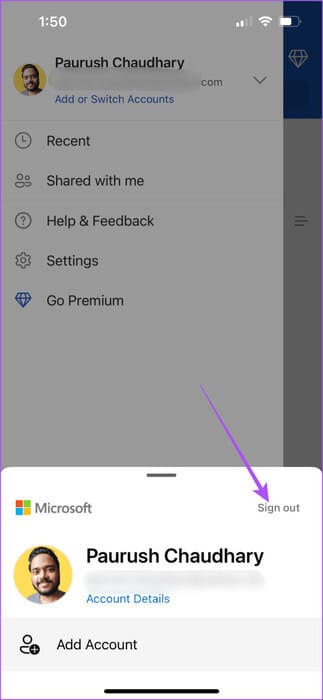
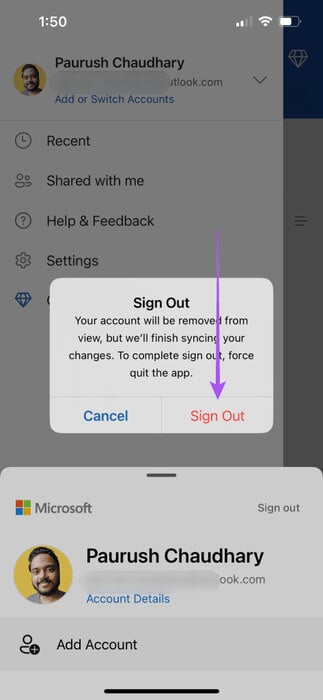
Step 4: Click Sign in again and check. Solve the problem.
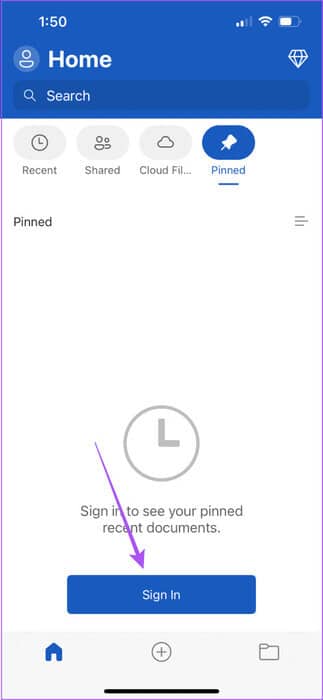
On MAC
Step 1: Press the keyboard shortcut Command + Spacebar to open Spotlight Search, type Microsoft Word, and then press Return.

Step 2: Click on the icon personal file In the upper left side.
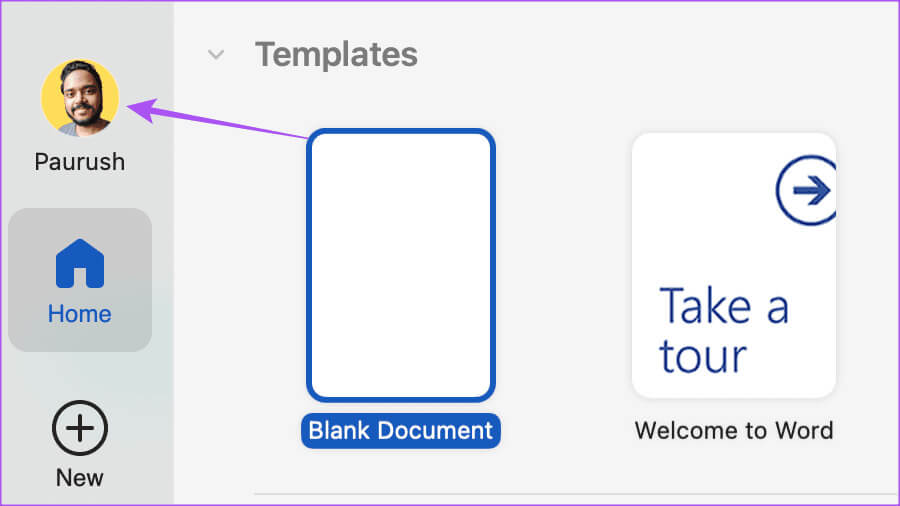
Step 3: Locate sign out.
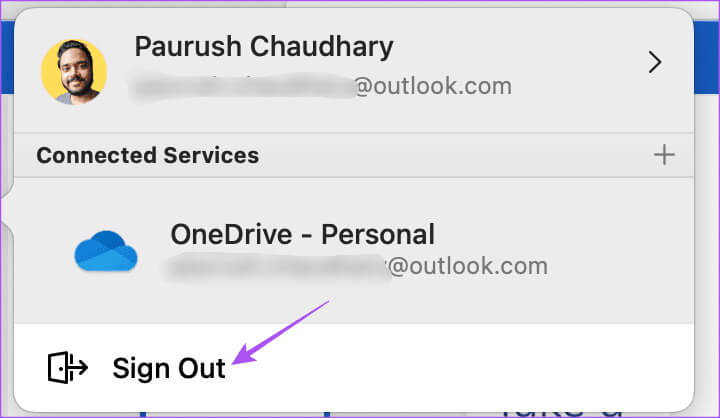
اFor step 4: Click profile icon Back in the top left side and doLogin To your Microsoft account.
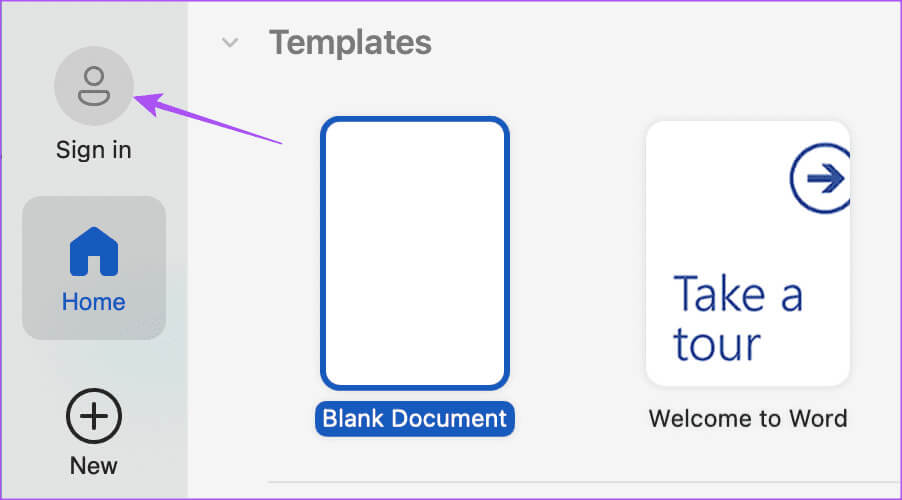
Once done, check if the issue is resolved.
3. Force quit and restart the MICROSOFT WORD application.
If Microsoft Word continues to unresponsive or crashes, you can try force-quitting and restarting the app on your iPhone, iPad, or Mac. This will give the app a fresh start.
On iPhone and iPad
Step 1: On the Home screen, swipe up and hold to reveal windows. background applications.
Step 2: Swipe right to find the Microsoft Word window and swipe up toRemove the application.
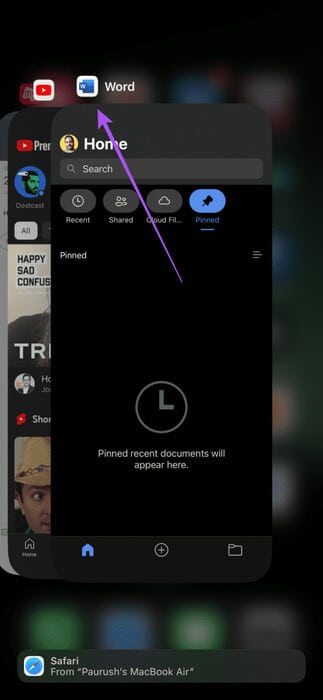
Step 3: Open Microsoft Word again and check. Solve the problem.
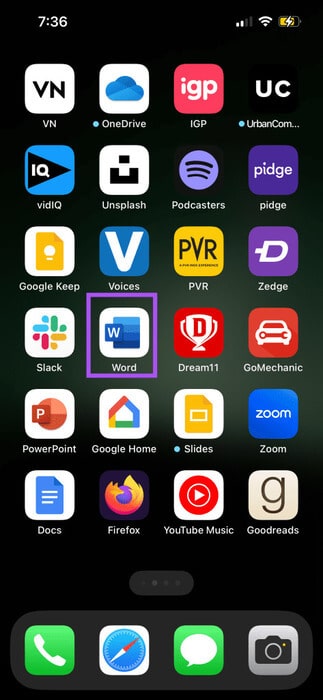
On MAC
Step 1: Click on the logo Apple In the upper left corner, select Force Quit.
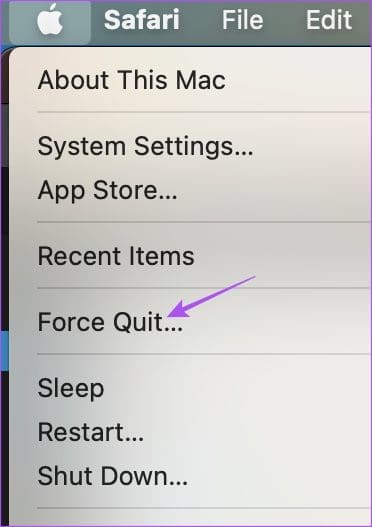
Step 2: Select Microsoft Word from the list of applications and click ForceQuit.
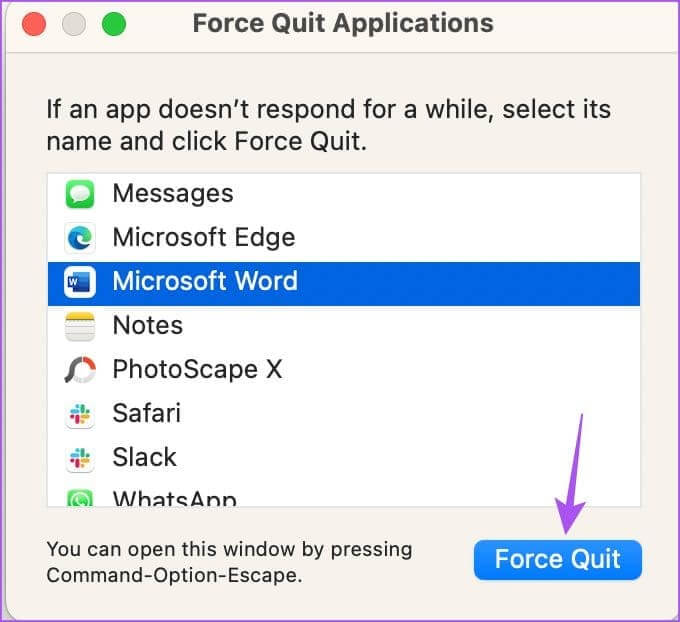
Step 3: Restart Microsoft Word.

4. Create a new user account (MAC)
You can try creating a new user account on your Mac if Microsoft Word still isn't working. This option isn't available for iPhone or iPad. Here's how.
Step 1: Press the keyboard shortcut Command + Spacebar to open Spotlight Search, type System Settings, and then press Return.
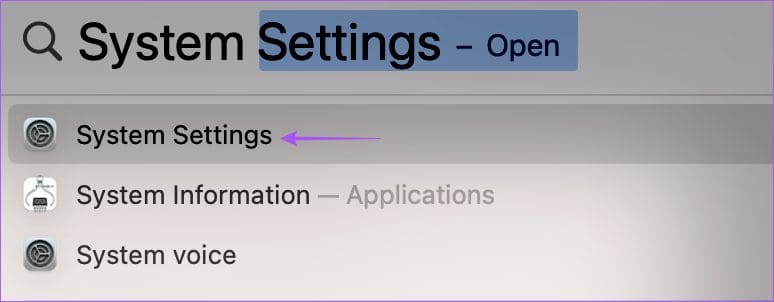
Step 2: Scroll down the left menu and select Users and groups.
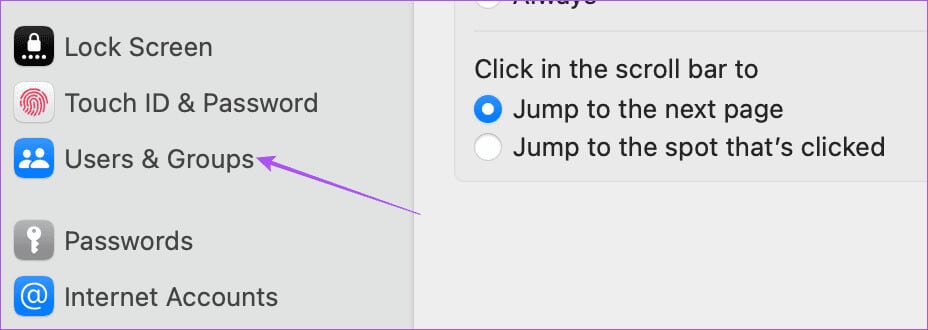
Step 3: Click Add user.
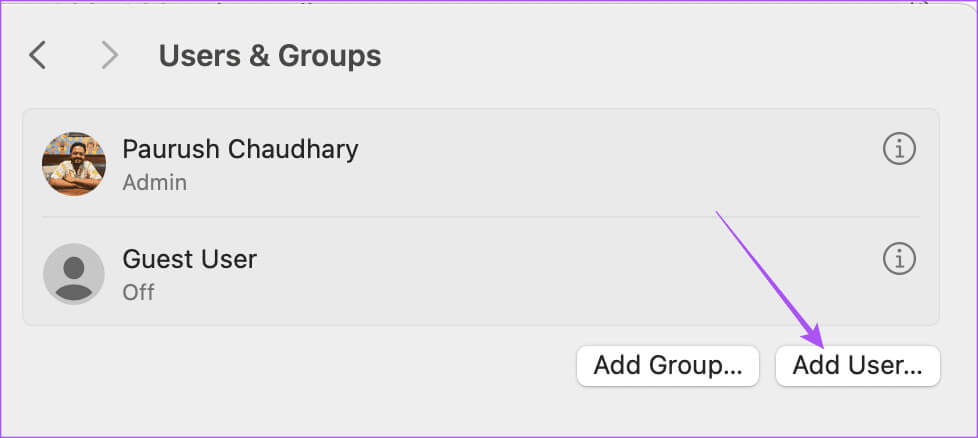
Step 4: Enter your Mac passcode and click "to open".
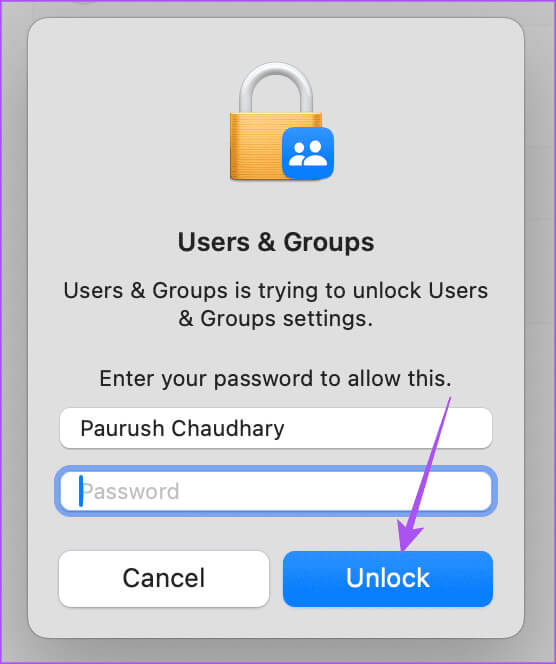
Step 5: Enter New User Details Including the new password to log in and click Create User in the bottom right side.
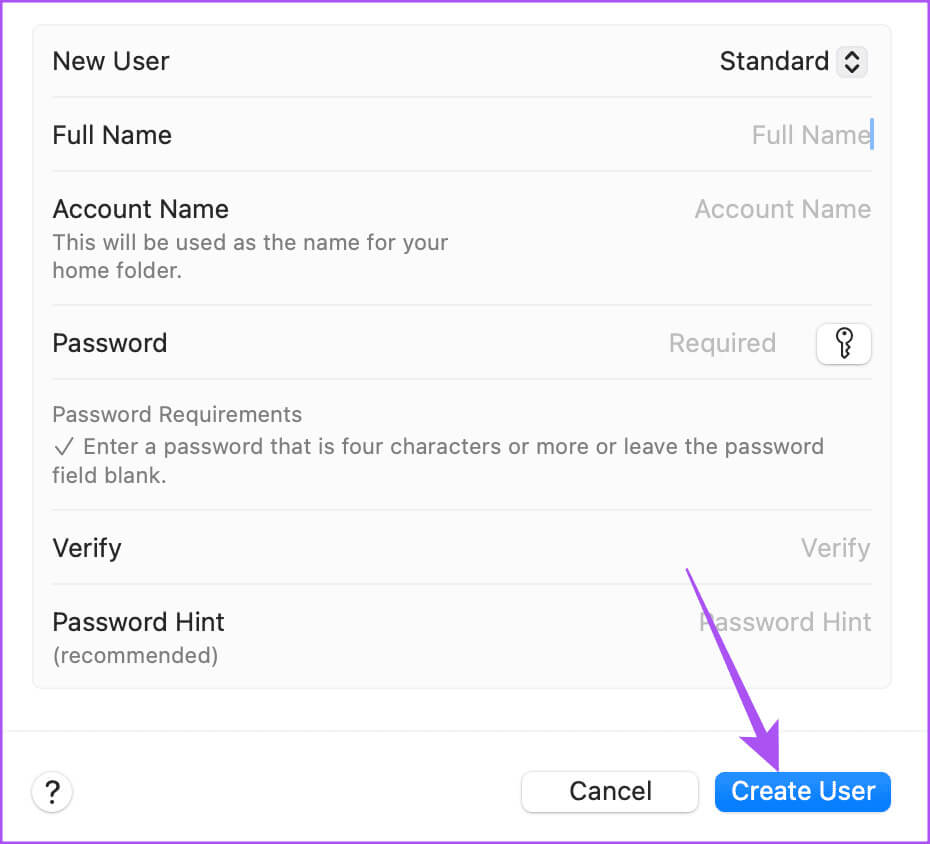
Step 6: After creating the user, click the icon the information Next to the new user profile.
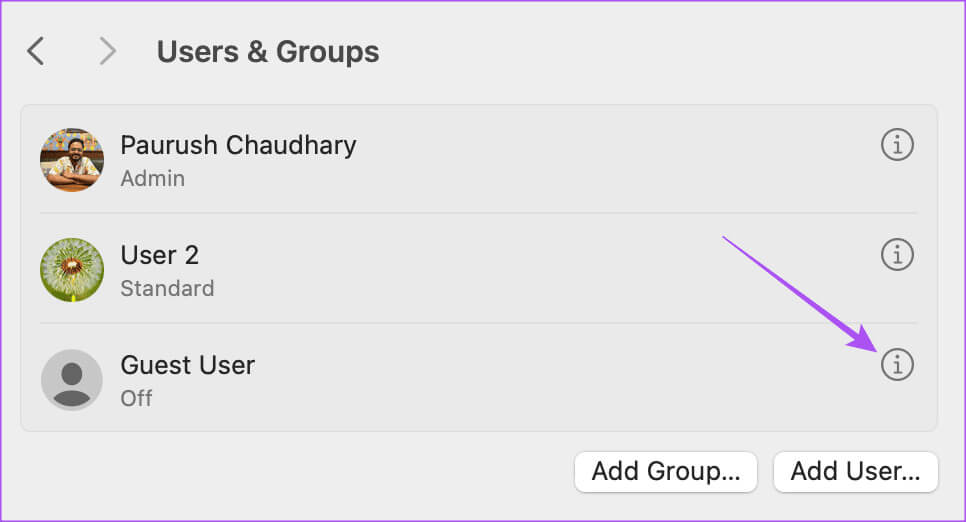
Step 7: Click the toggle button next to Allow this user toManage this computer. Then click OK.
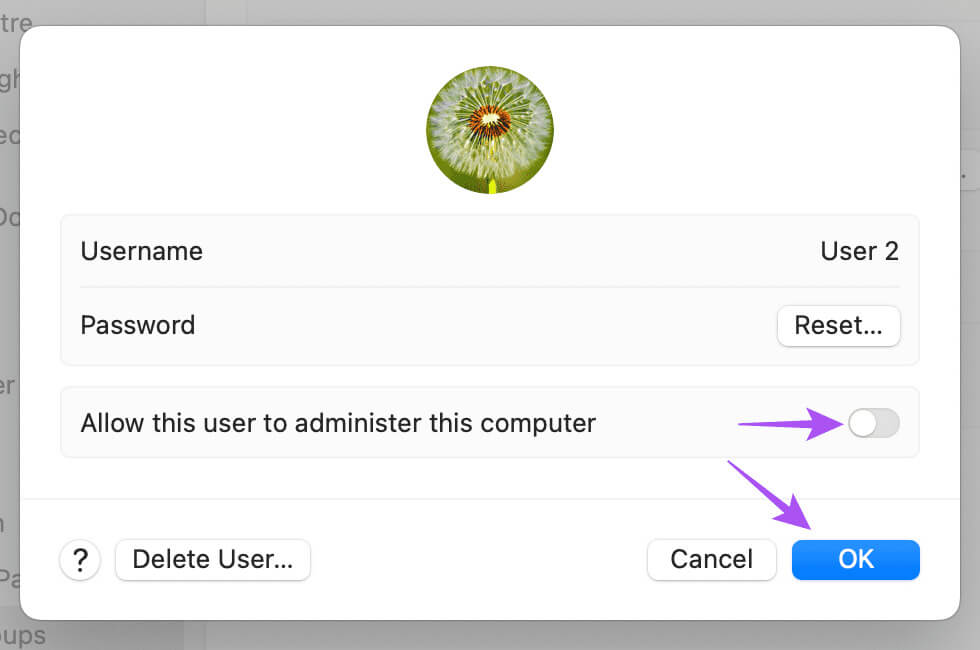
You will be prompted to restart your Mac.
Step 8: Click on the logo Apple In the upper left corner and select Reboot.
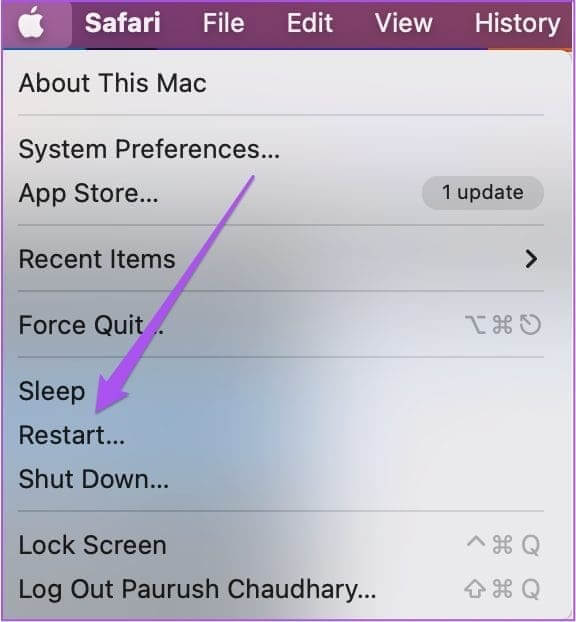
Step 9: After your Mac restarts, click the logo. Apple Again to log out of your current user account.
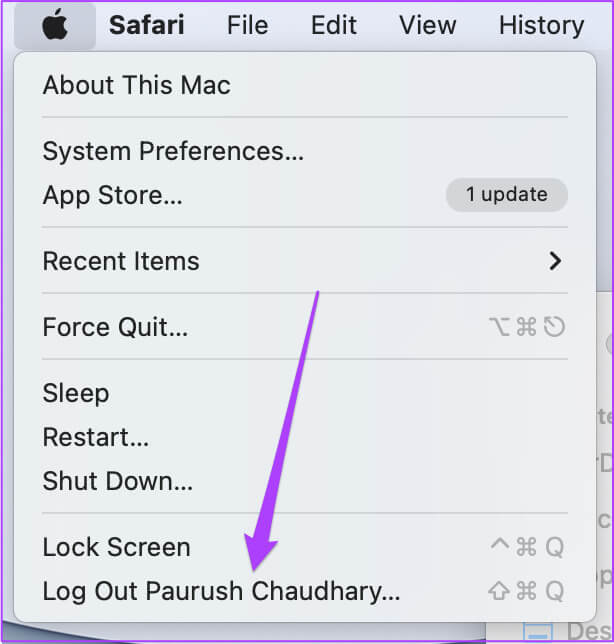
Step 10: Sign in with your new user account and open Microsoft Word to verify. Solve the problem.
5. Delete Microsoft Word (MAC) preference files
Microsoft Word creates preference files based on your usage on your Mac, such as keyboard shortcuts. If the issue persists and you still see the "Cannot open Microsoft Word" notification on your Mac, you can temporarily move your Word preferences file.
Step 1: turn on Finder on your Mac and click "transmission" In the top menu bar.
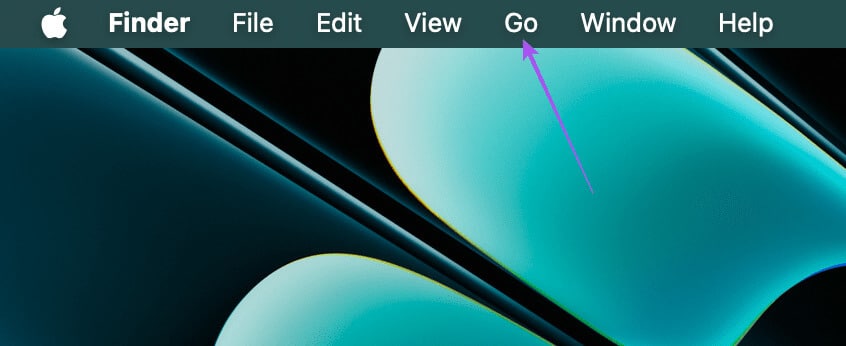
Step 2: Locate Go To Folder from the options menu.
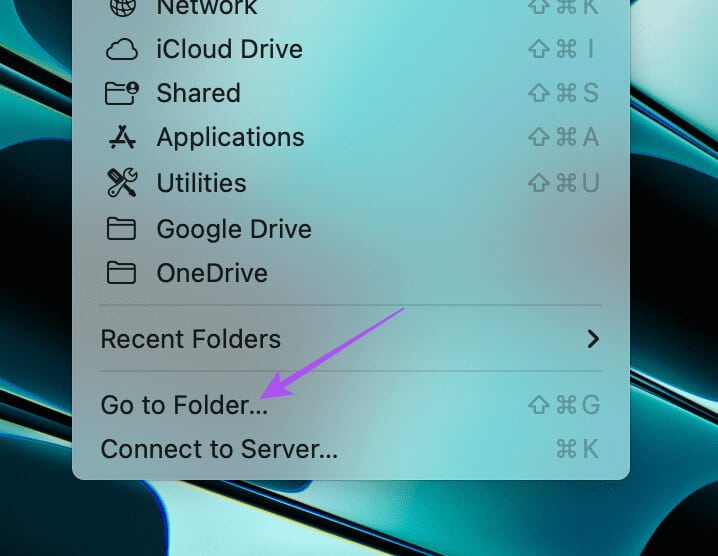
Step 3: Type ~ / Library In the search box on your Mac screen, select the first search result.
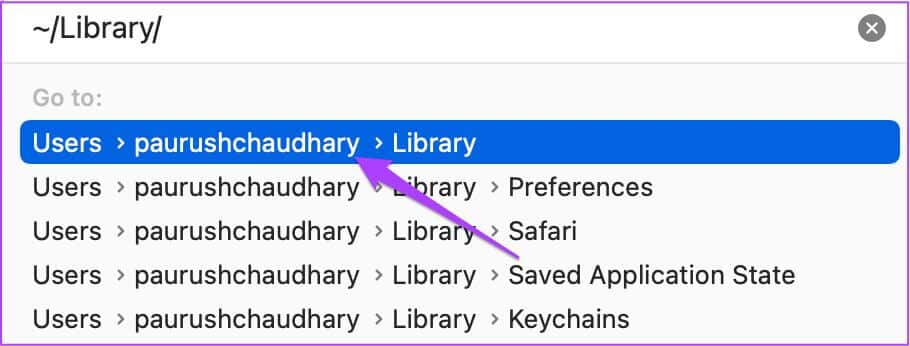
Step 4: Locate Containers folder From a list options.
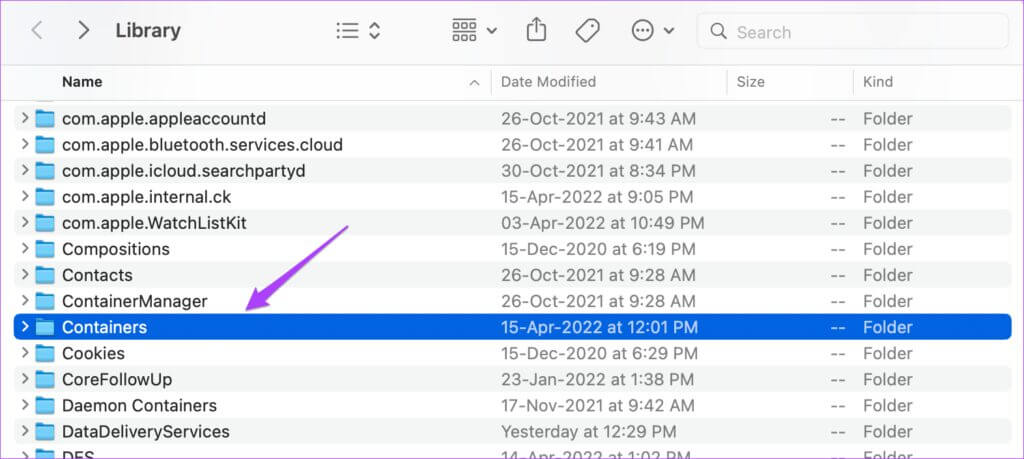
Step 5: After opening the folder, type com.microsoft.word.plist In the search box in the upper right corner.
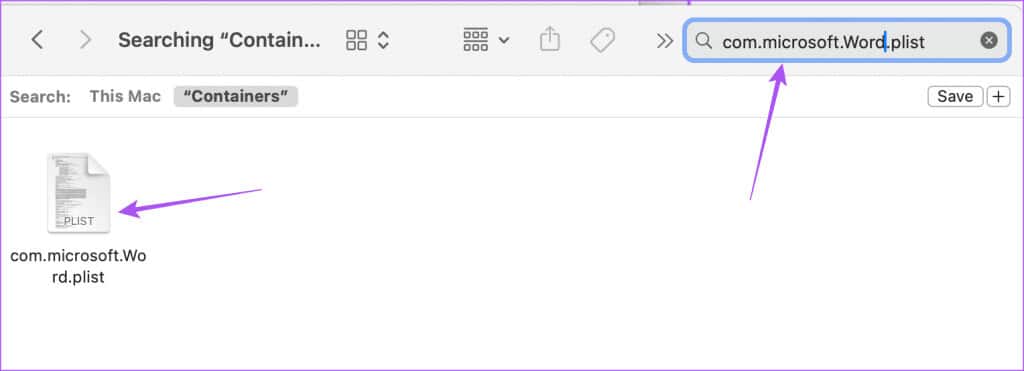
Step 6: Select the file and drag it to Recycle Bin.
Step 7: Restart Microsoft Word On your Mac and check if the issue is resolved.

6. Update Microsoft Word
If none of the solutions work for you, check that the Microsoft Word app on your iPhone, iPad, and Mac is up to date. A bug in the current version of Microsoft Word may be causing this issue.
Update Microsoft Word on iPhone/iPad
Update Microsoft Word on your Mac
Word file management
These solutions will fix the issue of Microsoft Word not opening on your iPhone, iPad, or Mac. You can also read our post to learn how. Create a protected PDF file in Microsoft Word.