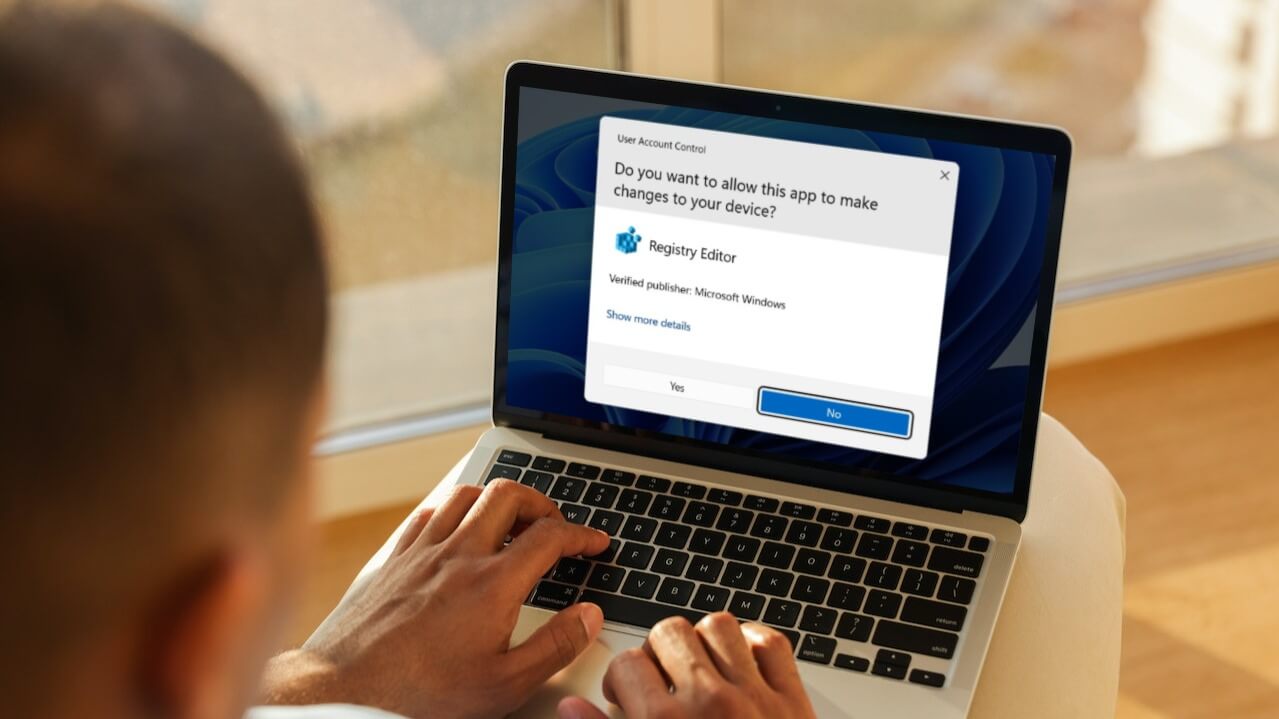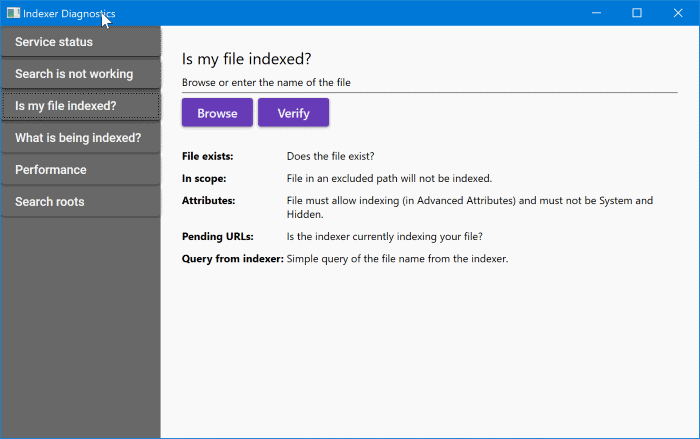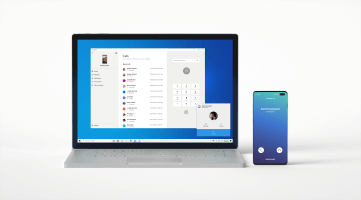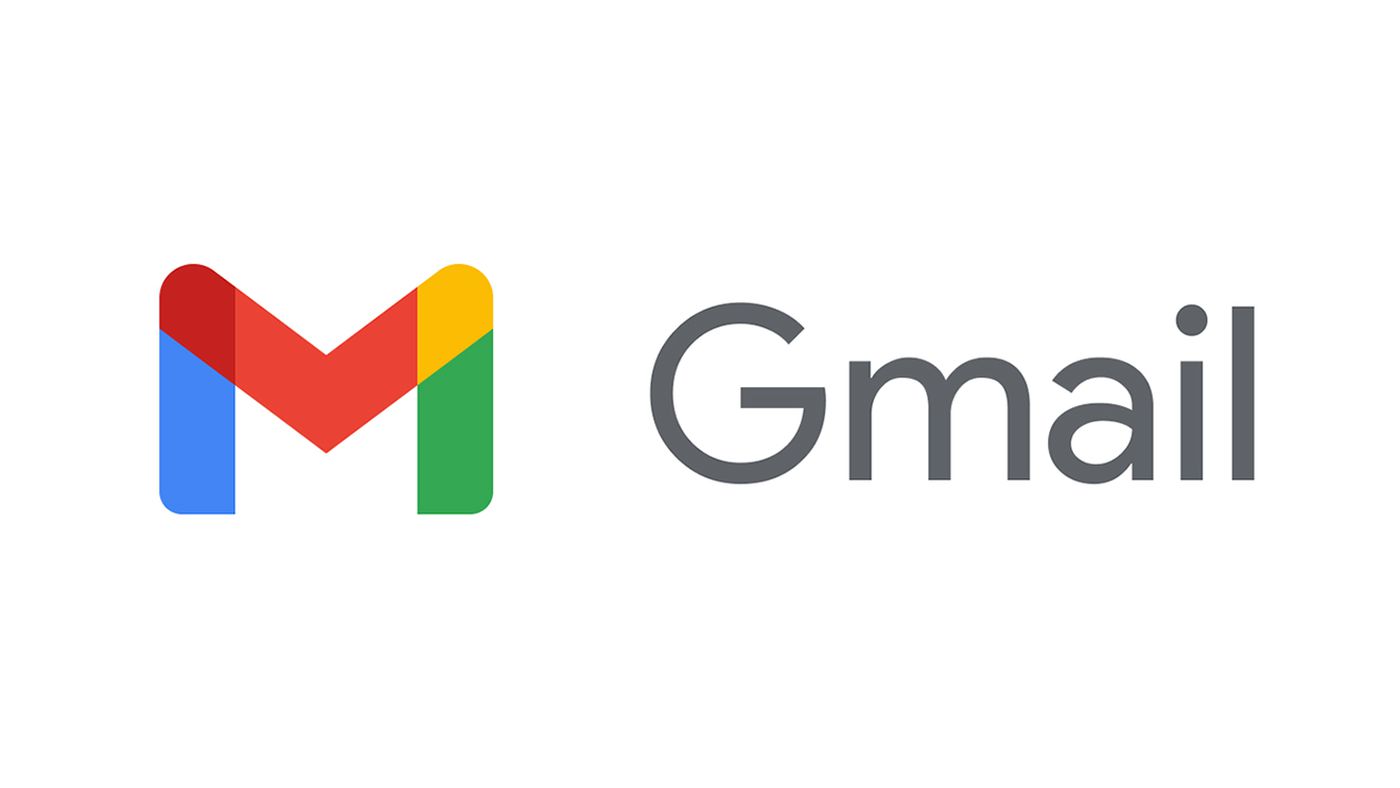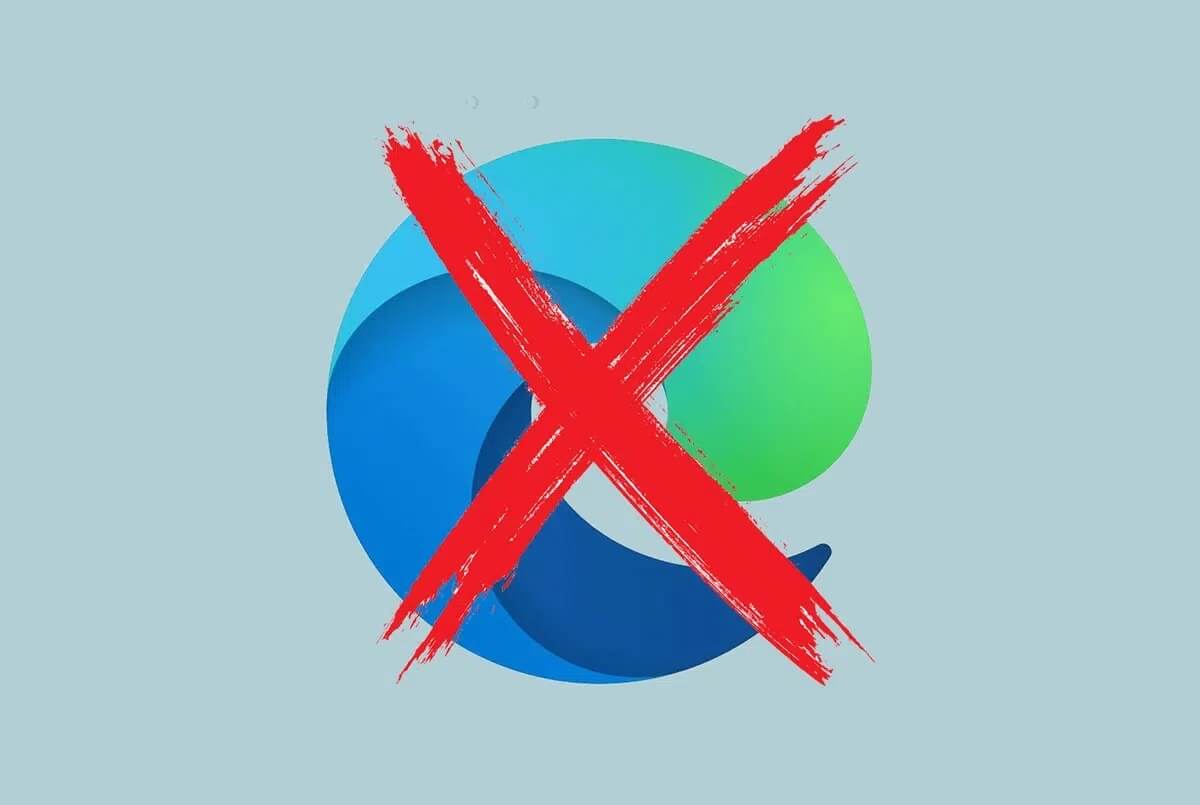Keyboard problems aren't common, but on a laptop like a Dell, they can be frustrating. Fortunately, there are solutions to get you typing right back, as well as steps you can take to fix your keyboard without spending a dime.
These tips will work on non-Dell keyboards and older keyboards as well, but the primary focus of this guide is on fixing Windows 10 Dell laptop keyboard issues, meaning just about any Dell laptop released since 2015.
Dell keyboard problems
Most of the time, these are software issues caused by drivers, updates, or changes to your computer that you can often address with another update or settings change.
If your keyboard has suffered a mechanical failure, been spilled, or has been dropped in some way and cracked or broken to some extent, the advice in this guide probably won't apply.
If there is a hardware problem with your keyboard, you will likely need to call a technician for repair or replacement unless you have the technical know-how and experience to handle it yourself.
Troubleshooting tools to help fix keyboard problems
Without a working keyboard, it can be difficult to navigate through troubleshooting steps. Some steps may require only a mouse or no direct input on your screen at all, but when these things are needed, temporary fixes can be a lifesaver.
- Use the Windows on-screen keyboard to type temporarily.Part of Microsoft's accessibility suite is a virtual keyboard that you can click keys on while using your mouse. While this is ineffective, it allows you to type without a keyboard.
- Connect a USB keyboard to use on your laptop temporarily. Hopefully, you have access to a desktop computer somewhere, and borrowing its keyboard will make your troubleshooting more manageable.
How to fix a Dell keyboard not working
Usually, keyboard problems can be traced back to software issues, which you can often fix with an update.
- Restart your computer properly.Giving your entire setup a fresh, cold boot can fix weird, temporary glitches that can sometimes leave you unable to use your keyboard. It may seem like a simple matter, but a reboot can solve a lot of problems.
- Update your keyboard driversSometimes, a driver version may have an error or incompatibility issue with other programs on your computer. Updating your drivers can easily address this.
- Windows Update Many essential drivers, compatibility packs, services, and features come from Microsoft. If you're having keyboard issues, updating Windows itself can help fix them, too.
Avoid keyboard problems and move on.
Once you have your keyboard back up and running, there are a few tips you can keep in mind to help keep your keyboard in top shape.
First, never install software from a site you don't trust. The same goes for opening email attachments: don't do it unless you know what you're opening. These are good rules for avoiding viruses, but simply installing random apps can often lead to unintended side effects, such as the occasional keyboard issue.
Second, try not to eat or drink anything other than water near your keyboard. Spills can be devastating, but a little water accidentally spilled on your keyboard shouldn't be the end of the world.
Finally, at least once a month, clean your keyboard with a soft cloth and isopropyl alcohol. This will help prevent the keys from becoming stuck and loose over time.
Frequently Asked Questions:
Q1: How do you unlock the keyboard on a Dell laptop?
The answer: The easiest way to unlock your Dell keyboard is to try a simple reboot. Turn it off, wait a couple of minutes, and then restart it. If that doesn't work, you may have an issue with the Fn, Scroll Lock, or Number Lock. In each case, try pressing the relevant key along with the Esc key. For example, press Fn + Esc to unlock the function keys and get them working again. In the worst-case scenario, you may need to seek help from Professional computer repair service.
Q2: How can I fix a Dell laptop that won't turn on?
The answer: To troubleshoot a Dell laptop that won't turn on, first check the power supply and all related cables to see if they are working properly. If that's not the issue, disconnect any external devices such as USB drives and printers and try starting the laptop again. Finally, to eliminate any startup issues caused by the battery, remove the battery and try starting the laptop with it plugged directly into a power outlet.