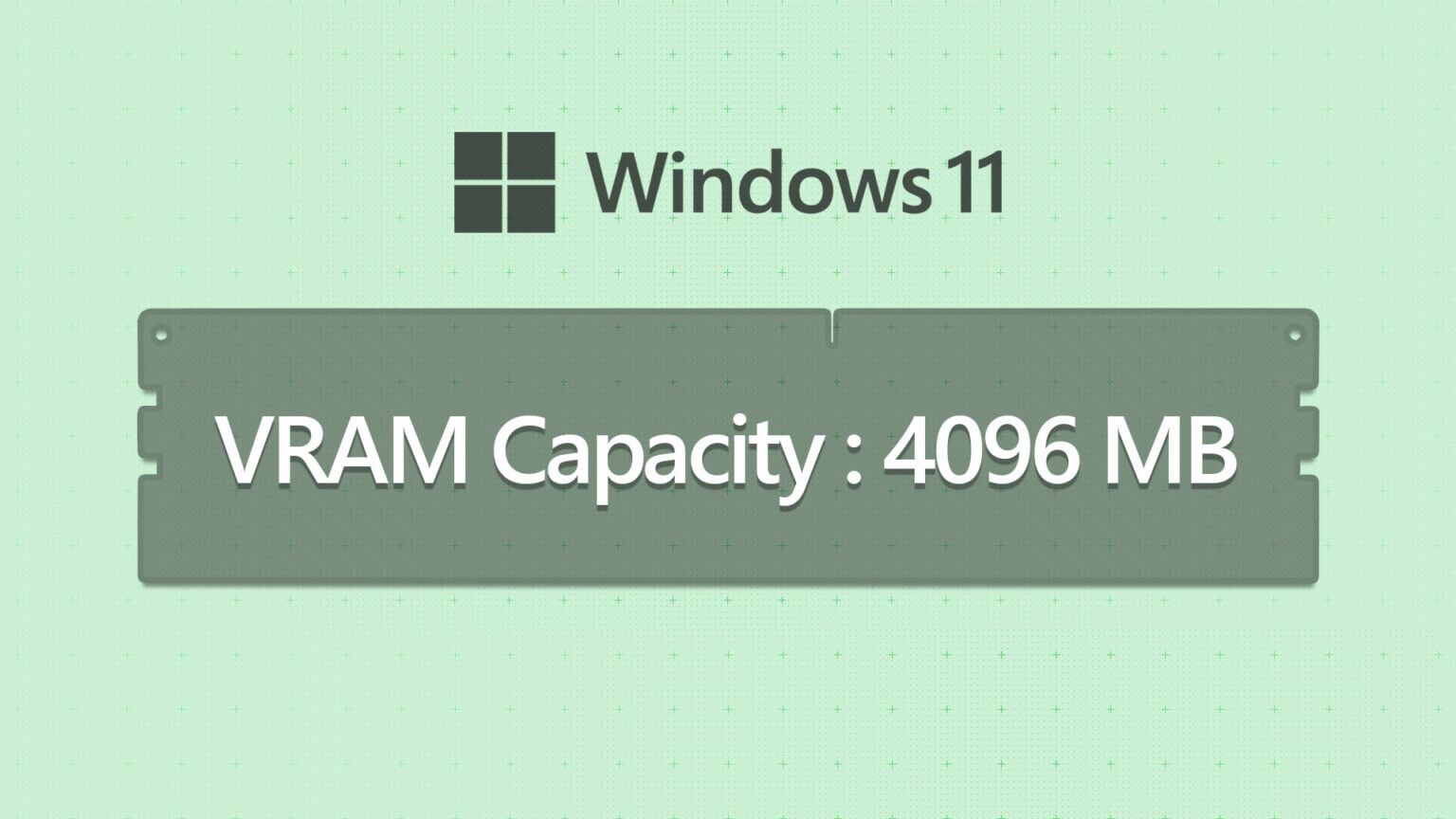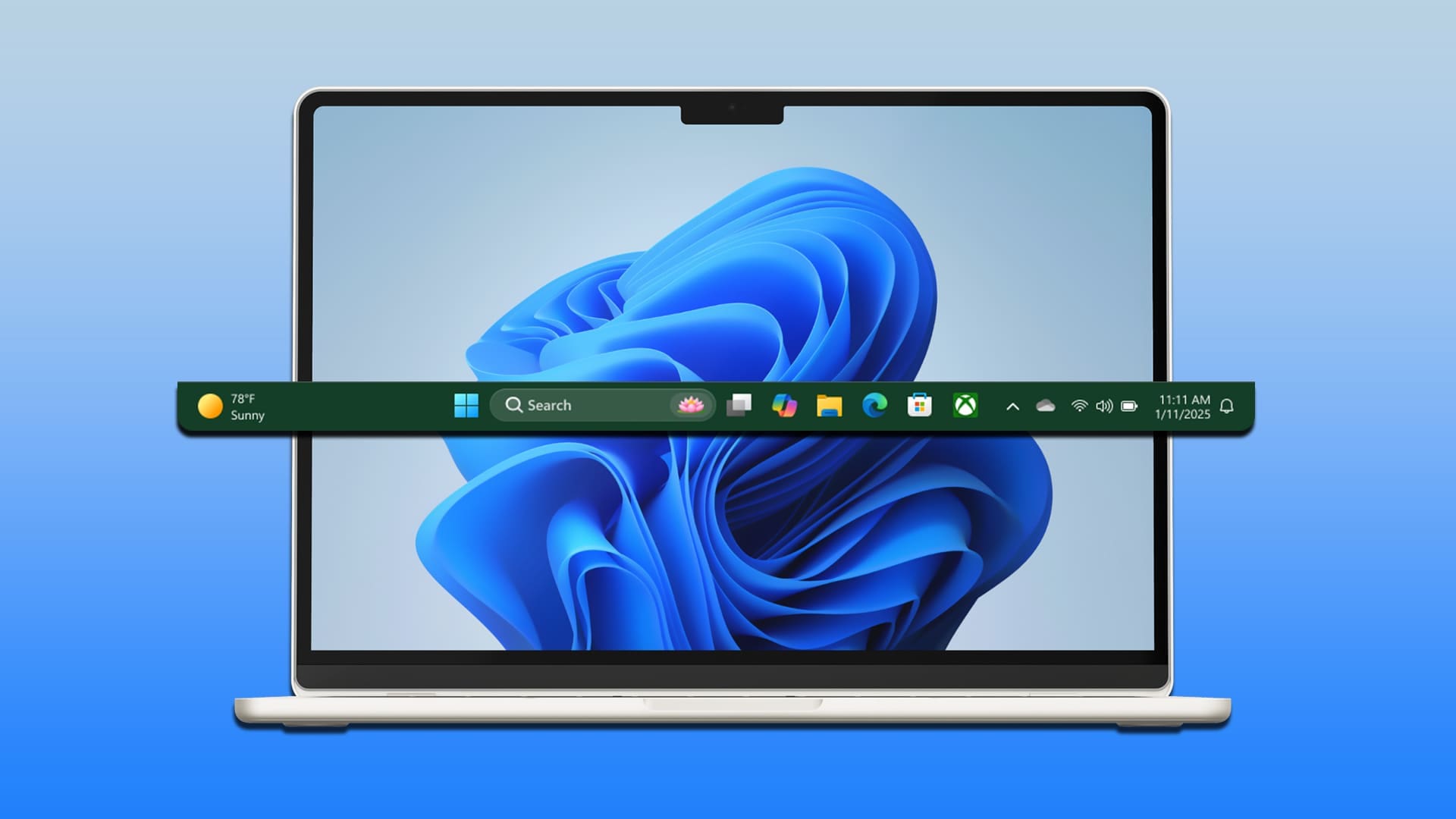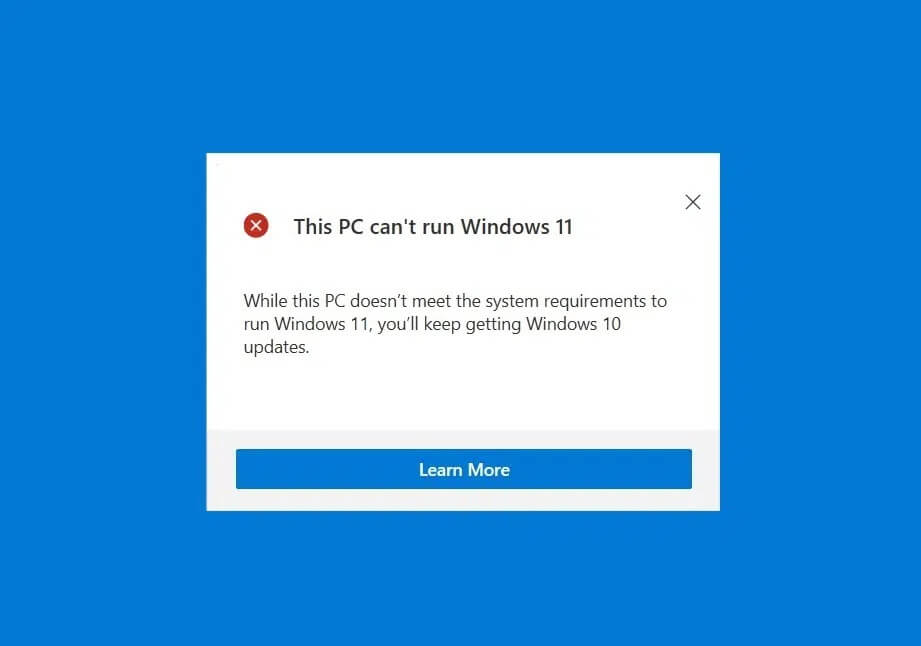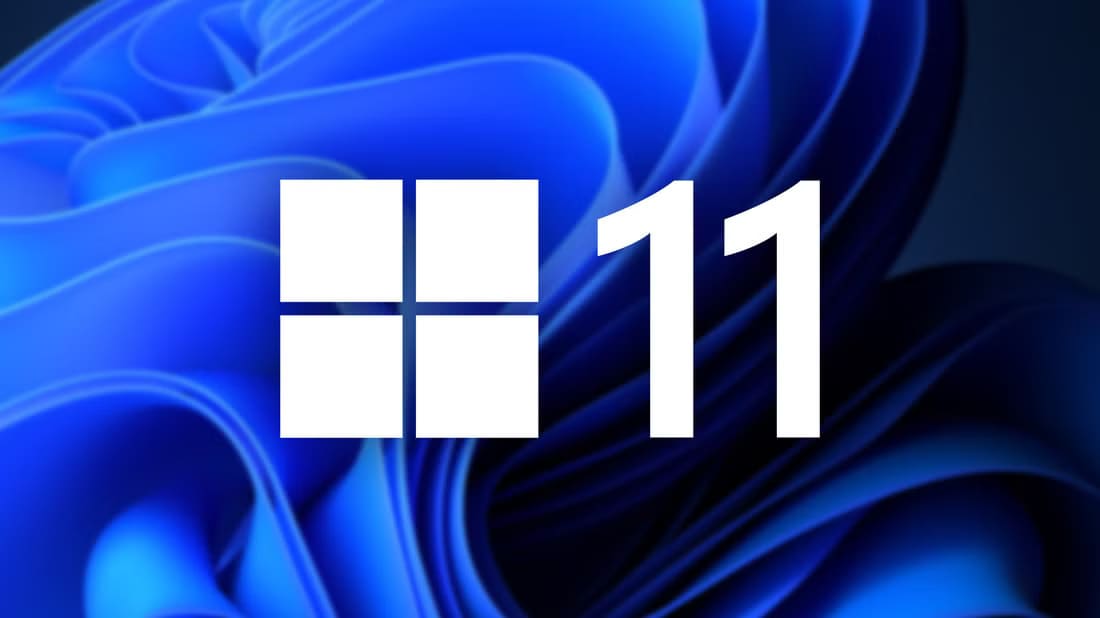Personal Vault provides a secure folder and protected area within OneDrive , where you can save important files. This is done with 2FA, in addition to all the security measures that Implemented by Microsoft to protect OneDriveBut all this security is useless if you can't even View Personal Vault Folder, which is what happens to some Windows users.
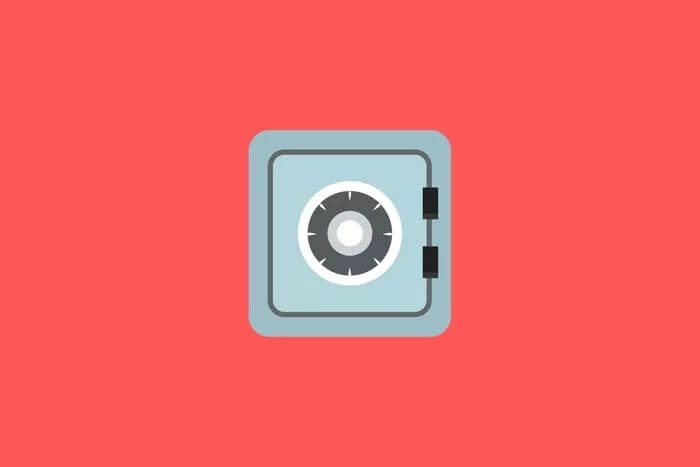
Your data and files stored in Personal Vault may be safe. However, the folder shortcut that opens or unlocks it in OneDrive Missing. In Windows, you know it's a folder shortcut if it has a curved arrow on the icon.
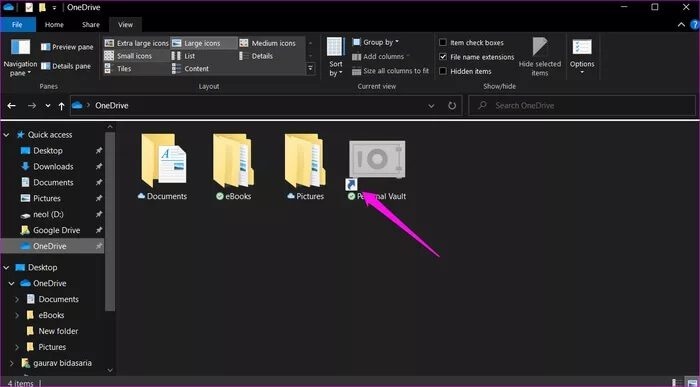
This is because it is linked to an encrypted area on your drive. Now, let's understand why this happens and how we can restore the shortcut to the Personal Vault folder and access the files stored within it.
1. Access from another device
Works OneDrive On desktop, mobile, and web. The same goes for your personal vault. If you can't access it on one device, a quick fix might be to access it on another. Open OneDrive On your phone to quickly access your personal vault there.
2. Accessible from OneDrive folder only
The only way to access your personal vault folder is from within the folder. OneDriveFor security reasons, the Personal Vault folder cannot be accessed or even seen in the left sidebar of File ExplorerYou can access it. OneDrive and other folders inside it but not the personal vault.
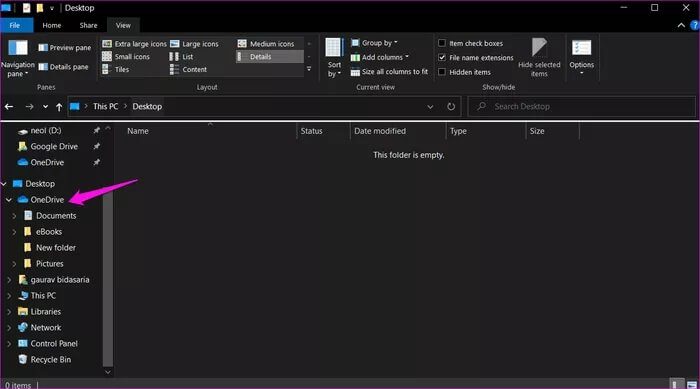
Your Personal Vault folder and its contents will also not appear in any searches you perform in File Explorer Or Windows Search Or any other application.
3. Set up your personal vault again.
Did you accidentally disable your Personal Vault, or did someone else with access to your Microsoft account or Windows PC? In that case, you'll need to Set up personal storage once again.
However, if that's not the case, it's still a good idea to set up your Personal Vault folder from scratch or disable/enable the feature to troubleshoot the missing Personal Vault folder shortcut error. Move all files/folders inside the Personal Vault to OneDrive Or a local drive. Again, as mentioned in the point above, you can access files stored in Personal Vault using a different device, such as your smartphone, to transfer the data to another location.
4. Transfer the personal storage wallet
You can't delete or shortcut the Personal Vault folder. But you can move it within OneDriveDid you or someone else accidentally move your Personal Vault folder to another folder?
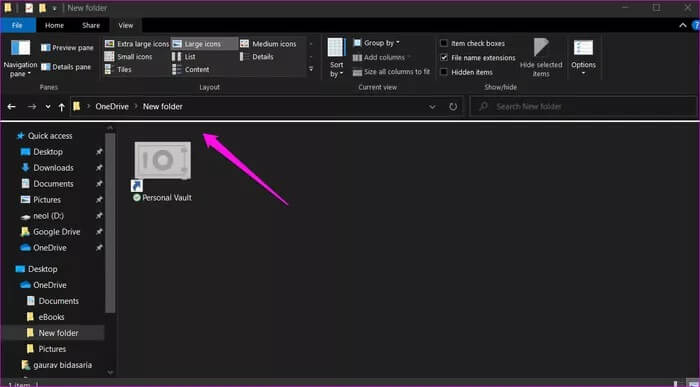
We noted earlier that you can't search for the Personal Vault because it's not indexed, so you'll have to manually check each folder individually. Once you find it, cut (Ctrl + X) and paste (Ctrl + V) in a folder OneDrive Main.
5. Run SFC and DISM
The examination will be conducted SFC or System File Checker It detects and repairs corrupted or missing system files. A core system file essential for Personal Vault to function might be causing this issue.
The command is used DISM Or Deployment Image Servicing and Management To service the Windows image and can also be used when a command fails. SFC Above in playback or repair corrupted file.
Step 1: press the . key Windows + S To open Windows Search Find Command Prompt. Click on “Run as administrator" To open CMD (Command Prompt) with administrator rights.
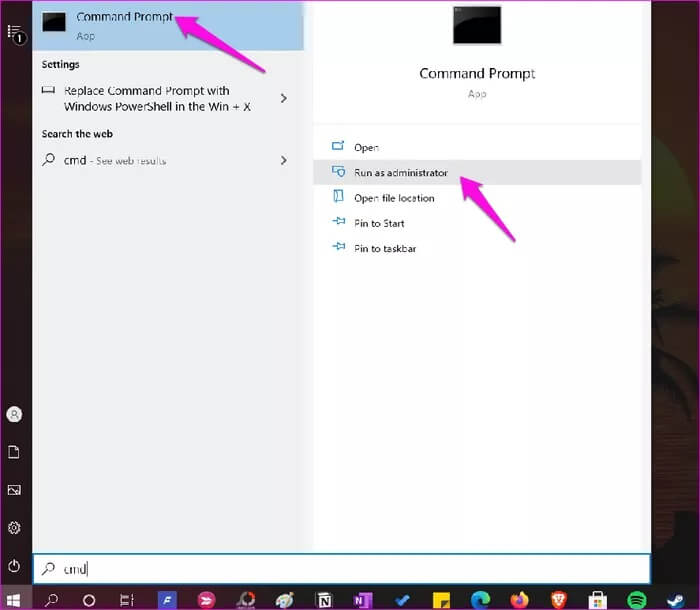
Step 2: Give the following commands, one after the other, and wait for the first command to finish before giving the next command.
DISM.exe / Online / Cleanup-image / RestoreHealth
sfc / scannow
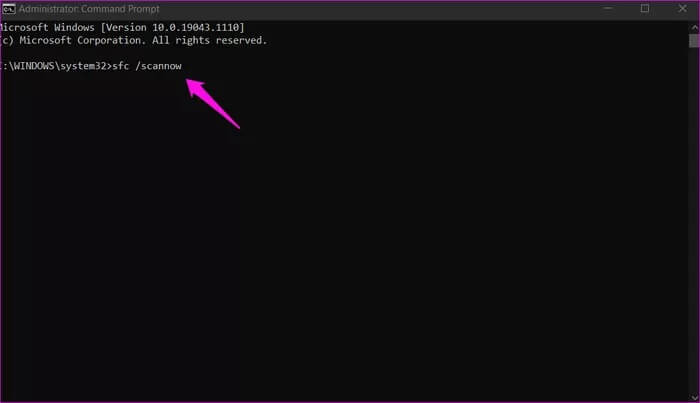
Check again if you can view your Personal Vault folder in OneDrive.
6. Repair the ONEDRIVE app
Resetting the app will not work. OneDrive To lose any data. If you have done all of the above and you are still unable to view the Personal Vault folder inside OneDrive Resetting the app may help you with this. Note that OneDrive It will re-sync all files again, which may take some time depending on how much data you have stored andYour internet connection speed.
Step 1: Press the key Windows + R To open the Run prompt and type the command below.
% localappdata% \ Microsoft \ OneDrive \ onedrive.exe / reset
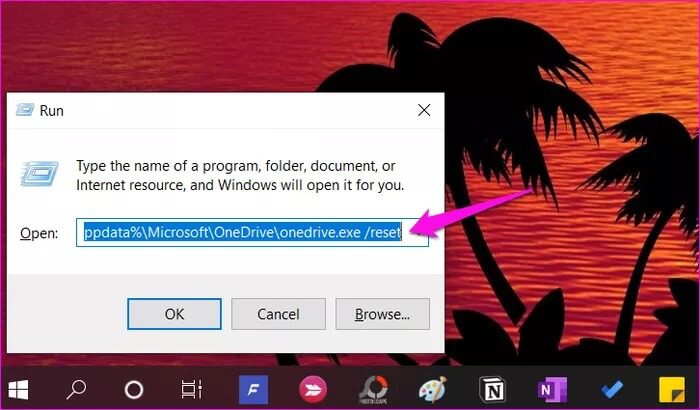
7. Reinstall the ONEDRIVE app
We recommend a clean reinstallation to ensure any corrupted files and leftovers are removed from your system. Otherwise, you may continue to encounter the same error after reinstalling as well.
So, use Revo Uninstaller , which helps in hard uninstallation of applications and find and delete all leftover files, including registry entries.
Download the latest version of OneDrive and install it.
Keep it personal
longer use OneDrive Very useful for users Microsoft 365. These are the occasional issues you may encounter while using any cloud storage app. They're easily fixable. You just need to be patient and try a few different troubleshooting steps until the issue is resolved. Let us know if you've found another way to fix the problem in the comments section below.