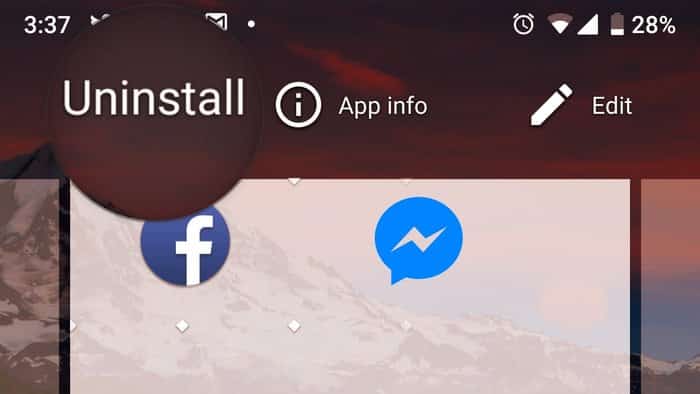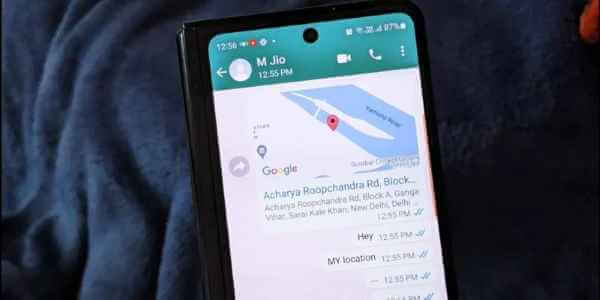Photoshop is certainly a resource-hungry application on Windows. While professionals have their own settings to handle Photoshop's loading, the application can sometimes feel sluggish. Here's how to fix Photoshop lag on Windows.

1. Make sure your computer meets the system requirements.
You may have learned some Photoshop tricks and now want to try them out on your Windows laptop. Before subscribing to an Adobe Creative Cloud plan and installing Photoshop, you should first check the system requirements set by Adobe.
Go to Photoshop System Requirements Page and check out CPU/GPU/RAM Other requirements for Photoshop on Windows.
Check the Recommended column and not the Minimum column, and make sure you have enough hard disk space and RAM available to run Photoshop smoothly.
2. Adjust Photoshop performance preferences
Photoshop offers a dedicated menu to allow you to adjust performance on Windows. Ensure the application has access to the GPU and more RAM from the Preferences menu.
Step 1: Open an app Photoshop on the system Windows.
Step 2: Click Release and go to preferences.
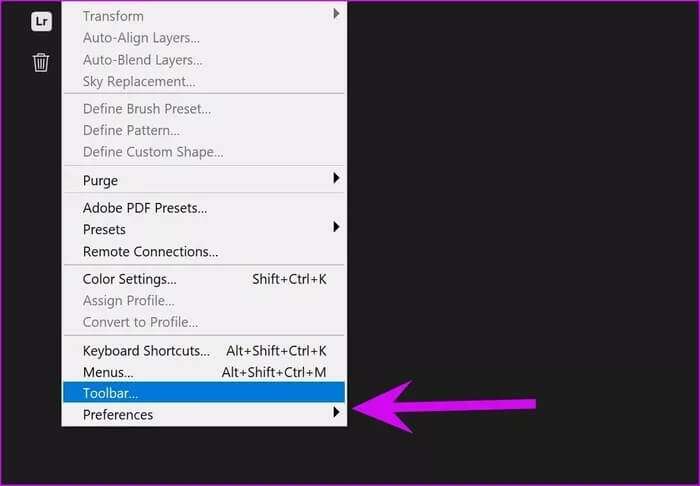
Step 4: Enable toggle Use graphics processor.
By default, it uses Photoshop Specifically 70% of RAM Available on your device. You can use the slider in the Memory usage menu to allocate more RAM to Photoshop.
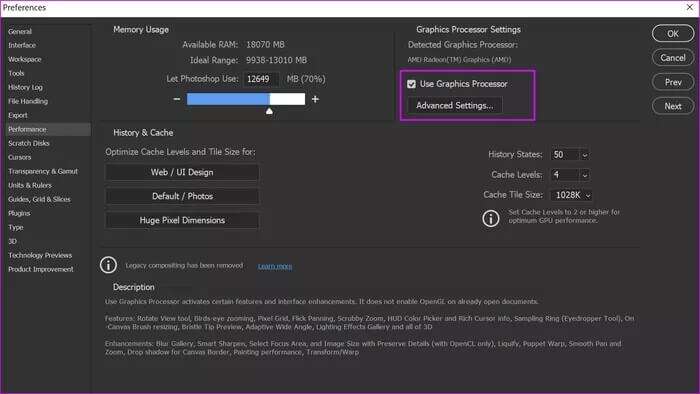
Don't overdo this setting. For example, don't allocate more than 85% of your RAM to Photoshop. Doing so will affect the performance of other Windows applications.
3. Reset preferences
Was Photoshop working properly before? You should reset Photoshop preferences upon startup.
Step 1: Open Photoshop And click Release.
Step 2: Locate Preferences and open General List.
Step 3: Select Reset Set preferences When finished, press OK.
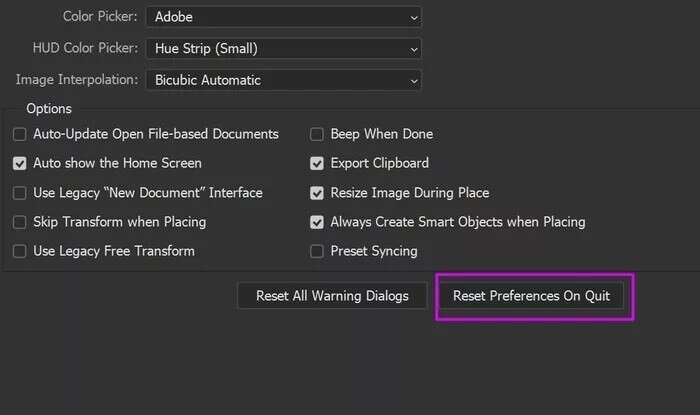
Step 4: Restart Photoshop application.
4. Skip external components during launch
Photoshop on Windows may be lagging due to a corrupted plugin. Also, if you Handles dozens of Photoshop plugins This may cause slowdown.
Users have the option to download Photoshop without any plugins. Here's how to use it.
Step 1: close Photoshop Right on your computer.
Step 2: Press and hold the key Shift and open Photoshop.
Step 3: You will see an option to skip loading optional and third-party plugins upon launch.
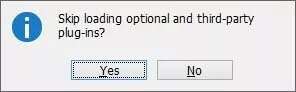
Step 4: Click on "OK" And start using it without any plugins.
5. Update graphics drivers
Are you running Photoshop on outdated GPU drivers? You may need to fix them.Install the latest drivers From the Device Manager menu. Here's how.
Step 1: Click on Windows key and search for Device Manager.
Step 2: Click on Enter Open the menu Device Manager.
Step 3: Scroll down to GPU.
Step 4: Expand the menu and right-click on it.
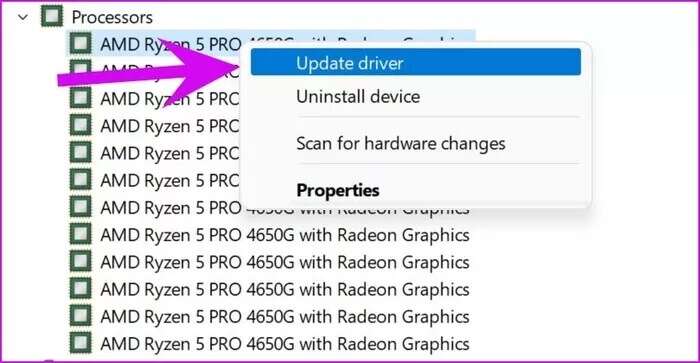
Update the latest drivers from the web and try using Photoshop again.
6. Optimize cache levels
If you notice lag while working with large assets or multi-layered textures, you should adjust the cache size from the Preferences menu in Photoshop.
Step 1: Click keys Ctrl + K Open the Preferences menu from the application. Photoshop.
Step 2: Locate the performance.
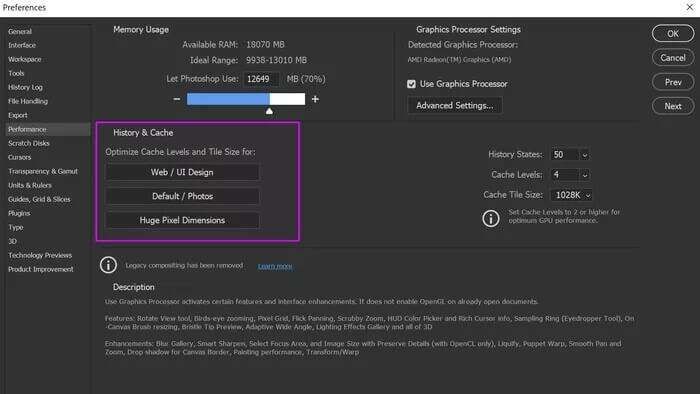
Three cache presets are available. Depending on your workflow, you can choose the appropriate option.
- Web/UI Design
- Default / Images
- Huge pixel dimensions
Mostly you will find the Default / Photos option.
7. Kill other background tasks
If you have many services running in the background, Photoshop may feel slow during the export process.
Click on Windows key and search for Task ManagerCheck which apps and services are running in the background. Tap Irrelevant and press the button. finish the job At the bottom.
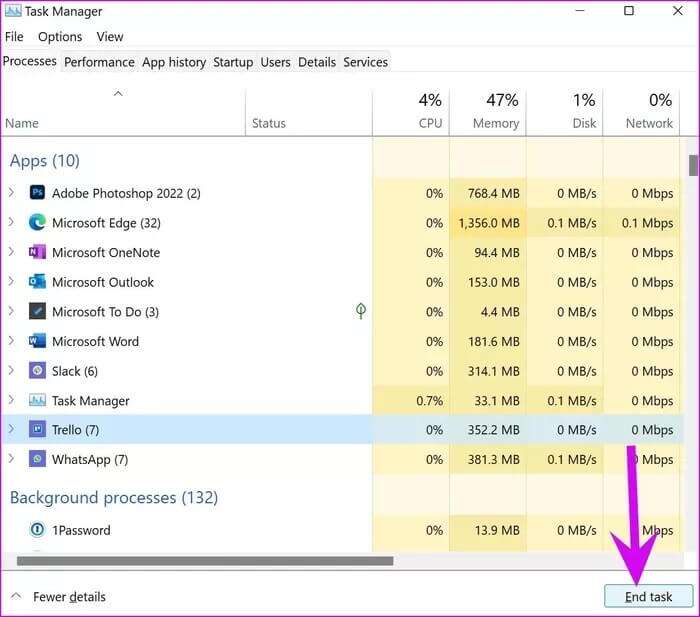
Make sure Photoshop has enough CPU power to use on your computer.
8. Make sure PHOTOSHOP has enough RAM.
Even though you have allocated enough RAM to Photoshop, the application will feel slow when Photoshop does not have enough RAM.
Step 1: Click on Windows key and search for Resource Monitor.
Step 2: press the . key Enter Open the menu. Check the availability of free RAM.
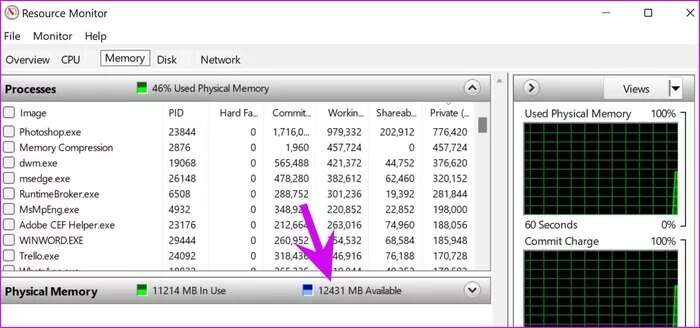
If you have between 3 and 4 GB of free RAM, close other applications and services and then use Photoshop. If your physical RAM is constantly low, it's time to add more RAM to your computer setup.
9. Update Photoshop
Adobe regularly updates Photoshop through the Creative Cloud. If you've skipped the Photoshop update process, it's time to update to the latest version.
Step 1: Click on Windows key and search for an app Creative Cloud for desktop.
Step 2: From a list All apps , update Photoshop.
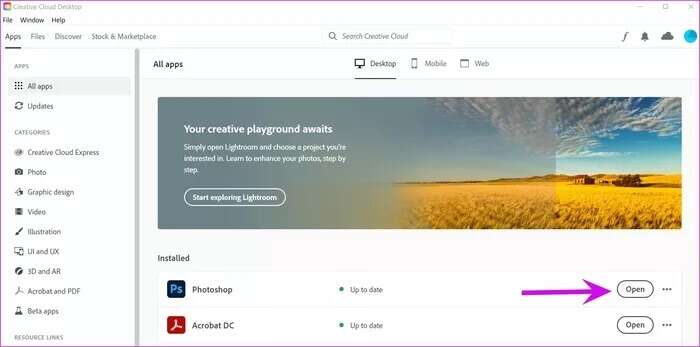
Start editing photos like a pro
Photoshop lagging during certain tasks can disrupt your entire workflow. Restarting the application won't fix the issue for you. Instead, follow the steps above to fix Photoshop lagging on Windows.