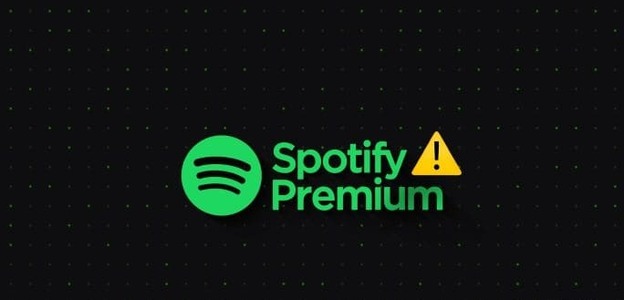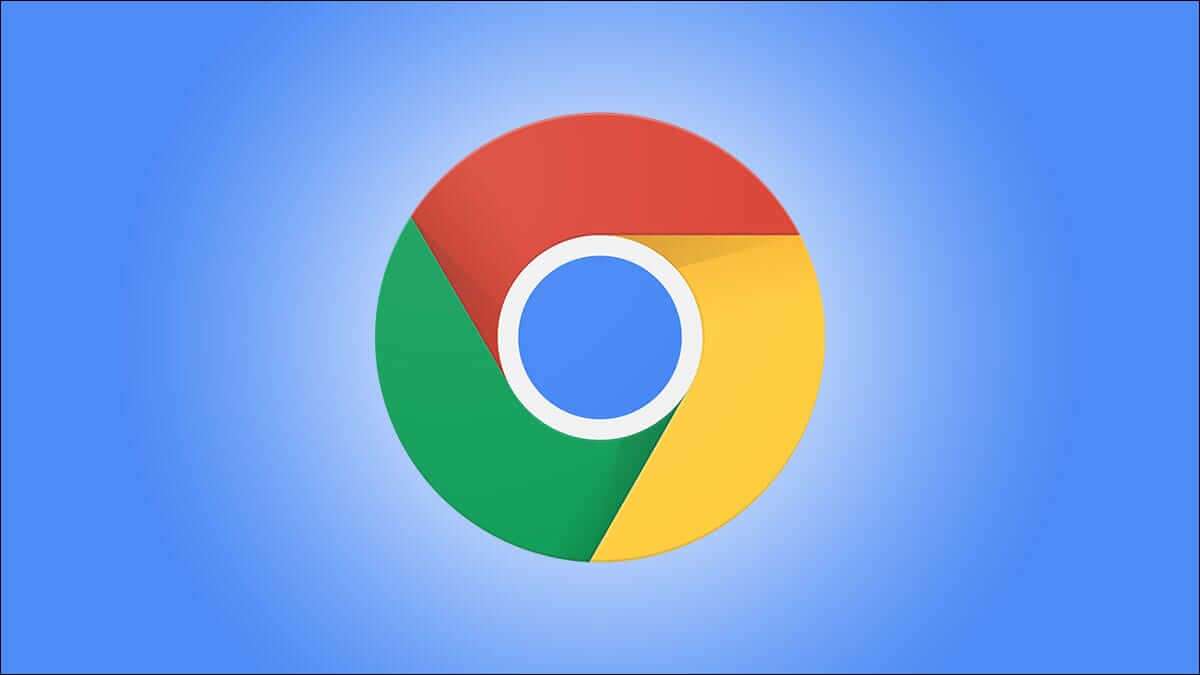Few platforms can offer a multiplayer gaming experience in one place. Roblox is among them, and it has proven to be one of the best. This online multiplayer game lets you play almost any game you can think of for free. However, we recently encountered the Roblox 503 error. If you're seeing it too, read on.
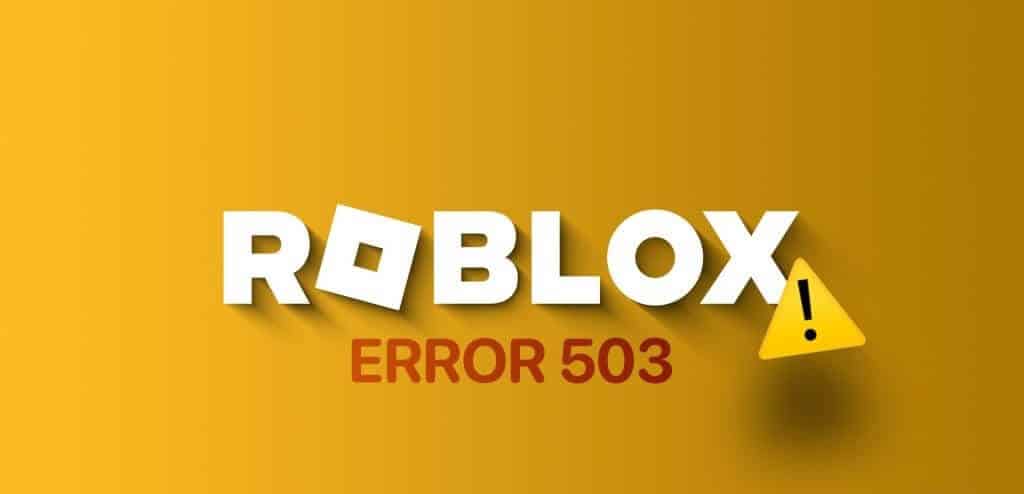
Roblox error code 503 displays a message This service is not available. When you try to access the platform, there can be multiple causes for this issue. However, it's always possible to fix it. We'll explore all the causes of the Roblox error code and how you can fix it. Let's get started.
Why do you see Roblox error code 503?
- Server overload: One of the most common causes of Roblox error 503 is when the servers become overloaded with too many user requests, especially during peak hours or events.
- Maintenance: Roblox undergoes regular maintenance to update the platform, fix bugs, and improve performance. During maintenance periods, the service may be temporarily unavailable, resulting in a 503 error.
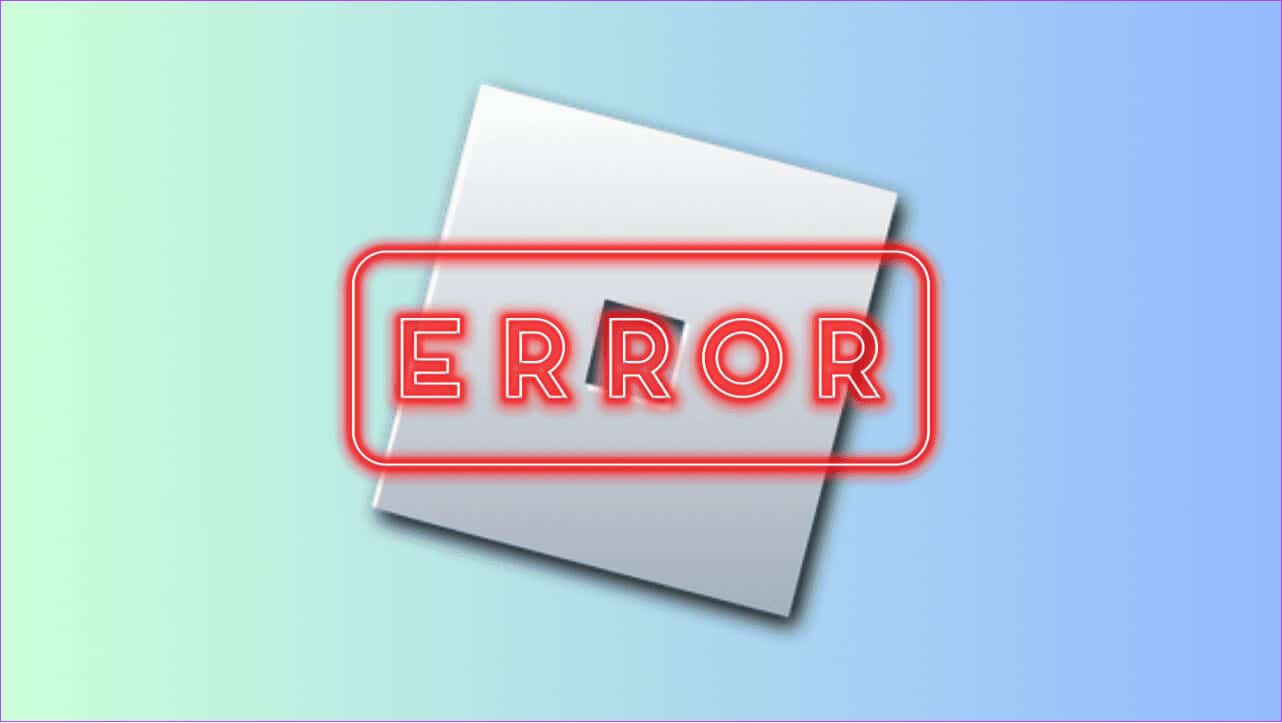
- Network problems: Sometimes, network issues on your end or from your Internet Service Provider (ISP) can also cause problems connecting to Roblox servers.
- Browser cache and cookies: Sometimes cached data and cookies stored in your web browser can conflict with Roblox servers, leading to this error.
Now that we understand the possible causes, let's dive into the solutions to fix Roblox Error 503.
How to fix Roblox error 503
Since Roblox error 503 is caused by server overload, the best solution is to wait for the issue to be resolved or log in during off-peak hours. However, you can try these fixes and see if you can overcome the error and get the game running.
1. Check your internet connection
When you encounter an error with an online application, check the speed and stability of your internet connection. You can quickly check your internet speed using the link below.
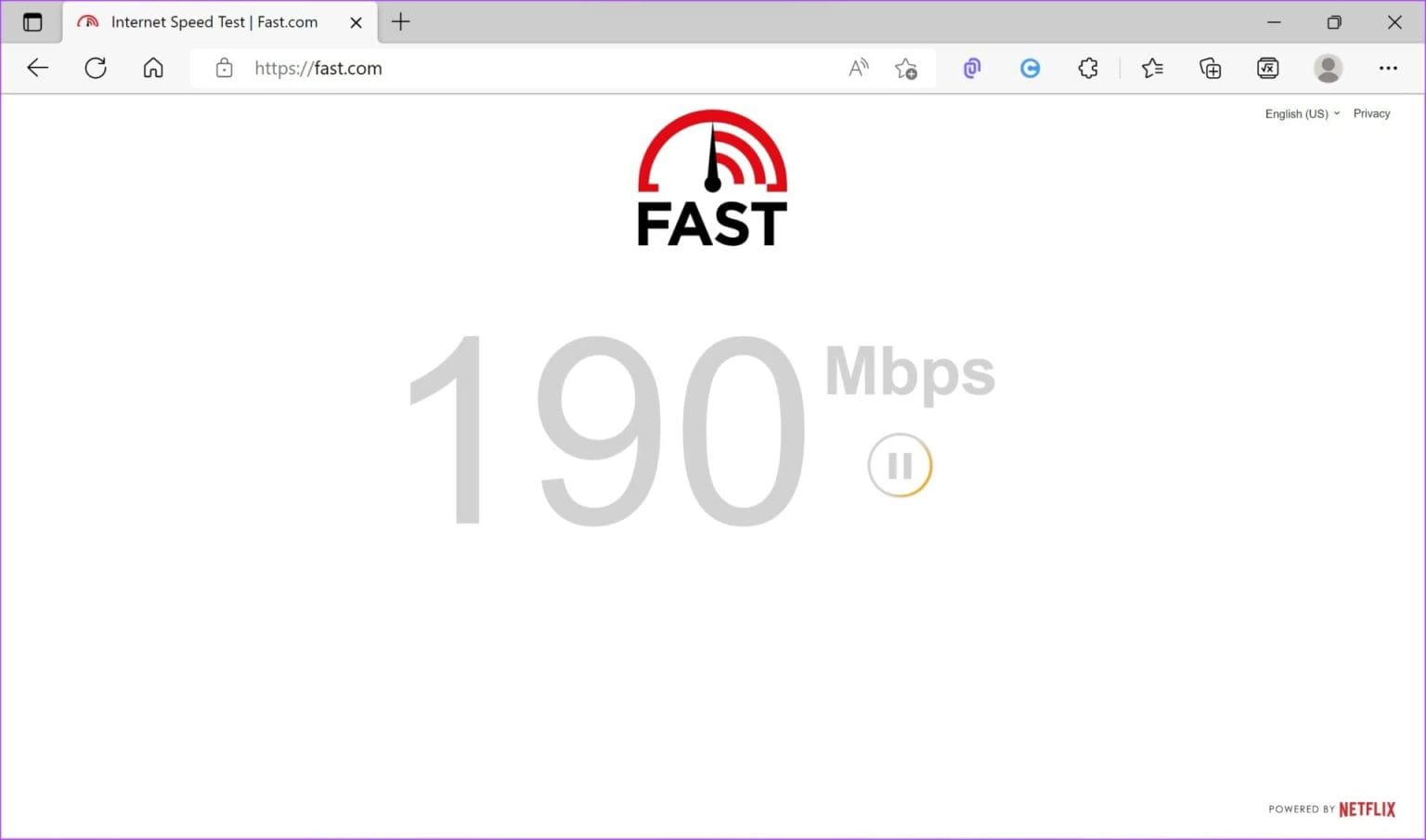
If you find any problems, you can try resetting your modem or router, or even using DNS. If that doesn't help, upgrade your internet plan or contact your internet service provider (ISP) about the issue.
2. Check Roblox server status
Before attempting any troubleshooting steps, check the Roblox Status Page for any ongoing server or maintenance issues. You can see if Roblox is experiencing Down Detector issues using the link below:
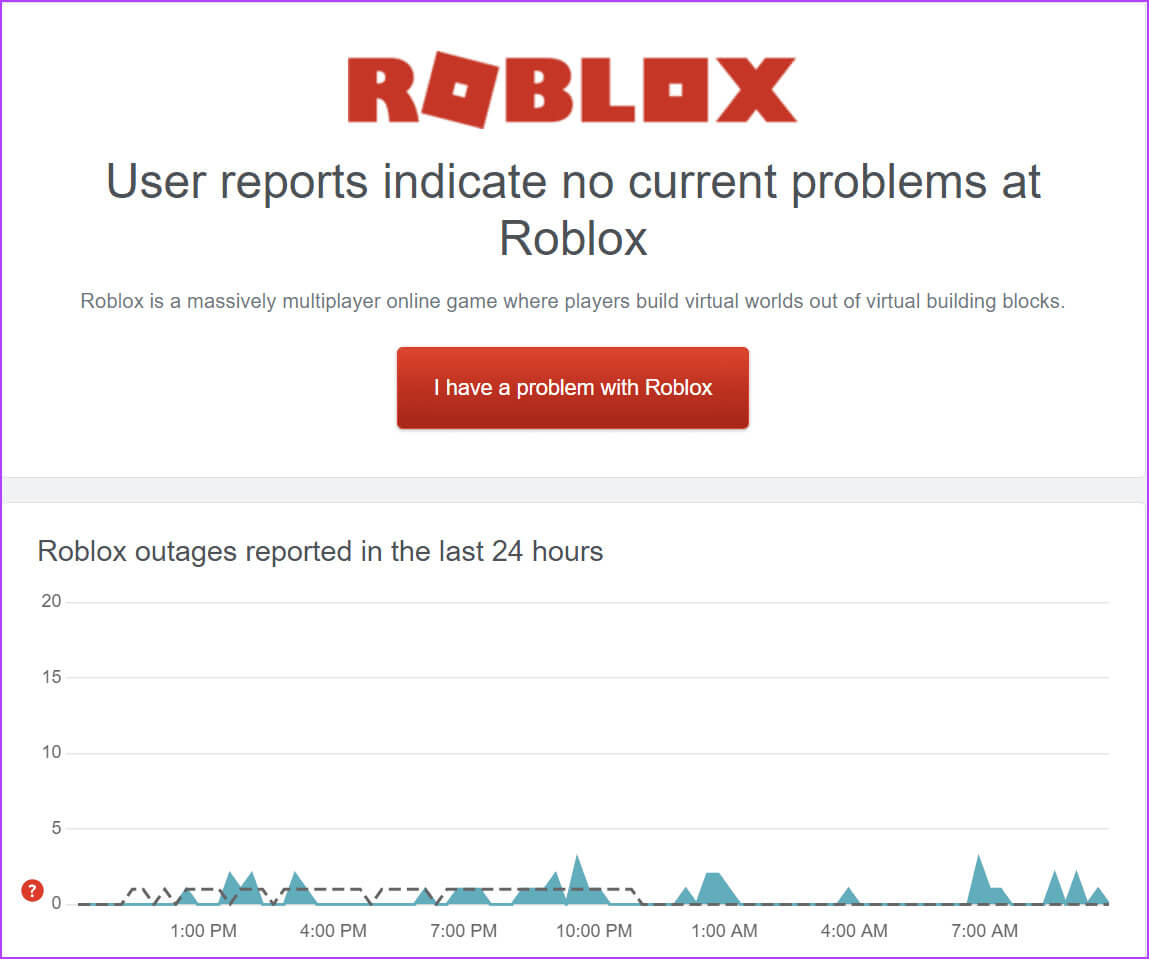
If there's a problem on your Roblox end, this could be the reason you're seeing the "Service Unavailable" error. You may need to wait for the issue to be resolved, or you can try playing other online multiplayer games.
3. Refresh the page
Sometimes, the error may be temporary. Try refreshing the Roblox web page in your browser by clicking the refresh button or right-clicking the page and selecting Reload.
4. Restart the Roblox client.
If updating doesn't help, you can restart the Roblox app and see if it resolves the issue. Here's how to do it.
Step 1: click button Closure In the Roblox app.
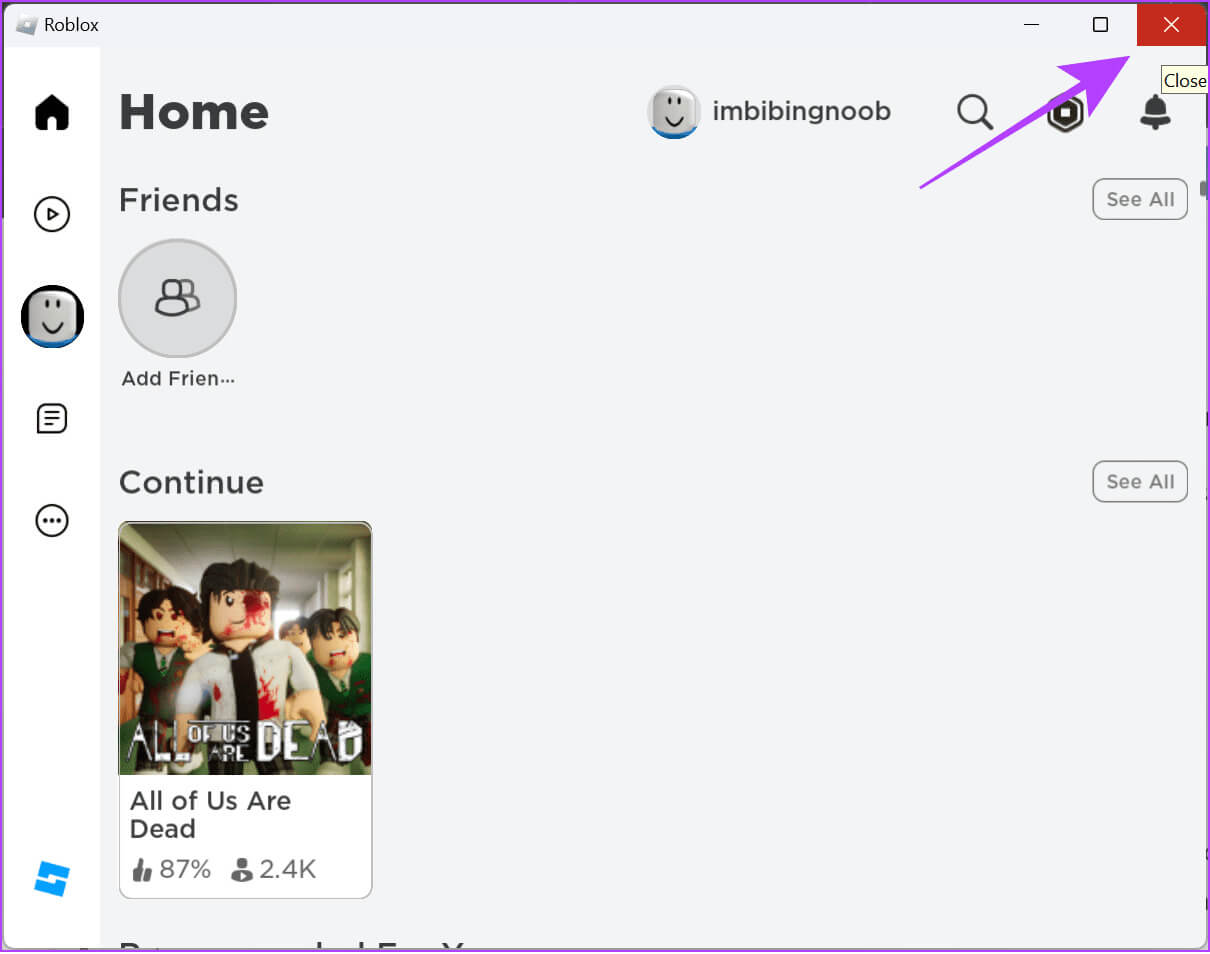
Step 3: If you find the app, click Finish the task. If you can't see the app, it has been closed from the background.
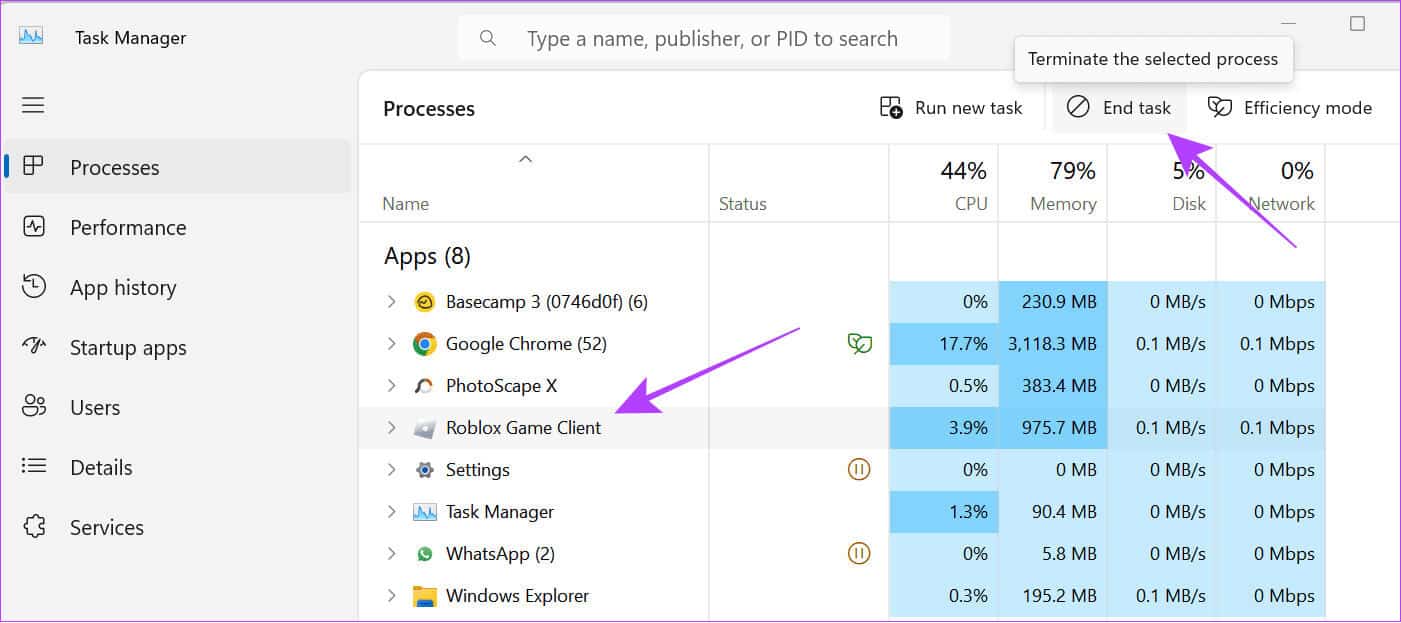
Now, see if the issue resolves itself. If it doesn't, move on to the next fixes.
5. Clear browser cache and cookies
Clearing your browser's cache and cookies can help resolve Roblox error 503. This is because cache files accumulate over time and can become corrupted if not cleared, leading to these issues. Therefore, it's recommended to delete them from time to time.
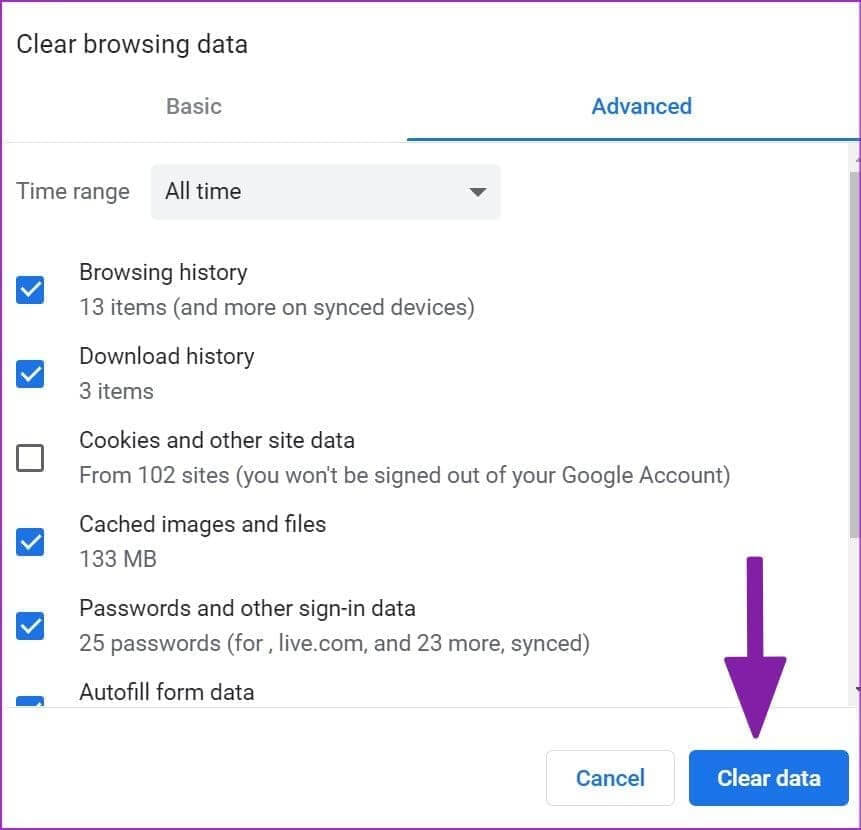
Here are the relevant guides based on your browsers to clear cache:
- Clear cookies and cache in Microsoft Edge
- Clear cache in Opera and Opera GX
- Clear cache and cookies in Firefox
- Clear cookies and cache in Chrome
6. Disable browser extensions
Sometimes browser extensions or add-ons can interfere with website functionality and cause issues like Roblox error code 503. You can fix this by disabling any suspicious extensions or add-ons. We already have A guide to Chrome and other Chromium browsersHere are the steps to follow for Firefox:
Step 1: Open Firefox Click on the icon Extensions in the upper right corner.
Step 2: Click on the icon Settings Next to the extensions you want to delete, select Remove extension.
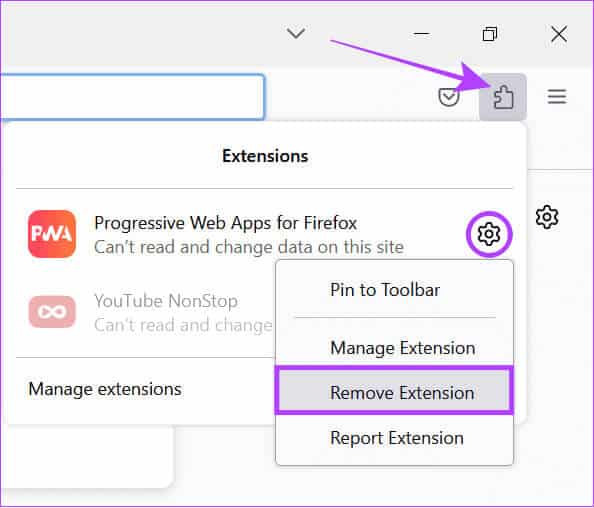
Additionally, you can also click Extensions > Choose Manage Extensions. From this page, you can remove multiple extensions.
7. Use a different browser or device.
If the error persists, try accessing Roblox using a different web browser or device. Sometimes, the issue can be device- or browser-related. Check to see if the issue persists on a different browser or device.
Keep your business as usual
Roblox error 503 can prevent you from accessing the vast game library, which is truly frustrating. We hope this guide has been helpful. However, if you're still having problems, we suggest you Contact Roblox Support For help.