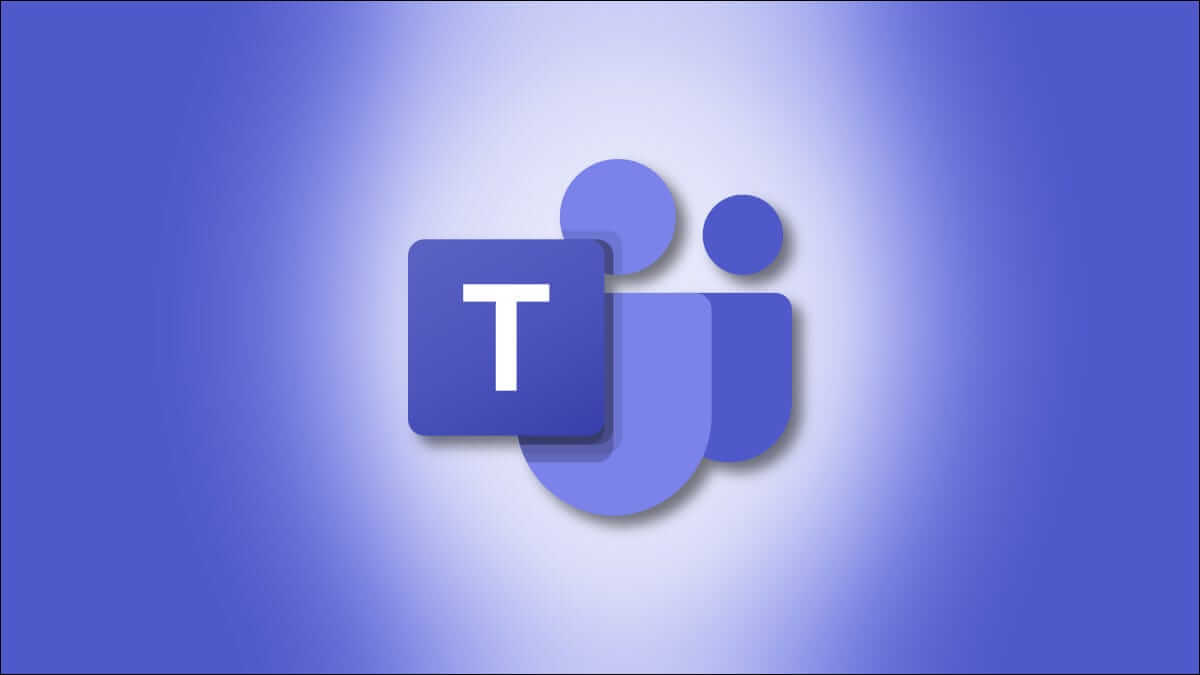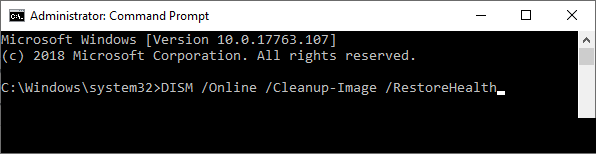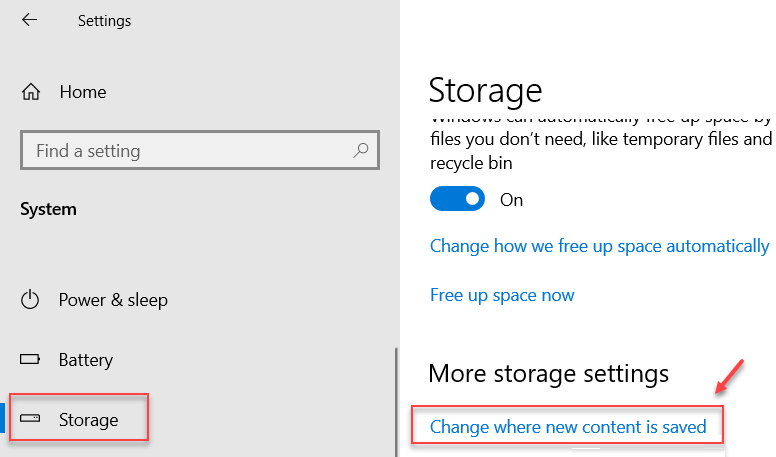The Republic of Gamers, or ROG, aims to provide the gaming community with the best gaming experience and unique software for gamers, as well as gaming PCs, phones, and accessories. The Rog Gaming Center is a halo product of the Asus ROG software suite. The ROG Gaming Center is a built-in tool in ASUS computers. It's a one-stop shop for staying up-to-date with and tuning system components. As the name suggests, it helps manage multiple gaming profiles on the computer, and many gamers enjoy the level of customization available. But even such a popular app can't escape problems, and the most obvious one is that the ROG Gaming Center is not working. This article will educate you on this issue and guide you on how to fix the ROG Gaming Center not working issue.
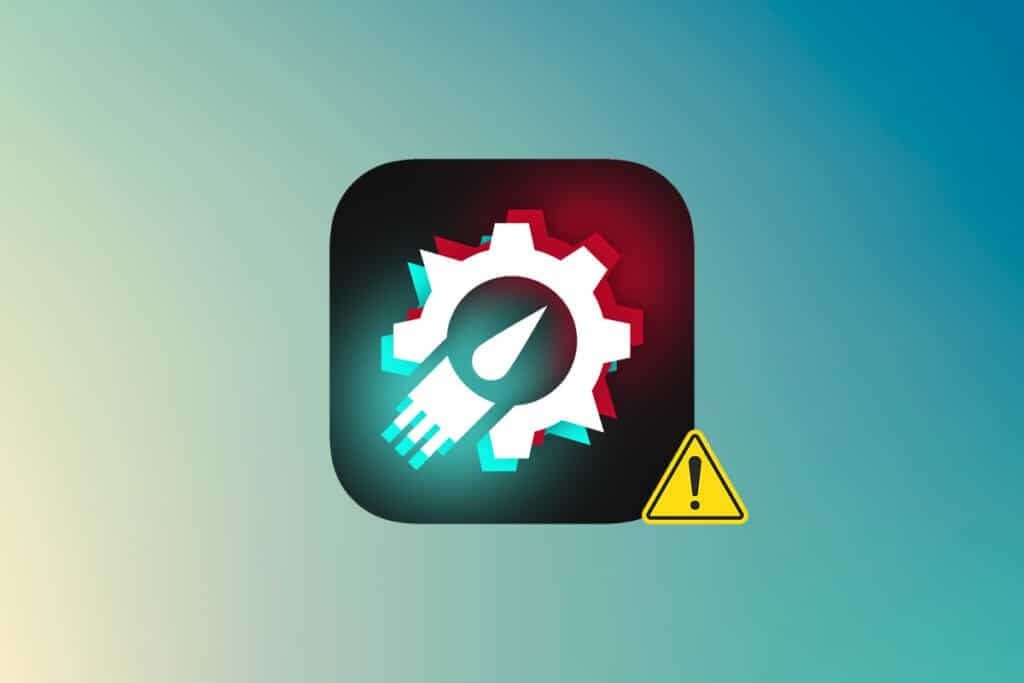
Fix ROG Game Center Not Working in Windows 10
ROG Gaming Center offers a variety of user options to meet a range of requirements, such as: Free up RAM, overclock, and boost fan performance. , among other things. The Game Center, like other programs, faces Various problems Unfortunately, many users have reported that ROG Gaming Center refuses to launch after installing a new software or Windows update.
Other issues related to ROG Game Center not opening
Other difficulties occur when using or running ROG Gaming Center on our computers. We'll address some of the issues you may encounter with this program in the following paragraphs.
- CPU temperature not displayed in ROG Gaming Center: If this issue persists after upgrading ROG Gaming Center, use System Restore Points to restore your computer to its previous state. If you don't have any System Restore Points, the best way is to reinstall ROG Gaming Center.
- Fan control if ROG Gaming Center is not working: Make sure your computer's Windows and device drivers are up to date. Get the ASUS keyboard hotkeys from the Microsoft Store. It provides an overlay notification for the function keys, allowing you to adjust the fan speed.
- ROG G14 button not working: This issue may be caused by Windows Defender or other antivirus software installed on your computer. Therefore, grant ROG Gaming Center permission to run on your computer. Remove your antivirus software if the issue persists.
- Third-party programs: Third-party ROG Gaming Center software may be interfering with the fan control utility, resulting in the absence of ROG Gaming Center fan control. To fix the issue, disable the offending software. Ensure all required drivers are downloaded to avoid such issues. Contact ASUS technical support if the issue persists.
- ROG Turbo Gear Gaming Center not working: Check if you're using an older or newer version of the software. Install the latest versions if you're still using previous versions. To fix this, increase the memory and core clocks in Turbo Gear.
- ROG Game Center not working or opening: Use the troubleshooting steps in this thread. To use ROG Game Center without any problems, carefully follow the instructions on your Windows PC.
Why does ROG Game Center fail to open on Windows?
Some of the causes of this problem are known and have been discussed by many users of this app. The unknown causes are more serious, though, and some techniques work without anyone understanding how. In any case, we've put together a list of possible explanations below, so take a look!
- Windows Defender Block List: Windows Defender may fail to identify the ROG Game Center program and add it to the block list under certain circumstances. As a result, the issue may occur if Windows Defender blocks the program from running.
- Outdated drivers: ROG Gaming Center is used to manage a range of gaming-related devices, such as your graphics card and peripherals like your mouse and keyboard. Make sure your drivers for these devices are up to date to avoid this issue.
- Administrator Permissions: It's possible that the program doesn't have administrative permissions, which is why ROG Gaming Center won't launch. Therefore, we strongly recommend that you try granting it these rights and then see if that resolves the issue.
- Incorrect installation: The computer software installation may not be processed properly on the storage device, causing ROG Gaming Center to not open. As a result, you should try reinstalling the software using the options below.
Now that you are aware of some of the possible causes of this issue on your computer, we can finally put the solutions listed below into action.
Now that you've identified the various reasons why ROG Gaming Center may not be opening, it's time to address the issue. Here are some suggestions that have proven effective for some users. You can work your way through the list until the issue is resolved.
Method 1: Run ROG Game Center as administrator
According to many users, running the ROG Game Center executable as administrator resolved the issue, and ROG Game Center started working properly afterward. Simply follow the steps below to do so!
1. To begin, right-click on The shortcut on the desktop And choose Open file location From the context menu that opens.
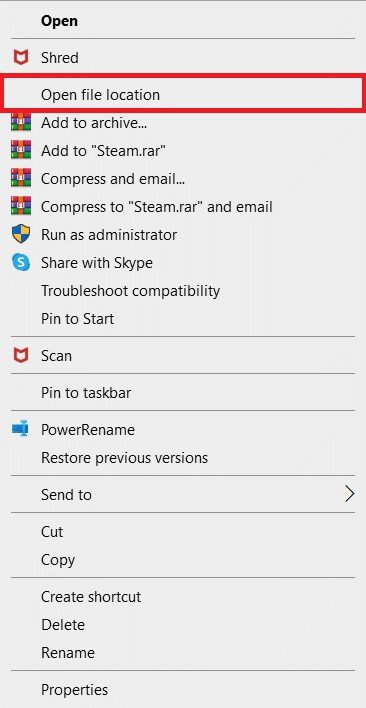
2. The folder should be named as follows by default:
C:\Program Files (x86)\ROG Gaming Center
3. Inside the folder, find Main executable file.
4. From the context menu that appears, right-click on it and select Properties.
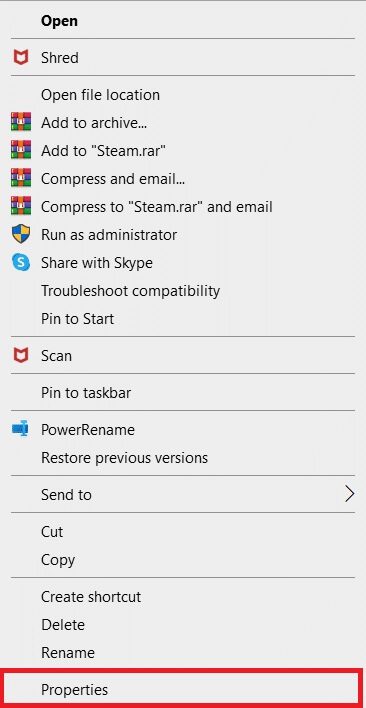
5. Go to the tab "Compatibility" Once you enter.
6. In the Settings section, check the box next to Run this program as an administrator.
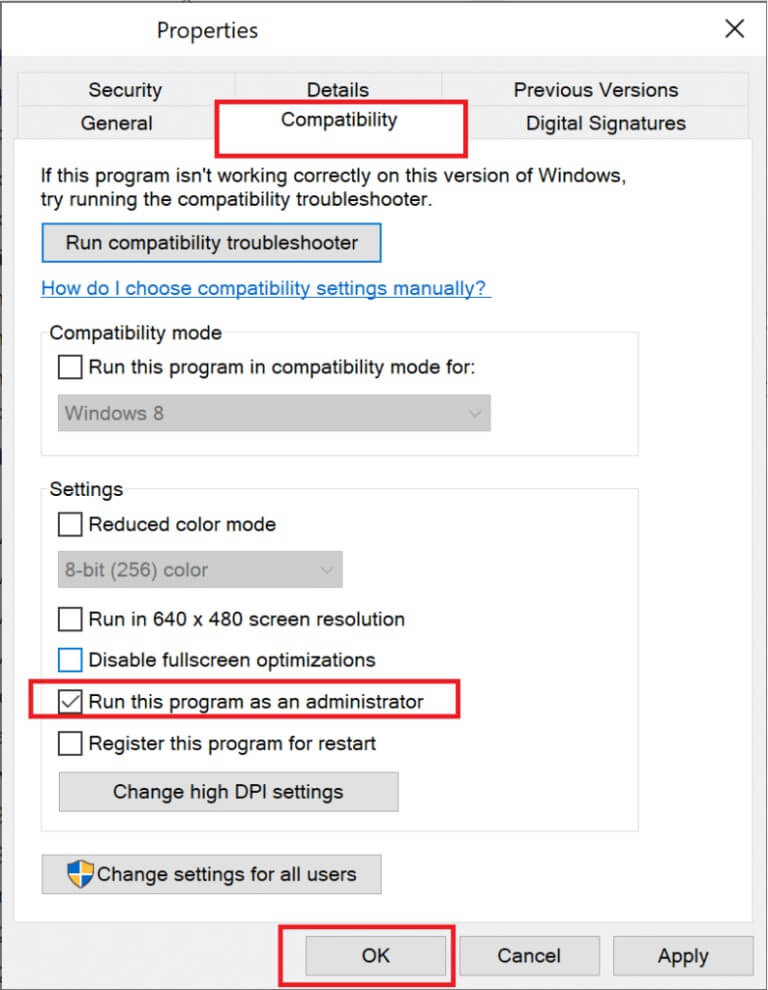
7. Reopen ROG Gaming Center Test whether it opens normally or not.
Method 2: Update ROG Game Center
Some users have reported that after upgrading ROG Gaming Center, it won't open or start. However, some experts, as well as forum users, suggest fixing this issue by upgrading the software. Install the latest version of ROG Gaming Center and see if this fix doesn't open the issue. Continue to the next level if the issue persists after updating the software.

Method 3: Update or reinstall drivers
To properly use hardware components and utilities, you must keep your device drivers up to date. ROG Gaming Center may stop working or even refuse to open if the associated drivers are definitely corrupted or outdated. There are several faulty drivers to consider when troubleshooting the ROG Gaming Center not opening issue. These drivers include keyboard, mouse, and graphics drivers. As a result, you should update your driver to the latest version, and you should pay special attention to the drivers for your keyboard, mouse, and graphics card.
Option 1: Update drivers
1. Turn on Device Manager of Windows search bar , as shown.
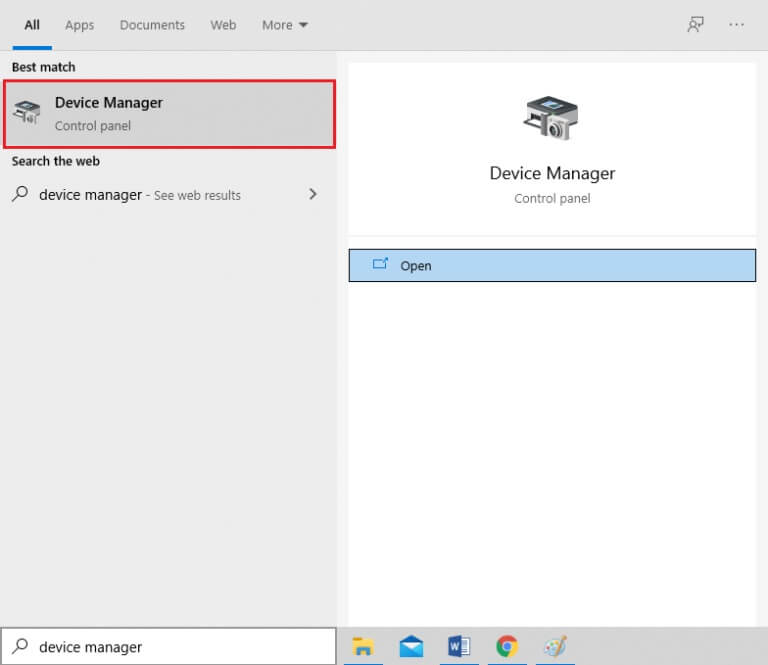
2. Double-click on Display adapters to expand it.
3. Now, right-click on video card driver and select Driver Update , as shown.
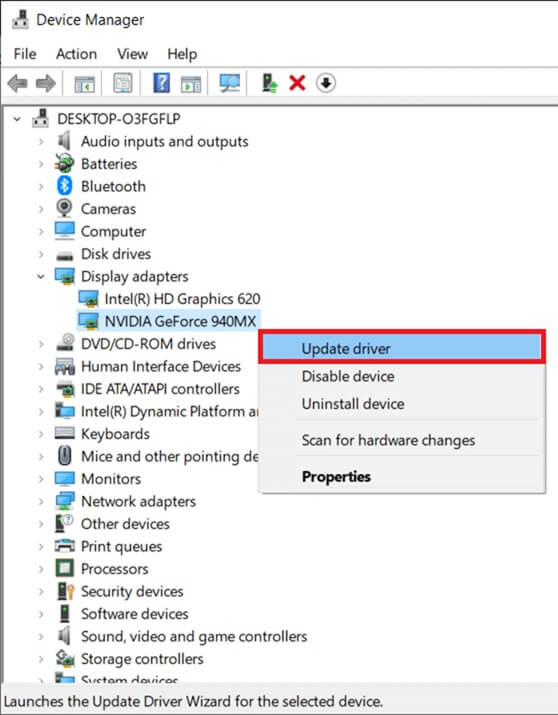
4. Next, tap Automatically search for drivers To install the updated driver on your computer.
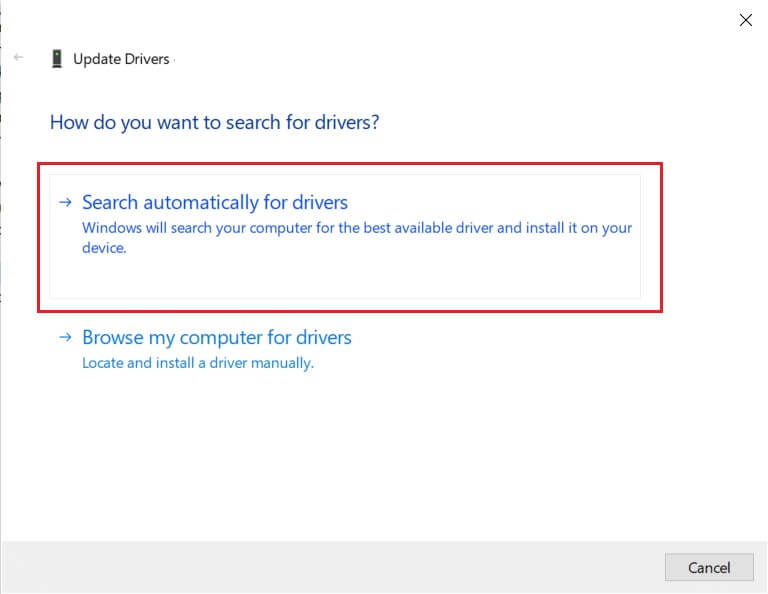
5A. Drivers will be updated to Latest version If it is not updated.
5b. If they are already in an updated stage, they will be Show next screen.
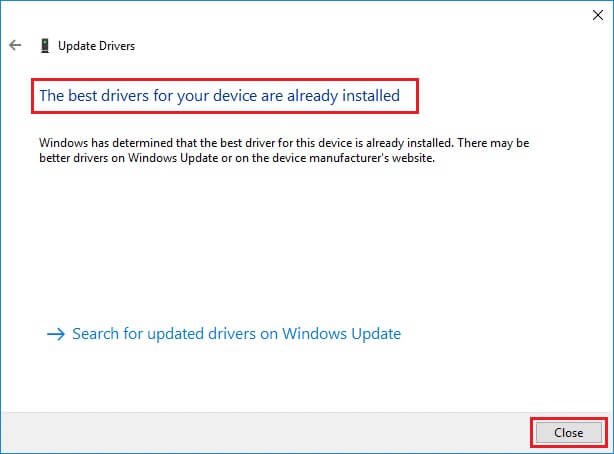
6. Click Close Exit the window and restart your computer.
Option 2: Reinstall the drivers
1. Turn on "Device Manager" And expand Display adapters.
2. Now, right-click on Operating system and select Uninstall device , As shown below.
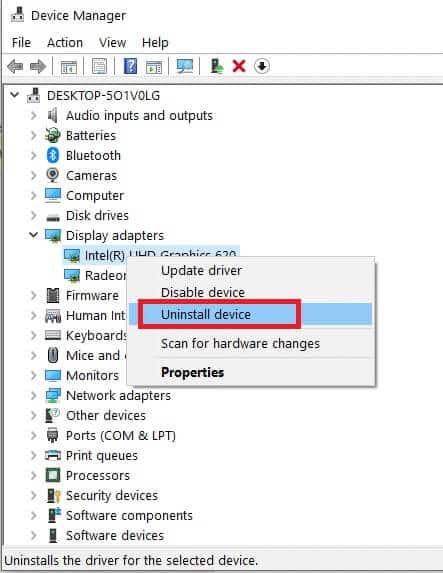
3. Now, check the box titled Delete the driver for this device Confirm the claim by clicking on uninstall.
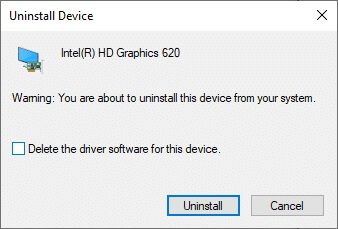
4. Find and download the drivers that match your Windows version to your computer.
Note: For example Intel Or AMD Or NVIDIA.
5. Double-click the downloaded file and follow the on-screen instructions to install it.
6. Finally, Restart your computer.
Method 4: Update Windows
Microsoft regularly releases updates to address bugs and provide new features. If you haven't upgraded Windows in a while, you should do so as soon as possible. When these issues are discovered, Microsoft developers work quickly to produce patches that resolve the issue. Before proceeding, make sure you are logged in as an administrator.
1. Press Windows key + I At the same time to run Settings.
2. Click Update and Security Box , as shown.
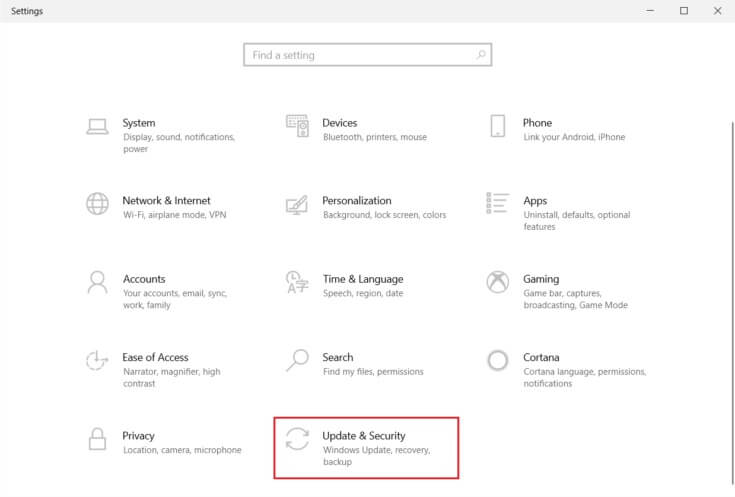
3. In the tab Windows Update , Click Check for updates button.
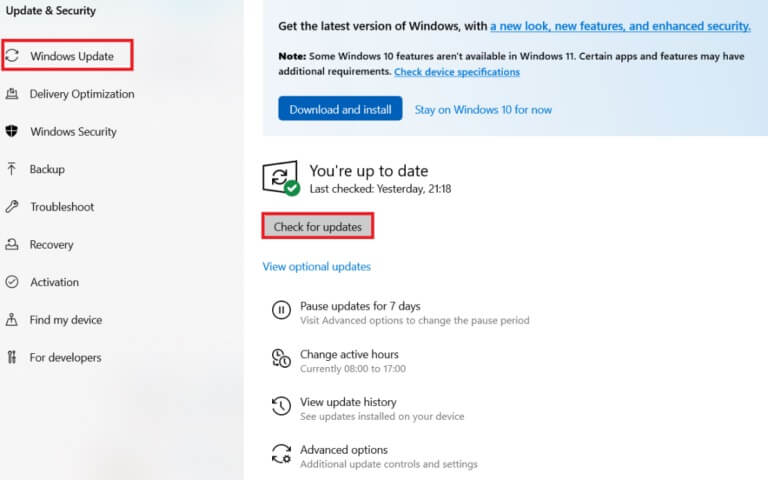
4 a. If available new update , Click INSTALL NOW Follow the instructions to update.
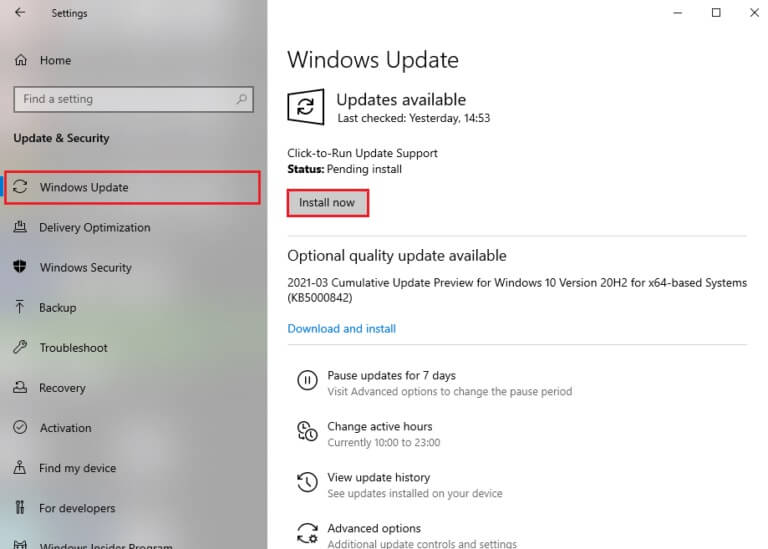
4b. Otherwise, if Windows up to date , you will see an updated message.
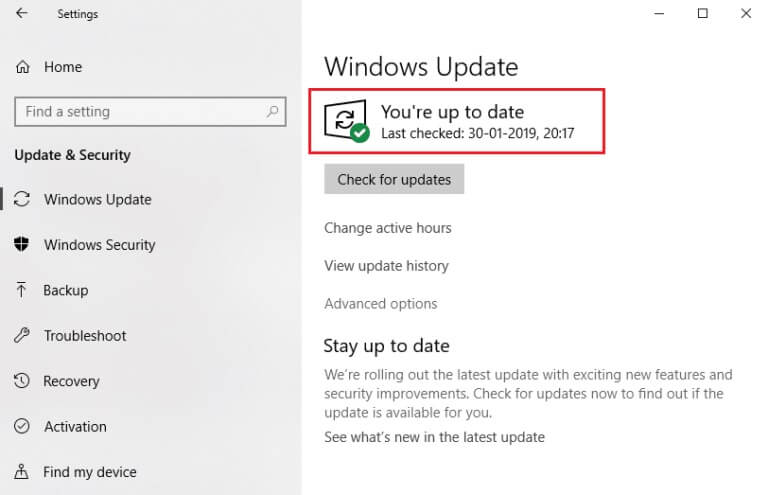
5. When finished, open ROG Gaming Center And check for any issues related to ROG Game Center not working.
Method 5: Add an exception to your antivirus program
Your antivirus application may mistakenly identify the ROG Gaming Center executable file as malicious and prevent it from running. As a result, disabling antivirus scanning of program installation files may be helpful. Following the steps below, you can create an exception for ROG Gaming Center if you're running Windows Defender Antivirus.
1. Press Windows key , And type Virus and threat protection , And press Enter key.
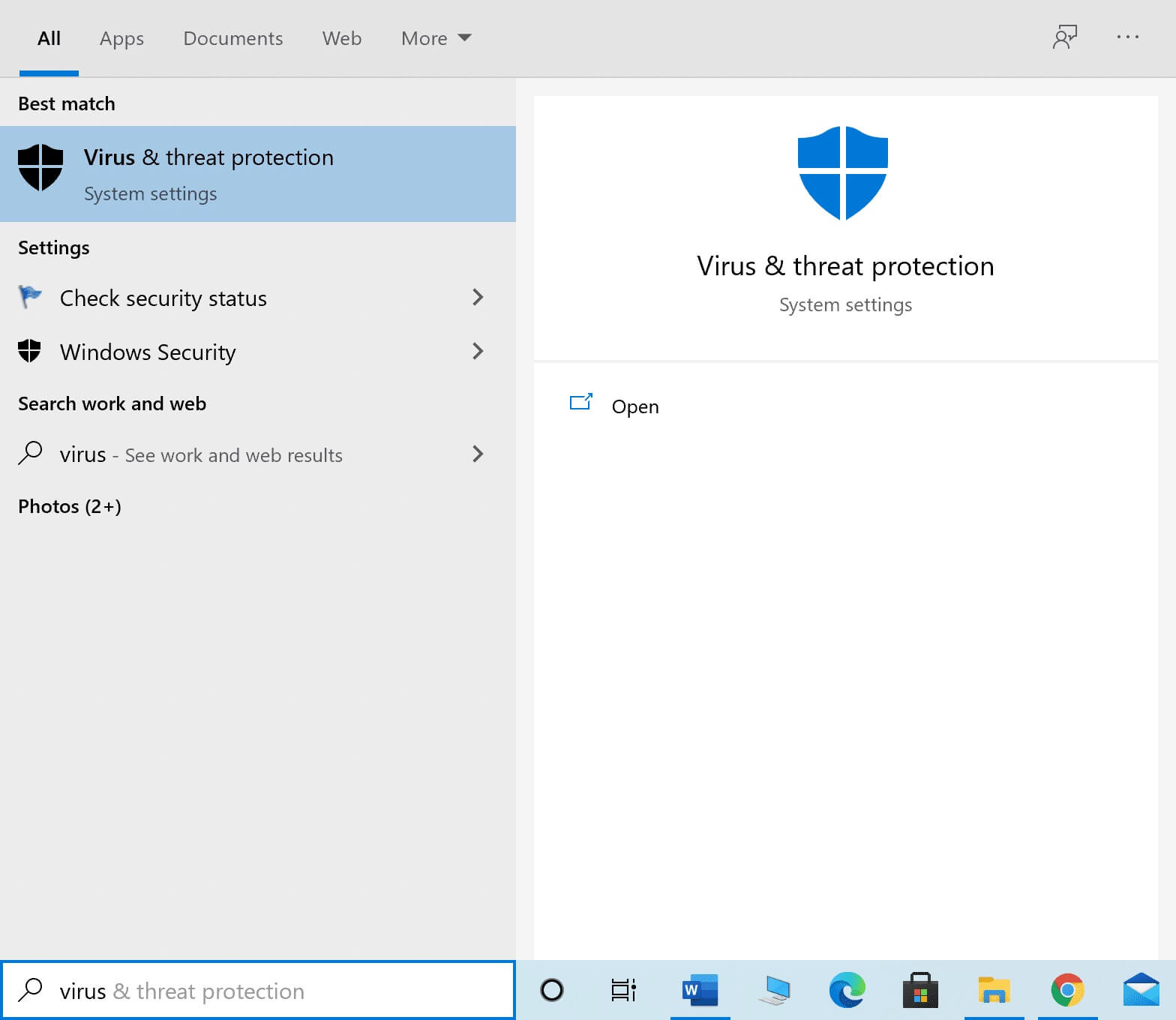
2. Now, click on Manage settings.

3. Scroll down and tap Add or remove exclusions As shown below.
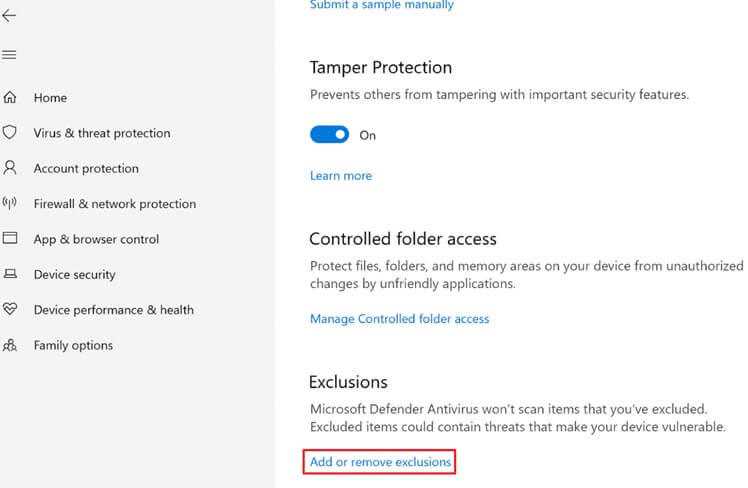
4. In the tab "Exceptions" , select an option Add an exception And click "a file" As shown.
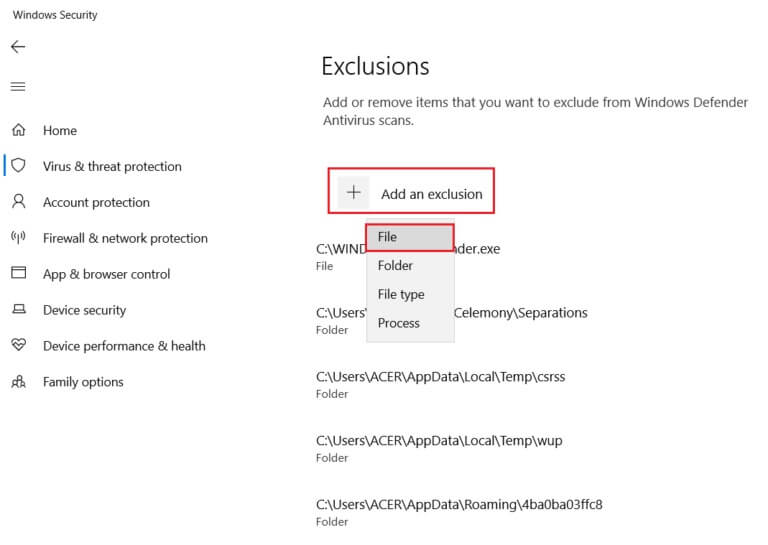
5. Now, go to File directory Where you installed the program and selected ROG Gaming Center File.
6. Wait for the tool to be added to the security group, and you're ready to play!
Method 6: Disable or uninstall your antivirus application (not recommended)
Antivirus software, such as Windows Defender, can interfere with ROG Game Center's ability to function effectively. In this scenario, you can disable or remove your antivirus software to fix the ROG Game Center not working by following the steps outlined.
Option 1: Disable antivirus (if applicable)
Here are the steps to temporarily disable your antivirus to fix the ROG Game Center not working issue.
Note: We have shown Avast Free Antivirus as an example.
1. Go to Antivirus code in Taskbar Right click on it.
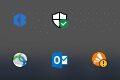
2. Now, select the option Control Avast Shields.
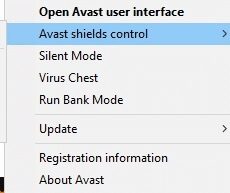
3. Select any option given below to temporarily disable Avast.
- 10 minute disablement
- Disabled for 1 hour
- and disable until the computer is restarted
- Permanently disabled
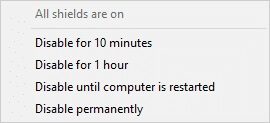
4. Now, go back to the main window. Here, you have disabled all Avast shields. To activate them, Settings , Click employment.
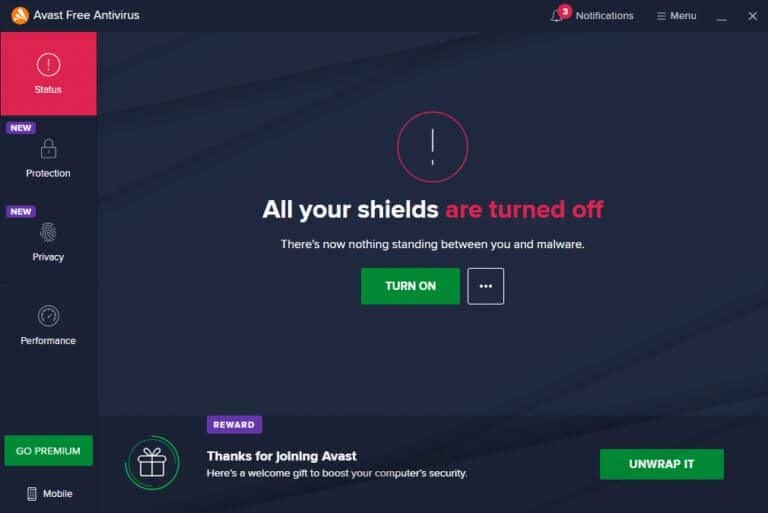
Option 2: Uninstall your antivirus software (not recommended)
Follow these steps to uninstall Antivirus to fix ROG Game Center not working issue.
Note: We do not recommend uninstalling your antivirus software because it protects your computer from malware.
1. Press the keys Windows + I At the same time to open Settings.
2. Click Setting up applications.
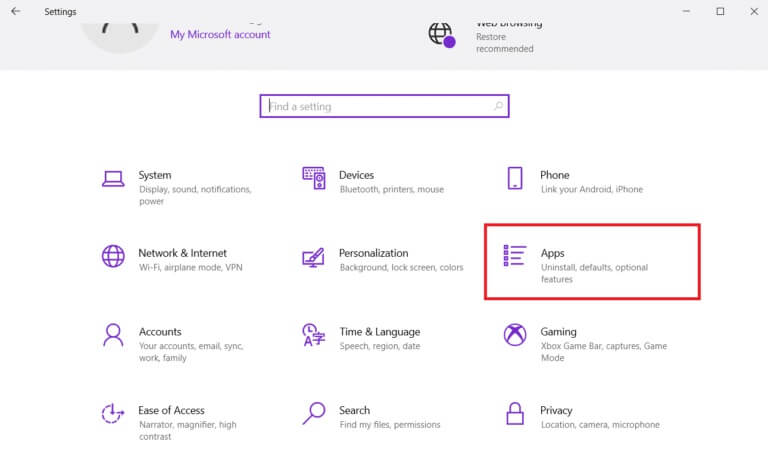
3. You will now see a list of all the programs installed on your computer. Select Antivirus software site Click on it and choose Uninstall from the menu.
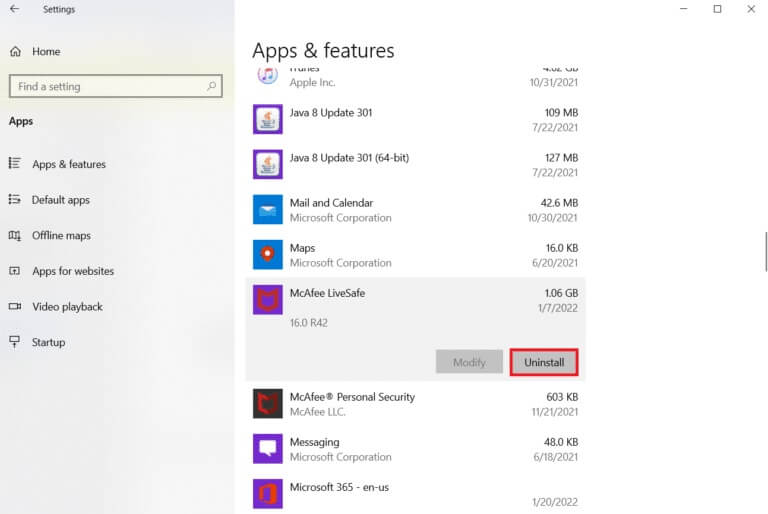
Method 7: Reinstall ROG Game Center
If nothing else works, it's still possible to reinstall it. This method is very easy to use, and it's something to keep in mind while troubleshooting this issue. Once you've removed it, go through your computer and delete any files associated with ROG Gaming Center. If you have Windows 10, you can use the Control Panel or the Settings app to do this.
1. Press Windows key , And type Applications and Features , and click to open.
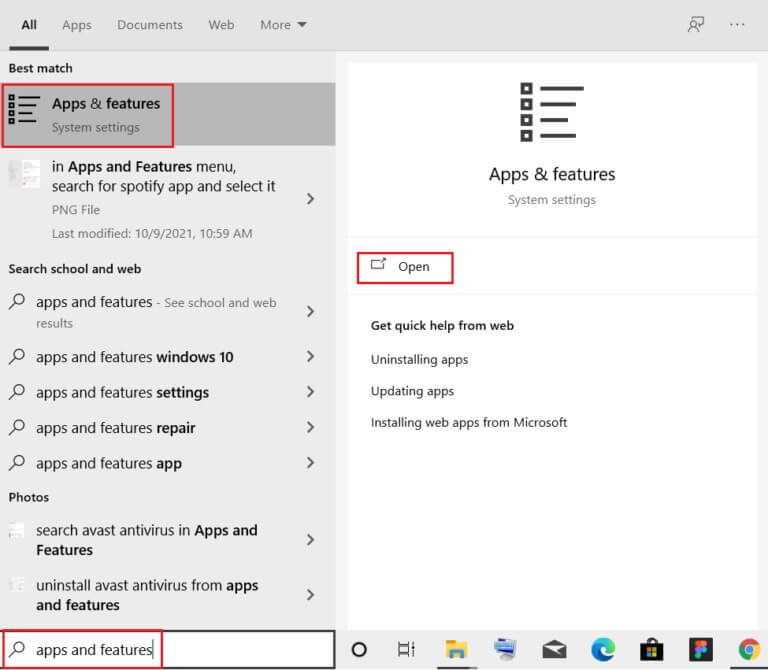
2. Search for ROG Gaming Center In search in this list field.
3. Then select ROG Gaming Center and click Uninstall button As shown in the picture.
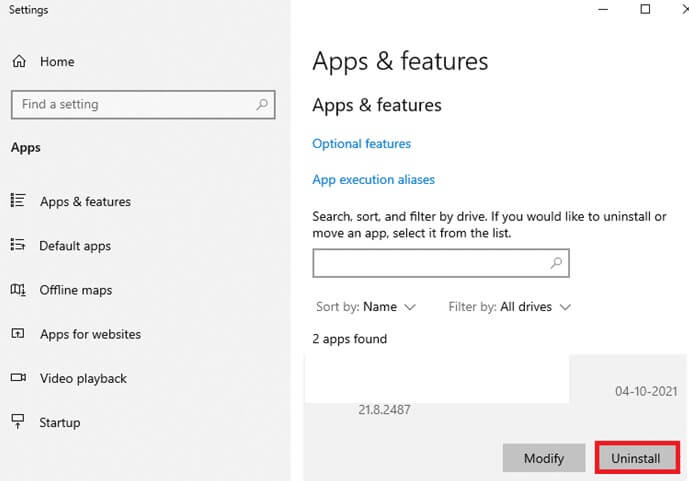
4. Again, click on "uninstall" For confirmation.
5. Follow the on-screen instructions to complete the uninstallation process and restart your computer.
6. Now, go to Asus ROG Download Center of Official Website And search for your product.
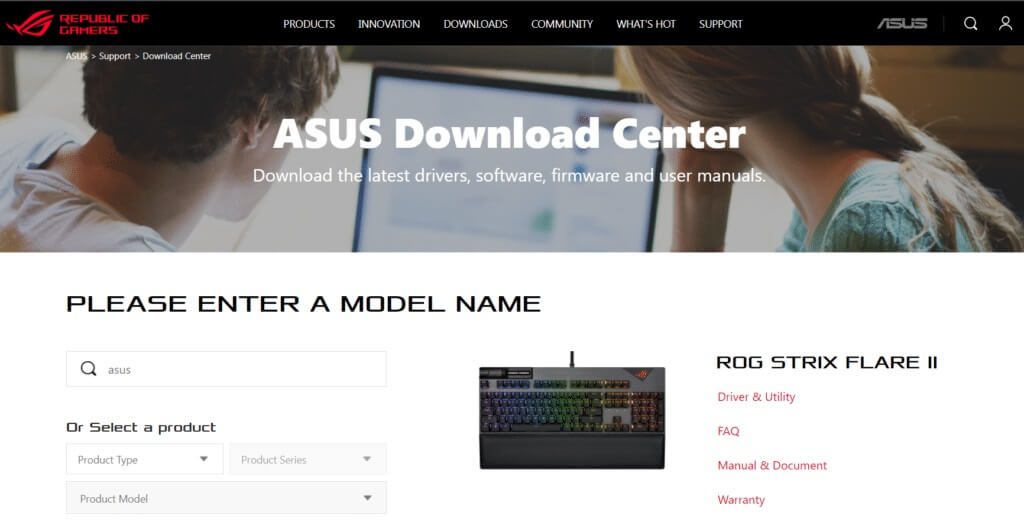
7. Click Drivers & Utilities and download the latest ROG Game Center app.
Frequently asked questions (FAQs)
Q1. Is Asus the manufacturer of ROG?
answer. The Republic of Gamers was founded in 2006 by an elite group of ASUS engineers and designers dedicated to producing the world's best gaming experience (ROG). ROG has set new industry standards by providing innovative and durable gaming hardware that empowers gamers and fans worldwide since its inception.
Q2. What exactly is the ROG Gaming Center?
answer. ASUS Gaming Center allows you to easily access settings and launch ASUS software. The integrated app includes ROG Game First III, ASUS Gaming MacroKey, Splendid, NVIDIA GeForce Experience, and other features. ASUS Gaming Center will launch. You can go to the home page by clicking the desktop icon or pressing the "Gaming Key" on your keyboard.
Q3. What is the purpose of the ROG button?
answer. The Asus ROG Boost feature delivers a small but noticeable performance boost by pushing additional power to the device's compatible graphics processing unit (GPU). ROG Boost technology raises the GPU's wattage from 80 to 100 watts.
We hope this article helps you fix the ROG Game Center not working issue. You can find more tech-related articles on our website, and if you have any suggestions or feedback, please let us know in the comments section below.