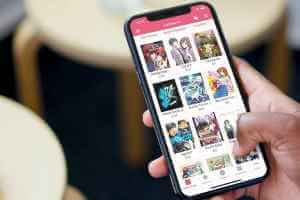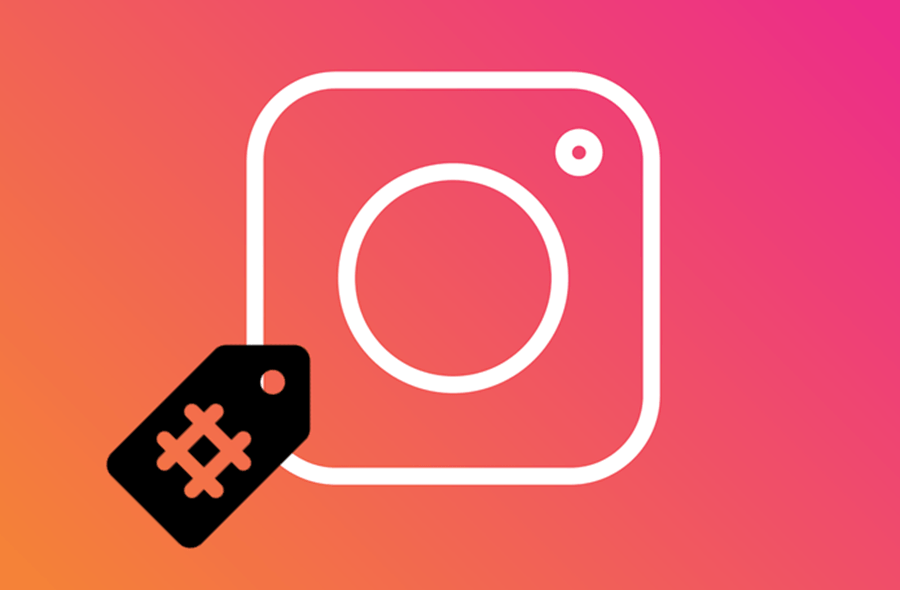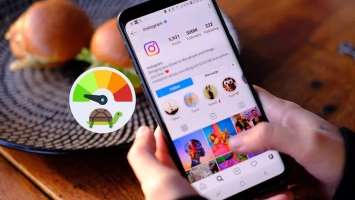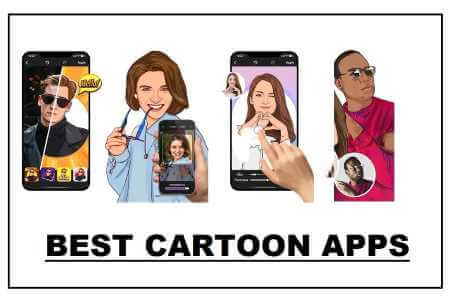Samsung Galaxy phones come with their own calendar app. It's different from Google Calendar, but it can display birthdays, holidays, and other events. If you can't see holidays and events like birthdays in your Samsung Calendar, you've come to the right place. Let's learn how to fix Samsung Calendar not displaying events and holidays.
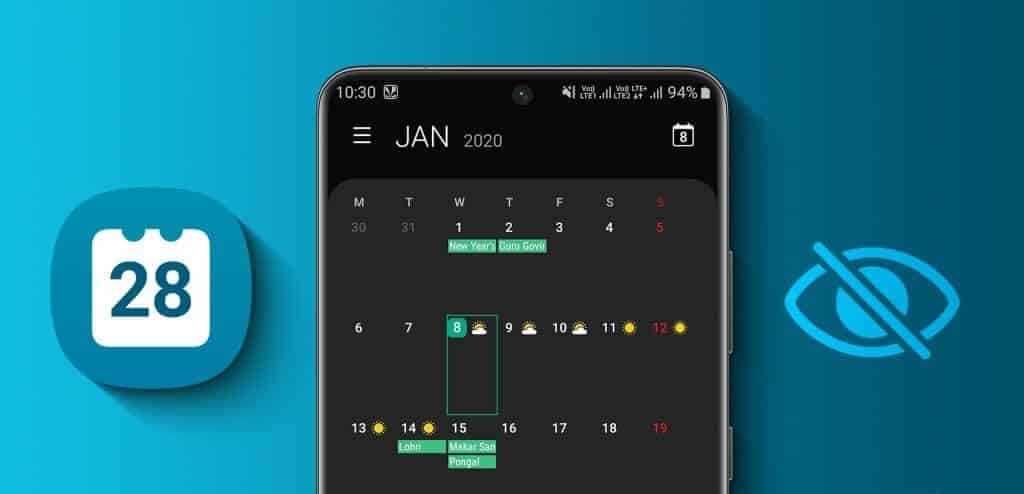
Events may disappear from your Samsung Calendar due to sync issues, app bugs, etc. Whatever the reason, this post will help. Let's get started.
1. Restart the phone
You should begin the troubleshooting process by restarting your Samsung Galaxy phone. Sometimes, a simple restart can restore missing events on your Samsung Galaxy phone. To restart your phone, turn it off and then back on again.
2. Manually sync events
If you've recently added a third-party calendar to Samsung Calendar, you should try syncing it manually to display its events.
Step 1: In the application Samsung Calendar Click on the icon bar three above.
Step 2: Scroll down and tap Sync nowWait for the calendar to sync events.
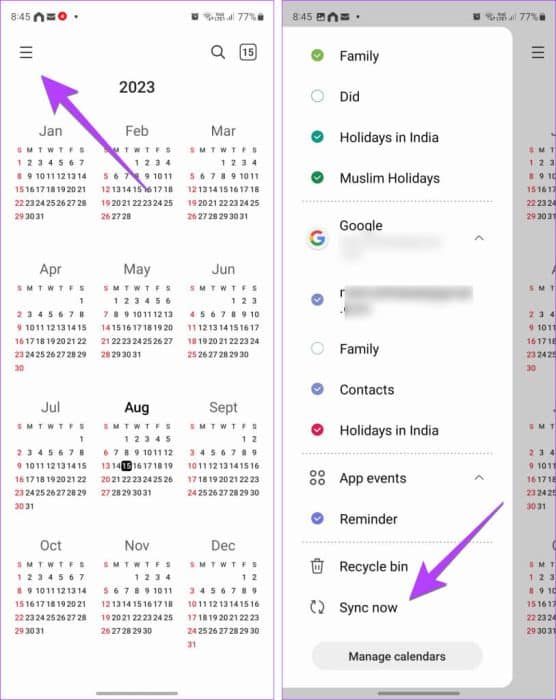
We hope you see holidays, birthdays, and other events in the app.
3. Check the Internet
Internet connectivity is one of those small but essential things that we sometimes overlook. Make sure that You have an active internet connection. On your Samsung Galaxy phone, you'll need to switch from mobile data to Wi-Fi or vice versa to check if it works.
Tip: Get to know How to Fix Wi-Fi Issues on Samsung Phones.
4. Update the Calendar app
Before we move on to other troubleshooting methods to fix not being able to see events in Samsung Calendar, you should also try updating it, as the issue might be with the app itself.
Step 1: Open an app Galaxy Store on your phone.
Step 2: Click on the three bar icon and go to Updates.
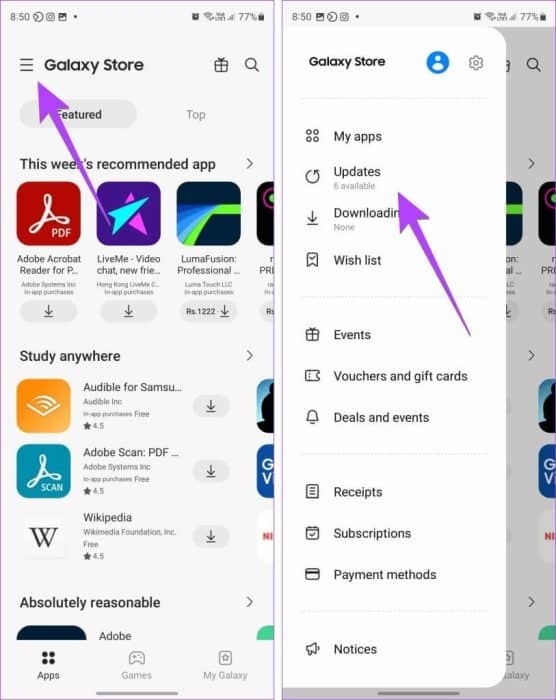
Step 3: If Samsung Calendar appears in the updates list, tap Update icon located next to it to update the application.
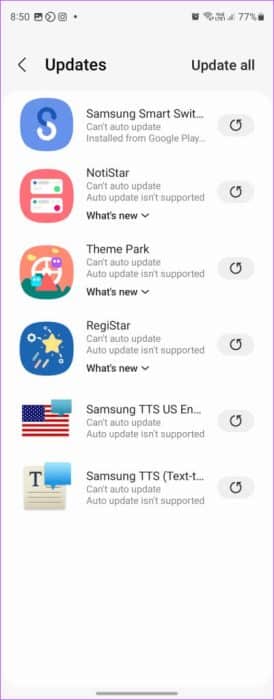
5. Clear cache and data
The old trick of clearing the cache and data of Android apps also helps fix the issue of Samsung Calendar not displaying events and holidays. Here's how to do it:
Step 1: Open Settings on your phone.
Step 2: go to the Applications And press Calendar.
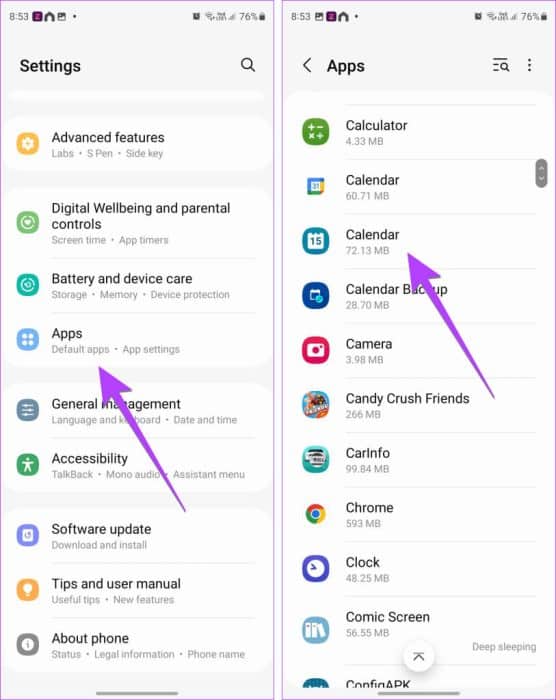
Step 3: Click on Storage Followed by clearing the cache. Don't worry. Clearing the cache won't delete any of your events.
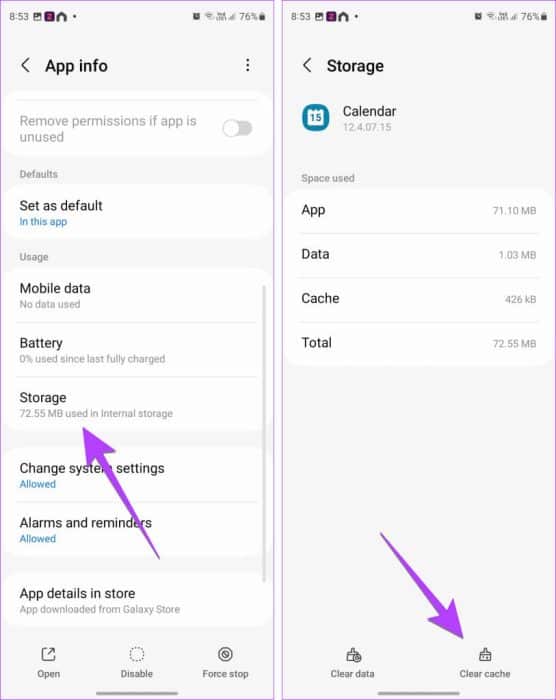
Step 4: Restart your phone and see if the events appear again in the app.
Note: If the issue persists, tap Clear data in step 3 instead of Clear cache. Please note that any events that have not been synced can be deleted by Wipe data.
Step 5: Repeat the steps for other calendar apps such as Google Calendar.
Tip: Check out other ways toClear cache on Samsung Galaxy phones.
6. Re-enable Calendar
To show events like birthdays or holidays from a third-party calendar service like Google Calendar, you must first enable it in the Samsung Calendar app.
Step 1: First, add events like birthdays and holidays in third-party calendars like Google Calendar.
Note: See Our guide to adding birthdays to Google Calendar.
Step 2: Now, open an app Samsung Calendar.
Step 3: Tap the three-bar icon and scroll down. Tap Calendar management.
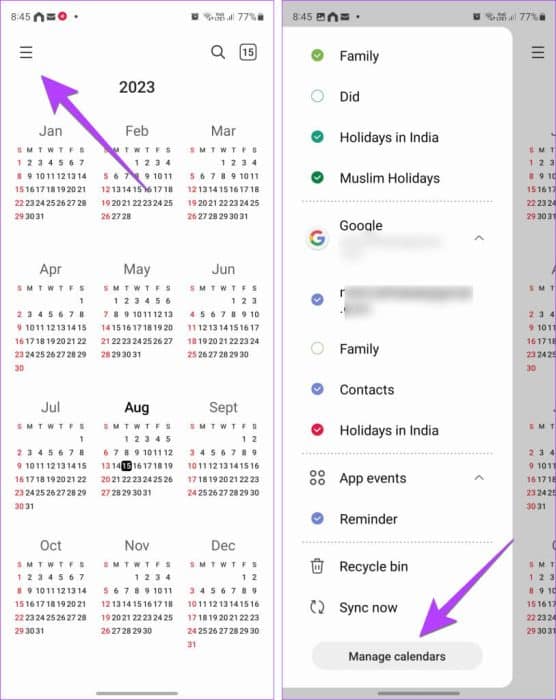
Step 4: If you're signed in to a third-party account on your phone, it should appear automatically. Enable the toggle next to the desired calendar.
Tip: If it's already on, turn it off and then back on again.
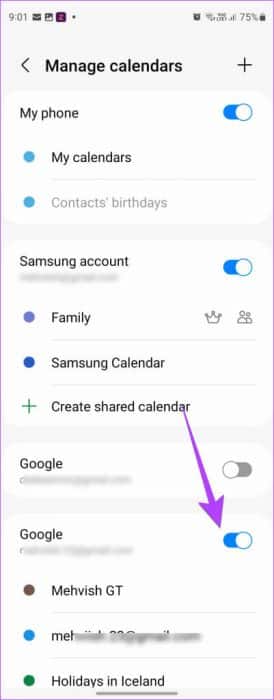
If the account doesn't appear, tap the (+) plus icon at the top and sign in to your account to add calendar events to Samsung Calendar.
Step 5: Go back to the app's home screen and tap the three-bar icon. Tap the option Sync now at the bottom.
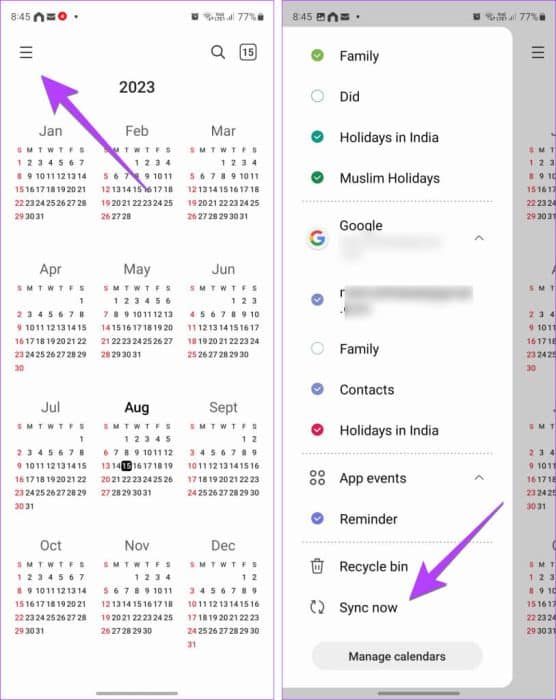
Note: Learn about The difference between Samsung Calendar and Outlook Calendar.
7. View calendar events
Simply adding a third-party calendar does not guarantee that its events will appear in Samsung Calendar. You must verify and enable the calendar in the Samsung Calendar app as described below:
Step 1: Launch an app Samsung Calendar on your phone.
Step 2: Tap the three-bar icon at the top to open the navigation drawer. Now, scroll down to the account whose calendar events aren't syncing. Tap it to expand it.
Step 3: Next, tap the calendar to enable it. Calendars with a check mark icon next to them are enabled.
Tip: If Calendar is already enabled, click once to disable it. Then enable it again.
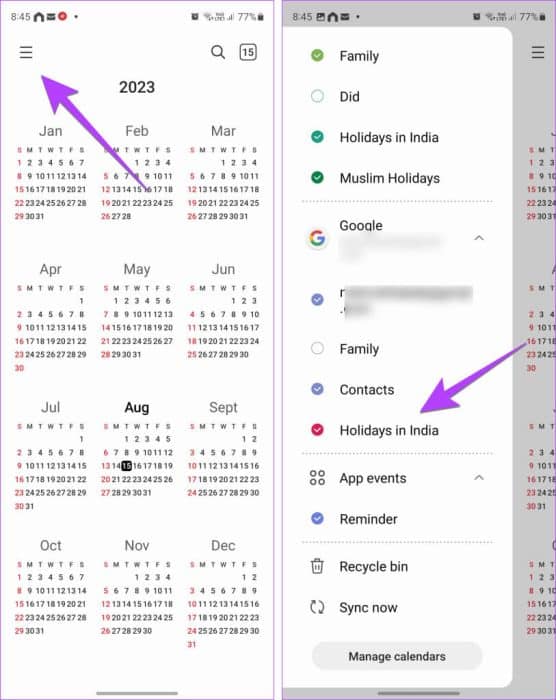
Step 4: Scroll down on the navigation drawer and tap Sync now.
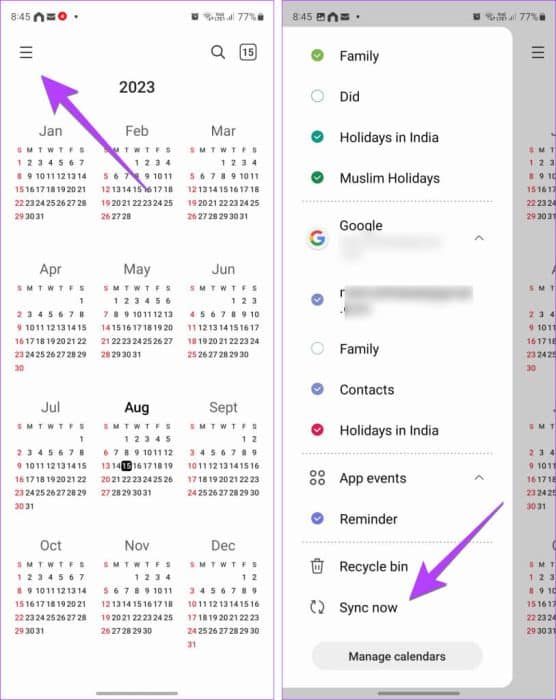
8. Check your sync settings.
If your Samsung Calendar events are missing, make sure that the sync feature is enabled for Samsung Calendar and other calendars on your devices.
Step 1: Open Settings on your Samsung Galaxy phone.
Step 2: go to the Accounts and Backup , followed by account management.
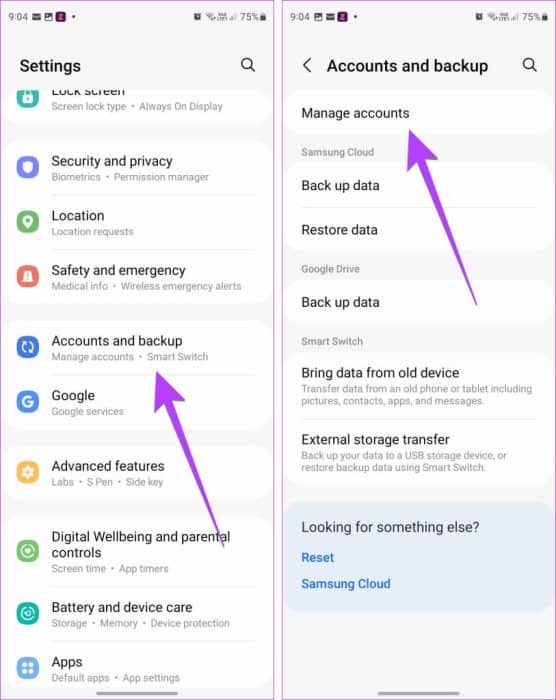
Step 3: Scroll down and tap on your Samsung account.
Step 4: Click on Sync account.
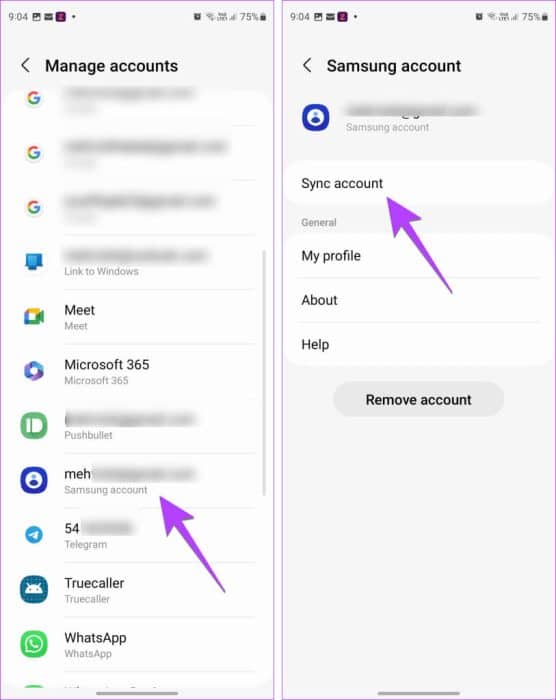
Step 5: Then press Calendar. Enable the toggle on the next screen.
Step 6: Next, tap Sync using and select Wi-Fi or mobile data. Tap the Sync now option. If the switch is already on, re-enable it by turning it off and on again.
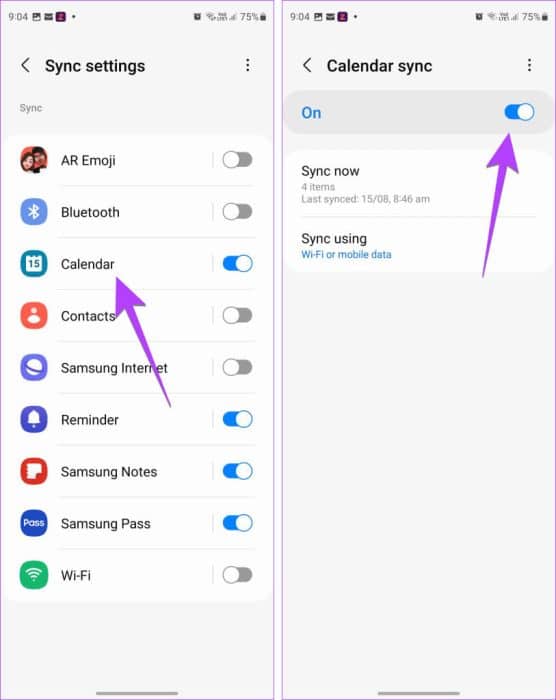
Step 7: Repeat the steps and enable automatic calendar sync from other accounts, such as Google. That is, tap your Google account in step 3, followed by Sync.
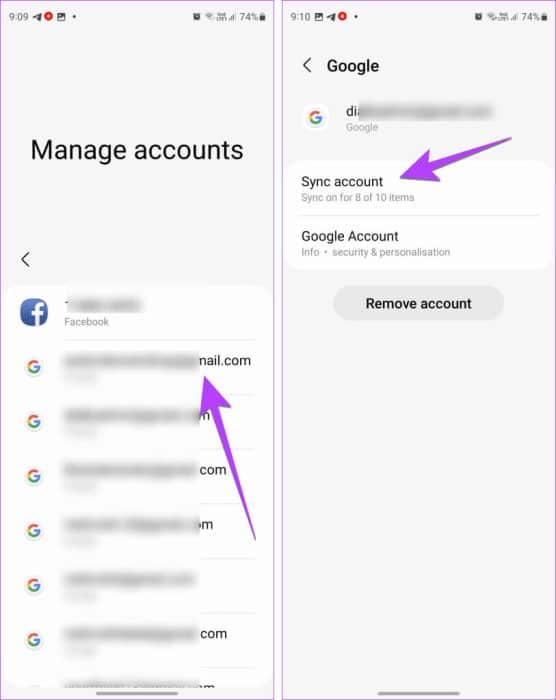
Step 8: Enable the toggle next to Google Calendar and Calendar.
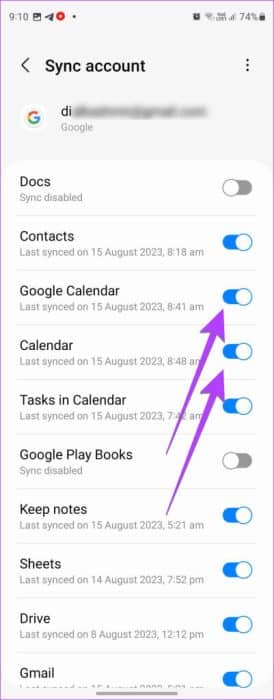
Step 9: Click on three-dot icon at the top and select Sync now.
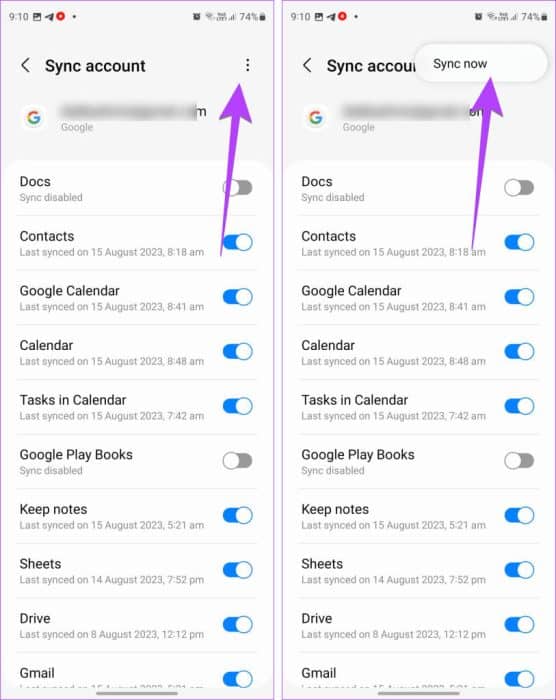
9. Re-add holidays in a third-party calendar app
If holidays don't appear in Samsung Calendar, you should try re-adding the holidays or other events in a third-party calendar app. To do this, first remove the events and then add them again. Then, sync the newly added events to Samsung Calendar.
For example, open the website Google Calendar In a browser, click the three-dot icon next to a holiday or other event calendar in the left sidebar and select Settings. Scroll down and click Unsubscribe. Then, to add the calendar back, click the (+) icon next to Other calendars at the bottom and select “Browse important calendars”Add your favorite calendar. Once added, enable and sync the calendar in the Samsung Calendar app, as described above.
Note: You can add or remove calendars from the Google Calendar app on your phone as well.
10. Install the Google Calendar app.
Normally, you don't need the Google Calendar app on your Samsung Galaxy phone for its events to appear in the Samsung Calendar app. However, if events or holidays aren't appearing, install the app, as it has fixed the issue for many users.
Install the Google Calendar app on your phone. Open the app and wait a minute or two. Then, open the Samsung Calendar app and enable Calendars as described above. Hopefully, your calendar events will appear.
Download the Google Calendar app
11. Check the date and time
Next, make sure your Samsung Galaxy phone displays the correct date and time. Your device needs the correct time to sync properly.
Step 1: Open Settings on your Samsung Galaxy phone.
Step 2: Go to Public Administration , followed by the date and time.
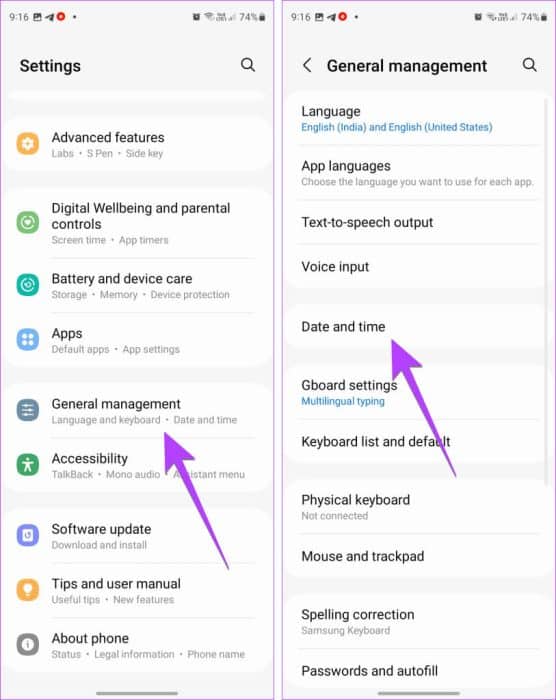
Step 3: Enable the toggle next to Automatic date and time.
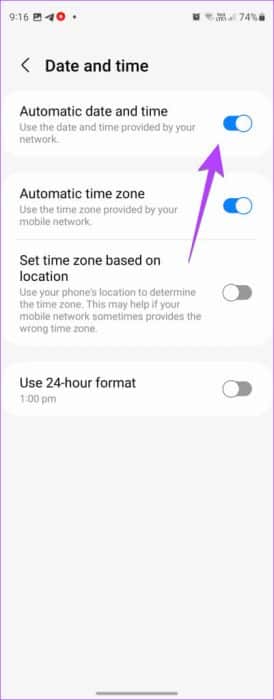
Tip: Get to know How to add date, time, and weather to the home screen on your phone.
12. Reinstall the Calendar app
Samsung Calendar is a system app, so you can't uninstall it the traditional way. You need to disable it and then enable it again. Doing so will help fix it if you can't see holidays and events in the Samsung Calendar app. If you're concerned about disabling apps, learn how to: What happens when you disable an app on Android?
Step 1: In your phone settings, go to Applications , followed by the calendar.
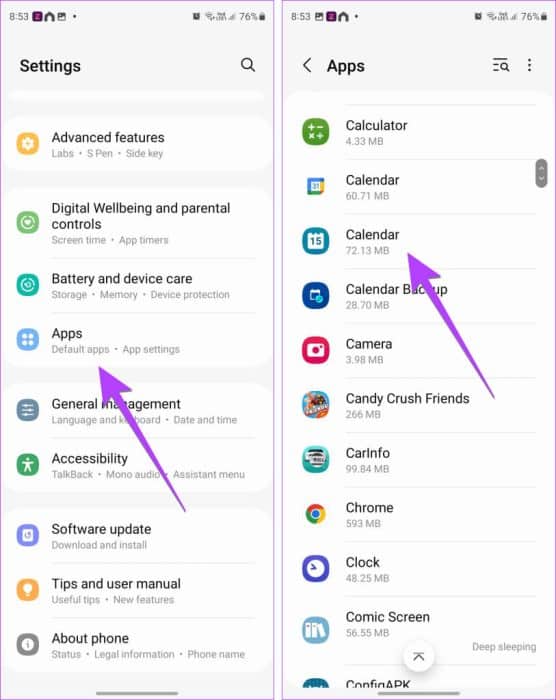
Step 2: Click on Disabled At the bottom.
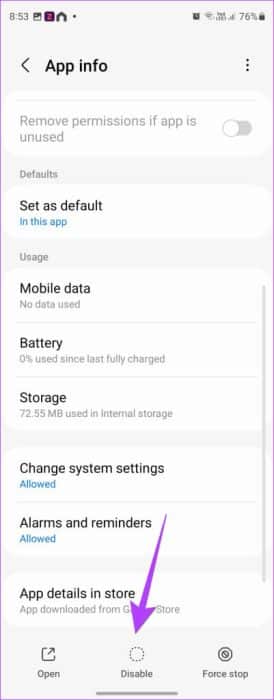
Step 3: Restart your phone.
Step 4: Refer to the Applications > CalendarNow, press Enable option.
common questions:
Q1. How to create a new event in Samsung Calendar?
The answer: In the Samsung Calendar app, tap the Add (+) button at the bottom to create a new event.
Q2. Can you use Samsung Calendar on other devices?
The answer: No, you can only use Samsung Calendar on Samsung Galaxy phones and tablets. However, if you wish, you can sync it with Google Calendar.
Manage your time
Hopefully, your events, such as holidays, birthdays, and more, will appear again on the Samsung Calendar app with this guide, which explains how to fix Samsung Calendar not showing events and holidays. If you forget things, learn how to set reminders on Android phones. Also check out Best Google Calendar Alternatives.