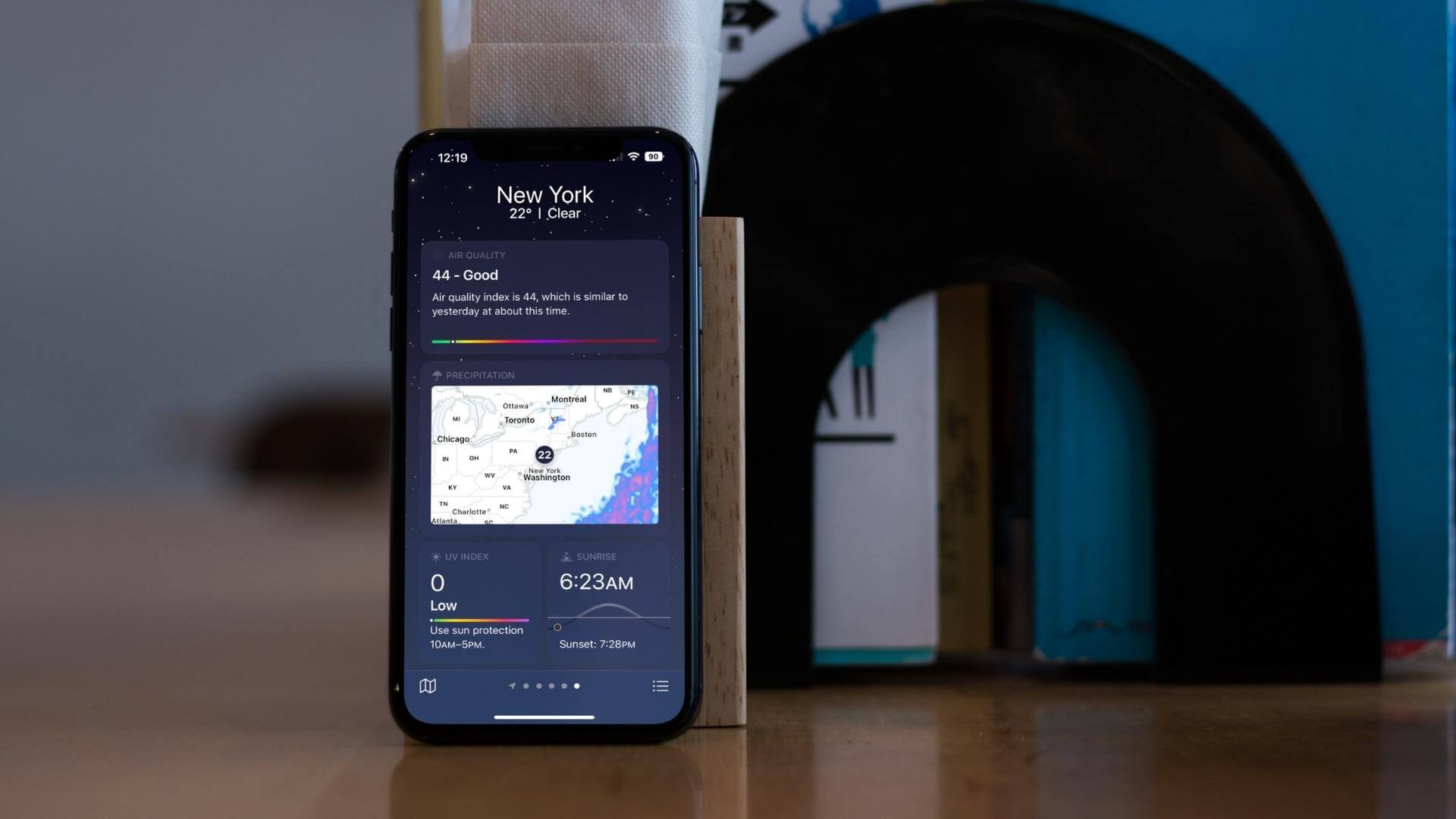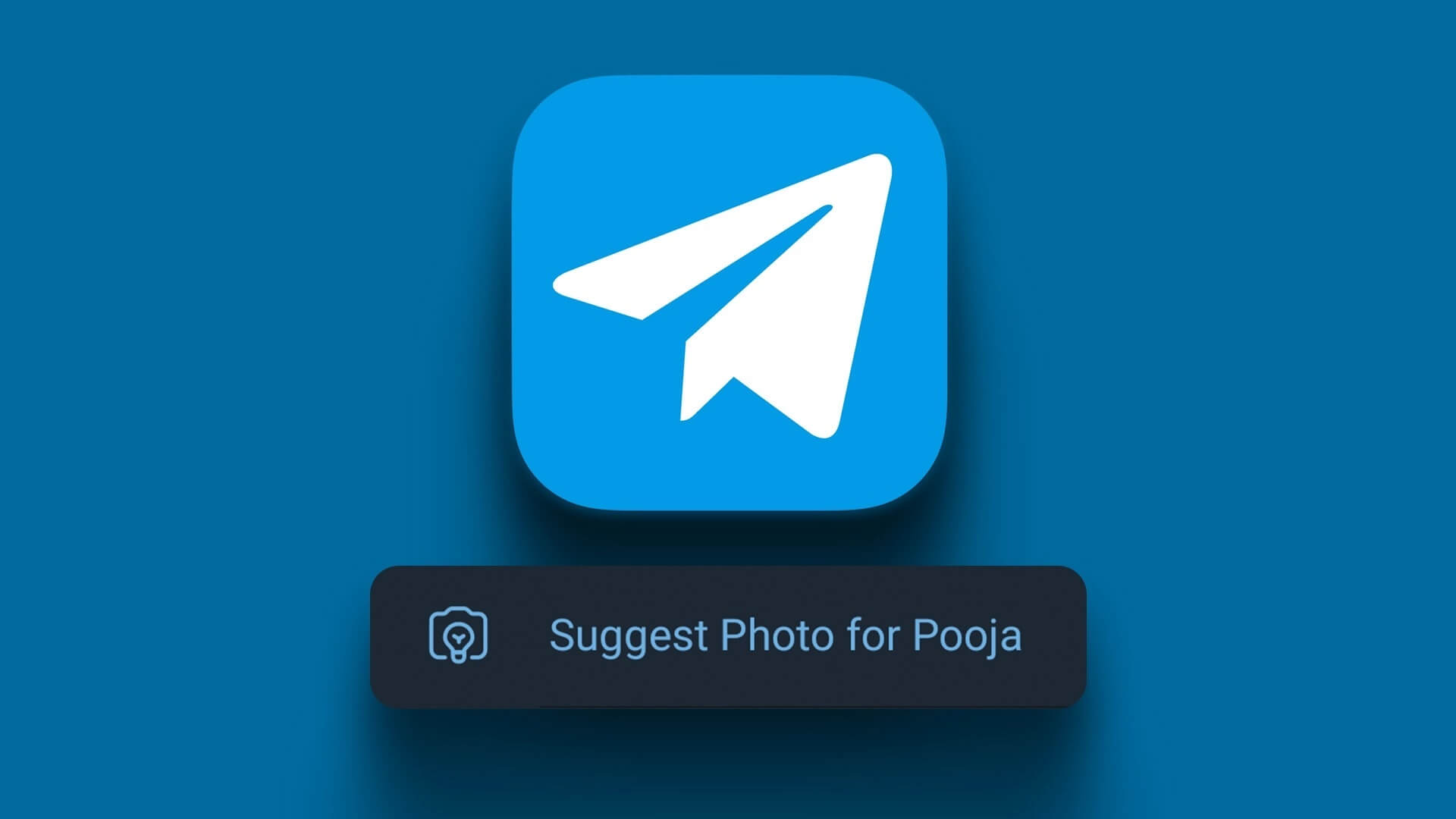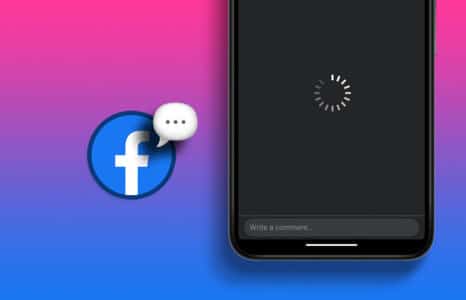You've just taken your new phone out of the box and turned it on for the first time, and as you begin to set it up, all your excitement is interrupted by an ugly pop-up that says "SIM Not Provisioned MM 2" error. This error can occur for several reasons, and while it can be frustrating, you don't have to be a tech expert to fix it.

What does the error “SIM Not Provisioned MM 2” mean?
Simply put, this error means that your SIM card is unable to coordinate with the operator's network. The "SIM Not Provisioned MM 2" error typically appears if:
- I bought a new phone and SIM card.
- I received a new SIM card with a new number.
- SIM card is not installed properly
- If your SIM card was recently purchased, it may not be registered or activated by your carrier.
Otherwise, it could also be due to the following reasons:
- The customer is unemployed
- You are not within the coverage area.
- Your number/SIM card has been blocked by your telecom company.
In such cases, your phone will work as usual, except that you will not be able to use services that involve using the network, such as making a phone call, using Cellular data , and so on.
Try these troubleshooting steps and hopefully the “SIM Not Provisioned MM 2” error will be fixed.
1. Clean the SIM card slot.
If the SIM card is not installed properly or there is dust on the SIM card tray, your smartphone may not be able to connect to the SIM card. This can result in a "SIM card not available" error message.
Although SIM cards remain inside phones for most of their life cycle, they are not immune to dust and debris buildup. These dust particles can impede your SIM card's functionality, and the operator's network may fail to detect them.
Follow the steps below to clean your SIM card and reinstall it properly.
- Turn off your phone.
- Use the SIM card ejector tool to remove your SIM card tray.
- Remove your SIM card from the tray and use a damp (not wet) microfiber cloth or Q-Tip to clean the SIM card slot and SIM.
- Place the SIM card back into the tray and insert it back into the smartphone.
- Restart your device to see if the issue is fixed.
Warning: Avoid using harsh fabrics or other materials on the surface of your SIM card, as this may cause scratches and further damage. Allow any moisture to dry completely before reinserting the card.
2. Try enabling Airplane mode.
As simple as it may seem, putting your phone in airplane mode for a while can work wonders. It forces the SIM card to reconnect to the carrier's network, and if you're lucky, it may automatically connect properly.
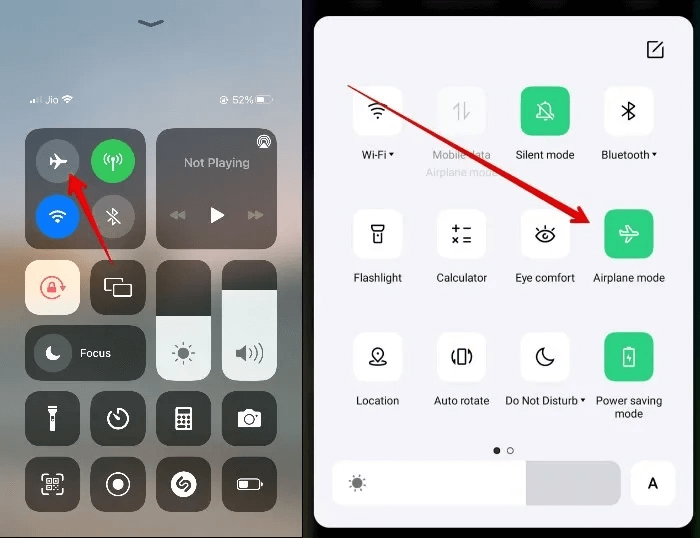
If you're an Android user, you can easily turn on Airplane mode from the notification panel. Simply swipe down the screen to open the notifications tab and find the icon that says Airplane mode Or Airplane mode.
If you are using an iPhone, open "Control Center" Click on the plane-like icon to activate. Airplane mode.
Wait about ten seconds after activating Airplane mode, then disable it. Hopefully, the "SIM Not Provisioned MM 2" error will resolve itself.
3. Restart your phone
A quick fix for this issue could be to restart your phone. It may seem obscure, but restarting your phone refreshes your carrier settings, which can resolve this issue. Again, the method for this fix differs for Android and iOS.
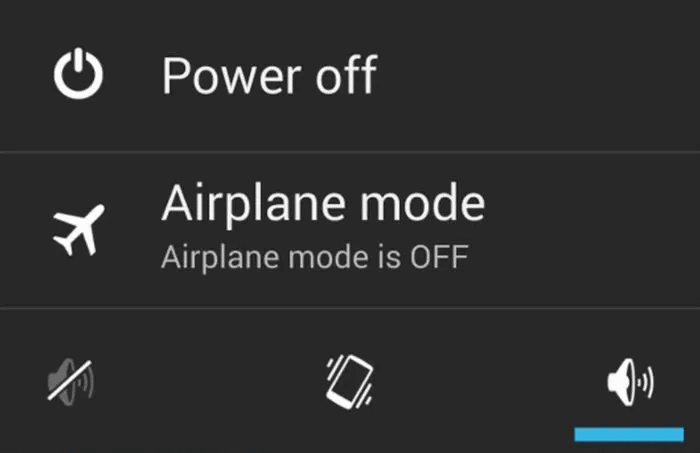
For Android, press and hold the Power button until the boot screen appears. Press the "Reboot" Wait for your phone to restart.
If you're using an iPhone or higher, press and hold the power button and either volume button until you see the slider. Power Off on your screen. Drag the slider and wait 30 seconds until your iPhone completely shuts down. To restart your iPhone, simply press and hold the power button again until you see the Apple logo on your screen. If you're using an iPhone SE, 8, or earlier, The reboot instructions are slightly different.
4. Try another SIM slot or another phone.
Sometimes, the "SIM Not Provisioned MM 2" error can also occur due to a faulty SIM port or a defective phone, but you don't have to rush to a repair shop right away. Here's what you can do instead.

Insert your SIM card into another slot. If you don't have a dual-SIM phone, try using it in another phone. Refer to your phone's user manual to find out where your SIM card is and how to open the back cover if necessary. This will give you a clearer picture of whether the SIM card or the phone is faulty.
If your SIM card works fine on other phones, contact your service center. If your SIM card still doesn't work even after trying multiple devices, contact your network provider.
Note: Use a SIM ejector tool appropriate for your mobile phone to remove your SIM card. Avoid inserting any other sharp object, such as a safety pin, into your phone's ejection port.
5. Update client settings
Just as your device's operating system receives timely updates, SIM companies also release routine updates to improve the user experience. These updates enable your device to connect to the latest services offered by your wireless carrier.
If you skip this update, intentionally or unintentionally, you may get the “SIM Not Provisioned MM 2” error on your screen until you manually update your carrier settings by following the instructions below.
Update your Android user settings
Go to "Settings" , and look for an option About the phone and select an option “Update profile”.
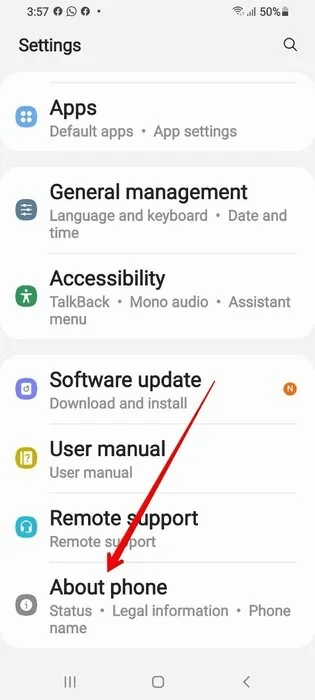
On some devices, you'll find this setting on another page by going to “Settings”, Then click on "the system"Go to the tab. "Advanced Options" and click System update.
Apart from this, some devices have a separate page for the operator settings. Skip the hassle of simply searching for “Customer Settings” In the settings search bar.
Please note that you will not find the button. “Update profile” Unless you have not installed the carrier update.
Update your iPhone's operator settings.
Open "Settings" , and go to the tab "general" , then open the section "About".
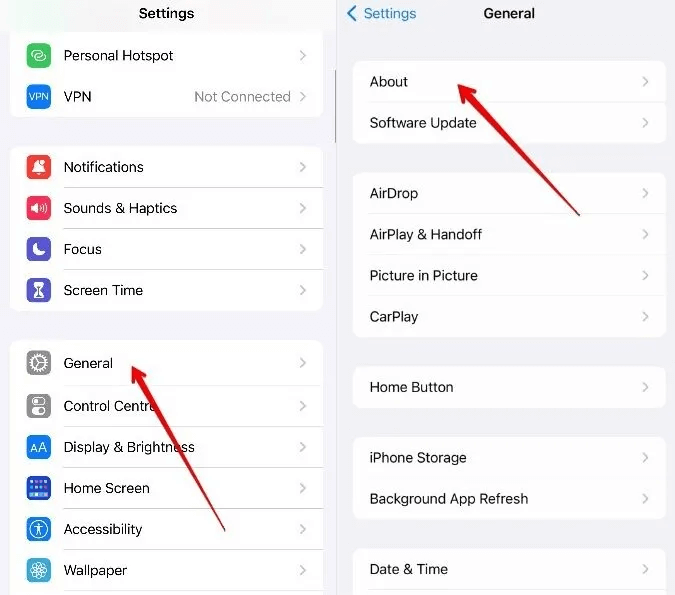
Here you will find the option Update mobile operator settings In the menu. By clicking on it, you will be asked if you want to update your device's carrier settings. Select "to update".
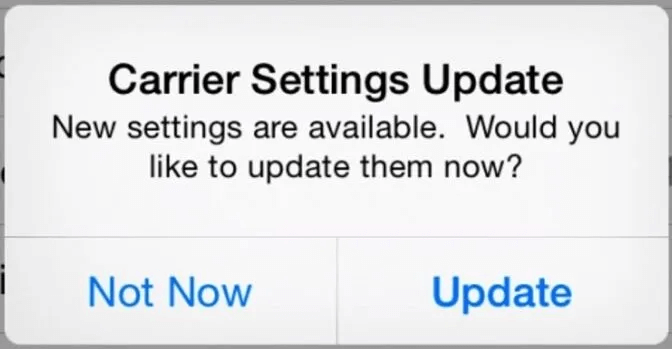
If you can't find any option to update your carrier settings in your phone's settings menu, your carrier settings are already up to date and don't require you to manually update them. However, to confirm this, you can always contact your network provider.
6. Update the Carrier Services app (Android only)
Android users have another alternative to update their connection to their carrier's network: Carrier Services AppThis app deals exclusively with the relationship between your device and the network, so any default or outdated system can trigger the “SIM Not Provisioned MM 2” error on your phone.
It's also important to keep this app up to date. The app usually updates itself whenever it finds a stable Wi-Fi connection. However, you can update it manually by going to the Google Play Store and searching for "Carrier Services App." Tap "Update" Wait for installation.
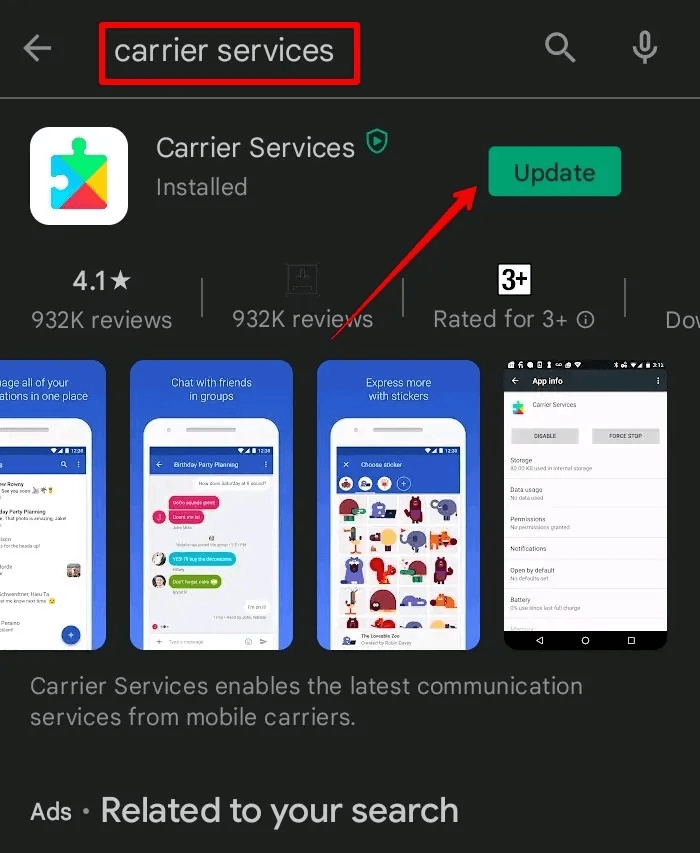
It may take a few minutes. Once the update is installed, restart your device, and your network will be restored to normal.
7. Get professional help
If your SIM card is installed correctly, and you've followed all the above methods to reconnect to your network operator but you're still experiencing the same issue, the problem may be more serious.
In such cases, the phone is often faulty or the SIM card is damaged. If you can't resolve the issue yourself, it's always best to consult experts at a phone service center or contact your mobile network operator for technical support.
Frequently Asked Questions
1. What is the error “No SIM card provisioned for voice”?
The "SIM Not Provisioned For Voice" error means that the SIM card is not allowed to make any voice calls. This error is slightly different from the "MM 2 No SIM Card" error, as you can still send SMS messages and use internet services through your SIM card. Making voice calls is the only function blocked.
2. Does network lock cause the “SIM Not Provisioned MM 2” error?
If you purchased your phone through a carrier like Verizon or AT&T, it likely has a network lock. This means your phone's software is set to work with only one carrier. Using a SIM card from another carrier can cause the "MM 2 SIM Not Available" error. To resolve this, you'll need to contact your carrier and ask them to unlock your phone so it accepts all networks.
3. Can I use my phone without a SIM card?
Yes, you can still use your phone without a SIM card. However, you won't be able to make cellular calls or send SMS messages. Additionally, you'll have to rely on Wi-Fi to access the internet. Your phone may also support SIM cards. eSIM , which means you won't need a physical SIM card.