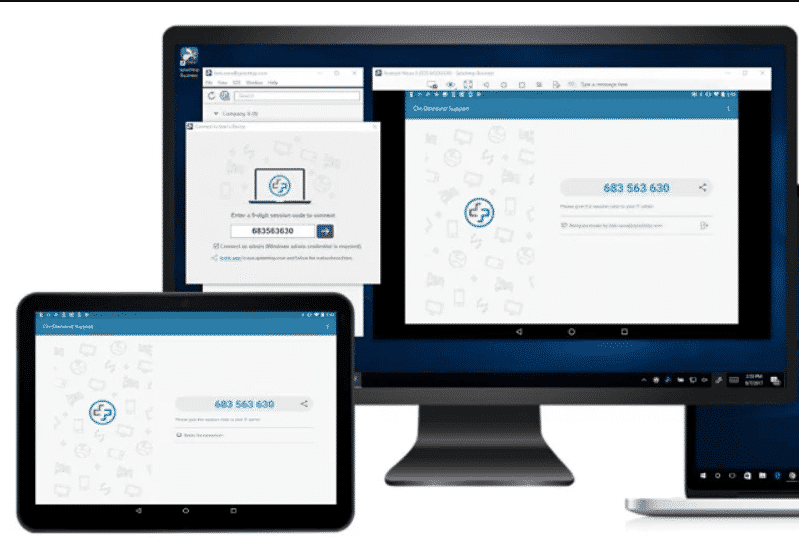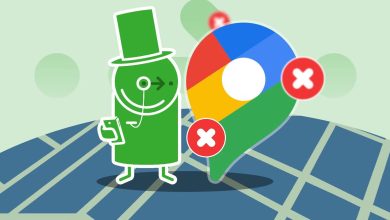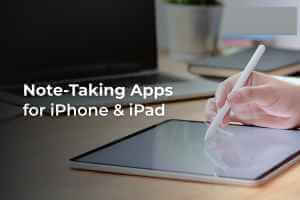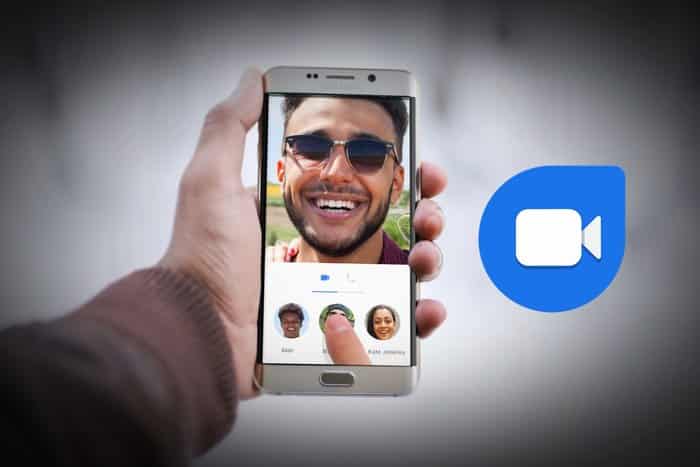Snapchat is a fun social network for sharing moments, stories, and videos with your followers, friends, and family in an instant. However, some bugs and occasional issues with the app can detract from the experience. One such example is when Snapchat app fails In playing videos on your Android or iPhone.
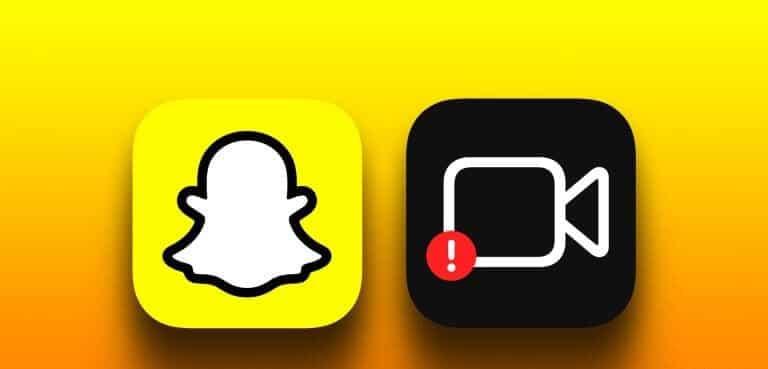
Whether you're having video playback issues in Snapchat chats, Memories, or Spotlight, this guide can help you fix them all. So, without further ado, let's get started.
1. Check your internet connection
A slow or inconsistent internet connection might lead you to believe there are issues with the Snapchat app. Therefore, before trying anything else, you should first check your internet connection. You can do this by opening a web browser and loading some websites, or Conduct an internet speed test.
If your internet is working fine, follow the fixes below.
2. Force close the app and reopen it.
Temporary issues with the Snapchat app can sometimes prevent it from loading videos on your Android or iPhone. You can try: Force close Snapchat and reopen it to see if that helps.
To force close Snapchat on your Android device, long press its app icon and then tap the "I" From the menu that appears on the app info page, tap the Force Stop option at the bottom.
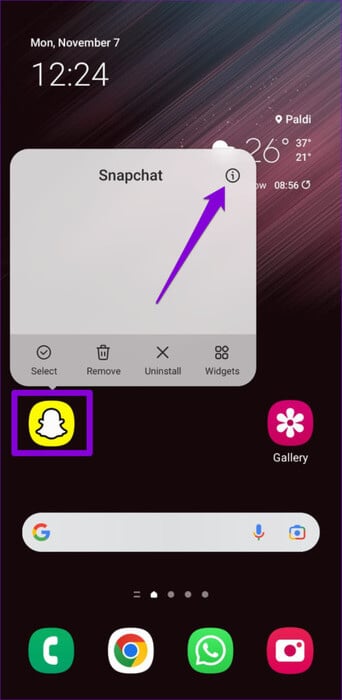
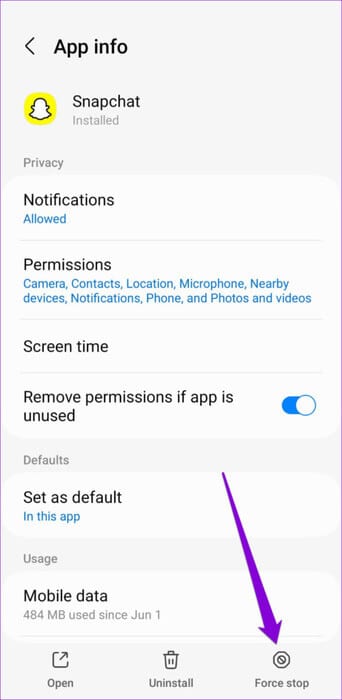
For those using Snapchat on an iPhone, swipe up from the bottom of the screen (or double-press the Home button) to reveal the app switcher. Swipe up on the Snapchat card to close the app.
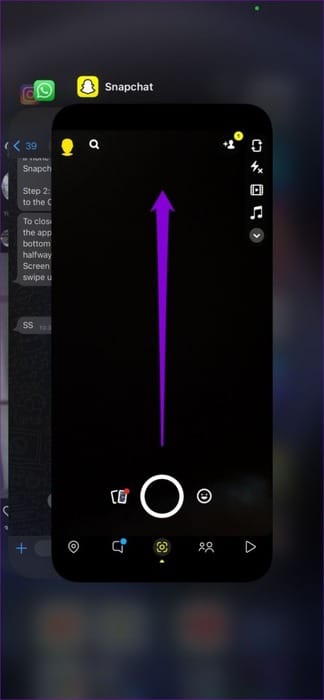
Reopen the Snapchat app and see if you encounter the error again.
3. Review app permissions
Lack of relevant permissions may prevent Snapchat from playing videos stored in your camera roll or uploading videos in chats. To avoid such issues, you need to ensure that Snapchat has all the necessary permissions.
Android
Step 1: Long press on the icon Snapchat app Click on the icon "I" From the pop-up menu. On the app info page, select Permissions.
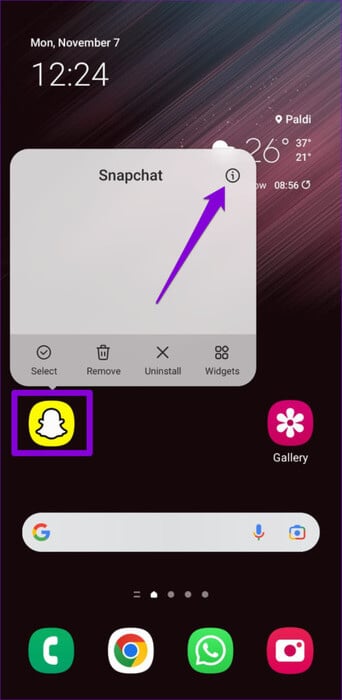
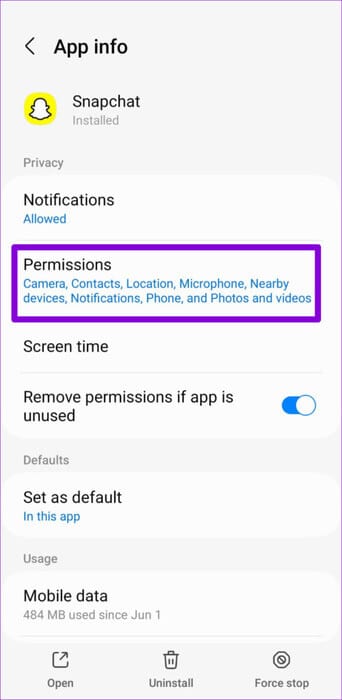
Step 2: Review each permission one by one and set it to Allow.
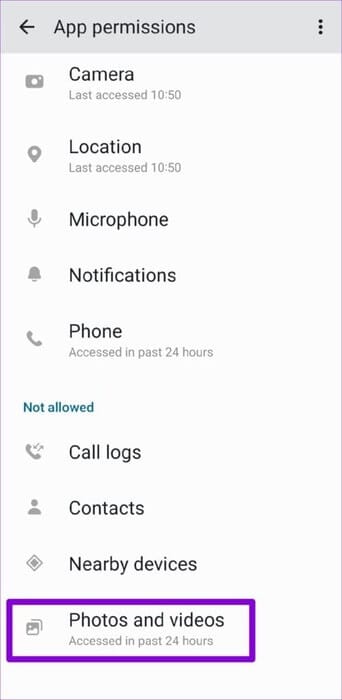
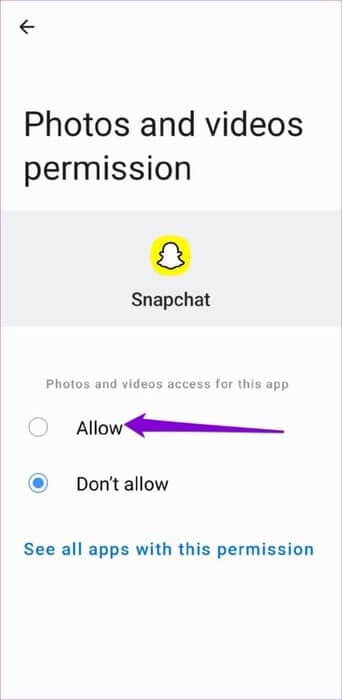
iPhone
Step 1: Open an app Settings On your iPhone, scroll down to tap on Snapchat. Then use the toggle switches in the following menu to enable all necessary permissions.
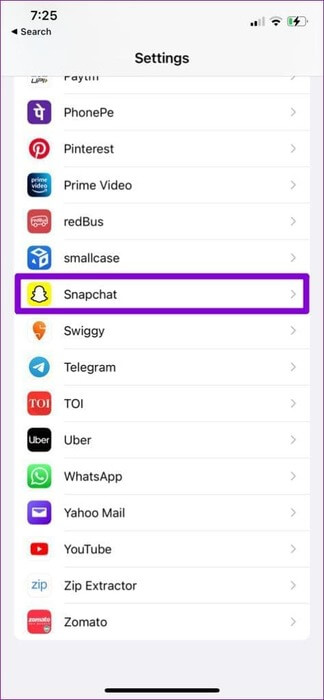
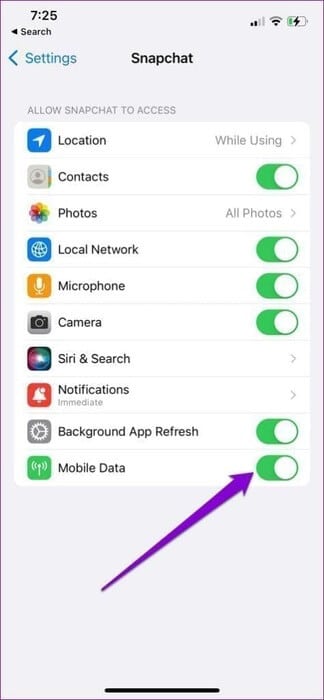
Step 2: Click on Pictures Select all the images in the following list.
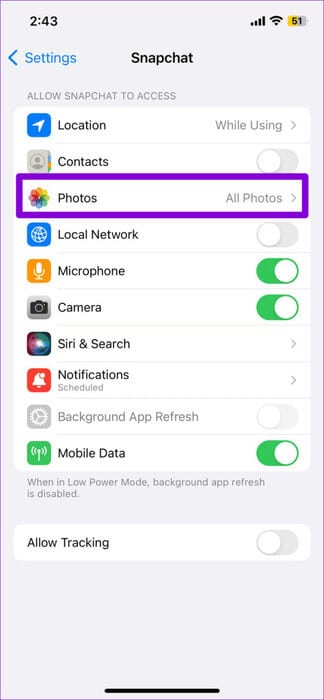
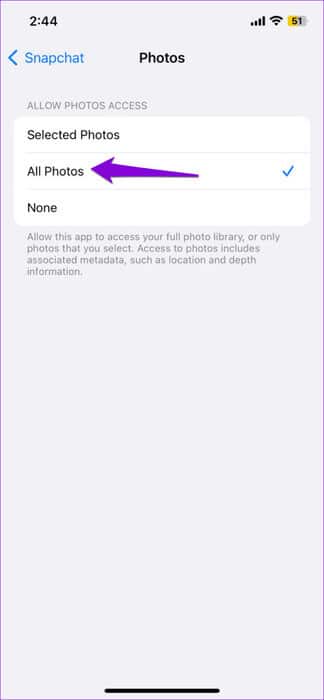
4. Turn off data saving mode in Snapchat
Snapchat offers a data saving mode that can be helpful if you're on a limited data plan. However, this feature can sometimes cause Videos frequently freeze or delay on SnapchatTherefore, it is best to disable data saving mode in Snapchat when you don't need it.
Step 1: Open an app Snapchat Click on the icon Profile In the upper left corner. Then click on the icon. gear in the upper right corner.
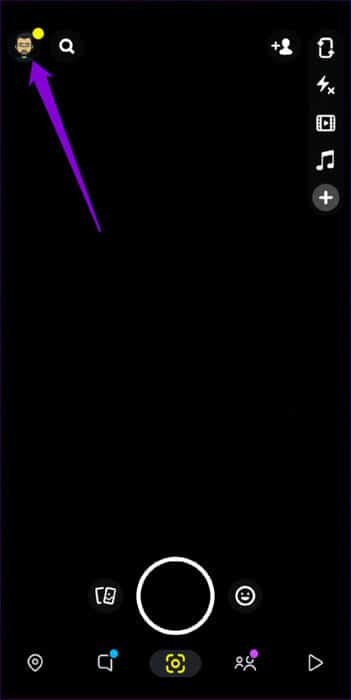
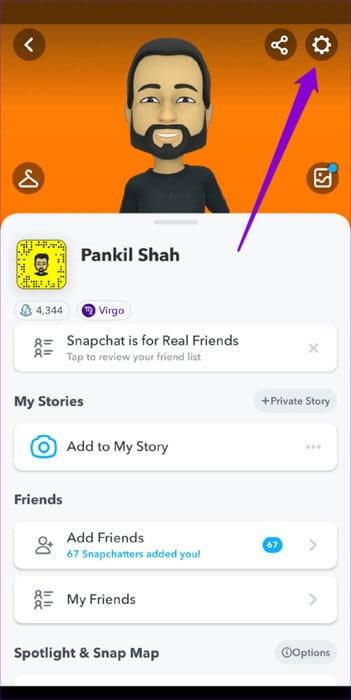
Step 2: Scroll down to tap Providing data. Then clear the Save data check box in the next list.
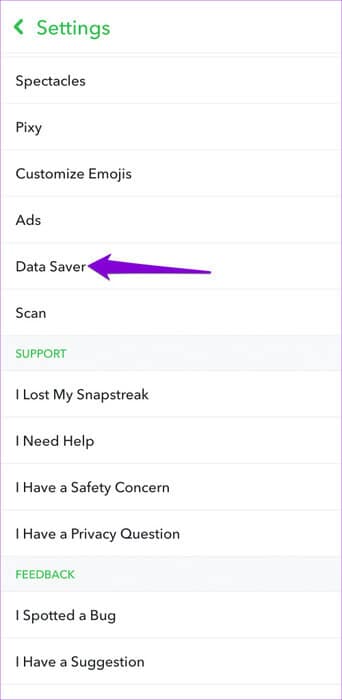
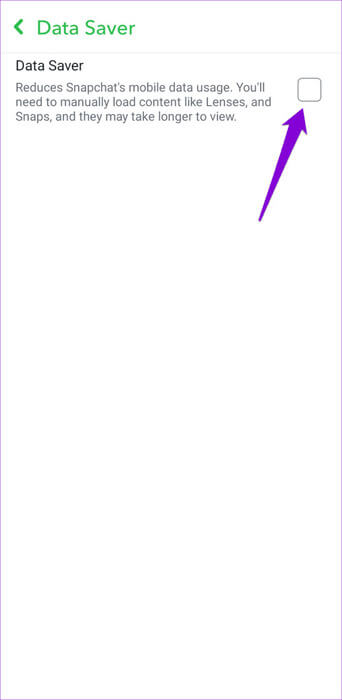
Restart the application to check if the issue persists.
5. Temporarily disable VPN
Using a VPN connection may be great for privacy, but it can sometimes lead to... Problems connecting to apps like SnapchatWhen this happens, Snapchat may fail to load or play videos on your Android or iPhone. You can temporarily disable your VPN connection to see if that resolves the issue.

6. Check if SNAPCHAT is disabled
Sometimes, server congestion or other related issues can impact Snapchat's performance and cause various errors. You can visit a website like Downdetector to see if there's a problem with Snapchat's servers.
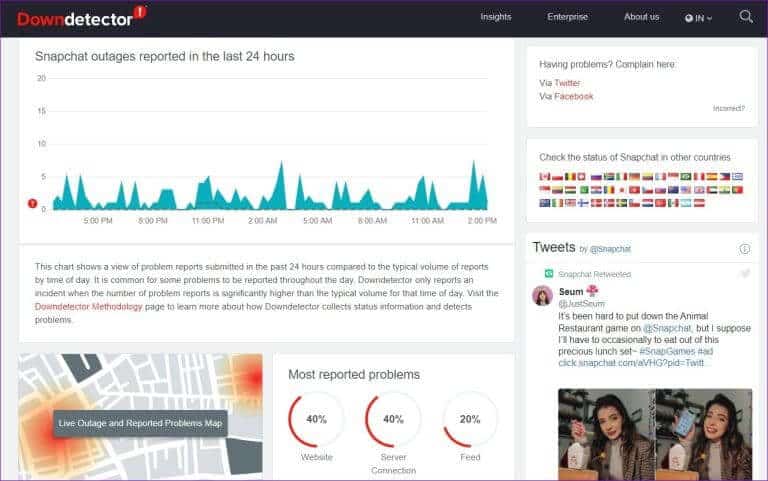
If you notice significant spikes in the outage graph, you need to wait for Snapchat to fix the issue on their end.
7. Clear the Snapchat app cache
While cache files are useful for ensuring faster loading times for apps and content, if your phone's Snapchat cache files somehow become inaccessible, it can disrupt app operations and cause problems.
Fortunately, Snapchat makes it easy to get rid of these problematic files by allowing you to clear the cache within the app's settings menu. You can use the following steps on Android and iPhone.
Step 1: In the application Snapchat, Click on the icon personal file, then click on the icon gear To open Snapchat Settings.
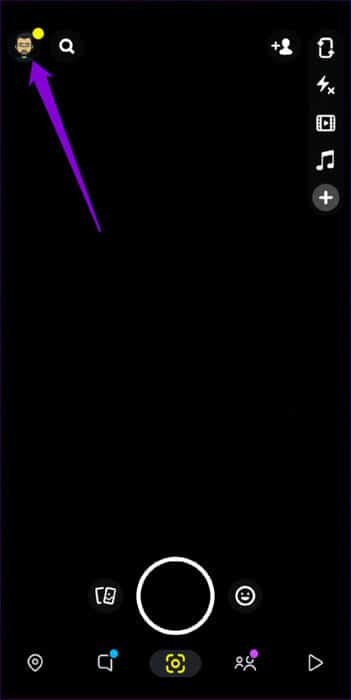
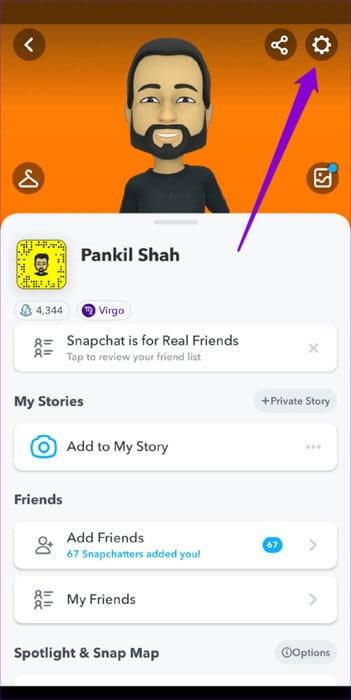
Step 2: Scroll down to Account procedures and press Option Clear cacheSelect Continue when prompted.
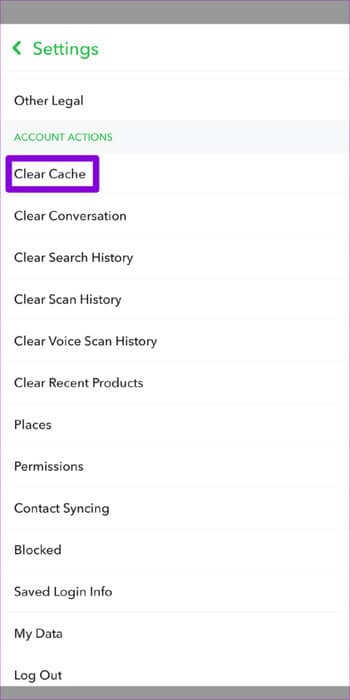
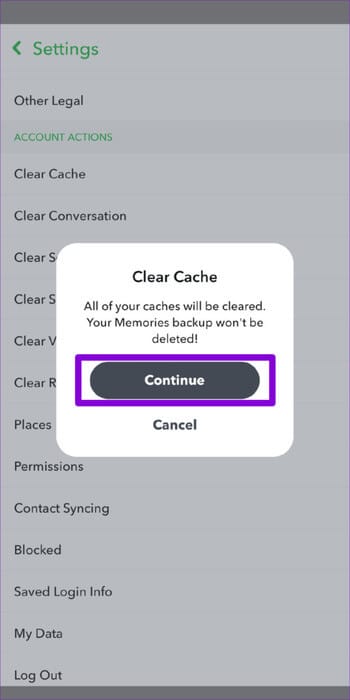
8. Update the app
An outdated or buggy Snapchat app may be experiencing errors while loading or playing videos on your phone. If the tips above don't work, consider updating your Snapchat app as a last resort.
From stillness to excitement
When Snapchat is your go-to social media platform, encountering such issues with the app can be frustrating. The tips above will help resolve any issues and allow you to play videos on Snapchat as quickly as possible.