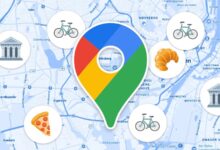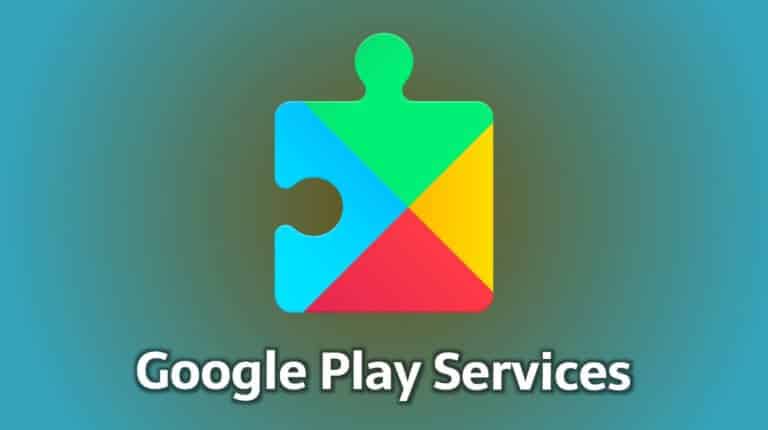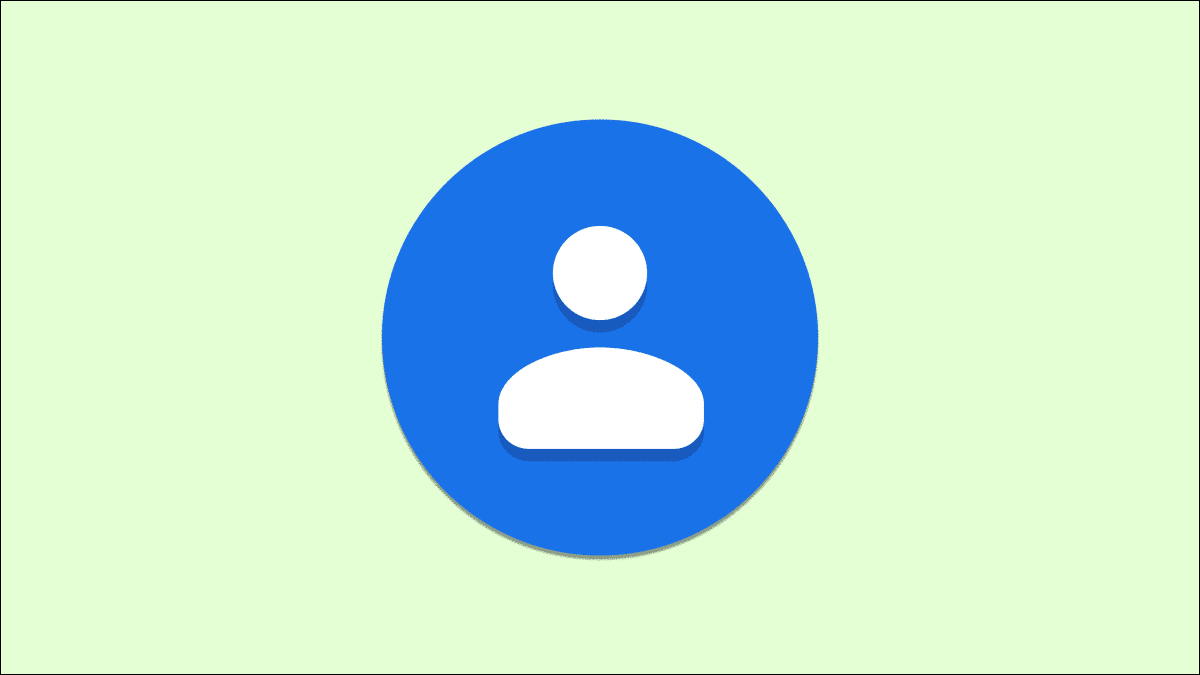WhatsApp continues its dream run in the IM space. Even with fierce competition from Telegram and Signal, the Facebook-owned company has managed to impress. With over 2 billion usersWith all the popularity of WhatsApp, the same can't be said for reliability. We've seen WhatsApp experience server issues and sometimes Fails to download media and PDF files. If you're experiencing the same issues, try these eight ways to fix WhatsApp not downloading PDF files on iPhone and Android.

On WhatsApp, one can send up to 100MB of files. That should be enough to send PDF files to others via chat. The problem occurs when the recipient is unable to download the PDF file. So let's fix the issue.
We'll cover both iPhone and Android in the solutions list below. Additionally, we'll mention relevant hints when necessary.
1. Enable mobile data for WhatsApp (iPhone)
iOS allows users to restrict mobile data for specific apps from the Settings menu. So, if you disable mobile data from WhatsApp's Settings menu, you won't be able to download a PDF. Here's how to change that.
Step 1: Open the Settings app on the iPhone.
Step 2: Scroll down to WhatsApp.
Step 3: Open WhatsApp and enable Mobile Data from the following menu.
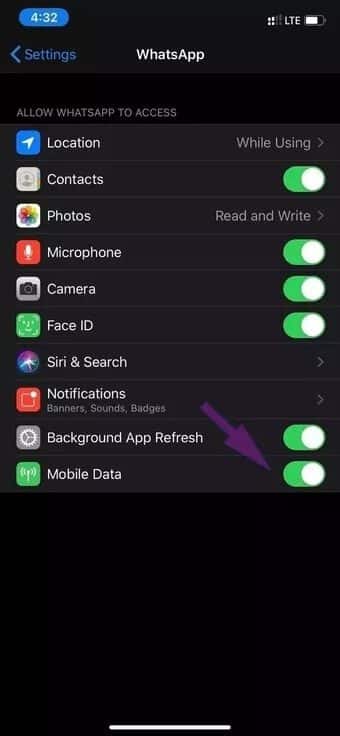
Now the app is fully set to use mobile data on iPhone and you can easily download PDF files from chat.
2. Grant storage permission (ANDROID)
WhatsApp requires relevant storage permission to access your device's storage to store downloaded files and images. If you deny permission during setup or from the Settings menu, the file won't be saved. Follow the steps below to grant storage permission on Android.
Step 1: Select WhatsApp from the app drawer or from your Android home screen.
Step 2: Long press on the WhatsApp icon and select the info button.
Step 3: Go to Permissions > Storage and select the Allow option.
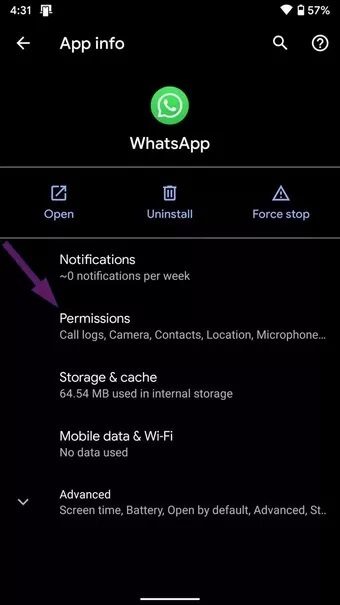
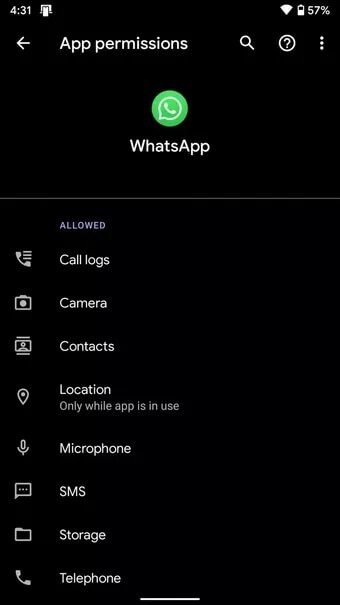
3. Use a strong network
One can send up to 100MB of file size via WhatsApp. This is a significant amount of data, and a strong internet connection is required to download PDF files of triple-digit size.
While downloading a file, make sure you're in a good network range. Preferably connect to the 5 GHz band rather than the 2.4 GHz band on your Wi-Fi network.
On iPhone, try to keep the conversation open while the file is downloading and don't push the app into the background.
4. Enable Background App Refresh (IPHONE)
Although multitasking on Android may be slightly better, there are many apps running in the background to fetch new data. However, you need to ensure that background refresh is enabled for WhatsApp on Android and iPhone to keep the download process running in the background.
Step 1: Open the Settings app on the iPhone.
Step 2: Scroll down to WhatsApp and turn on the Background App Refresh toggle.
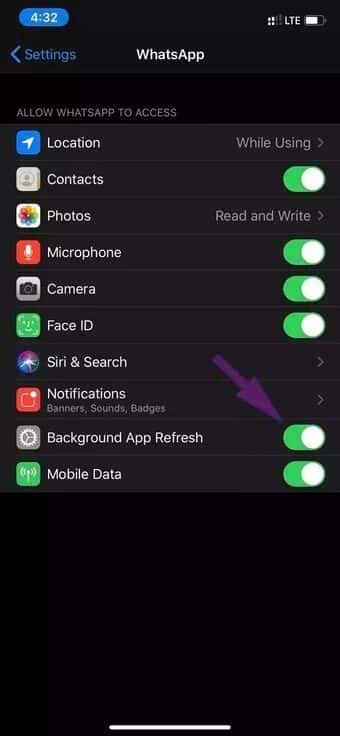
5. Lock WhatsApp in multitasking (Android)
While Android excels at multitasking, some Android phone makers completely shut down background tasks to save phone battery life.
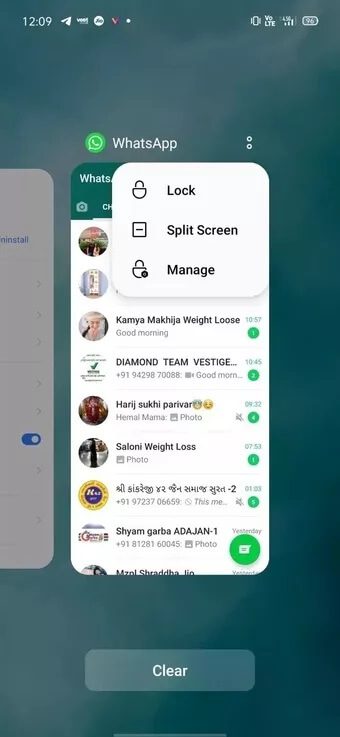
This behavior is mostly seen in Chinese skins like MIUI, Realme UI, Color OS, and FunTouch OS. You can open the multitasking menu and lock WhatsApp there.
6. Reset network settings (IPHONE)
If you're experiencing network issues on your iPhone, you can't download PDF files from WhatsApp. However, Apple has added an option to reset your device's network settings with a single tap. Here's how to access it.
Open your iPhone Settings and go to General > Reset > Reset Network Settings.
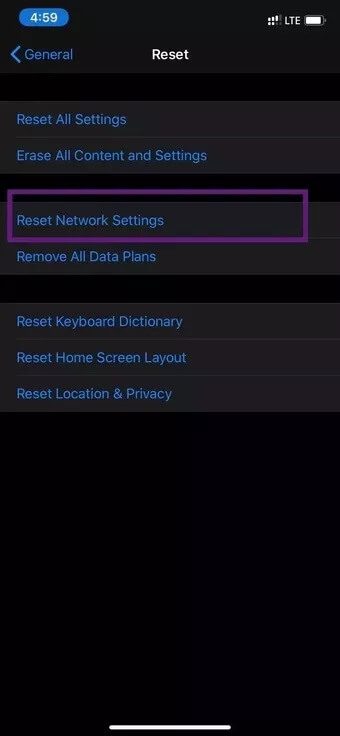
7. Enable automatic file downloads
WhatsApp doesn't require manual input to download files to your device. Using the auto-download option, you can automatically download PDF files over a specific network.
On iPhone, you can open WhatsApp > Settings > Storage & Data > Media Auto-Download > Documents > and select Wi-Fi & Cellular.
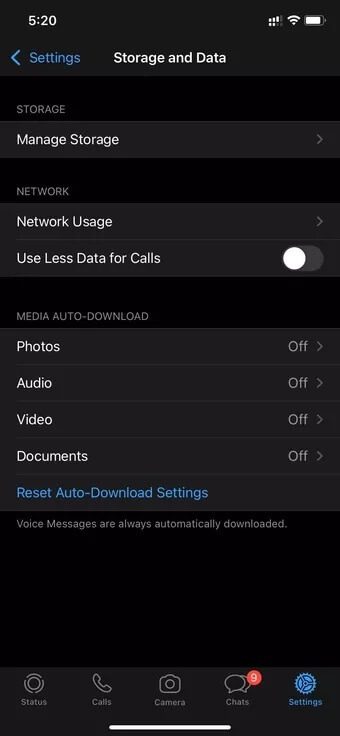
On Android, go to WhatsApp > Settings > Storage & data > Auto-download media and select Documents when using mobile data and Wi-Fi.
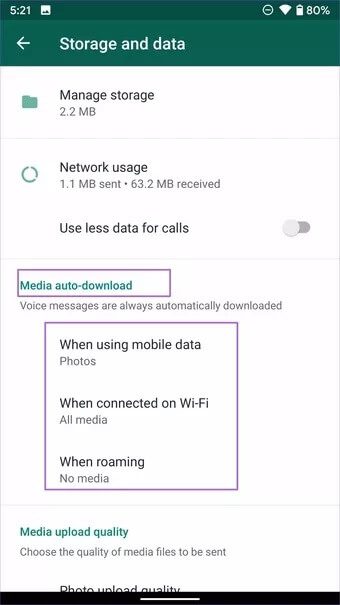
8. Update WhatsApp
WhatsApp releases updates frequently to improve app reliability. If you're using an older version on your iPhone or Android device, you may encounter issues downloading PDF files. The solution to fixing issues with WhatsApp not downloading PDF files may be to download the latest WhatsApp update.
Open the App Store or Google Play Store and download the latest version of WhatsApp on your phone.
Download PDF files on WhatsApp
Sometimes, you can also ask the other person to send the file again on WhatsApp to resume the download process. In most cases, you'll be able to resolve issues downloading PDF files on WhatsApp for Android and iPhone using the steps above. Which trick worked for you? Let us know in the comments below.