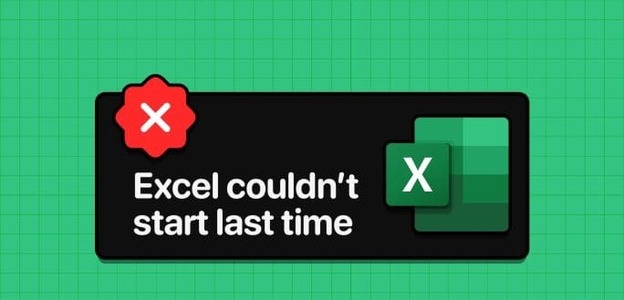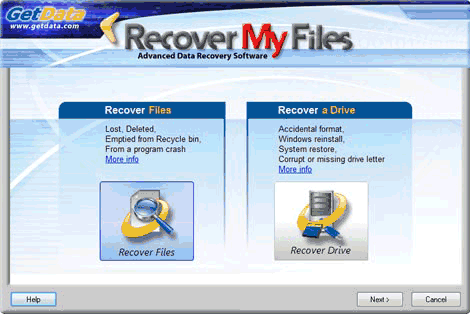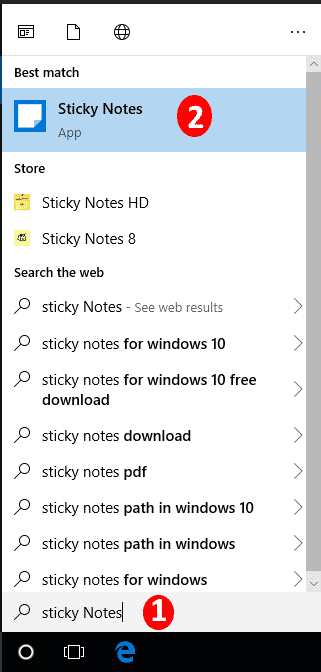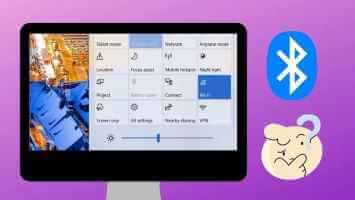Multitasking is becoming increasingly important at work, and Second screen It makes using your computer easier. However, some users may notice that Wi-Fi stops working in Windows when connecting an external display to a laptop or desktop running Windows 10 or Windows 11.
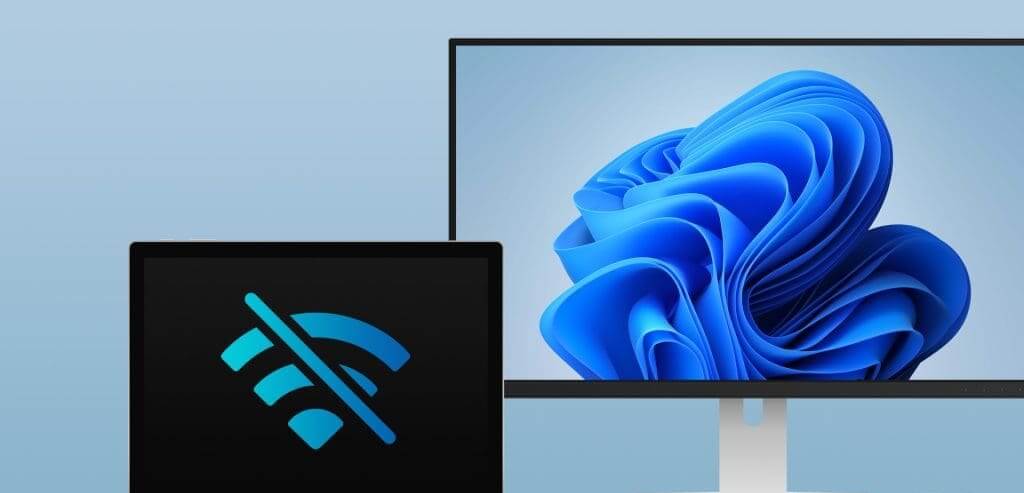
Bad or loose connection cables are often a cause, but also items like damaged or outdated drivers. Network problems Others may be interfering with your Wi-Fi network with the external display. We'll walk you through the most effective solutions in this guide.
1. Change the connection cable.
Faulty connection cables can cause Wi-Fi to stop working when connecting an external display on Windows. This is because the faulty cable may act as an antenna, picking up waves and interfering with the Wi-Fi signal. In such cases, getting a new connection cable will solve the problem.
When changing cables, you might consider using a different type. So, you might switch from a VGA cable to HDMI cable, especially since they are generally better at transmitting signals.
2. Run the Network and Internet Troubleshooter.
If your Wi-Fi drops out or disconnects when connecting an external display, there could be several network issues responsible. Windows comes with a Network and Internet Troubleshooter that scans your computer for network problems and fixes them or provides suggestions to help you fix them. You should run the troubleshooter using the steps below.
Step 1: Press the keyboard shortcut Windows + I To open an application Settings.
Step 2: Locate the system From the left sidebar, choose find the mistakes and resolve it from the right part.
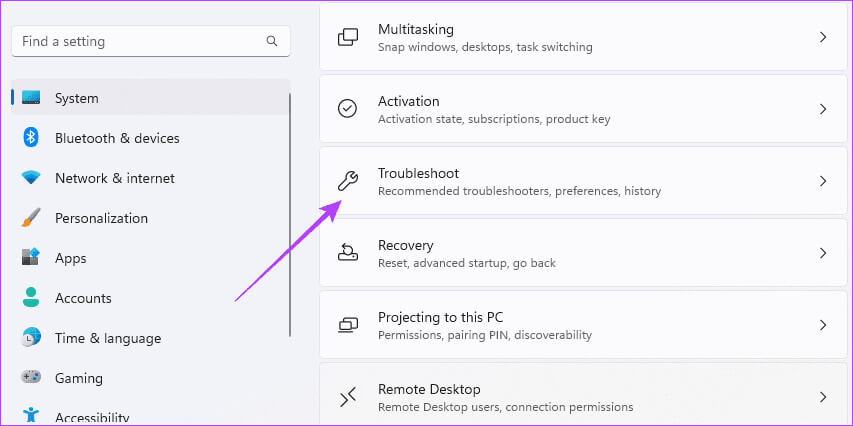
Step 3: Locate Other troubleshooters.
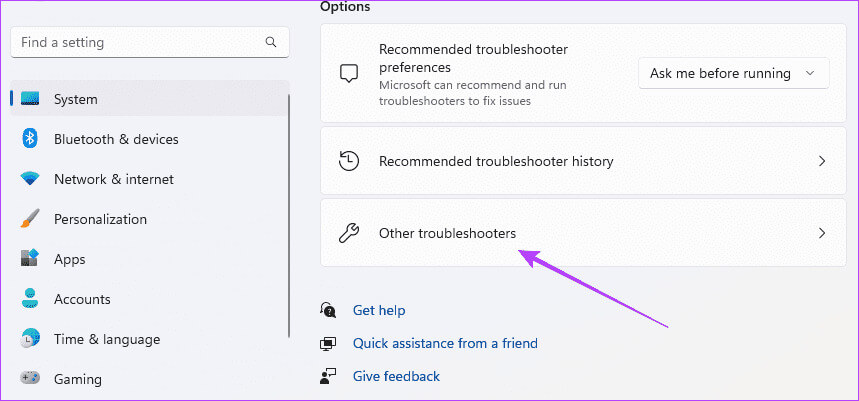
Step 4: Click the button "employment" For troubleshooting “Network and the Internet” And its reformer.
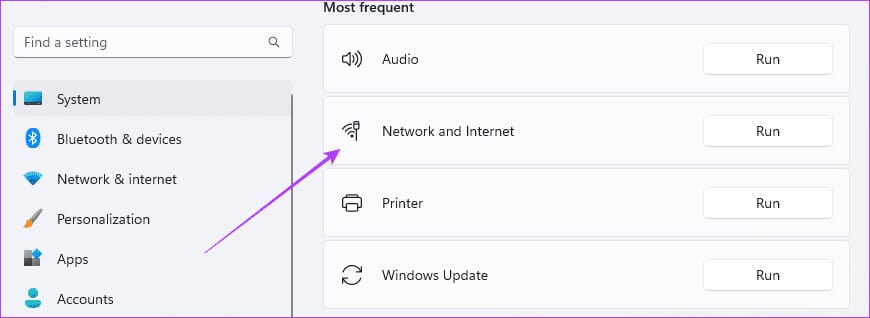
Step 5: Follow any recommendations to complete the process.
3. Run the Network Adapter Troubleshooter
The network adapter, or network interface card (NIC), helps your computer connect to the network. On a Windows computer, you have both a wired and a wireless network adapter. If the wireless adapter is faulty, it becomes susceptible to interference, and you may notice that your computer or laptop loses internet connectivity when connected to a monitor. Running the Network Adapter Troubleshooter will find the underlying issues and may resolve the issue.
Step 1: Click icon Windows Search (Magnifying Glass) On the taskbar, type adapter، Then click “Troubleshoot network adapter problems.”
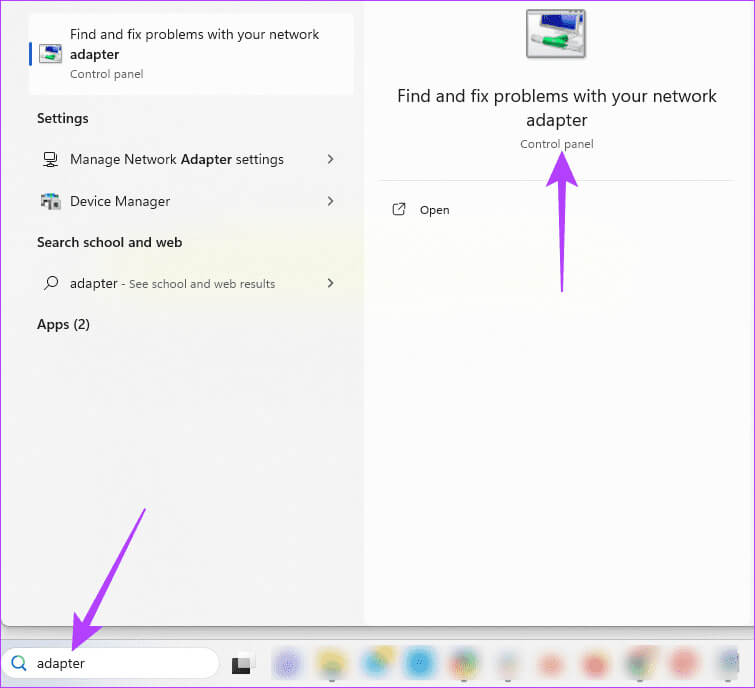
Step 2: Click Advanced option.
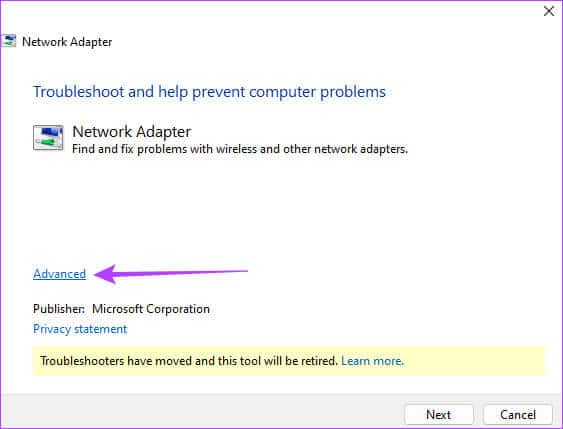
Step 3: Locate “Automatically apply fixes” And click "the following".
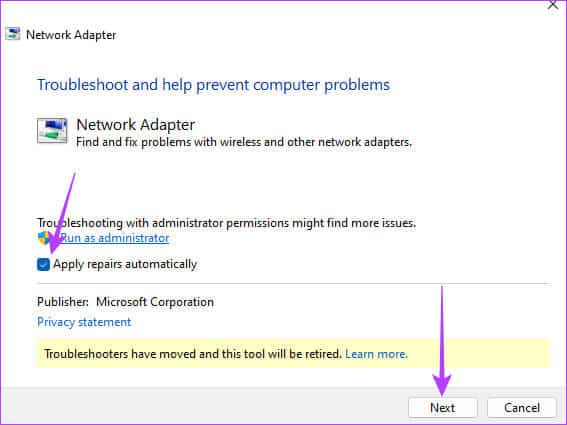
Step 4: Locate All network adapters From the Troubleshoot menu, click "the following".
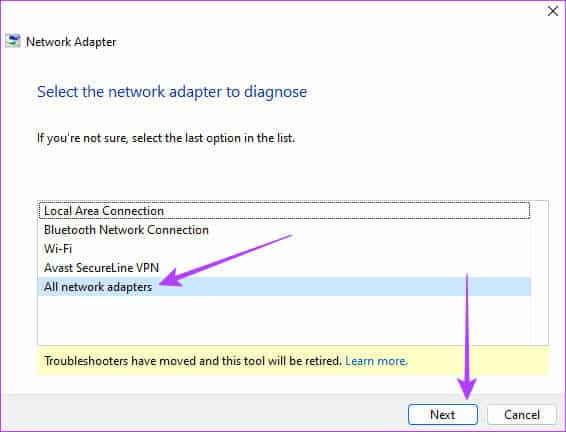
Step 5: Allow to run Troubleshooter, then apply any recommended fixes.
4. Update your network adapter and display adapter drivers.
Drivers act as an important link between hardware and software. Outdated drivers can cause compatibility issues between your computer and your network adapter. These issues can disrupt your Wi-Fi connection when you connect a second display. You need to update your network adapter and display drivers using the steps below to get the latest bug fixes for known issues.
Step 1: Right click on the menu "Start" On the taskbar and select "Device Manager".
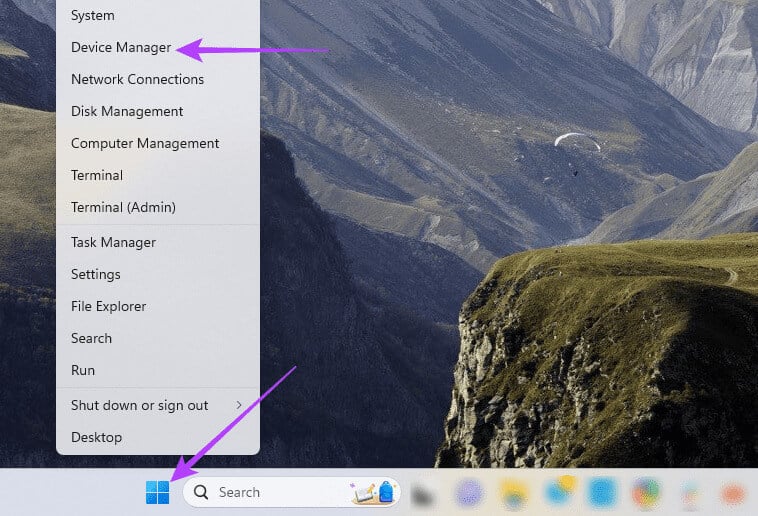
Step 2: Expand category network adapters, right-click on the Wi-Fi driver, and select Update the driver.
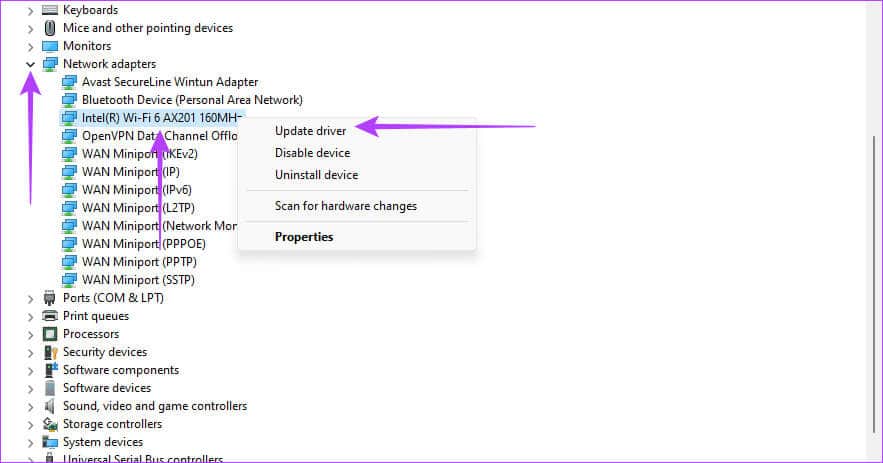
Step 3: Click “Search automatically for drivers.”
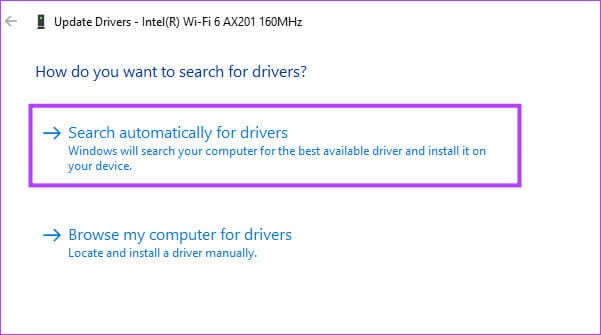
Step 4: Follow the prompts to complete the process, then repeat. Steps to update, but this time for the display adapter.
5. Reinstall network drivers.
If your network drivers are faulty, you may encounter compatibility issues or driver conflicts that will cause problems with your Wi-Fi network, making it unstable. This instability sometimes becomes exacerbated when connecting external devices or peripherals to your computer. Reinstalling will fix problems caused by corrupted or incompatible drivers and resolve driver conflicts.
Step 1: Right click on the menu "Start" On the taskbar and select "Device Manager".
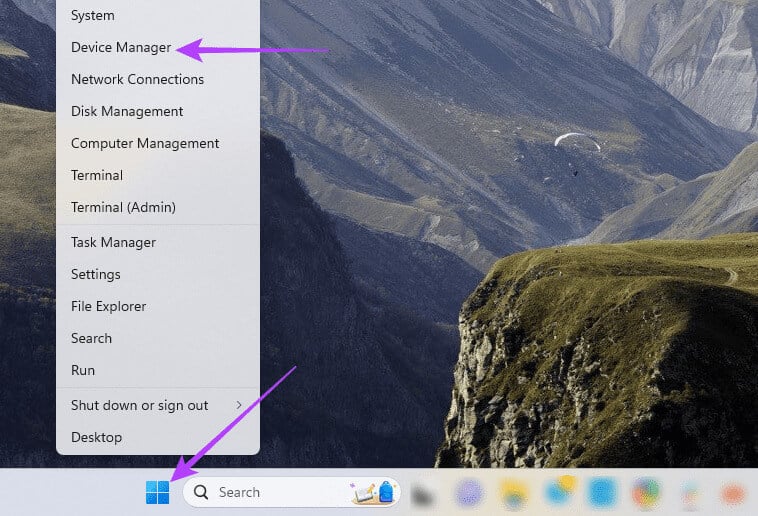
Step 2: Expand the Network Adapters category, and right-click on Wi-Fi driver, and select Uninstall the device, and confirm your choice.
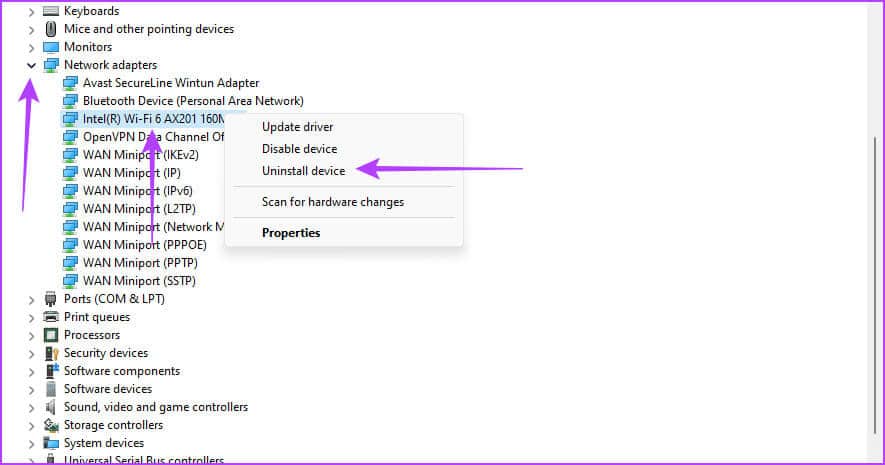
Step 3: Restart your computer and try again. Run Device Manager.
Step 4: Click icon Search for devices, and see if your Wi-Fi still stops working when you connect an external display on Windows.
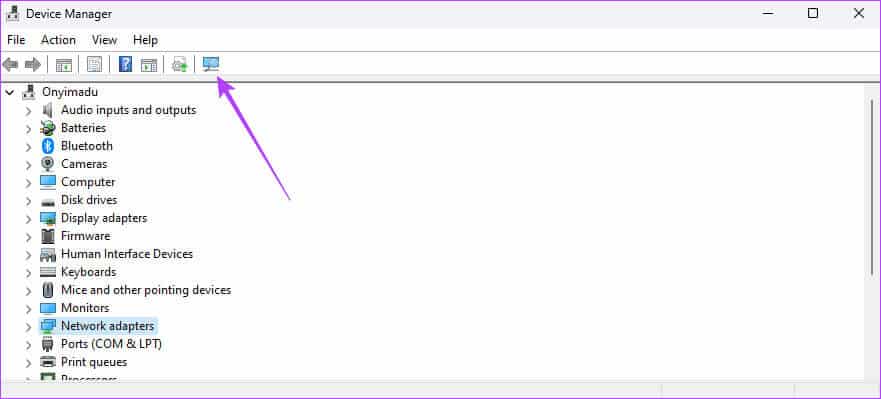
6. Update the network adapter power management settings
Your network adapter may be switching to power-saving mode to conserve energy, causing Wi-Fi to disconnect when an external display is connected. The best workaround is to ensure your computer doesn't turn off the adapter to save power.
Step 1: Right click on the menu "Start" On the taskbar and select "Device Manager" From a list "Power user".
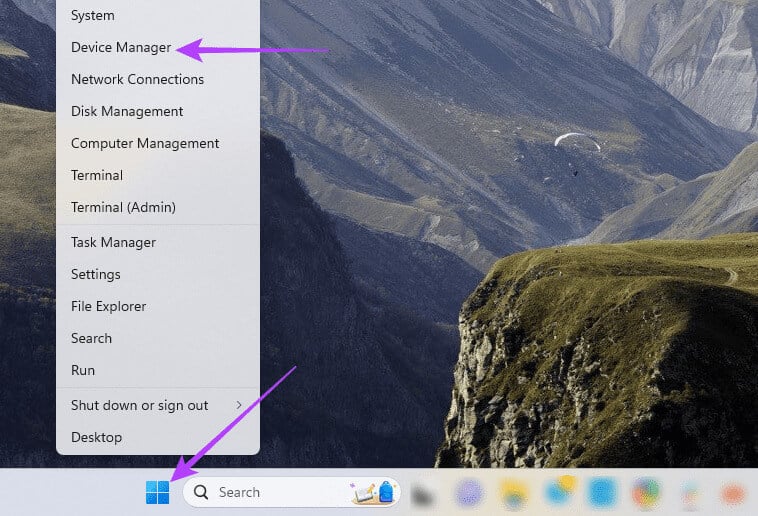
Step 2: Expand the Network Adapters category, right-click the Wi-Fi driver, and select Properties.
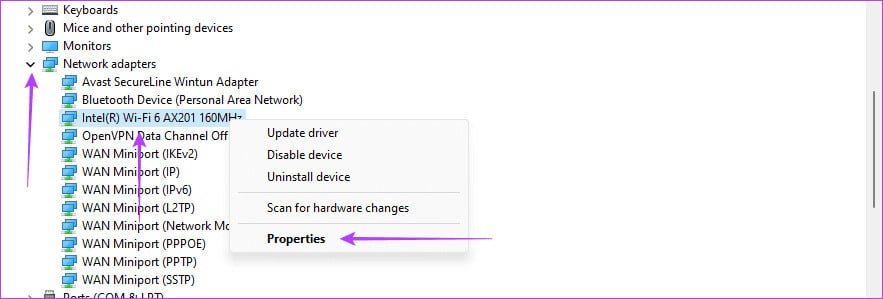
Step 3: Click the tab “energy management”, and uncheck “Allow the computer to turn off this device to save power.” Then click "OK".
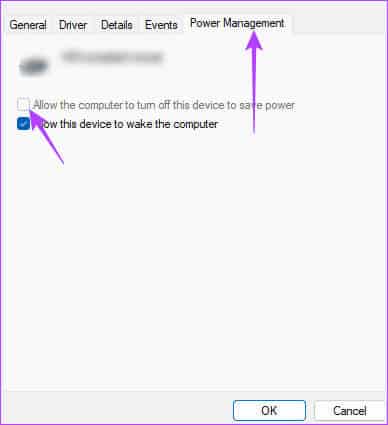
7. Reset the network
If your Wi-Fi connection issue is caused by bad or corrupted network settings, a reset will return all settings to their defaults and fix the issue. However, this means you'll have to re-enter all network details and adjust relevant settings.
Step 1: Press the keyboard shortcut Windows + I To open an application Settings.
Step 2: Click on Network & Internet from the left sidebar and choose Advanced Network Settings From the right.
Step 3: Scroll down and tap Network reset in the left pane.
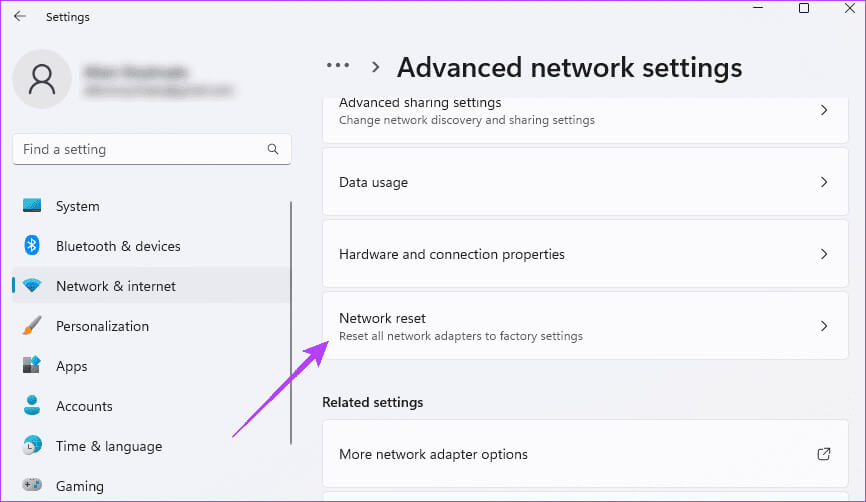
Step 4: Click the button Reset now.
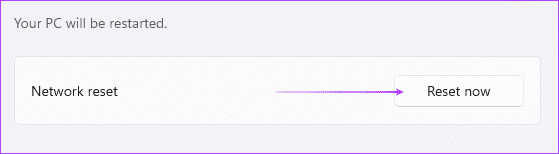
After resetting the network settings, restart your computer and enter the network details again.
Back to multitasking with dual screens
An external display interfering with your Wi-Fi network is strange behavior and a sign of an underlying problem with your computer. In most cases, the problem is related to your network or display drivers, and there are easy solutions to resolve it. You should: Update your drivers Regularly to avoid this problem.
Please let us know which solutions were discussed most effectively in resolving the issue of Wi-Fi not working in Windows when connecting an external display.