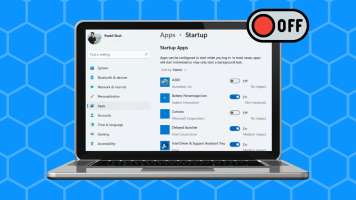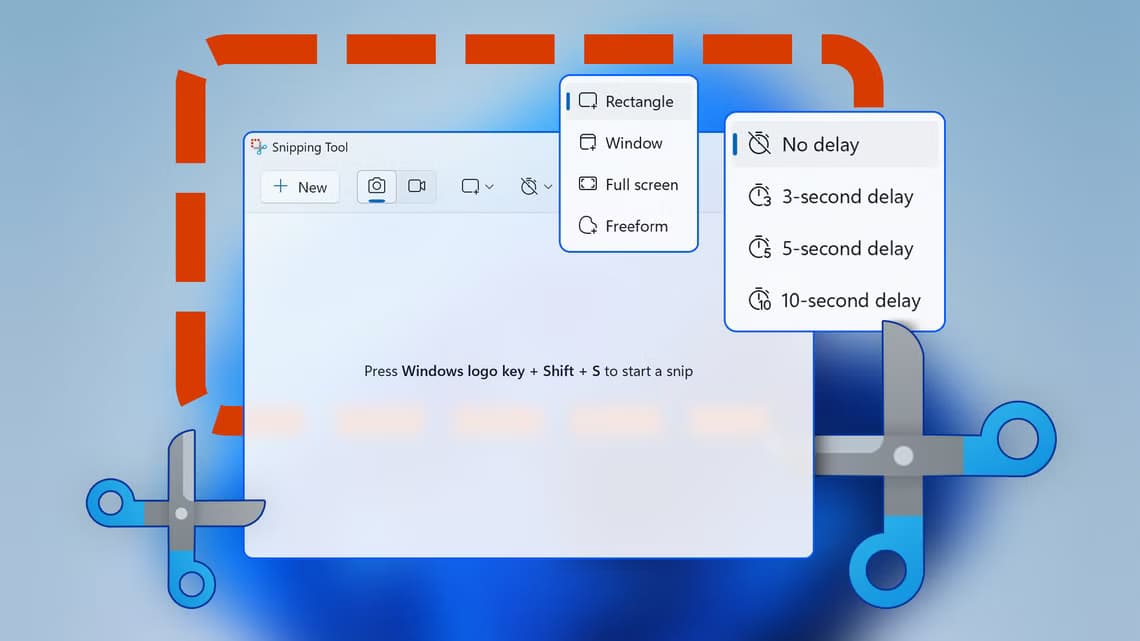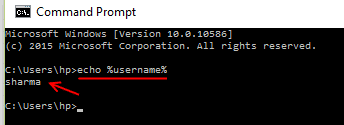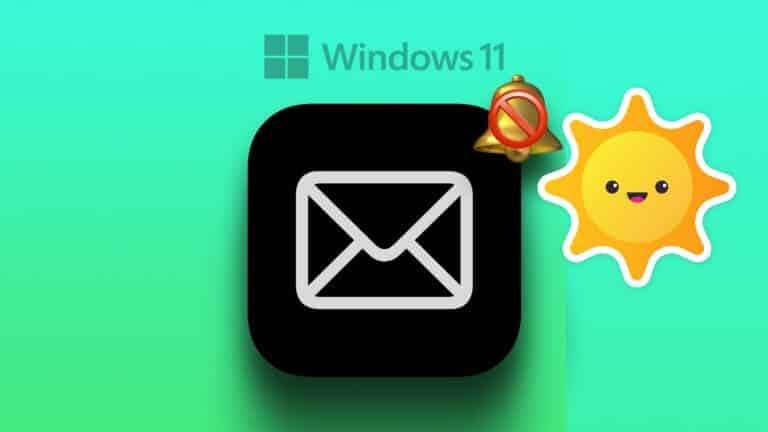Are you constantly fiddling with the output volume until it hits the sweet spot? If yes, then the speakers or volume control icon on the far right of the taskbar should be a real boon. But sometimes, an issue may arise where the volume control icon on your desktop/laptop isn't working in Windows 10. The volume control icon is grayed out or missing completely.Clicking on it may do nothing at all. Also, the volume slider may not budge or automatically adjust/lock to an unwanted value. In this article, we'll explain potential solutions to fix the volume control not working issue on Windows 10. So, read on!
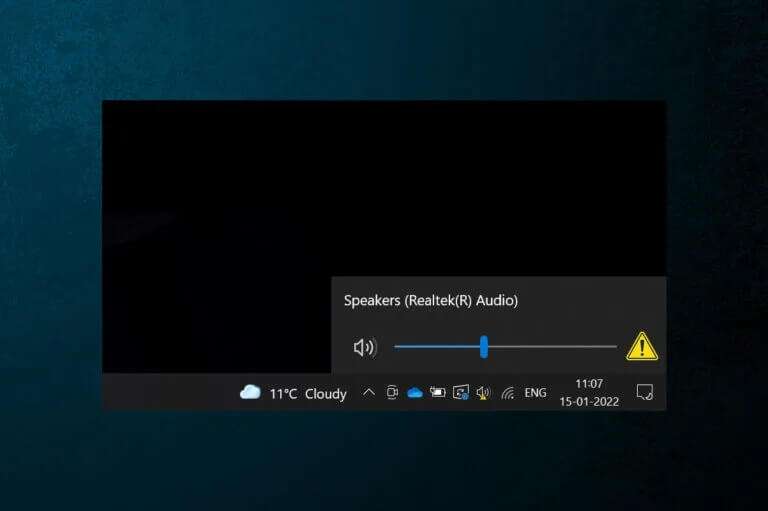
Fix Volume Control Not Working on Windows 10
The sound system icon is used to navigate through different sound settings such as:
- One click On the icon appears a scroll bar. sound level To make quick adjustments
- Right click Click on the icon to display options to open. Audio settings , Andaudio mixer , and so on.
The output volume can also be adjusted using Fn keys Or Dedicated multimedia keys On some keyboards, however, many users have reported that these two methods for adjusting the volume have stopped working on their computers. This issue is a major problem because you won't be able to adjust the volume. Your system is on Windows 10.
Pro Tip: How to Enable the System Sound Icon
If the volume slider icon is missing from your taskbar, follow these steps to enable it:
1. Press the keys Windows + I At the same time to open Settings.
2. Click Personalization settings , as shown.
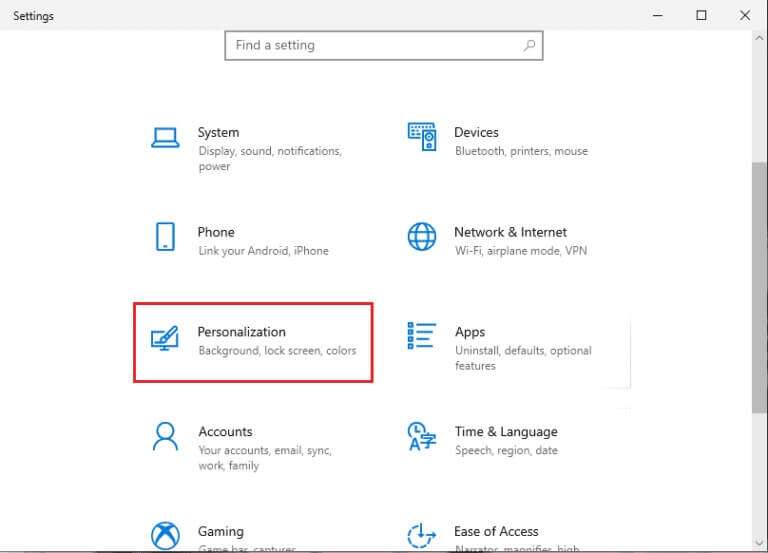
3. Go to the menu Taskbar from the right part.
4. Scroll down to notification area Click on the option running Or Turn off system icons , as shown in the figure.
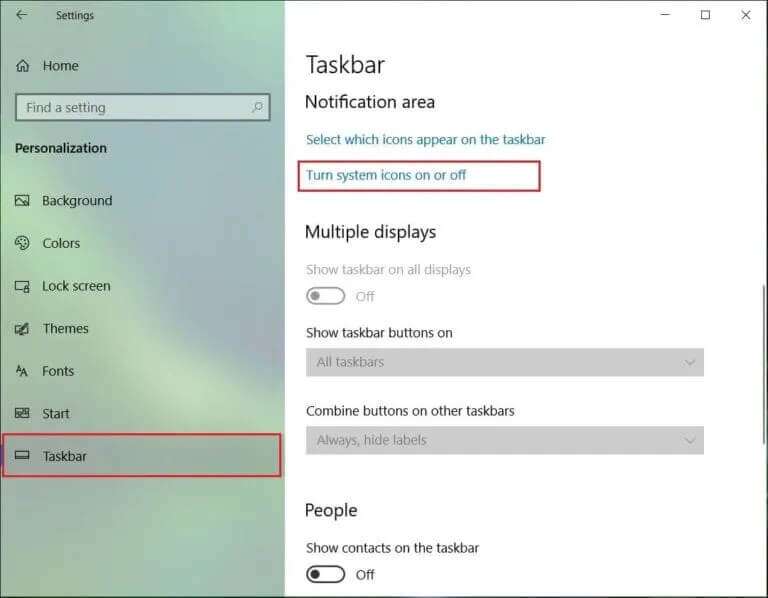
5. Now, turn on the toggle switch for the icon. c& , as shown.
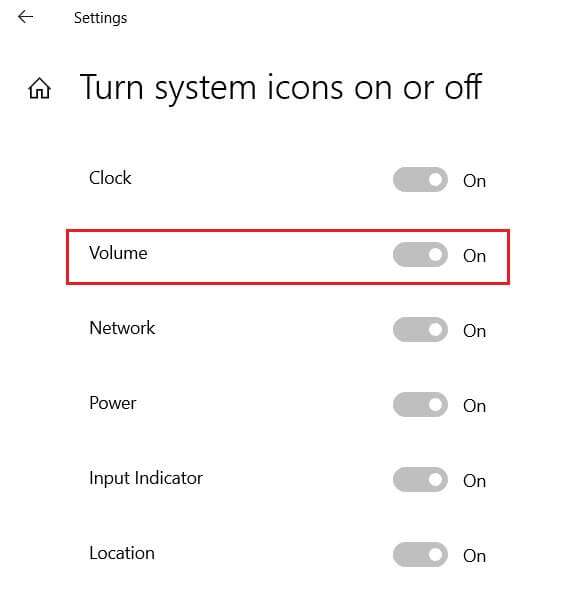
Why is the volume control not working on my Windows 10 computer?
- Volume controls will not work if audio services are malfunctioning.
- If your explorer.exe application has problems.
- Corrupted or outdated audio drivers.
- There are errors in the operating system files.
Initial Troubleshooting
1. First, restart PC Your and check if that fixes the issue of volume control not working on Windows 10.
2. Also try to separate External speaker/headphone And reconnect it again after restarting the system.
Method 1: Run the Audio Troubleshooter
Before we get our hands dirty and do all the troubleshooting ourselves, let's take advantage of the troubleshooting tool built into Windows 10. The tool runs a set of pre-defined checks for audio device drivers, audio service, settings, hardware changes, etc., and automatically resolves a number of frequently encountered issues.
1. Press Windows key , And type Control Panel , and click to open.
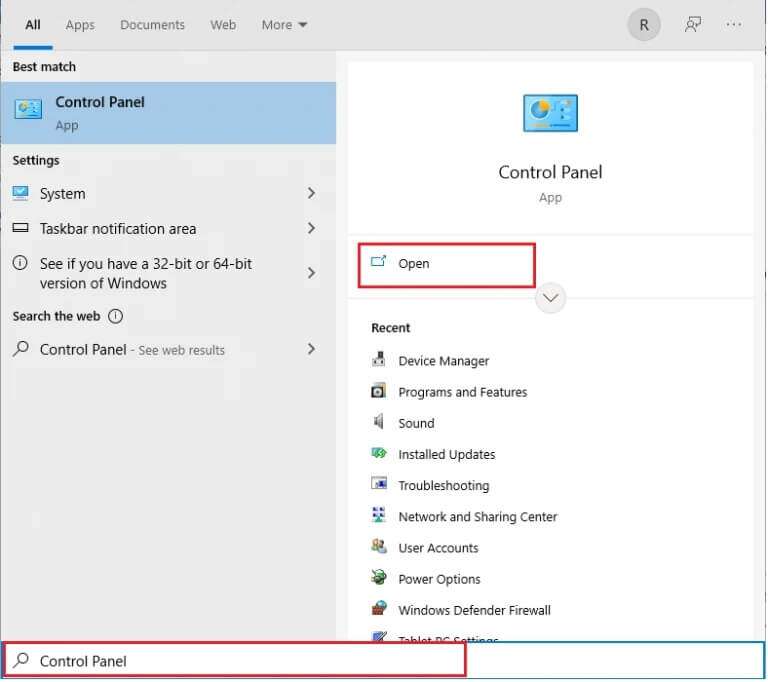
2. Set Show by > Large icons , then click on the option find the mistakes and resolve it.
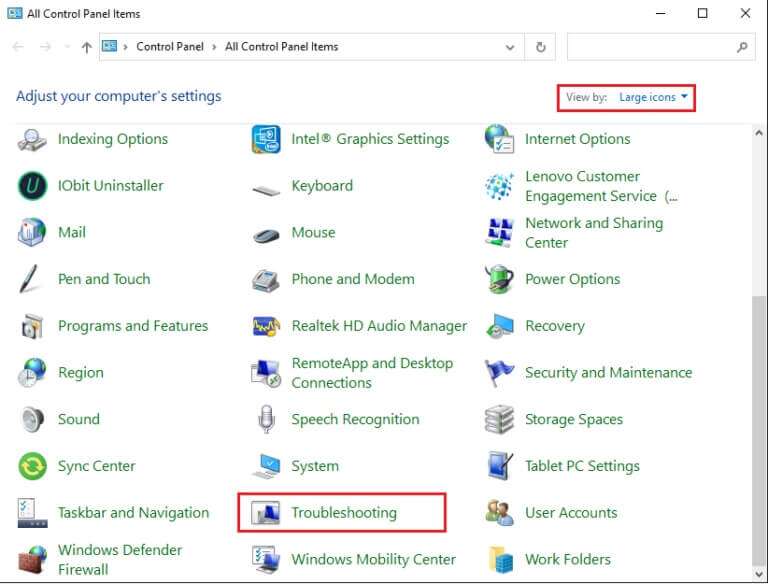
3. Click the option View all in the right pane.
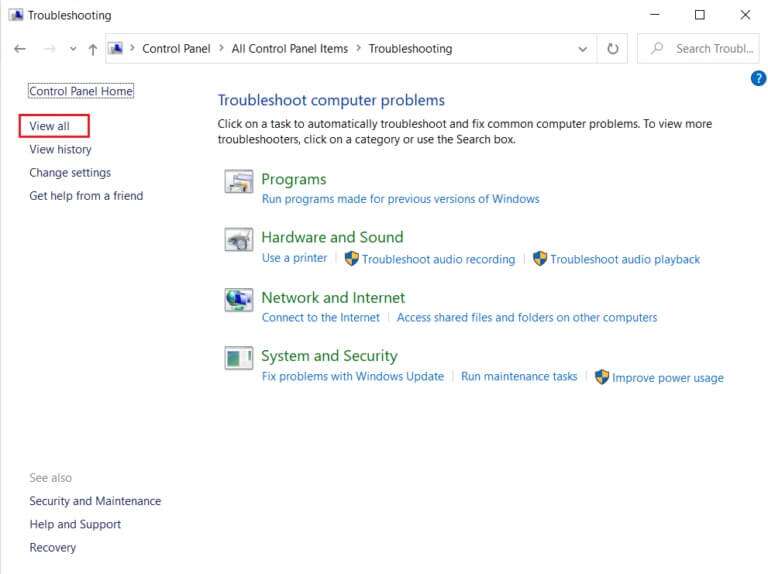
4. Click Option Run the audio troubleshooter.
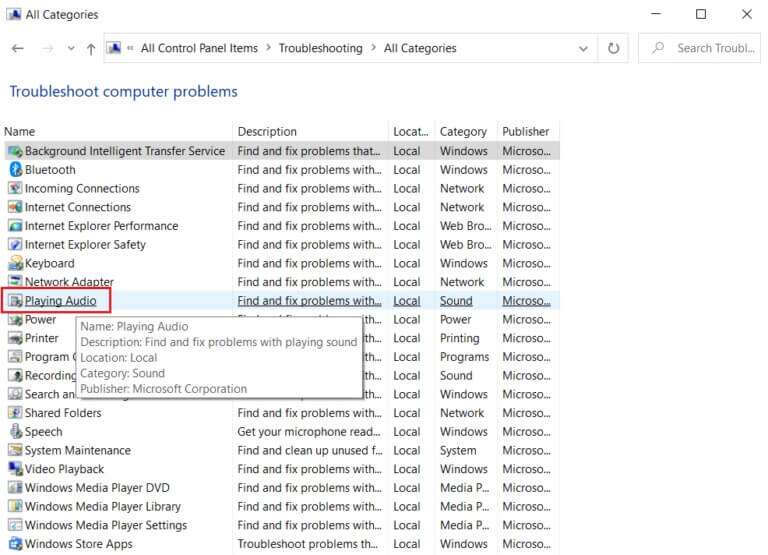
5. Click the Advanced option in the Run Audio Troubleshooter, as shown.
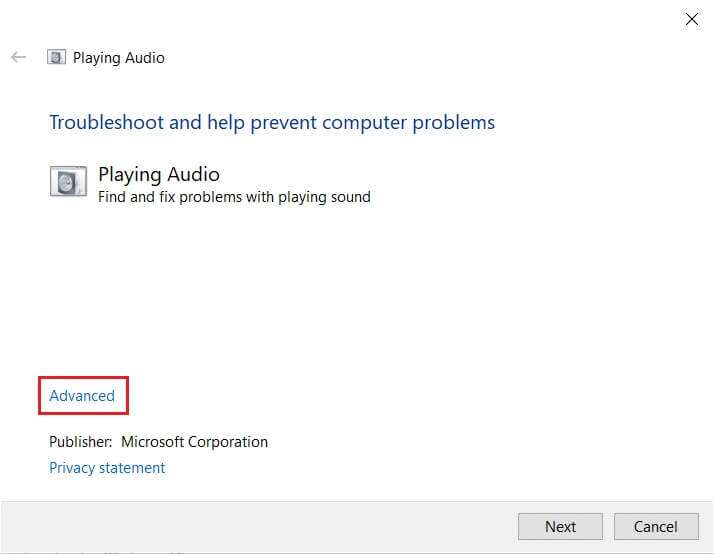
6. Next, select the option “Automatically apply fixes” And click "the following" , as shown.
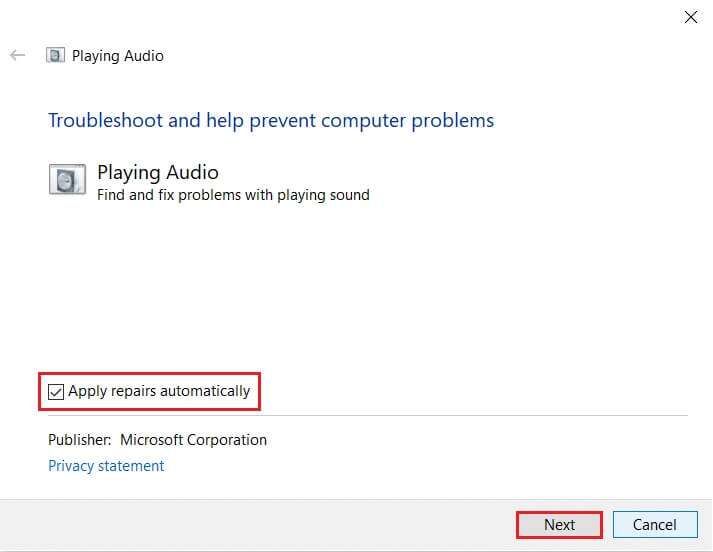
7. The troubleshooter will start. Troubleshooting And you should Follow the instructions that appear on the screen to fix the problem.
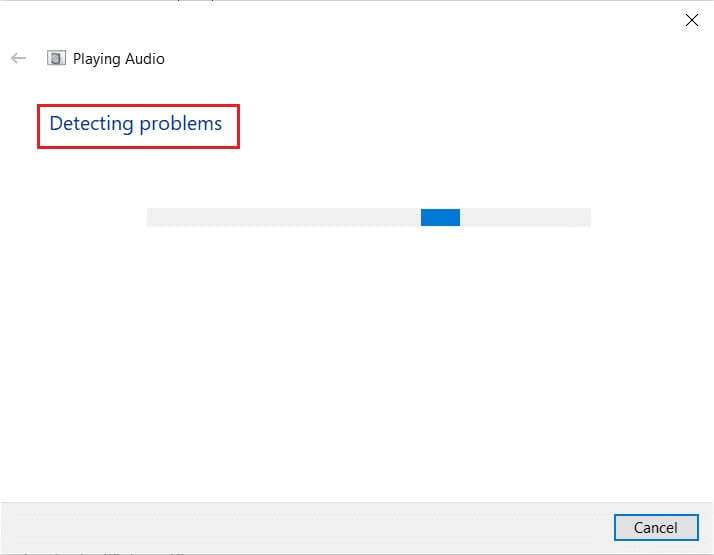
Method 2: Restart Windows Explorer
The explorer.exe process is responsible for displaying all desktop elements, the taskbar, and other user interface features. If it becomes corrupted or damaged, it will cause the taskbar and desktop to become unresponsive, among other things. To resolve this issue and restore volume controls, you can manually restart the explorer.exe process from Task Manager as follows:
1. Press the keys Ctrl + Shift + Esc At the same time to open Task manager.
2. Here, it displays Task Manager All active processes running in the foreground or background.
Note: Click More details in the lower left corner to view them.
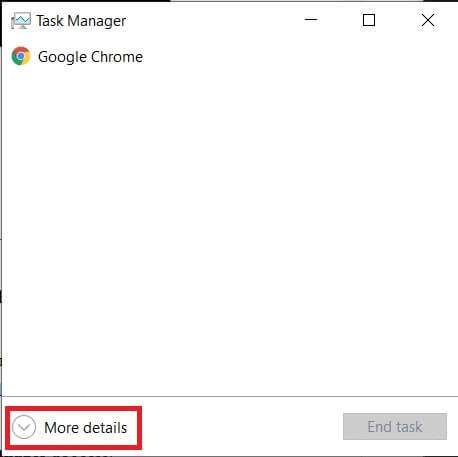
3. In the tab Operations Right-click on the process. Windows Explorer and select an option Reboot , As shown below.
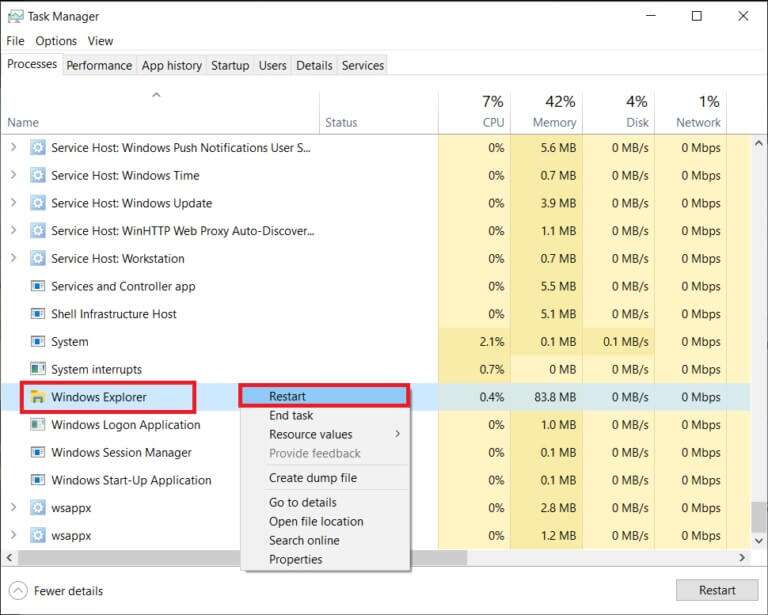
Note: The entire user interface will disappear for a second, meaning the screen will go black before reappearing. The volume controls should now be back on. If not, try the next solution.
Method 3: Restart Windows Audio Services
Similar to the explorer.exe process, a faulty instance of the Windows Audio Service can be the cause of volume control issues. The said service manages the audio for all Windows-based programs and should always be active in the background. Otherwise, you will face various audio-related issues such as volume control not working in Windows 10.
1. Press the keys Windows + R At the same time to open the dialog box Run.
2. Write services.msc And click "OK" To run the application Service Manager.
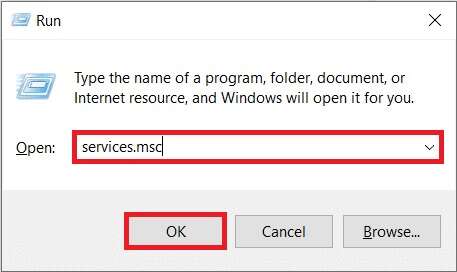
3. Click on the name, as shown, to sort the services alphabetically.
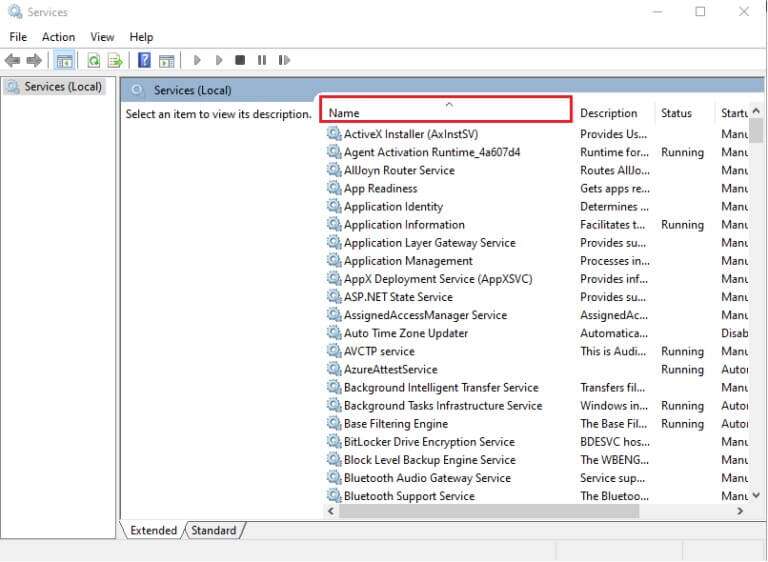
4. Locate and select the Windows Audio service and click the option. Restart the service Which appears in the right part.
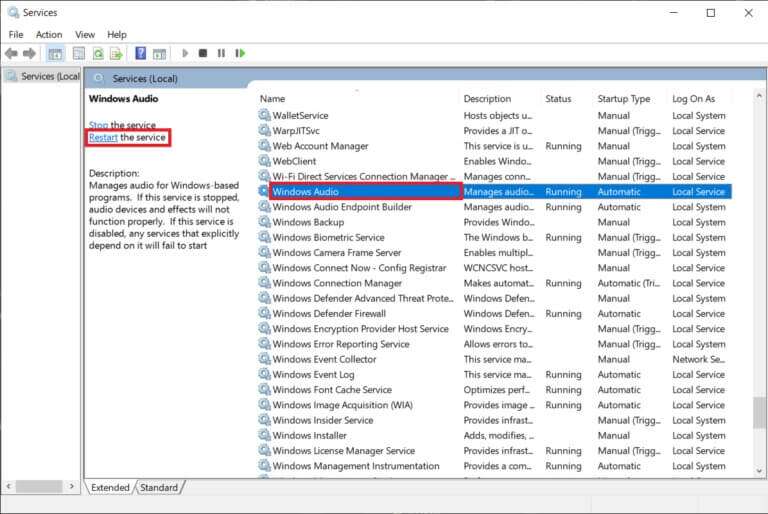
This should resolve the issue, and the red cross should now disappear. To prevent the above error from occurring again on the next boot, follow the steps below:
5. Right click on Windows Audio Service And choose Properties.
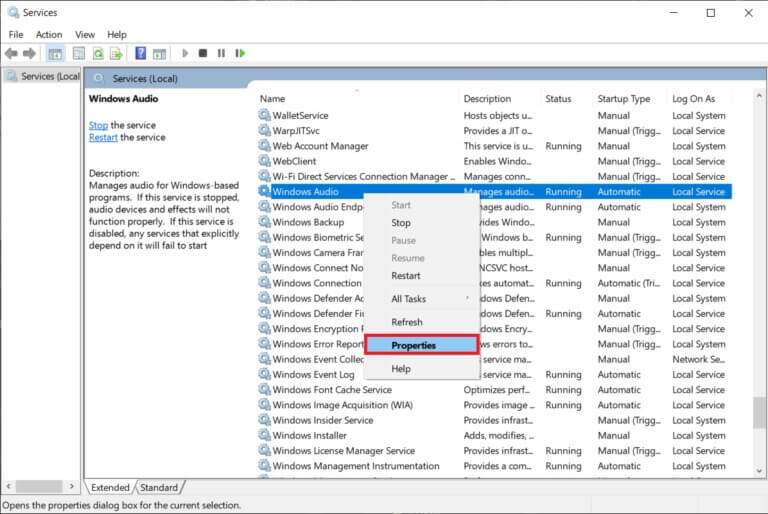
6. In the tab General , select the startup type as automatic.
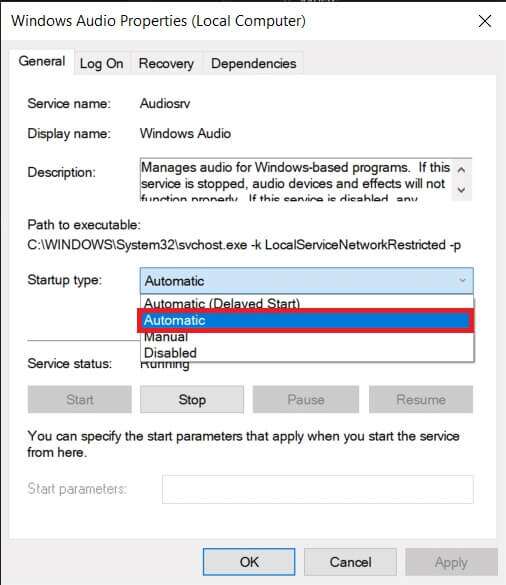
7. Also check the service status. If the message is Stopped, click the button. "Start" To change the service status to "In operation".
Note: If the status is On, go to the next step.
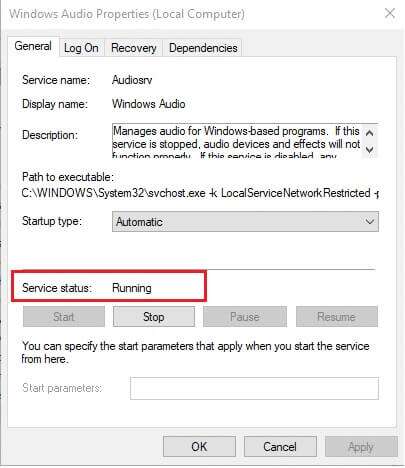
8. Click "Application" To save the modification, click the button. "OK" out.
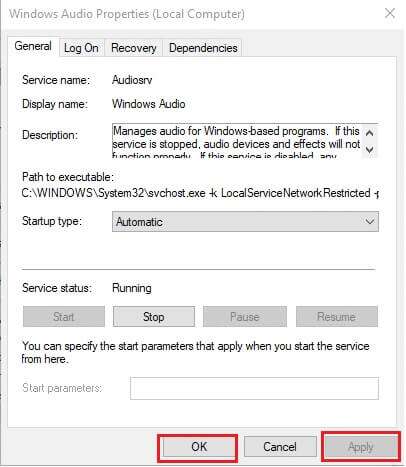
9. Now, right-click on Windows Audio again and choose Reboot To restart the process.
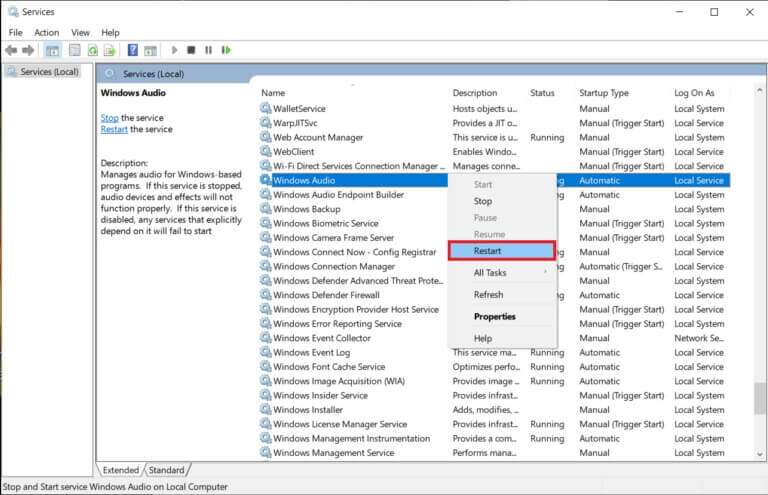
10. Right click on Windows Audio Endpoint Builder and select Properties. Make sure the startup type is set to automatic For this service too.
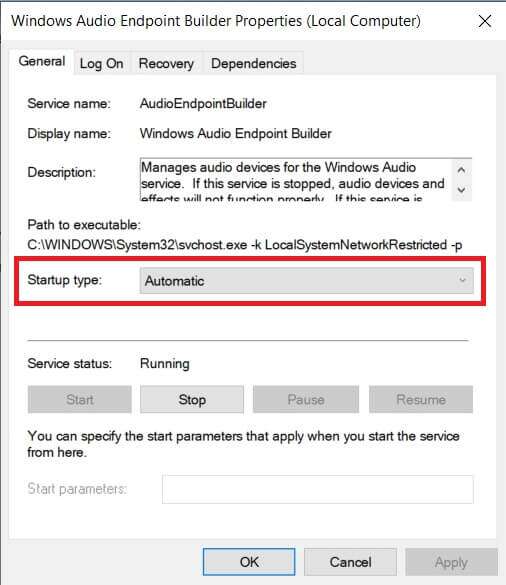
Method 4: Update the audio driver
Device driver files must always be kept up to date for hardware components to function properly. If the volume control not working issue in Windows 10 started after installing a new Windows update, it's possible that the build has some underlying bugs that are causing the issue. It could also be due to incompatible audio drivers. If this is the case, manually update the driver files as follows:
1. Click START YOUR And type device Manager , then press the key Enter.
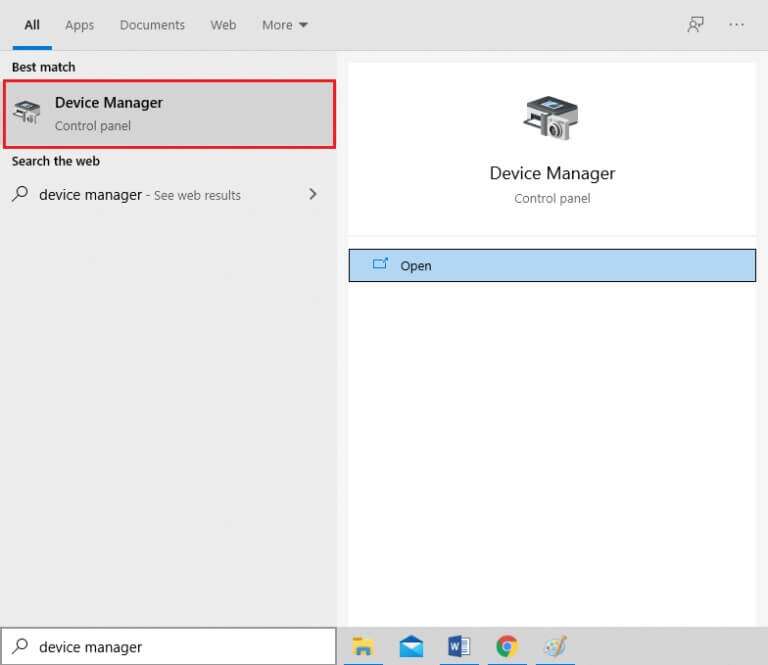
2. Double-click on Audio, video and game controllers To expand.
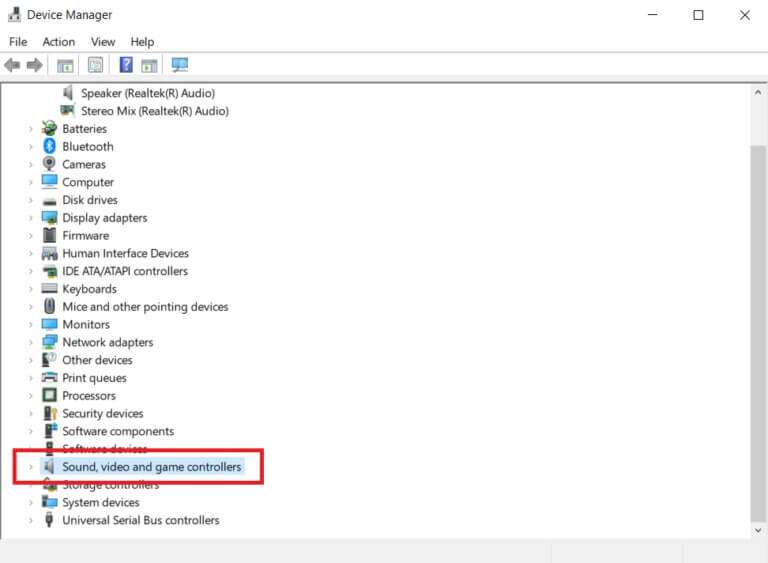
3. Right click on audio driver (Such as Realtek High Definition Audio) and choose Properties.
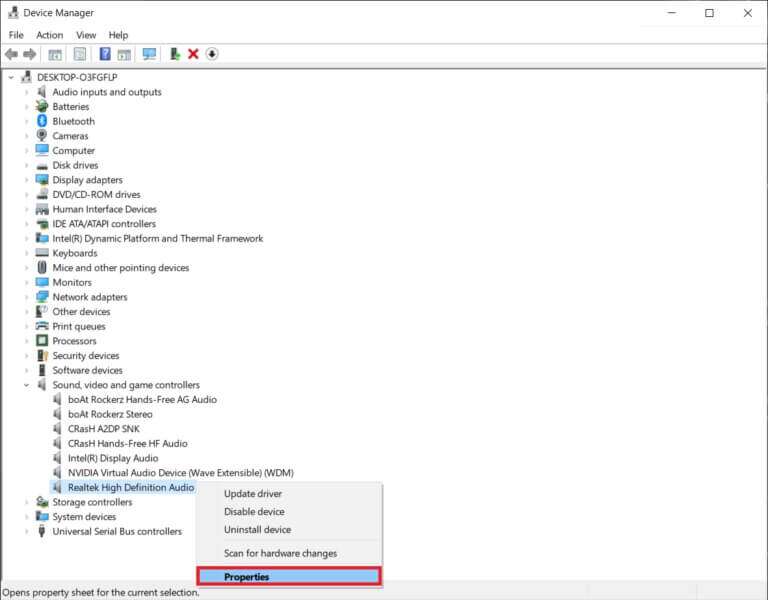
4. Go to the tab Operating system And click Driver Update
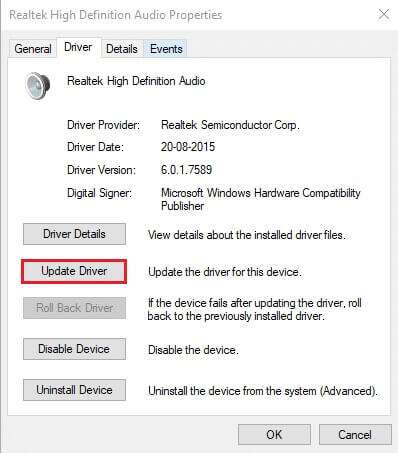
5. Choose Search automatically About drivers
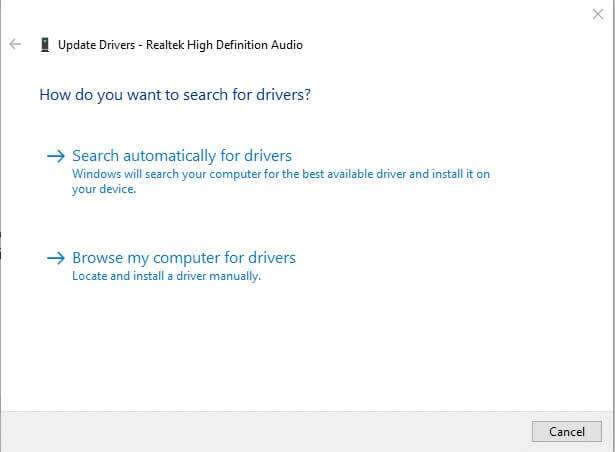
6. Windows will automatically search for and install the required drivers for your computer. Restart your computer to do the same.
7a. Click on Close If the message "Best drivers for your device" is already displayed.
7b. Or click Search for updated drivers on Windows Update Which will take you to settings to check for any optional driver updates.
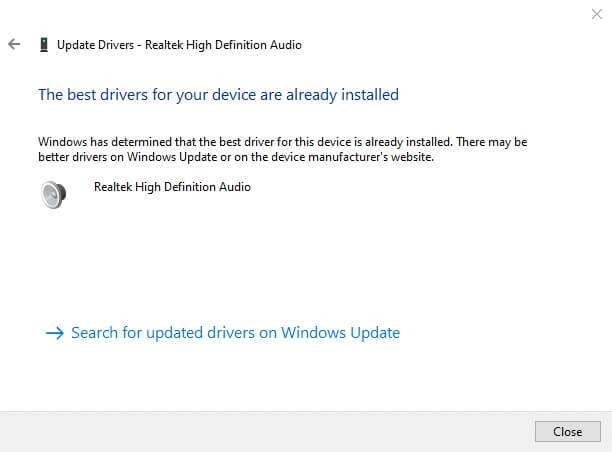
Method 5: Reinstall the audio driver
If the issue persists due to incompatible audio drivers, even after updating, uninstall the current set and perform a clean installation as shown below:
1. Go to Device Manager > Sound, video and game controllers As above.
2. Right click on audio driver your and click “Uninstall device” , As shown below.
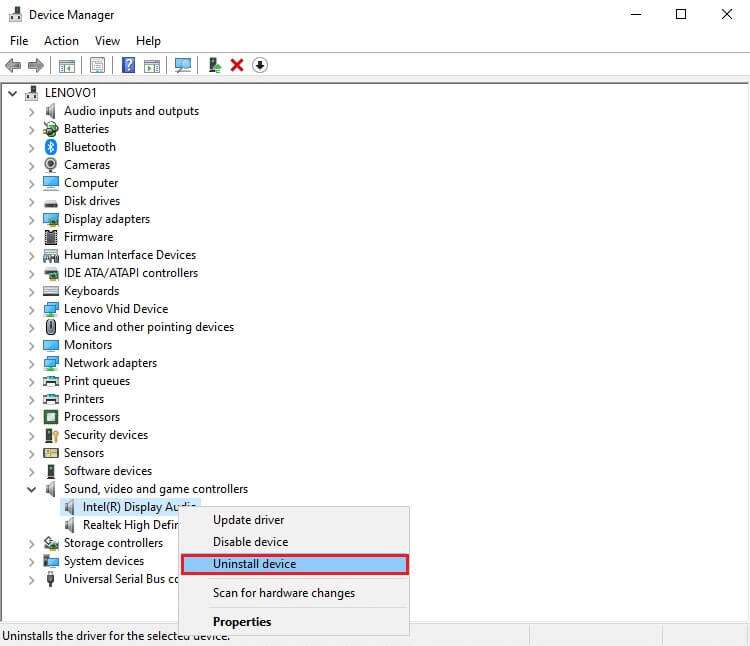
3. After uninstalling the audio driver, right-click on the group and select Check for hardware changes , As shown below.
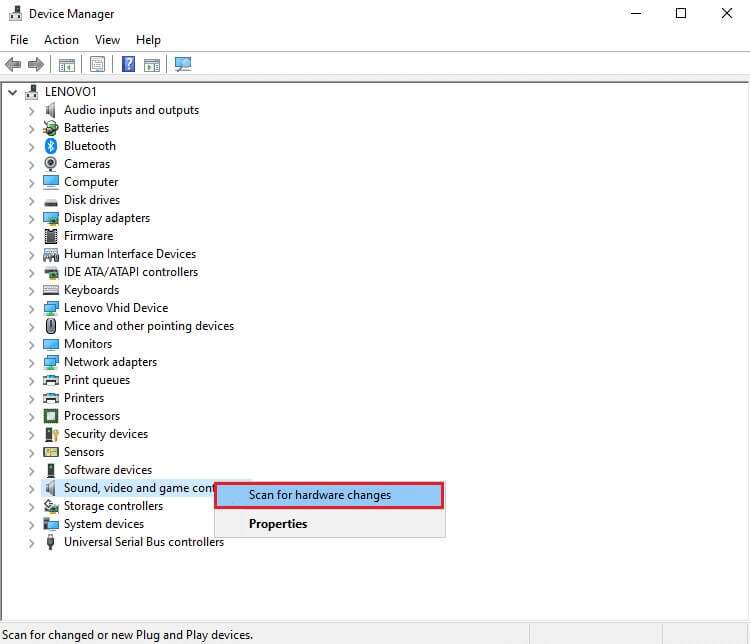
4. Wait while Windows automatically scans and installs the default audio drivers on your system.
5. Finally, prepare Turn on the computer Check if you are able to fix the volume control not working issue on Windows 10.
Method 6: Run SFC and DISM scans
Finally, you can try running repair scans to fix corrupted system files or replace any missing files to revive the volume controls until a new update with a final fix for the issue is released by Microsoft.
1. Press Windows key , And type Command Prompt And click Run as administrator.
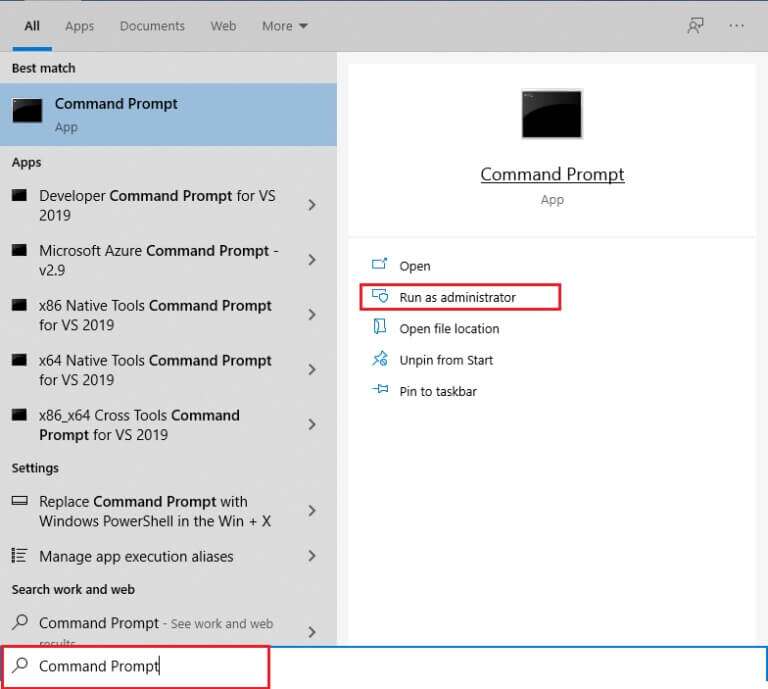
2. Click "Yeah" In the User Account Control prompt.
3. Write SFC / scannow and press the key Enter to turn on System File Checker tool.
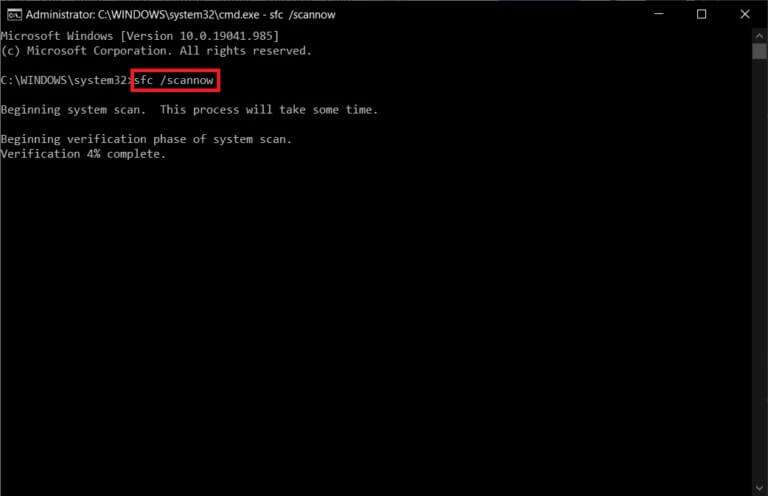
Note: The process will take two minutes to complete. Be sure not to close the Command Prompt window.
4. After the system files scan is complete, restart your computer.
5. Again, launch the elevated command prompt and execute the given commands one by one.
-
dism.exe /Online /cleanup-image /scanhealth
-
dism.exe /Online /cleanup-image /restorehealth
-
dism.exe /Online /cleanup-image /startcomponentcleanup
Note: You must have a working internet connection to run DISM commands.
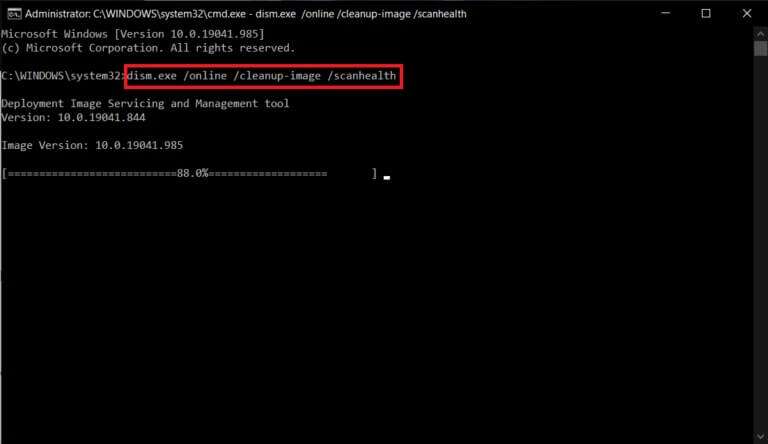
We hope the above list of solutions will be helpful in fixing your control issue. Volume in Windows 10 that doesn't work on your computer. If you have any questions or suggestions, feel free to leave them in the comments section below.