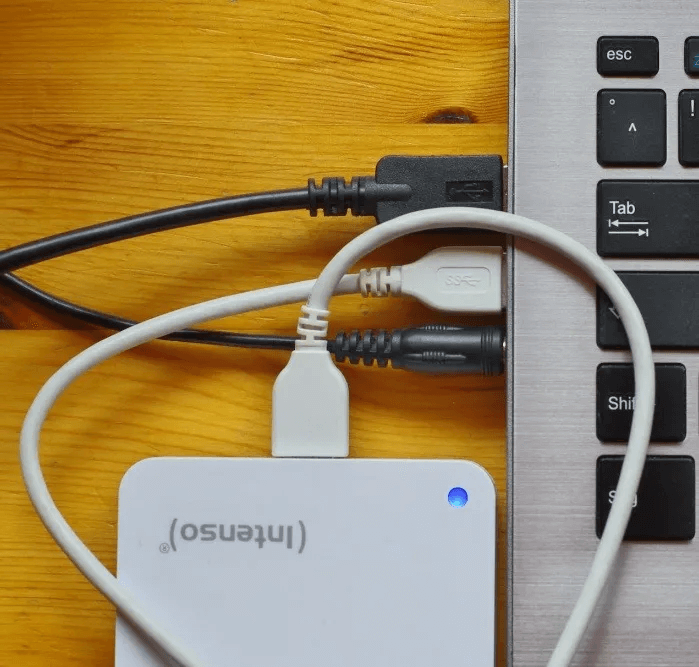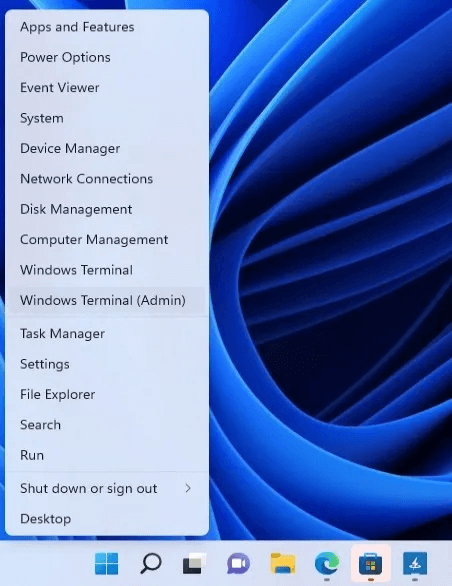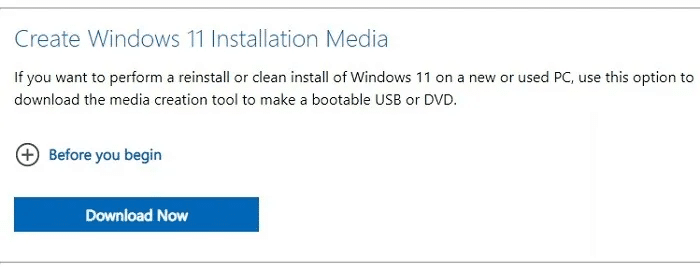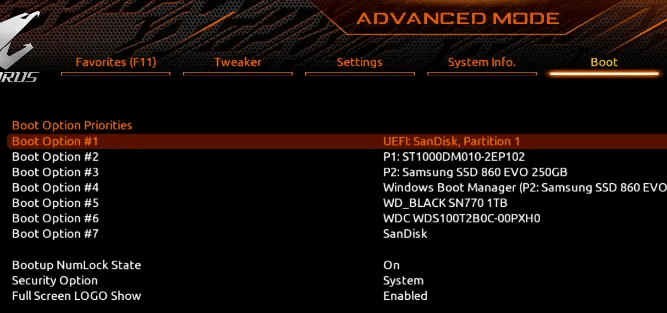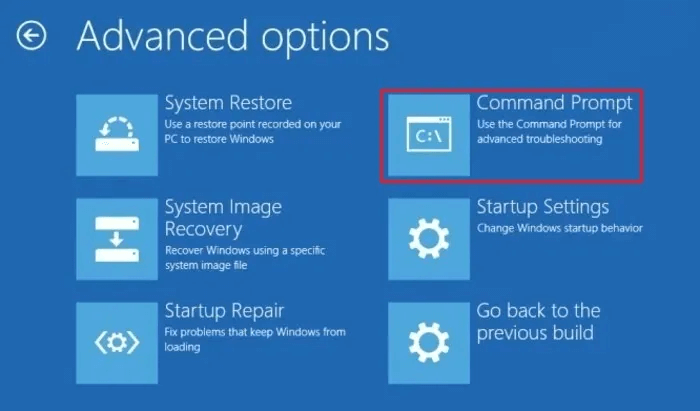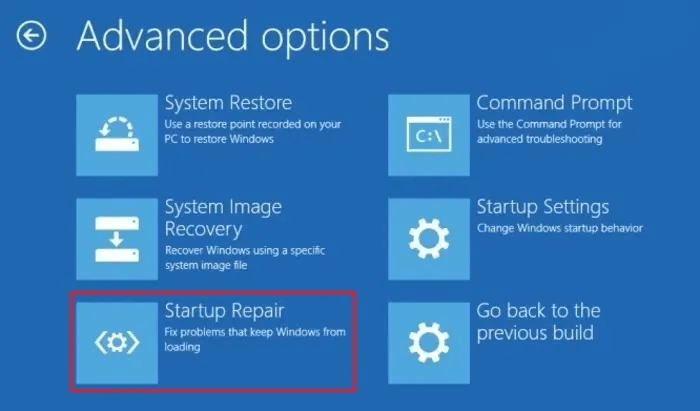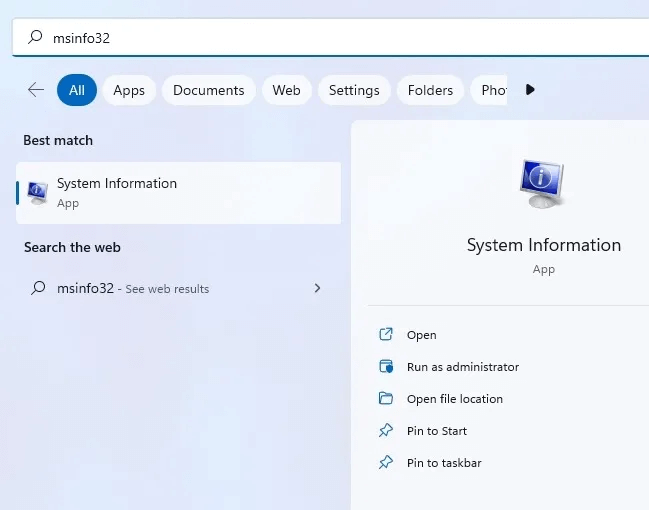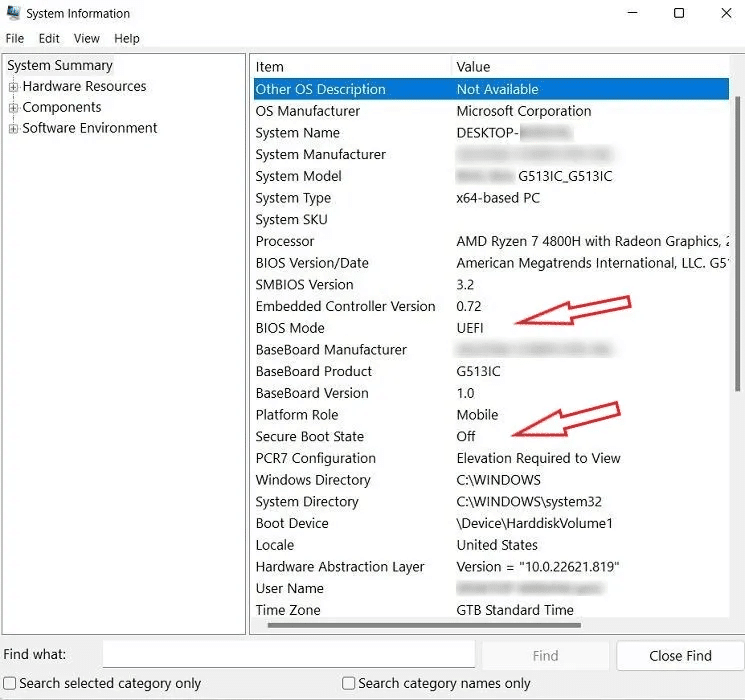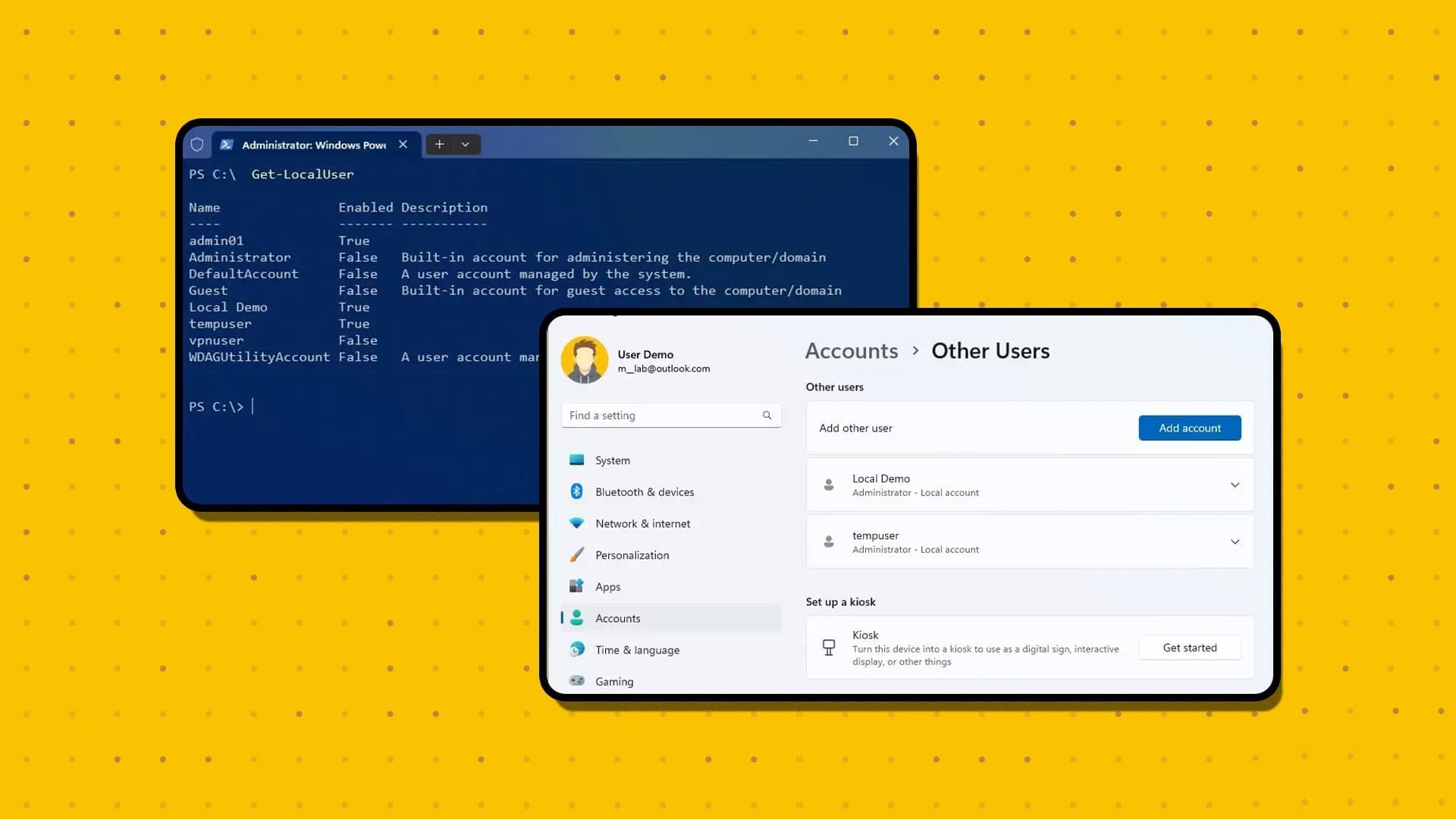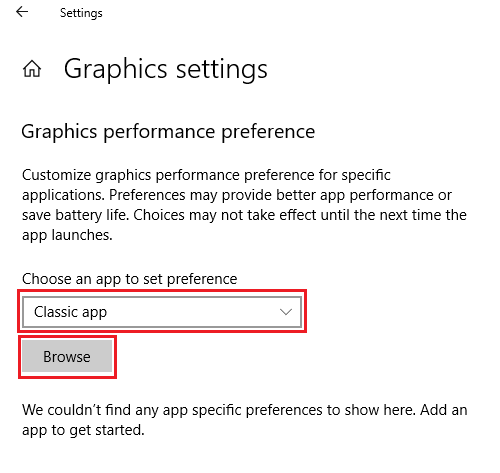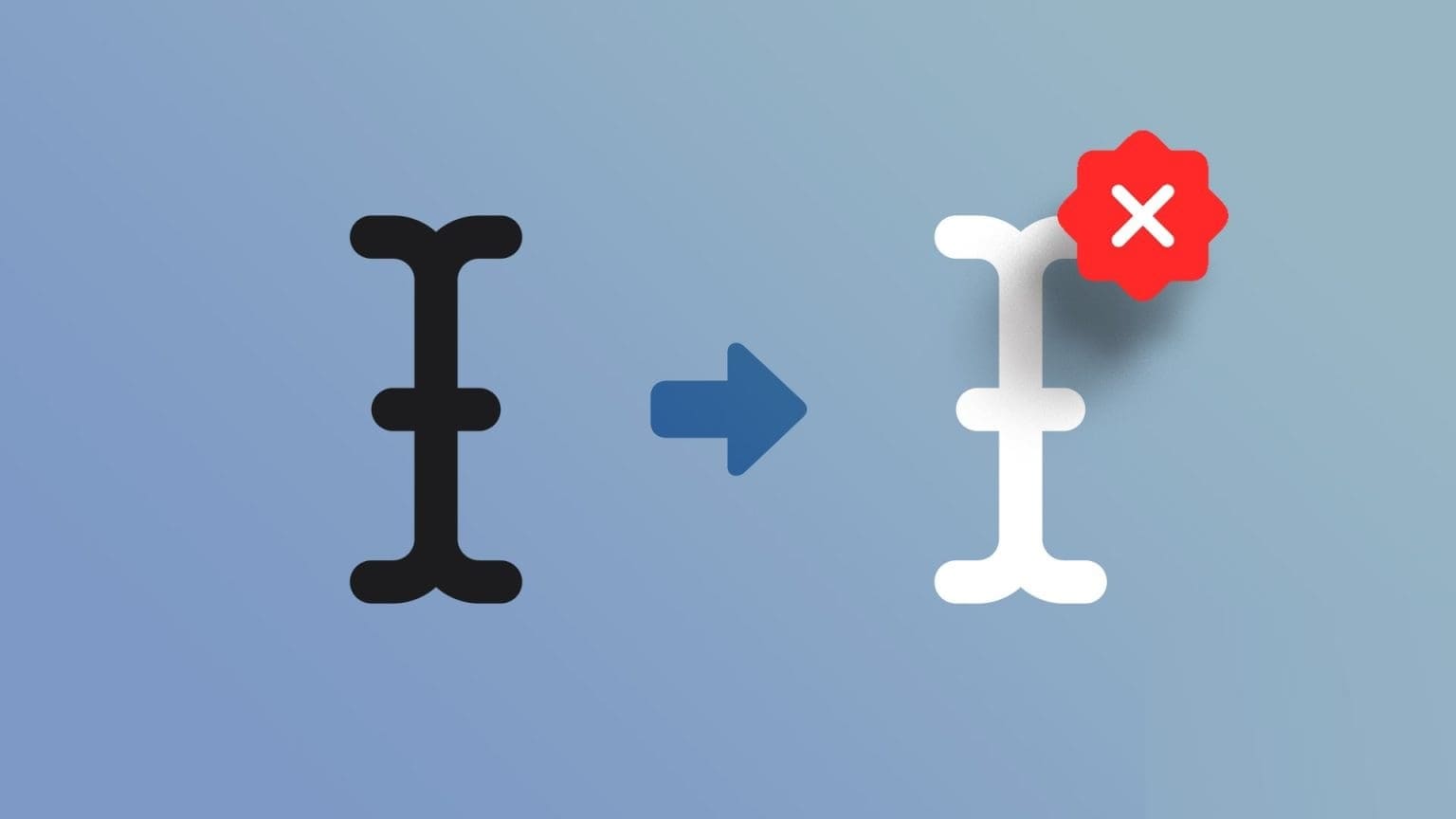Windows error code 0xc000000f is a common occurrence on Windows computers. It is usually accompanied by messages such as “Windows failed to start” Or “Your computer needs repair.” It's a Blue Screen of Death (BSOD) that no user wants to see. Fortunately, there are some easy fixes that can get your system up and running in no time by fixing Windows error code 0xc000000f.
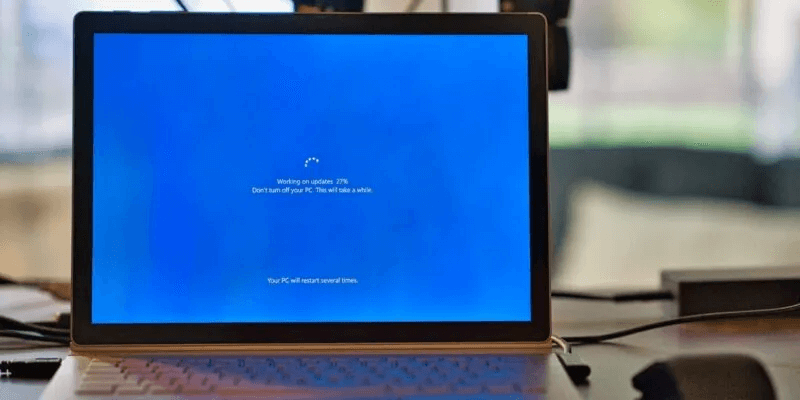
Tip: Are you dealing with “Critical process has died” error in Windows Instead? Don't worry, we've got this BSOD covered too.
What is error code 0xc000000f?
Error code 0xc000000f usually appears after a boot cycle failure on your Windows device. It can be caused by corrupted system files, corrupted boot configuration data, or even internal hardware issues.
Most of these causes can be traced back to recent Windows updates or newly installed applications. Therefore, diagnosing the problem revolves around identifying the root cause and restoring the system to its previous state.
1. Disconnect all external drives.
Start with this basic fix, as it has been shown to fix error code 0xc000000f on some occasions.
- Shut down your system and remove any external drives connected to it. It's best to remove external devices one by one and restart your system each time until you can identify the culprit.
- If the error is resolved, you can try repairing the faulty drive that was preventing the system from booting. If it doesn't, you can proceed to the next fix.
2. Run disk and file system checks.
Disk errors and file system issues can be the cause of the 0xc000000f error. To check and fix these issues, you need to launch the Command Prompt (Terminal) in a Windows environment or from a Windows recovery drive.
- If you are able to boot to the desktop after several attempts, right-click the Start button and select Command Prompt (Terminal). Windows 10 users can open a window "Command Prompt" By selecting an option "Run as administrator".
- Run scans Chkdsk و SFC , as described in our previous guide.
- If you can't access your desktop, you'll need to create a Windows recovery drive.Using the Windows Media Creation Tool.
- To boot from the recovery drive, reboot the system and open the BIOS by pressing From Or F12 Or any other key displayed on the screen. You need to change the boot drive to a USB recovery drive in the boot priority settings. These settings can be found in the tab Introduction Or a related section, depending on your motherboard model.
- Boot into the USB drive created in step 3. Select “Fix your computer” From the options shown.
- Go to Troubleshooting -> Advanced Options -> Command Prompt.
- Enter the same commands shown in step 2.
3. Run Windows Startup Repair
If the above fix doesn't resolve the issue, you should move on to the Startup Repair method. This method attempts to repair the files required for successful booting in your Windows installation. You can access Startup Repair using the Windows Recovery Drive you created in the previous fix.
- Boot to the recovery drive you created in the previous section and navigate to Troubleshooting -> Advanced Options -> Startup Repair.
- Windows will restart your computer and attempt to repair any corrupted files that are preventing your system from booting normally. If you still can't boot to the desktop, move on to the next fix on the list.
4. Use System Restore
Another way to restore your system to its last stable state is to use a system restore point. This undoes any driver changes, application installations, or Windows updates that may have corrupted your system.
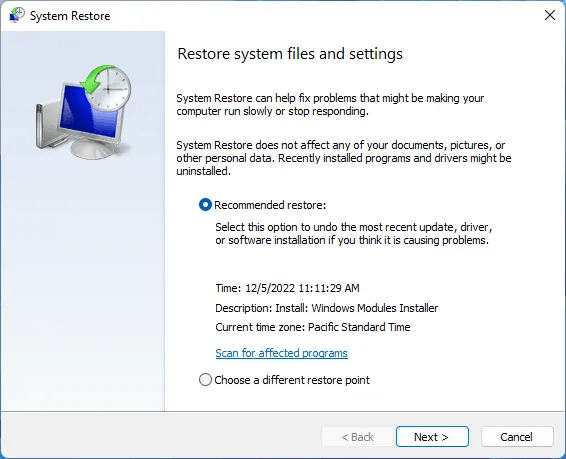
follow on System Restore Guide To learn how to restore your computer to a previous restore point, try the following fixes. If this tool doesn't resolve error 0xc000000f, or if you don't have a restore point to roll back to, try the following fixes.
5. Rebuild Boot Configuration Data
One of the most effective ways to fix error 0xc000000f is to completely rebuild the Boot Configuration Data (BCD). The BCD file in Windows stores boot order files that can cause conflicts and prevent the system from booting normally.
A faulty BCD file can also cause many other issues such as error “Incorrect system configuration information” So, fixing it will prevent additional problems from arising.
6. Disable Secure Boot in BIOS
If none of the above fixes work for you, you can try modifying your BIOS to resolve the persistent 0xc000000f error. One setting you should target is “Safe boot” , which aims to ensure that your computer only boots if it detects hardware trusted by the original equipment manufacturer (OEM).
Secure Boot can sometimes prevent your computer from booting, displaying error 0xc000000f. Before heading into the BIOS, check if Secure Boot is supported by your system.
- Type “Msinfo32” In Windows Search, click "system information".
- The entry must indicate BIOS mode To UEFI و Secure Boot State He must say "employment" Or “Turn off” If your system supports Secure Boot, you can convert your legacy BIOS to UEFI if you want to use Secure Boot.
- If your computer doesn't support Secure Boot, you can move on to the following fixes. If this happens, you should disable it. If it doesn't, "turning off" Indeed. Reboot your system and enter BIOS.
- Search for an option “Safe boot” in the tab Introduction Or "Safety" or tab "Authentication".
- Set Secure Boot to "Disabled". Click on F10 To save changes and restart your computer.
7. Reset your BIOS
Resetting or updating the BIOS is a last resort if other fixes haven't worked. It's a risky process that can sometimes crash your system if performed incorrectly or if a power outage occurs during the update process.

It is recommended that you have a reliable power backup, such as a UPS or inverter, before attempting this repair. Be sure to carefully follow the steps outlined in our guide. How to update your computer's BIOS.
8. Check the internal cables.
Finally, if your computer supports it, you can check its internal components for any faulty cables that could be causing the 0xc000000f error. Some pre-built laptops or desktops can void their warranties if opened. Even for a DIY computer, making any drastic physical changes to the internal components can cause additional problems. Therefore, it's best to check your product manual before opening your desktop or laptop.

Once you're confident, turn off your computer and access the internal cables, making sure they're fully connected. If you find any damaged or burnt cables, replace them with new ones. Once you're sure everything's checked, shut down your computer and see if the problem persists.
Frequently Asked Questions:
Q1: Can a faulty hard drive cause boot errors?
answer. Yes, a faulty hard drive is often the cause of frequent boot and file system errors. Over time, hard drives develop physical errors or bad file sectors, which can not only lead to annoying Windows errors but can also damage your data after recovery. It's best to back up your most important hard drive data to a cloud storage location or replace your hard drive when it starts making unusual noises or displays random "corrupted" or "inaccessible" errors.
Q2: How can I maintain the health of my hard disk?
answer. If you're not in the habit of regularly backing up your hard drive, it's a good practice to assess the health of your hard drive from time to time. Windows provides built-in tools you can use to do this. Alternatively, you can use suitable third-party tools to check your hard drive's health and fix many common problems. Check Best Ways to Check Hard Disk Health in Windows For a detailed guide on monitoring your hard disk.
Q3: Should I disable Windows updates to avoid errors?
answer. Windows Update typically protects your computer from security threats and keeps your system up to date with the latest features. However, it can also create unexplained problems after a new update and force users to install updates they don't want. In this case, you can choose Disable Windows Updates Permanently disabling Windows Update increases the risk of potential future security incidents. Although many users disable Windows Update without experiencing any problems later, doing so is still not entirely safe.