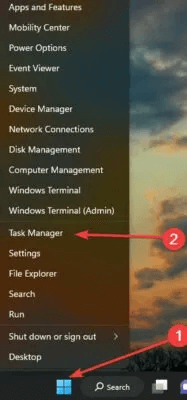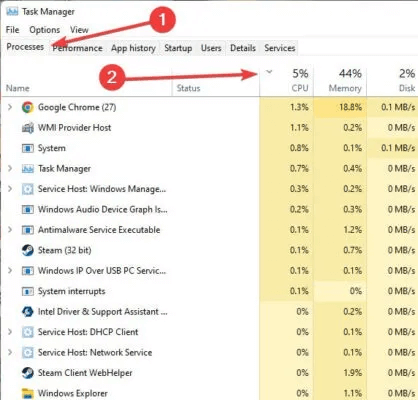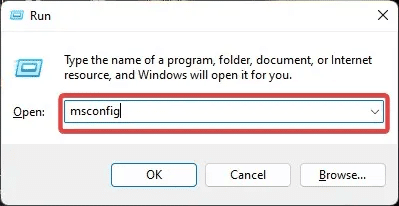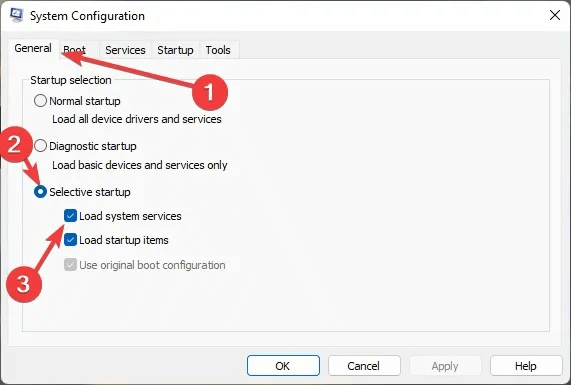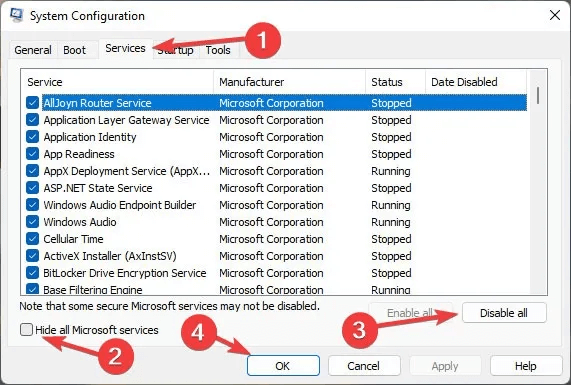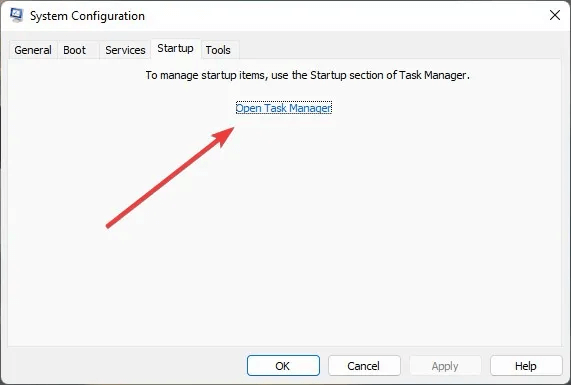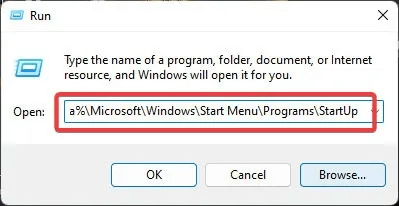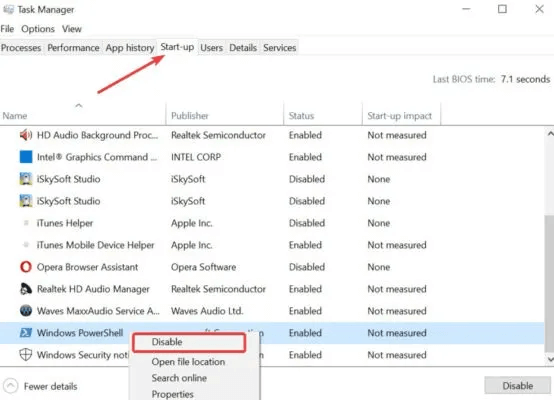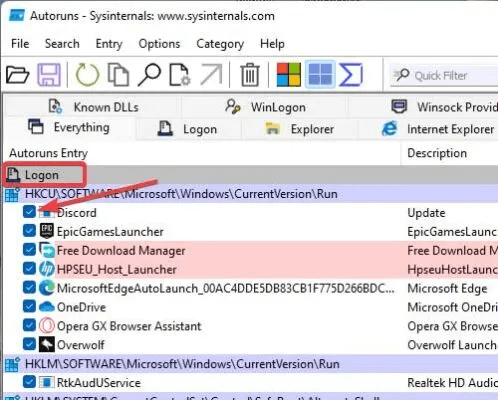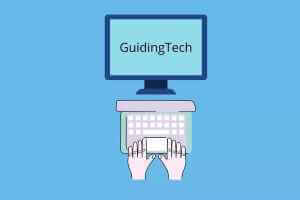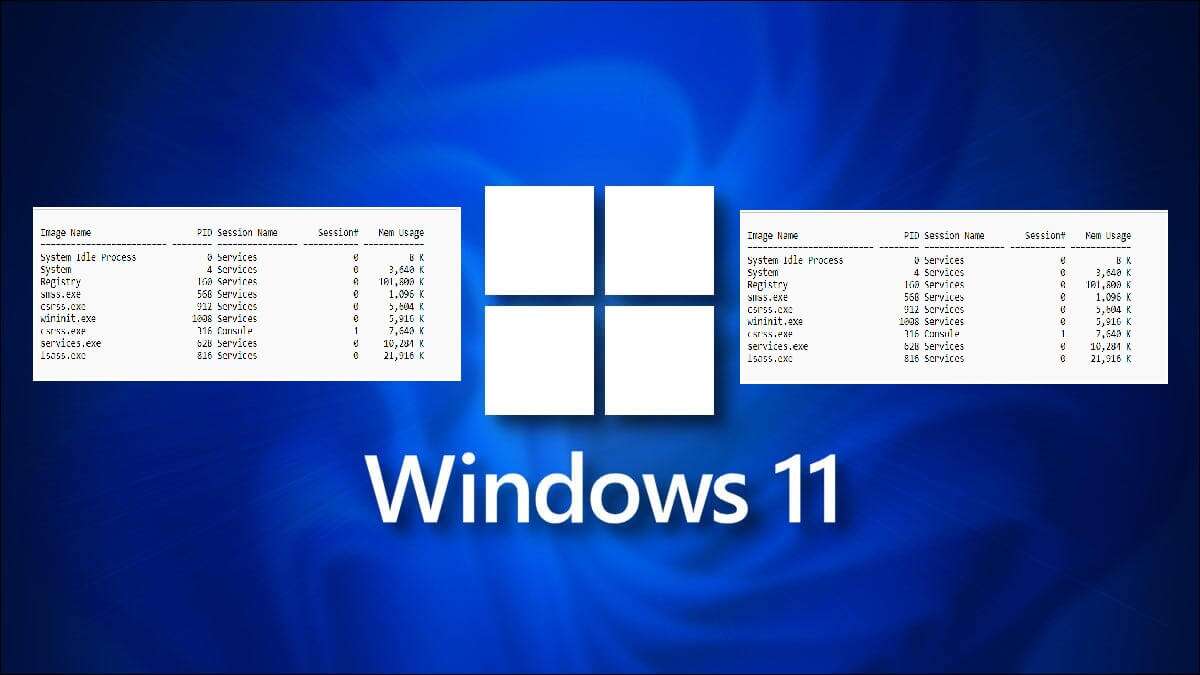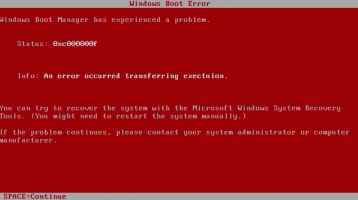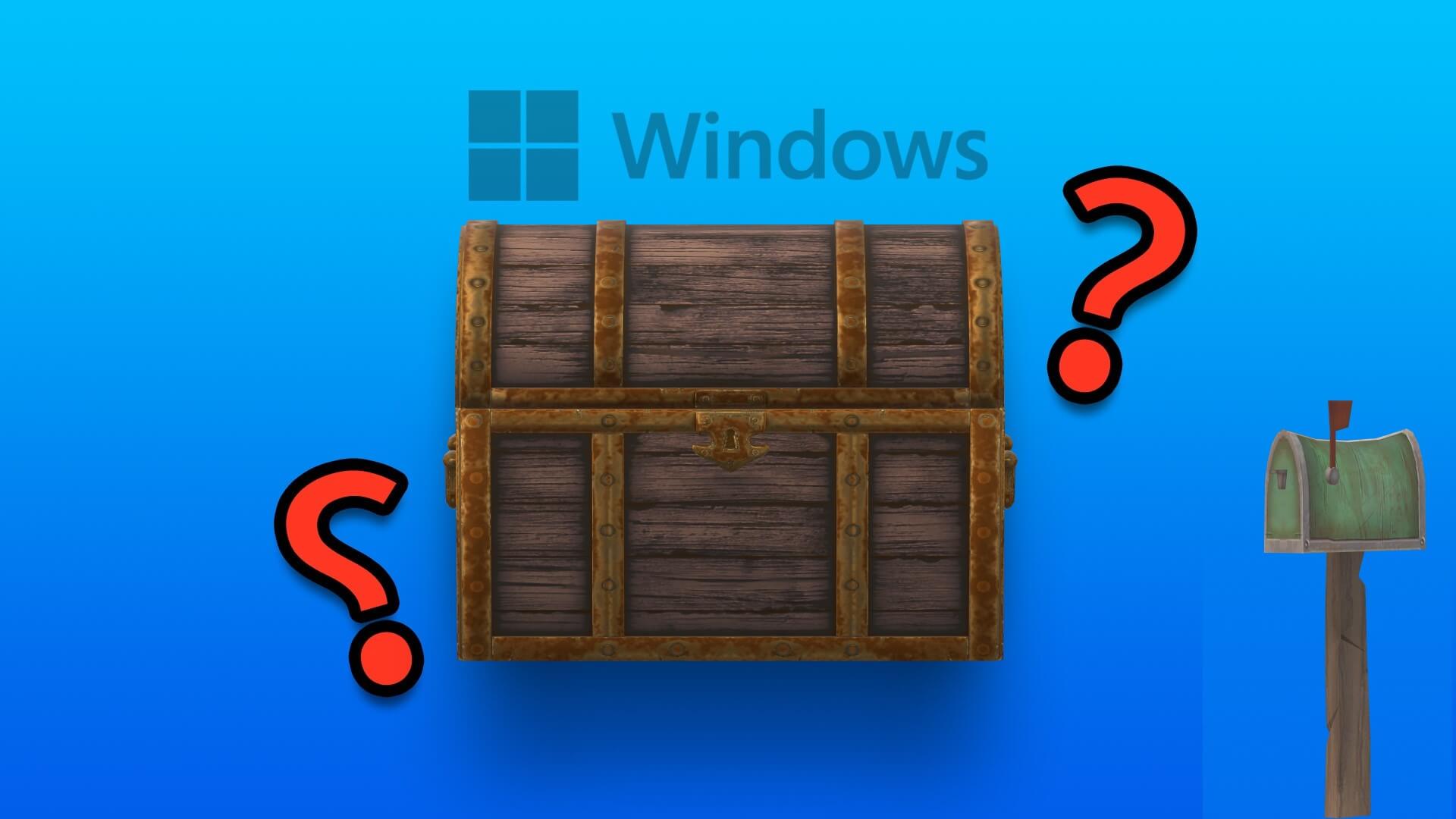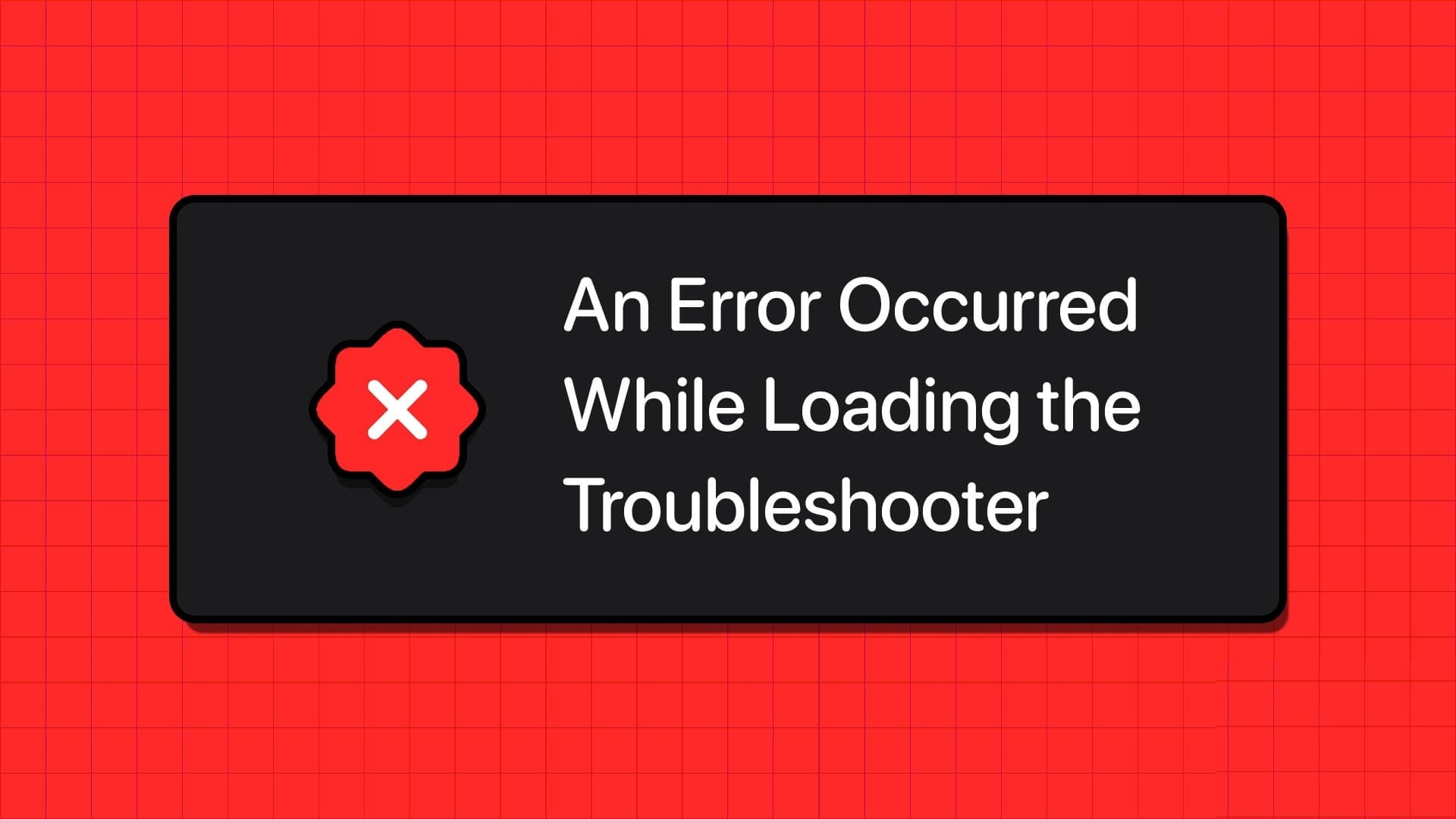Some applications are set to run at startup, making them launch as soon as Windows starts. But if Windows Powershell appears, you have a problem. As it turns out, this is a known issue that affects a fair share of Windows users. Fortunately, there are ways to fix Windows Powershell that keeps appearing, as detailed in this guide.

Advice: WINDOWS CANNOT FIND POWERSHELL.EXEHere we show you how to find it.
General repairs
Before applying fixes for the issue, these general tips can help you resolve the issue if it is caused by a virus or system error.
- Scan your computer with a malware removal tool: If you have a third-party antivirus or antimalware program, you can scan your computer for any malware. But if you don't, you can make Windows Defender performs a full scan. on your computer.
- Run Chkdsk, DISM, and SFC scans: Windows has a few valuable utilities. To check system files Ensure that they are intact and that there are no corrupted files in your system folder. By typing the associated commands, you can run these utilities in Windows Terminal or PowerShell.
- Windows Update: Go to Settings Check for any available updates in the Windows Update tab.
Run System Maintenance Troubleshooter: Open the Run window by pressing Win+R, then type%systemroot%\system32\msdt.exe -id MaintenanceDiagnosticAnd press Enter To open the System Maintenance utility.
1. Check if a task or script is running in the background.
Your Windows system relies on PowerShell to start processes in the background or allow applications to access security files. If Windows PowerShell keeps appearing, there's a good chance your system is running updates or vital background tasks. You can check if this is the case by following these steps:
- Right click on the menu START YOUR And choose "Task Manager".
- in the tab Operations , Click "CPU" To reorganize the list based on CPU usage.
- Review the list to see which process is using an abnormal amount of CPU. If it's an unknown process, Google the name to see if it's okay to kill the task.
- Alternatively, if a process is called “wsappx” Or any service that uses a lot of CPU, it means that Windows is updating an app or itself.
Note: If you notice PowerShell in Task Manager, ending the task will not help, and you should move on to the following fixes.
2. Boot in clean mode
Third-party applications are known to create malicious files on your system and use Windows PowerShell to make changes to your computer. The only way to identify these applications and cut off access to your computer is to run it in clean mode.
- Run the playback box by pressing Windows + R keys At the same time. Write. msconfig And press Enter.
- in the tab "general" , Locate “Optional startup” and deselect “Loading startup items”.
- Go to the tab Services and click “Hide all Microsoft services”.Select Disable all At the bottom of the window, click "OK".
- Click the tab "startup" And choose Open Task Manager.
- in the tab "startup" in Task management Right-click on each item and "Disable it."
- Finally, tap "OK" Restart your computer. If your computer boots up without problems, a recently installed application is the culprit, and you should uninstall it to resolve the issue. If not, proceed to the next method.
3. Temporarily disable Windows Powershell
You can use the Command Prompt to temporarily disable Windows PowerShell. If you use PowerShell to disable itself, it may crash and cause problems. Note that this method works on Windows 10 1803 and requires administrator privileges.
- Click the button Windows Search And type "Command Prompt". Right click on the best result and choose "Run as administrator".
- Type the following commands and press Enter After each one. Remember to re-enable PowerShell later. To disable it, type:
Dism /online /Disable-Feature /FeatureName: MicrosoftWindowsPowerShellV2Root
To re-enable it, type:
Dism /online /Enable-Feature /FeatureName: MicrosoftWindowsPowerShellV2Root
4. Delete the Powershell shortcut from the startup folder
The Startup folder contains all the shortcuts for startup applications so that Windows can launch them as soon as it starts. You can also find the Windows "PowerShell.exe" shortcut in this folder, as this application is set to run at startup most of the time. Therefore, if Windows PowerShell keeps appearing, you should locate and delete the shortcut for this application from the Startup folder.
- Launch the Run box by pressing the keys. Windows + RType in %ProgramData%\Microsoft\Windows\Start Menu\Programs\StartUp and press OK. Enter.
- Look for PowerShell shortcut Right click on it and choose "delete". If the list is empty or you can't find PowerShell, go to the next method.
5. Delete the Powershell startup status in Task Manager
You can also disable PowerShell's startup status via Task Manager to prevent it from running at startup.
- Right click on the menu START YOUR And choose "Task Manager".
- Click the tab "startup" and search for Windows PowerShellRight-click on it and select "Disable".
6. Use Microsoft Autoruns
Microsoft offers a powerful tool to stop applications that are set to run automatically on your Windows.
- Download Autoruns.
- Open the app, and in the tab “Sign in” , locate "PowerShell" Uncheck its box.
Advice: Is Microsoft Store not working? As it should be? We show you how to fix it.
Frequently Asked Questions
Q1: Is it acceptable to disable PowerShell indefinitely?
The answer: While we don't encourage you to do so, sometimes your only option is to disable this console indefinitely. Windows should be fine without PowerShell because it can use the Command Prompt, but PowerShell is an enhanced version of the Command Prompt that can do more than cmd.
Q2: What can PowerShell do that this command prompt can't?
The answer: While PowerShell is built on the .NET platform, it can communicate with Windows objects even at a basic level, unlike the Command Prompt, which cannot.
Q3: Can I update Windows PowerShell?
The answer: Windows updates system-related applications with each Windows update, so there's no need to update PowerShell separately. However, you can update PowerShell manually without waiting for Windows to do it for you with the next update. To get PowerShell updates, go to Microsoft Store app Search for Windows PowerShell in the Microsoft Store app, and the first app displayed is the one you're looking for.