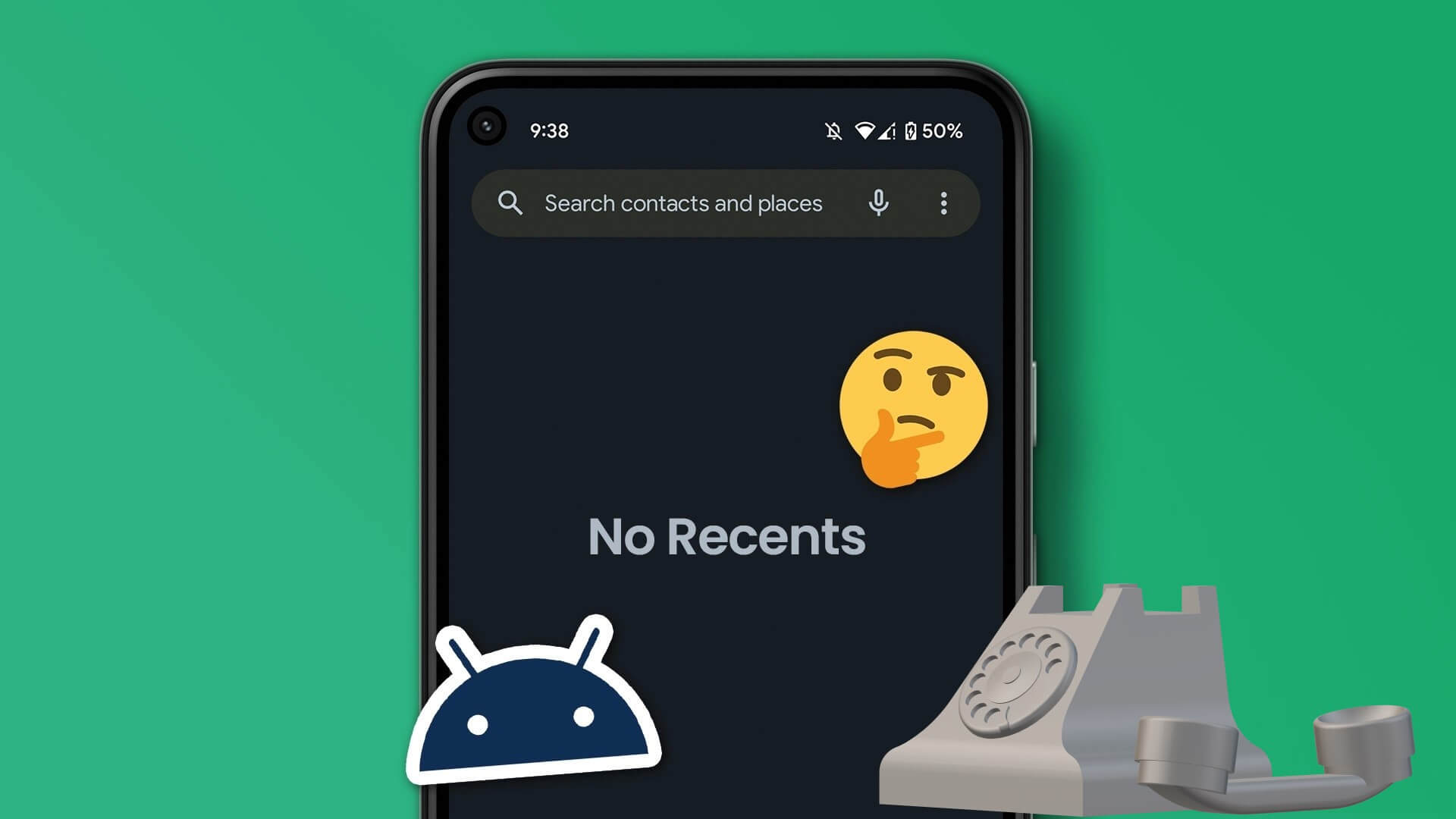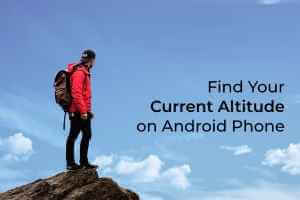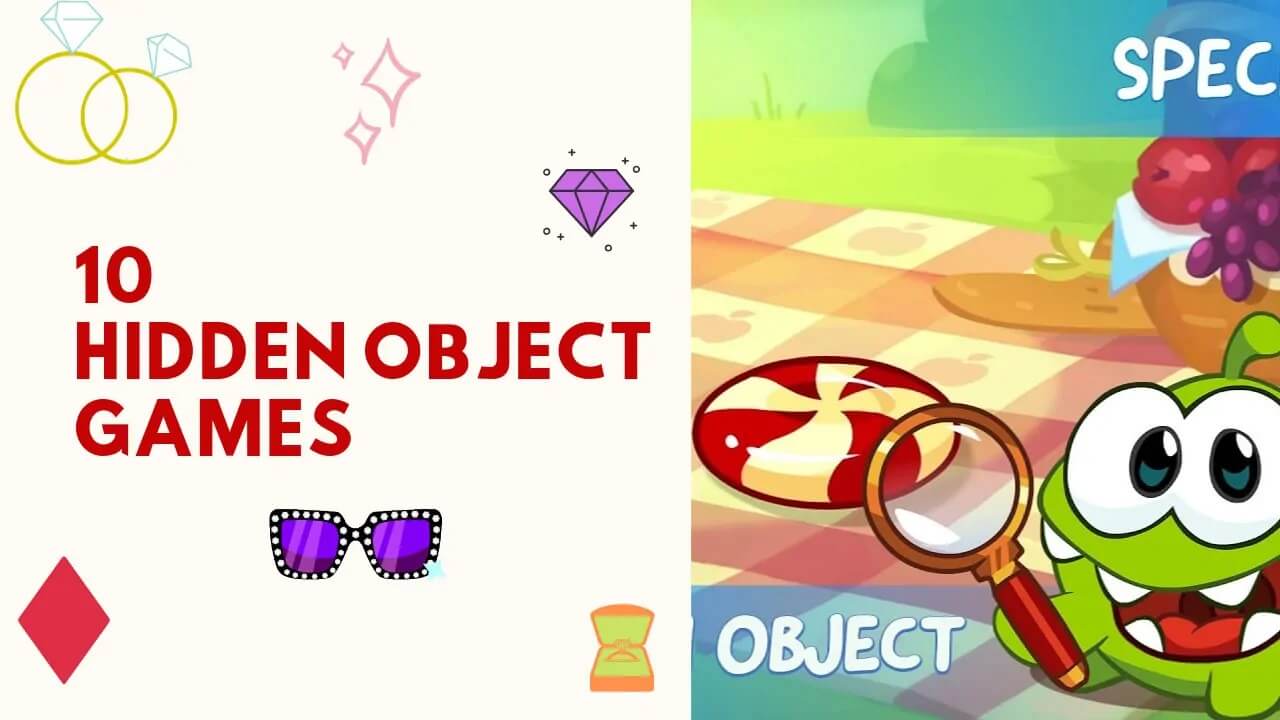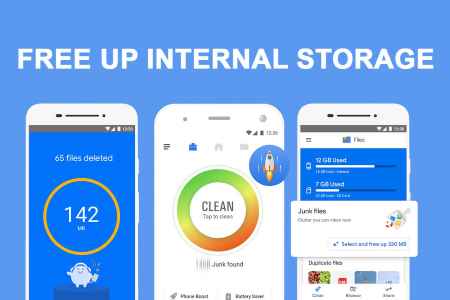Even after years of improvements, the stability of the application remains YouTube For Android, the YouTube app can be a bit of a problem. Sometimes, the YouTube app on your Android device can disrupt your viewing sessions by periodically freezing or crashing. While the cause could be anything from temporary app glitches to corrupted app data, fixing the issue shouldn't take long. In this article, we'll walk you through how to fix YouTube's constant crashing on Android.
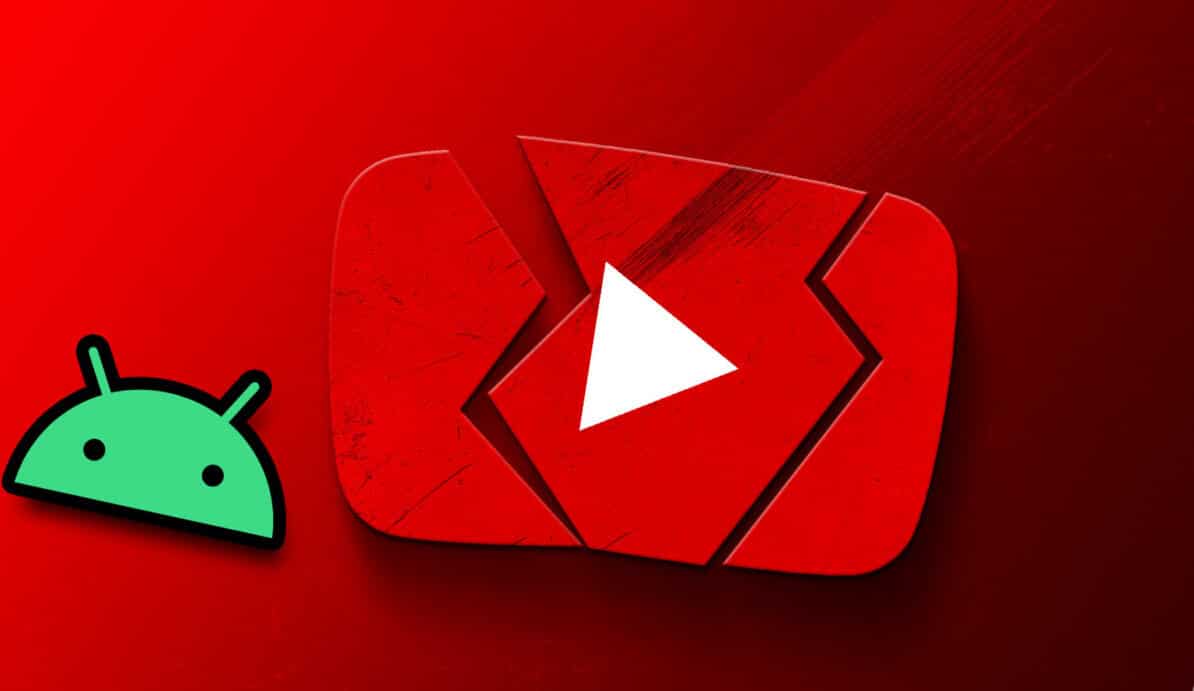
YouTube app crashes don't have to prevent you from watching videos and short films from your favorite creators. This guide contains easy-to-implement fixes to get the YouTube app back up and running on your Android device. So, let's take a look.
1. Force close and reopen YouTube
When an app on your Android device starts acting up, the first thing you should do is force-close it and then open it again. Doing this will give all processes related to the app a fresh start and resolve any minor issues.
To force stop YouTube on your Android device, long-press the app icon and tap the Info icon from the menu that appears. On the App Info page, tap the Force Stop option at the bottom.
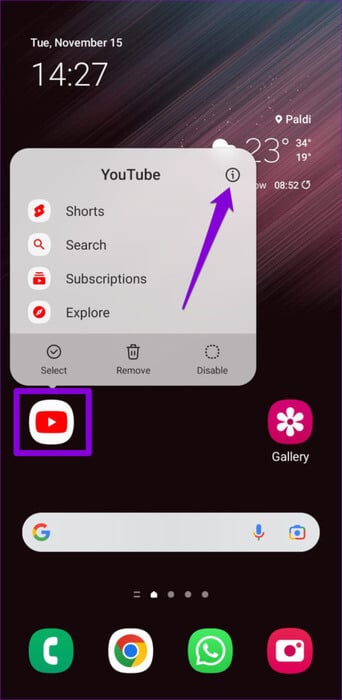
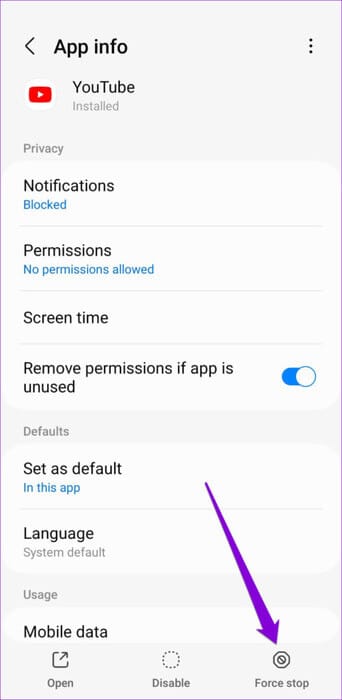
2. Allow necessary app permissions in YOUTUBE
YouTube requires some Permissions to work on an Android deviceIf you have previously denied any permissions to the YouTube app, it may cause various errors or crash your phone.
Follow these steps to allow the necessary permissions for the YouTube app.
Step 1: Long press on the YouTube app icon and tap on the icon "I" from the resulting list.
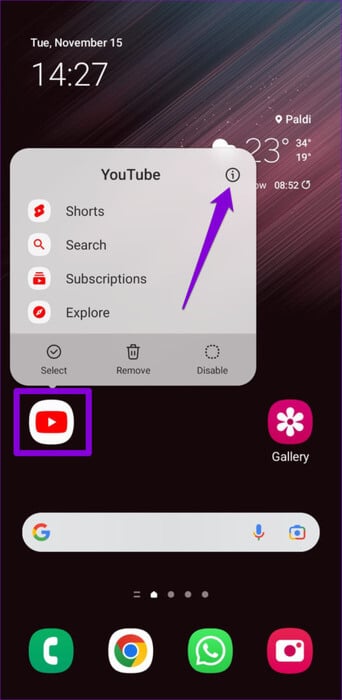
Step 2: Click on Permissions.
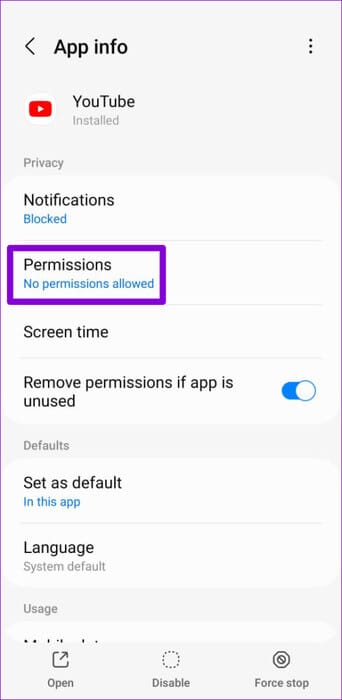
Step 3: Go through each permission one by one and enable it.
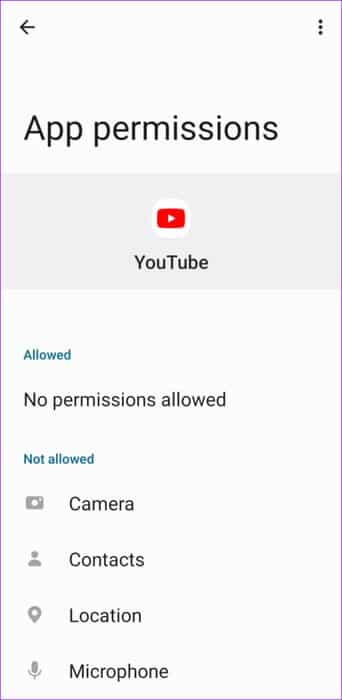
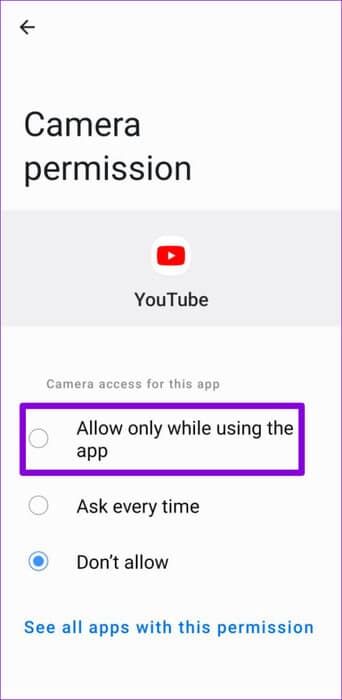
3. Temporarily disable your VPN
Although using a VPN connection allows you to bypass region restrictions in the YouTube app, issues with the VPN server can sometimes cause the YouTube app to lag or crash. You can try temporarily disabling your VPN connection and see if that resolves the issue.

4. Empty storage space
The YouTube app requires sufficient storage space to stream content on your Android device. If your phone's storage capacity is low, the YouTube app may experience problems and crash unexpectedly.
To check your phone's storage space, use the following steps:
Step 1: Open an app Settings and go to Battery and device care.
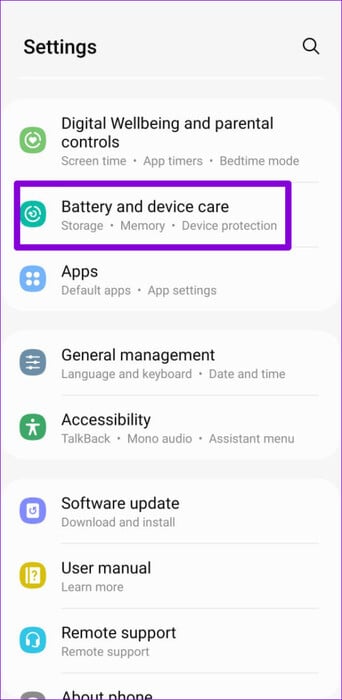
Step 2: Click on Storage To view your phone's storage status.
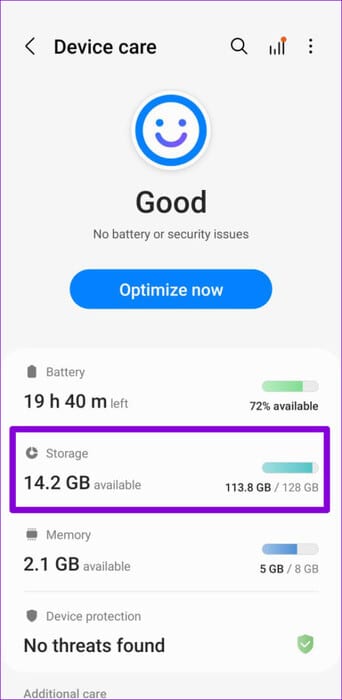
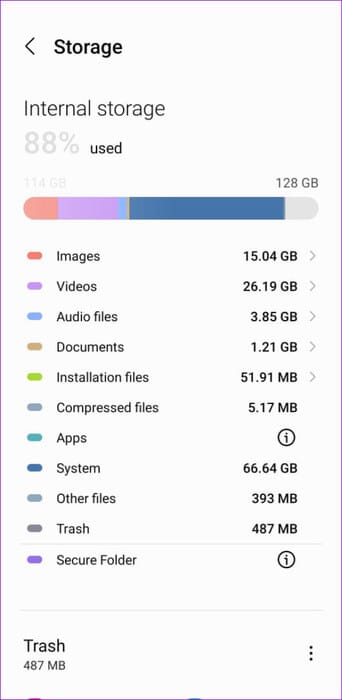
If your phone's storage space is almost full, consider deleting unused apps or moving some Your large files To the cloud to save space.
5. Clear cache or data of the YOUTUBE app.
Streaming apps like YouTube collect significant cache data as you continue to watch content. Once this data becomes outdated or inaccessible, it can conflict with the app and lead to unusual behavior. Fortunately, it's relatively easy to remove this problematic data. Here's how.
Step 1: Long press on the application icon YouTube Click on the icon the information from the resulting list.
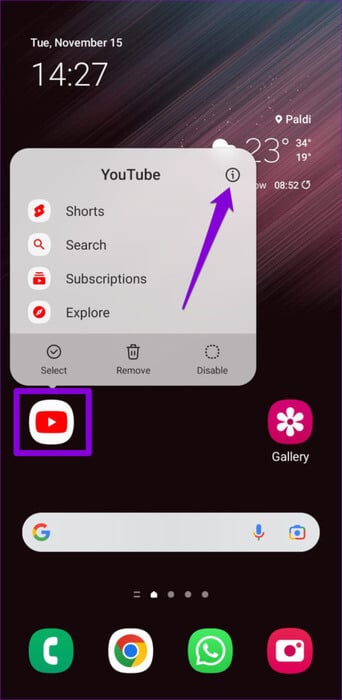
Step 2: go to the Storage and press Option Clear cache At the bottom.
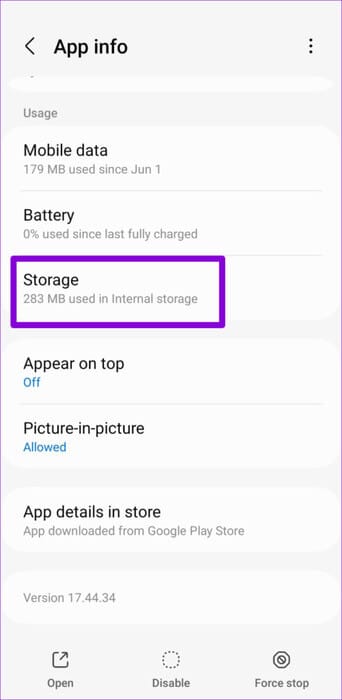
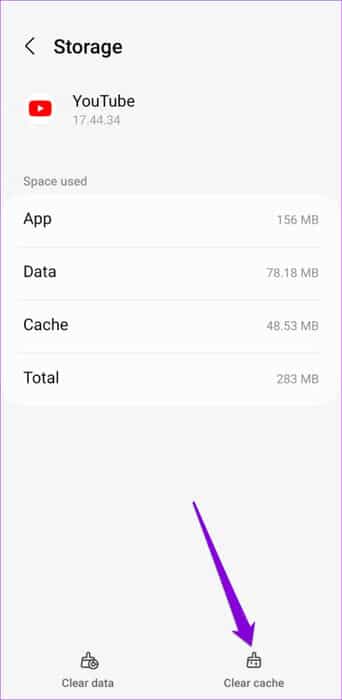
Restart the app afterward and try using it again. If the crash persists, there may be an issue with the app's data files. In this case, you can try clearing the YouTube app data by tapping the Clear Data option and then selecting Delete to confirm.
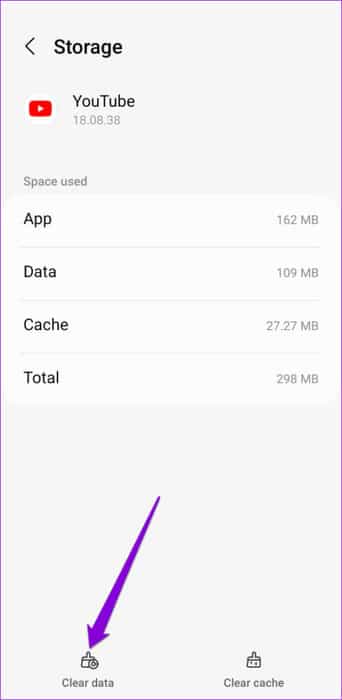
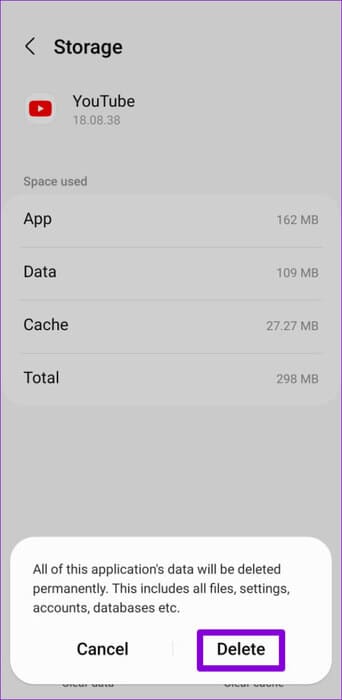
6. Reset Google Play services
Google Play Services is a system app that connects apps on your phone to Google services. Issues with Google Play Services can cause your apps, including YouTube, to crash on your Android device. To fix this, you can reset Google Play Services on your Android device by following the steps below.
Step 1: Launch an app Settings and go to Applications.
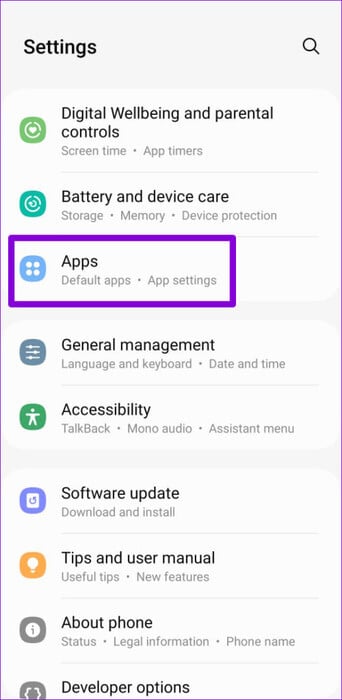
Step 2: Scroll down to tap Google Play Services and select Storage from the following list.
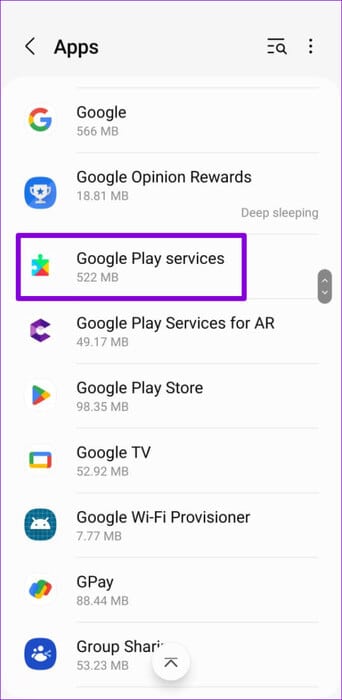
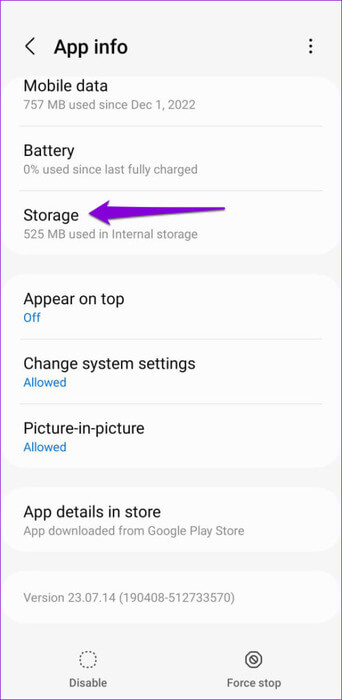
Step 3: Click on Storage management At the bottom, press the button Erase all data.
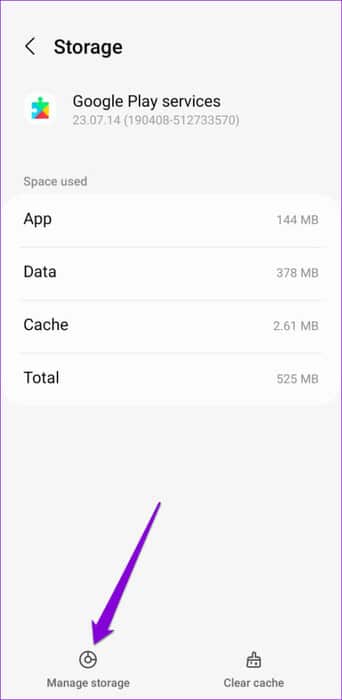
7. Update the app
Google regularly releases updates to the YouTube app to add new features and fix performance issues. If you haven't updated your YouTube app in a while, it's a good idea to update.
Open the Google Play Store on your phone and search for the YouTube app. If a newer version is available, tap the Update button to install it.
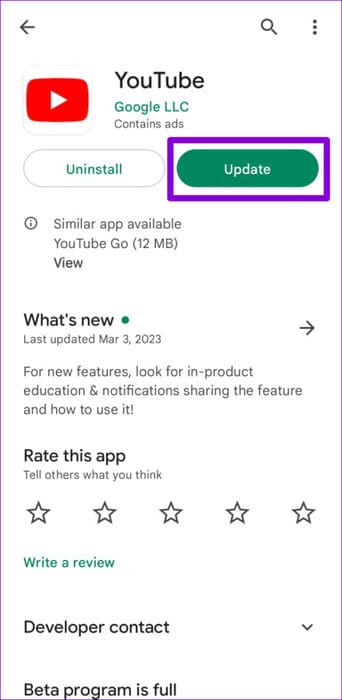
Another reason YouTube crashes frequently is if you're using a beta version of the app. Since these beta versions of the app haven't been thoroughly tested, it's best to avoid using them if you want to avoid problems.
In the Play Store, find the YouTube app, and tap the button. "leaving" within “You are an experimental tester.”. Then select Leave when prompted.
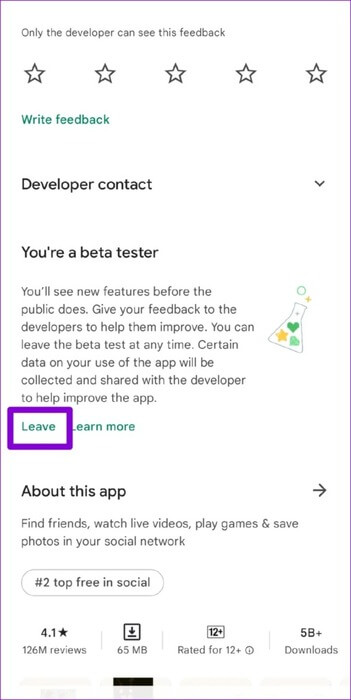
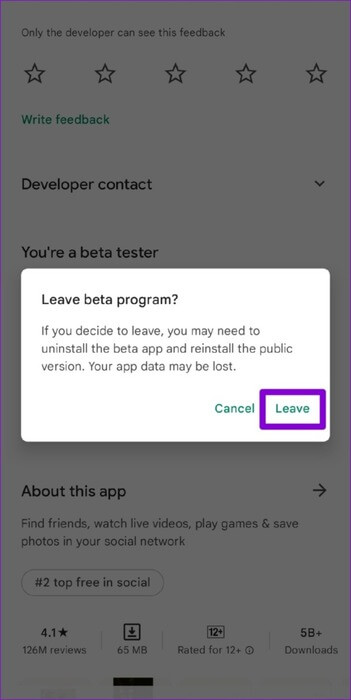
No more interruptions
When the YouTube It's your favorite source of entertainment, and app crashes can be extremely frustrating. Fortunately, fixing YouTube app crashes on Android isn't difficult if you follow the right steps. Apply the fixes above and let us know which solution worked for you to fix YouTube's persistent crash on Android in the comments.