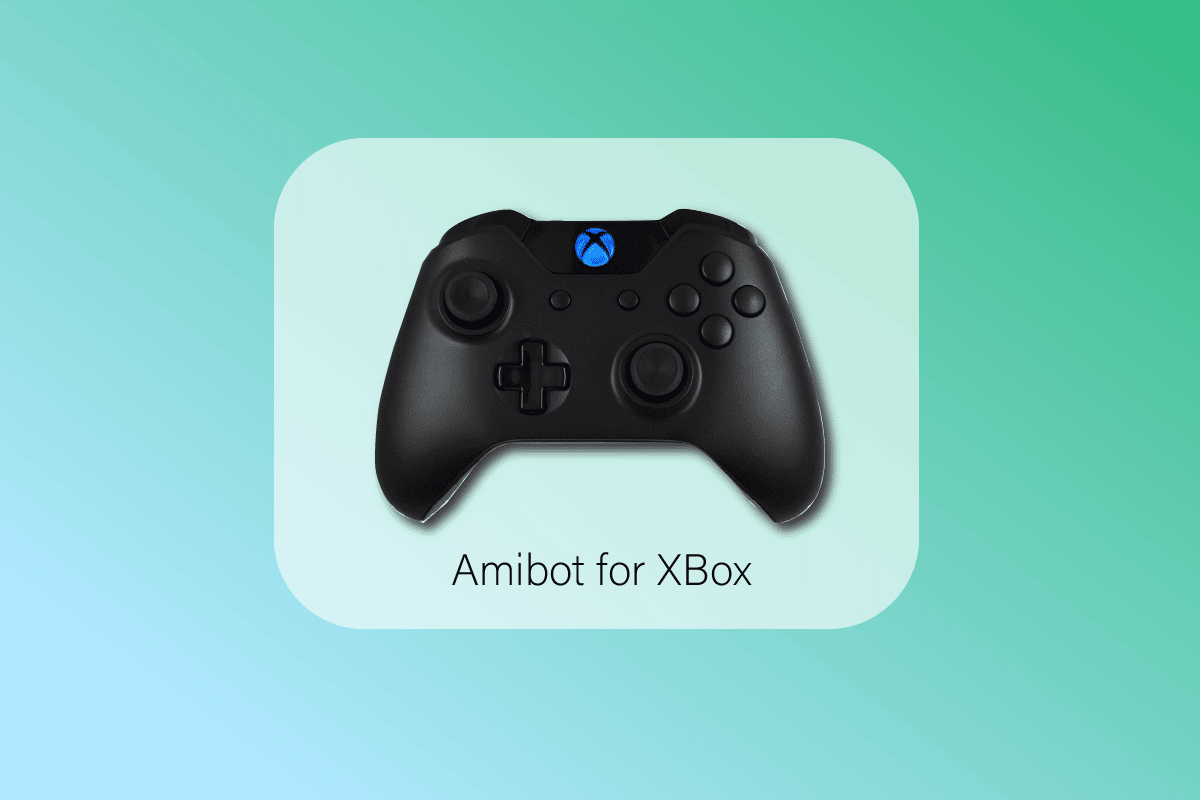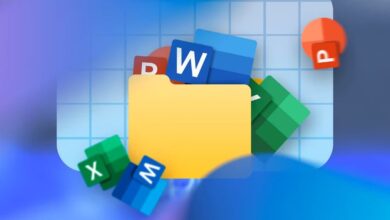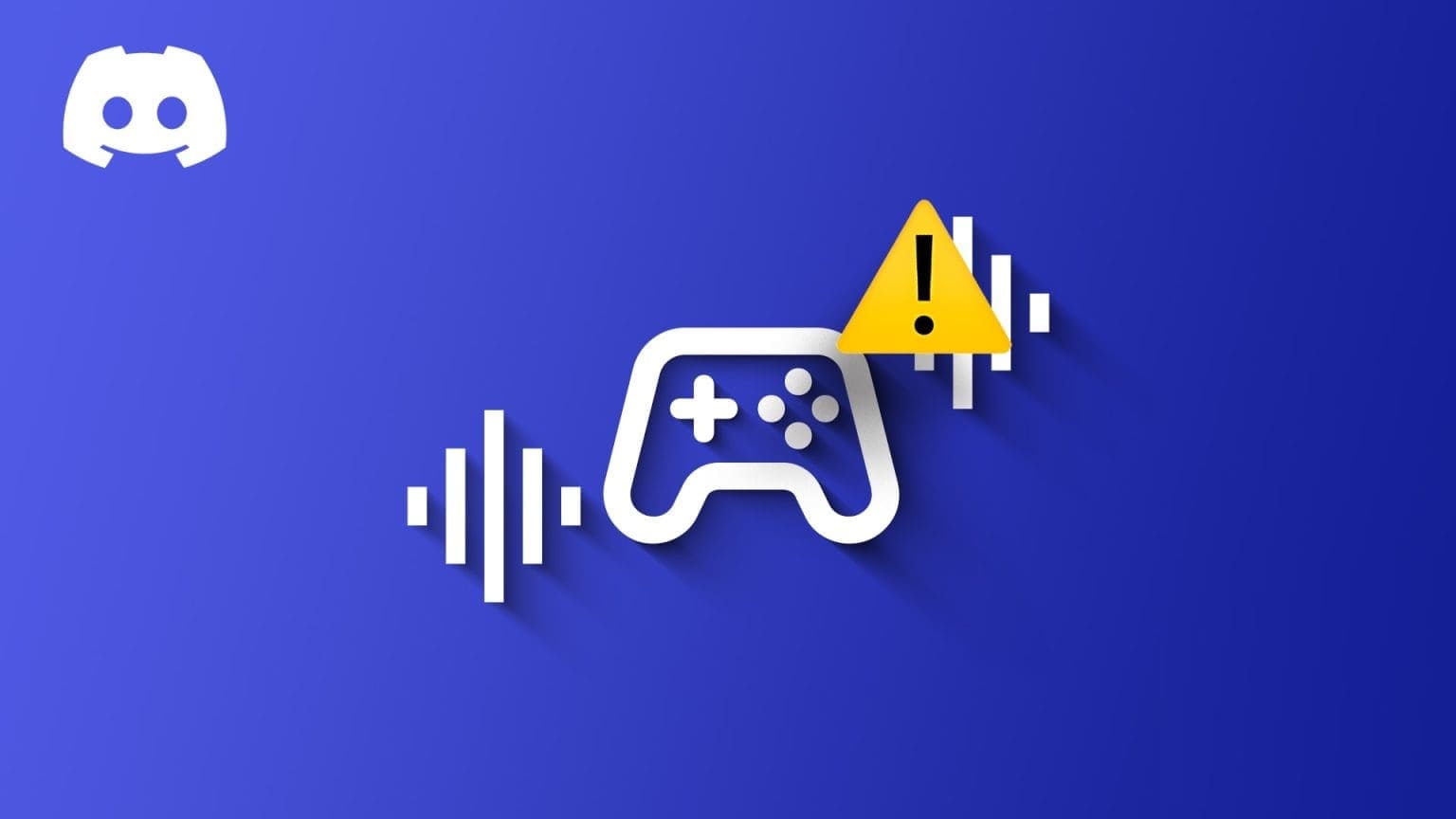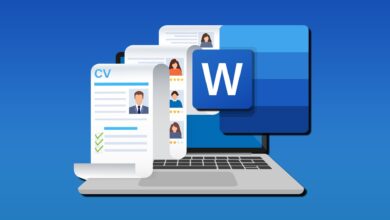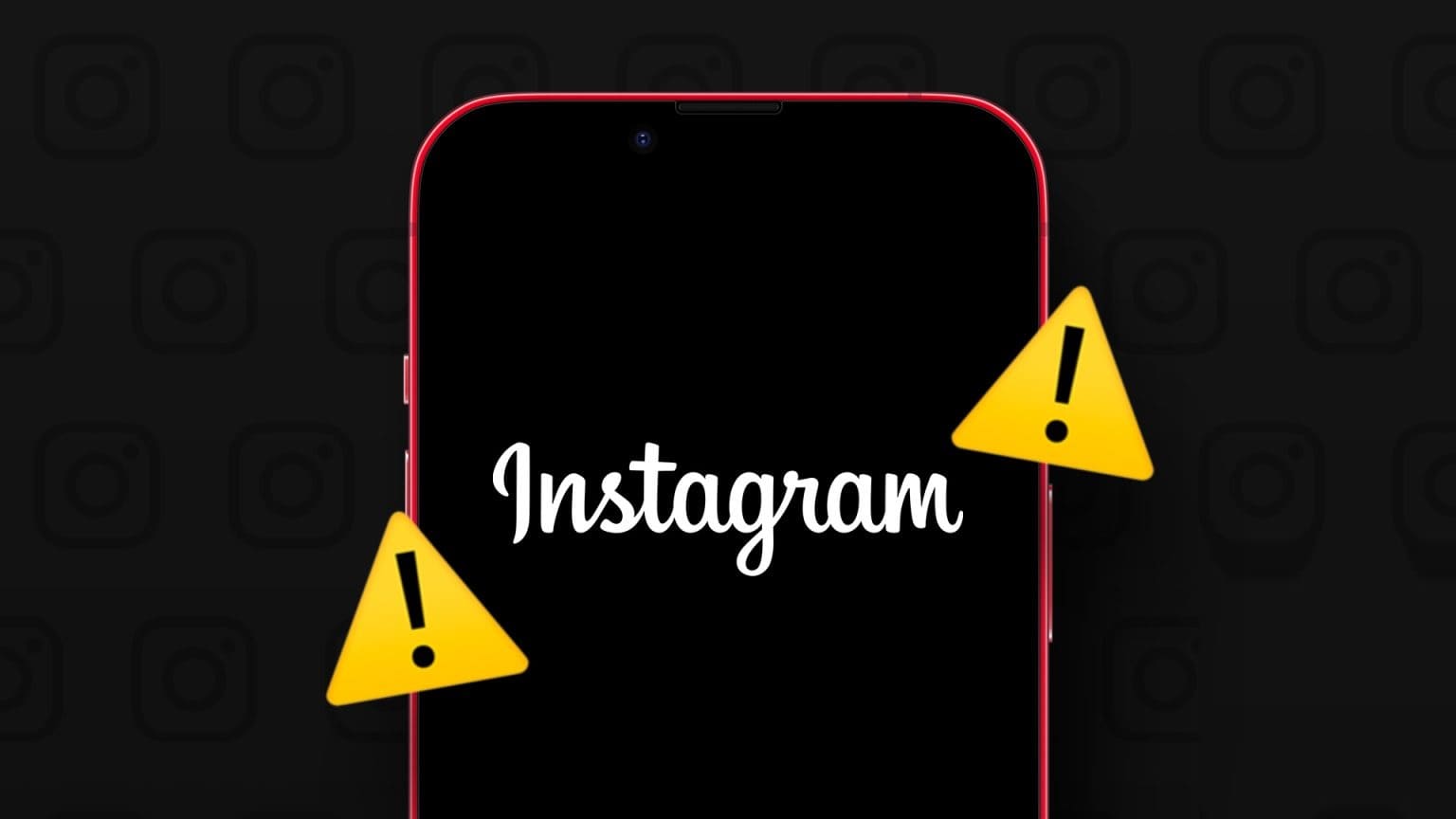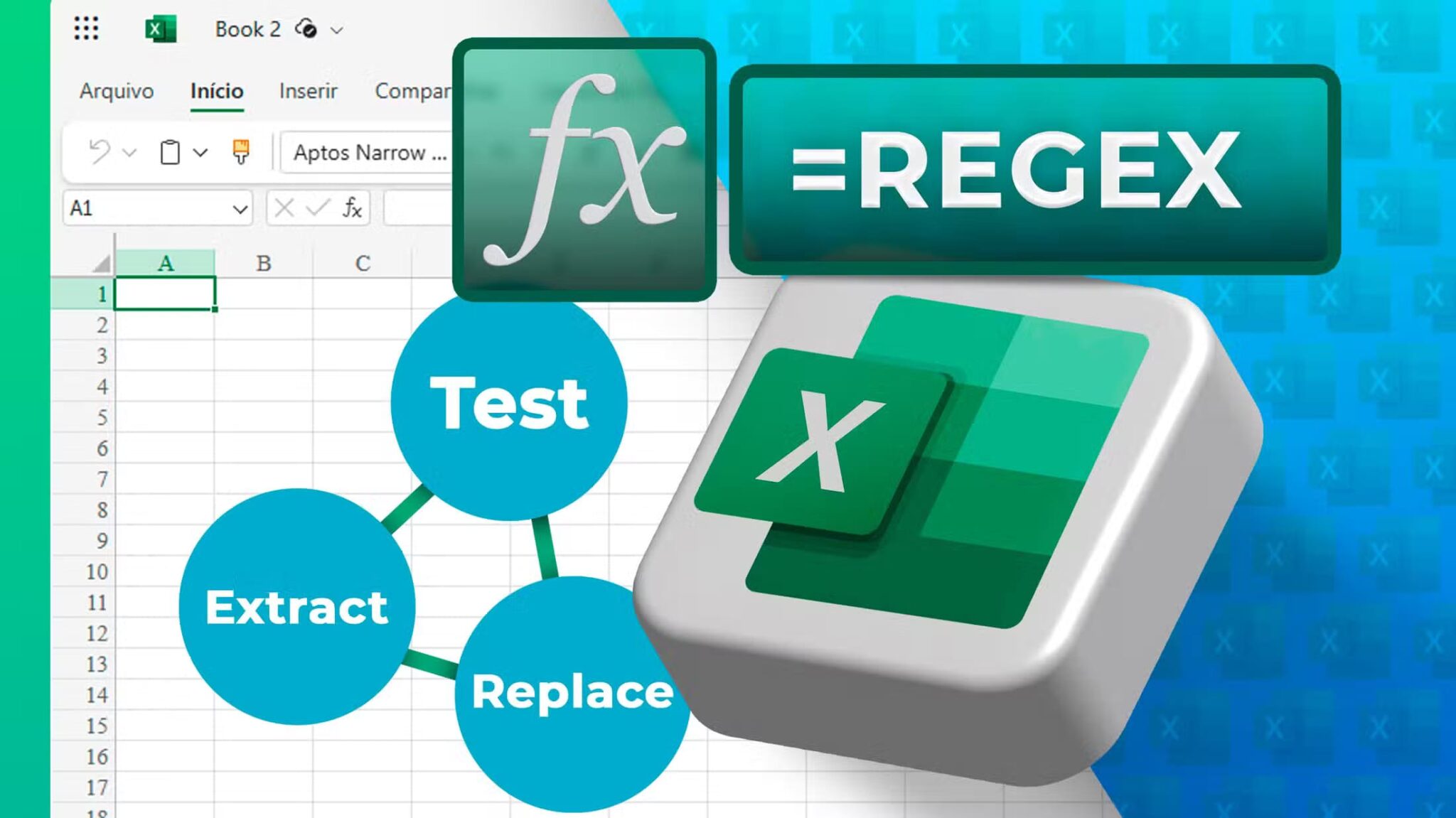Prepare Zoom screen sharing A boon for those working from home to get things done. You can share your current computer screen or any window during a Zoom meeting to make your point. The problem arises when screen sharing stops working and continues to show a black screen in Zoom. Read on to learn how to fix Zoom screen sharing not working on Windows.
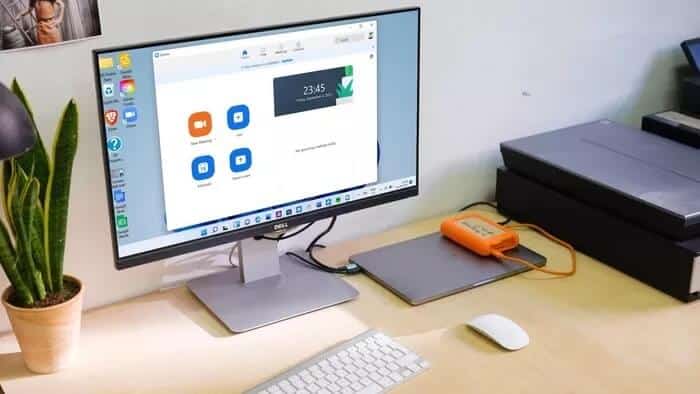
Zoom screen sharing is useful for showing browser tabs or documents from your current computer screen. If you're unable to perform a seamless screen share in Zoom, follow the steps below to troubleshoot the issue.
1. Close Zoom completely from the Task Manager.
If other Zoom-related activities are running in the background, they may interfere with Zoom functions such as screen sharing. You may need to use the Task Manager app to completely close the app.
Step 1: Press the Windows key and search for Task Manager.
Step 2: Open Task Manager and find Zoom from the list.
Step 3: Click Zoom and select End Task at the bottom.
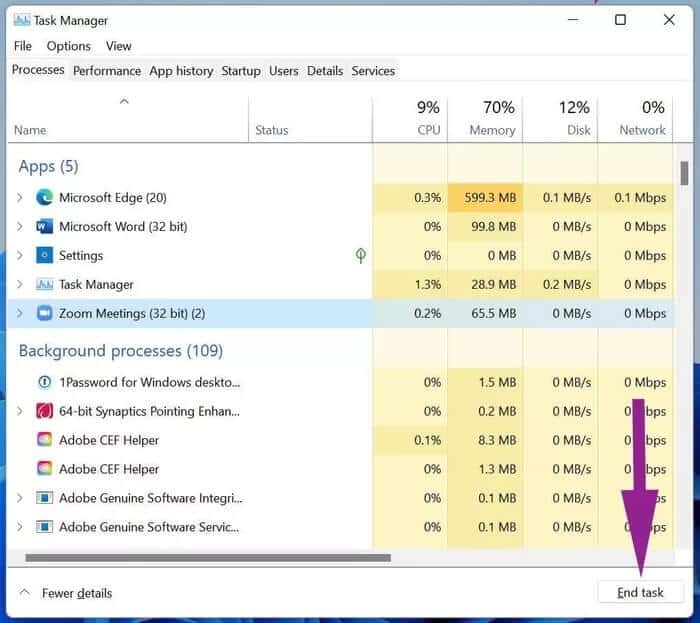
Open the Zoom app and try sharing your screen again.
2. Enable screen sharing permission for participants
If you are a participant in a Zoom call, you need to ask the host to enable screen sharing for you.
By default, Zoom disables screen sharing for participants for obvious reasons. You don't want any participant to start sharing their screen in the middle of a call.Enable screen sharing To participants and ask them to start screen sharing over an ongoing Zoom call.
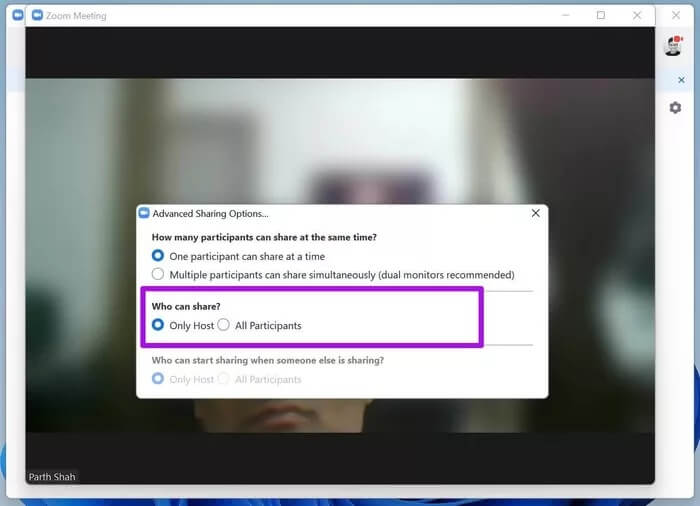
The host needs to go to Advanced Options under the Screen Sharing option. From there, enable screen sharing for all participants.
3. Use a stable internet connection.
Zoom video calls require a high-speed internet connection to conduct a seamless online meeting. Especially during screen sharing, you should have double-digit internet speeds for the best experience.
Make sure you're connecting to the 5.0GHz Wi-Fi frequency, not the 2.4GHz one. Then Check your internet speed.
4. Enable hardware acceleration for screen sharing
This option is enabled by default, but it's still recommended to double-check it in the Zoom settings menu. Here's what you need to do.
Step 1: Open the Zoom app on Windows.
Step 2: Click on the profile icon at the top and go to Settings.
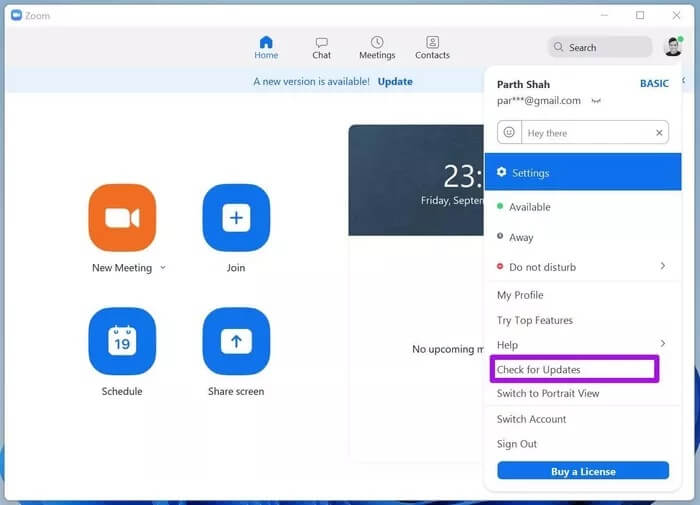
Step 3: Select Screen Share.
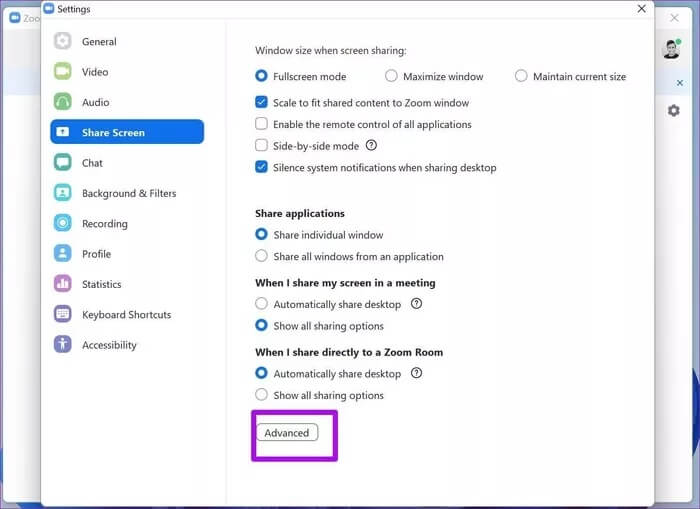
Step 4: Select “Advanced Options” and enable “Screen Sharing” under the “Use hardware acceleration for” menu.
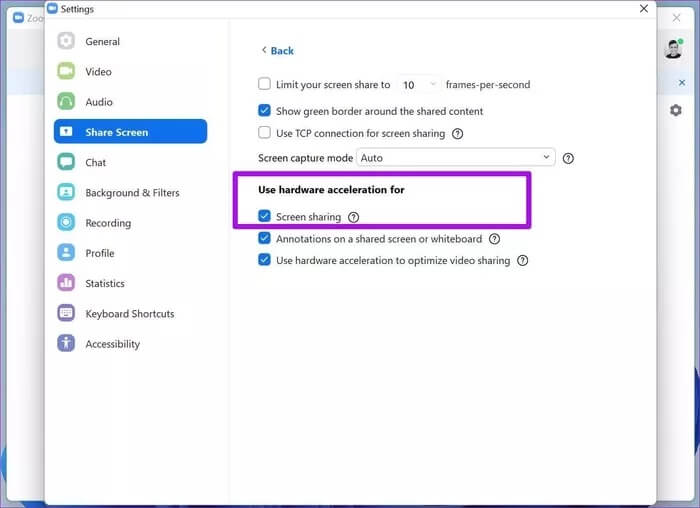
5. Low display resolution
This mostly applies to those using Zoom on a high-resolution display, such as a 4K or 5K monitor. The higher the resolution, the more effort Zoom requires to share the screen with other participants.
Fortunately, Windows allows you to reduce the resolution from the Settings menu.
Step 1: Open the Settings menu on Windows (use Windows + I keys).
Step 2: Go to System > Display menu.
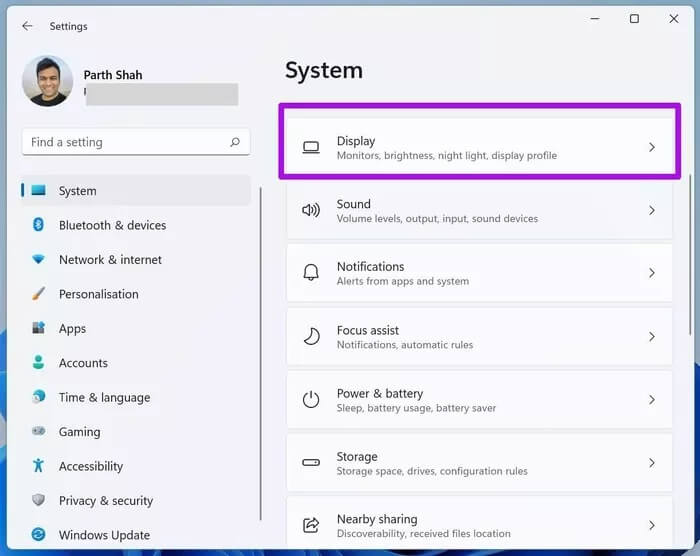
Step 3: Find the display resolution under the Size & Layout menu.
Step 4: Use the drop-down menu and lower your screen resolution.
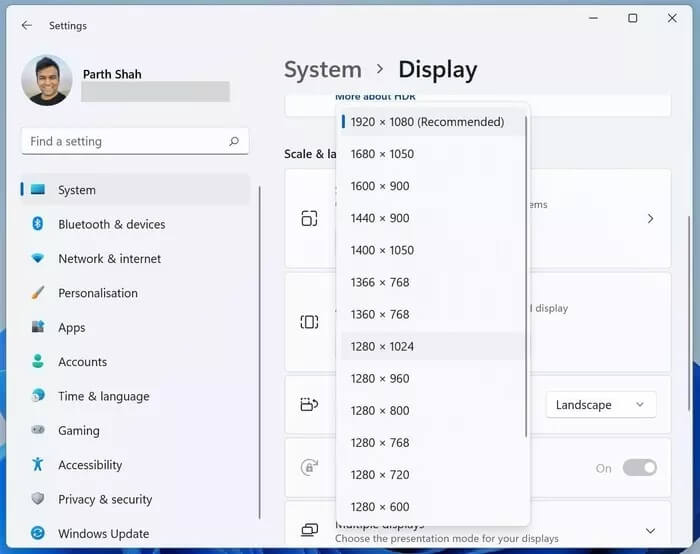
Open the Zoom app and see if it fixed the screen sharing not working issue for you.
6. Reduce image frequency while sharing the screen
Are you trying to share your screen via Zoom on a high refresh rate display? You need to reduce the frame rate while sharing your screen from the Zoom settings menu.
However, Zoom will require less CPU power and lower internet bandwidth to perform screen sharing over a call.
Step 1: Open the Zoom app on Windows.
Step 2: Click on the small settings icon in the upper right corner.
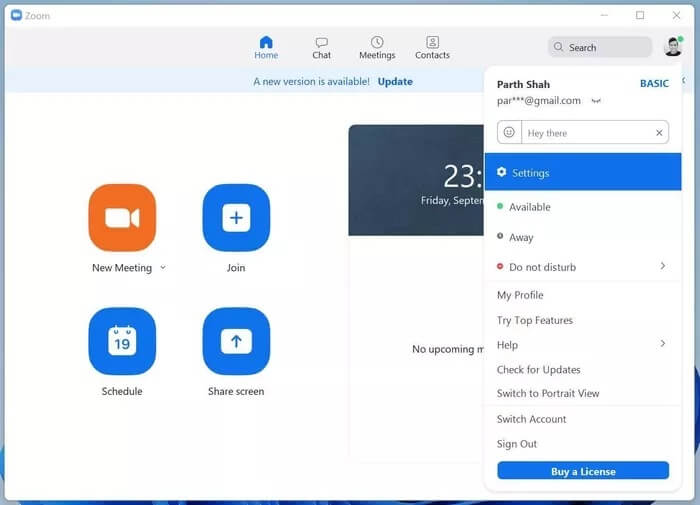
Step 3: Go to Screen Sharing > Advanced menu.
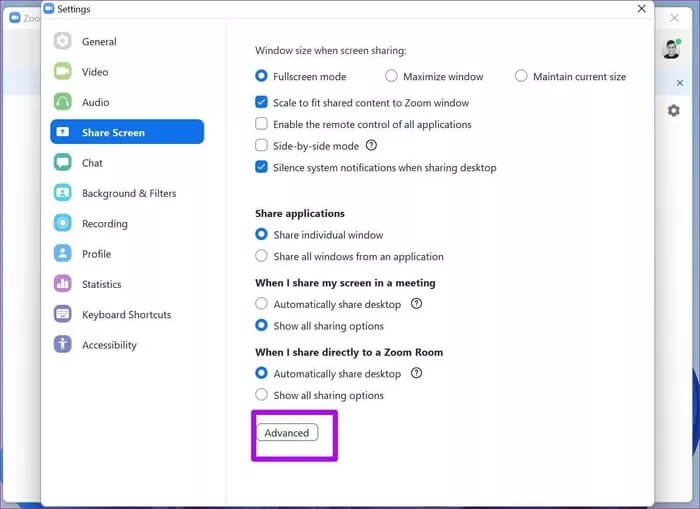
Enable the option to change frame rates while sharing your screen. For an optimal experience, you should choose around 30 frames per second. Do not use the default 10 frames per second setting. This will not provide an optimal experience for other participants.
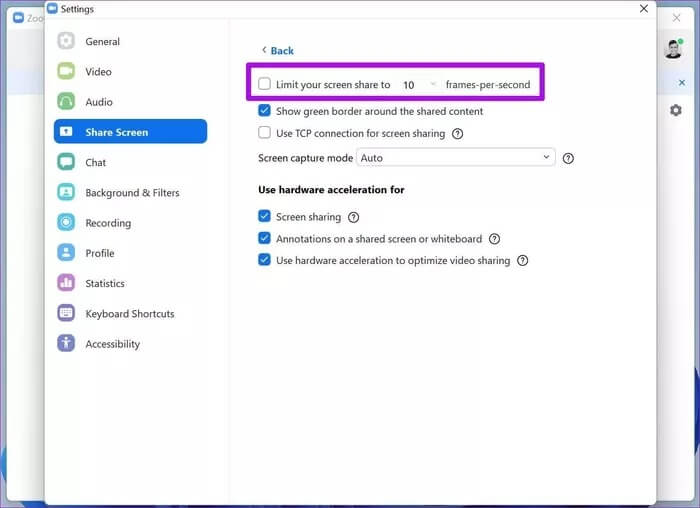
7. Pause the video and then share the screen.
Low-end CPUs can struggle to keep up with both the video feed and screen sharing over a Zoom call. You may experience screen sharing that appears blank or doesn't work during a Zoom call. This trick should reduce the strain on your CPU during your next Zoom call.
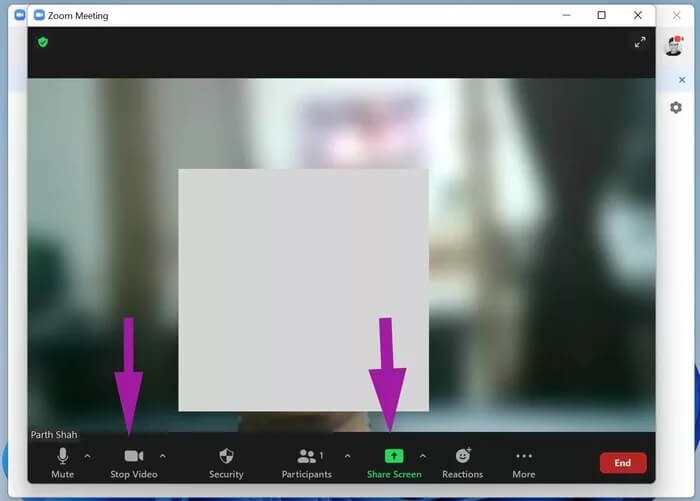
When you're in the middle of a Zoom call, you should stop the current video stream and then click the "Share Screen" button to show your view to participants across the call.
8. Update the Zoom app
Zoom regularly releases app updates to improve software stability. Screen sharing not working on Zoom may be due to an outdated computer architecture.
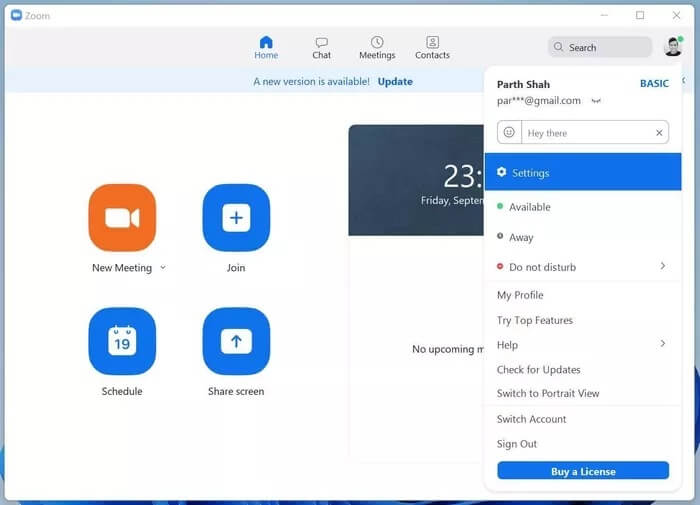
Open the Zoom app and click on Profile at the top. Check for updates and install the latest update on your computer.
Start screen sharing on a Zoom call
Screen sharing not working during a Zoom call can be frustrating. In particular, a black screen error during screen sharing can be annoying. The steps above should work to fix screen sharing. Zoom that doesn't work on Windows for you. Let us know which trick worked for you in the comments section below.