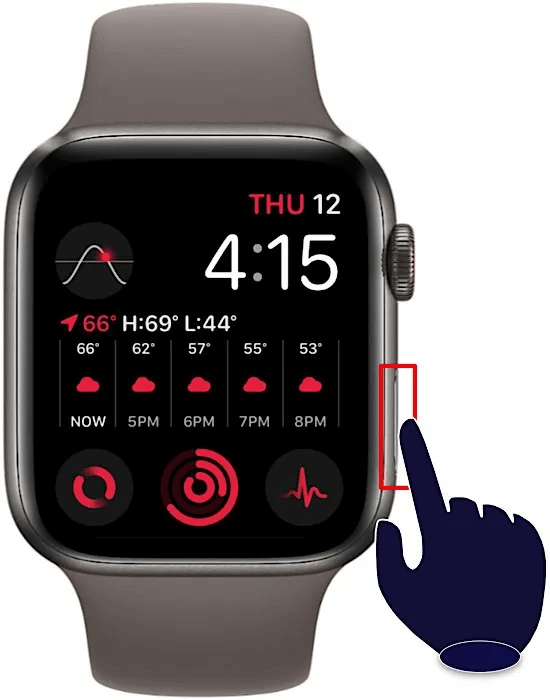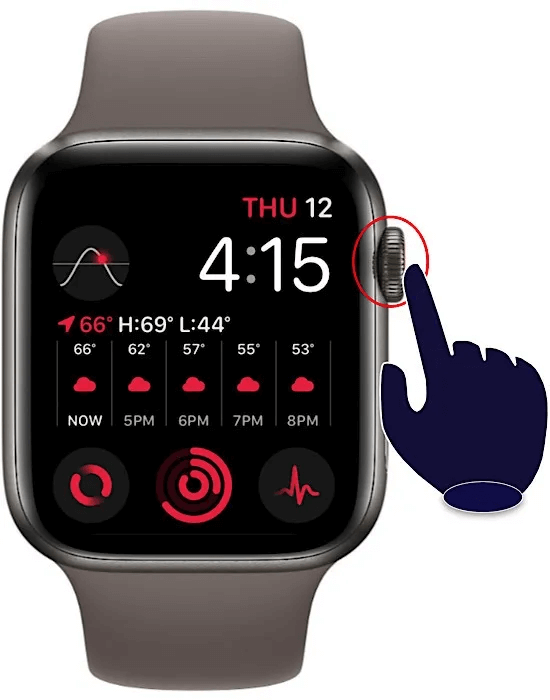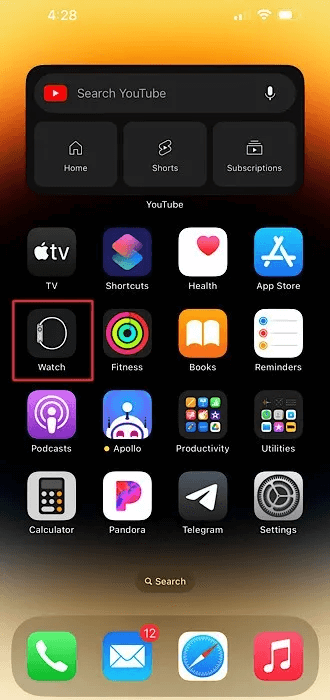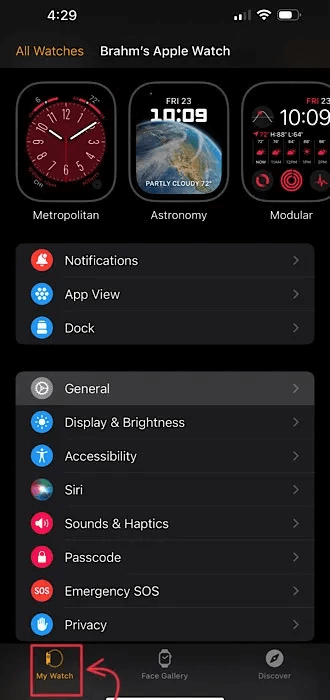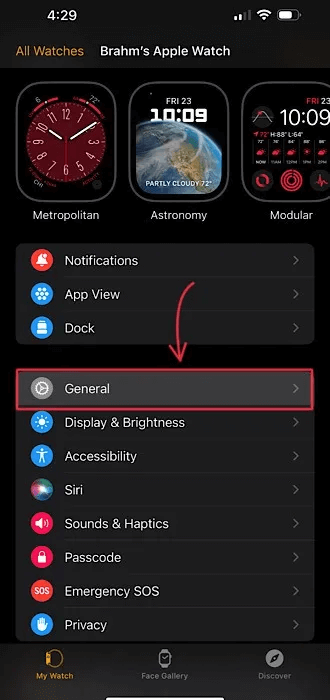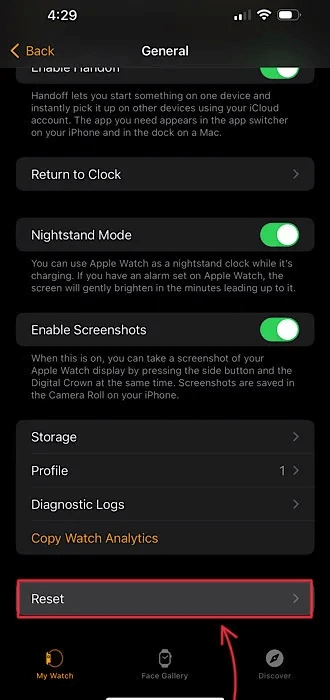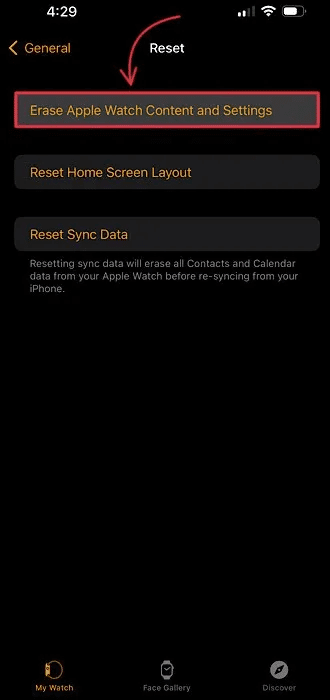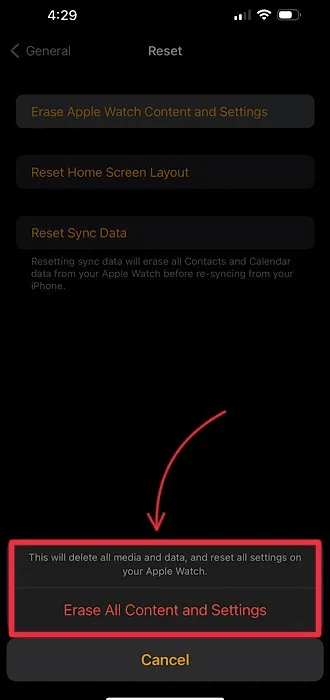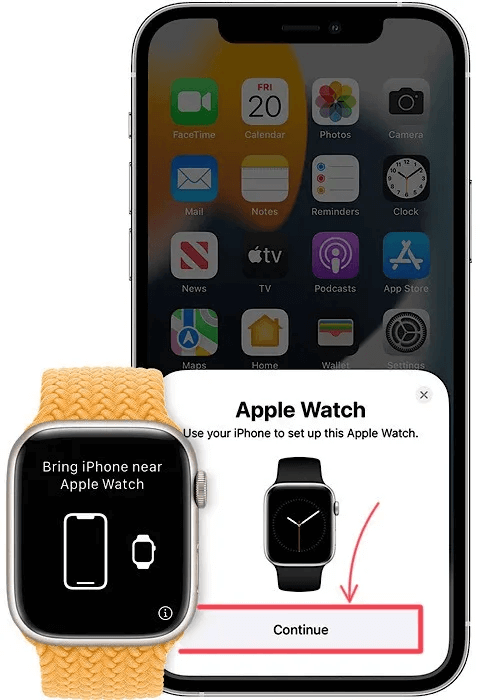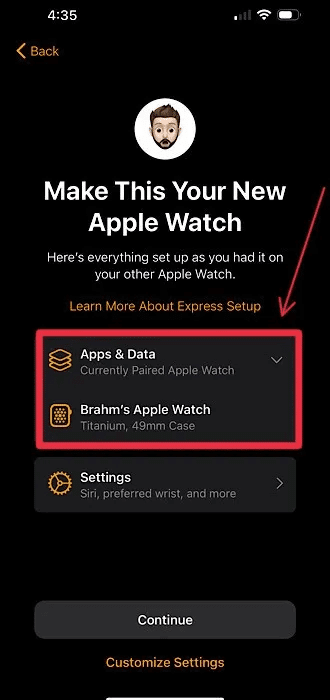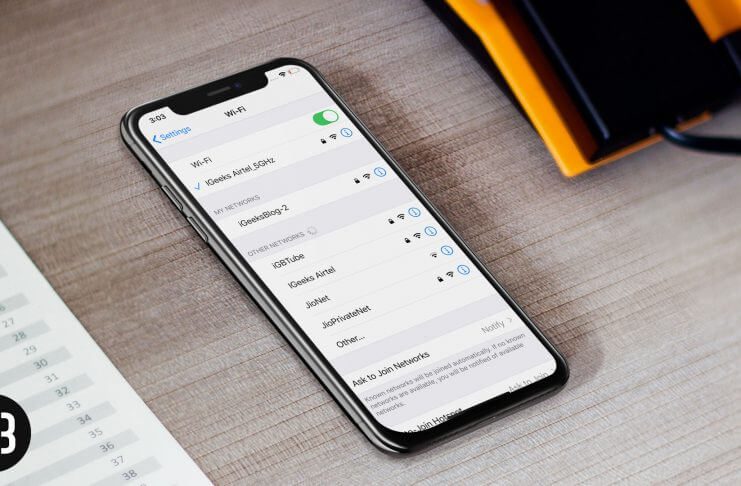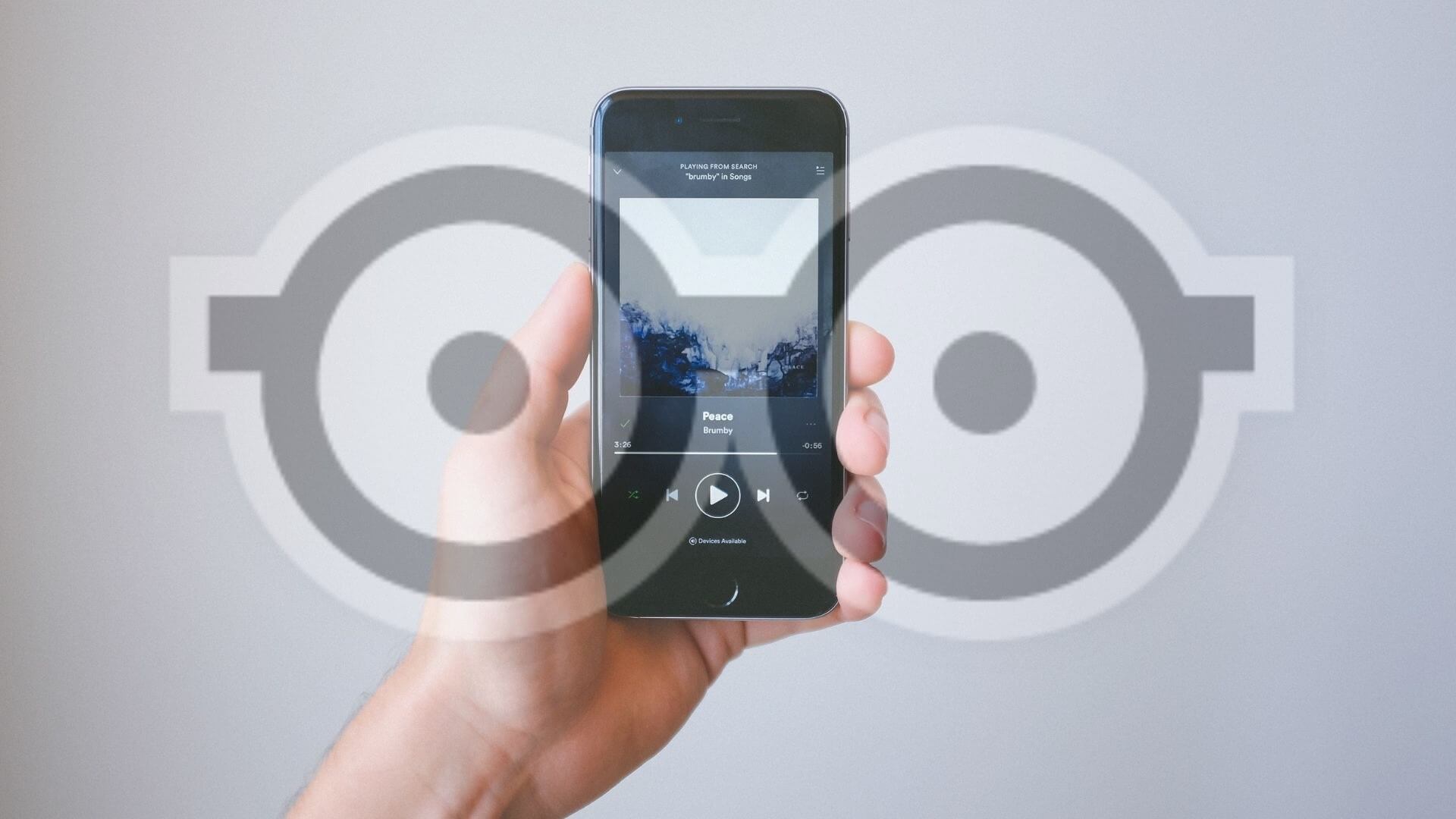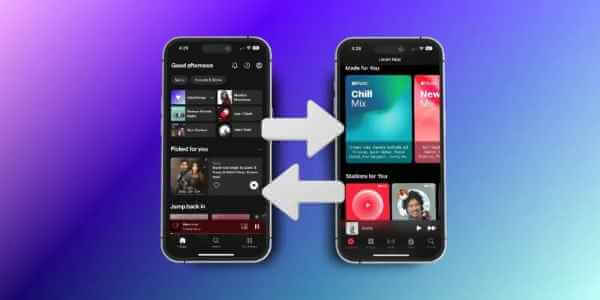If you forget your Apple Watch passcode, the only way to regain access to your Apple Watch is to factory reset the device before pairing it with your iPhone again. You can reset your Apple Watch with or without your iPhone. However, you'll need your iPhone to initiate the pairing process and to restore a backup of your Apple Watch data once it's reactivated. Here's everything you need to know the next time your Apple Watch gets locked out.

How to Reset Apple Watch Without iPhone
If you're out of range of your iPhone, you can reset your Apple Watch with a few simple taps. Place your Apple Watch on its charger while you complete the following steps:
- Press and hold Side button (highlighted below on Apple Watch) until you see the power button icon in the upper right corner of the screen, then release the side button. If you have apple watch ultra , so make sure you don't press the action button by accident as doing so will bypass this workflow.
- Click on the button labeled "Reset" Press twice to confirm that you want to reset your Apple Watch. After your Apple Watch restarts, you can try pairing it with your iPhone again.
Good to know: When you erase your Apple Watch, a backup of its data is automatically created and stored on your iPhone. If your Apple Watch won't connect or pair with your iPhone We have a number of ways to help you troubleshoot and fix the problem.
How to Reset Apple Watch with iPhone
You can use your iPhone to remotely reset your Apple Watch to factory settings and unpair it from your iPhone as long as both devices are within range of each other. This is the method you should use if you plan to pass your Apple Watch on to a different owner. Here's how:
Note: If you have a GPS + Cellular Apple Watch, you'll need to take an additional step to keep your data plan once you set up your Apple Watch again. After you agree to erase all content and settings, select the button labeled "Remove Cellular Plan."
- With your Apple Watch near or next to your iPhone, open Watch app on your iPhone.
- Click on the tab My watch Featured below.
- Click on the menu item named "general".
- Scroll all the way down the list of menu items and click on the option labeled "Reset".
- click on the button Erase Apple Watch content and settings.
- Confirm this action by selecting “Erase all content and settings” From the bottom of the screen. You may be asked to enter your Apple ID password to confirm this action.
How to restore from a backup on Apple Watch
After erasing and unpairing your Apple Watch, you'll need to pair it with your iPhone again. Here's how to pair it again without losing the data you had on your Apple Watch before erasing it.
- To pair, hold your iPhone near your Apple Watch, then tap "Continue" on your iPhone.
- After you've finished pairing your Apple Watch with your iPhone, you'll reach a screen giving you the option to set up your Apple Watch as new, or restore all your data from a previous backup. Select Restore from backup To restore your data. On newer versions of iOS and watchOS, your Apple Watch will automatically restore from a backup.
Tip: Heading into the unknown with your newly restored Apple Watch? Find out. 07 ways To improve, maintain, and extend the battery life and durability of your Apple Watch including How to enable low power mode.
Frequently Asked Questions
Q1. Are there any additional steps I should take if I plan to sell, give away, or trade in my Apple Watch?
answer. No. However, make sure to factory reset your Apple Watch using your iPhone, as erasing your Apple Watch using watchOS will not unpair it from your iPhone. Erasing and unpairing your Apple Watch from your iPhone removes Activation Lock, a feature that prevents lost or stolen Apple devices from being paired to a new owner without the owner's original Apple ID password.
Q2. How do I back up my Apple Watch?
answer. Your Apple Watch automatically backs up your iPhone when both devices are nearby. If you choose to erase and unpair your Apple Watch, your data will automatically be backed up to your iPhone before the actual restore process begins, ensuring your backup contains the most up-to-date information.
Q3. If I restore my Apple Watch from a backup, will I lose any data?
answer. Yes. For security reasons, credit or debit cards stored in the Wallet app, Bluetooth pairing data, and of course, your passcode are not included in Apple Watch backups. Conversations from the Messages app can also only be recovered if you use iCloud and have Messages in the Cloud enabled on your iPhone. All other data, including Clock faces After restoring from backup.