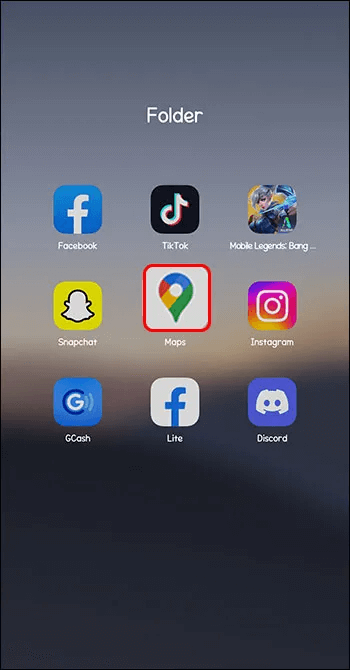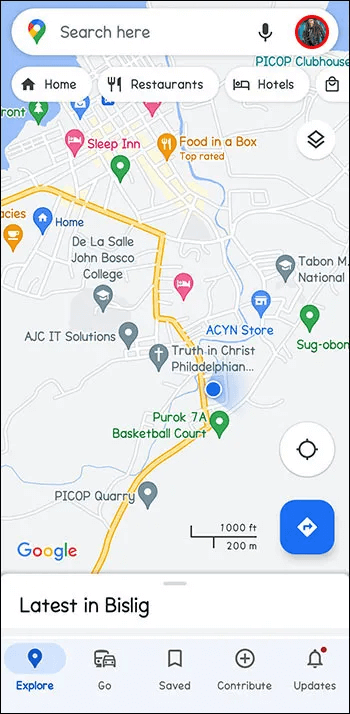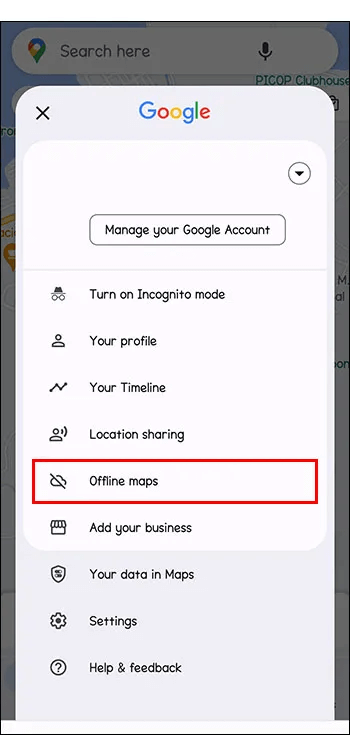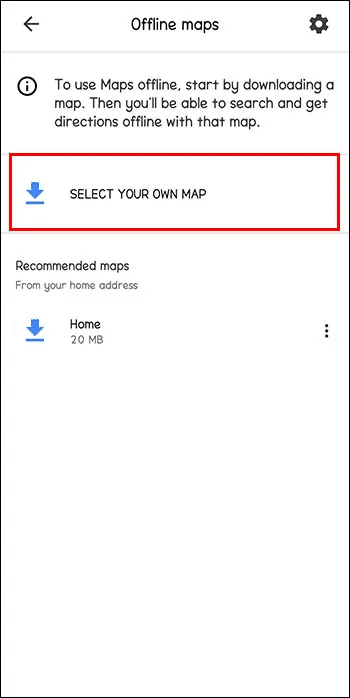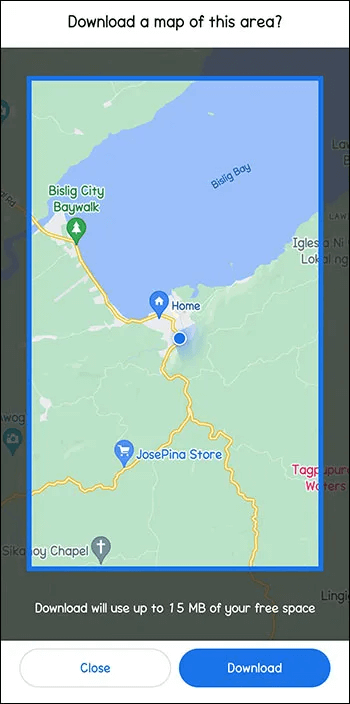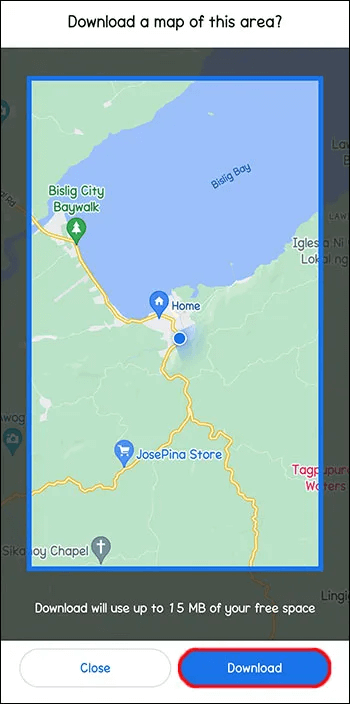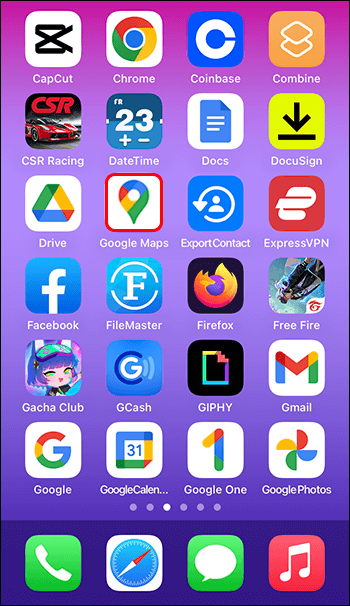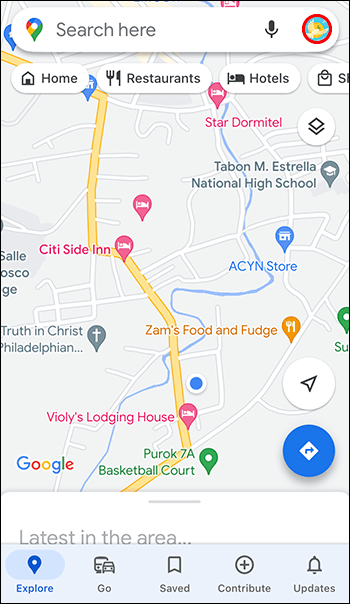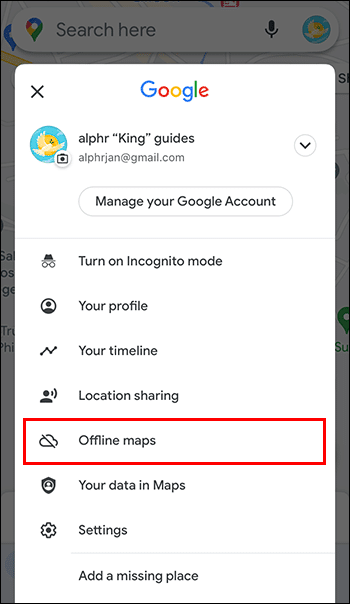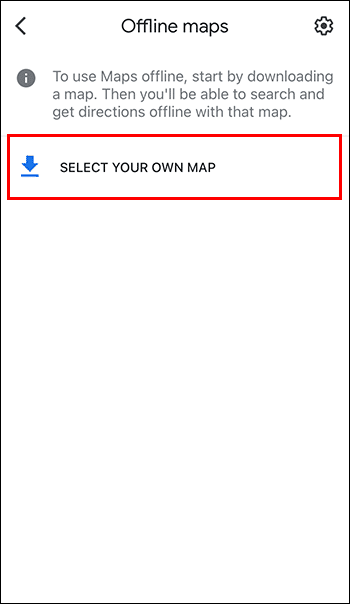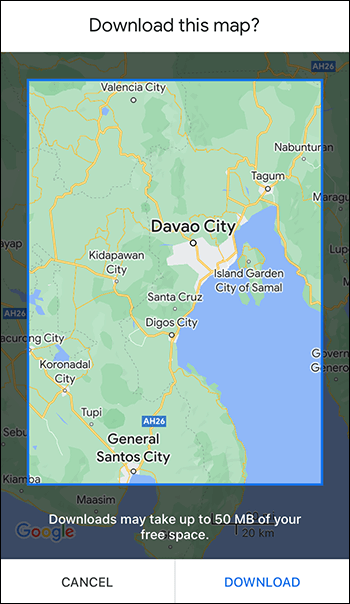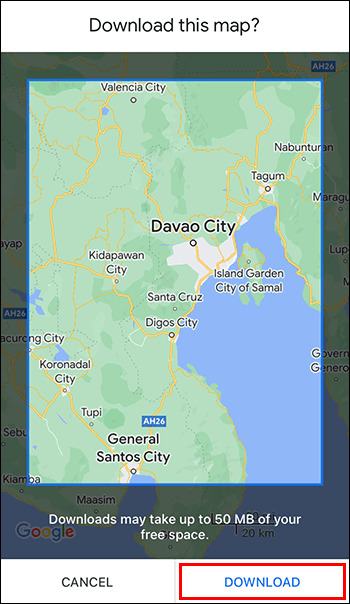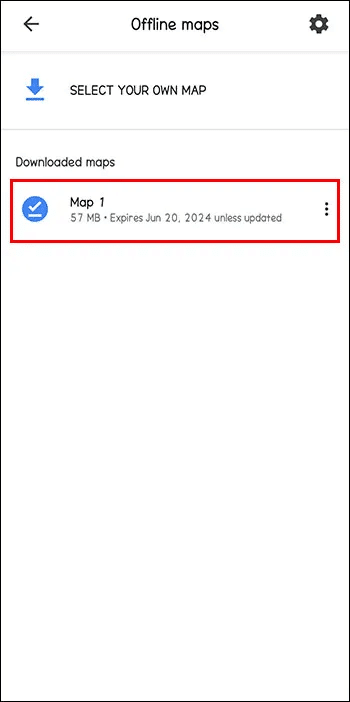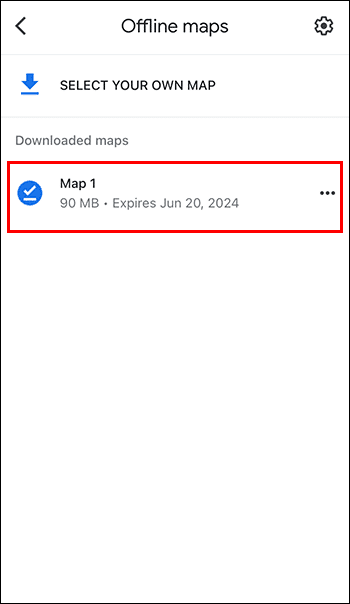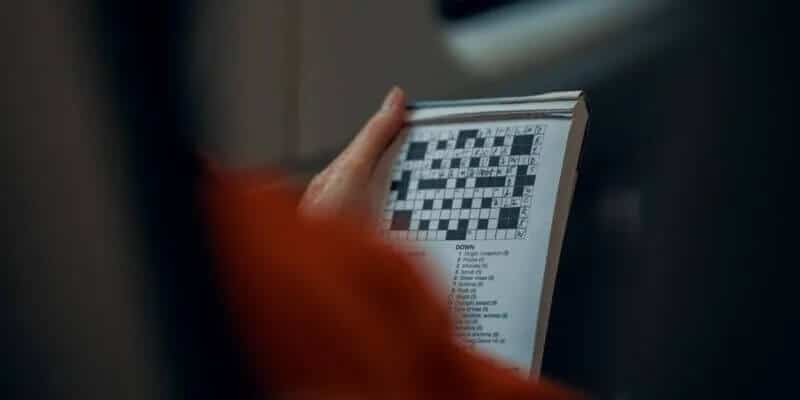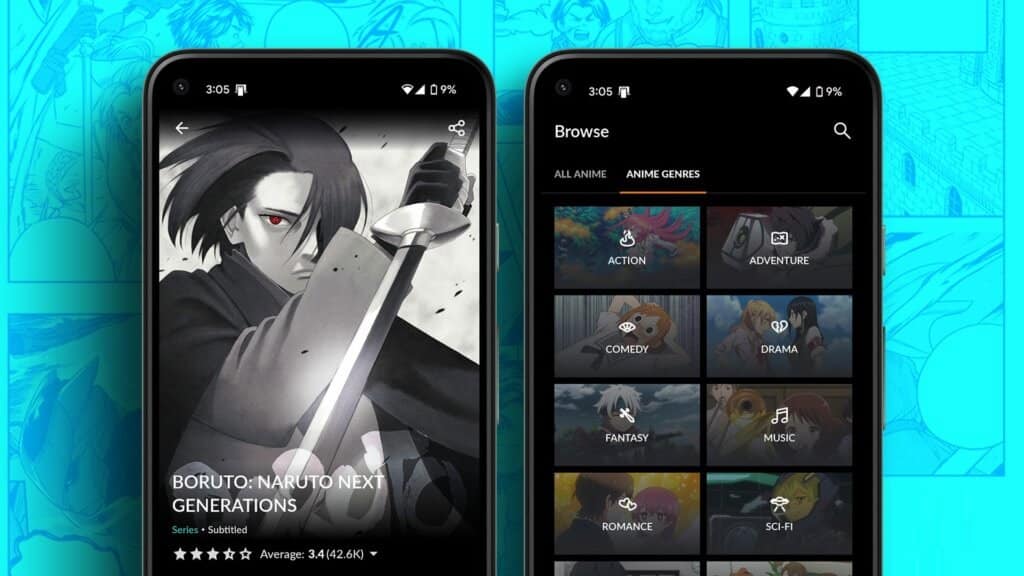made Google Maps Traveling is now easy, and maps are easily accessible from any computer or handheld device. But what if you don't have an internet connection on your computer or phone while traveling? Fortunately, you can save maps offline in case you lose your internet connection while traveling. This article explains how to save Google Maps offline.
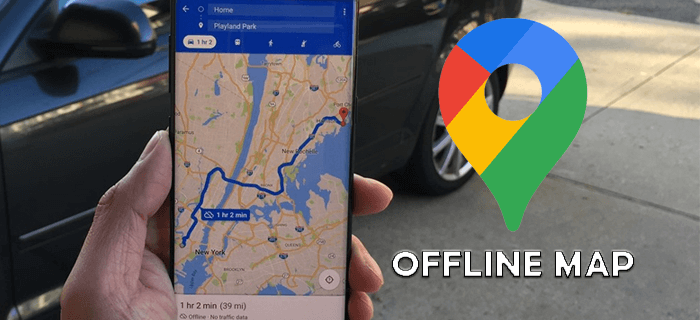
How to Save Google Maps Offline on Android
If you want to save offline maps to your Android device, you'll be pleased to know that it's a relatively straightforward process. Note that this must be done while you're connected to the internet, otherwise the map won't download until the next time you connect to the internet.
Follow these instructions to save a Google map offline:
- Open Google Maps application On Android device Your.
- Look for Your profile picture At the top right and click on it.
- tap on Offline maps.
- tap on “Choose your own map.”
- Locate Featured area of the map You can create the offline map you want to create. You can use the same pan and zoom gestures you use to navigate normally in Google Maps.
- tap on "to download" When you select the correct area for your map, it will now be available under Offline Maps Next time you need it.
Keep in mind that your offline map won't be able to provide up-to-date traffic or other features that require an internet connection, but you'll be able to use it almost like a paper map of the past.
How to Save Google Maps Offline on iPhone
The process is similar on iPhone. Follow these steps while connected to the internet to download offline maps. Otherwise, the map you save won't be available until the next time you connect to the internet.
- Open The application On Apple device Your.
- Click on Your profile picture located at the top right of the screen.
- tap on Offline maps.
- tap on Create a new offline map.
- Move the map and zoom in over the section of the map you want to save offline.
- tap on "to download" When you select the correct area for your map, it will now be available under Offline Maps The next time you need it, or the next time you connect to Wi-Fi if you're not currently connected.
Keep in mind that your offline map won't be able to provide up-to-date traffic information or other aspects that require an internet connection. However, it will be available for viewing even when you're offline.
How to access saved Google Maps offline on Android
When you're ready to access your saved map, follow these steps:
- Open Google Maps On Android device Your.
- Look for Your profile picture At the top right and click on it.
- tap on Offline maps.
- Previously saved offline maps are listed for you to choose from.
How to Access Saved Google Maps Offline on iPhone
Whether you're online or offline, you can access saved maps offline on your iPhone.
- Open Google Maps On Apple device Your.
- Look for Your profile picture At the top right and click on it.
- tap on Offline maps.
- Select any of the previously saved offline maps from the list.
Things to know about offline maps
can be consumed Google Maps Downloaded offline maps take up a significant portion of your device's memory. Therefore, remember to delete old maps that you no longer need. Also, always keep in mind that maps will no longer be updated once they are saved offline.
Offline Maps Settings and Options
As with most Google environments, there are a few additional options you can select. The familiar Settings gear will bring up a menu that lets you customize some map options. You can change when your phone downloads and updates the map, as well as whether your maps update automatically.
When are Google Maps saved offline?
In our high-tech world, it's hard to imagine ever needing an offline Google Map. But there are a few occasions when it can be useful. Traveling in remote or rural areas where the signal may be weak or absent can be frustrating without a map at hand. Another useful time is when your phone's battery runs out or the charger stops working while you're traveling. Hopefully, you never forget your phone while traveling, but if it does, having a map will at least help you avoid getting lost.
Save Google Maps offline
Although paper maps may seem like a thing of the past, there are times when having a map on hand comes in handy. The next time you need to navigate without using the internet, remember that you can save any map from Google Maps You need it offline. That way, you never have to worry about getting lost again.
Have you ever saved? Google Maps For offline use? How did you rate your experience? Let us know in the comments section below.