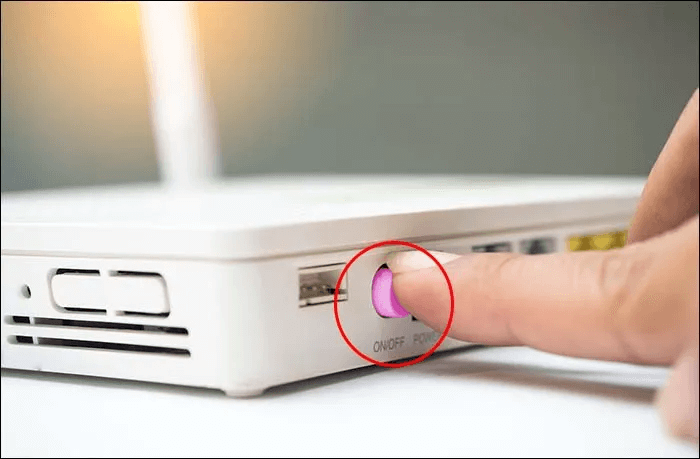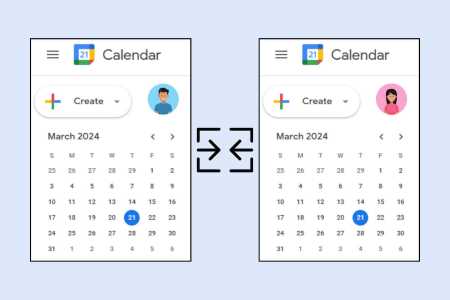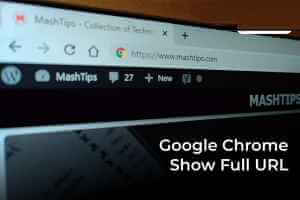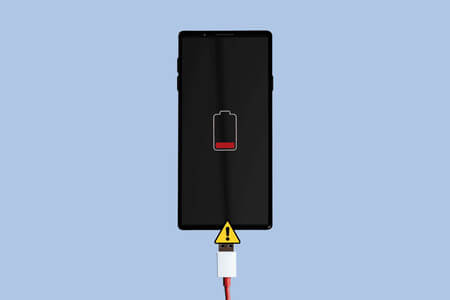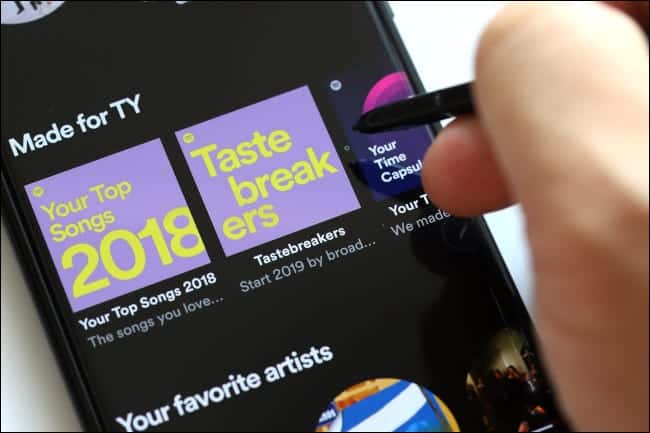As a remote access program, it can be GoToMyPc Easy to use. With this application, you can access your computer anytime, anywhere.

Or, at least, that would be the case if errors like Waiting for host computer to connect From time to time.
If you've encountered this frustrating message, you're probably eager to know what it means. We'll discuss just that in the article below. Additionally, you'll learn how to fix the problem, discover the best ways to use GoToMyPc, and discover some helpful hints. Alternative solutions For remote access.
What is the error “Waiting for host computer to connect”?
Imagine you're calling a friend on the phone and can't get through. Your phone is working properly and you have a clear connection, but something is wrong with your friend's device.
This is pretty much what happens when you get the “Waiting for host computer to connect” error.
The problem likely doesn't stem from the device you're using to access the remote computer. Instead, the message indicates that the remote computer is having trouble establishing a connection.
To understand the problem, we need to explain two basic terms in GoToMyPc: client and host.
The client device is the device you're using for remote access. The host device is the computer from which the application's address is taken—the device you're trying to access.
When you see the error “Waiting for Host Computer to Connect” on the client side, the host computer is likely experiencing some of the following issues:
- Application not installed GoToMyPc correctly on the host machine.
- Firewall Traffic from the application is blocked on the host side.
- Host device connection to the Internet weak.
Fortunately, these problems are not too complex to solve.
How to fix “Waiting for host computer connection”
Although GoToMyPc is a remote access application, fixing the "waiting for a host computer connection" issue will require you to physically visit the host computer. Once there, you can try several solutions:
- Reboot
- Using the connection wizard
- Change and toggle firewall settings
- Check the host computer's internet connection.
Reboot
Computers sometimes develop performance issues seemingly for no apparent reason. This can happen if the host computer has been active for a long time or if resource-intensive processes are running in the background.
Restarting the host computer can resolve the "waiting for a connection to the host computer" issue. It's a quick fix you can try right away. If you're away from the machine, it may be helpful to call someone else near the host computer and ask them to restart it.
Using the connection wizard
The GoToMyPc Connection Wizard is designed to handle connection issues. You can access the wizard directly from the app.
Run the connection wizard and let it guide you through the straightforward setup process. The wizard will determine the most effective settings for your internet connection and store them in the application's data server.
Once the wizard is finished, restart the application and see if the issue is resolved.
Change and toggle firewall settings
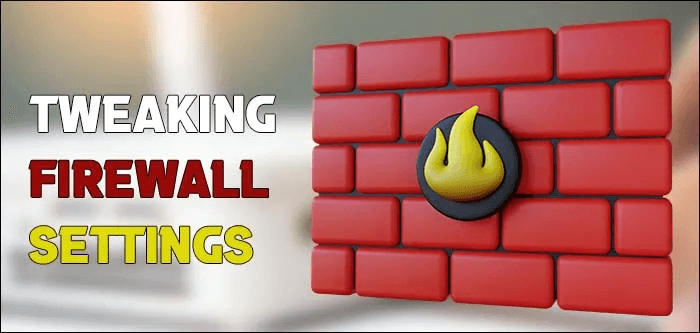
The firewall on the host computer may be blocking the GoToMyPc application from accessing the Internet. In this case, you should navigate to the firewall settings to add the application to the exceptions list, meaning that it has unimpeded access to the network.
The exact method for changing firewall settings depends on the firewall software you are using. GoToMyPc Support Page A detailed explanation of the optimal firewall settings you will need to apply for the application to run smoothly.
If you're confident in what you're doing and don't want to go back to the support page, you should know what changes you need to make to your firewall. The name of the program you want to add to the exception list is g2comm.exe.
Once the changes are applied, close the application, open it again, and try connecting to the host.
Check that the host computer is connected to the Internet.
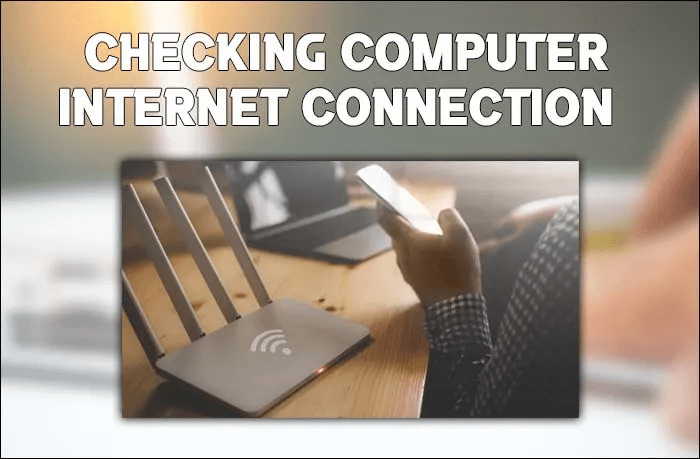
If none of the above methods prove effective, you may need to check your host's internet connection. GoToMyPc can only function properly if both the host and client devices have uninterrupted network access.
The first thing to check is the quality of your connection. Slower, less reliable connections, such as dial-up or satellite internet, will impair GoToMyPc's performance. For the best user experience, you should have a broadband connection, such as DSL.
Provided your connection meets the minimum requirements, the "Waiting for host computer connection" issue may be caused by something outside the host device. This is especially true if you encounter another error message: “Internet connection lost.”
In such cases, the problem may be with your router or modem, or it may stem from your Internet Service Provider (ISP). Connectivity issues will be easy to identify because other network-dependent applications will also not function properly.
Since you have direct access to your home network devices, it's best to check them first:
- turn off router or modem.
- wait 10-15 seconds.
- Turn on the device and wait for it to establish a connection.
If you have a router and modem together, reboot both devices as described above. When it comes to determining whether the connection has begun, you'll know the devices are ready based on the indicator lights on them.
Let's say you rebooted your network devices and nothing happened. Then, your Internet Service Provider (ISP) may be experiencing problems.
If the network outage persists, contact your ISP and ask if there is an outage on their end. If not, describing the issues you're experiencing to your ISP's support team may be helpful. The support team may be able to help you restore proper internet access.
How to use GoToMyPc
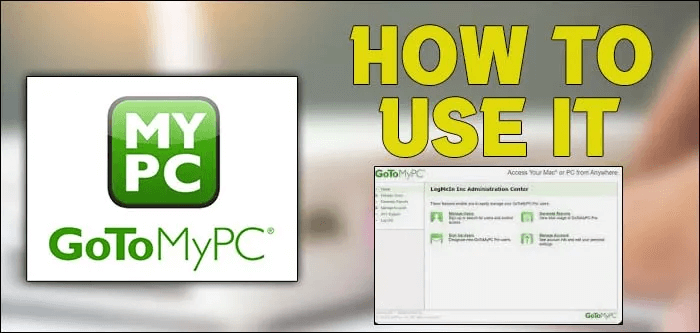
As a remote access application, GoToMyPc is particularly useful for easy file transfer. The application wasn't designed with remote support in mind, particularly since you can only connect to one host machine from a single client.
GoToMyPc will be extremely useful for people who frequently need to transfer files between two devices while on the go. Once you launch the app and connect to the host, transferring files is as easy as dragging and dropping.
You can also use GoToMyPc for basic diagnostics. The app displays memory, CPU, and connection speed statistics for both devices, which can be useful in certain situations.
Finally, you'll get Bitdefender antivirus with your GoToMyPc subscription. The basic app and antivirus have similar functionality on Windows and Mac computers. MacOS.
GoToMyPc Alternatives
Depending on your needs and budget, GoToMyPc may not be the ideal solution. The app has very specific features and is limited as a remote access tool. Additionally, it comes with a hefty subscription fee. If you're on a tight budget or want to get more bang for your buck, you can try some alternatives.
prepare a program TeamViewer One of the most popular remote access solutions, this tool will work well for business purposes and excel in personal use. On the other hand, many companies choose Remote PC , a remote access application better suited for larger computer infrastructures.
Go to your computer whenever you want
If the suggested methods work on your devices, GoToMyPc should start working without any problems. With the connection issue restored, you can continue accessing the host computer whenever needed and not worry if important file transfers are interrupted midway.
Were you able to fix the "Waiting for host computer connection" issue? What's causing the problem? Let us know in the comments below.