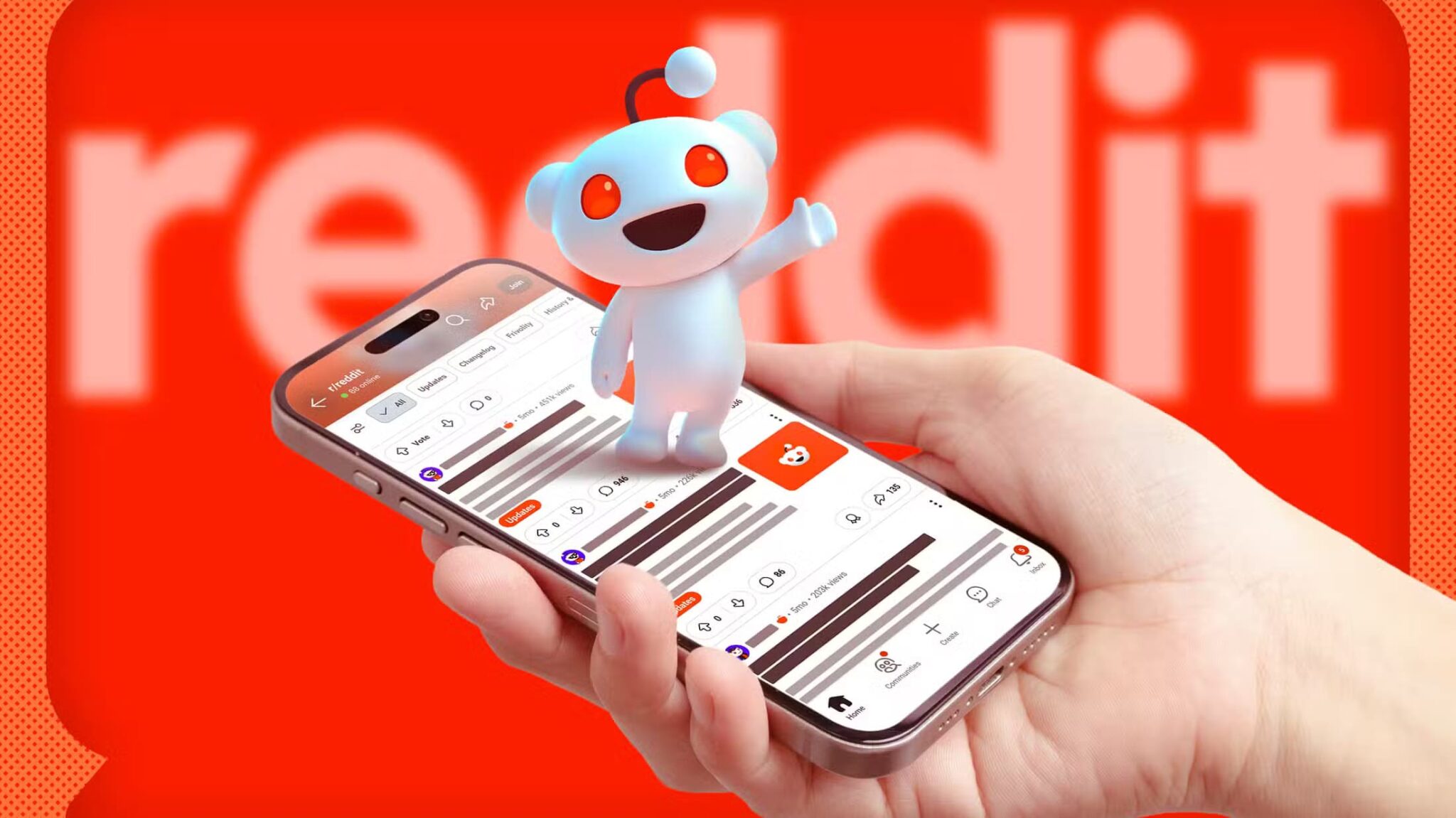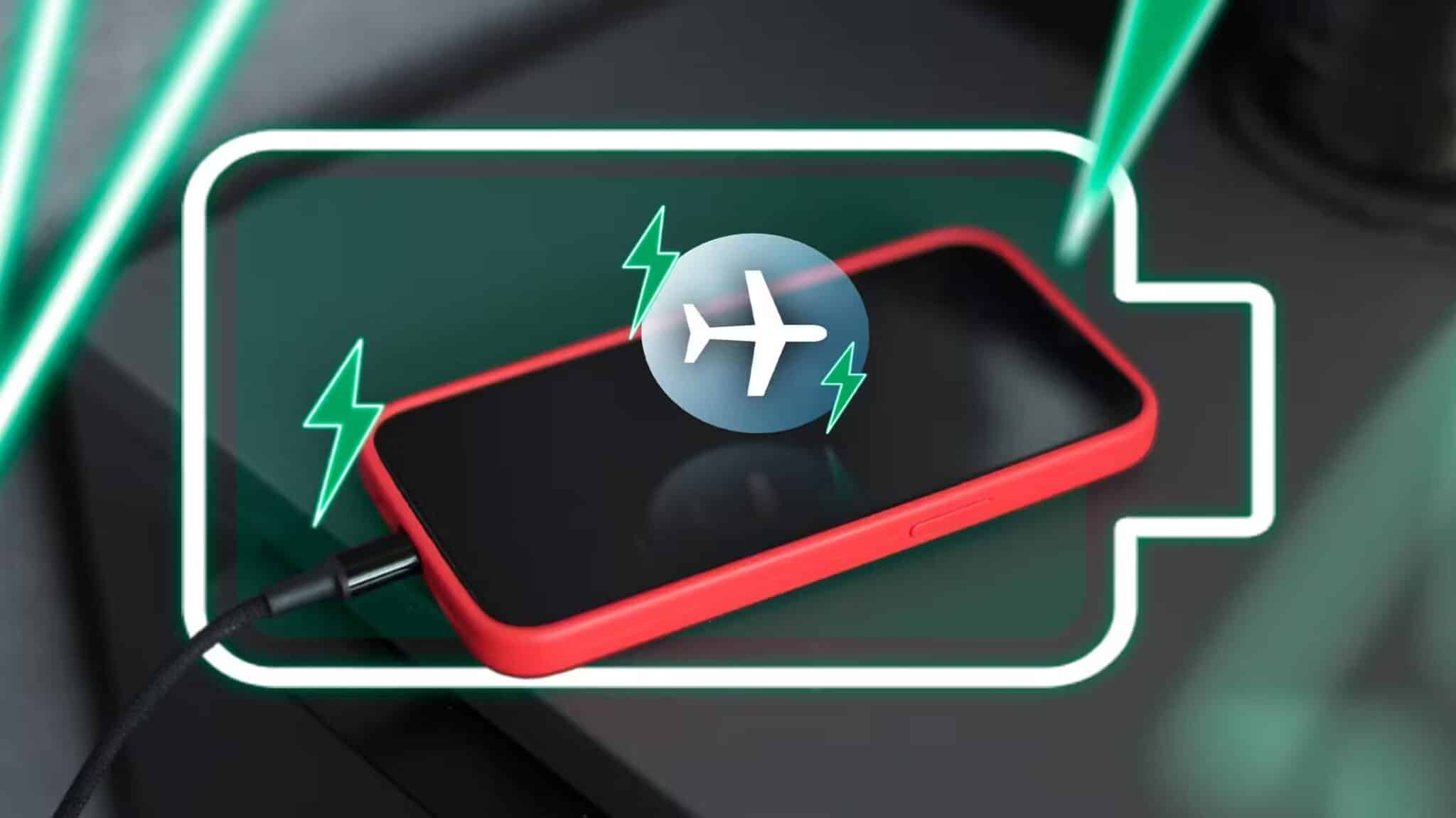YouTube is great for streaming, but what about offline viewing? Watch tutorials, music videos, and documentaries offline by saving them to your computer for later viewing. Because streaming isn't always convenient, YouTube viewers are looking for alternative ways to download content.
The good news? Save YouTube videos in excellent quality using multiple reliable methods. You have plenty of options, from feature-rich desktop applications like EaseUS Video Downloader to fast web downloaders. Built-in Google Chrome features or extensions help speed up downloads. Command-line applications like yt-dlp give techies complete control over format and resolution. This article will show you how to safely and efficiently download YouTube videos to your PC, Mac, or mobile device, allowing you to watch them anytime, anywhere.
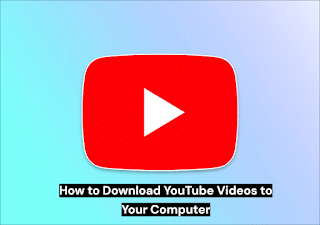
Desktop program to download YouTube videos
Desktop programs are best for downloading YouTube videos. Desktop applications offer a variety of formats, bulk downloads, playlist or channel downloads, and faster speeds than internet services. Here are the three best desktop software options for storing YouTube videos:
-
Ease US Video Downloader- The best comprehensive solution
Download YouTube videos with ease using EaseUS Video Downloader. All platforms are supported: YouTube, Facebook, TikTok, Instagram, and Twitter. Enjoy movies, music, playlists, channels, and even 4K Ultra HD content in the highest quality.
Key Features of EaseUS Video Downloader:
- Download a large number of videos or playlists/channels at once.
- Extract audio at 320 kbps, 256 kbps, or 128 kbps.
- The built-in acceleration engine speeds up downloads up to 30 times faster than regular internet tools.
- Watch your video download live.
- Compatible with Windows and macOS.
- Avoid ads and branding by downloading videos.
How to Use EaseUS Video Downloader
Step 1.Copy the link to the YouTube video, playlist, or channel to download. Launch EaseUS Video Downloader on your PC or Mac. Select the "YouTube" option from the interface. You can access YouTube using the built-in browser.
Step 2. Click “Add URLs” and “Paste Link.” The app will download all video files instantly when media is detected.
Step 3. Select "MP4, MP3, or 4K." Choose the format and resolution (4K or 8K) from the drop-down menu. You can download subtitles if available. When finished, click "Download." The videos will be stored in your selected folder for offline viewing.
-
Internet Download Manager (IDM)
IDM is a powerful download manager for Windows. It accelerates downloads and resumes downloads that were interrupted due to network or power issues. It works with Chrome, Firefox, and Edge, making it easy to capture video links.
Key Features:
- Faster downloads with dynamic segmentation.
- Resume interrupted downloads without restarting.
- One click download from any site.
- Schedule downloads and auto-shutdown.
- For fast and lightweight downloads of videos from YouTube and other videos, IDM is an ideal choice.
-
JDownloader
A free and open-source download manager for Windows, macOS, and Linux. It's customizable and offers batch downloads, making it ideal for downloading multiple videos.
Key Features:
- Download videos or playlists in batches.
- Compatible with plugins to decode multimedia links.
- Cross-platform: All major operating systems.
- 100% free, no ads, no fees.
Online tools to download direct URLs
Downloading videos online is an easy way to avoid software installation. EaseUS Video Downloader is one of the most popular link video downloaders. For quick solutions, it works on Chrome, Firefox, and Safari with no installation required.
Key Features of EaseUS Video Downloader Online:
- Download videos in HD, 4K, and 8K without quality loss.
- Visit the website, paste the URL, and download – no software required.
- No pop-ups, safe to use.
- Compatible with Windows and Mac.
Use EaseUS to download online video
Step 1. Visit EaseUS Online Video Downloader.
Step 2. Copy the YouTube or Facebook video link to download. Paste the link into EaseUS Video Downloader Online and click the Download button.
Step 3. After clicking “Download,” select the desired quality and format, and then click the “Download” button again.
Download YouTube video in Google Chrome
Google Chrome lets you download YouTube videos without having to install any apps. Chrome Developer Tools and browser extensions are the main methods. Following the instructions makes both options easy and effective.
-
Use Chrome Developer Tools
This method allows you to extract page videos without the need for external applications. How?
Step 1. Play the YouTube video you want to download.
Step 2. Right-click anywhere on the page and select “Inspect” to open Chrome developer tools.
Step 3. Click on the small mobile/tablet icon or press Ctrl + Shift + M to toggle the device toolbar.
Step 4. Open Developer Tools “Network” Unpaid Invoice.
Step 5. Play the video again after updating YouTube.
Step 6. Find “Request Video/MP4 Media” in the list.
Step 7. Right-click on the request and select “Open in new tab.”
Step 8. From the new tab, right-click the video and select “Save video as…” to download.
Positives:
- No additional software required.
Negatives:
- No technology, no playlists, no bulk downloads.
-
Using Google Chrome extensions
Chrome extensions, like Addoncrop YouTube Video Downloader, make it easier.
Using Addoncrop extension:
Step 1. Go to Addoncrop YouTube Downloader.
Step 2. The page will automatically recognize your browser. Click "Let's go."
Step 3. Install the extension and restart your browser.
Step 4. Play the video you want to download on YouTube.
Step 5. Click “Download” below the video.
Step 6. Save the video by clicking “Download.” Select the quality (360p, 720p, 1080p, etc.) from the three-dot menu.
The advantages of this tool include its ease of use and its multiple, high-quality options. However, some features may require a fee and are not available on mobile browsers.
-
Video DownloadHelper extension
Trusted by six million people, Video DownloadHelper is another solid choice.
Key Features:
- Works with over 1000 sites, including YouTube.
- Supports high-resolution downloads, live streaming storage, and audio extraction.
- Converts video formats MP4, MP3 and more.
Step 1. To install the “Video Downloader Helper” extension in Chrome, go to the “Web Store” and search for the extension.
Step 2. Click “Add to Chrome” and download videos from any page with one click.
Save videos from YouTube using command lines
Terminal enthusiasts are advised to try yt-dlp. This modernized version of youtube-dl offers faster performance, improved functionality, and compatibility with a wider range of video platforms. Unlike browser extensions or online tools, yt-dlp allows you to manage downloads and output formats.
How to download YouTube videos using yt-dlp.
Step 1. Install yt-dlp
Windows: Update your system PATH with the latest yt-dlp executable from the Releases page.
macOS/Linux: In the terminal, run this command:
- curl -L https://github.com/yt-dlp/yt-dlp/releases/latest/download/yt-dlp -o /usr/local/bin/yt-dlp
- chmod a+rx /usr/local/bin/yt-dlp
Step 2. Install FFmpeg to combine and convert audio and video. Use a package manager or the FFmpeg website to install.
Step 3. Download the YouTube video by typing: yt-dlp VIDEO_URL in the terminal.
Replace video link with video link for high quality download.
Step 4. Customize the optional download.
- List formats: yt-dlp -F VIDEO_URL
- Select format: yt-dlp -f video URL code format
- MP3 audio only: yt-dlp -x– audio format mp3 VIDEO_URL
Download YouTube videos to mobile devices
1DM+ Downloader is a fast and reliable mobile video downloader. It features multi-thread downloading, supports up to 30 simultaneous downloads, pause/resume features, smart link capture, and scheduling.
How to download YouTube videos with 1DM+:
Step 1. Get “1DM+ Downloader” from Google Play.
Step 2. Visit YouTube via the app browser.
Step 3. The program will automatically find the download URL when you play the video.
Step 4. Click “Download,” select the video quality and format, and then confirm.
Step 5. Check the app dashboard to see your downloads. Anyone can pause, resume, or schedule downloads.
Conclusion
The right tools make downloading YouTube videos to your computer a breeze. These include desktop applications like EaseUS Video Downloader, lightweight online tools, and command-line tools like yt-dlp. Chrome extensions and developer tools can quickly resolve issues, while mobile apps like 1DM+ simplify the downloading process even further. Please note that these tools are recommended for personal use only and refrain from copyright infringement. Enjoy your favorite videos offline, whenever and wherever you want, however you like!
Instructions
Here are the most frequently asked questions about how to download YouTube videos to your computer:
- What is the difference between online downloaders and desktop programs?
Online downloaders are browser-based applications that don't require installation and are fast, despite their limited capabilities and slow speeds. Desktop software, such as EaseUS Video Downloader, is ideal for regular or large downloads thanks to its batch downloading features, playlist support, format conversion, and HD/4K resolution support.
- Can I download entire YouTube playlists or channels?
Only with desktop tools like EaseUS Video Downloader, IDM, or JDownloader. Download multiple videos with these apps, which allow you to create playlists and channels. Most online downloaders only allow you to download one video at a time.
- What video formats and qualities are typically available for download?
You can download videos in MP4, WEBM, and AVI formats, as well as in 360p, 720p, 1080p, and 4K resolution.