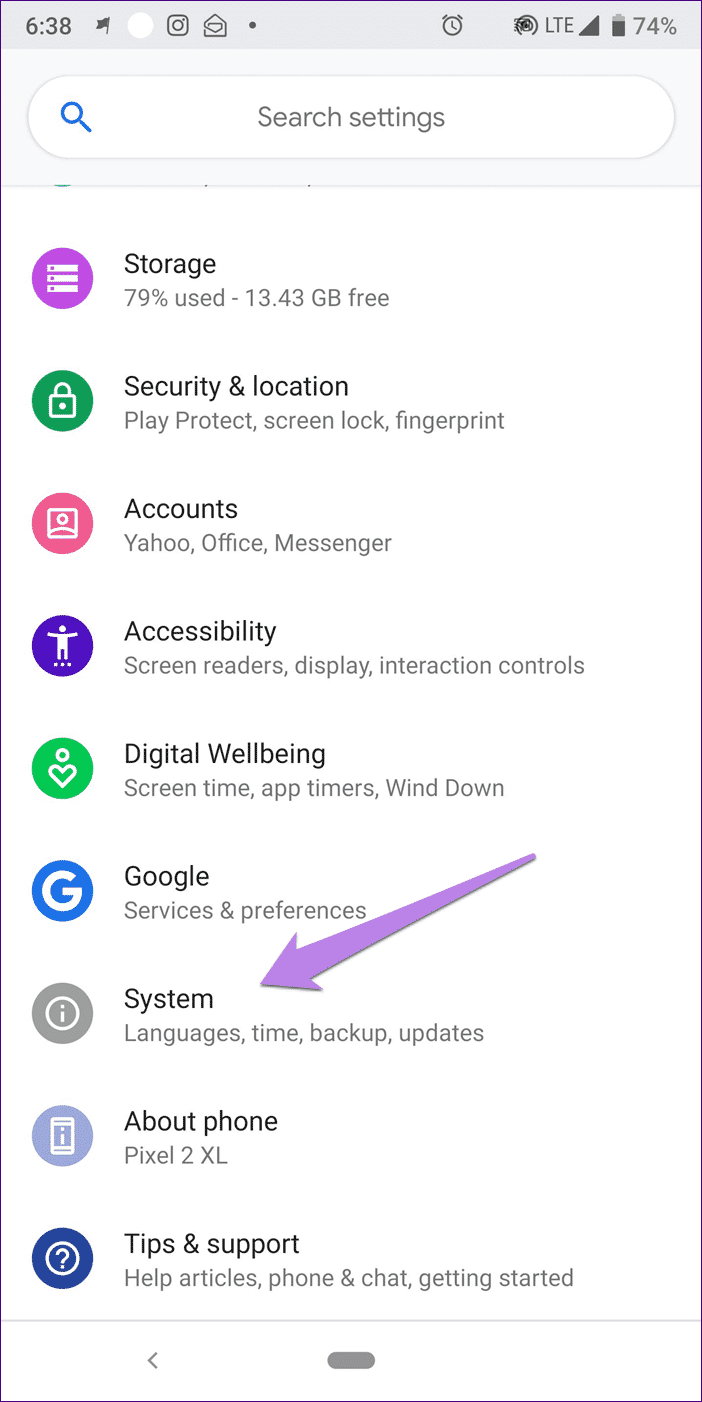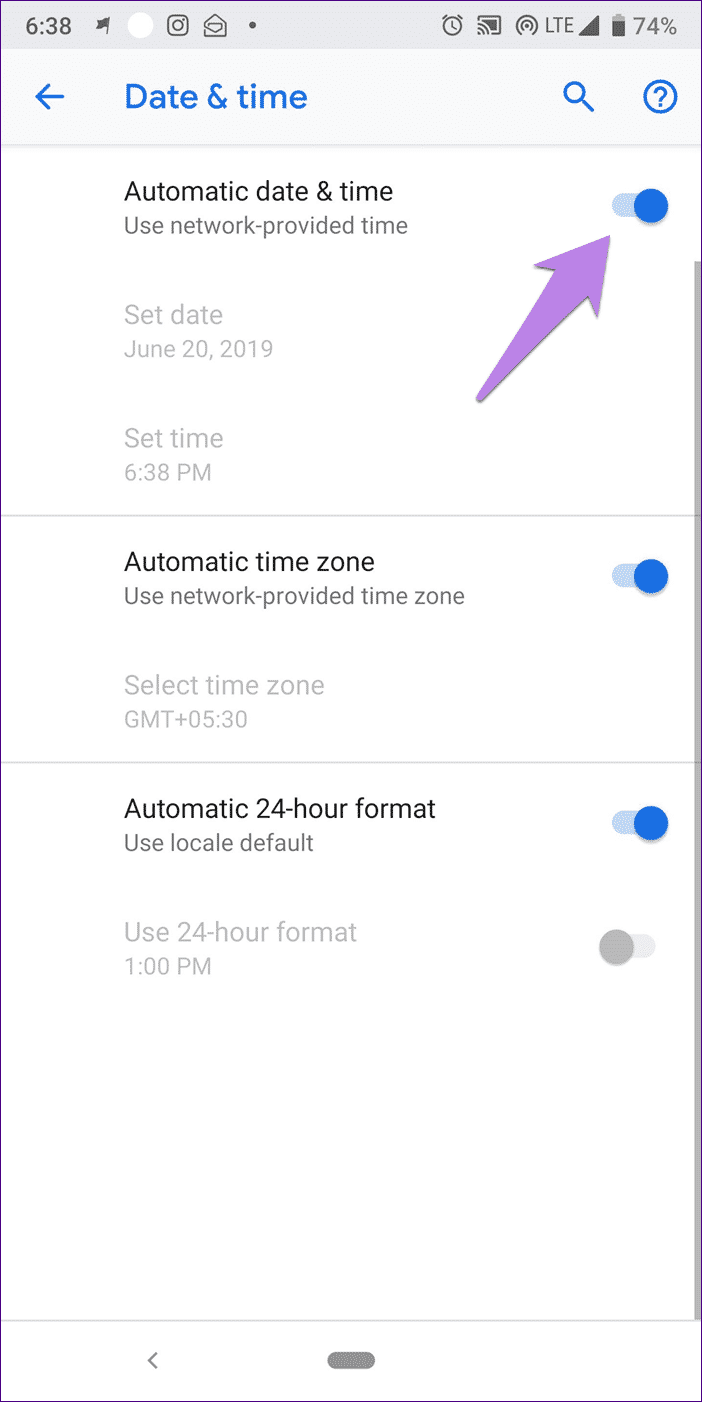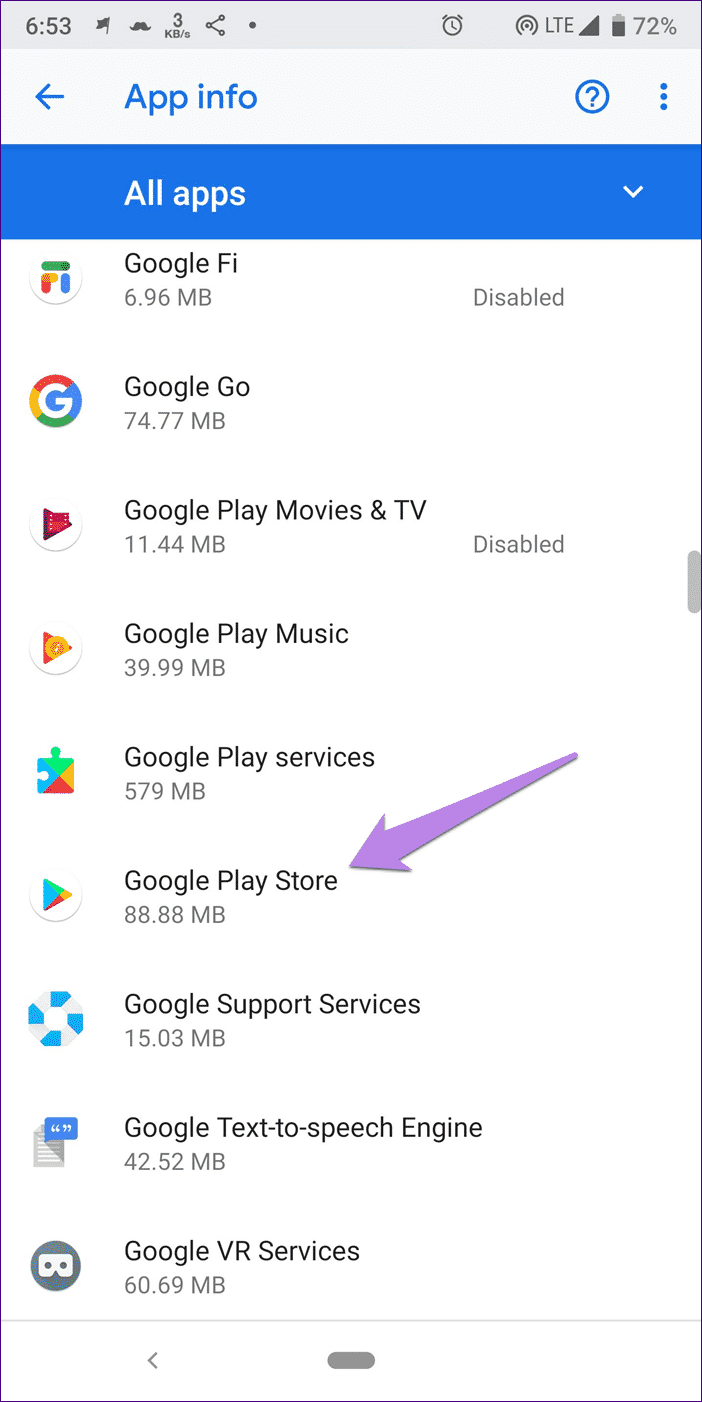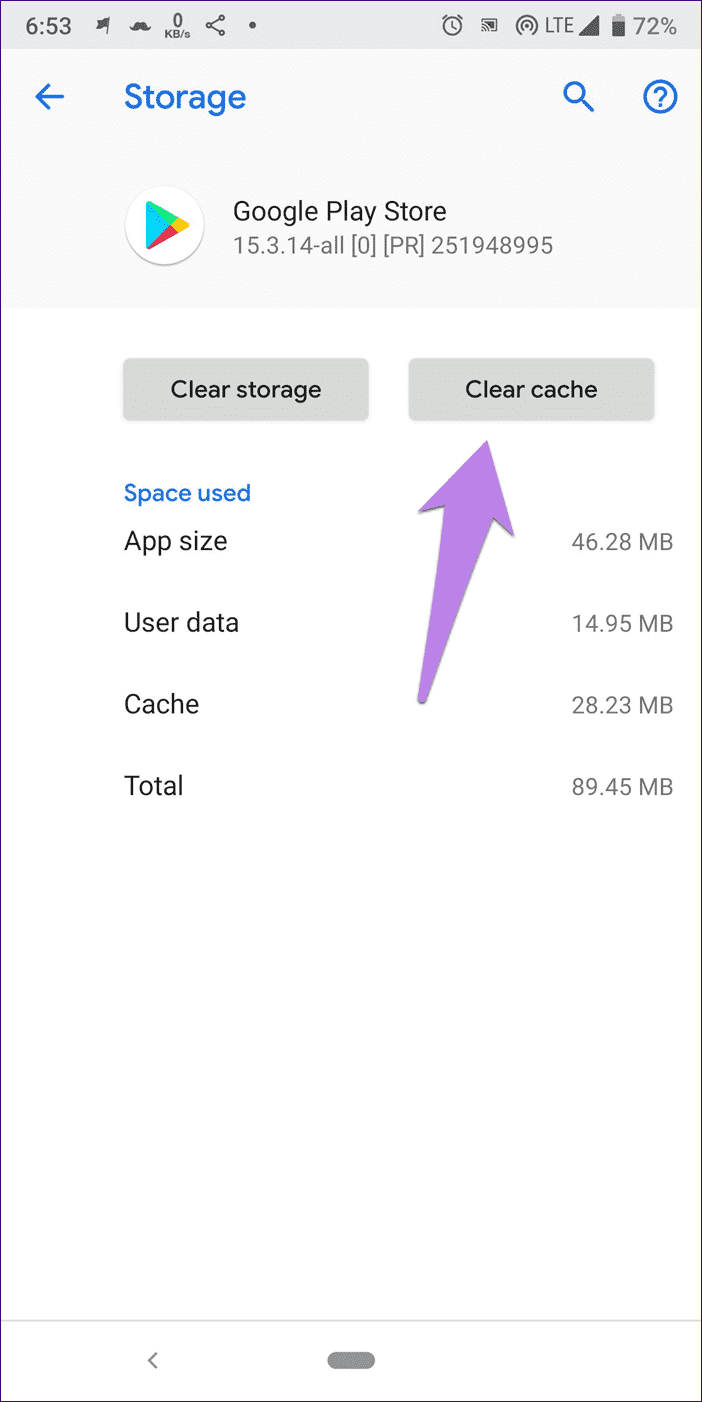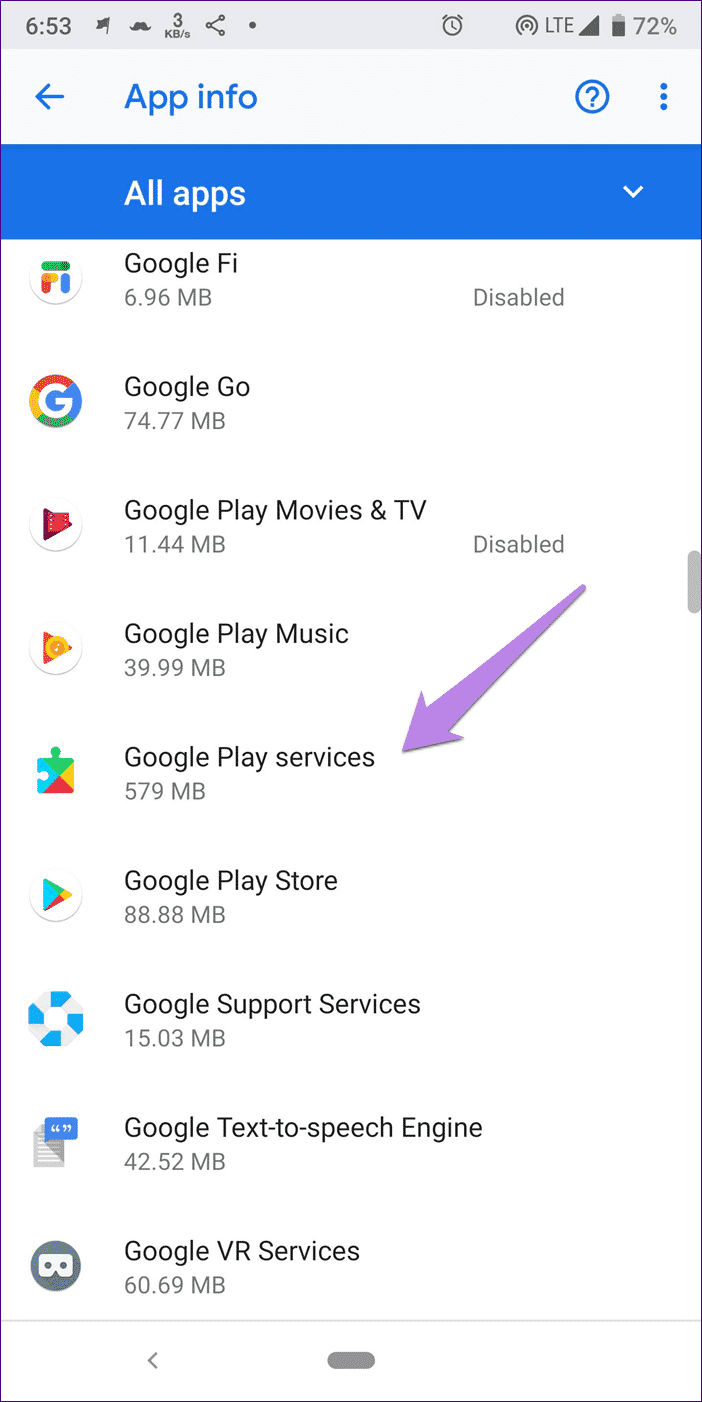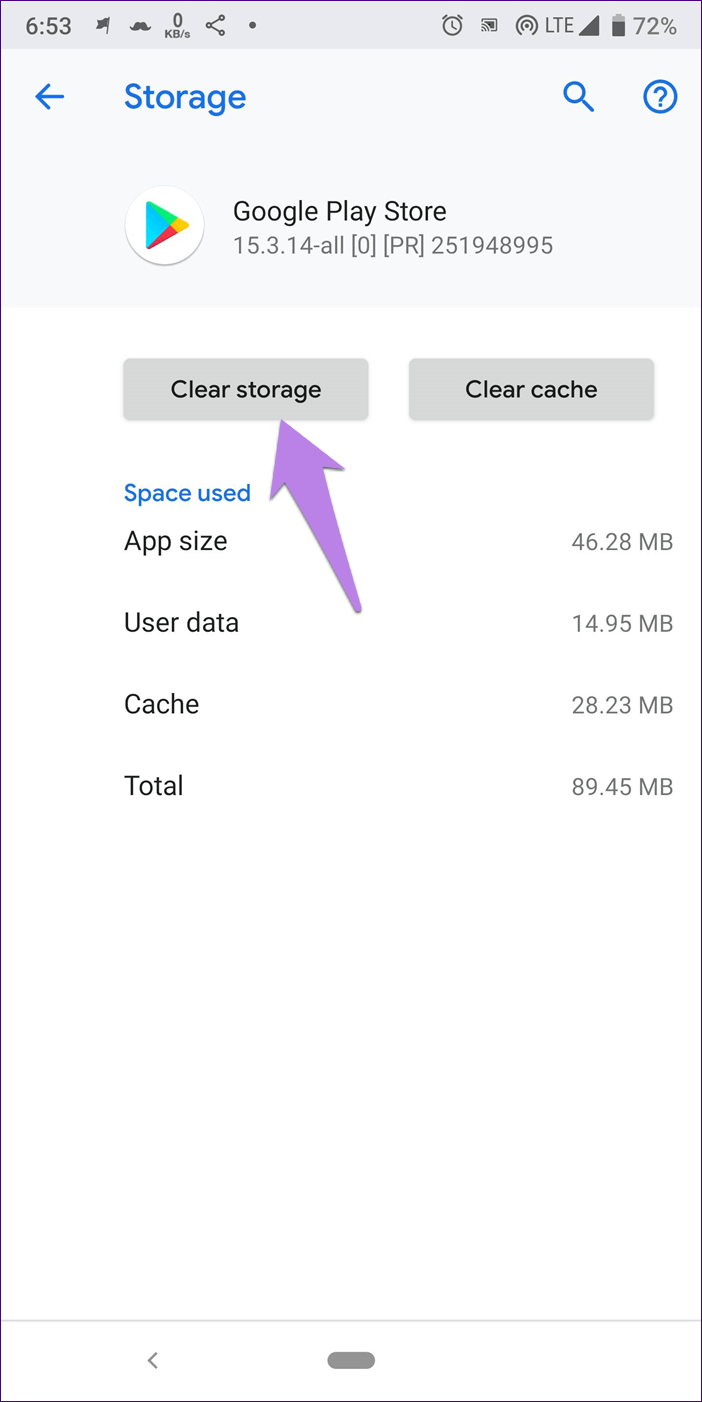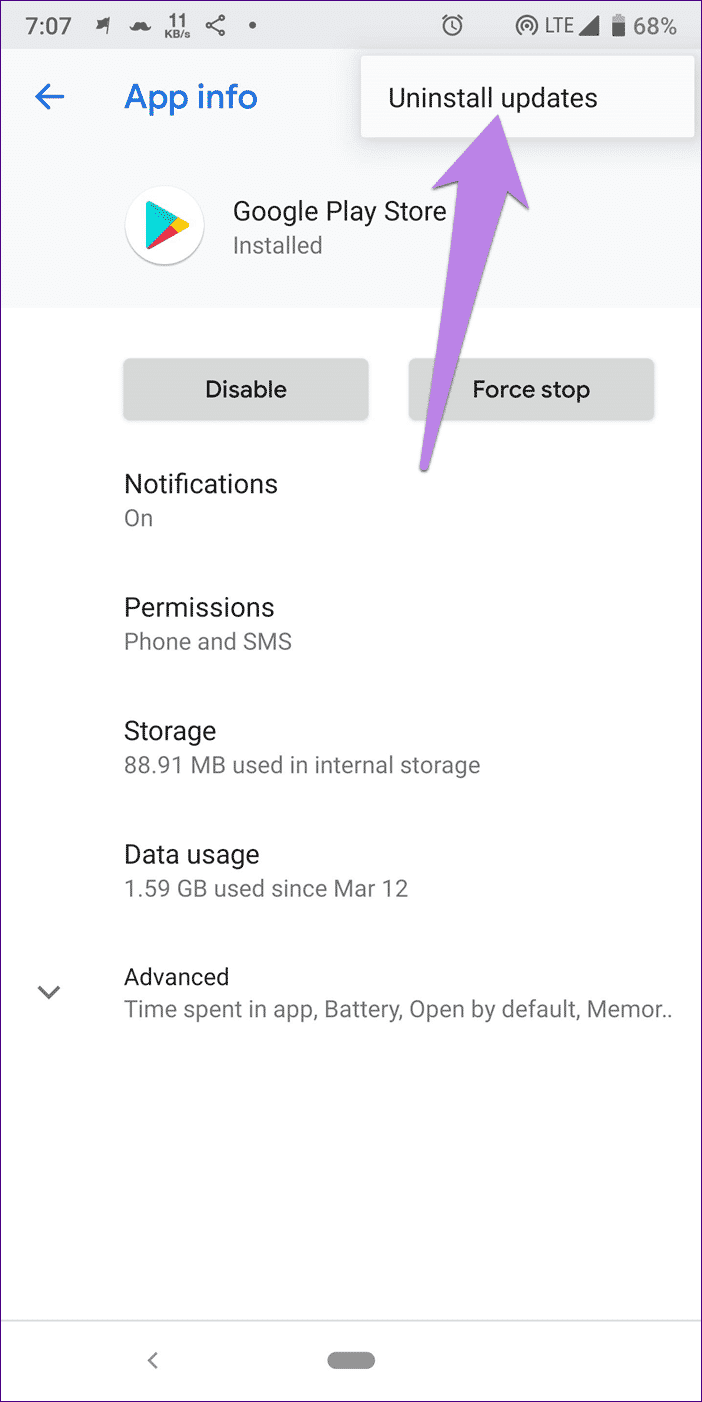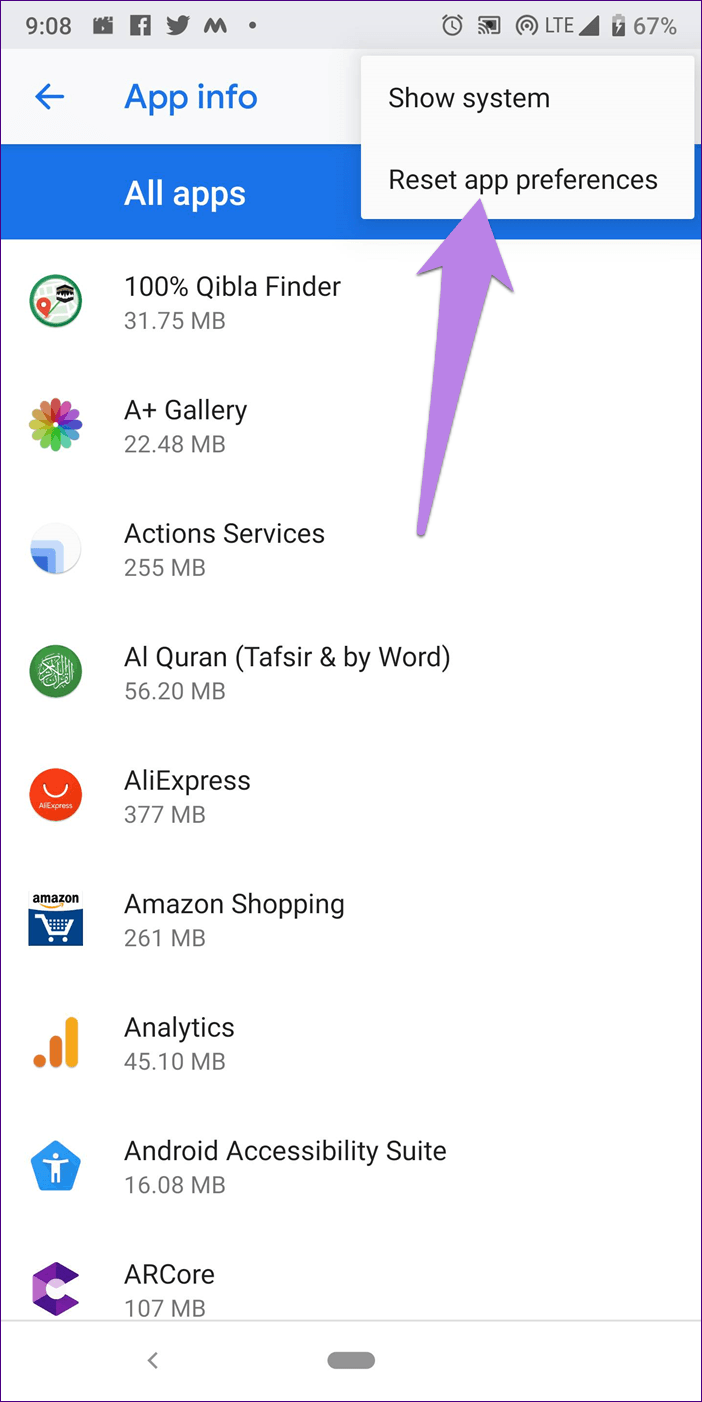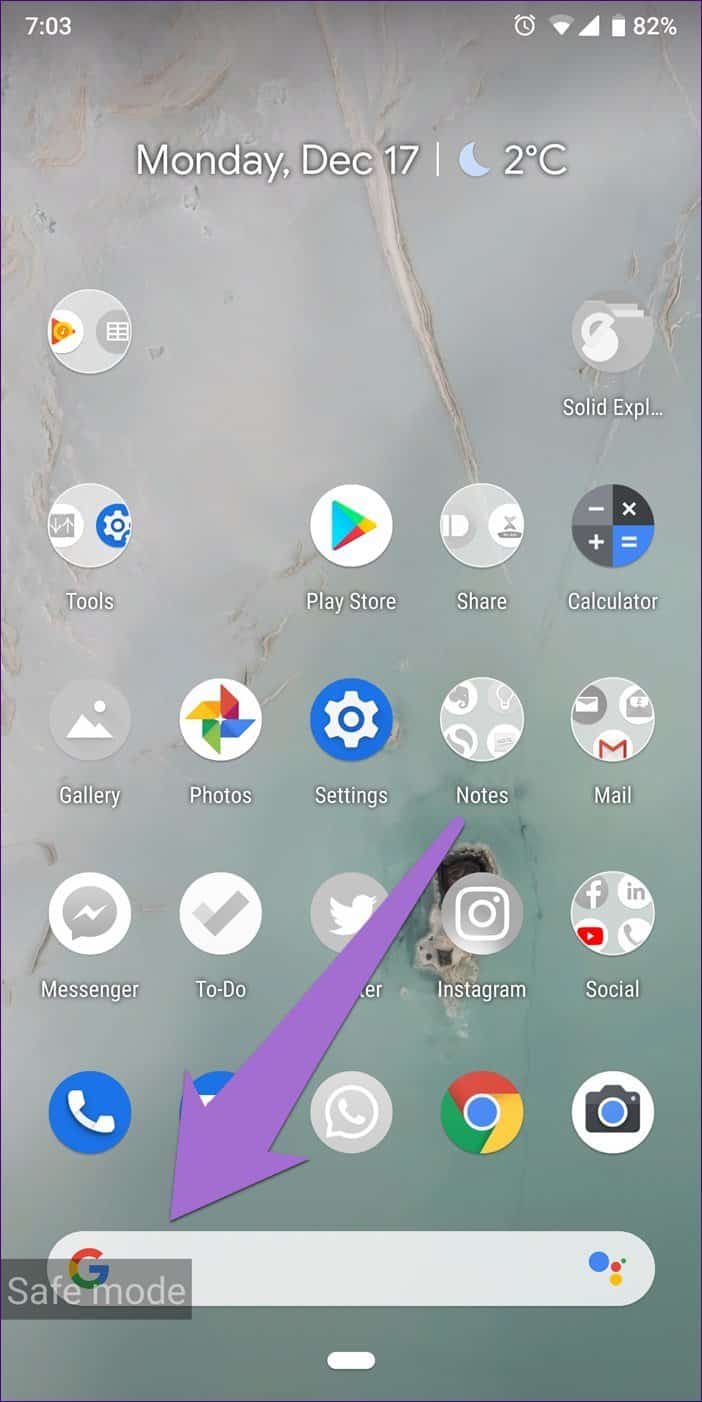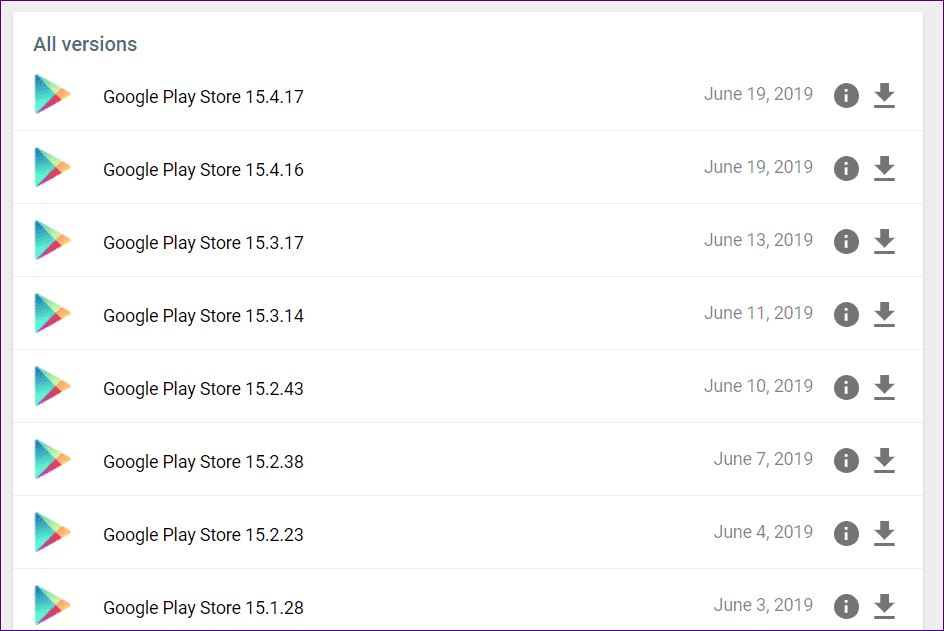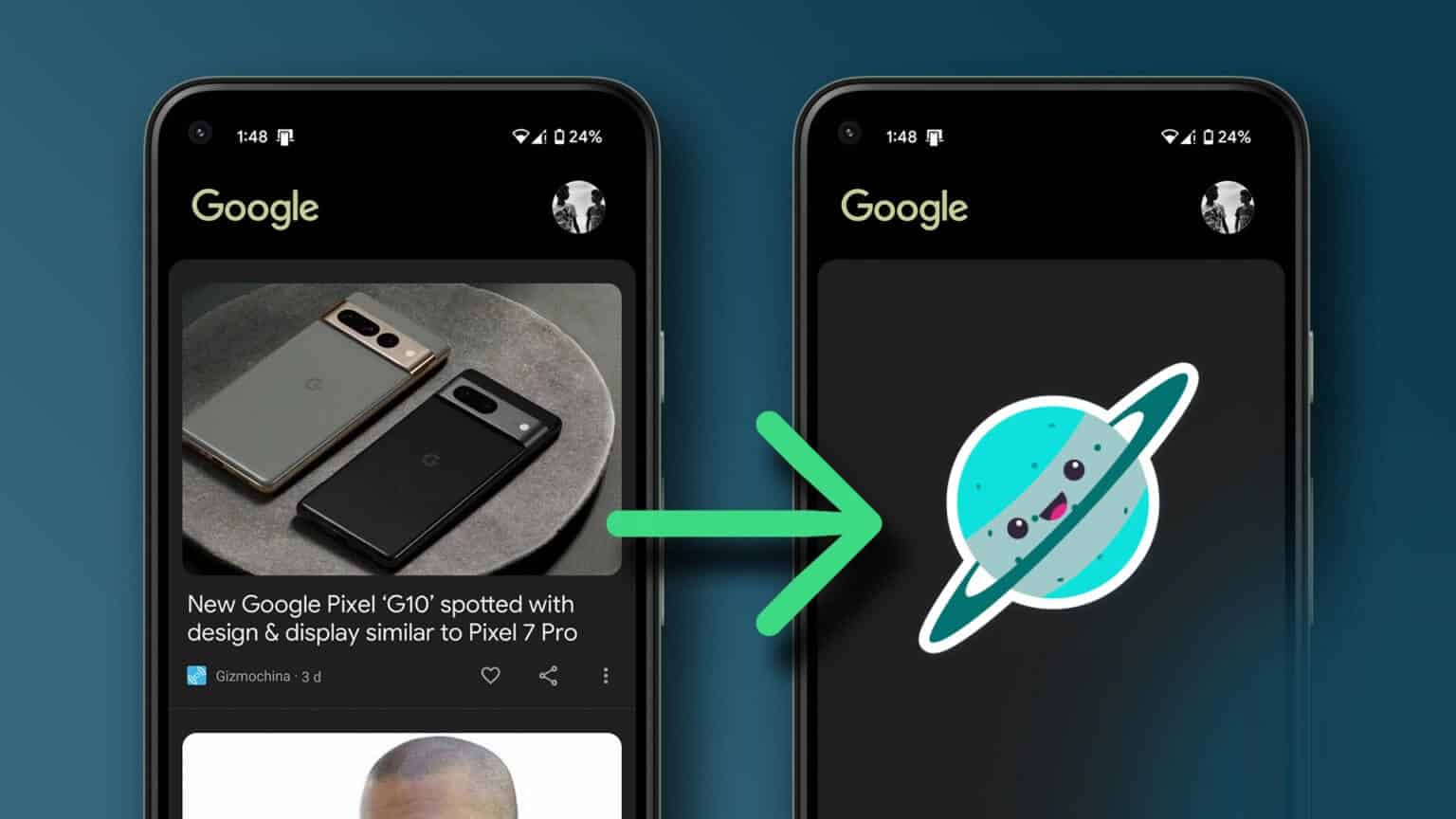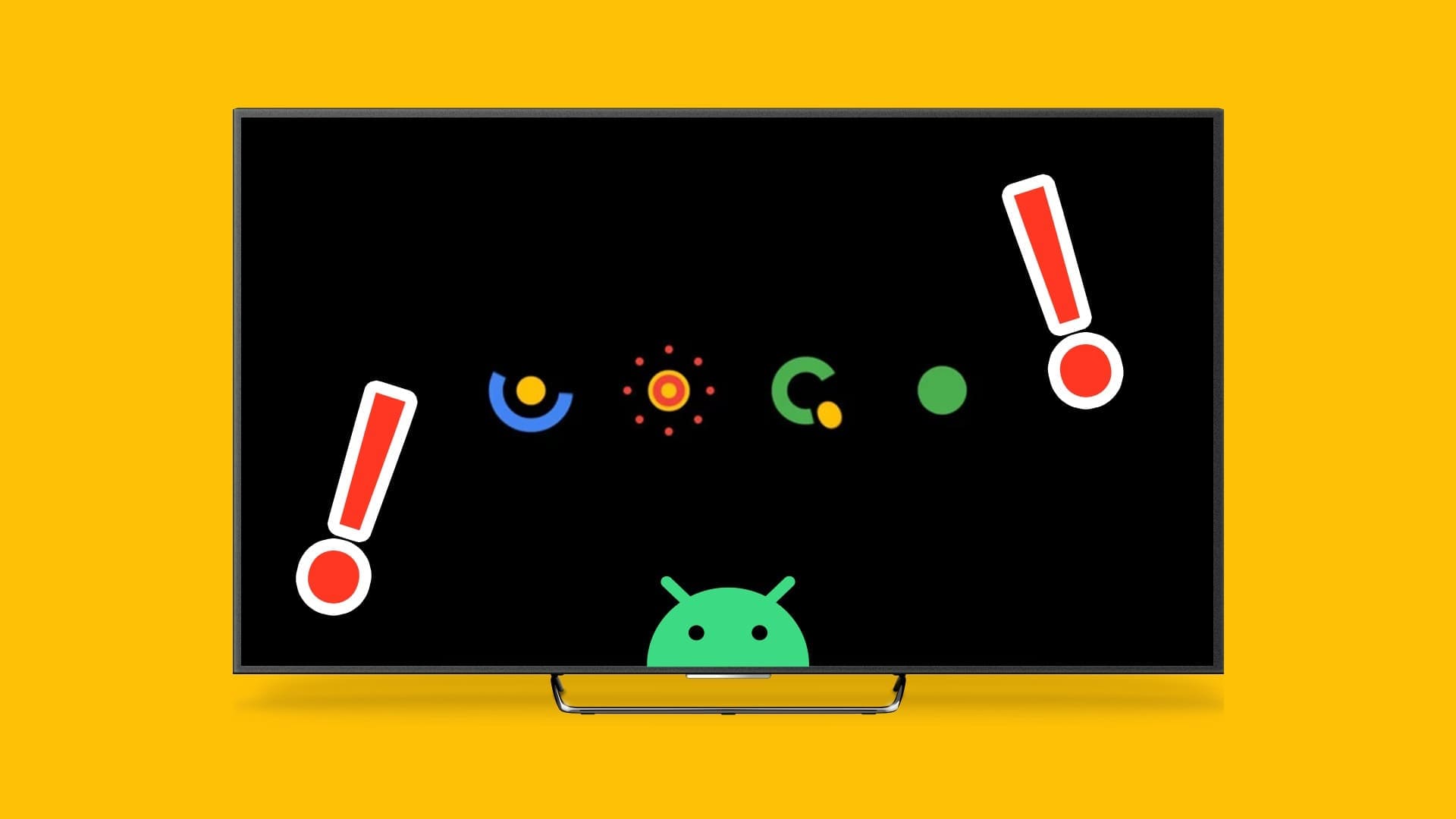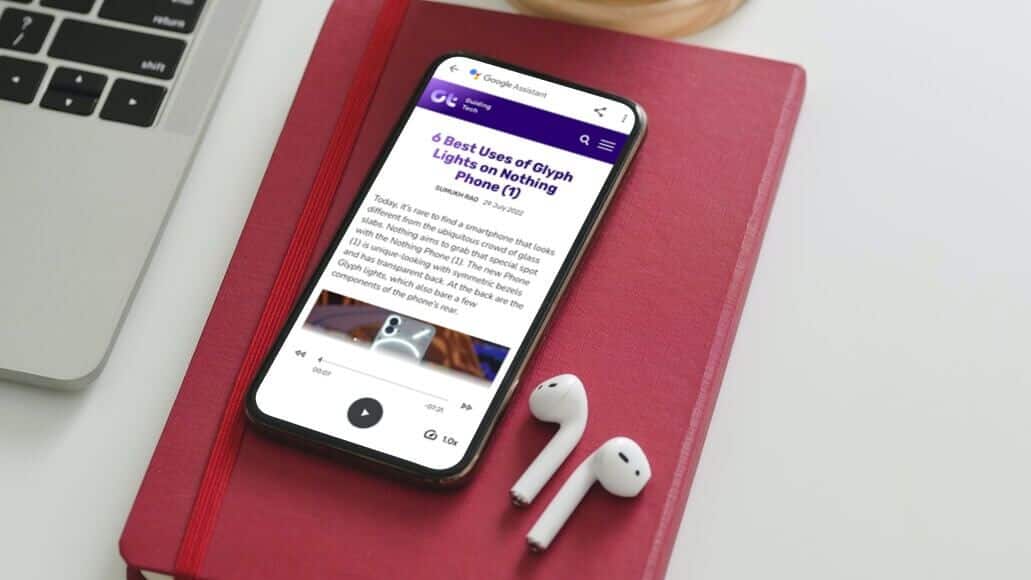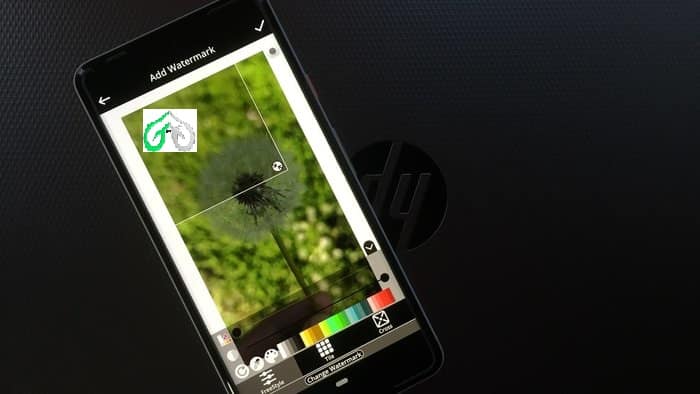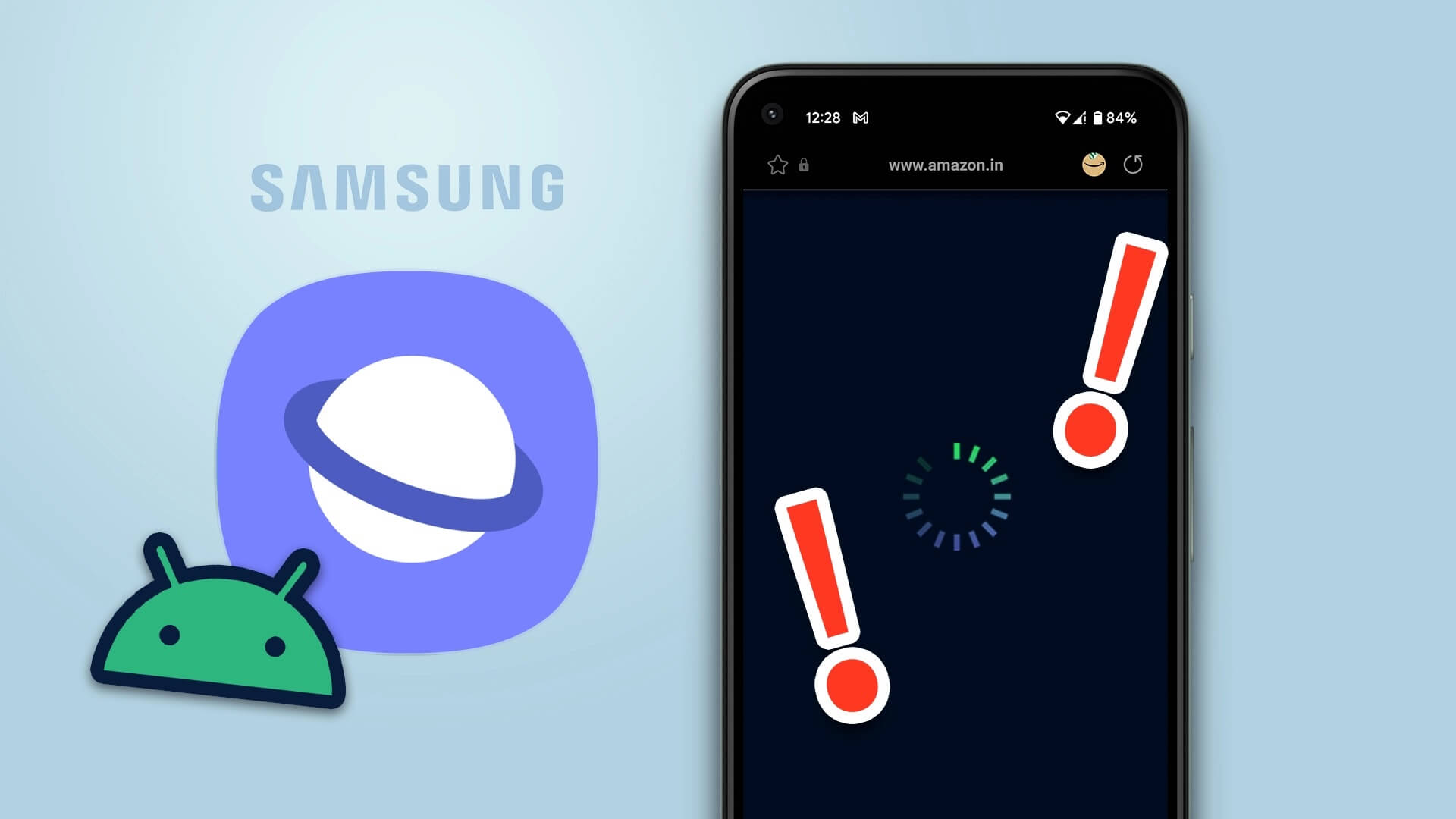No one appreciates it when an app starts throwing tantrums, especially when you downloaded the app from the Google Play Store. How can anyone download other apps if Play Store Itself not working?
Many users feel confused when the store does not open. Google PlayIt throws an error message, “Unfortunately, Google Play Store has stopped.” For others, the system greets them with error 910. After a while, it becomes very annoying because you can’t even update apps, and you forget to download a new one.
But don't worry. That phase will soon be over as you'll find several solutions here to help you resolve the issue. Let's check them out.
restart your phone
You should always start with basic solutions. One of them is to restart your phone. Whatever the issue you're experiencing with the Google Play Store, restart your device and see what happens.
Check the date and time on your phone
Accurate data and time are critical to the smooth functioning of the Google Play Store. If the time is incorrect, you may encounter issues with the Play Store.
To fix this, you should use the "Automatic Date and Time" feature instead of setting it manually. To do this, follow these steps:
اFor step 1: Open Settings on your phone and go to System.
Step 2: Under System, tap Date & Time. Here, enable Automatic date and time. If it's already enabled, turn it off and then enable it again.
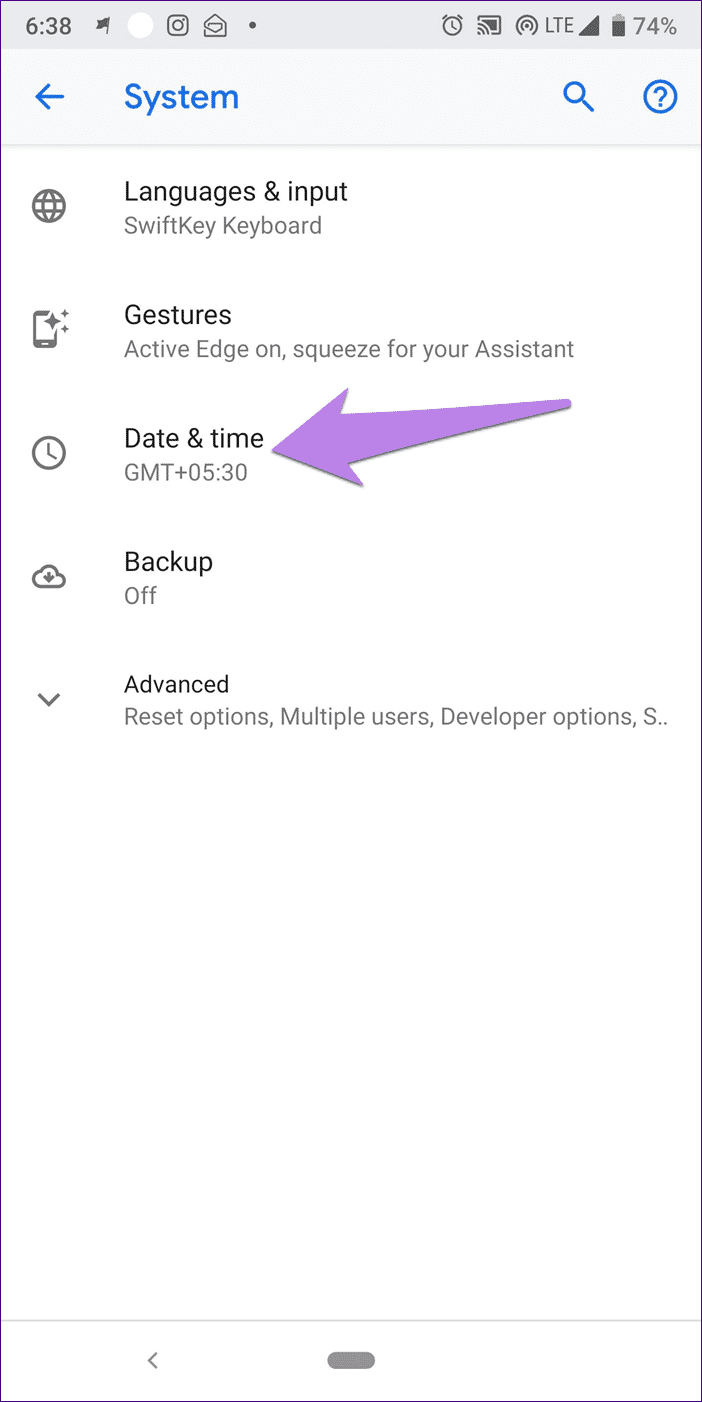
Step 3: Restart your phone and try downloading apps from the Play Store.
Clear cache
Next, you should try clearing the cache for the Google Play Store and Google Play Services. In case you're wondering, clearing the cache won't remove any files or apps from your phone. Here are the steps:
Step 1: Go to Settings on your phone and tap Apps / Installed Apps / Application Manager.
Step 2: Find the Google Play Store. If it's not directly available, look under All Apps. Tap it.
Step 3: Tap Storage followed by Clear Cache.
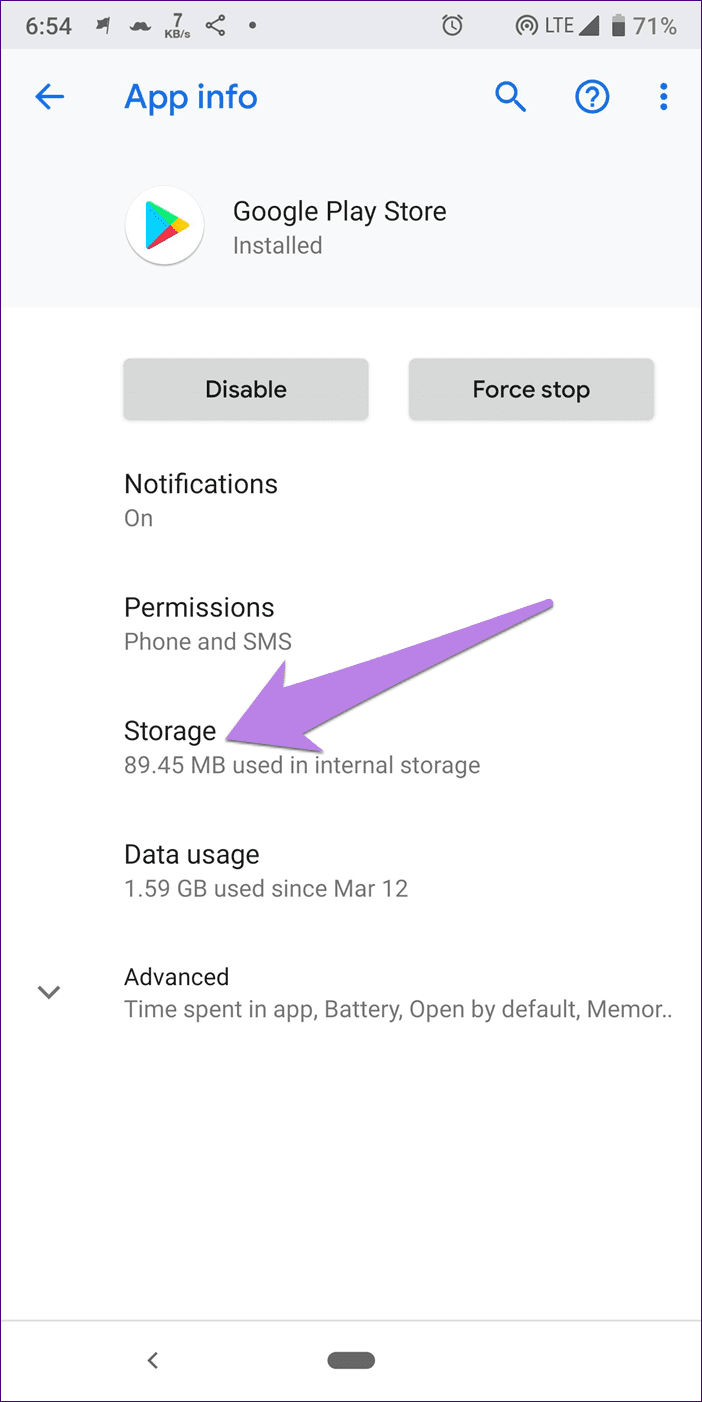
- Advice For professionals: Tap Force Stop to close the app. This can also be useful at times.
Step 4: Repeat the steps above for Google Play Services. You'll find it under Apps. Restart your phone and try downloading apps from the Play Store.
clear data
If the problem persists, try clearing the data for the Google Play Store and Play Service. Similar to clearing the cache, clearing the data will not delete any installed apps. The only thing that will happen is that you will be logged out of the Play Store, and your Play Store preferences will be reset.
Once you're satisfied, repeat steps 1 through 3 of the method above. However, instead of tapping Clear Cache, tap Clear Data/Storage.
Uninstall updates
Another solution that works is to uninstall updates for the Google Play Store and Play Services. Since both are preinstalled with system apps, you can't uninstall them from your phone. However, you can uninstall their updates, which will restore them to the factory version.
To do this, tap Google Play Store under Settings > Apps. Tap the three-dot icon at the top and select Uninstall updates.
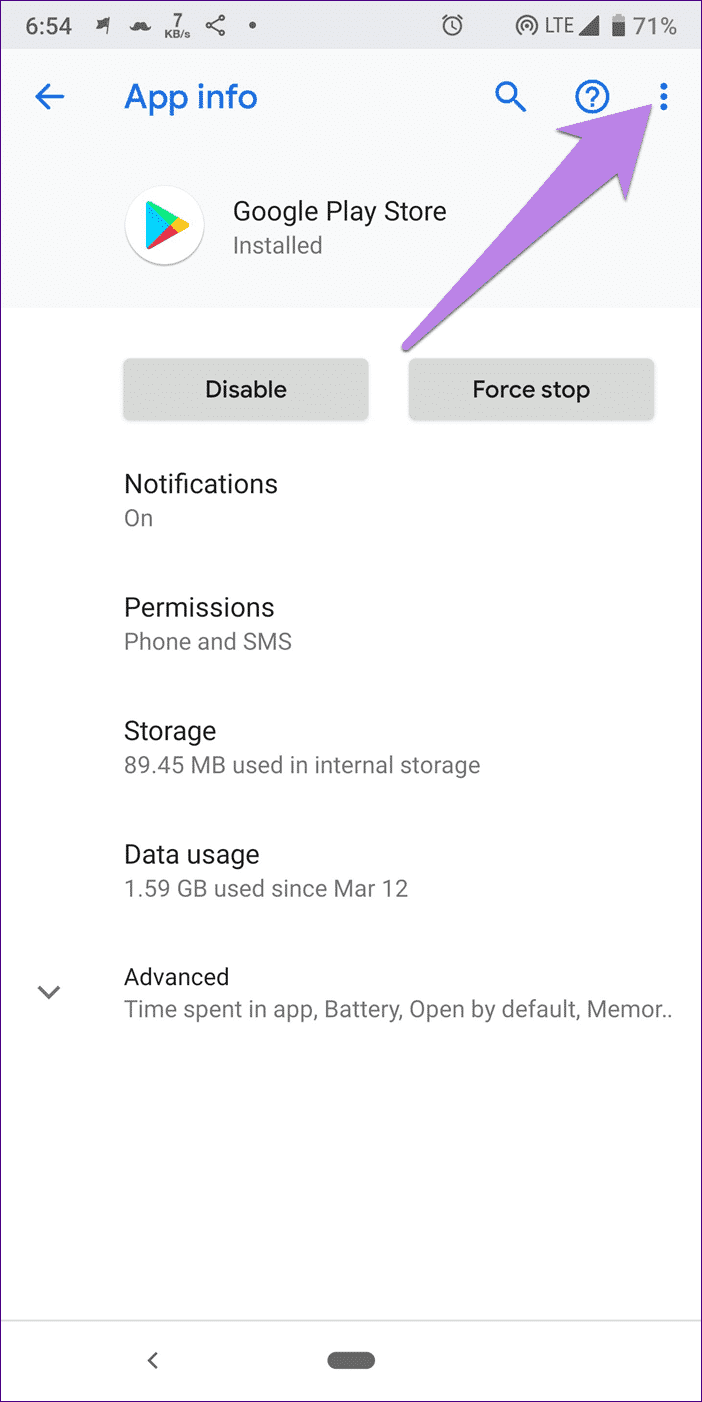
Repeat the steps for Google Play Services. Then restart your phone. Wait 2-3 minutes, then try downloading apps from the Play Store.
Reset app preferences
Often times, resetting app preferences comes in handy. Again, you won't lose any app or app data. However, some things on your device will change, such as disabled apps, default apps, background apps, and permission restrictions.
To reset app preferences, follow these steps:
Step 1: Go to Settings followed by Apps/Application Manager.
Step 2: Under All Apps, tap the three-dot icon at the top. Select Reset app preferences from the menu.
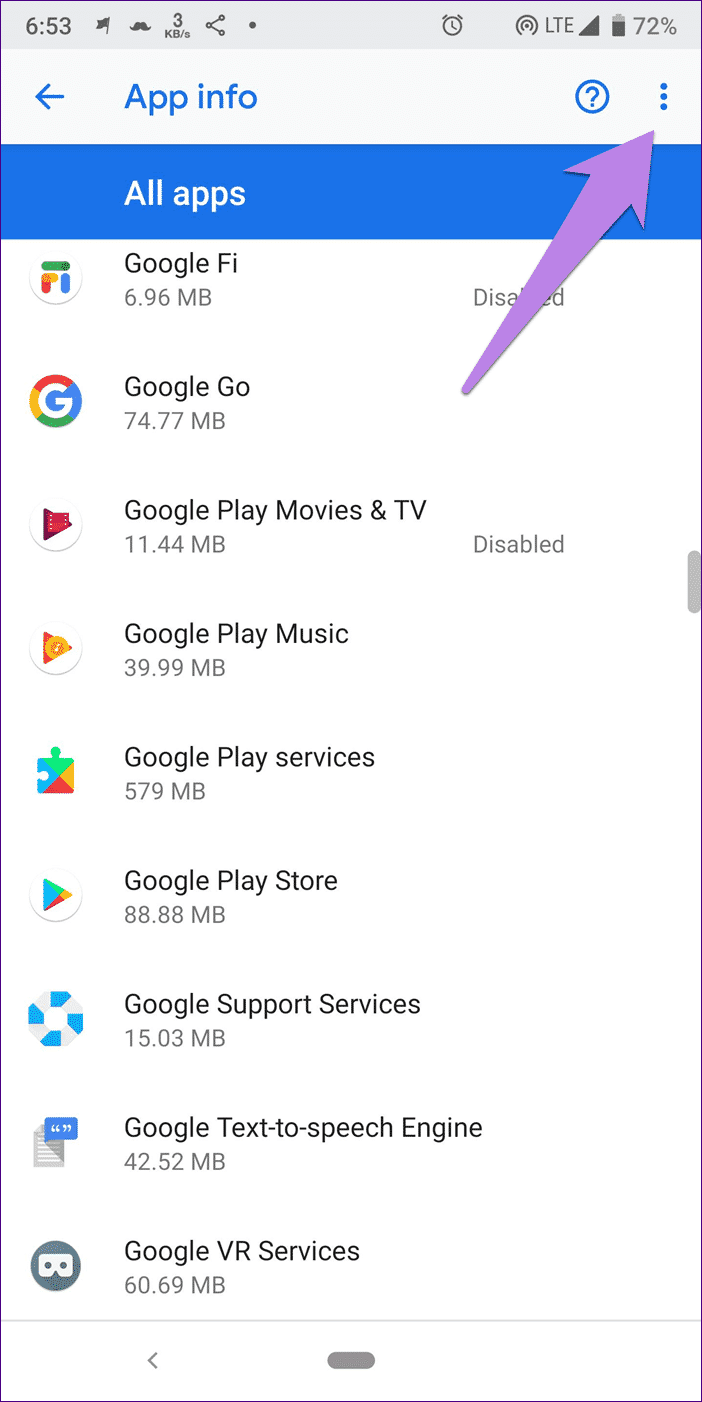
Boot in safe mode
While safe mode is useful for identifying issues with third-party apps, sometimes booting into safe mode can also save your life.
To boot into safe mode, press the power button on your phone until you see the power options. Then tap the "Power off" option, and the interface will ask you if you want to boot into safe mode. Choose the appropriate option.
If the above method doesn't work, turn off your phone. Then hold down the power button to turn it on. Once you see the manufacturer logo, release the power button and immediately press the volume down key. Continue holding it until you're booted into safe mode. You'll see the text "Safe Mode."
Once you're in safe mode, stay there for a minute or two and then restart your device to exit it. Then try downloading apps from the Play Store in normal mode.
Update Google Play manually
Unlike other apps, you can't update the Google Play Store naturally. You'll have to do so manually by downloading its APK file.
So, do it. Download the latest version from the Google Play Store. From APKMirror.com, a trusted source for APK files. Once downloaded, tap to install. If this is your first time installing an external APK, you'll be asked to grant permission. Follow the on-screen instructions and then install it. Once installed, the Play Store should no longer throw the error.
Let's get back to work.
We won't judge you if you're about to throw away your phone or perform a factory reset because of the problem. Anyone would. But we hope the above solutions will work for you. Once you've launched the Play Store, try these small apps that weigh less than 1MB.