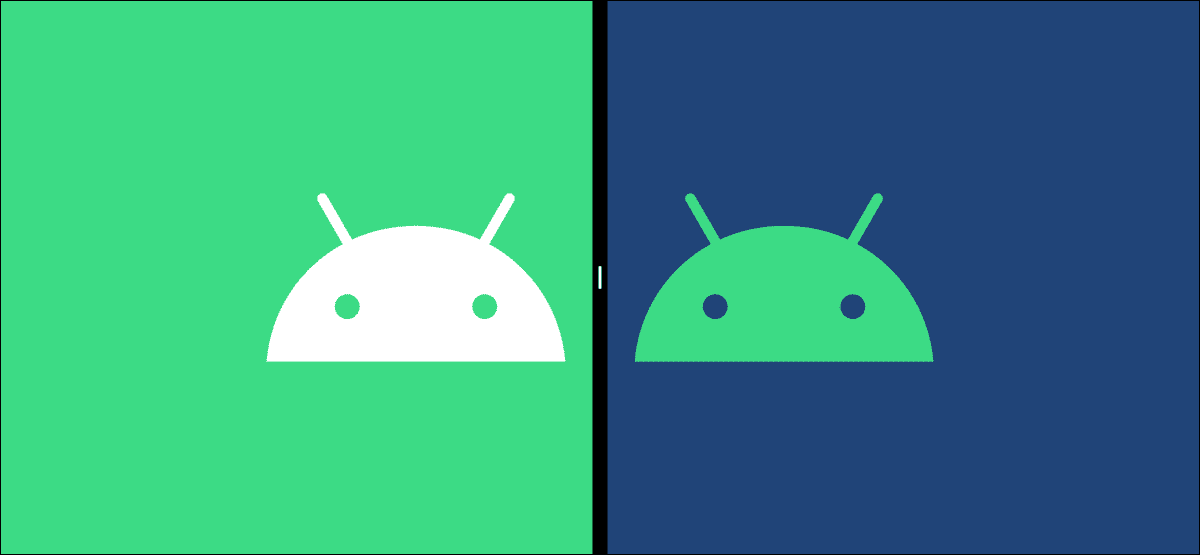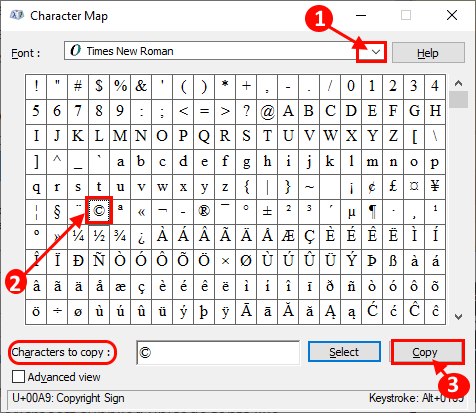With the new version of Windows, you can experience a host of new features and settings. From a refreshed, productivity-focused taskbar to new widget integration. Now, after months of excitement, Windows 11 users will be able to run Android apps on their laptops. Well, isn't that great? Here's how to run Android apps on Windows 11.

With this, you can easily open and run apps like Instagram, YouTube, and Amazon Kindle from the comfort of your Windows laptop. Not only will it help you save time, but it will also help you avoid being distracted by other apps on your phone.
The good thing is that now, with native support, you don't need external emulators to run Android apps. Microsoft has partnered with Amazon and Intel for this integration.
So if you want to run Android apps on your Windows 11 laptop, here's how to do it.
What do you need to run Android apps?
Now, your Windows 11 PC must meet certain requirements before you can install and run Android apps.
1. Windows version: You must be enrolled as a Windows Insider, and your PC must be running the Windows 11 Insider Beta.
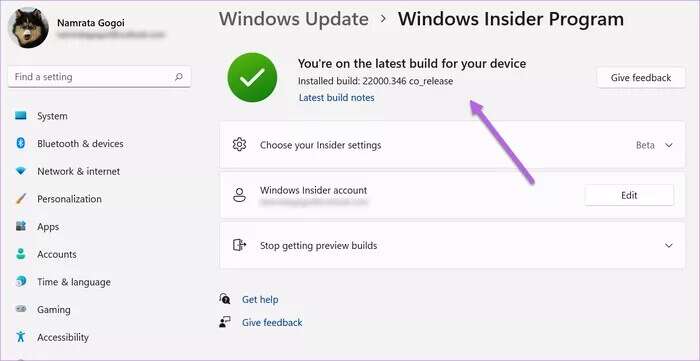
To do this, go to Settings > Windows Update > Windows Insider Program to link your account.
2. Virtual: Virtualization must be enabled on your computer. For those unaware, this feature is Important function depends on the required hardware To run certain functions such as Android apps, Windows sandbox, etc.
To check the virtualization status on your computer, follow the steps below.
Step 1: Search for Task Manager in the Start menu. Open Task Manager, and click the Performance tab.
Step 2: Now, check the bottom right corner as shown in the screenshot below.
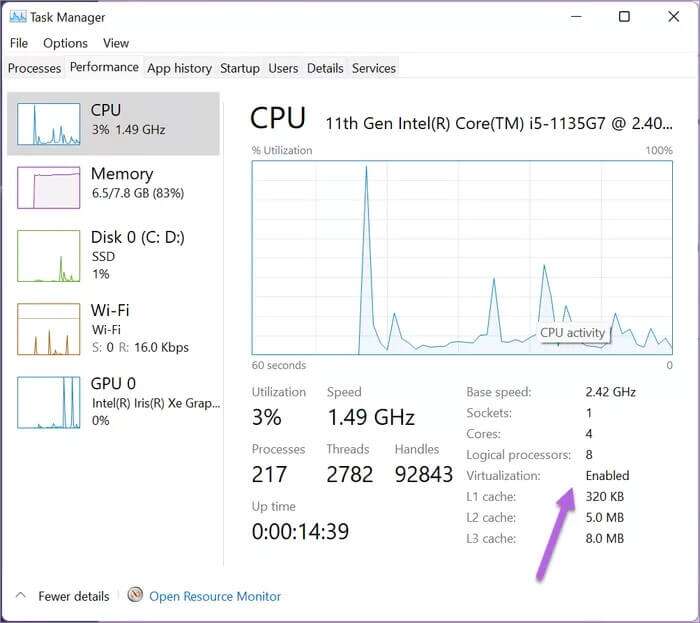
If it says Enabled, you're good to go. If it doesn't, you'll need to enable it. However, enabling virtualization varies from computer to computer. The best way to proceed is to check the manuals available online for your laptop/processor.
3. Amazon account: Last but not least, your computer must have the latest version of the Microsoft Store. Second, you need an Amazon account in the United States.
Here's how to install and run Android apps on your Windows 11 PC.
How to Run Android Apps on Windows 11
Step 1: Open Settings on your computer, select Time & Language in the left pane, and then select Language and Region.
Step 2: Under the Region section, select Country or Region and choose United States from the drop-down list.
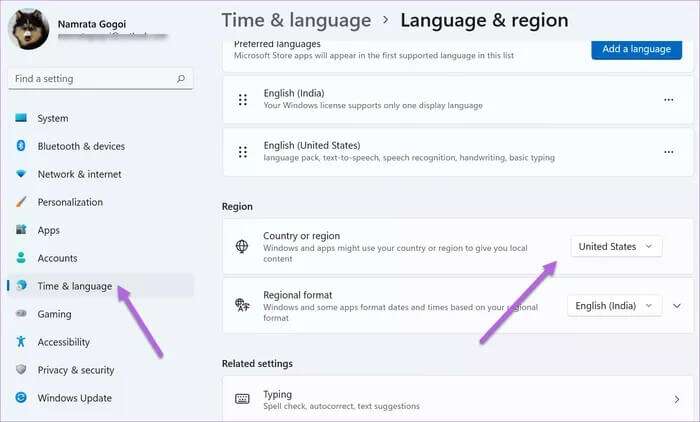
Step 3: Open the Start menu and type "Windows Features" to search for it. The search will reveal the "Turn Windows features on or off" option, so click it.
Step 4: When the window pops up, wait for the Windows features on your computer to be populated. Uncheck the box next to "Virtual Machine Platform and Windows Hypervisor Platform" and click "OK."
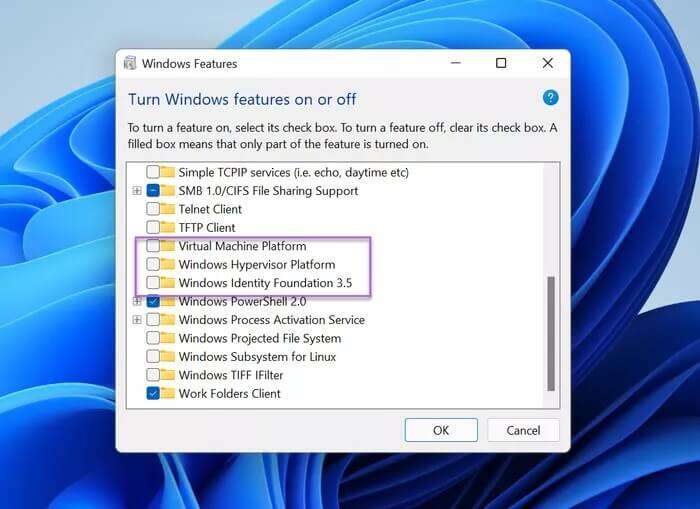
Close the window and restart your computer.
Step 5: After turning on your computer, download and install the Windows subsystem.
The Windows Subsystem enables your computer to run Android apps, and it's a mandatory step. The installation process is straightforward, and the system will guide you through it.
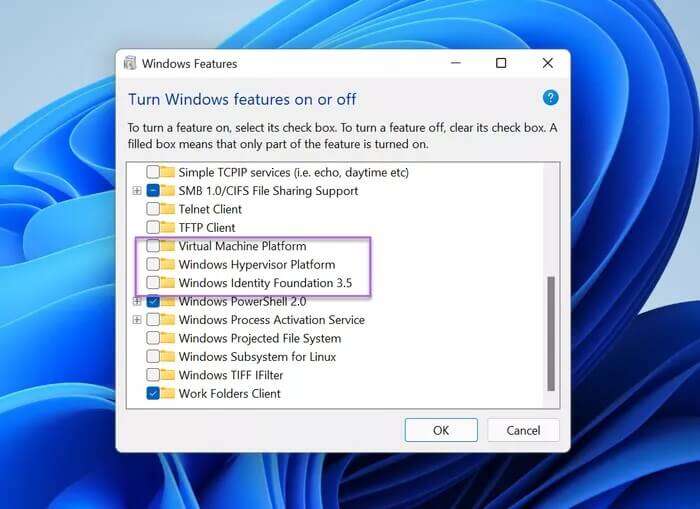
Next, download and install the Amazon App Store. Restart your computer once it's finished.
Now, sign in to the Amazon App Store with your Amazon US credentials.
After signing in, you'll have access to all Android apps available in the Amazon App Store. You can then download, install, and run individual apps.
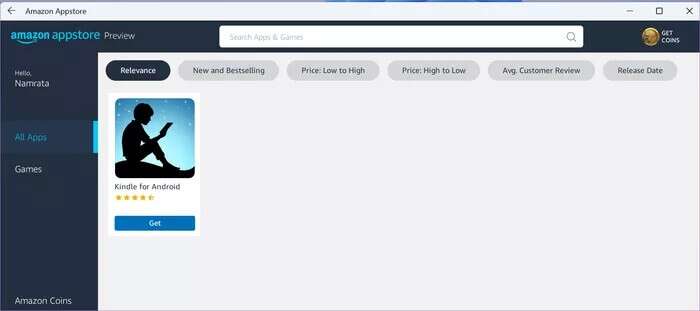
Since you'll be in the Amazon App Store, you'll have access to Amazon apps like Kindle and standard Android apps like YouTube and Instagram. Additionally, you can explore some unofficial gaming apps as well.
The game doesn't end there. Aside from installing games and apps from the official Amazon Store, you can also sideload APK files to your Windows 11 PC. However, we recommend proceeding only if you trust the source of the APK files.
Organize applications in an organized manner
Compared to previous versions, Windows 11 is more focused and productive. The new, intelligent design ensures you can find your frequently used apps with just a click. What's more, you can also pin your favorite apps to the Start menu, including Android apps.
So, if you are Want to read e-books while on vacation? You can install the Kindle app and then pin it to your Start menu.
To do this, open the Start menu, click All Apps, right-click the app of your choice, and select Pin to Start.
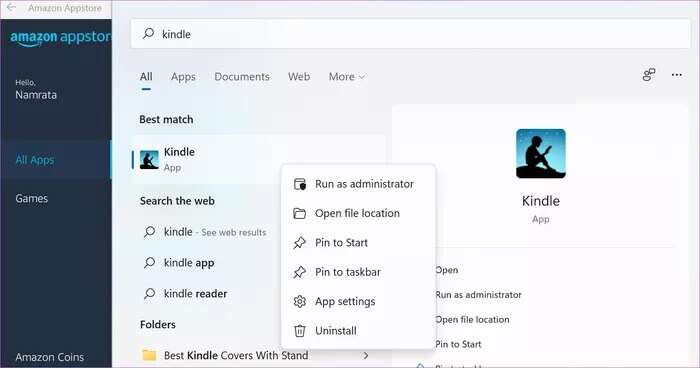
Next, drag it to the row/column of your choice.
Meanwhile, you can right-click on the default pinned apps and select Unpin from Start to remove them.
The best of both worlds
Since this is a new feature, there aren't many compatible apps right now. Hopefully, the pace will accelerate in the next couple of months, and we'll have more Android apps to support.