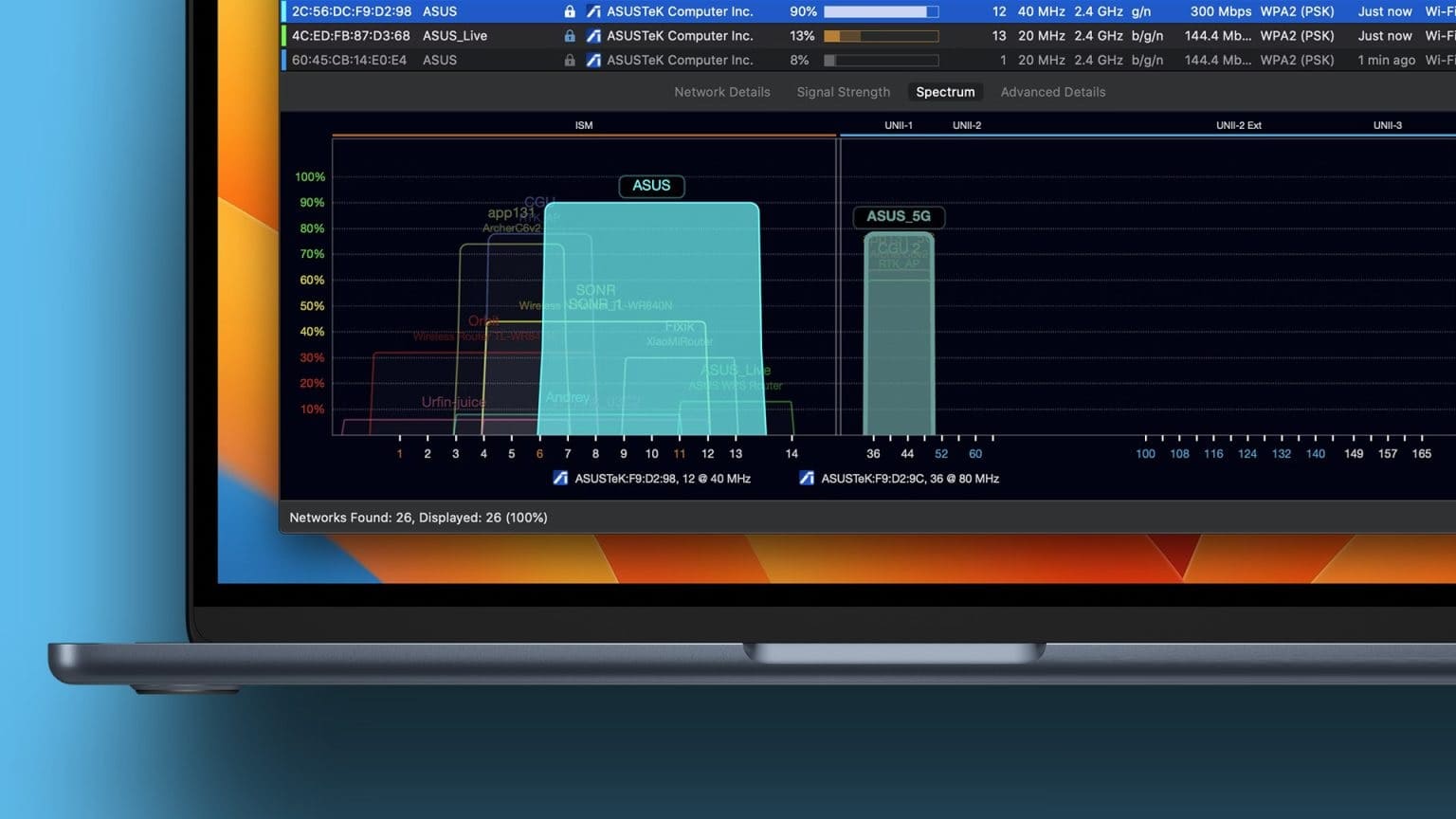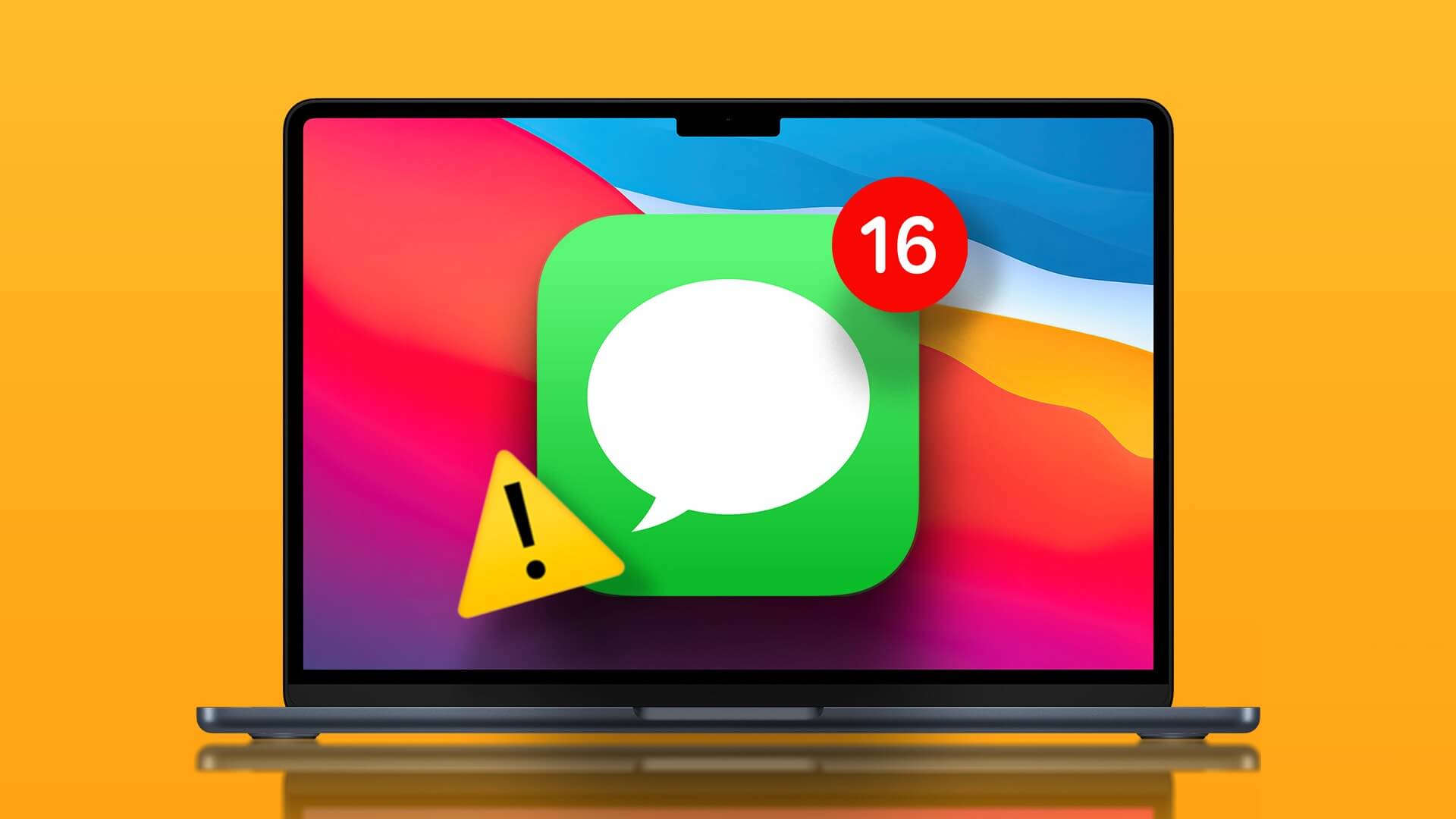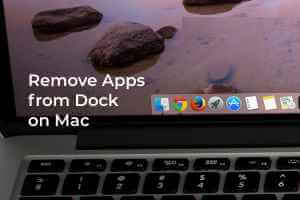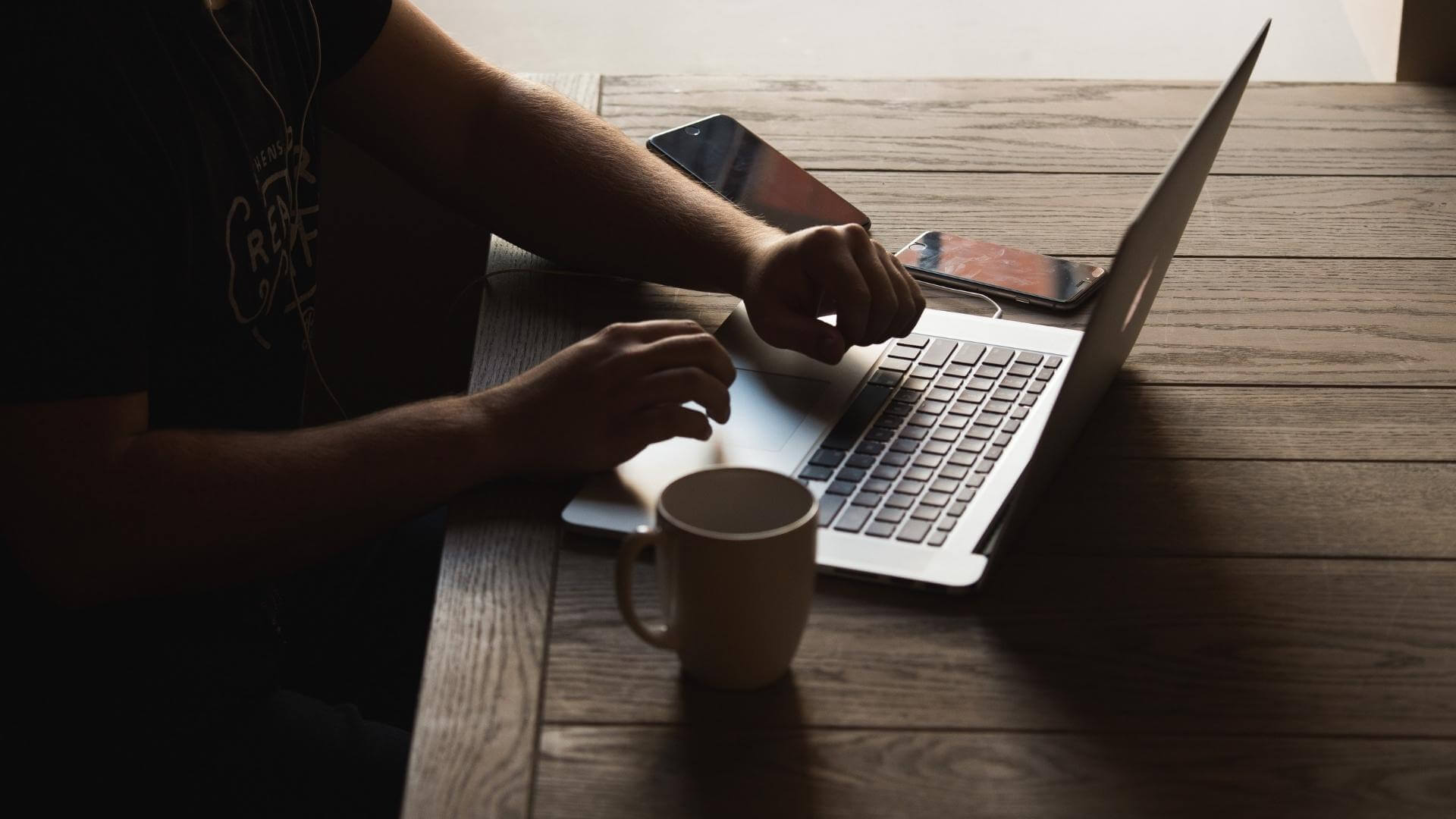Traveling for an extended period of time is exciting, and the same is true if you're moving to a new country. While you've probably remembered to complete any necessary immigration forms and find a place to live, some things may not be on your to-do list.

If you're learning a new foreign language or moving to a new country, changing your Mac's language to a local language can help you quickly learn things. Of course, it's entirely up to you whether you want to go ahead with this.
However, if you want to improve your English (US or UK) skills, changing the language for your entire operating system makes sense. It also helps with troubleshooting. Here's how.
How to Change the Language on Your Mac
Whether you want to know how to change your Mac language to English or something else, the steps to do so are very simple – all you have to do is follow each of the steps listed below.
Step 1: click logo Apple in the upper left corner of your screen.
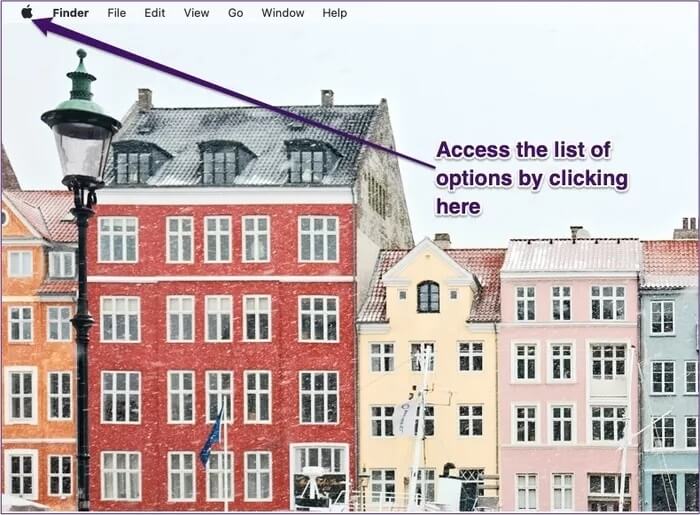
Step 2: go to the System Preferences.
Step 3: In the menu, find Language and regions. Select this option.
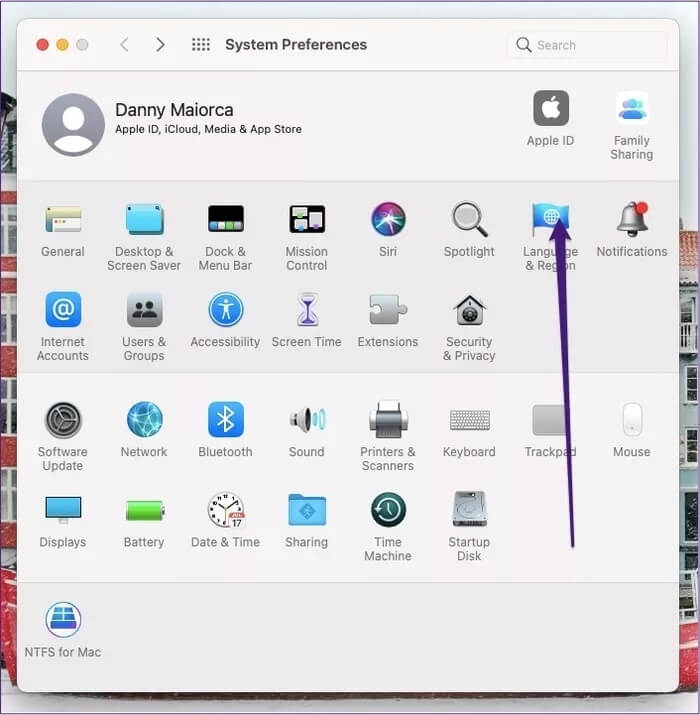
Step 4: On the left side, you will see a section called “Preferred languages“: Click the + icon at the bottom of it.
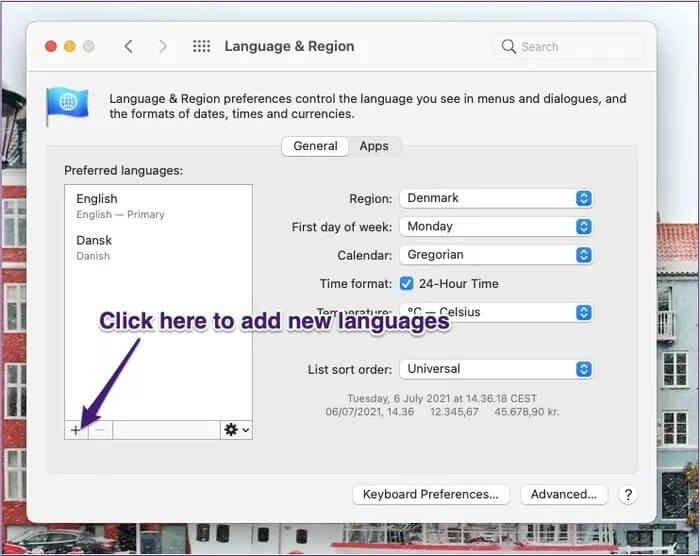
Step 5: Scroll until you find the language you want to add. Then tap it and press addition.
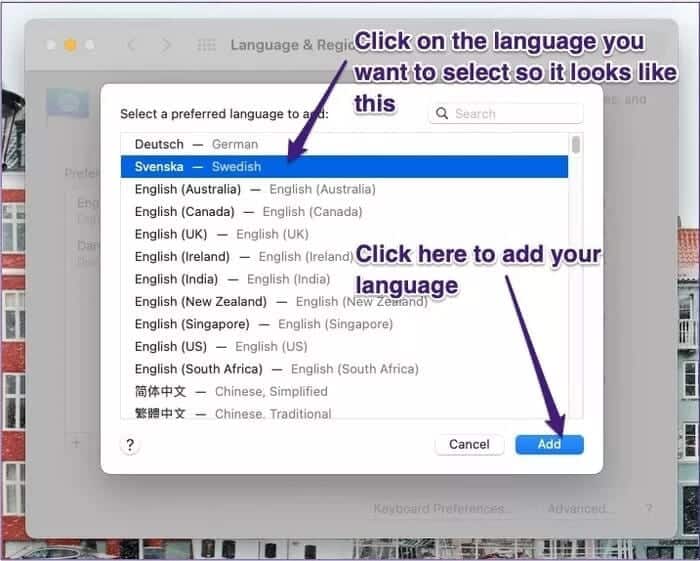
Step 6: Your computer will send a pop-up asking you to either stick with your current language or switch to the new one. Click the blue button to switch.
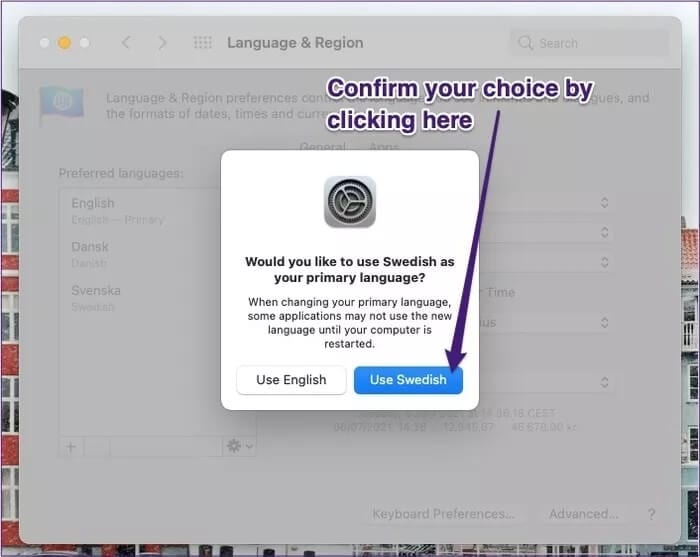
After completing the steps above, you won't need to reset your device for the changes to take effect. Instead, your computer should change immediately.
Once you've added a new language, you can easily switch between it and the pre-existing language. Under Preferred Languages, highlight the language you want to use with your trackpad and move it to the top.
You can also remove languages in this section by clicking the - option. Once you do this, your computer will remove them immediately.
How to change the language in individual apps
When learning a language, switching your entire computer to it can be a very early step. This is especially true if something goes wrong, you can't resolve the issue, and you have to revert to your original language.
Don't worry. Using your Mac, you can instead choose to change the language in Individual applicationThis will help you keep the system language you're comfortable with and switch to a new language in a specific application.
To do this, follow these steps.
Step 1: Open the app whose language you want to change.
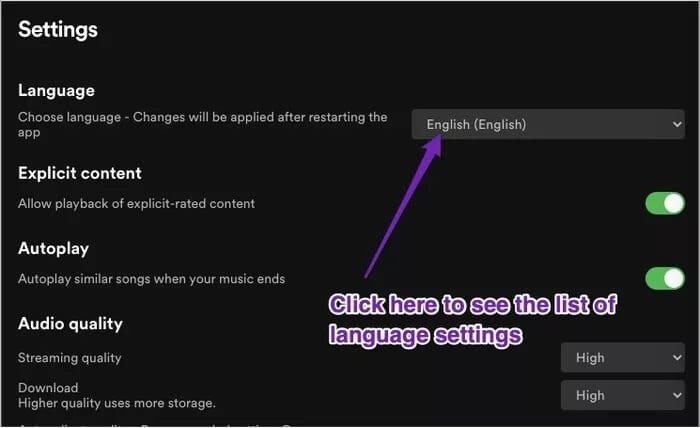
Step 2: Go to wherever the tab is located.SettingsIn this specific application. As an example, you can see Spotify In this screenshot.
Step 3: Within the app settings, you should have an option to change your language. If the language you're trying to recognize is listed, select it.
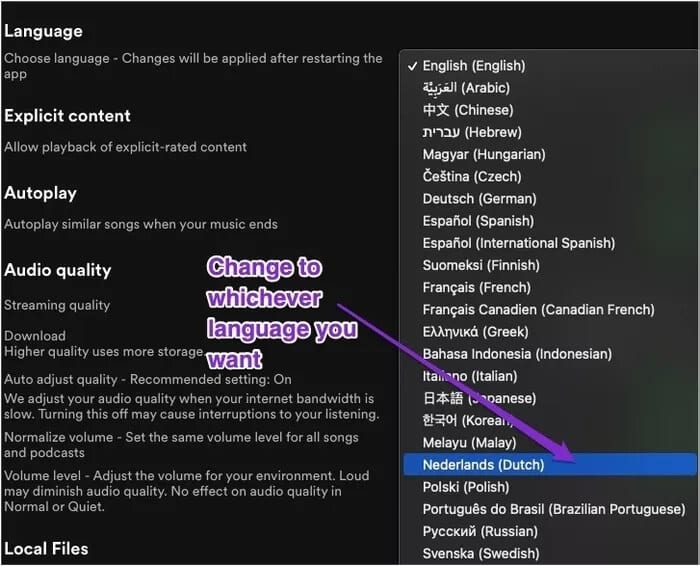
Step 4: Confirm the changes if prompted.
When changing, adding, and removing languages on your Mac for individual apps, you may need to close and reopen them for the changes to take effect.
If you want to switch back to English or your native language, follow the same steps and choose the language you want to switch back to.
However, it's worth noting that some apps don't offer support for certain languages. So, before opening any of them to change its settings, check the company's website to see if they support the language you want to switch to. This information should usually be available in the FAQ on their website.
Now you know how to switch the language on your MAC.
Learning a new language is a valuable skill to have, even if you don't use it regularly. It will improve your memory, give you an advantage in job searches, and broaden your perspective on the world.
One of the easiest ways to expand your vocabulary is to change the language settings in your favorite apps and devices. In the case of a Mac, both are straightforward.
If you decide you want to return to your native language, the process is similarly easy, and you won't face any major problems. And even if you're not traveling or living abroad, why not switch and see if you can challenge yourself?