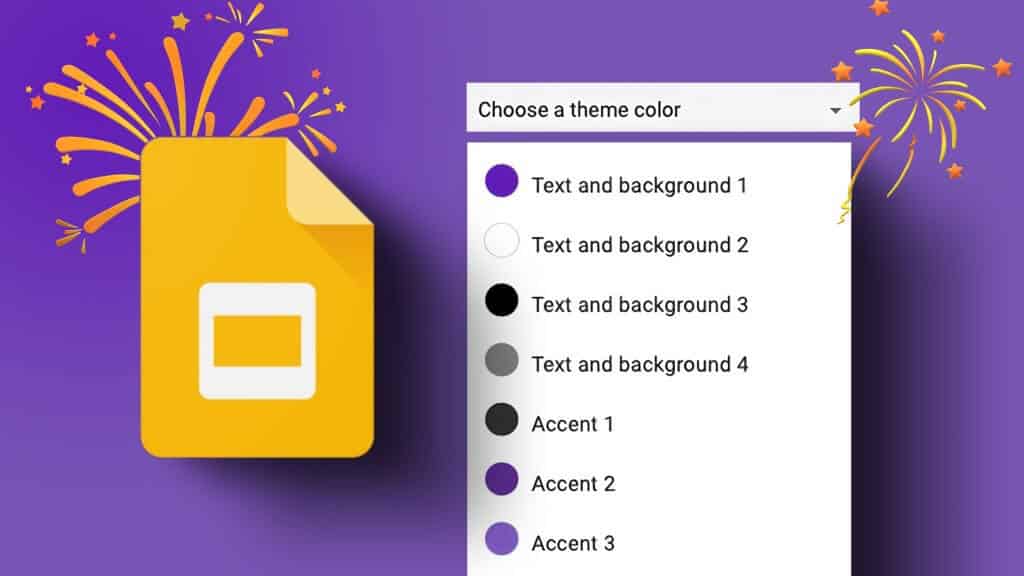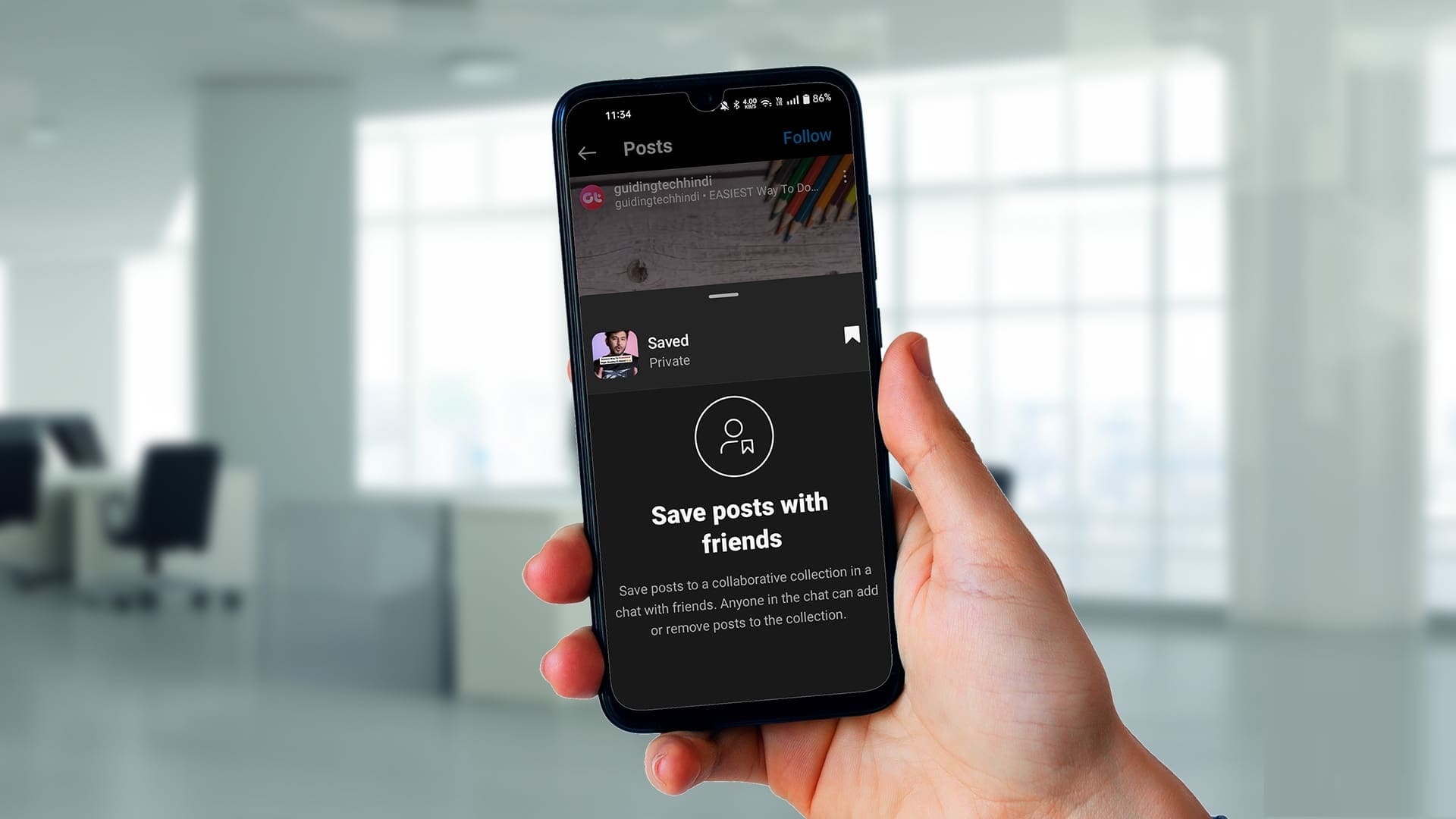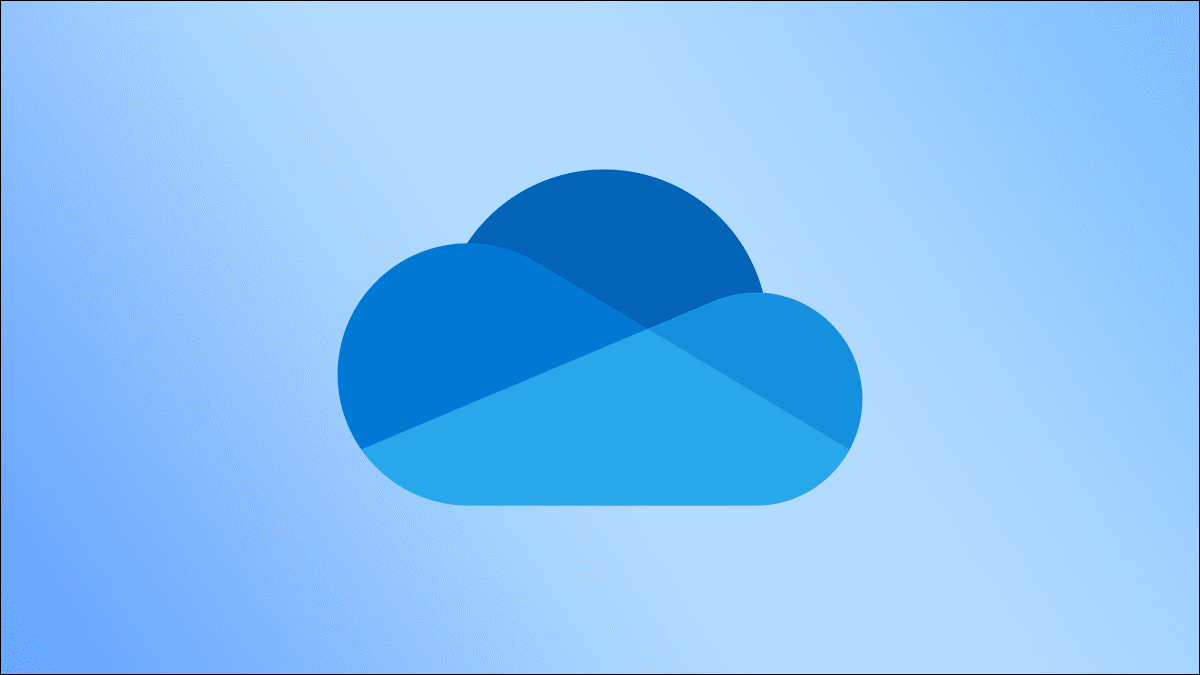Provides Safari browser On Apple devices, it offers fast performance and excellent security features. It blocks malicious pop-ups by default and provides a private browsing experience with Special add-on for migrationBut sometimes, you may need to enable pop-ups for a specific website to check its content. Whether it's a banking website or a college login page, the website may ask you to temporarily enable pop-ups in Safari.

Most websites display unwanted ads via pop-up windows. This is one of the reasons why Safari blocks pop-ups by default on iPhone, iPad, and Mac. However, you'll need to allow pop-ups for banks and other important websites. For example, when you try to download a monthly statement from your bank's website, the document may open in a pop-up window. Fortunately, Safari lets you safari Enable pop-ups for such exceptions. Here's how to do it on iPhone, iPad, and Mac.
Allow pop-ups in Safari for iPhone and iPad
You can allow pop-ups for all websites in Safari for iPhone and iPad. Unlike the macOS version of Safari, there's no way to allow pop-ups for specific websites. Follow the steps below to make changes.
Step 1: Open an app Settings On your iPhone, go to Safari.
Step 2: Disable option Block pop-ups.
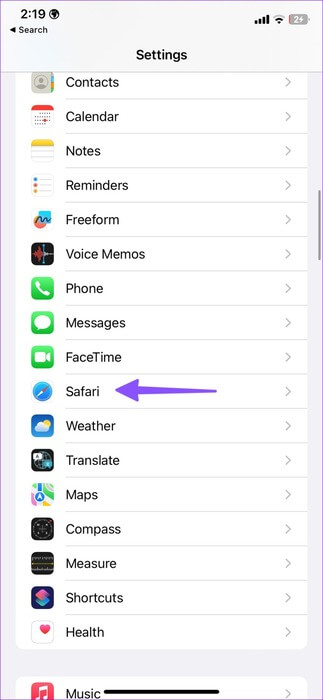
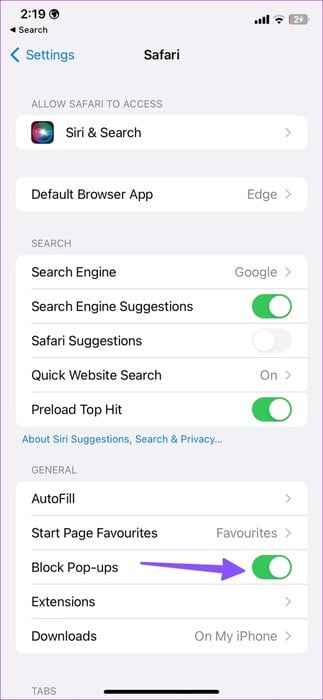
Allow POP windows for all websites in Safari for Mac
Safari on macOS offers better control over pop-ups. You have the option to enable pop-ups for all websites or specific ones. Here's what you need to do.
Step 1: Open safari On your Mac. Click Menu Safari in the upper left corner of the menu bar.
Step 2: Locate Settings from the context menu.
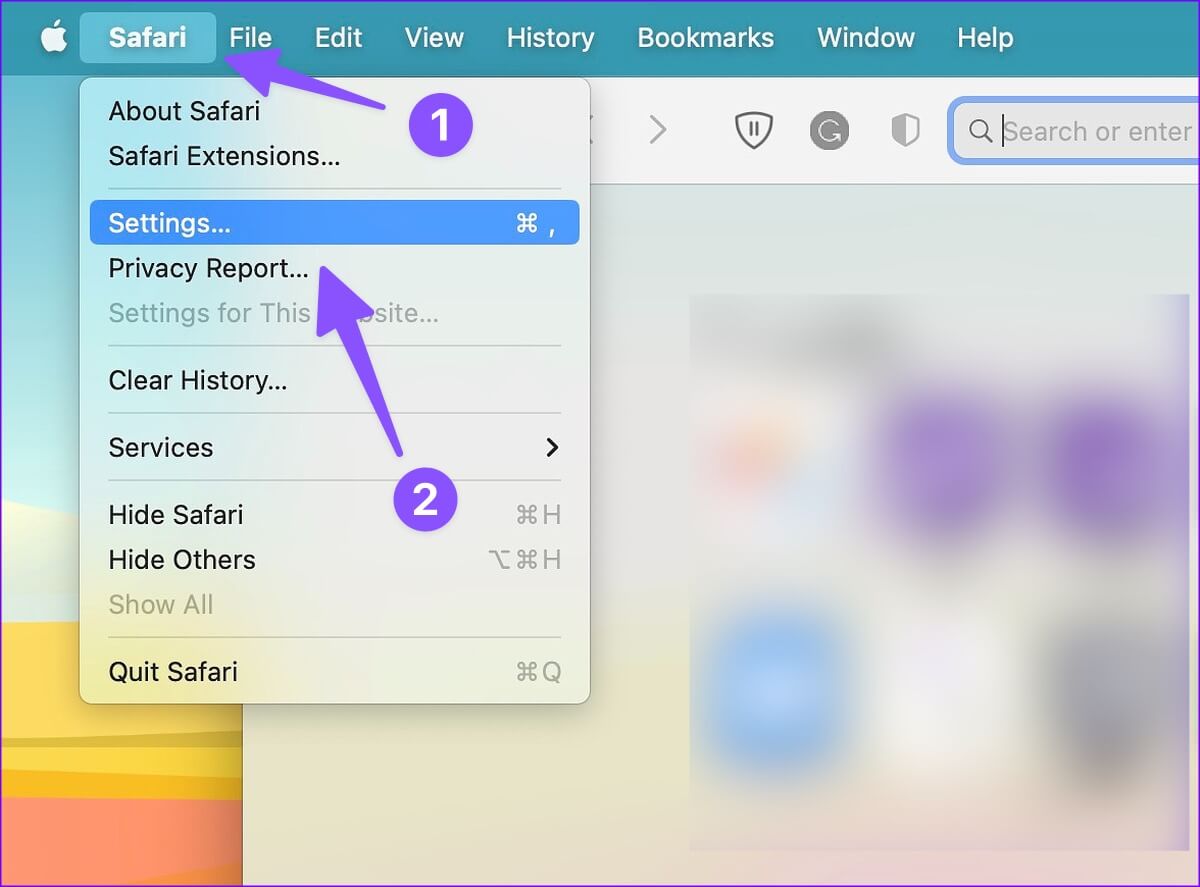
Step 3: Click the tab Websites At the top, select Pop-ups from the left sidebar.
Step 4: Open the menu next to "When visiting other websites."
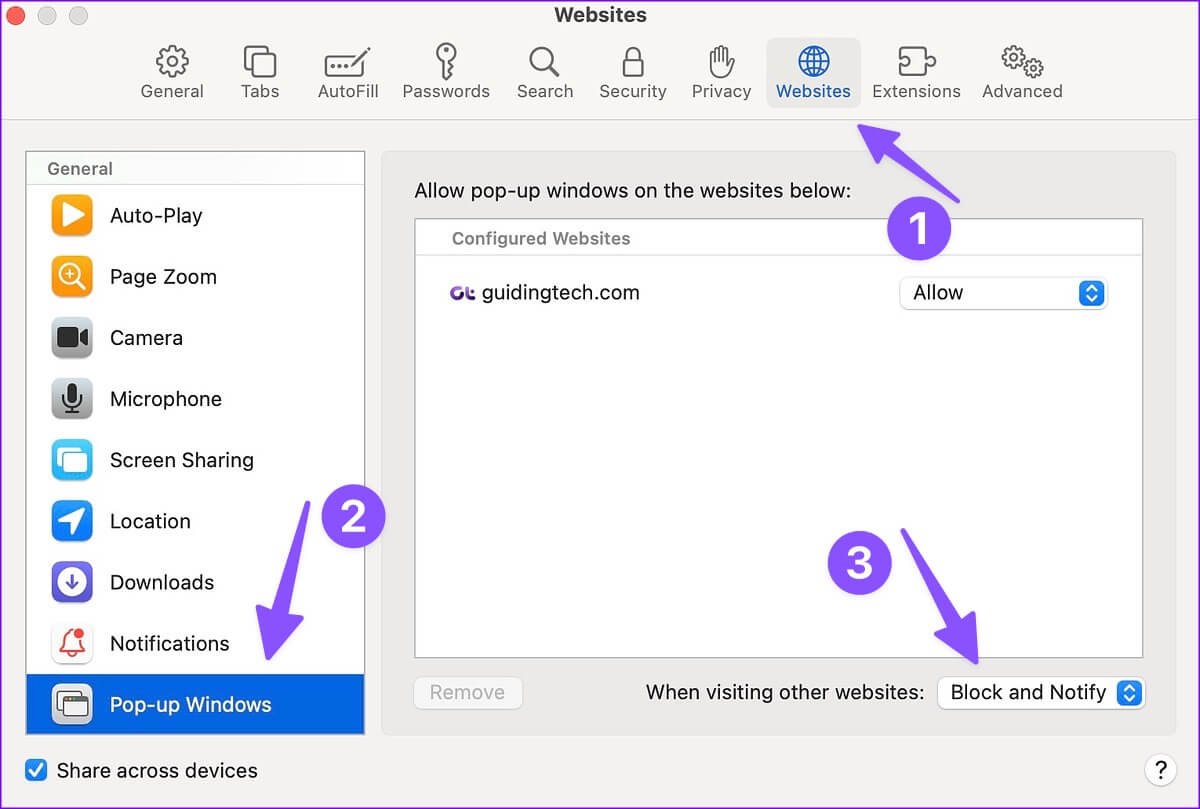
Step 5: You have three options to choose from.
- Ban and Notification: It's the default option and blocks pop-ups on all websites. Safari also notifies you when it blocks pop-ups.
- ban: It will simply block pop-ups on all websites in the background and won't notify you. We don't recommend using this option as you may miss important information.
- Grace: As the name suggests, the option allows pop-ups on all websites.
Step 6: Locate Allow.
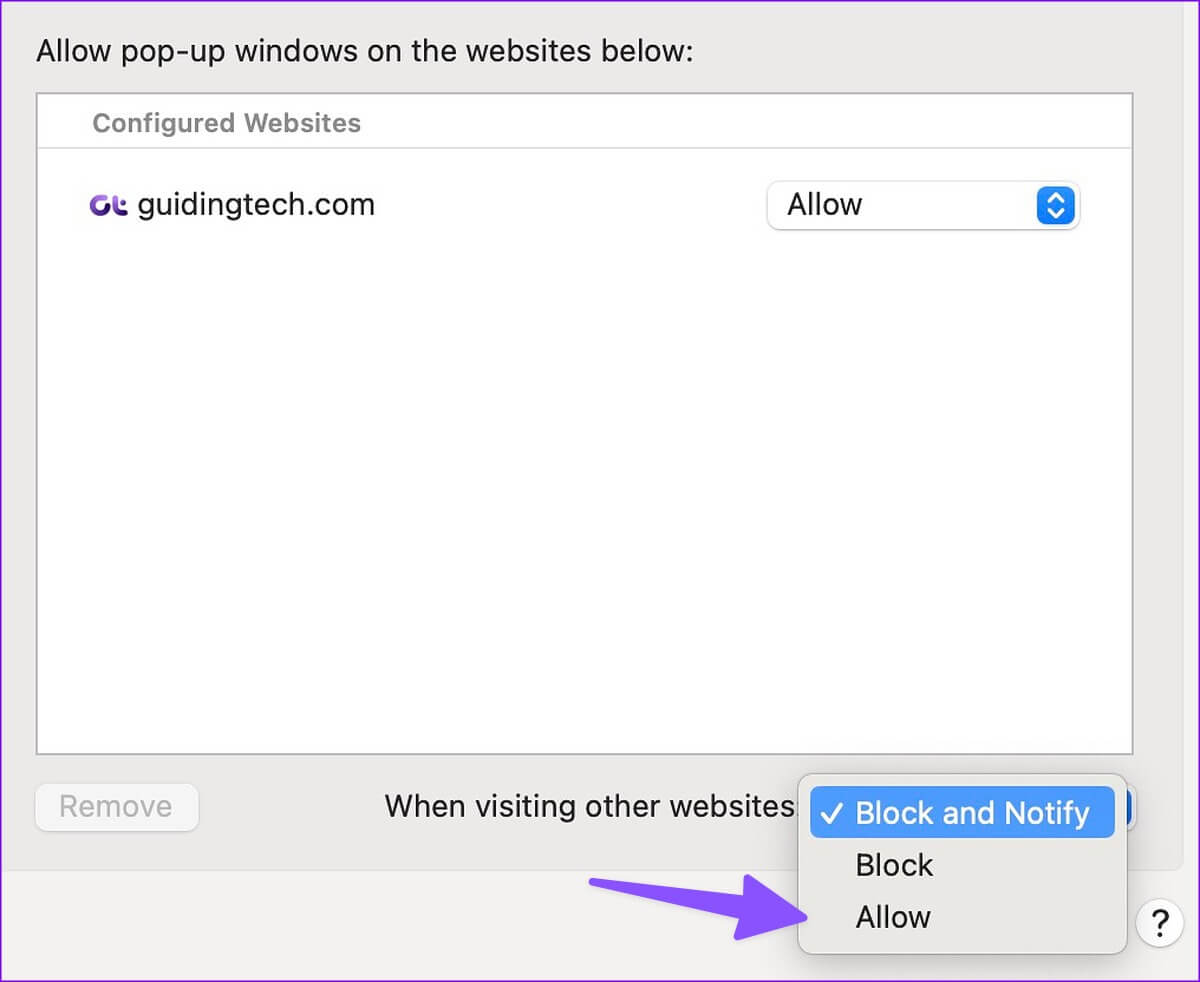
You'll need to be careful when allowing pop-ups for all websites. You may end up seeing unnecessary pop-ups on malicious websites. Fortunately, there's an option to allow pop-ups for only specific websites.
Allow Safari pop-ups for specific websites on Mac
You don't need to go into Safari's settings to allow pop-ups for a specific website. Once Safari notifies you that a pop-up is blocked, allow permission from the address bar only.
Step 1: Open safari on your Mac.
Step 2: Visit a website. If you see Safari blocking a pop-up window, right-click (or tap with two fingers on your Mac's trackpad) on the Title Bar above.
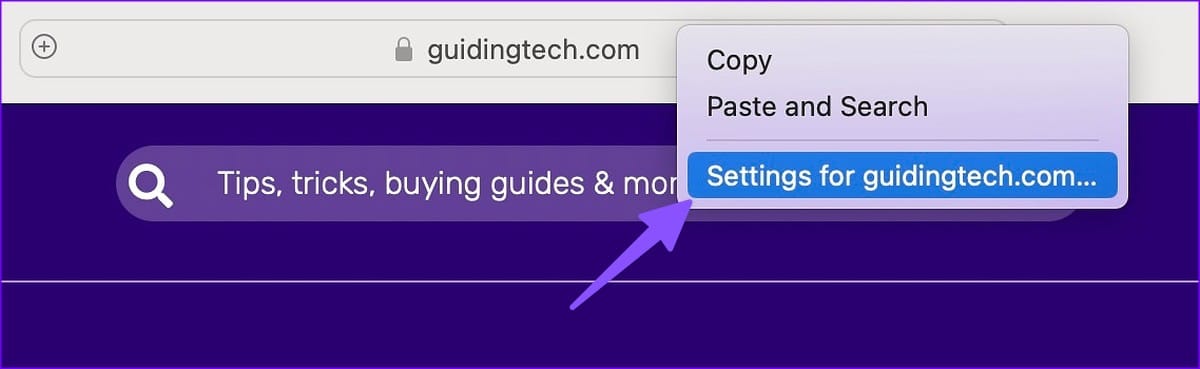
Step 3: Open option “Website Settings”.
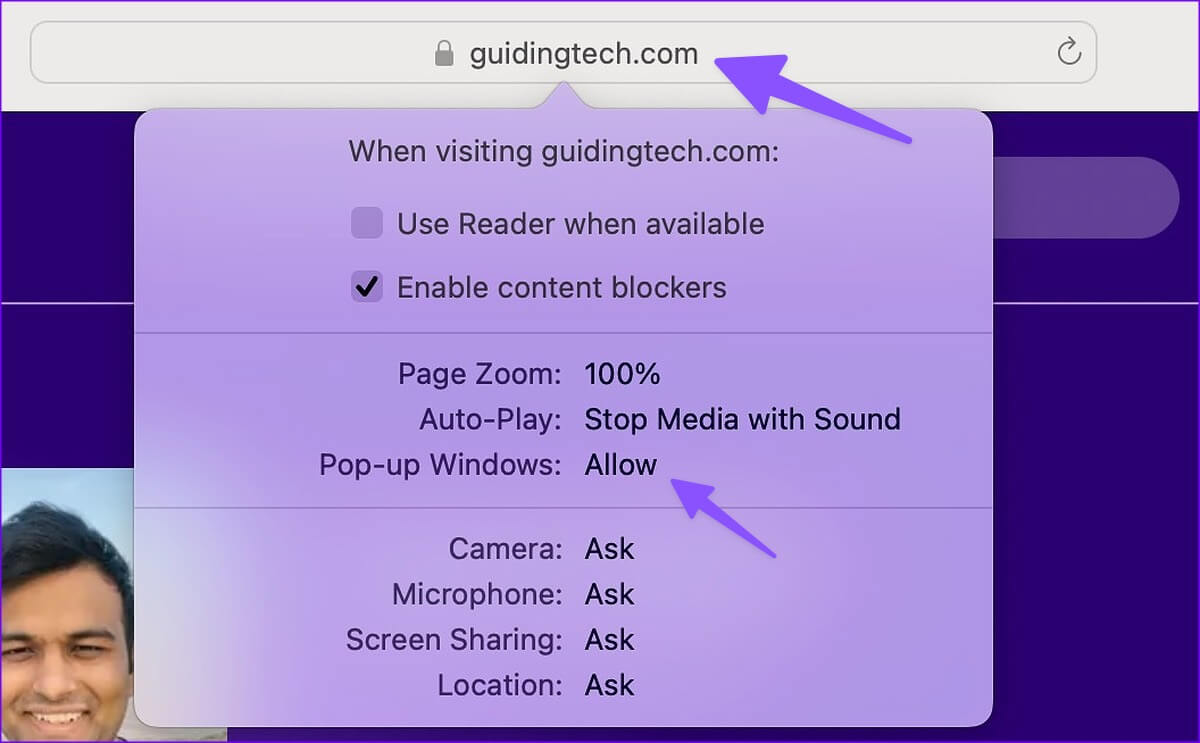
Step 4: Expand Pop-ups and select Allow.
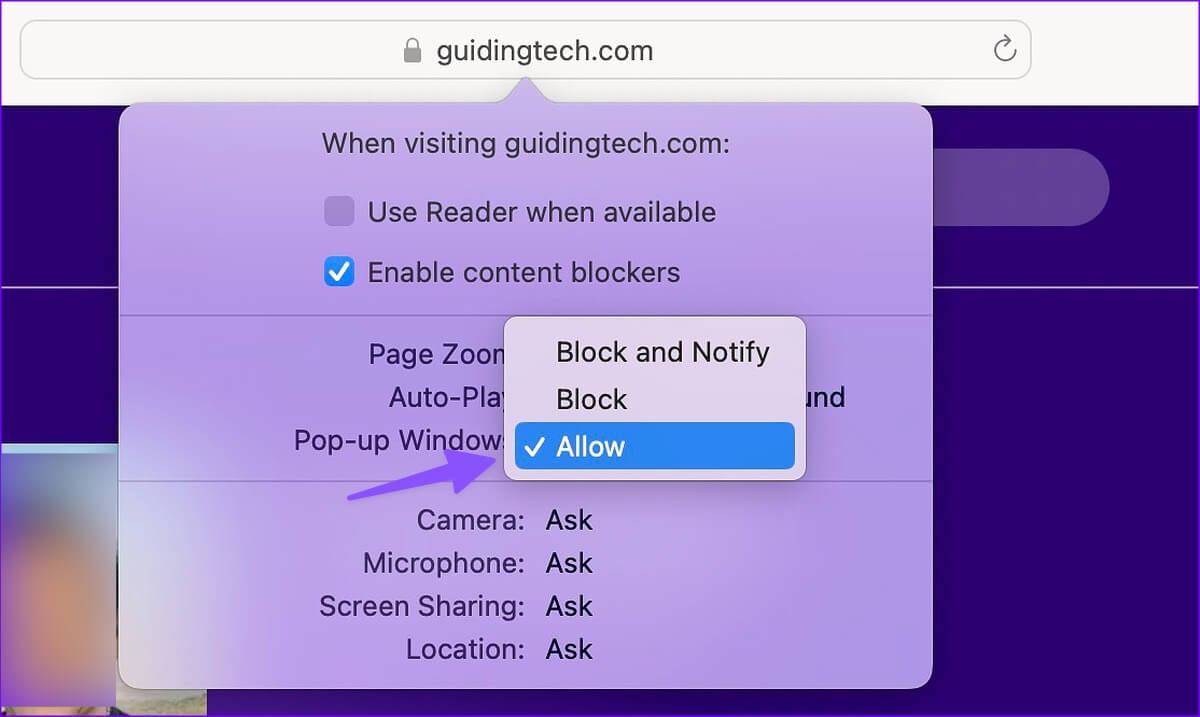
You can also tap the Safari option in the menu bar and open the settings for a website.
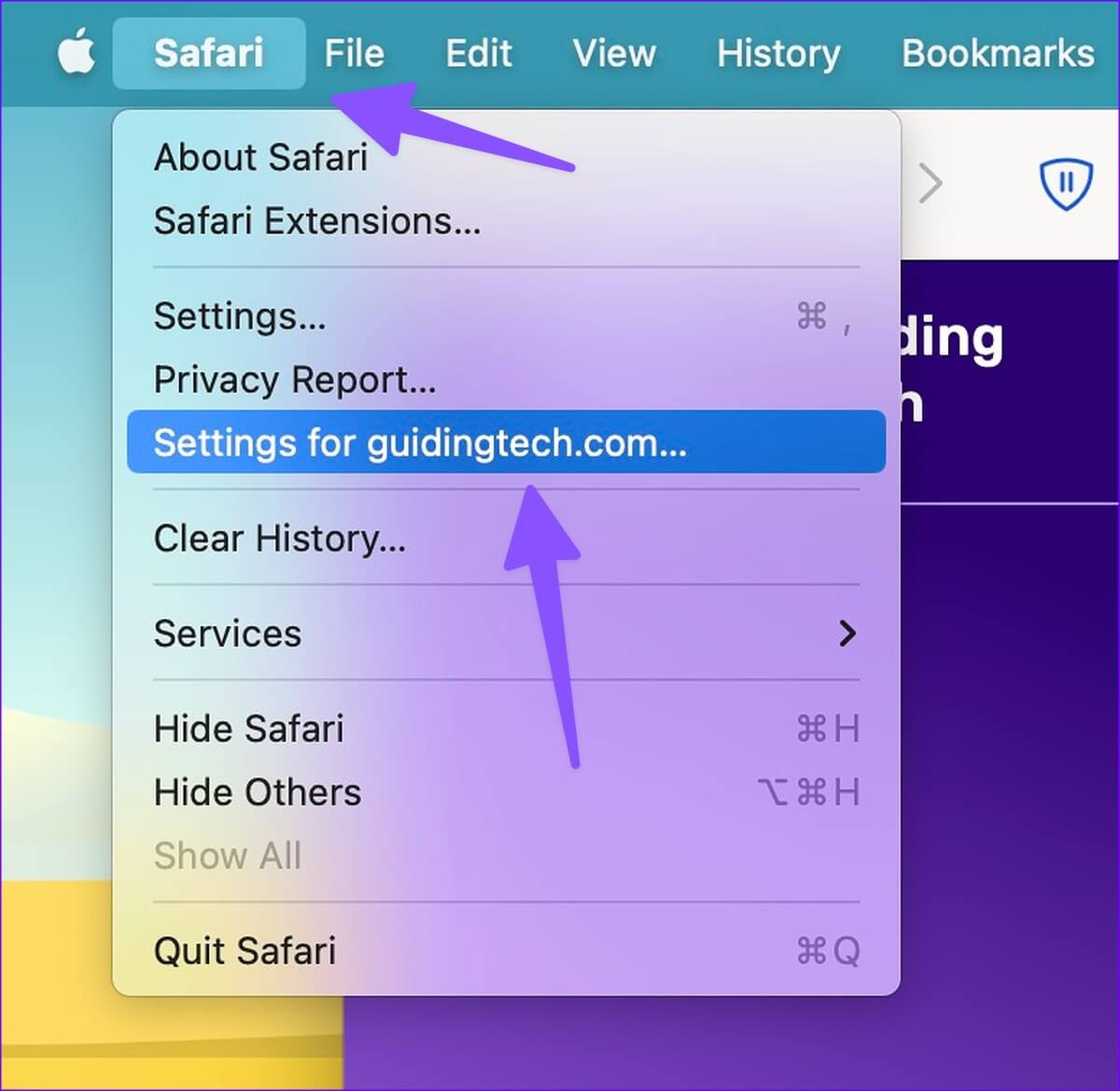
Manage pop-up permissions for websites in Safari
If you allow pop-ups for many websites in Safari for Mac, you may get: Below average web browsing experienceYou can check which websites have pop-up permission and disable it for irrelevant sites. Here's how.
Step 1: Click Menu safari In the upper left corner of the menu bar. Select Settings from the context menu.
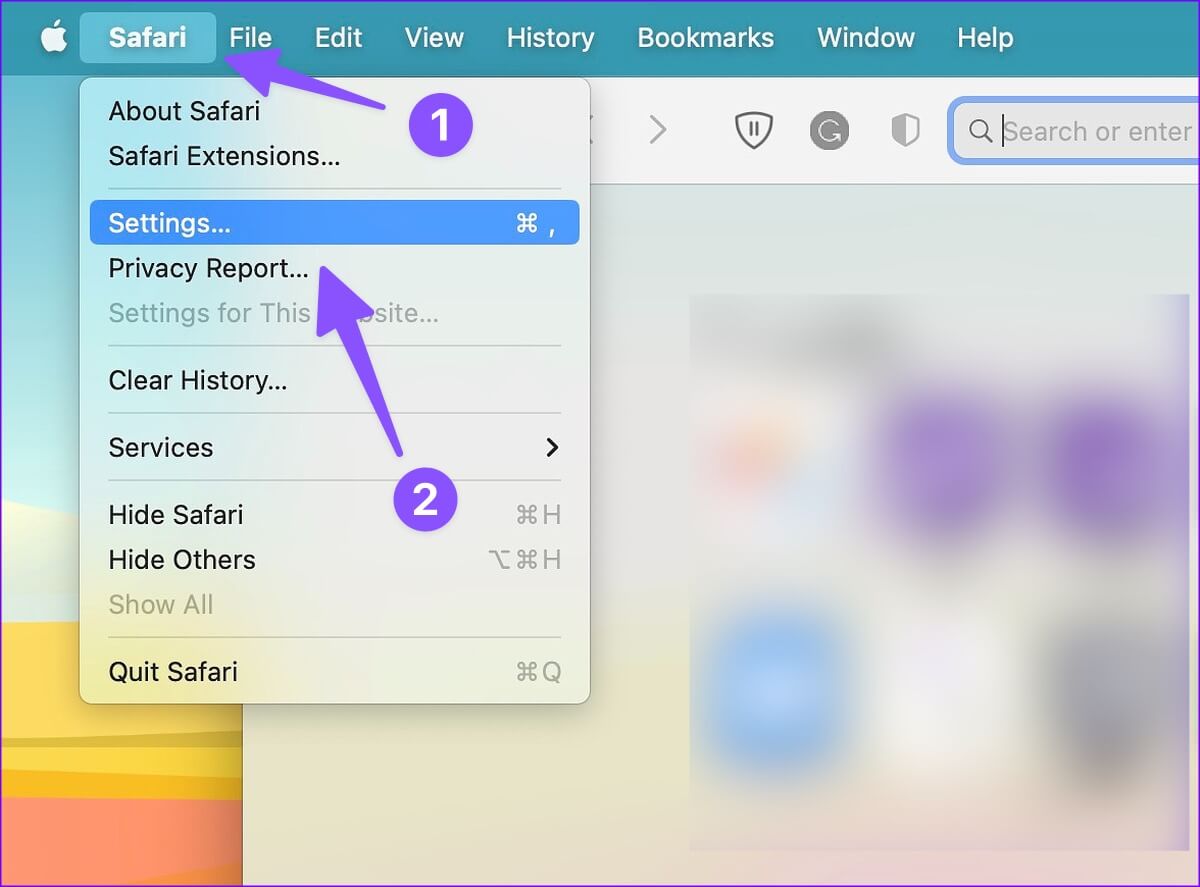
Step 2: Select a list Websites.
Step 3: Check out the websites that have So To display pop-ups.
Step 4: Click on the website and press Remove to disable permission. You can also open the side menu and select Block.
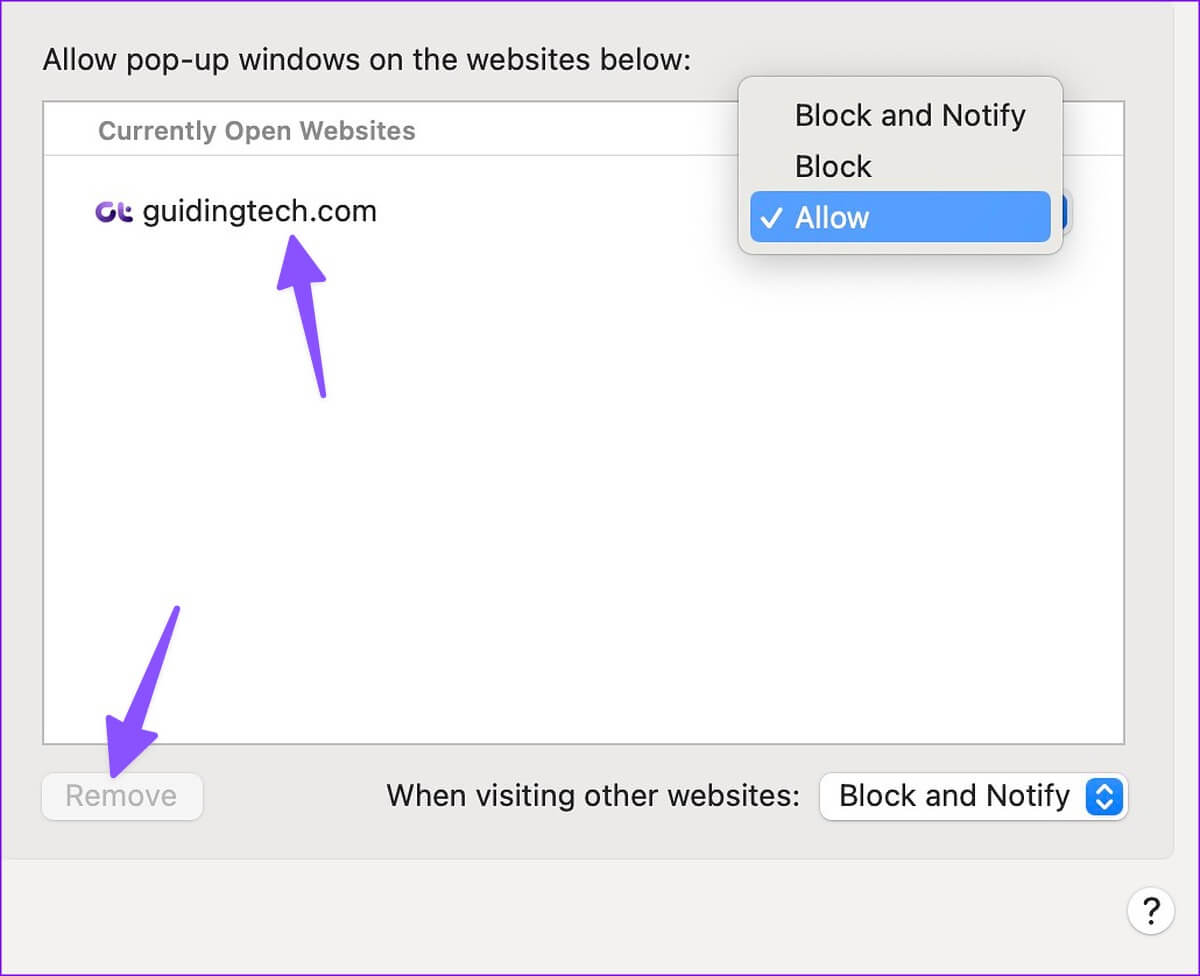
How do I know which POP-UPS to block in Safari?
You'll only need to allow pop-ups for websites you trust. You can enable pop-ups for banks, stock trading, and other frequently visited websites. If you encounter suspicious, unfamiliar websites while browsing the web, block pop-ups for them.
Are Safari pop-ups harmful?
It depends on the type of website you're visiting on Safari. If it's a website containing spam or a streaming service with unlicensed content, they may send an unbearable number of pop-ups to trick you into clicking on them. Such unintended and accidental clicks could lead to inappropriate ads and downloads of unverified software onto your Mac. That's why we recommend enabling pop-up permissions only for selected, trusted sources.
Customize your Safari experience
Allowing pop-ups in Safari is a double-edged sword. If you allow pop-ups for all websites, you may end up with unnecessary ads. Have you enabled pop-ups for all websites or specific ones? Share your preferences in the comments below.