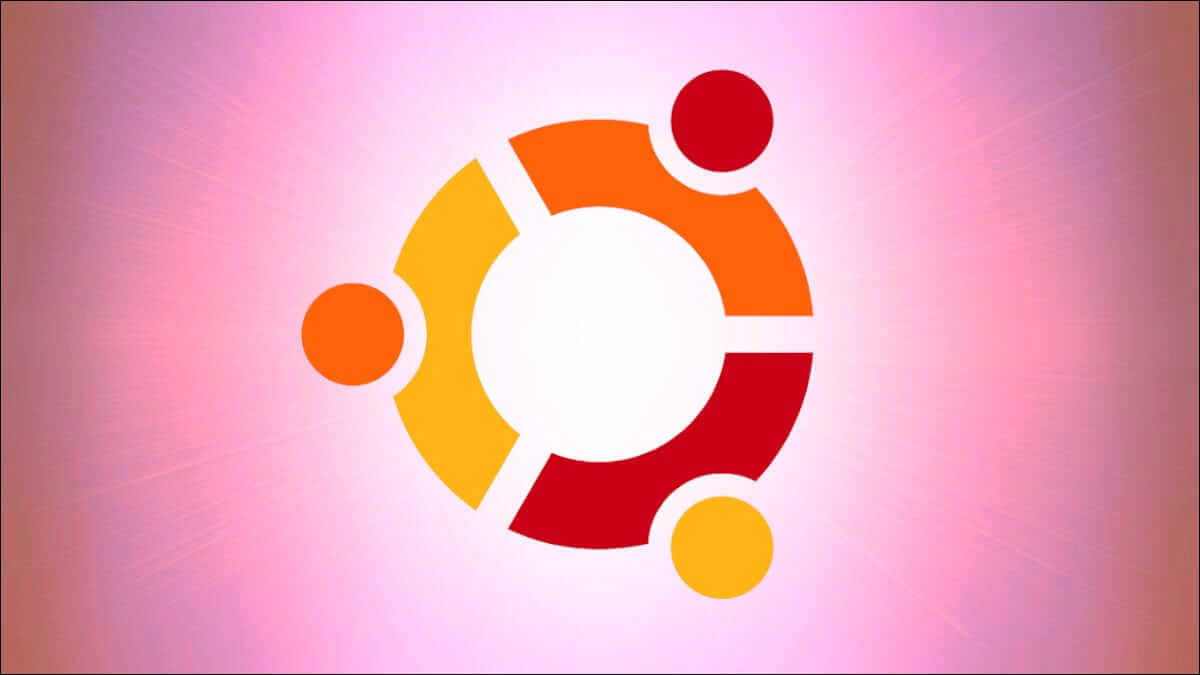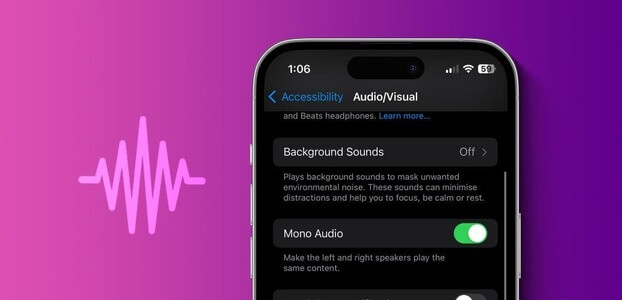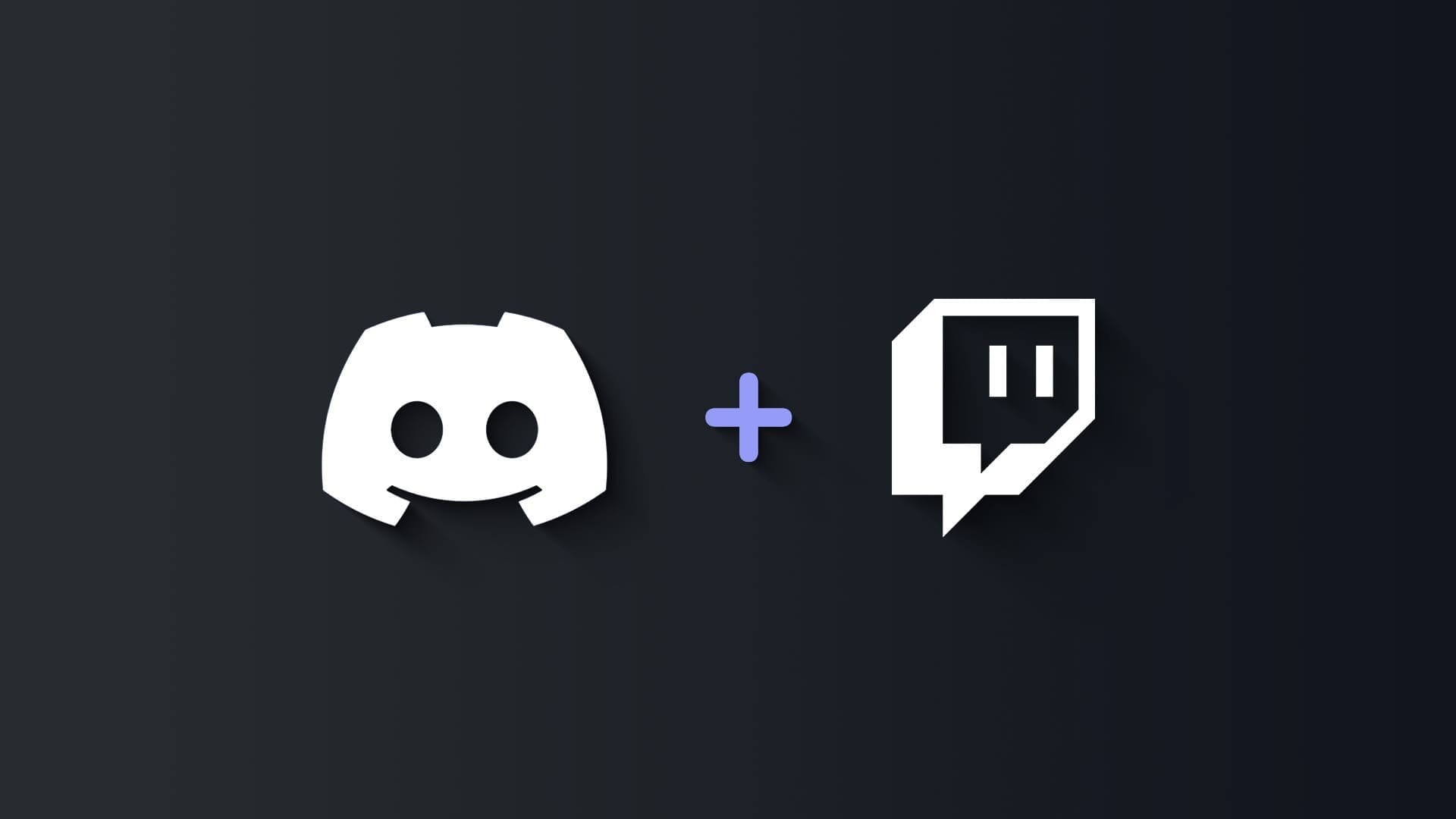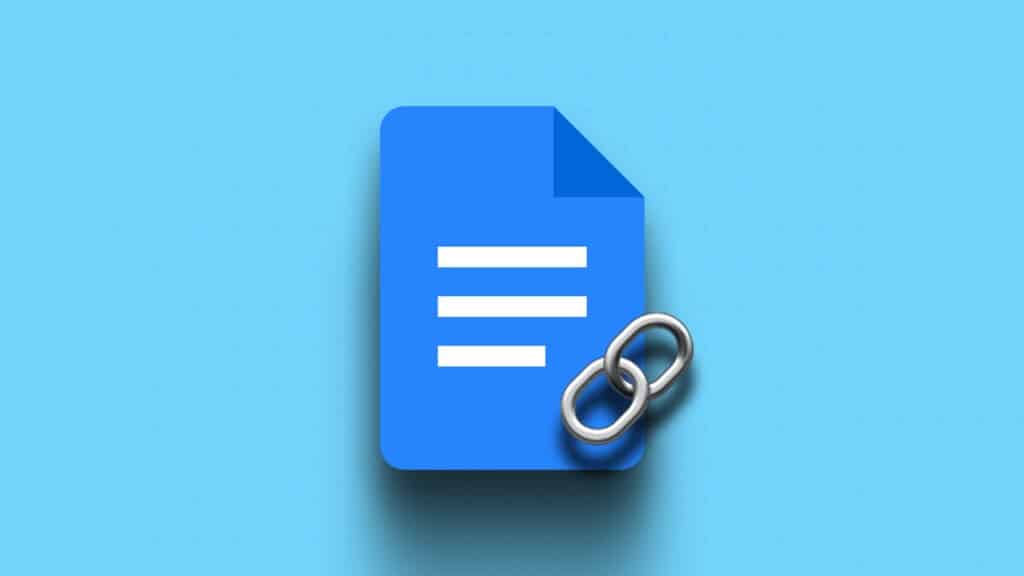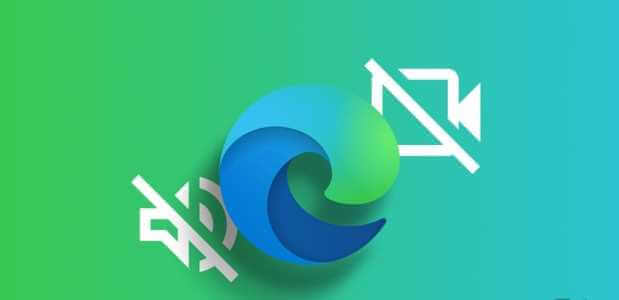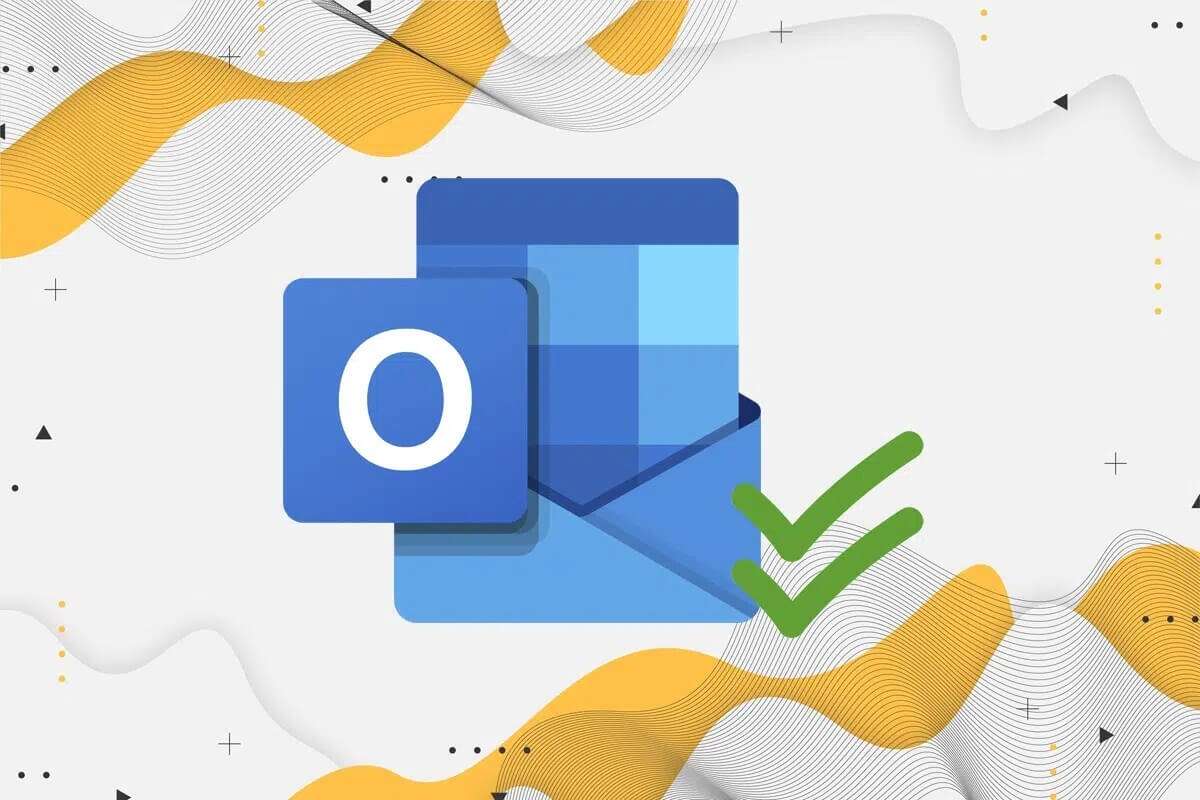If you have a YouTube search history running, or if you use YouTube while signed in to your Google account, its algorithm has likely picked up on your preferences and is recommending content based on them. However, there may be videos you've accidentally clicked on that you'd now like to remove from this list. To do this, you can block these YouTube channels.
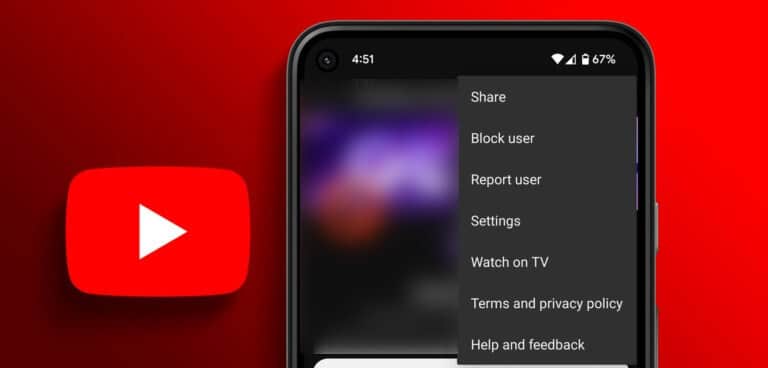
There are two ways to block a channel on YouTube. By removing it from your feed, you can scroll through your YouTube homepage without watching videos from that particular channel. However, to remove the channel from search results as well, you'll need to block the channel entirely. Let's take a look at how to do this using both the YouTube desktop and mobile apps.
Method 1: Block a YouTube channel from appearing on your feed
If you simply want to block a YouTube channel from appearing in your feed, block the channel using the Don't Recommend Channel option. This will ensure that videos from that channel stop appearing on your homepage, but the YouTube channel will still be displayed in search results. Here's how to do it.
Using a web browser
Step 1: Open Youtube on your web browser.
Step 2: Scroll through the page to find a video from the relevant channel or use the search bar to search for it.
Step 3: Next, go to the video and click on three-dot icon.
Step 4: Here, click on “Do not recommend the channel.”
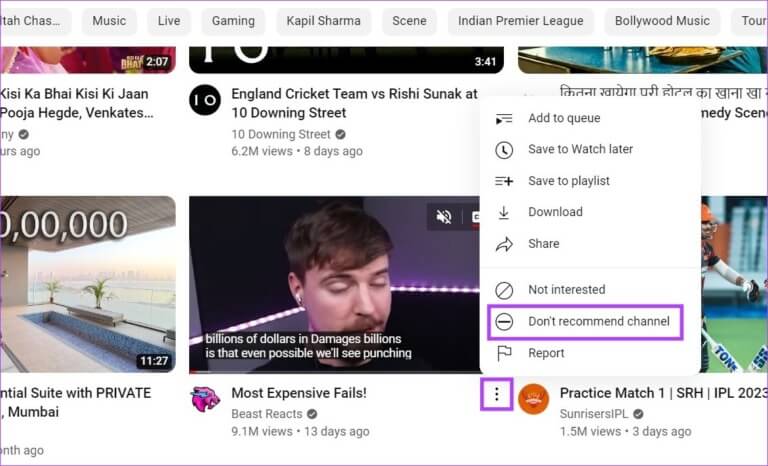
This will prevent YouTube from recommending videos from this channel to your feed. Also, if you've accidentally blocked the wrong channel, click "Undo" without leaving the page.
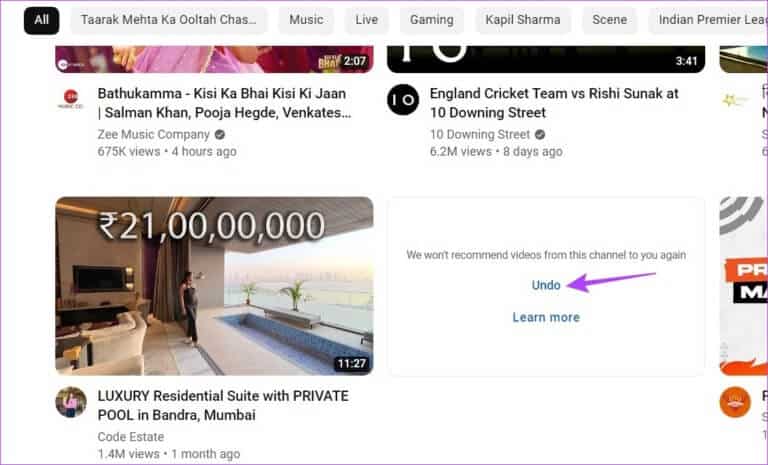
This will make the channel visible in your feed again. You can also check out our guide if you're having trouble. Problem loading YouTube feed.
Using the YouTube mobile app
Step 1: Open YouTube app for mobile.
Step 2: Here, search for a video uploaded by the relevant channel or use the search bar to search for the channel separately.
Step 3: After that, press three-dot icon Below the video.
Step 4: Locate “Do not recommend the channel.”
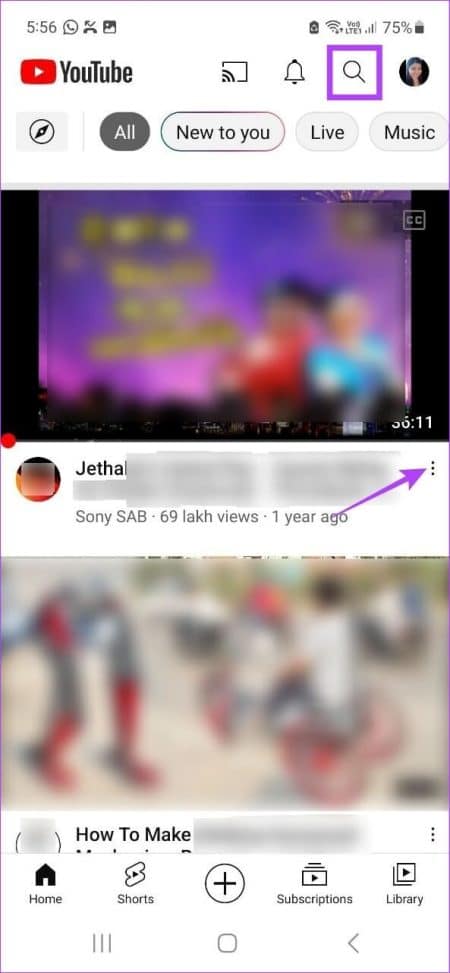
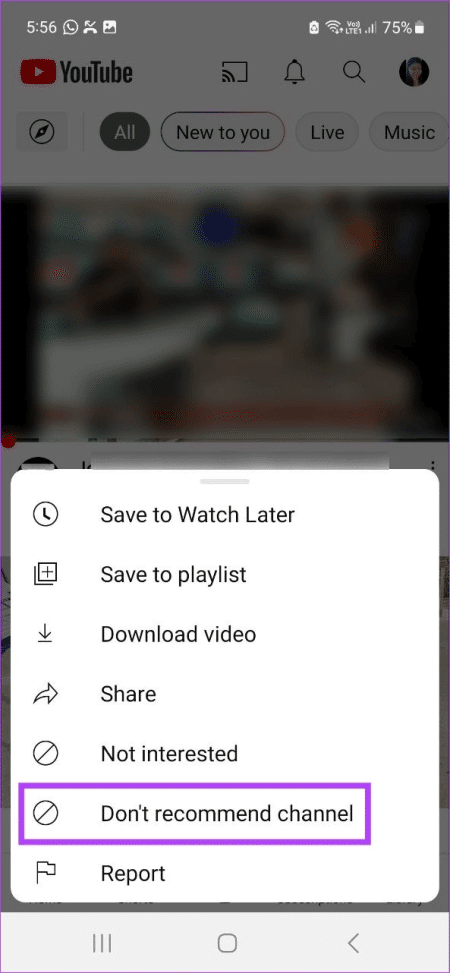
This will ensure that videos from this channel will not appear in your YouTube feed. If you want to unblock the YouTube channel immediately, you can click Undo.
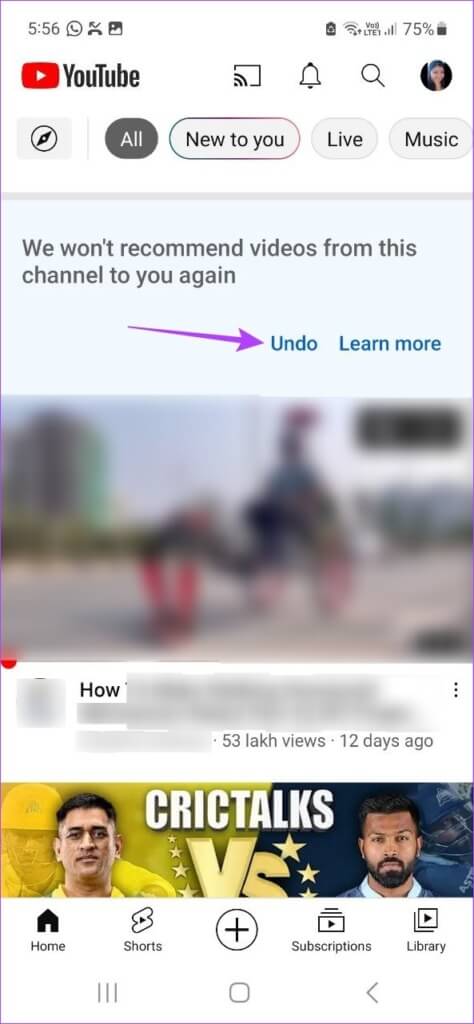
This will unblock the channel. However, once this option disappears, you'll need to use your Google account settings to unblock the channel. Read on to learn how.
Tip: If you're having trouble downloading the YouTube Android app, check out these easy ways to:Fix YouTube app crash on Android.
Unblock YouTube channels from appearing in your feed
Since there's no direct way to do this, you'll instead need to use your Google Account Activity tab to unblock channels you've previously blocked from appearing in your feed. Follow the steps below.
Note: Doing this will unblock all channels you previously blocked from appearing in your feed.
Step 1: Open My Google Activity page.
Open your Google My Activity page
Step 2: From options Menu , Click Other activity.
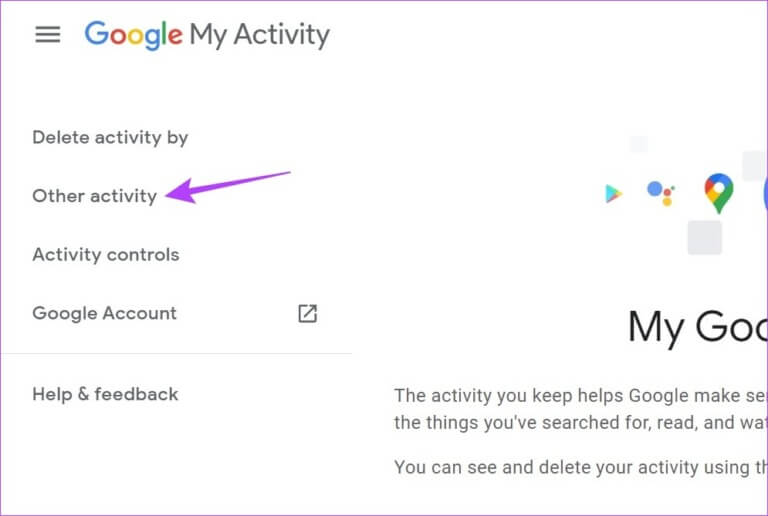
Step 3: Next, scroll down to the . section “Not interested” commentsOn YouTube.
Step 4: Here, click on delete.
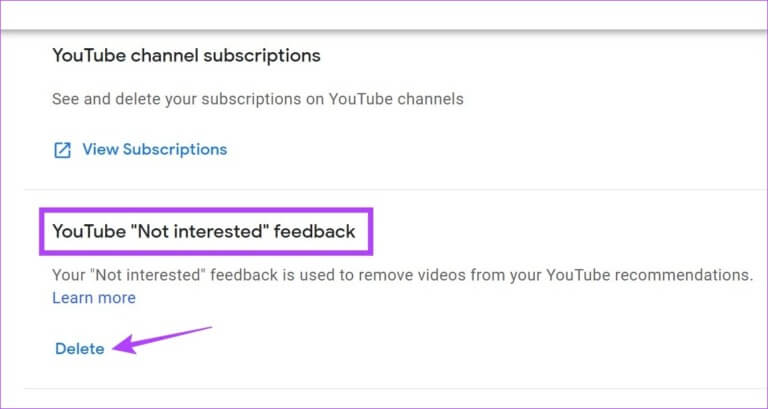
Step 5: Again, click on delete.
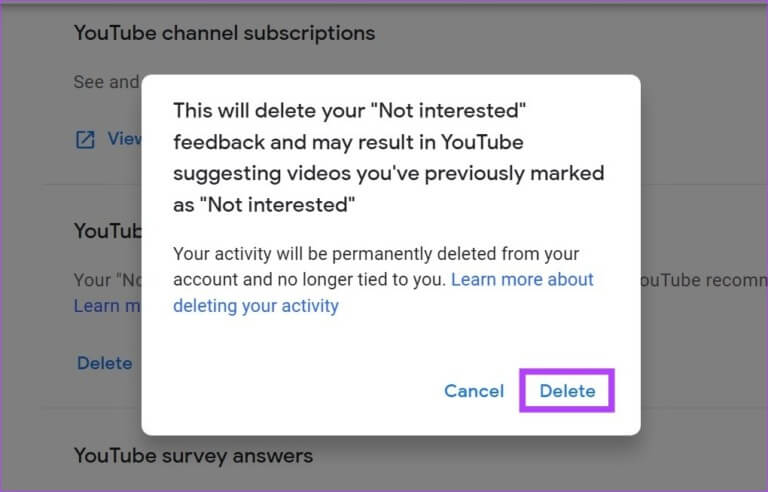
This will unblock all previously blocked YouTube channels from your feed.
Method 2: Block a YouTube Channel Using the Block User Option
Sometimes, even channels currently blocked from appearing in your feed will end up appearing in search results. Therefore, to prevent a YouTube channel from appearing in search results, you can block the channel individually. This will also prevent the channel from leaving comments on uploaded videos.
Here's how to do it:
Using a web browser
Step 1: Open YouTube And click Search bar.
Step 2: Type the name of the channel you want to block and press Enter.
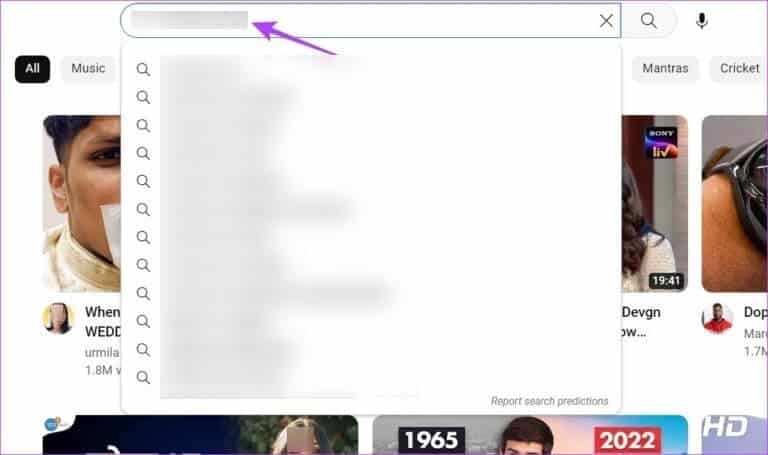
Step 3: Click on the channel once it appears.
Step 4: of Menu Options , Click around.
Step 5: Here, scroll down and tap on Flag icon. Now, select Ban the user.
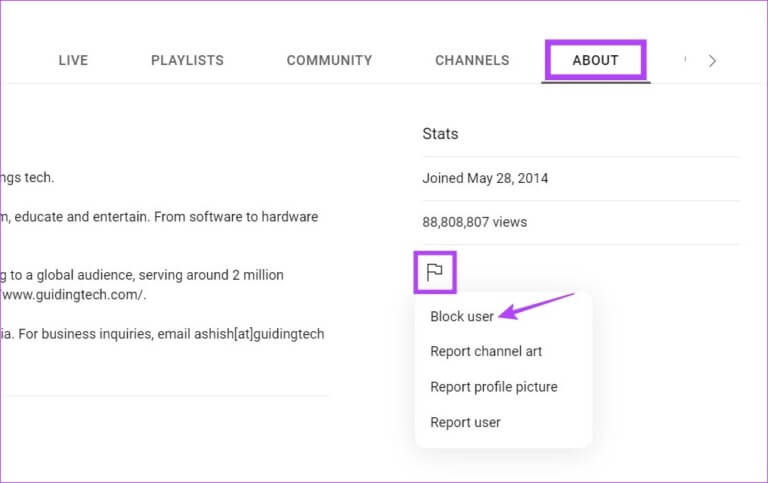
Step 6: Click Send For confirmation.
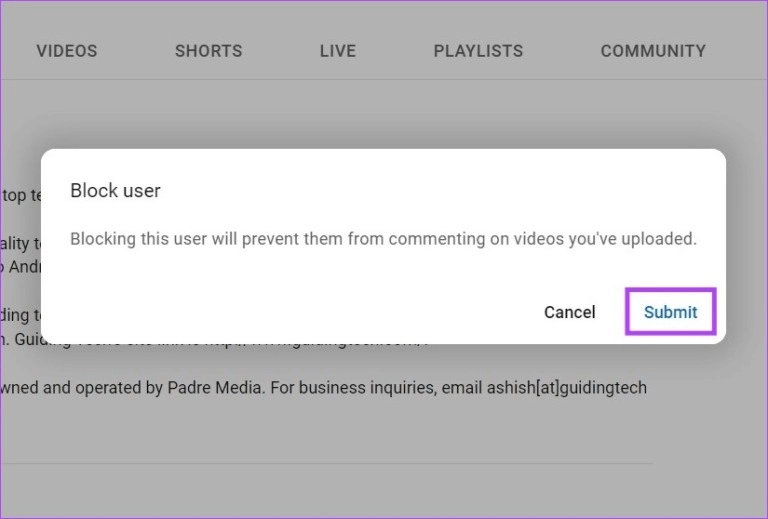
This will prevent the channel from appearing in search results. Now, if you ever need to unblock the blocked channel, simply follow the steps above and, after clicking the flag icon, click Unblock. Then, click Submit. This will unblock the channel instantly.
Using the YouTube app on Android and iPhone
Step 1: Open YouTube app For mobile and click on search icon.
Step 2: Then type the name of the relevant channel and press research.
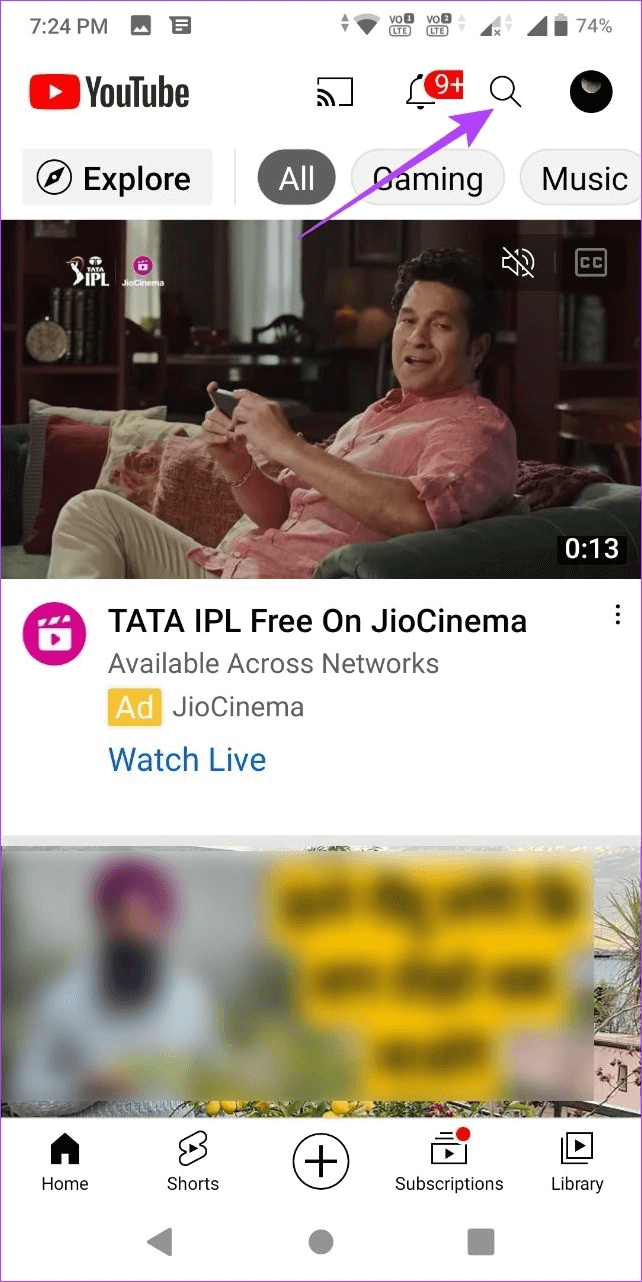
Step 3: From the search results, click the channel that you want to block.
Step 4: Here, click on three-dot icon in the upper right corner.
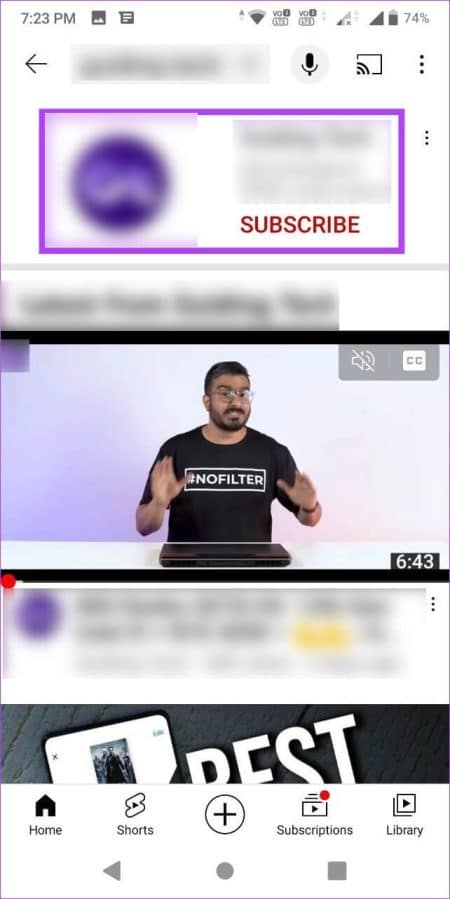
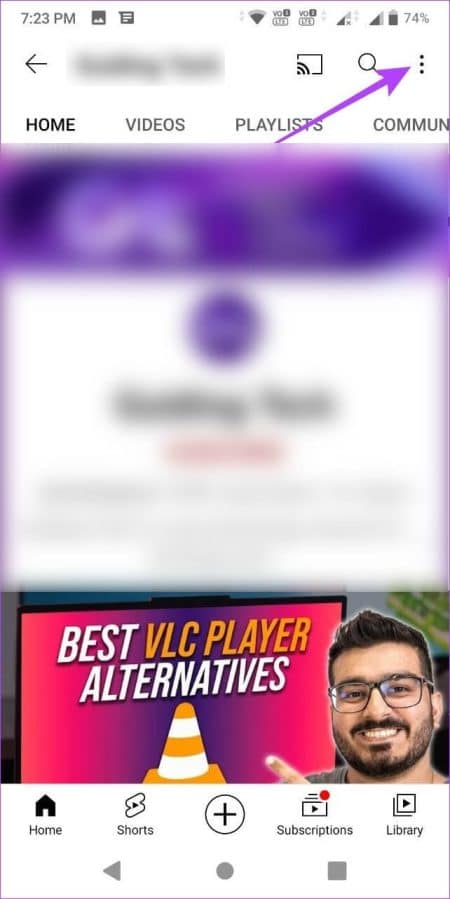
Step 5: Then press Ban the user.
Step 6: Click on Block again to confirm.
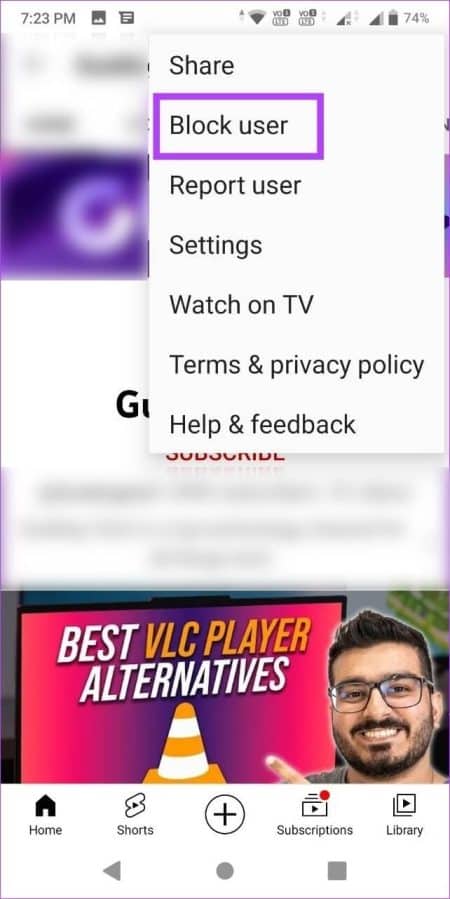
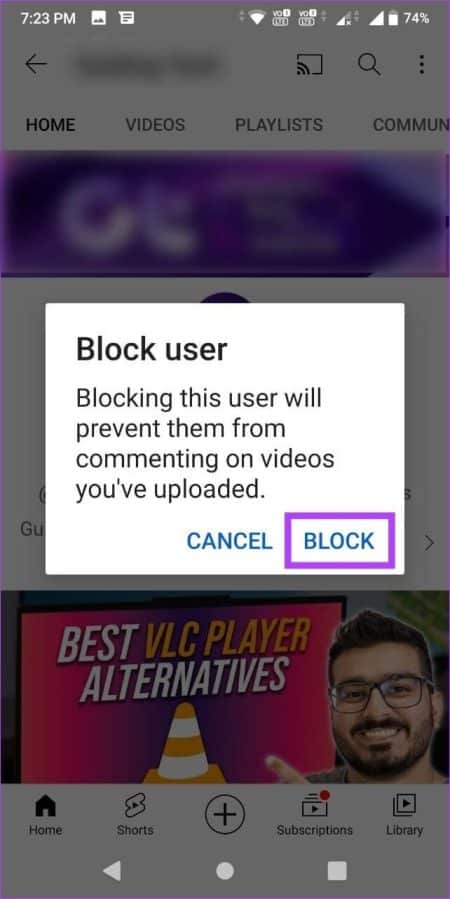
This will block YouTube videos from this channel. Alternatively, you can also follow the steps above to unblock a previously blocked channel. After opening the menu options, tap Unblock, then tap Unblock again to confirm. This will unblock the channel and allow them to leave comments on your videos again.
Frequently Asked Questions
Q1. Can blocked YouTube channels watch my videos?
answer. Channels blocked on YouTube can still view publicly posted content. However, they won't be able to leave comments on your videos.
Q2. Can you delete someone else's YouTube channel?
answer. While you can't directly delete someone else's YouTube channel, you can report the channel or submit a petition to Google to remove the channel. Google will then review the case and make a decision on whether the channel needs to be removed.
Q3. How many reports are required to ban a YouTube channel?
answer. Three consecutive Community Guidelines violations within a 90-day period will result in Google permanently banning and removing your YouTube channel.
Find out what you want on YouTube
While YouTube's algorithm is certainly getting better at detecting what you might or might not like, there are always some undesirable channels that manage to get in. So, we hope our article helps you block these YouTube channels.
To further customize your YouTube experience, check out these simple ways to:Manage your recommendations on YouTube.